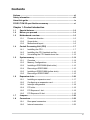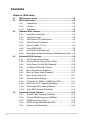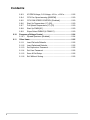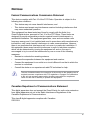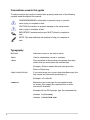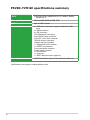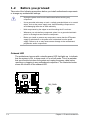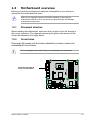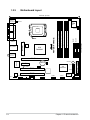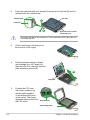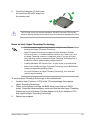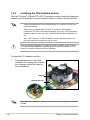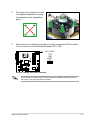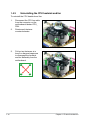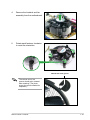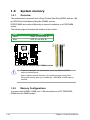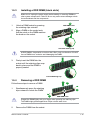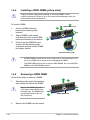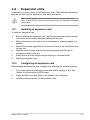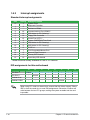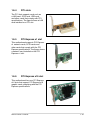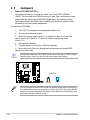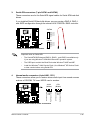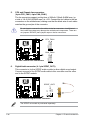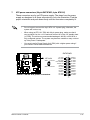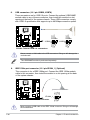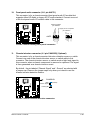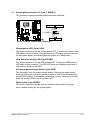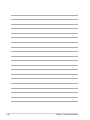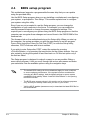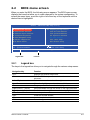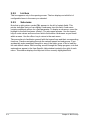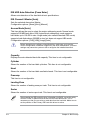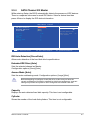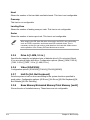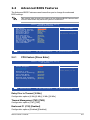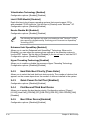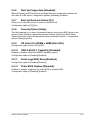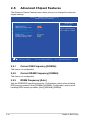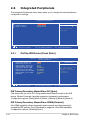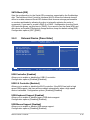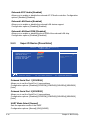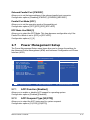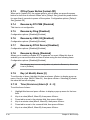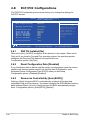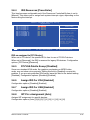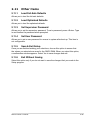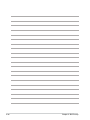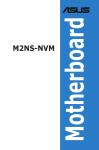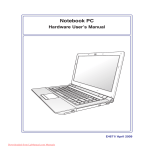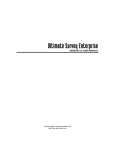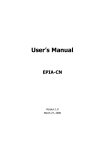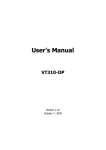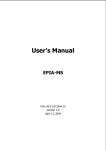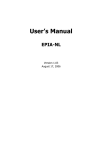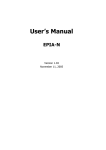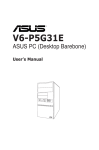Download Asus V2-PE3 Specifications
Transcript
Motherboard P5VDC-TVM SE E2827 First Edition September 2006 Copyright © 2006 ASUSTeK COMPUTER INC. All Rights Reserved. No part of this manual, including the products and software described in it, may be reproduced, transmitted, transcribed, stored in a retrieval system, or translated into any language in any form or by any means, except documentation kept by the purchaser for backup purposes, without the express written permission of ASUSTeK COMPUTER INC. (“ASUS”). Product warranty or service will not be extended if: (1) the product is repaired, modified or altered, unless such repair, modification of alteration is authorized in writing by ASUS; or (2) the serial number of the product is defaced or missing. ASUS PROVIDES THIS MANUAL “AS IS” WITHOUT WARRANTY OF ANY KIND, EITHER EXPRESS OR IMPLIED, INCLUDING BUT NOT LIMITED TO THE IMPLIED WARRANTIES OR CONDITIONS OF MERCHANTABILITY OR FITNESS FOR A PARTICULAR PURPOSE. IN NO EVENT SHALL ASUS, ITS DIRECTORS, OFFICERS, EMPLOYEES OR AGENTS BE LIABLE FOR ANY INDIRECT, SPECIAL, INCIDENTAL, OR CONSEQUENTIAL DAMAGES (INCLUDING DAMAGES FOR LOSS OF PROFITS, LOSS OF BUSINESS, LOSS OF USE OR DATA, INTERRUPTION OF BUSINESS AND THE LIKE), EVEN IF ASUS HAS BEEN ADVISED OF THE POSSIBILITY OF SUCH DAMAGES ARISING FROM ANY DEFECT OR ERROR IN THIS MANUAL OR PRODUCT. SPECIFICATIONS AND INFORMATION CONTAINED IN THIS MANUAL ARE FURNISHED FOR INFORMATIONAL USE ONLY, AND ARE SUBJECT TO CHANGE AT ANY TIME WITHOUT NOTICE, AND SHOULD NOT BE CONSTRUED AS A COMMITMENT BY ASUS. ASUS ASSUMES NO RESPONSIBILITY OR LIABILITY FOR ANY ERRORS OR INACCURACIES THAT MAY APPEAR IN THIS MANUAL, INCLUDING THE PRODUCTS AND SOFTWARE DESCRIBED IN IT. Products and corporate names appearing in this manual may or may not be registered trademarks or copyrights of their respective companies, and are used only for identification or explanation and to the owners’ benefit, without intent to infringe. ii Contents Notices......................................................................................................... vii Safety information..................................................................................... viii About this guide.......................................................................................... ix P5VDC-TVM SE specifications summary.................................................. xi Chapter 1: Product introduction 1.1 Special features............................................................................. 1-2 1.3 Motherboard overview.................................................................. 1-5 1.2 Before you proceed...................................................................... 1-4 1.3.1 Placement direction......................................................... 1-5 1.3.3 Motherboard layout.......................................................... 1-6 1.3.2 1.4 Central Processing Unit (CPU).................................................... 1-7 1.4.1 Installling the CPU........................................................... 1-7 1.4.3 Uninstalling the CPU heatsink and fan.......................... 1-12 1.5.1 Overview........................................................................ 1-14 1.5.3 Installing a DDR DIMM (black slots).............................. 1-15 1.4.2 1.5 1.5.4 1.5.5 1.5.6 Removing a DDR DIMM................................................ 1-15 Installing a DDR2 DIMM (yellow slots)........................... 1-16 Removing a DDR2 DIMM.............................................. 1-16 1.6.1 Installing an expansion card.......................................... 1-17 1.6.3 Interrupt assignments.................................................... 1-18 1.6.4 1.6.5 1.8 Memory Configurations . ............................................... 1-14 Expansion slots........................................................................... 1-20 1.6.2 1.7 Installling the CPU heatsink and fan.............................. 1-10 System memory.......................................................................... 1-14 1.5.2 1.6 Screw holes..................................................................... 1-5 1.6.6 Configuring an expansion card...................................... 1-17 PCI slots......................................................................... 1-19 PCI Express x1 slot........................................................ 1-19 PCI Express x16 slot...................................................... 1-19 Jumpers....................................................................................... 1-20 Connectors.................................................................................. 1-22 1.8.1 1.8.2 Rear panel connectors................................................... 1-22 Internal connectors........................................................ 1-23 iii Contents Chapter 2: BIOS setup 2.1 2.2 BIOS setup program..................................................................... 2-2 BIOS menu screen........................................................................ 2-3 2.2.1 Legend Box...................................................................... 2-3 2.2.3 Sub-menu........................................................................ 2-4 2.2.2 2.3 Standard BIOS Features............................................................... 2-5 2.3.1 Date [Day, xx/xx/xxxx]...................................................... 2-5 2.3.3 IDE Channel 0/1 Master/Slave......................................... 2-5 2.3.2 2.3.4 2.3.5 2.3.6 2.3.7 2.4 2.3.8 SATA Channel 2/3 Master................................................ 2-7 Drive A [1.44M, 3.5 in.]..................................................... 2-8 Video [EGA/VGA]............................................................. 2-8 Halt On [All, But Keyboard].............................................. 2-8 Base Memory/Extended Memory/Total Memory [xxxK]... 2-8 2.4.1 CPU Feature [Press Enter].............................................. 2-9 2.4.3 Quick Power On Self Test [Enabled].............................. 2-10 2.4.5 Boot Other Device [Enabled]......................................... 2-10 2.4.4 2.4.6 Hard Disk Boot Priority [Press Enter]............................. 2-10 First/Second/Third Boot Device..................................... 2-10 Boot Up Floppy Seek [Disabled].....................................2-11 2.4.7 Boot Up NumLock [On]...................................................2-11 2.4.9 OS Select For DRAM > 64MB [Non-OS2]......................2-11 2.4.8 2.4.10 2.4.11 2.4.12 Security Option [Setup]...................................................2-11 HDD S.M.A.R.T. Capability [Disabled]............................2-11 Small Logo (EPA) Show [Enabled].................................2-11 Video BIOS Shadow [Disabled]......................................2-11 Advanced Chipset Features....................................................... 2-12 2.5.1 Current FSB Frequency [200MHz]................................. 2-12 2.5.3 DRAM Frequency [Auto]................................................ 2-12 2.5.2 2.5.4 2.5.5 iv Time [xx:xx:xxxx].............................................................. 2-5 Advanced BIOS Features............................................................. 2-9 2.4.2 2.5 List Box............................................................................ 2-4 Current DRAM Frequency [200MHz]............................. 2-12 DRAM Timing Selectable [By SPD]............................... 2-13 Memory Hole [Disabled]................................................. 2-13 Contents 2.5.6 2.6 VGA Share Memory Size [64MB]................................... 2-13 2.6.1 Onchip IDE Device [Press Enter]................................... 2-14 2.6.3 Super IO Device [Press Enter]....................................... 2-16 Integrated Peripherals................................................................ 2-14 2.6.2 2.7 2.7.1 ACPI Function [Enabled]................................................ 2-17 2.7.3 Off by Power Button [Instant-Off]................................... 2-18 2.7.4 2.7.5 2.7.6 2.7.7 2.7.8 2.7.9 2.7.10 2.7.11 2.7.12 2.7.13 ACPI Suspend Type [S3(STR)]...................................... 2-17 Resume by PCI PME [Disabled].................................... 2-18 Resume by Ring [Disabled]........................................... 2-18 Resume by USB (S3) [Enabled].................................... 2-18 Resume by PCI-E Device [Disabled]............................. 2-18 Resume by Alarm [Diabled]........................................... 2-18 Day (of Month) Alarm [0]................................................ 2-18 Time (hh:mm:ss) Alarm [0:0:0]....................................... 2-18 Power On By Mouse [Disabled]..................................... 2-19 Power On By Keyboard [Disabled]................................ 2-19 State After Power Failure [Off]....................................... 2-19 PnP/PCI Configurations.............................................................. 2-20 2.8.1 PNP OS Installed [No]................................................... 2-20 2.8.3 Resources controlled By [Auto(ESCD)]......................... 2-20 2.8.2 2.8.4 2.8.5 2.8.6 2.8.7 2.8.8 2.8.9 2.9 Onboard Device [Press Enter]....................................... 2-15 Power Management Setup......................................................... 2-17 2.7.2 2.8 Primary Display Adapter [PCi_E]................................... 2-13 2.5.7 2.8.10 Reset Configuration Date [Disabled].............................. 2-20 IRQ Resources [Press Enter]......................................... 2-21 PCI/VGA Palette Snoop [Disabled]................................ 2-21 Assign IRQ For VGA [Enabled]...................................... 2-21 Assign IRQ For USB [Enabled]...................................... 2-21 INT Pin x Assignment [Auto].......................................... 2-21 PCI Express relative items............................................. 2-22 maximum Payload Size [4096]...................................... 2-22 PC Health Status......................................................................... 2-22 2.9.1 2.9.2 CPU Temperature, MB Temperature.............................. 2-22 CPU Fan Speed, System Fan Speed............................ 2-22 Contents 2.9.3 2.9.4 CPU Fan Speed warning [800RPM].............................. 2-23 2.9.6 Start Up Temperature (°C) [50]...................................... 2-23 2.9.5 2.9.7 2.9.8 2.10 2.11 2.9.9 CPU FAN SPEED CONTROL [Enabled]........................ 2-23 Full Speed Temperature (°C) [70].................................. 2-23 Start Up PWM [60]......................................................... 2-23 Slope Select PWM/C [4 PWM/°C].................................. 2-23 Frequency/Voltage Control........................................................ 2-24 2.10.1 Spread Spectrum [Enabled]........................................... 2-24 2.11.1 Load Fail-safe Defaults.................................................. 2-25 2.11.3 Set Supervisor Password............................................... 2-25 Other Items.................................................................................. 2-25 2.11.2 2.11.4 2.11.5 2.11.6 vi VCORE Voltage, 3.3 Voltage, +5V in, +12V in............... 2-22 Load Optimized Defaults................................................ 2-25 Set User Password........................................................ 2-25 Save & Exit Setup.......................................................... 2-25 Exit Without Saving........................................................ 2-25 Notices Federal Communications Commission Statement This device complies with Part 15 of the FCC Rules. Operation is subject to the following two conditions: • This device may not cause harmful interference, and • This device must accept any interference received including interference that may cause undesired operation. This equipment has been tested and found to comply with the limits for a Class B digital device, pursuant to Part 15 of the FCC Rules. These limits are designed to provide reasonable protection against harmful interference in a residential installation. This equipment generates, uses and can radiate radio frequency energy and, if not installed and used in accordance with manufacturer’s instructions, may cause harmful interference to radio communications. However, there is no guarantee that interference will not occur in a particular installation. If this equipment does cause harmful interference to radio or television reception, which can be determined by turning the equipment off and on, the user is encouraged to try to correct the interference by one or more of the following measures: • Reorient or relocate the receiving antenna. • Increase the separation between the equipment and receiver. • Connect the equipment to an outlet on a circuit different from that to which the receiver is connected. • Consult the dealer or an experienced radio/TV technician for help. The use of shielded cables for connection of the monitor to the graphics card is required to assure compliance with FCC regulations. Changes or modifications to this unit not expressly approved by the party responsible for compliance could void the user’s authority to operate this equipment. Canadian Department of Communications Statement This digital apparatus does not exceed the Class B limits for radio noise emissions from digital apparatus set out in the Radio Interference Regulations of the Canadian Department of Communications. This class B digital apparatus complies with Canadian ICES-003. vii Safety information Electrical safety • To prevent electrical shock hazard, disconnect the power cable from the electrical outlet before relocating the system. • When adding or removing devices to or from the system, ensure that the power cables for the devices are unplugged before the signal cables are connected. If possible, disconnect all power cables from the existing system before you add a device. • Before connecting or removing signal cables from the motherboard, ensure that all power cables are unplugged. • Seek professional assistance before using an adapter or extension cord. These devices could interrupt the grounding circuit. • Make sure that your power supply is set to the correct voltage in your area. If you are not sure about the voltage of the electrical outlet you are using, contact your local power company. • If the power supply is broken, do not try to fix it by yourself. Contact a qualified service technician or your retailer. Operation safety • Before installing the motherboard and adding devices on it, carefully read all the manuals that came with the package. • Before using the product, make sure all cables are correctly connected and the power cables are not damaged. If you detect any damage, contact your dealer immediately. • To avoid short circuits, keep paper clips, screws, and staples away from connectors, slots, sockets and circuitry. • Avoid dust, humidity, and temperature extremes. Do not place the product in any area where it may become wet. • Place the product on a stable surface. • If you encounter technical problems with the product, contact a qualified service technician or your retailer. This symbol of the crossed out wheeled bin indicates that the product (electrical and electronic equipment) should not be placed in municipal waste. Please check local regulations for disposal of electronic products. viii About this guide This user guide contains the information you need when installing and configuring the motherboard. How this guide is organized This manual contains the following parts: • • Chapter 1: Product introduction This chapter describes the features of the motherboard and the new technology it supports. This chapter also lists the hardware setup procedures that you have to perform when installing system components. It includes description of the jumpers and connectors on the motherboard. Chapter 2: BIOS setup This chapter tells how to change system settings through the BIOS Setup menus. Detailed descriptions of the BIOS parameters are also provided. Where to find more information Refer to the following sources for additional information and for product and software updates. 1. 2. System builder websites The system builder website provides updated information on hardware and software products. Refer to the contact information. Optional documentation Your product package may include optional documentation, such as warranty flyers, that may have been added by your dealer. These documents are not part of the standard package. ix Conventions used in this guide To make sure that you perform certain tasks properly, take note of the following symbols used throughout this manual. DANGER/WARNING: Information to prevent injury to yourself when trying to complete a task. CAUTION: Information to prevent damage to the components when trying to complete a task. IMPORTANT: Instructions that you MUST follow to complete a task. NOTE: Tips and additional information to help you complete a task. Typography Bold text Indicates a menu or an item to select. Italics Used to emphasize a word or a phrase. <Key> Keys enclosed in the less-than and greater-than sign means that you must press the enclosed key. Example: <Enter> means that you must press the Enter or Return key. <Key1+Key2+Key3> If you must press two or more keys simultaneously, the key names are linked with a plus sign (+). Example: <Ctrl+Alt+D> Command Means that you must type the command exactly as shown, then supply the required item or value enclosed in brackets. Example: At the DOS prompt, type the command line: afudos /i[filename] afudos /iPSVDCTVM.ROM P5VDC-TVM SE specifications summary CPU LGA775 socket for Intel® Pentium® D/Pentium® 4/Celeron CPU Compatible with Intel® 05A/04A processors Supports Intel® EM64T/Hyper-Threading Technology (Note: Due to chipset limitation, the Intel Enhanced Intel SpeedStep Technology, C1E, and TM2 are not supported in this model) Chipset Northbridge: VIA P4M890 Southbridge: VIA VT8237R+ Front Side Bus 1066/800/533 MHz Memory 2 x 240-pin DIMM sockets support max. 2GB DDR2 533/400 non-ECC, unbuffered memory. 2 x 184-pin DIMM sockets support max. 2GB DDR 400/333/266 non-ECC, unbuffered memory (Note:DDR and DDR2 memory can not be used simultaneously) Expansion slots 1 x PCI Express™ x16 1 x PCI Express™ x1 2 x PCI, PCI 2.2 VGA Integrated VIA UniChrome Graphics, up to 64MB shared memory Storage South Bridge: VT8237R+ 2 x UltraDMA 133/100/66 2 x Serial ATA 1.5Gb/s with RAID 0, 1 & JBOD function LAN Realtek RTL8100C 10/100 LAN controller Audio Realtek ALC655 AC’97 6-channel Audio CODEC Back panel I/O Ports 1 x Parallel port 1 x RJ-45 4 x USB 2.0 1 x VGA out 1 x Serial port 1 x PS/2 keyboard 1 x PS/2 mouse 1 x 6-Channel Audio I/O 1 x IEEE 1394a port (optional) Firewire (optional) T1 firewire 2 ports (1 on the rear panel,1 onboard) (continued on the next page) xi P5VDC-TVM SE specifications summary BIOS 4 Mb Flash ROM, AWARD BIOS, PnP, WfM2.0, DMI2.0, SM BIOS 2.3 Manageability WOL by PME, WOR by PME, PXE USB Max. 8 USB 2.0 ports Internal I/O connectors 2 x USB 2.0/1.1 connector supports additional 4 USB ports 2 x SATA connector 2 x IDE connector CPU/Chassis fan connectors 24-pin EATX Power connector 4-pin ATX 12 V Power connector CD/AUX audio-in connector Chassis Intrusion (optional) 1 x Floppy disk drive connector 1 x S/PDIF out connector Front panel audio connector System panel connector 1 x IR connector 1 x Com port 1 x IEEE 1394a connector (optional) Form Factor mATX Form Factor, 9.6 in x 9.6 in (24.5 cm x 24.5 cm) *Specifications are subject to change without notice. xii This chapter describes the motherboard features and the new technologies it supports. 1 Product introduction 1.1 Special features Latest processor technology This motherboard comes with a 775-pin surface mount Land Grid Array (LGA) socket designed for the Intel® Pentium® 4 processor in the 775-land package. Supporting the Intel® Pentium® 4 processor with 1066 MHz Front Side Bus (FSB), this motherboard is equipped with Intel® Hyper‑Threading Technology and is fully compatible with the Intel® 05A/04A processors. See page 1-6 for details. 64-bit CPU support 64-bit computing, the next generation technology to replace current 32-bit architecture, delivers advanced system performance, faster memory access and increased productivity. This motherboard provides excellent compatibility and flexibility by supporting either 64-bit or 32-bit architecture. Dual-Core CPU Enjoy the extraordinary CPU power from the latest dual-core CPU. The advanced processing technology contains two physical CPU cores with individually dedicated L2 cache to satisfy the rising demand for more powerful processing capability. PCI Express™ interface The motherboard fully supports PCI Express, the latest I/O interconnect technology that speeds up the PCI bus. PCI Express features point‑to‑point serial interconnections between devices and allows higher clockspeeds by carrying data in packets. This high speed interface is software compatible with existing PCI specifications. See page 1-19 for details. Serial ATA I technology The motherboard supports the Serial ATA I technology through the Serial ATA interfaces and the VIA VT8237R+ chipset. The SATA specification allows for thinner, more flexible cables with lower pin count, reduced voltage requirement, and up to 300 MB/s data transfer rate. See page 1-25 for details. Onboard RAID solution The onboard VIA VT8237R+ chipset allows RAID 0, RAID 1 and JBOD configuration for four SATA connectors. 1- Chapter 1: Product introduction USB 2.0 technology The motherboard implements the Universal Serial Bus (USB) 2.0 specification, dramatically increasing the connection speed from the 12 Mbps bandwidth on USB 1.1 to a fast 480 Mbps on USB 2.0. USB 2.0 is backward compatible with USB 1.1. See page 1-23 and 1-28 for details. AUDIO CODEC The Realtek ALC655 is an AC”97 CODEC that allows 6-channel audio playback. The audio CODEC provides six DAC channels for 5.1 surround sound, AUX, and Line In stereo inputs. ASUS P5VDC-TVM SE 1- 1.2 Before you proceed Take note of the following precautions before you install motherboard components or change any motherboard settings. • Unplug the power cord from the wall socket before touching any component. • Use a grounded wrist strap or touch a safely grounded object or to a metal object, such as the power supply case, before handling components to avoid damaging them due to static electricity • Hold components by the edges to avoid touching the ICs on them. • Whenever you uninstall any component, place it on a grounded antistatic pad or in the bag that came with the component. • Before you install or remove any component, ensure that the ATX power supply is switched off or the power cord is detached from the power supply. Failure to do so may cause severe damage to the motherboard, peripherals, and/or components. Onboard LED ® P5VDC-TVM SE The motherboard comes with a standby power LED that lights up to indicate that the system is ON, in sleep mode, or in soft-off mode. This is a reminder that you should shut down the system and unplug the power cable before removing or plugging in any motherboard component. The illustration below shows the location of the onboard LED. P5VDC-TVM SE Onboard LED 1- SB_PWR1 ON Standby Power OFF Powered Off Chapter 1: Product introduction 1.3 Motherboard overview Before you install the motherboard, study the configuration of your chassis to ensure that the motherboard fits into it. Make sure to unplug the power cord before installing or removing the motherboard. Failure to do so can cause you physical injury and damage motherboard components. 1.3.1 Placement direction When installing the motherboard, make sure that you place it into the chassis in the correct orientation. The edge with external ports goes to the rear part of the chassis as indicated in the image below. 1.3.2 Screw holes Place eight (8) screws into the holes indicated by circles to secure the motherboard to the chassis. ® Place this side towards the rear of the chassis ASUS P5VDC-TVM SE P5VDC-TVM SE Do not overtighten the screws! Doing so can damage the motherboard. 1- 1.3.3 Motherboard layout 24.5cm (9.6in) CPU_FAN1 PS/2KBMS T: Mouse B: Keyboard Super I/O KBPWR1 COM1 PARALLEL PORT LGA775 Top:Line In 24.5cm (9.6in) SEC_IDE1 PRI_IDE1 DDR_B1 (64 bit,240-pin module) VIA P4M890 ATX12V1 DDR_A1 (64 bit,240-pin module) LAN_USB34 DDR2_B1 (64 bit,240-pin module) ATXPWR1 ® F_USB12 DDR2_A1 (64 bit,240-pin module) VGA1 P5VDC-TVM SE CHASSIS1 Center:Line Out Below:Mic In 1- CD1 SATA2 CHA_FAN1 VIA VT8237R+ PCI1 PCI2 AAFP1 BUZZER1 COM2 IE1394_1 USB56 USB78 SATA1 4Mb BIOS FLOPPY1 SB_PWR1 ALC655 AUX1 CR2032 3V Lithium Cell CMOS Power PCIEX1 CLRTC1 RTL8100C PCIEX16 IR_CON1 F_PANEL1 SPDIF_OUT1 Chapter 1: Product introduction 1.4 Central Processing Unit (CPU) The motherboard comes with a surface mount LGA775 socket designed for the Intel® Pentium® 4/Intel® Pentium® D processor in the 775-land package. • Your boxed Intel® Pentium® 4 LGA775 processor package should come with installation instructions for the CPU, fan and heatsink assembly. If the instructions in this section do not match the CPU documentation, follow the latter. • Upon purchase of the motherboard, make sure that the PnP cap is on the socket and the socket pins are not bent. Contact your retailer immediately if the PnP cap is missing, or if you see any damage to the PnP cap/socket pins/motherboard components. ASUS will shoulder the cost of repair only if the damage is shipment/transit-related. • Keep the cap after installing the motherboard. ASUS will process Return Merchandise Authorization (RMA) requests only if the motherboard comes with the cap on the LGA775 socket. • The product warranty does not cover damage to the socket pins resulting from incorrect CPU installation/removal, or misplacement/loss/incorrect removal of the PnP cap. • Due to chipset limitation.The motherboard does not support Enhanced Intel SpeedStep technology, C1E and TM2 technology. • 1.4.1 This motherboard does not support Intel® Pentium® Processor Extreme Edition. Installling the CPU To install a CPU: ® Locate the CPU socket on the motherboard. P5VDC-TVM SE 1. P5VDC-TVM SE CPU Socket 775 Before installing the CPU, make sure that the socket box is facing towards you and the load lever is on your left. ASUS P5VDC-TVM SE 1- 2. Press the load lever with your thumb (A) and move it to the left (B) until it is released from the retention tab. Retention tab Load lever PnP Cap A B This side of the cam box should face you. To prevent damage to the socket pins, do not remove the PnP cap unless you are installing a CPU. 3. Lift the load lever in the direction of the arrow to a 135º angle. 4. Lift the load plate with your thumb and forefinger to a 100º angle (A), then push the PnP cap from the load plate window to remove (B). B A Load plate 5. Position the CPU over the socket, making sure that the gold triangle is on the bottom‑left corner of the socket. The socket alignment key should fit into the CPU notch. Alignment key Gold triangle mark 1- Chapter 1: Product introduction 6. Close the load plate (A), then push the load lever (B) until it snaps into the retention tab. A B The CPU fits in only one correct orientation. DO NOT force the CPU into the socket to prevent bending the connectors on the socket and damaging the CPU! Notes on Intel® Hyper-Threading Technology • This motherboard supports Intel® Pentium® 4 CPUs in the 775-land package with Hyper‑Threading Technology. • Hyper-Threading Technology is supported under Windows® XP/2003 Server and Linux 1.7.x (kernel) and later versions only. Under Linux, use the Hyper-Threading compiler to compile the code. If you are using any other operating systems, disable the Hyper-Threading Technology item in the BIOS to ensure system stability and performance. • Installing Windows® XP Service Pack 1 or later version is recommended. • Make sure to enable the Hyper-Threading Technology item in BIOS before installing a supported operating system. • For more information on Hyper-Threading Technology, visit www.intel. com/info/hyperthreading. To use the Hyper-Threading Technology on this motherboard: 1. 2. 3. Install an Intel® Pentium® 4 CPU in the 775-land package that supports Hyper-Threading Technology. Power up the system and enter the BIOS Setup (see Chapter 2: BIOS setup). Under the Advanced Menu, make sure that the item Hyper‑Threading Technology is set to Enabled. The item appears only if you installed a CPU that supports Hyper-Threading Technology. Reboot the computer. ASUS P5VDC-TVM SE 1- 1.4.2 Installling the CPU heatsink and fan The Intel Pentium® 4/Pentium® D LGA775 processor requires a specially designed heatsink and fan assembly to ensure optimum thermal condition and performance. ® • Install the motherboard to the chassis before you install the CPU fan and heatsink assembly • When you buy a boxed Intel® Pentium® 4 processor, the package includes the CPU fan and heatsink assembly. If you buy a CPU separately, make sure that you use only Intel®‑certified multi‑directional heatsink and fan. • Your Intel® Pentium® 4 LGA775 heatsink and fan assembly comes in a push-pin design and requires no tool to install. If you purchased a separate CPU heatsink and fan assembly, make sure that a Thermal Interface Material is properly applied to the CPU heatsink or CPU before you install the heatsink and fan assembly. To install the CPU heatsink and fan: 1. Place the heatsink on top of the installed CPU, making sure that the four fasteners match the holes on the motherboard. Fastener Motherboard hole Make sure each fastener is oriented as shown, with the narrow groove directed outward. 1-10 Chapter 1: Product introduction 2. 3. Push down two fasteners at a time in a diagonal sequence to secure the heatsink and fan assembly in place. A B B A B A A B When the fan and heatsink assembly is in place, connect the CPU fan cable to the connector on the motherboard labeled CPU_FAN. GND CPU FAN PWR CPU FAN IN CPU FAN PWM ® P5VDC-TVM SE CPU_FAN1 P5VDC-TVM SE CPU fan connector Do not forget to connect the CPU fan connector! Hardware monitoring errors can occur if you fail to plug this connector. ASUS P5VDC-TVM SE 1-11 1.4.3 Uninstalling the CPU heatsink and fan To uninstall the CPU heatsink and fan: 1. Disconnect the CPU fan cable from the connector on the motherboard labeled CPU_ FAN. 1-12 2. Rotate each fastener counterclockwise. 3. Pull up two fasteners at a time in a diagonal sequence to disengage the heatsink and fan assembly from the motherboard. A B B A B A A B Chapter 1: Product introduction 4. Remove the heatsink and fan assembly from the motherboard. 5. Rotate each fastener clockwise to reset the orientation. Narrow end of the groove The narrow end of the groove should point outward after resetting. (The photo shows the groove shaded for emphasis.) ASUS P5VDC-TVM SE 1-13 1.5 System memory 1.5.1 Overview The motherboard comes with two 240-pin Double Data Rate (DDR2) and two 184pin DDR Dual Inline Memory Modules (DIMM) sockets. DDR2 DIMMS are notched differently to prevent installation on a DDR DIMM socket. The following figure illustrates the location of the sockets: ® P5VDC-TVM SE DDR_A1 DDR_B1 Sockets DDR2_A1 and DDR2_B1 DDR_A1 and DDR_B1 DDR2_A1 DDR2_B1 Color Yellow Black P5VDC-TVM SE 240-pin DDR2 DIMM sockets 1.5.2 • To prevent damage to the motherboard, do not use DDR and DDR2 memory simultaneously. • Due to chipset resource allocation, the system may detect less than 2 GB system memory when you installed two 1 GB DDR2 or DDR memory modules. Memory Configurations You may install 256MB, 512MB, and 1 GB unbuffered non-ECC DDR/DDR2 DIMMs into the DIMM sockets. 1-14 Chapter 1: Product introduction 1.5.3 Installing a DDR DIMM (black slots) Make sure to unplug the power supply before adding or removing DIMMs or other system components. Failure to do so may cause severe damage to both the motherboard and the components. 1. 2. 2 Unlock a DIMM socket by pressing the retaining clips outward. DDR DIMM notch Align a DIMM on the socket such that the notch on the DIMM matches the break on the socket. 1 1 Unlocked retaining clip A DDR DIMM is keyed with a notch so that it fits in only one direction. DO NOT force a DIMM into a socket to avoid damaging the DIMM. 3. Firmly insert the DIMM into the socket until the retaining clips snap back in place and the DIMM is properly seated. Locked Retaining Clip 1.5.4 Removing a DDR DIMM 2 Follow these steps to remove a DIMM. 1. Simultaneously press the retaining clips outward to unlock the DIMM. 1 1 DDR DIMM notch Support the DIMM lightly with your fingers when pressing the retaining clips. The DIMM might get damaged when it flips out with extra force. 2. Remove the DIMM from the socket. ASUS P5VDC-TVM SE 1-15 1.5.5 Installing a DDR2 DIMM (yellow slots) Unplug the power supply before adding or removing DIMMs or other system components. Failure to do so can cause severe damage to both the motherboard and the components. To install a DIMM: 1. 2. 3. 2 3 Unlock a DIMM socket by pressing the retaining clips outward. Align a DIMM on the socket such that the notch on the DIMM matches the break on the socket. DDR2 DIMM notch 1 Firmly insert the DIMM into the socket until the retaining clips snap back in place and the DIMM is properly seated. Unlocked retaining clip 1.5.6 • A DDR2 DIMM is keyed with a notch so that it fits in only one direction. Do not force a DIMM into a socket to avoid damaging the DIMM. • The DDR2 DIMM sockets do not support DDR DIMMs. Do not install DDR DIMMs to the DDR2 DIMM sockets. Removing a DDR2 DIMM Follow these steps to remove a DIMM. 1. Support the DIMM lightly with your fingers when pressing the retaining clips. The DIMM might get damaged when it flips out with extra force. 2. 1-16 2 Simultaneously press the retaining clips outward to unlock the DIMM. 1 1 DDR2 DIMM notch Remove the DIMM from the socket. Chapter 1: Product introduction 1.6 Expansion slots In the future, you may need to install expansion cards. The following sub‑sections describe the slots and the expansion cards that they support. Make sure to unplug the power cord before adding or removing expansion cards. Failure to do so may cause you physical injury and damage motherboard components. 1.6.1 Installing an expansion card To install an expansion card: 1. 2. 3. 4. 5. 6. Before installing the expansion card, read the documentation that came with it and make the necessary hardware settings for the card. Remove the system unit cover (if your motherboard is already installed in a chassis). Remove the bracket opposite the slot that you intend to use. Keep the screw for later use. Align the card connector with the slot and press firmly until the card is completely seated on the slot. Secure the card to the chassis with the screw you removed earlier. Replace the system cover. 1.6.2 Configuring an expansion card After installing the expansion card, configure it by adjusting the software settings. 1. 2. 3. Turn on the system and change the necessary BIOS settings, if any. See Chapter 2 for information on BIOS setup. Assign an IRQ to the card. Refer to the tables on the next page. Install the software drivers for the expansion card. ASUS P5VDC-TVM SE 1-17 1.6.3 Interrupt assignments Standard interrupt assignments IRQ 0 1 2 4 5 6 7 8 9 10 11 12 13 14 15 Priority 1 2 – 12 13 14 15 3 4 5 6 7 8 9 10 Standard function System Timer Keyboard Controller Redirect to IRQ#9 Communications Port (COM1)* IRQ Holder for PCI Steering* Floppy Disk Controller Printer Port (LPT1)* System CMOS/Real Time Clock IRQ Holder for PCI Steering* IRQ Holder for PCI Steering* PCI-E x1 PS/2 Compatible Mouse Port* Numeric Data Processor Primary IDE Channel Secondary IDE channel * These IRQs are usually available for ISA or PCI devices. IRQ assignments for this motherboard PCI Slot 1 A B C D E F G H - shared - - - - - - - - shared PCI Slot 2 Onboard Lan Onboard 1394 - - - - - shared - - shared - - When using PCI cards on shared slots, ensure that the drivers support “Share IRQ” or that the cards do not need IRQ assignments. Otherwise, conflicts will arise between the two PCI groups, making the system unstable and the card inoperable. 1-18 Chapter 1: Product introduction 1.6.4 PCI slots The PCI slots support cards such as a LAN card, SCSI card, USB card, and other cards that comply with PCI specifications. The figure shows a LAN card installed on a PCI slot. 1.6.5 PCI Express x1 slot This motherboard supports PCI Express x1 network cards, SCSI cards and other cards that comply with the PCI Express specifications. The figure shows a network card installed on the PCI Express x1 slot. 1.6.6 PCI Express x16 slot This motherboard has one PCI Express x16 slots that support PCI Express x16 graphic cards complying with the PCI Express specifications. ASUS P5VDC-TVM SE 1-19 1.7 1. Jumpers Clear RTC RAM (CLRTC1) This jumper allows you to clear the Real Time Clock (RTC) RAM in CMOS. You can clear the CMOS memory of date, time, and system setup parameters by erasing the CMOS RTC RAM data. The onboard button cell battery powers the RAM data in CMOS, which include system setup information such as system passwords. To erase the RTC RAM: 1. Turn OFF the computer and unplug the power cord. 3. Move the jumper cap from pins 1-2 (default) to pins 2-3. Keep the cap on pins 2-3 for about 5~10 seconds, then move the cap back to pins 1-2. 2. Remove the onboard battery. 4. Re-install the battery. 5. Plug the power cord and turn ON the computer. 6. Hold down the <Del> key during the boot process and enter BIOS setup to re-enter data. ® P5VDC-TVM SE Except when clearing the RTC RAM, never remove the cap on CLRTC jumper default position. Removing the cap will cause system boot failure! P5VDC-TVM SE Clear RTC RAM CLRTC1 2 1 Normal (Default) 3 2 CLEAR You do not need to clear the RTC when the system hangs due to overclocking. For system failure due to overclocking, use the C.P.R. (CPU Parameter Recall) feature. Shut down and reboot the system so the BIOS can automatically reset parameter settings to default values. 1-20 Chapter 1: Product introduction 2. Keyboard power (3-pin KBPWR1) This jumper allows you to enable or disable the keyboard wake-up feature. Set this jumper to pins 2-3 (+5VSB) to wake up the computer when you press a key on the keyboard (the default is the Space Bar). This feature requires an ATX power supply that can supply at least 1A on the +5VSB lead, and a corresponding setting in the BIOS. ® P5VDC-TVM SE 1 2 KBPWR1 +5V (Default) 2 3 +5VSB P5VDC-TVM SE Keyboard power setting ASUS P5VDC-TVM SE 1-21 1.8 Connectors 1.8.1 Rear panel connectors 1 2 3 4 5 6 7 12 1. 2. 3. 4. 11 10 9 8 PS/2 mouse port (green). This port is for a PS/2 mouse. Parallel port. This 25-pin port connects a parallel printer, a scanner, or other devices. IEEE 1394a port (optional). This 6-pin IEEE 1394a port provides high-speed connectivity for audio/video devices, storage peripherals, PCs, or portable devices. LAN (RJ-45) port. This port allows connection to a Local Area Network (LAN) through a network hub. LAN port LED indications ACT/LINK LED Status Description OFF Idle BLINKING Data activity 5. 6. 7. 1-22 SPEED LED Status Description OFF 10 linked GREEN 100 linked ACT/LINK SPEED LED LED LAN port Line In port (light blue). This port connects a tape, CD, DVD player, or other audio sources. In 4-channel and 6-channel configuration, the function of this port becomes Rear Speaker Out. Line Out port (lime). This port connects a headphone or a speaker. In 4channel and 6-channel configuration, the function of this port becomes Front Speaker Out. Microphone port (pink). This port connects a microphone. In a 6‑channel configuration, the function of this port becomes Bass/Center Speaker. Chapter 1: Product introduction Refer to the audio configuration table for the function of the audio ports in 2, 4, or 6-channel configuration. Audio 2, 4, or 6-channel configuration Port Light Blue Lime Pink 8. 9. Headset 2-channel Line In Line Out Mic In 4-channel 6-channel Rear Speaker Out Front Speaker Out Mic In Rear Speaker Out Front Speaker Out Bass/Center USB 2.0 ports 3 and 4. These two 4-pin Universal Serial Bus (USB) ports are available for connecting USB 2.0 devices. USB 2.0 ports 1 and 2. These two 4-pin Universal Serial Bus (USB) ports are available for connecting USB 2.0 devices. 10. VGA port. This 15-pin VGA port connects to a VGA monitor. 11. Serial connector. This 9-pin COM port is for serial devices. 12. PS/2 keyboard port (purple). This port is for a PS/2 keyboard. 1.8.2 1. Internal connectors Floppy disk drive connector (34-1 pin FLOPPY1) This connector is for the provided floppy disk drive (FDD) signal cable. Insert one end of the cable to this connector, then connect the other end to the signal connector at the back of the floppy disk drive. ® P5VDC-TVM SE Pin 5 on the connector is removed to prevent incorrect cable connection when using an FDD cable with a covered Pin 5. FLOPPY1 NOTE: Orient the red markings on the floppy ribbon cable to PIN 1. PIN 1 P5VDC-TVM SE Floppy disk drive connector ASUS P5VDC-TVM SE 1-23 2. Primary/Secondary IDE connector (40-1 pin PRI_IDE1, SEC_IDE1) These connectors are for Ultra DMA 133/100/66 signal cables. The Ultra DMA 133/100/66 signal cable has three connectors: a blue connector for the primary IDE connector on the motherboard, a black connector for an Ultra DMA 100/66 IDE slave device (optical drive/hard disk drive), and a gray connector for an Ultra DMA 100/66 IDE master device (hard disk drive). If you install two hard disk drives, you must configure the second drive as a slave device by setting its jumper accordingly. Refer to the hard disk documentation for the jumper settings. 1. Follow the hard disk drive documentation when setting the device in master or slave mode. 2. Pin 20 on each IDE connector is removed to match the covered hole on the UltraATA cable connector. This prevents incorrect orientation when you connect the cables. 3. The hole near the blue connector on the UltraATA cable is intentional. NOTE: Orient the red markings (usually zigzag) on the IDE ribbon cable to PIN 1. P5VDC-TVM SE ® PRI_IDE1 SEC_IDE1 PIN 1 PIN 1 P5VDC-TVM SE IDE connectors 1-24 Chapter 1: Product introduction 3. Serial ATA connectors (7-pin SATA1 and SATA2) These connectors are for the Serial ATA signal cables for Serial ATA hard disk drives. If you installed Serial ATA hard disk drives, you can create a RAID 0, RAID 1, and JBOD configuration through the onboard VIA VT8237R+ RAID controller. ® P5VDC-TVM SE SATA2 GND RSATA_RXN2 RSATA_RXP2 GND RSATA_TXN2 RSATA_TXP2 GND SATA1 P5VDC-TVM SE SATA connectors GND RSATA_RXN1 RSATA_RXP1 GND RSATA_TXN1 RSATA_TXP1 GND Important notes on Serial ATA The Serial ATA RAID feature (RAID 0, RAID 1, and JBOD) is available only if you are using Windows® 2000/2003 Server/XP operation system. • The SATA ports couldn’t be Book Disk under Windows® 98SE and ME. • Install the Windows® 2000 Service Pack 4, the Windows® XP Service Pack1 or later version before using Serial ATA. Internal audio connectors (4-pin AUX1, CD1) AUX1 (White) CD1 (Black) Left Audio Channel Ground Ground Right Audio Channel Left Audio Channel Ground Ground Right Audio Channel ® These connectors allow you to receive stereo audio input from sound sources such as a CD-ROM, TV tuner, MPEG card or modem. P5VDC-TVM SE 4. • P5VDC-TVM SE Internal audio connectors ASUS P5VDC-TVM SE 1-25 5. CPU and Chassis fan connectors (4-pin CPU_FAN1, 4-pin CHA_FAN1) The fan connectors support cooling fans of 350mA~740mA (8.88W max.) or a total of 1A~2.22A (26.64W max.) at +12V. Connect the fan cables to the fan connectors on the motherboard, making sure that the black wire of each cable matches the ground pin of the connector. Do not forget to connect the fan cables to the fan connectors. Insufficient air flow inside the system may damage the motherboard components. These are not jumpers! DO NOT place jumper caps on the fan connectors. GND CPU FAN PWR CPU FAN IN CPU FAN PWM ® P5VDC-TVM SE CPU_FAN1 P5VDC-TVM SE Fan connectors Digital Audio connector (4-1 pin SPDIF_OUT1) SPDIFOUT GND SPDIF_OUT1 +5V ® This connector is for the S/PDIF audio module to allow digital sound output. Connect one end of the S/PDIF audio cable to this connector and the other end to the S/PDIF module. P5VDC-TVM SE 6. GND CPU FAN PWR CPU FAN IN CPU FAN PWM CHA_FAN1 P5VDC-TVM SE Digital audio connector The S/PDIF out module is purchased separately. 1-26 Chapter 1: Product introduction 7. ATX power connectors (24-pin EATXPWR, 4-pin ATX12V) These connectors are for an ATX power supply. The plugs from the power supply are designed to fit these connectors in only one orientation. Find the proper orientation and push down firmly until the connectors completely fit. • Do not forget to connect the 4-pin ATX +12 V power plug; otherwise, the system will not boot up. • When using an ATX 12 V PSU with 20-pin power plug, make sure that it can provide 8 A on the +12 V lead and at least 1A on the +5V standby lead (+5 VSB). The minimum recommended wattage is 300 W, or 350 W for a fully configured system. The system may become unstable or may not boot up if the power is inadequate. • You must install a Power Supply Unit (PSU) with a higher power rating if you intend to install additional devices. ® P5VDC-TVM SE EATXPWR P5VDC-TVM SE ATX power ASUS P5VDC-TVM SE +3 Volts +12 Volts GND +12V DC +12 Volts +5V Standby Power OK Ground GND +12V DC +5 Volts Ground +5 Volts Ground +3 Volts connectors +3 Volts ATX12V Ground +5 Volts +5 Volts +5 Volts -5 Volts Ground Ground Ground PSON# Ground -12 Volts +3 Volts 1-27 USB connectors (10-1 pin USB56, USB78) USB78 P5VDC-TVM SE USB 2.0 connectors USB+5V USB_P5USB_P5+ GND 1 1 USB+5V USB_P7USB_P7+ GND USB56 USB+5V USB_P8USB_P8+ GND NC USB+5V USB_P6USB_P6+ GND NC ® These connectors are for USB 2.0 ports. Connect the optional USB/GAME module cable to any of these connectors, then install the module to a slot opening at the back of the system chassis. These USB connectors comply with USB 2.0 specification that supports up to 480 Mbps connection speed. P5VDC-TVM SE 8. Never connect a 1394 cable to the USB connectors. Doing so will damage the motherboard! The USB/GAME module is purchased separately. IEEE 1394a port connector (10-1 pin IE1394_1) (Optional) TPA1GND TPB1+12V GND ® This connector is for a IEEE 1394a port. Connect the IEEE 1394a module cable to this connector, then install the module to a slot opening at the back of the system chassis. P5VDC-TVM SE 9. P5VDC-TVM SE IEEE 1394a connector 1 TPA1+ GND TPB1+ +12V IE1394_1 Never connect a USB cable to the IEEE 1394a connector. Doing so will damage the motherboard! 1-28 Chapter 1: Product introduction 10. Front panel audio connector (10-1 pin AAFP1) This connector is for a chassis-mounted front panel audio I/O module that supports either HD Audio or legacy AC’97 audio standard. Connect one end of the front panel audio I/O module cable to this connector. NC Legacy AC’97-compliant pin definition AGND NC NC SENSE2_RETUR GND PRESENCE# SENSE1_RETUR P5VDC-TVM SE ® Azalia-compliant pin definition MIC2 MICPWR Line out_R NC Line out_L PORT1 L PORT1 R PORT2 R SENSE_SEND PORT2 L AAFP P5VDC-TVM SE Analog front panel connector 11. Chassis intrusion connector (4-1 pin CHASSIS) (Optional) This connector is for a chassis-mounted intrusion detection sensor or switch. Connect one end of the chassis intrusion sensor or switch cable to this connector. The chassis intrusion sensor or switch sends a high-level signal to this connector when a chassis component is removed or replaced. The signal is then generated as a chassis intrusion event. By default , the pin labeled “Chassis Signal” and “ Ground” are shorted with a jumper cap. Remove the jumper caps only when you intend to use the chassis intrusion detection feature. ® P5VDC-TVM SE CHASSIS1 GND Chassis Signal (Default) +5VSB_MB P5VDC-TVM SE Chassis intrusion connector ASUS P5VDC-TVM SE 1-29 12. Infrared module connector (5-1 pin IR_CON1) IRRX GND IRTX IR_CON1 +5V ® P5VDC-TVM SE This connector supports an optional wireless transmitting and receiving infrared module. Use a ribbon cable to connect an IR module to this connector. P5VDC-TVM SE Infrared module connector The IR module is purchased separately. 13 Serial port connector (10-1 pin COM2) ® P5VDC-TVM SE This connector is for a serial (COM) port. Connect the serial port module cable to this connector, then install the module to a slot opening at the back of the system chassis. COM2 PIN 1 P5VDC-TVM SE COM port connector 1-30 Chapter 1: Product introduction 14 System panel connector (10-1 pin F_PANEL1) PLED+ PLEDPWR GND PWR LED PWR BTN F_PANEL1 HDLED+ HDLEDGround Reset NC ® P5VDC-TVM SE This connector supports several chassis-mounted functions. HD LED RESET P5VDC-TVM SE System panel connector • System power LED (2-pin PLED) • Hard disk drive activity LED (2-pin HDLED) • ATX power button/soft-off button (2-pin PWR) • Reset button (2-pin RESET) This 2-pin connector is for the system power LED. Connect the chassis power LED cable to this connector. The system power LED lights up when you turn on the system power, and blinks when the system is in sleep mode. This 2-pin connector is for the HDD Activity LED. Connect the HDD Activity LED cable to this connector. The IDE LED lights up or flashes when data is read from or written to the HDD. This connector is for the system power button. Pressing the power button turns the system on or puts the system in sleep or soft-off mode depending on the BIOS settings. Pressing the power switch for more than four seconds while the system is ON turns the system OFF. This 2-pin connector is for the chassis-mounted reset button for system reboot without turning off the system power. ASUS P5VDC-TVM SE 1-31 1-32 Chapter 1: Product introduction This chapter tells how to change the system settings through the BIOS Setup menus. Detailed descriptions of the BIOS parameters are also provided. 2 BIOS setup 2.1 BIOS setup program This motherboard supports a programmable firmware chip that you can update using the provided utility. Use the BIOS Setup program when you are installing a motherboard, reconfiguring your system, or prompted to “Run Setup.” This section explains how to configure your system using this utility. Even if you are not prompted to use the Setup program, you can change the configuration of your computer in the future. For example, you can enable the security password feature or change the power management settings. This requires you to reconfigure your system using the BIOS Setup program so that the computer can recognize these changes and record them in the CMOS RAM of the firmware hub. The firmware hub on the motherboard stores the Setup utility. When you start up the computer, the system provides you with the opportunity to run this program. Press <Del> during the Power-On-Self-Test (POST) to enter the Setup utility; otherwise, POST continues with its test routines. If you wish to enter Setup after POST, restart the system by pressing <Ctrl+Alt+Delete>, or by pressing the reset button on the system chassis. You can also restart by turning the system off and then back on. Do this last option only if the first two failed. The Setup program is designed to make it as easy to use as possible. Being a menu-driven program, it lets you scroll through the various sub-menus and make your selections from the available options using the navigation keys. 2- • The default BIOS settings for this motherboard apply for most conditions to ensure optimum performance. If the system becomes unstable after changing any BIOS settings, load the default settings to ensure system compatibility and stability. Select “Load Fail-Safe Defaults” in the opening BIOS menu screen. • The BIOS setup screens shown in this section are for reference purposes only, and may not exactly match what you see on your screen. • Visit the ASUS website (www.asus.com) to download the latest BIOS file for this motherboard. Chapter 2: BIOS setup 2.2 BIOS menu screen When you enter the BIOS, the following screen appears. The BIOS menu screen displays the items that allow you to make changes to the system configuration. To access the menu items, press the right or left arrow key on the keyboard until the desired item is highlighted. Phoenix - Award BIOS CMOS Setup Utility Frequency/Voltage Control Standard BIOS Features Advanced BIOS Features Load Fail-Safe Defaults Advanced Chipset Features Load Optimized Defaults Integrated Peripherals Set Supervisor Password Power Management Setup Set User Password PnP/PCI Configurations Save & Exit Setup PC Health Status Exit Without Saving Esc : Quit : Select Item F9 : Optimized Defaults F10 : Save & Exit Setup Time, Date, Hard Disk Type... Legend box 2.2.1 List box Legend box The keys in the legend bar allow you to navigate through the various setup menus. Navigation Key Function <F1> <Esc> Displays the General Help screen Exits the BIOS setup or returns to the main menu from a sub‑menu Selects the menu item to the left or right Moves the highlight up or down between fields Brings up a selection menu for the highlighted field Scrolls backward through the values for the highlighted field Scrolls forward through the values for the highlighted field Loads the previous values Loads the fail-safe defaults Loads the optimized defaults Saves changes and exit Left or Right arrow Up or Down arrow <Enter> Page Down or – (minus) Page Up or + (plus) <F5> <F6> <F9> <F10> ASUS P5VDC-TVM SE 2- 2.2.2 List box 2.2.3 Sub-menu This box appears only in the opening screen. The box displays an initial list of configurable items in the menu you selected. Note that a right pointer symbol ( ) appears to the left of certain fields. This pointer indicates that you can display a sub-menu from this field. A sub-menu contains additional options for a field parameter. To display a sub-menu, move the highlight to the field and press <Enter>. The sub‑menu appears. Use the legend keys to enter values and move from field to field within a sub-menu as you would within a menu. Use the <Esc> key to return to the main menu. Take some time to familiarize yourself with the legend keys and their corresponding functions. Practice navigating through the various menus and sub-menus. If you accidentally make unwanted changes to any of the fields, press <F6> to load the fail-safe default values. While moving around through the Setup program, note that explanations appear in the Item Specific Help window located to the right of each menu. This window displays the help text for the currently highlighted field. 2- Chapter 2: BIOS setup 2.3 Standard BIOS Features The Standard BIOS Features screen gives you an overview of the basic system information. Phoenix - AwardBIOS CMOS Setup Utility Standard BIOS Features Date (mm:dd:yy) Time (hh:mm:ss) Sun, Jan 1 2006 17 : 16 : 24 IDE Channel 0 Master IDE Channel 0 Slave IDE Channel 1 Master IDE Channel 1 Slave SATA Channel 2 Master SATA Channel 3 Master [None] [None] [None] [None] [None] [None] Drive A Video Halt On [1.44M, 3.5 in.] [EGA/VGA] [All, But Keyboard] Base Memory Extended Memory Total Memory 640K 194560K 195584K :Move Enter:Select F5: Previous Values +/-/PU/PD:Value F10:Save&Exit F6: Fail-Safe Defaults 2.3.1 Date [Day, xx/xx/xxxx] 2.3.2 Time [xx:xx:xxxx] 2.3.3 IDE Channel 0/1 Master/Slave Select Menu Item Specific Help Change the day, month, year and century ESC:Exit F1:General Help F9: Optimized Defaults Allows you to set the system date. Allows you to set the system time. While entering Setup, the BIOS automatically detects the presence of IDE devices. There is a separate sub-menu for each IDE device. Select a device item then press <Enter> to display the IDE device information. Phoenix - AwardBIOS CMOS Setup Utility IDE Channel 0 Master IDE HDD Auto-Detection [Press Enter] IDE Channel 0 Master Access Mode [Auto] [Auto] Capacity 0 MB Cylinder Head Precomp Landing Zone Sector 0 0 0 0 0 :Move Enter:Select F5: Previous Values ASUS P5VDC-TVM SE Select Menu Item Specific Help To auto-detect the HDD’s size, head... on this channel +/-/PU/PD:Value F10:Save&Exit ESC:Exit F1:General Help F6: Fail-Safe Defaults F9: Optimized Defaults 2- IDE HDD Auto-Detection [Press Enter] Allows auto-detection of the hard disk drive’s specifications. IDE Channel 0 Master [Auto] Sets the selected channel as Master. Configuration options: [None] [Auto] [Manual] Access Mode [Auto] This item allows the user to select the sector addressing mode. Normal mode supports 528 MB hard disks. LBA (logical block addressing) mode supports hard disks up to 128 GB in size. Large mode (also called extended CHS mode) supports hard disks above 528 MB in size, but does not support LBA mode. Configuration options: [CHS] [LBA] [Large] [Auto] Before attempting to configure a hard disk drive, make sure you have the correct configuration information supplied by the drive manufacturer. Incorrect settings may cause the system to fail to recognize the installed hard disk. Capacity Displays the auto-detected hard disk capacity. This item is not configurable. Cylinder Shows the number of the hard disk cylinders. This item is not configurable. Head Shows the number of the hard disk read/write heads. This item is not configurable. Precomp This item is not configurable. Landing Zone Shows the number of landing zone per track. This item is not configurable. Sector Shows the number of sectors per track. This item is not configurable. After entering the IDE hard disk drive information into BIOS, use a disk utility, such as FDISK, to partition and format new IDE hard disk drives. This is necessary so that you can write or read data from the hard disk. Make sure to set the partition of the Primary IDE hard disk drives to active. 2- Chapter 2: BIOS setup 2.3.4 SATA Channel 2/3 Master While entering Setup, the BIOS automatically detects the presence of IDE devices. There is a separate sub-menu for each IDE device. Select a device item then press <Enter> to display the IDE device information. Phoenix - AwardBIOS CMOS Setup Utility SATA Channel 2 Master IDE Auto-Detection [Press Enter] Extended IDE Drive Access Mode [Auto] [Auto] Capacity 0 MB Cylinder Head Precomp Landing Zone Sector 0 0 0 0 0 :Move Enter:Select F5: Previous Values Select Menu Item Specific Help To auto-detect the HDD’s size, head... on this channel +/-/PU/PD:Value F10:Save&Exit ESC:Exit F1:General Help F6: Fail-Safe Defaults F9: Optimized Defaults IDE Auto-Detection [Press Enter] Allows auto-detection of the hard disk drive’s specifications. Extended IDE Drive [Auto] Sets the selected channel as Master. Configuration options: [None] [Auto] Access Mode [Auto] Sets the sector addressing mode. Configuration options: [Large] [Auto] Before attempting to configure a hard disk drive, make sure you have the correct configuration information supplied by the drive manufacturer. Incorrect settings may cause the system to fail to recognize the installed hard disk. Capacity Displays the auto-detected hard disk capacity. This item is not configurable. Cylinder Shows the number of the hard disk cylinders. This item is not configurable. ASUS P5VDC-TVM SE 2- Head Shows the number of the hard disk read/write heads. This item is not configurable. Precomp This item is not configurable. Landing Zone Shows the number of landing zone per track. This item is not configurable. Sector Shows the number of sectors per track. This item is not configurable. After entering the IDE hard disk drive information into BIOS, use a disk utility, such as FDISK, to partition and format new IDE hard disk drives. This is necessary so that you can write or read data from the hard disk. Make sure to set the partition of the Primary IDE hard disk drives to active. 2.3.5 Drive A [1.44M, 3.5 in.] 2.3.6 Video [EGA/VGA] 2.3.7 Halt On [All, But Keyboard] 2.3.8 Base Memory/Extended Memory/Total Memory [xxxK] Specifies the capacity and physical size of diskette drive A. Do not select [None] if you are using a floppy disk drive. Configuration options: [None] [360K, 5.25 in.] [1.2M , 5.25 in.] [720K , 3.5 in.] [1.44M, 3.5 in.] Configuration options: [EGA/VGA] [CGA 40] [CGA 80] [MONO] Sets the system to halt on errors according to the system functions specified in each option. Configuration options: [All Errors] [No Errors] [All, But Keyboard] [All, But Diskette] [All, But Disk/Key] Shows the size of installed memory. These items are not configurable. 2- Chapter 2: BIOS setup 2.4 Advanced BIOS Features The Advanced BIOS Features menu items allow you to change the advanced BIOS settings. Take caution when changing the settings of the Advanced BIOS Features items. Incorrect field values may cause the system to malfunction. Phoenix - AwardBIOS CMOS Setup Utility Advanced BIOS Features CPU Feature Hard Disk Boot Priority Quick Power On Self Test First Boot Device Second Boot Device Third Boot Device Boot Other Device Boot Up Floppy Seek Boot Up NumLock Status Security Option OS Select For DRAM > 64MB HDD S.M.A.R.T. Capability Small Logo(EPA) Show Video BIOS Shadow :Move Enter:Select F5: Previous Values 2.4.1 [Press Enter] [Press Enter] [Enabled] [Hard Disk] [CDROM] [Floppy] [Enabled] [Disabled] [On] [Setup] [Non-OS2] [Disabled] [Enabled] [Disabled] Select Menu Item Specific Help CPU feature setup menu +/-/PU/PD:Value F10:Save&Exit ESC:Exit F1:General Help F6: Fail-Safe Defaults F9: Optimized Defaults CPU Feature [Press Enter] Phoenix - AwardBIOS CMOS Setup Utility CPU Features Delay Prior to Thernmal Thermal Management x TM2 Bus Ratio x TM2 Bus VID Enhanced C1 (C1E) Virtualization Technology Limit CPUID Maxval Execute Disable Bit Enhanced Intel Speedstep Hyper-Threading Technology :Move Enter:Select F5: Previous Values [16 Min] [TM1] 12x 12000V [Enabled] [Enabled] [Disabled] [Enabled] [Enabled] [Enabled] Select Menu Item Specific Help Press [Enter] to set. +/-/PU/PD:Value F10:Save&Exit ESC:Exit F1:General Help F6: Fail-Safe Defaults F9: Optimized Defaults Delay Prior to Thermal [16 Min] Configuration options: [4 Min] [8 Min] [16 Min] [32 Min] Thermal Management [TM1] [TM2] Configuration options: [TM1] [TM2] Enahnced C1 (C1E) [Enabled] Configuration options: [Enabled] [Disabled] ASUS P5VDC-TVM SE 2- Virtualizaiton Technology [Enabled] Configuration options: [Enabled] [Disabled] Limit CPUID MaxVal [Disabled] Enale this item to boot legacy operating systems that cannot support CPUs with extended CPUID functions. Set this item to [Disaled] under Windows® XP. Configuration options: [Disabled] [Enabled] Excute Disable Bit [Enabled] Configuration options: [Enabled] [Disabled] The following item appears only when you installed an Intel® Pentium® 4 CPU that supports the Hyperthreading Technology and Enhanced Intel SpeedStep® Technology (EIST). Enhanced Intel SpeedStep [Enabled] Allows you to use the Enhanced Intel SpeedStep® Technology. When set to [Enabled], you can adjust the system power settings in the operating system to use the EIST feature. Set this item to [Disabled] if you do not want to use the EIST. Configuration options: [Enabled] [Disabled] Hyper-Threading Technology [Enabled] Allows you to enable or disable the processor Hyper-Threading Technology. Configuration options: [Disabled] [Enabled] 2.4.2 Hard Disk Boot Priority [Press Enter] 2.4.3 Quick Power On Self Test [Enabled] 2.4.4 First/Second/Third Boot Device 2.4.5 Boot Other Device [Enabled] Allows you to select the hard disk boot device priority. The number of devices that appears on the screen depends on the number of devices installed in the system. Configuration options: [Disabled] [Enabled] Allows you to assign the boot device priority. Configuration options: [Floppy] [LS120] [Hard Disk] [CDROM] [ZIP] [USB-FDD] [USB-ZIP] [USB-CDROM] [LAN] [Disabled] Configuration options: [Disabled] [Enabled] 2-10 Chapter 2: BIOS setup 2.4.6 Boot Up Floppy Seek [Disabled] 2.4.7 Boot Up NumLock Status [On] 2.4.8 Security Option [Setup] 2.4.9 OS Select For DRAM > 64MB [Non-OS2] 2.4.10 HDD S.M.A.R.T. Capability [Disabled] 2.4.11 Small Logo(EPA) Show [Enabled] 2.4.12 Video BIOS Shadow [Disabled] When [Enabled], the BIOS will seek the flopy disk drive to determine whether the drive has 40 or 80 tracks. Configuration options: [Disabled] [Enabled] Allows you to select the power-on state for the NumLock. Configuration options: [Off] [On] This field requires you to enter the password before entering the BIOS setup or the system. Select [Setup] to require the password before entering the BIOS Setup. Select [System] to require the password before entering the system. Configuration options: [Setup] [System] Configuration options: [Non-OS2] [OS2] Enables or disables Hard Disk SMART capability support. Configuration options: [Disabled] [Enabled] Configuration options: [Disabled] [Enabled] Enables or disables copying of the video BIOS to shadow RAM. Configuration options: [Disabled] [Enabled] ASUS P5VDC-TVM SE 2-11 2.5 Advanced Chipset Features The Advanced Chipset Features menu items allow you to change the advanced chipset settings. Phoenix - AwardBIOS CMOS Setup Utility Advanced Chipset Features x x x x x Current FSB Frequency Current DRAM Frequency DRAM Frequency DRAM Timing Selectable CAS Latency Time Bank Interleave Precharge to Active(Trp) Active to Precharge(Tras) Active to CMD(Trcd) Memory Hole Primary Display Adapter VGA Share Memory Size :Move Enter:Select F5: Previous Values 200MHz 200MHz [Auto] [By SPD] 3 4 Bank 3T 09T 3T [Disabled] [PCI-E] [64MB] Select Menu Item Specific Help Support DDR Frequency from 333Mhz to 533Mhz. +/-/PU/PD:Value F10:Save&Exit ESC:Exit F1:General Help F6: Fail-Safe Defaults F9: Optimized Defaults 2.5.1 Current FSB Frequency [200MHz] 2.5.2 Current DRAM Frequency [200MHz] 2.5.3 DRAM Frequency [Auto] This item is not configurable. This item is not configurable. Sets the DDR/DDR2 operating frequency. Configuration options when installing DDR memory modules: [Auto] [333MHz] [400MHz]; Configuration options when installing DDR2 memory modules: [Auto] [400 MHz] [533MHz] 2-12 Chapter 2: BIOS setup 2.5.4 DRAM Timing Selectable [By SPD] When this item is set to [By SPD], the DRAM timing parameters are set according to the DRAM SPD (Serial Presence Detect). When set to [Manual], you can manually set the DRAM timing parameters through the DRAM sub-items. The following sub-items appear when this item is set to [Manual]. Configuration options: [Manual] [By SPD] CAS Latency Time [3] Controls the latency between the DRAM read command and the time the data actually becomes available. Configuration options when installing DDR memory modules: [2] [2.5] [3]; Configuration options when installing DDR2 memory modules: [2] [3] [4] [5] Bank Interleave [4 Bank] Configuration options: [Disabled] [2 Bank] [4 Bank] [8 Bank] Precharge to Active (Trp) [3T ] Configuration options: [2T] [3T] [4T] [5T] Active to Precharge (Tras) [09T] Configuration options: [05T] ~ [20T] Active to CMD (Trcd) [3T] Configuration options: [2T] [3T] [4T] [5T] 2.5.5 Memory Hole [Disabled] 2.5.6 Primary Display Adapter [PCi-E] 2.5.7 VGA Share Memory Size [64MB] Allows you to reserve an address for ISA expansion cards. Configuration options: [Disabled] [15M-16M] Configuration options: [PCI] [PCI-E] Allows you to select the size of VGA Share Memory. Configuration options: [Disabled] [16MB] [32MB] [64MB] ASUS P5VDC-TVM SE 2-13 2.6 Integrated Peripherals The Integrated Peripherals menu items allow you to change the onboard devices configuration settings. Phoenix - AwardBIOS CMOS Setup Utility Integrated Peripherals Onchip IDE Device Onboard Device Super IO Device [Press Enter] [Press Enter] [Press Enter] Select Menu Item Specific Help Onchip IDE Device setup menu. :Move Enter:Select F5: Previous Values 2.6.1 +/-/PU/PD:Value F10:Save&Exit ESC:Exit F1:General Help F6: Fail-Safe Defaults F9: Optimized Defaults OnChip IDE Device [Press Enter] Phoenix - AwardBIOS CMOS Setup Utility Onchip IDE Device IDE Primary Master PIO IDE Primary Slave PIO IDE Secondary Master PIO IDE Secondary Slave PIO IDE Primary Master UDMA IDE Primary Slave UDMA IDE Secondary Master UDMA IDE Secondary Slave UDMA SATA Mode :Move Enter:Select F5: Previous Values [Auto] [Auto] [Auto] [Auto] [Disabled] [Disabled] [Disabled] [Disabled] [IDE] Select Menu Item Specific Help Set a PIO mode for the IDE device. Mode0 through 4 successive increase in performance. +/-/PU/PD:Value F10:Save&Exit ESC:Exit F1:General Help F6: Fail-Safe Defaults F9: Optimized Defaults IDE Primary/Secondary Master/Slave PIO [Auto] This option lets you set a PIO (Programmed Input/Output) mode for the IDE device. Modes 0 through 4 provide successive increase in performance. Configuration options: [Auto] [Mode 0] [Mode 1] [Mode 2] [Mode 3] [Mode 4] IDE Primary/Secondary Master/Slave UDMA [Disabled] Ultra DMA capability allows improved transfer speeds and data integrity for compatible IDE devices. Set to [Disabled] to suppress Ultra DMA capability. Configuration options: [Disabled] [Auto] 2-14 Chapter 2: BIOS setup SATA Mode [IDE] Sets the configuration for the Serial ATA connectors supported by the Southbridge chip. The Advanced Host Controller Interface (AHCI) allows the onboard storage driver to enable advanced Serial ATA features that increase storage performance on random workloads by allowing the drive to internally optimize the order of commands. If you want to create a RAID 0 or RAID 1 configuration from the Serial ATA hard disk drives, set this item to [RAID]. If you want to use the Serial ATA hard disk drives as Parallel ATA physical storage devices, keep the defaut setting [IDE]. Configuration options: [IDE ] [RAID] 2.6.2 Onboard Device [Press Enter] Phoenix - AwardBIOS CMOS Setup Utility Onboard Device USB Controller USB 2.0 Controller USB Keyboard Support USB Mouse Support Onboard AC97 Audio Onboard LAN Device Onboard LAN Boot ROM :Move Enter:Select F5: Previous Values [Enabled] [Enabled] [Enabled] [Enabled] [Enabled] [Enabled] [Disabled] Select Menu Item Specific Help Enable or Disable USB Controller. +/-/PU/PD:Value F10:Save&Exit ESC:Exit F1:General Help F6: Fail-Safe Defaults F9: Optimized Defaults USB Controller [Enabled] Allows you to enable or disable the USB 2.0 controller. Configuration options: [Enabled] [Disabled] USB 2.0 Controller [Enabled] Allows you to enable or disable the EHCI controller. If the BIOS has built-in high speed USB support, this item will be enabled automatically when a high speed device is attached. Configuration options: [Enabled] [Disabled] USB Keyboard Support [Enabled] Allows you to enable or disable legacy USB device support. Configuration options: [Disabled] [Enabled] USB Mouse Support [Enabled] Allows you to enable or disable USB mouse support. Configuration options: [Disabled] [Enabled] ASUS P5VDC-TVM SE 2-15 Onboard AC97 Audio [Enabled] Allows you to enable or disable the onboard AC`97 Audio controller. Configuration options: [Enabled] [Disabled] Onboard LAN Device [Enabled] Allows you to enable or disable the onboard LAN device support. Configuration options: [Disabled] [Enabled] Onboard LAN Boot ROM [Disabled] Allows you to enable or disable the boot ROM of the onboard LAN chip. Configuration options: [Enabled] [Disabled] 2.6.3 Super IO Device [Press Enter] Phoenix - AwardBIOS CMOS Setup Utility SuperIO Device Onboard Serial Port 1 Onboard Serial Port 2 UART Mode Select Onboard Parallel Port Parallel Port Mode ECP Mode Use DMA :Move Enter:Select F5: Previous Values [3F8/IRQ4] [2F8/IRQ3] [Normal] [378/IRQ7] [ECP] [3] Select Menu Item Specific Help Press [Enter] to select +/-/PU/PD:Value F10:Save&Exit ESC:Exit F1:General Help F6: Fail-Safe Defaults F9: Optimized Defaults Onboard Serial Port 1 [3F8/IRQ4] Allows you to set the Serial Port 1 base address. Configuration options: [Disabled] [3F8/IRQ4] [2F8/IRQ3] [3E8/IRQ4] [2E8/IRQ3] [Auto] Onboard Serial Port 2 [2F8/IRQ3] Allows you to set the Serial Port 1 base address. Configuration options: [Disabled] [3F8/IRQ4] [2F8/IRQ3] [3E8/IRQ4] [2E8/IRQ3] [Auto] UART Mode Select [Normal] Sets the operation mode of the UART. Configuration options: [Normal] [IrDA] [ASKIR] 2-16 Chapter 2: BIOS setup Onboard Parallel Port [378/IRQ7] Allows you to set the base address of the onboard parallel port connector. Configuration options: [Disabled] [378/IRQ7] [278/IRQ5] [3BC/IRQ7] Parallel Port Mode [ECP] Allows you to set the operation mode of the parallel port. Configuration options: [SPP] [EPP] [ECP] [ECP+EPP] ECP Mode Use DMA [3] Allows you to select the ECP Mode. This item becomes configurable only if the Parallel Port Mode is set to [ECP] or [ECP+EPP]. Configuration options: [1] [3] 2.7 Power Management Setup The Power Management Setup menu items allow you to change the settings for the Advanced Power Management (APM) and Advanced Configuration and Power Interface (ACPI). Phoenix - AwardBIOS CMOS Setup Utility Power Management Setup x x x ACPI Function ACPI Suspend Type Off by Power Button Resume by PCI PME Resume by Ring Resume by USB (S3) Resume by PCI-E Device Resume by Alarm Date (of Month) Alarm Time (hh:mm:ss) Alarm Power On By Mouse Power On By Keyboard State After Power Failure :Move Enter:Select F5: Previous Values [Enabled] [S3(STR)] [Instant-Off] Disabled [Disabled] [Enabled] [Disabled] [Disabled] 0 0 : 0 : 0 [Disabled] [Disabled] [Off] Select Menu Item Specific Help Enable/Disable ACPI support for Operating System. +/-/PU/PD:Value F10:Save&Exit ESC:Exit F1:General Help F6: Fail-Safe Defaults F9: Optimized Defaults 2.7.1 ACPI Function [Enabled] 2.7.2 ACPI Suspend Type [S3(STR)] Allows you to enable or disable ACPI support for operating system. Configuration options: [Enabled] [Disabled] Allows you to select the ACPI state used for system suspend. Configuration options: [S1(POS)] [S3(STR)] ASUS P5VDC-TVM SE 2-17 2.7.3 Off by Power Button [Instant-Off] 2.7.4 Resume by PCI PME [Disabled] 2.7.5 Resume by Ring [Disabled] 2.7.6 Resume by USB (S3) [Enabled] 2.7.7 Resume by PCI-E Device [Disabled] 2.7.8 Resume by Alarm [Disabled] When set to [Instant-Off], the system goes to soft-off when you press the power button for less than 4 seconds. When set to [Delay 4 Sec], press the power button for more than 4 seconds to power off the system. Configuration options: [Delay 4 Sec] [Instant-Off] This item is not configurable. Configuration options: [Disabled] [Enabled] Configuration options: [Disabled] [Enabled] Configuration options: [Disabled] [Enabled] Allows you to enable or disable RTC to generate an event. When this item is enabled, you can set the date and time of alarm using the two following items. Configuration options: [Disabled] [Enabled] The following items become configurable only when the Resume by Alarm item is set to [Enabled]. 2.7.9 Day (of Month) Alarm [0] 2.7.10 Time (hh:mm:ss) Alarm [0 : 0 : 0] To set the day of alarm, highlight this item and press <Enter> to display a pop-up menu. Key in a value (Min=0, Max=31), then press <Enter>. Selecting [0] means the alarm will set off everyday. To set the time of alarm: 1. 2. 3. 4. 5. 6. 2-18 Highlight this item and press <Enter> to display a pop-up menu for the hour field. Key-in a value (Min=0, Max=23), then press <Enter>. Press tab to move to the minutes field, then press <Enter>. Key-in a minute value (Min=0, Max=59), then press <Enter>. Press tab to move to the seconds field, then press <Enter>. Key-in a value (Min=0, Max=59), then press <Enter>. Chapter 2: BIOS setup 2.7.11 Power On By Mouse [Disabled] 2.7.12 Power On By Keyboard [Disabled] 2.7.13 State After Power Failure [Off] When set to [Enabled], this parameter allows you to use the PS/2 mouse to turn on the system. This feature requires an ATX power supply that provides at least 1A on the +5VSB lead. Configuration options: [Disabled] [Enabled] Allows you to use specific keys on the keyboard to turn on the system. This feature requires an ATX power supply that provides at least 1A on the +5VSB lead. Configuration options: [Disabled] [Space Bar] [Ctrl-Esc] [Power Key] Allows you to set whether or not to reboot the system after power interruptions. [Off] leaves your system off while [On] reboots the system. [Former-Sts] sets the system back to the state it was before the power interruption. Configuration options: [Off] [On] [Former-Sts] ASUS P5VDC-TVM SE 2-19 2.8 PnP/PCI Configurations The PnP/PCI Configurations menu items allow you to change the settings for PnP/PCI devices. Phoenix - AwardBIOS CMOS Setup Utility PnP/PCI Configurations PNP OS Installed Reset Configuration Data [No] [Disabled] x Resources Controlled By IRQ Resources [Auto(ESCD)] Press Enter PCI/VGA Palette Snoop Assign IRQ For VGA Assign IRQ For USB INT Pin 1 Assignment INT Pin 2 Assignment INT Pin 3 Assignment INT Pin 4 Assignment [Disabled] [Enabled] [Enabled] [Auto] [Auto] [Auto] [Auto] :Move Enter:Select F5: Previous Values Select Menu Item Specific Help Select Yes if you are using a Plug and Play capable operating system. Select No if you need the BIOS to configure non-boot devices ** PCI Express relative items ** Maximum Payload Size [4096] +/-/PU/PD:Value F10:Save&Exit ESC:Exit F1:General Help F6: Fail-Safe Defaults F9: Optimized Defaults 2.8.1 PNP OS Installed [No] 2.8.2 Reset Configuration Data [Disabled] 2.8.3 Resources Controlled By [Auto(ESCD)] When set to [No], the BIOS configures all the devices in the system. When set to [Yes] and If you install a Plug and Play operating system, the operating system configures the Plug and Play devices not required for boot. Configuration options: [No] [Yes] If you installed an add-on device and the system reconfiguration caused a serious conflict such that the system cannot boot, set this item to [Enabled] to reset Extended System Configuration Data (ESCD) when you exit Setup. Configuration options: [Disabled] [Enabled] Setting to [Auto] allows the BIOS to automatically configure all the boot and compatible Plug and Play devices. You cannot confgure the IRQ DMA and memory base address fields if you set to [Auto] because the BIOS automatically assigns them. Configuration options: [Auto(ESCD)] [Manual] 2-20 Chapter 2: BIOS setup 2.8.4 IRQ Resources [Press Enter] This item becomes configurable only if the Resources Controlled By item is set to [Manual]. This allows you to assign each system interrupt a type, depending on the device using the interrupt. Phoenix - AwardBIOS CMOS Setup Utility IRQ Resources IRQ-3 assigned to IRQ-4 assigned to IRQ-5 assigned to IRQ-7 assigned to IRQ-9 assigned to IRQ-10 assigned to IRQ-11 assigned to IRQ-14 assigned to IRQ-15 assigned to :Move Enter:Select F5: Previous Values [PCI [PCI [PCI [PCI [PCI [PCI [PCI [PCI [PCI Device] Device] Device] Device] Device] Device] Device] Device] Device] Select Menu Item Specific Help Legacy ISA for devices compliant with the original PC AT bus specification, PCI/ ISA PnP for devices compliant with the Plug and Play standard whether designed for PCI or ISA bus architecture +/-/PU/PD:Value F10:Save&Exit ESC:Exit F1:General Help F6: Fail-Safe Defaults F9: Optimized Defaults IRQ-xx assigned to [PCI Device] When set to PCI device, the specific IRQ is free for use of PCI/PnP devices. When set to [Reserved], the IRQ is reserved for legacy ISA devices. Configuration options: [PCI Device] [Reserved] 2.8.5 PCI/VGA Palette Snoop [Disabled] 2.8.6 Assign IRQ For VGA [Enabled] 2.8.7 Assign IRQ For USB [Enabled] 2.8.8 INT Pin x Assignment [Auto] Some non-standard VGA cards, like graphics accelerators or MPEG video cards, may not show colors properly. Setting this field to [Enabled] corrects this problem. If you are using standard VGA cards, leave this field to the default setting [Disabled]. Configuration options: [Disabled] [Enabled] Configuration options: [Disabled] [Enabled] Configuration options: [Disabled] [Enabled] Assigns INT assignment for specific devices. Configuration options: [Auto] [3] [4] [5] [7] [9] [10] [11] [12] [14] [15] ASUS P5VDC-TVM SE 2-21 2.8.9 PCI Express relative items 2.8.10 Maximum Payload Size [4096] 2.9 PC Health Status This item is not configurable. Allows you to set maximum TLP payload size for the PCI Express devices. The unit is byte. Configuration options: [128] [256] [512] [1024] [2048] [4096] The PC Health Status screen shows the motherboard CPU and fan temperatures, and allows you to set threshold levels for efficient system operation. Phoenix - AwardBIOS CMOS Setup Utility PC Health Status CPU Temperature 41oC MB Temperature 30oC CPU Fan Speed 2191 RPM System Fan Speed 0 RPM VCORE Voltage 1.31 V 3.3V Voltage 2.65 V +5V in 4.35 V +12V in 10.94 V CPU Fan Speed warning[800 RPM] CPU FAN SPEED CONTROL[Enabled] Start Up Temperature (oC)[50] Full Speed Temperature (oC)[70] Start Up PWM[60] Slope Select PWM/C[4 PWM/(oC)] :Move Enter:Select F5: Previous Values Select Menu Item Specific Help Press [Enter] to enable or disable +/-/PU/PD:Value F10:Save&Exit ESC:Exit F1:General Help F6: Fail-Safe Defaults F9: Optimized Defaults 2.9.1 CPU Temperature, MB Temperature 2.9.2 CPU Fan Speed, System Fan Speed 2.9.3 VCORE Voltage, 3.3 Voltage, +5V in, +12V in The onboard hardware monitor automatically detects and displays the motherboard and CPU temperatures. These items are not user-configurable. The onboard hardware monitor automatically detects and displays the CPU fan speed and the system fan speed in rotations per minute (RPM). These items are not user-configurable. The onboard hardware monitor automatically detects the voltage output through the onboard voltage regulators. These items are not user-configurable. 2-22 Chapter 2: BIOS setup 2.9.4 CPU Fan Speed warning [800RPM] 2.9.5 CPU FAN SPEED CONTROL [Enabled] 2.9.6 Start Up Temperature (oC) [50] 2.9.7 Full Speed Temperature (oC) [70] 2.9.8 Start Up PWM [60] 2.9.9 Slope Select PWM/C [4 PWM/oC] Allows you to disable or set the CPU fan warning speed. Configuration options: [Disabled] [800RPM] [1200RPM] [1600RPM] Allows you to enable or disable the CPU fan speed controller. Configuration options: [Disabled [Enabled]] To set the start up temperature, highlight this item and press <Enter> to display a pop-up menu. Key in a value (Min=0, Max=100), then press <Enter>. The fan will start up when the temperature is over the value set. To set the full speed temperature, highlight this item and press <Enter> to display a pop-up menu. Key in a value (Min=0, Max=100), then press <Enter>. The fan will achieve full speed when the temperature is over the value set. To set the start up PWM, highlight this item and press <Enter> to display a pop-up menu. Key in a value (Min=0, Max=127), then press <Enter>. Allows you to set PWM increase value when the temperature is one degree higher. Configuration options: [0 PWM/oC] [1 PWM/oC] [2 PWM/oC] [4 PWM/oC] [8 PWM/ o C] [16 PWM/oC] [32 PWM/oC] [64 PWM/oC] ASUS P5VDC-TVM SE 2-23 2.10 Frequency/Voltage Control The Frequency/Voltage Control menu items allow you to change the CPU clock and voltage settings. Phoenix - AwardBIOS CMOS Setup Utility Frequency/Voltage Control Spread spectrum [Enabled] Select Menu Item Specific Help Enable/Disable Spread Spectrum. :Move Enter:Select F5: Previous Values 2.10.1 +/-/PU/PD:Value F10:Save&Exit ESC:Exit F1:General Help F6: Fail-Safe Defaults F9: Optimized Defaults Spread Spectrum [Enabled] Allows you to enable or disable the clock generator spread spectrum. Configuration options: [Disabled] [Enabled] 2-24 Chapter 2: BIOS setup 2.11 Other items 2.11.1 Load Fail-Safe Defaults 2.11.2 Load Optimized Defaults 2.11.3 Set Supervisor Password 2.11.4 Set User Password 2.11.5 Save & Exit Setup 2.11.6 Exit Without Saving Allows you to load the fail-safe defaults. Allows you to load the optimized defaults. Allows you to set the supervisor password. To set a password, press <Enter>. Type in and confirm the password when prompted. Allows you to set a user password for access to system after boot-up. This item is not configurable. Once you are finished making your selections, choose this option to ensure that the values you selected are saved to the CMOS RAM. When you select this option, a confirmation window appears. Select Yes to save changes and exit. Select this option only if you do not want to save the changes that you made to the Setup program. ASUS P5VDC-TVM SE 2-25 2-26 Chapter 2: BIOS setup