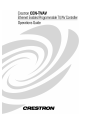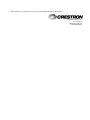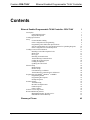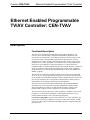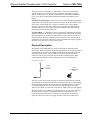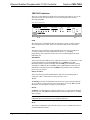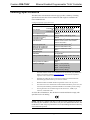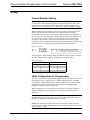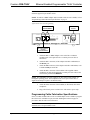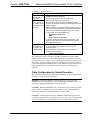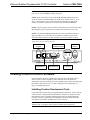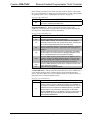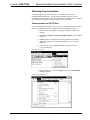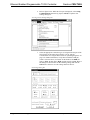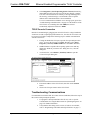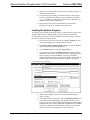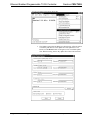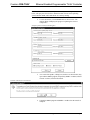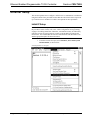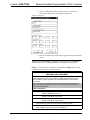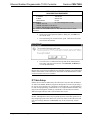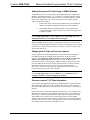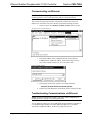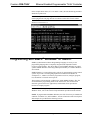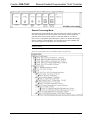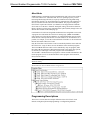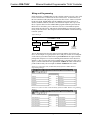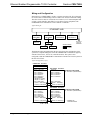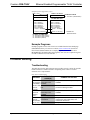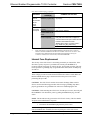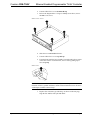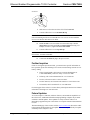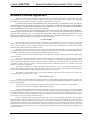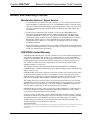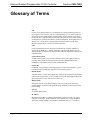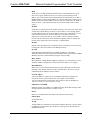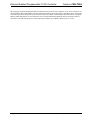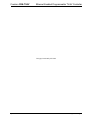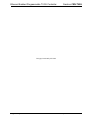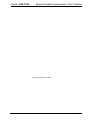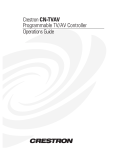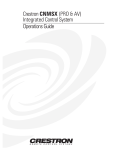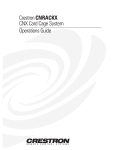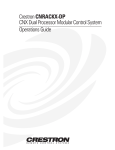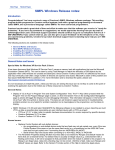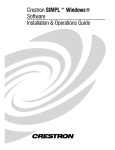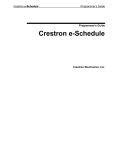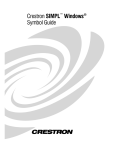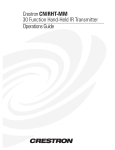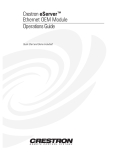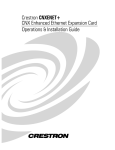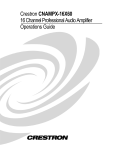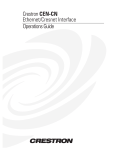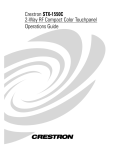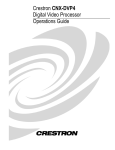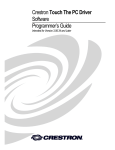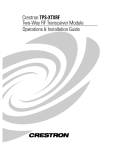Download Crestron CN-TVAV Specifications
Transcript
This document was prepared and written by the Technical Documentation department at: Crestron Electronics, Inc. 15 Volvo Drive Rockleigh, NJ 07647 1-888-CRESTRON Crestron CEN-TVAV Ethernet Enabled Programmable TV/AV Controller Contents Ethernet Enabled Programmable TV/AV Controller: CEN-TVAV 1 Description Functional Description Physical Description Leading Specifications Setup Cresnet Modular Cabling Cable Configuration for Programming Programming Cable Fabrication Specifications Special Considerations for Using the RS-232 Port for Uploading Programs Cable Configuration for Normal Operation Loading Crestron Control Software Installing Crestron Development Tools Initial Setup File Types Obtaining Communications Troubleshooting Communications Loading the System Program Loading Touchpanels Updating the CEN-TVAV Ethernet Setup Initial IP Setup IP Table Setup Communicating via Ethernet Troubleshooting Communications via Ethernet Programming with SIMPL™ Windows® or SIMPL+ Programming Modes Programming Descriptions Example Programs Problem Solving Troubleshooting Internal Fuse Replacement Further Inquiries Future Updates Software License Agreement Return and Warranty Policies Merchandise Returns / Repair Service CRESTRON Limited Warranty Glossary of Terms Operations Guide - DOC. 5720A 1 1 2 7 8 8 8 9 10 11 12 12 13 14 17 19 20 21 21 24 24 26 28 28 29 30 32 35 35 35 36 38 38 39 41 41 41 42 Contents • i Crestron CEN-TVAV Ethernet Enabled Programmable TV/AV Controller Ethernet Enabled Programmable TV/AV Controller: CEN-TVAV Description Functional Description The CEN-TVAV is an Ethernet based, multi-purpose television/audio-visual (TV/AV) device controller that is compatible with SIMPL™ Windows®. The CEN-TVAV can communicate over an Ethernet/local area network (LAN) or wide area network (WAN) using standard Internet protocol (IP) and can be used as a standard Crestron remote control system (herein referred to as the Cresnet system) peripheral or as a “smart” peripheral. As a standard Cresnet system peripheral, the CEN-TVAV can be added as a Cresnet network device to a host CEN-TVAV, CNMSXAV/PRO, or CNRACKX/-DP with all logic, infrared (IR) drivers, and serial strings stored in the control system programming logic. In the “smart” peripheral mode, the CEN-TVAV and may be programmed to store and execute SIMPL and SIMPL+ programs. The CEN-TVAV controls the ON/OFF and many or most functions of an attached TV or AV device. The unit provides operating power to the device and controls the device through a Crestron SmarTouch infrared probe (STIRP). The CEN-TVAV also provides four Versiports ports (each capable of digital inputs/or digital outputs or analog inputs) for controlling or monitoring external equipment. The CEN-TVAV may also be enabled and operated with optional handheld IR transmitters. To prevent interference from most standard IR frequencies and/or fluorescent lighting, the CEN-TVAV and optional transmitters operate at 455 kilohertz (kHz). Contact Crestron customer service for further information. The CEN-TVAV may be utilized as a “smart” peripheral, a standard Cresnet system peripheral, or a “mixed mode” peripheral. For descriptions of the three ways to perform different functions, refer to the following paragraphs. In Local Processing Mode, the CEN-TVAV functions as a “smart” peripheral. The built-in CEN-TVAV devices (IR Port, Versiport, Com Port, Power Sensor, and IR Gateway) are accessed and controlled by the SIMPL Windows program loaded into the CEN-TVAV. Operations Guide - DOC. 5720A Ethernet Enabled Programmable TV/AV Controller: CEN-TVAV • 1 Ethernet Enabled Programmable TV/AV Controller Crestron CEN-TVAV The CEN-TVAV was designed as a “scaled down” control system and does not support dynamic preset storage that may be required by certain macros, such as dynamic camera presets, etc. Having a simulated clock and simulated NVRAM, if power is lost the clock and symbols utilizing NVRAM do not maintain previous settings. In Remote Processing Mode, a CEN-TVAV may be used as an Ethernet peripheral within a host control system program. When this is done, all the functionality of the CEN-TVAV (such as the IR Port, Versiport, Com Port, Power Sensor, and IR Gateway) is accessed via the host control system program with no programming within the CEN-TVAV. For example, IR can be generated by the CEN-TVAV by programming the host control system only. The Mixed Mode is a combination of the Local Processing and Remote Processing Modes. For example, the Versiports can be programmed to control other equipment from the program in the CEN-TVAV and the IR Port can be generated via the host control system (no IR driver loaded in the CEN-TVAV). It is not recommended to communicate to a port of the CEN-TVAV (such as the IR Port) through a program in the CEN-TVAV itself and via a host control system. Physical Description Shown below is the STIRP and 5-pin connector plug that are supplied with the CEN-TVAV. When connected to the IR port of the CEN-TVAV and positioned near an attached TV or AV device, the STIRP (or other IR device) emits IR signals that control the attached device. The provided 5-pin connector plug shown may be connected to the I/O port of the CEN-TVAV and used for digital inputs, digital outputs, and analog inputs to control and monitor up to four external devices. CEN-TVAV Accessories STIRP (10 ft / 25.40 cm) 5-PIN CONNECTOR PLUG The CEN-TVAV, shown on the next page, is housed in a black enclosure with silkscreened labels on the front and rear panels. On the front panel are 15 light-emitting diodes (LEDs) for indicating the status of the unit, the Ethernet that it is connected to, and the attached device(s). All connections are made through the rear panel. There are four rubber feet on the base of the unit for stability and to prevent slippage. The CEN-TVAV is also available as an international version. All of the features are identical with the exception of an international power-in cord and power out receptacle, and unit nomenclature of CENI-TVAV. Throughout this operations guide, all references to CEN-TVAV apply to both versions except where noted. 2 • Ethernet Enabled Programmable TV/AV Controller: CEN-TVAV Operations Guide - DOC. 5720A Crestron CEN-TVAV Ethernet Enabled Programmable TV/AV Controller CEN-TVAV Physical Views 7.07 in (17.95 cm) ETHERNET CRESNET POWER OUT 6A MAX RS-232 POWER IN I/O 1 2 3 4 G IR 115 VAC 50-60HZ 6.6A MAX CRESTRON ELECTRONICS INC. ROCKLEIGH, N.J. 07647 USA 6.32 in (16.06 cm) TVAV CONTROL P WR NET RX D ETHERNET TXD LNK INPUT-OUTPUT E RR 1 2 3 4 TV/AV P WR IR RS-232 RX D TXD CRESTRON 1.70 in (4.32 cm) IR IN CEN-TVAV CEN-TVAV Ports Each CEN-TVAV rear panel port has a silk-screened label. For the descriptions of the ports, refer to the two diagrams below and the paragraphs on the next two pages. CEN-TVAV Rear Panel ETHERNET CRESNET POWER OUT 6A MAX RS-232 I/O 1 2 3 4 G POWER IN IR CRESTRON ELECTRONICS INC. ROCKLEIGH, N.J. 07647 USA 115 VAC 50-60HZ 6.6A MAX CENI-TVAV (International Version) Rear Panel ETHERNET CRESNET POWER OUT 5A MAX RS-232 I/O 1 2 3 4 G POWER IN IR CRESTRON ELECTRONICS INC. ROCKLEIGH, N.J. 07647 USA 230 VAC 50-60HZ, 5.5A MAX ETHERNET Operations Guide - DOC. 5720A Ethernet Enabled Programmable TV/AV Controller: CEN-TVAV • 3 Ethernet Enabled Programmable TV/AV Controller Crestron CEN-TVAV This 8-pin, 8-position RJ45 port connects the CEN-TVAV to a 10BaseT Ethernet/LAN or WAN via a hub. Refer to the table below for the pinouts. A standard (straight, non-cross-over type) Ethernet cable is required but not supplied. NOTE: This port should NOT be connected to the UPLINK port of an Ethernet hub. Ethernet Port Pinouts PIN DESCRIPTION PIN DESCRIPTION 1 2 3 4 TX- (Transmit -) TX+ (Transmit +) RX+ (Receive +) Not Connected 5 6 7 8 Not Connected RX- (Receive -) Not Connected Not Connected CRESNET This 6-pin, 6-position RJ11 modular jack is used to connect the CEN-TVAV to a control system so it may be accessed as a Cresnet peripheral. Refer to the table below for the pinouts. CAUTION: If making connections to RJ11 ports, use the Crestron 6-conductor modular cable provided, DO NOT use 6-conductor telephone cables. Telephone cables are wired in a crisscross fashion and are not compatible with Crestron equipment. For further information, refer to the latest revision of Modular Cable Requirements (Doc. 5682). This document can be obtained from the Downloads page (CABLES and MANUAL Libraries) of Crestron’s website (www.crestron.com). Search for MODULAR.PDF. New users are required to register in order to obtain access to the FTP site. NOTE: This port does NOT provide 24 direct current volts (VDC) for powering other equipment. CRESNET Port Pinouts PIN DESCRIPTION PIN DESCRIPTION 1 2 3 Not Connected Not Connected NET+ (Cresnet Y data) 4 5 6 NET- (Cresnet Z data) GND GND RS-232 This 6-pin, 6-position RJ11 modular jack is used for control of RS-232 peripheral devices and to communicate with a personal computer (PC) when programming the CEN-TVAV. Prior to switching between the programming mode and the RS-232 port, refer to “Special Considerations for Using the RS-232 Port for Uploading Programs” on page 9. Refer to the table below for the pinouts. RS-232 (PC) Port Pinouts PIN DESCRIPTION PIN DESCRIPTION 1 2 3 CTS (Clear to Send) GND RxD (Received Data) 4 5 6 TxD (Transmitted Data) RTS (Request to Send) Not Connected I/O (1-4, G) Pins 1-4 of this Versiport may individually be used as programmable digital inputs, digital outputs, analog inputs, or any combination of each. Digital inputs are rated 0 4 • Ethernet Enabled Programmable TV/AV Controller: CEN-TVAV Operations Guide - DOC. 5720A Crestron CEN-TVAV Ethernet Enabled Programmable TV/AV Controller 24VDC, 20K ohms input impedance, logic threshold 1.25VDC. Digital outputs offer 250 milliamp sink from maximum 24VDC; catch diodes provide transient protection for use with “real world” loads. Analog inputs are rated 0 - 10VDC, protected to 24VDC maximum, 20K ohms input impedance; pin-programmable 2K ohms pullup resistor to +5V. The pin labeled G is the common ground for pins 1-4. IR This 3.5mm mini-jack is used by the STIRP (provided) to control an attached TV or AV device. The jack accepts mono (2-conductor) or stereo (3-conductor) mini-plugs. Multiple IR drivers may be loaded into the CEN-TVAV and a ST-SPL may be used for control of multiple AV devices. POWER OUT WARNING: When the POWER IN cord is plugged into an energized outlet, POWER OUT becomes energized. Crestron recommends connecting the TV or AV device before plugging the POWER IN cord into an outlet. NOTE: The maximum continuous current from the POWER OUT under any external load shall not exceed a current limit that is suitable for the minimum wire gauge and maximum length used for the interconnecting cable(s). NOTE: The maximum load applied to the POWER OUT shall not exceed the rated voltage and current as specified on the unit. This receptacle provides AC power (refer to the rear panel label for details) for a TV or AV device. The receptacle is hard-wired to the POWER IN cord and is NOT protected with a fuse. The power out receptacle may be programmed to sense whether the attached device is OFF or ON. A large current detected by the receptacle is used to indicate that the attached device is ON and the absence of (or very low) current indicates the device is OFF. If the CEN-TVAV (or control system) detects that the device is ON, the program can be coded to not allow the CEN-TVAV to attempt to turn it ON, which would inadvertently turn it OFF. This is true if the IR driver does not have discrete ON and OFF functions, but only a POWER function. POWER IN This attached power cord supplies operating AC power (refer to the rear panel label and/or “Leading Specifications” section of this guide for details) to the CEN-TVAV and the POWER OUT port. An internal fuse electrically protects the CEN-TVAV circuitry from excessive power input. Operations Guide - DOC. 5720A Ethernet Enabled Programmable TV/AV Controller: CEN-TVAV • 5 Ethernet Enabled Programmable TV/AV Controller Crestron CEN-TVAV CEN-TVAV Indicators There are 15 LED indicators located on the front panel of the CEN-TVAV. For the descriptions of the front panel indicators, refer to the diagram below and the following paragraphs. CEN-TVAV Front Panel TVAV CONTROL PWR NET ETHERNET RXD TXD LNK INPUT-OUTPUT ERR 1 2 3 4 CRESTRON TV/AV PW R IR RS-232 RXD TXD IR IN CEN-TVAV PWR This LED (green) is illuminated while the CEN-TVAV power-in cord is plugged into an energized VAC outlet. There is no ON/OFF switch for the CEN-TVAV. NET This LED (yellow) illuminates when communication with Cresnet peripherals is occurring or while processing commands from the PC (i.e., uploading, programming). The connections to these devices are made through the rear panel CRESNET port. ETHERNET These four front panel LEDs are active while the CEN-TVAV is connected to a LAN or WAN through the rear panel ETHERNET port. The RXD (green) LED illuminates during reception of Ethernet data and TXD (green) illuminates during transmission of Ethernet data. The LNK (yellow) LED illuminates when there are attachments to the Ethernet network and ERR (red) illuminates when an Ethernet protocol error is detected. INPUT-OUTPUT These four LEDs (red) labeled 1-4 illuminate while the corresponding input or output device that is connected to the rear panel I/O is active. TV/AV The PWR (green) LED is illuminated while the current sensor is detecting that the TV or AV device connected to the power-out receptacle is ON. The IR (red) LED illuminates when IR signals are being sent out the IR port. RS-232 The RXD (red) LED illuminates when the CEN-TVAV is receiving serial data from the RS-232 port. The TXD (red) LED illuminates when the CEN-TVAV is sending data to the port. NOTE: The IR receiver, for use with an optional handheld IR transmitter, is located behind the red lens between the RS-232 and IR IN indicators. IR IN This LED (red) illuminates when the CEN-TVAV receives a valid IR code from an optional handheld transmitter. 6 • Ethernet Enabled Programmable TV/AV Controller: CEN-TVAV Operations Guide - DOC. 5720A Crestron CEN-TVAV Ethernet Enabled Programmable TV/AV Controller Leading Specifications The table below and continued on the next page provides a summary of leading specifications for the CEN-TVAV. Dimensions and weight are rounded to the nearest hundredth unit. Leading Specifications of the CEN-TVAV SPECIFICATION Power Input Requirements: US International Power Output: US International Ethernet Network Type Ethernet Network Protocols IR Reception Frequency IR Reception Angle SIMPL Windows CEN-TVAV Update File CNMXS-AV/Pro Update File CNRACKX/-DP Update File MaxAnalogSignals MaxDigitalSignals MaxNVRAM MaxProgramSize for SIMPL-C MaxProgramSize for SIMPL+ Dimensions & Weight DETAILS 115VAC, 50-60 Hz, 6.6A maximum 230VAC, 50-60 Hz, 5.5A maximum 115VAC, 50-60 Hz, 6A maximum 230VAC, 50-60 Hz, 5A maximum 10BaseT TCP/IP, UDP/IP, ICMP (Ping), & CIP 455kHz Approximately 30o centered on IR receiver. Version 1.52.01 or later 1 and TIO Files Version 109 or later 1 Version 51205V.UPZ or later 2 Version 51204X.UPZ or later 2 Version 51204W.UPZ or later 2 2048 3 16373 3 Not Applicable 4 256K (Ethernet section disabled with invalid IP Address of 0.0.0.0) 100K (Ethernet section enabled with valid IP Address) 512K Height: 1.70 in (4.32 cm) Width: 7.07 in (17.95 cm) Depth: 6.32 in (16.06 cm) Weight: 3.63 lb (1.65 kg) 5 1 The latest software version can be obtained from the Downloads page (SIMPLWIN Library) of Crestron’s website (www.crestron.com). New users are required to register in order to obtain access to the FTP site. 2 Filenames for update files have a UPZ extension and can be obtained from the Downloads page (OPSYS Library) of Crestron’s website. 3 Maximum number of SIMPL Windows signals that CEN-TVAV can process. 4 The CEN-TVAV has a simulated clock and simulated NVRAM. If power is lost, the clock and symbols utilizing simulated NVRAM do not maintain previous settings. 5 The weight listed is the combined weight of the CEN-TVAV, STIRP, 5-pin connector, and modular cable. As of the date of manufacture, this unit has been tested and found to comply with specifications for CE marking. NOTE: This device complies with part 15 of the FCC rules. Operation is subject to the following two conditions: (1) this device may not cause harmful interference, and (2) this device must accept any interference received, including interference that may cause undesired operation. Operations Guide - DOC. 5720A Ethernet Enabled Programmable TV/AV Controller: CEN-TVAV • 7 Ethernet Enabled Programmable TV/AV Controller Crestron CEN-TVAV Setup Cresnet Modular Cabling NOTE: If making network connections to the Cresnet peripherals, refer to the latest revision of the Crestron Network Modular Cable Requirements (Doc. 5682). This document can be obtained from the Downloads page (CABLES and MANUAL Libraries) of Crestron’s website (www.crestron.com). Search for MODULAR.PDF. When calculating the wire gauge for a particular Cresnet run, the length of the run and the load factor of each network unit to be connected must be taken into consideration. If Cresnet units are to be daisy-chained on the run, the load factor of each unit to be daisy-chained must be added together to determine the load factor of the entire chain. If the unit is a home-run from a Crestron system power supply network port, the load factor of that unit is the load factor of the entire run. The length of the run in feet and the load factor of the run should be used in the following resistance equation to calculate the value on the right side of the equation. Resistance Equation R < 40,000 L x LF W here: R = R esistance (refer to next table). L = Length of run (or chain) in feet. LF = Load factor of entire run (or chain). The required wire gauge should be chosen such that the resistance value is less than the value calculated in the resistance equation. Refer to the table below. Wire Gauge Values RESISTANCE (R) WIRE GAUGE 4 16 6 18 10 20 15 22 Cable Configuration for Programming The CEN-TVAV may be programmed through the host control system or directly via the local RS-232 port. To program the CN-TVAV at the RS-232 port, a modular cable, an RJ11 to DB9F adapter and 6-conductor modular cable are required. These components are not supplied but are part of the SmarTouch Programming Kit (ST-PK). If available, use these components. When programming, refer to the figure on the next page for a typical connection diagram. Complete the following steps in the order provided to ensure proper connection. WARNING: When the POWER IN cord is plugged into an energized outlet, POWER OUT becomes energized. Crestron recommends connecting the TV or AV device before plugging the POWER IN cord into an outlet. NOTE: The following procedure assumes that a touchpanel is being used as the user interface. If a wireless hand-held transmitter is utilized, no connections to a user interface need to be made. 8 • Ethernet Enabled Programmable TV/AV Controller: CEN-TVAV Operations Guide - DOC. 5720A Crestron CEN-TVAV Ethernet Enabled Programmable TV/AV Controller NOTE: The RJ11 to DB9F adapter is available commercially or contact Crestron customer support for part number 15556. NOTE: If an RJ11 to DB9F adapter and/or modular cables are not available, refer to “Programming Cable Fabrication Specifications” on page 9. Typical Connections when Programming TO VAC OUTLET TO PC DURING PROGRAMMING ETHERNET CRESNET POWER OUT 6A MAX RS-232 I/O 1 2 3 4 G POWER IN IR CRESTRON ELECTRONICS INC. ROCKLEIGH, N.J. 07647 USA 115 VAC 50-60HZ 6.6A MAX TO TOUCHPANEL DURING PROGRAMMING 1. Attach the RJ11 to DB9F adapter to one end of the 6-conductor modular cable. (Not required if a PC to control processor cable is fabricated.) 2. Attach the RJ11 connector (of the adapter and cable combination) to the RS-232 port. 3. Attach the DB9 connector (of the adapter and cable combination) to an available COM port on the PC. 4. Attach the RJ11 connector of the modular cable supplied with the touchpanel (or fabricated touchpanel to control processor cable) to the CEN-TVAV port labeled CRESNET. NOTE: The CRESNET port of the CEN-TVAV does NOT provide 24VDC for touchpanel operating power. The touchpanel must receive power from either a supplied external power pack or an internal battery. 5. Attach the other connector of the modular (or fabricated) cable to the touchpanel. 6. Plug CEN-TVAV power cord into VAC wall outlet or power strip. Programming Cable Fabrication Specifications In the event that modular cables or RJ11 to DB9F adapter is not available to program the CEN-TVAV at the RS-232 port, the table and diagram on the next page are provided so that the cable can be fabricated. NOTE: The RJ11 to DB9F adapter is available commercially or contact Crestron customer service for part number 15556. Operations Guide - DOC. 5720A Ethernet Enabled Programmable TV/AV Controller: CEN-TVAV • 9 Ethernet Enabled Programmable TV/AV Controller Crestron CEN-TVAV RJ11 Modular Cable Pinouts PIN DESCRIPTION PIN DESCRIPTION 1 2 3 CTS (Clear to Send) GND RxD (Received Data) 4 5 6 TxD (Transmitted Data) RTS (Request to Send) Not Connected PC to Control Processor (CEN-TVAV) Cable Specification TO PC COM PORT REAR VIEW OF CONNECTOR 6 7 8 9 1 2 2 3 5 3 4 5 7 8 TO RS-232 PORT 1 2 3 4 5 6 CTS GND RxD TxD RTS n/c PART # AWC10152-A 1 PART # 641337 (9-PIN FEMALE) PART # 748047-1 Special Considerations for Using the RS-232 Port for Uploading Programs The CEN-TVAV has a single RS-232 port that is used for uploading programs and communicating with RS-232 equipment for control purposes. Since the port is shared, the operation of the console port is slightly different from standard CNX systems that have a dedicated RS-232 console ports. When a program is loaded into a CEN-TVAV that uses the TVAVCOM-1 port, the program will initialize but the shared port will still be attached to the console. The program will run normally, but the TVAVCOM-1 port will effectively be “disconnected” from the system. This is done so other configurations (such as uploading SIMPL+ modules, setting the IP Table, etc.) can be done. After the program is rebooted (using F10 in the Viewport or cycling operating power), the shared port is taken over by the TVAVCOM-1 port (if the TVAVCOM-1 symbol is present in the program) when the SIMPL program initializes. Note that SIMPL Windows will not convert the TVAVCOM-1 port if there are no signals or data coded in the port, or if the symbol is commented out. When the program initializes, the normal TVAV bootup messages will be issued out the TVAVCOM-1 port, i.e.: TVAV Monitor v5.10.13 - 03/07/00 - interrupt serial i/o 512k flash memory, 512k SRAM, segment =F900 Press <esc> now to enter debug monitor If there is a device hooked up to the TVAVCOM-1 port, the bootup message may be treated as false characters and cause device errors. It is possible to set the baud rate to DISABLE (pressing F8 while in the Viewport and selecting DISABLE) for the console port. This will cause the initial bootup message to not be displayed. In order to obtain communications with the CEN-TVAV through the RS-232 port, the following methods can be used: 10 • Ethernet Enabled Programmable TV/AV Controller: CEN-TVAV Operations Guide - DOC. 5720A Crestron CEN-TVAV Ethernet Enabled Programmable TV/AV Controller Set Baud Rate to Obtain Communication BAUD RATE STEPS TO PERFORM If the baud rate was 1. Set the viewport to 38400 N81 Baud via SETUP -> COMMUNICATIONS SETTING. set to 'disable' for 2. Disconnect the AC power from the CEN-TVAV. the console. If the baud rate was 3. Reconnect AC power to the CEN-TVAV. 4. Within the first 5-seconds, press the BREAK character set to a rate other ALT-K) in the viewport and observe the standard CEN-TVAV than 'disable' for the bootup message. console but the rate 5. When the following message is displayed, press the spaceis unknown. bar to abort running the program. Otherwise, the CEN-TVAV will boot, the TVAVCOM-1 symbol will take over, and the console will be set to the DISABLE rate. Booting from Flash Prom 6E00 Press <space> for cold start 6. To set the console baud rate, press F8 and select a new baud rate. This will force the console to show the bootup messages at bootup time. If the baud rate was 1. Set the viewport to the baud rate the console is operating at or use "Establish Communications (Alt-B)" from the set to a rate other Diagnostics Menu. than 'disable' and 2. Press BREAK (ALT-K) three times in succession and the rate is known. observe the following reply: TVAV Console Enabled The console port is always accessible, regardless of whether or not the program contains a TVAVCOM-1 port, if the console connection is established via "TCP/IP Console Connection" on page 19. To prevent the console switchover during program development, the TVAVCOM-1 port may be commented out. If the TVAVCOM-1 port is not programmed in SIMPL Windows (if the definition is present but the Port contains no data), then the console port will never be taken over and is always accessible. Cable Configuration for Normal Operation When operating the CEN-TVAV under normal conditions, refer to the figure on the next page for a typical connection diagram. WARNING: When the POWER IN cord is plugged into an energized outlet, POWER OUT becomes energized. Crestron recommends connecting the TV or AV device before plugging the POWER IN cord into an outlet. CAUTION: When the ETHERNET port is connected to a larger network via a hub, make sure that a straight (non-crossover type) Ethernet cable is used and that the cable is NOT connected to the UPLINK port of an Ethernet hub. CAUTION: If making connections to the CRESNET modular port, DO NOT use 6-conductor telephone cables. Telephone cables are wired in a crisscross fashion and are not compatible with Crestron equipment. Use the modular cable provided. Operations Guide - DOC. 5720A Ethernet Enabled Programmable TV/AV Controller: CEN-TVAV • 11 Ethernet Enabled Programmable TV/AV Controller Crestron CEN-TVAV CAUTION: If making connections to the Cresnet peripherals from the CRESNET port, refer to “Cresnet Modular Cabling” on page 8. NOTE: Refer to the latest revision of the STIRP Installation Instructions (Doc. 5674) for details to attach the STIRP near the IR sensor window of the TV or AV device. This document can be obtained from the Downloads page (MANUAL Library) of Crestron’s website (www.crestron.com). Search for STIRP.PDF. NOTE: The power plug is used to connect or disconnect power from the unit. Other than making the power connection last, complete the connections in any order. NOTE: An optional handheld IR transmitter must have an unobstructed line-ofsight to the IR receiver of the CEN-TVAV. Make sure nothing is between the transmitter and the CEN-TVAV that would prevent maximum signal reception. Typical Connections for Normal Operation TO LAN/WAN VIA HUB ETHERNET CRESNET TO STIRP OR OTHER IR DEVICE TO VAC OUTLET POWER OUT 6A MAX RS-232 I/O 1 2 3 4 G POWER IN IR CRESTRON ELECTRONICS INC. ROCKLEIGH, N.J. 07647 USA TO CRESNET PERIPHERALS TO OTHER PERIPHERALS 115 VAC 50-60HZ 6.6A MAX TO TV OR AV DEVICE Loading Crestron Control Software Crestron control software is available in an electronic form; CD-ROM, email, or from Crestron’s website. Regardless of how and from where the software is obtained, this section provides the necessary installation steps. Before performing the procedures in this section, refer to “Cable Configuration for Programming” on page 8 for cabling instructions. Installing Crestron Development Tools Crestron provides software tools for programming the CEN-TVAV. Even if only the control software is being loaded into the hardware and there are no plans to do any programming, some Crestron development software must be installed on the PC. Currently, Crestron programming is accomplished with the use of the following development tools listed in the table shown on the next page. NOTE: If the intent is to load software developed elsewhere, install SIMPL Windows only. To program control systems, install all three applications. 12 • Ethernet Enabled Programmable TV/AV Controller: CEN-TVAV Operations Guide - DOC. 5720A Crestron CEN-TVAV Ethernet Enabled Programmable TV/AV Controller NOTE: The latest versions of these applications are available from Crestron’s website (www.crestron.com). Crestron ControlCD also contains a version (which may not be as current as the website version). To obtain a free copy of the CD-ROM, contact Crestron at 1-888-CRESTRON [1-888-273-7876]. Alternatively, complete a literature request from the Crestron website to obtain one. Crestron Development Tools DEVELOPMENT TOOL SIMPL Windows VisionToolsTM Pro-e DEAL for Windows DESCRIPTION Used to program the CEN-TVAV. Used to design touchpanel layouts and to program SmarTouch Systems. Used for learning (using the optional CNXLIR) and maintaining IR driver files. Before installing any development tools, confirm that all other applications such as Microsoft® Office, etc. are closed. The website and CD provide instructions for installing the various tools. When initiating a custom install from the CD, the user is presented with a list of the software programs, documentation, and other resources. For each item, set or clear a checkbox to the left of the item to direct the installation program whether to install that component onto the hard drive. The size of the each item installed determines how much disk space is required. Each development tool contains a help file that can be opened from the Help pull-down menu. Refer to these files for additional information. Initial Setup To avoid any procedural errors, follow the steps in the order provided. After installing the desired development tool, various job files may be obtained from Crestron or other sources. Using Windows Explorer™, complete the following steps. These steps ensure that all job files reside on the hard drive (C:) in the Directory \CRESTRON\PROJECTS\MYJOB. 1. Navigate to the SIMPL directory on the hard drive. Assume that the default install directory is C:\CRESTRON. 2. Create a new folder for the project files. Although the folder where the files are placed is not critical, it is easier to manage projects if a logical structure is created. For example, create a new folder, called PROJECTS, underneath the CRESTRON directory. Create another folder, called MYJOB, under PROJECTS for the current job. The resulting pathname is C:\CRESTRON\PROJECTS\ MYJOB. 3. Copy the supplied files into the folder created in the last step. The source of the file determines the procedure. From a floppy disk: Most floppy disks sent from Crestron contain a common directory structure designed to make it easier to organize files. Copy the entire contents of the disk(s) including the directory structure. From an EXE file: If a job is downloaded from the Crestron website or is received via email, all files may have been compressed into a single, self-extracting archive. This archive has an EXE extension. First, copy the EXE file into the directory stated in step 1, then doubleclick on the file name to begin decompressing the file. The program asks for a location for the extracted files. In this case, browse for the same directory where the archive was copied. (Once files are extracted, retain the original EXE file in case files need to be restored.) Operations Guide - DOC. 5720A Ethernet Enabled Programmable TV/AV Controller: CEN-TVAV • 13 Ethernet Enabled Programmable TV/AV Controller Crestron CEN-TVAV From a ZIP file: If the downloaded job is from Crestron’s website or e-mail, all files may have been compressed into an archive file with a ZIP extension. For this ZIP file to be used by SIMPL Windows, select File | Import Archived Program from the Crestron Viewport. This will open a dialog box similar to the one shown below, after selecting the ZIP to import. Import an Archived (ZIP File) Program Dialog Box The job may be copied to any folder or directory, and the User IR, Macro, and SIMPL+ files will be copied to the proper directories. If a version of SIMPL Windows lower than 1.30.01 is being used, copy the ZIP file into the job directory stated in step 1, then extract the files with a program called WinZip. Obtain a copy of this program from their website (www.winzip.com) on the Internet. Extract the files into the same directory where the archive was copied. Once files are extracted, retain the original ZIP file in case the files need to be restored at any point. The User IR, Macro, and SIMPL+ modules will need to be copied to their proper directories manually. File Types There are quite a few file types involved with Crestron control software. This section explains the different types that might be encountered in each directory. In many cases, the supplied software is grouped into a number of subdirectories. The intent is to keep files organized. For example, after copying the files to the hard disk, the directory structure may appear as shown on the right. Possible Directory Structure NOTE: In this example, the Vt3501 and Vt3502directories represent two touchpanels that are part of the entire remote control system. Consult the connection sheets or other supplied information to determine which directory corresponds to a given touchpanel. Ops Subdirectory - The file (described in the table below) in this subdirectory contains the CEN-TVAV operating system with which the program was tested. 14 • Ethernet Enabled Programmable TV/AV Controller: CEN-TVAV Operations Guide - DOC. 5720A Crestron CEN-TVAV Ethernet Enabled Programmable TV/AV Controller Ensure that the operating system version currently loaded is equal to or newer than the version included here, so that the program runs properly. For help with uploading an operating system, refer to “Updating the CEN-TVAV” on page 21. File Types in Ops Subdirectory FILE TYPE DESCRIPTION This is a control system file. For more information regarding these files, refer to "Updating the CEN-TVAV". .upz Programs Subdirectory - The files (described in the table below) in this subdirectory contain the system program. This is the main program that loads into the CEN-TVAV and determines the exact functionality. File Types in Programs Subdirectory FILE TYPE DESCRIPTION .asv .bin SIMPL Windows auto-save file. This is the executable code for the CEN-TVAV. Crestron SIMPL+ archive. This archive contains all of the SIMPL+ executable code (from both user modules and Crestron modules) that the Transfer Program dialog will send to the CEN-TVAV. This is the default IP Table that contains the IP addresses of all of the ethernet devices in the system. It is generated when the program is compiled. This file contains information required by Test Manager (see SIMPL Windows help for more information) for debugging programs in realtime. It is generated each time the program is compiled. This is the SIMPL-C file that is generated from the SMW file when a program is compiled. In SIMPL Windows version 1.18 or lower, this file is what actually gets compiled into the BIN file. In versions after 1.18, this file may or may not be generated and is not required. This is the SIMPL Windows program file. It contains the source code for the main system program. SIMPL Windows program backup file. .csz .dip .sig .smp .smw .sm2 Userdb Subdirectory - The file (described in the table below) in this subdirectory is a user database IR driver that is needed to interface with certain IR-controlled devices. This driver differs from Crestron database IR drivers in that the former are included as part of a Crestron Database release. File Types in Userdb Subdirectory Operations Guide - DOC. 5720A FILE TYPE DESCRIPTION .ir This is a user IR driver file. It is needed during the convert/compile process in order to properly compile the program. If recompilation of the program is necessary, use the Import Program option or copy any IR files received into the default user database directory (see SIMPL Windows help for more information). Alternatively, set the SIMPL Windows userdb directory to the directory where the macros exist. (In SIMPL Windows, this is accomplished from the Directories tab by selecting Edit | Preferences.) Ethernet Enabled Programmable TV/AV Controller: CEN-TVAV • 15 Ethernet Enabled Programmable TV/AV Controller Crestron CEN-TVAV Usrmacro Subdirectory - The files (described in the table below) in this subdirectory are user macros, or special sub-programs that are integral parts of the main program. These differ from Crestron macros in that the former are supplied as part of the development software. File Types in Usrmacro Subdirectory FILE TYPE .umc .um2 DESCRIPTION This is a user macro file. It is needed during the convert/compile process in order to properly compile the program. To recompile the program, use the Import Program option or copy any UMC files received into the default user macro directory (see SIMPL Windows help for more information). Alternatively, set the SIMPL Windows usermacro directory to the directory where the macros exist. (In SIMPL Windows, this is accomplished from the Directories tab by selecting Edit | Preferences.) This is the user macro backup file. UsrSPlus Subdirectory - The files (described in the table below) in this subdirectory contain the User SIMPL+ modules used in this system. To recompile the program, use the Import Program option or copy the USP and USH files received into the default user SIMPL+ directory. Alternatively, set the SIMPL Windows user SIMPL+ directory to the directory where the USP and USH files exist. File Types in UsrSPlus Subdirectory FILE TYPE .uf .usp .ush DESCRIPTION User SIMPL+ compiled file. This contains the executable SIMPL+ code for the CEN-TVAV. User SIMPL+ source code module. This file gets compiled by the SIMPL+ environment and also is editable by the user. User SIMPL+ header file. This file details how SIMPL Windows should model the gate as a symbol (i.e. how many inputs, outputs, etc.). Touchpanel Directory - The files (described in the table below) in this subdirectory contain touchpanel projects (for example, Vt3501 and Vt3502 in the previous figure titled Possible Subdirectory Structure). Each project describes the exact graphical nature of the panel to which it uploads. File Types in Touchpanel Subdirectory FILE TYPE DESCRIPTION .bmp, .pcx, These are graphic files that are needed by VisionTools for Windows or .dib (VTW) for recompiling touchpanel projects. This is the compiled touchpanel project file. This file is uploaded to .hex non-TPS touchpanels. Logic files for existing SmarTouch products (such as ST-1500/ 1500C) .lgc that use VTW. Logic files for existing SmarTouch products (such as ST-1500/ 1500C .vti and .vtl or ST-1550/1550C) that use VTPro-e. This is the only VT Pro-e file required for a given project. It replaces .vtp the PRJ, PGF, and graphic (BMP, PCX, etc.) files that were part of VTW projects. This is the compiled touchpanel project file. This file is uploaded to .vtz TPS touchpanels. 16 • Ethernet Enabled Programmable TV/AV Controller: CEN-TVAV Operations Guide - DOC. 5720A Crestron CEN-TVAV Ethernet Enabled Programmable TV/AV Controller Obtaining Communications To upload program files to the CEN-TVAV, it is necessary to first obtain communication with the device. Communication with the CEN-TVAV can be established via the local RS-232 port or TCP/IP. RS-232 communications is required to set IP address initially. Then TCP/IP communication is available. Communication via RS-232 Port Prior to completing the following steps, be sure the communication cable is properly connected as described in “Cable Configuration for Programming” on page 8. 1. Make sure that no programs accessing the COM port of the PC are running. 2. Select Start | Programs | Crestron | SIMPL Windows to start SIMPL Windows. 3. SIMPL Windows responds with an opening splash screen and may display the “What do you want to do?” dialog box. If so, close the dialog box. 4. As shown below, select Tools | Viewport to open the Crestron Viewport dialog box. Accessing the Viewport 5. Refer to figure below. From the Setup menu, verify that Auto Baud Search is checked. Verifying Auto Baud Search Operations Guide - DOC. 5720A Ethernet Enabled Programmable TV/AV Controller: CEN-TVAV • 17 Ethernet Enabled Programmable TV/AV Controller 6. Crestron CEN-TVAV Refer to figure below. While the Viewport is displayed, select Setup | Communications (alternatively, depress Alt+D) to open the Port Settings dialog box. Accessing the Port Settings Dialog Box 7. Select the appropriate connection type. (If using the RS-232 port of the CEN-TVAV for the connection to the PC, refer to “Special Considerations for Using the RS-232 Port for Uploading Programs” on page 9 for further information.) Verify that an available COM port (COM 1 is shown below) is selected. Set the baud rate to 38400, the parity to None, the data bits to Eight, and the stop bits to One. Refer to the dialog box shown below for the remaining settings and click the OK button as shown to save the settings and close the box. Port Settings Dialog Box 18 • Ethernet Enabled Programmable TV/AV Controller: CEN-TVAV Operations Guide - DOC. 5720A Crestron CEN-TVAV Ethernet Enabled Programmable TV/AV Controller 8. Select Diagnostics | Check Operating System Version (alternatively, depress F5) from the Viewport. The Viewport may display a window as it scans various baud rates. Eventually, a message should appear in the Incoming section showing a version number. Such a response indicates that communications have been established. If a “No Communications with Rack” error message opens, proceed to “Troubleshooting Communications” on page 19. If the baud rate of the CEN-TVAV was something other than 38400, the software automatically adjusts the baud rate to 38400. TCP/IP Console Connection Instead of communicating by plugging into each CEN-TVAV in a large installation via RS-232 in order to upload programs/firmware/etc., the CEN-TVAV console can be accessed via TCP/IP. Complete the following steps to establish communication with the CEN-TVAV. 1. If using the Stand-alone Viewport, open the Viewport and proceed to step 5. To access the Viewport via SIMPL Windows, select Start | Programs | Crestron | SIMPL Windows to start SIMPL Windows. 2. SIMPL Windows responds with an opening splash screen and may display the “What do you want to do?” dialog box. If so, close the dialog box. 3. As shown below, select Remote | TCP/IP | Connect to open the Crestron Viewport dialog box. Viewport Connect TCP/IP Function 4. Enter the IP address of the CEN-TVAV, then click on the Connect button. 5. Observe the Viewport connect to the CEN-TVAV. Troubleshooting Communications If communications with the CEN-TVAV has not been established, follow the steps in this section to help remedy the problem. Operations Guide - DOC. 5720A 1. If a program is already loaded into CEN-TVAV, refer to “Special Considerations for Using the RS-232 Port for Uploading Programs” on page 9 for further information. 2. Verify that the cable being used is correct. (If cable is not available, refer to “Programming Cable Fabrication Specifications” on page 9.) Ethernet Enabled Programmable TV/AV Controller: CEN-TVAV • 19 Ethernet Enabled Programmable TV/AV Controller Crestron CEN-TVAV 3. Repeat the “Communication via RS-232 Port” procedure on page 17 to establish communications. 4. Verify that the proper COM port on the PC has been selected. Some PCs have more than one COM port, some of which may be internal (e.g., for a modem). If verification can not be made, consult the user’s manual or contact the PC manufacturer. 5. Repeat steps 5 and 6 of the “Communication via RS-232 Port” procedure on page 17 to re-initialize communications. Loading the System Program To load the system program into the CEN-TVAV, use the Crestron Viewport or the Transfer Program option in SIMPL Windows. For consistency, the following procedure uses the Viewport. To upload a BIN file into the CEN-TVAV, complete the following steps in the order provided. 1. If the Crestron Viewport is not open, select Tools | Viewport to open the Viewport dialog box to connect to the CEN-TVAV. 2. Select File Transfer | Send Program (alternatively, depress Alt+P) to open the Cresnet Simpl Program dialog box. 3. Use the Browse button to locate the supplied BIN file. 4. As shown below, click the Send Program button to initiate program upload to the CEN-TVAV. A “Transfer in Progress” dialog box opens, but no response is required. If SIMPL+ files are present and the SIMPL+ Program(s) option is checked in the “What to Send” field, the associated files will be transferred after the program is transferred. Cresnet Simpl Program Dialog Box 5. When a Query dialog box opens to create the permanent memory image, click No. 6. After transferring the program file, click the Check Program button to ensure that the file loaded properly. The information in the Current Program field of the Cresnet Simpl Program dialog box should update and display the file currently loaded. If the information does not update, repeat steps 3 through 5 of this procedure. If this does not remedy the problem, contact Crestron customer service for assistance. 20 • Ethernet Enabled Programmable TV/AV Controller: CEN-TVAV Operations Guide - DOC. 5720A Crestron CEN-TVAV Ethernet Enabled Programmable TV/AV Controller Loading Touchpanels When programmed in the Local Processing Mode, the CEN-TVAV may utilize one or more touchpanels. Each panel must be set to the proper network identification (NET ID) and loaded with a touchpanel project in order to work properly in conjunction with the system program loaded in “Loading the System Program” on page 20. For each panel in the system, a separate HEX file describing the graphical elements of the panel is required. In some cases, where two or more panels are to be identical in usage, a single HEX file may be used. To load a touchpanel project into the panel, use the Crestron Viewport or the Upload Project function in VisionTools Pro-e. For consistency, the steps that follow this paragraph use the Viewport. To upload a HEX file into the touchpanel, complete the following steps in the order provided. 1. Verify that the touchpanel is connected to the CEN-TVAV via the appropriate cable. Also, verify that the touchpanel is set to the proper NET ID. (This info should be available in the system connection sheets or directly from the programmer.) 2. If the Crestron Viewport is not open, select Tools | Viewport. 3. Select Diagnostics | Report Network Devices (alternatively, depress F4) and verify that the touchpanel to be loaded reports back and is at the expected NET ID. 4. Select File Transfer | Send Touchpanel (alternatively, depress Alt+T). 5. Set the NET ID to the ID of the touchpanel to be loaded. 6. Browse for the supplied HEX file and click the Open button. The file is sent to the CEN-TVAV and then over the Cresnet network to the touchpanel. Verify that the touchpanel displays a message saying that the upload is in progress. Updating the CEN-TVAV The CEN-TVAV contains an Operating System, a Monitor ROM, and TCP/IP Stack. Although there are separate components, they are packaged together in a Control System Update File. Control system update files have the UPZ extension. It is often necessary to update a control system if new features have been implemented (such as support for new hardware or new language constructs) or if programming “bugs” have been corrected. NOTE: SIMPL Windows version 1.40.07 or later is required to update the UPZ. When the UPZ is loaded, the program and SIMPL+ modules will be erased so they must be reloaded after a UPZ is loaded. The following procedure is recommended to load a new UPZ file into the CEN-TVAV. Operations Guide - DOC. 5720A 1. Establish communications with the CEN-TVAV by performing “Obtaining Communications” on page 17. 2. From the Crestron Viewport, select File Transfer | Update Control System as shown on the next page. Ethernet Enabled Programmable TV/AV Controller: CEN-TVAV • 21 Ethernet Enabled Programmable TV/AV Controller Crestron CEN-TVAV Accessing the Update Control System Dialog Box 3. The Update Control System dialog box, shown below, offers the option to enter the path name of a new update file. If the path name is not known, use the Browse button to navigate to a list of available update files. When browsing, choose only update files with a UPZ extension. Update Control System Dialog Box 22 • Ethernet Enabled Programmable TV/AV Controller: CEN-TVAV Operations Guide - DOC. 5720A Crestron CEN-TVAV Ethernet Enabled Programmable TV/AV Controller NOTE: After a file is selected, the “Update Control System” dialog box, as shown below, will query the CEN-TVAV to determine what versions of the Operating system, Monitor ROM, and TCP/IP Stack are currently running. 4. To start the transfer, click the Send button as shown below. The transfer dialog will display the progress in updating the selected components. Example Update Control System Dialog Box 5. As a result of the update, a dialog box (similar to as shown below) may open and the SIMPL program (and possibly SIMPL+ modules) must be cleared. As shown, click the Yes button. 6. Upload the SIMPL program and SIMPL+ modules after the transfer is complete. Continue with transfer? Selection Box Operations Guide - DOC. 5720A Ethernet Enabled Programmable TV/AV Controller: CEN-TVAV • 23 Ethernet Enabled Programmable TV/AV Controller Crestron CEN-TVAV Ethernet Setup This section explains how to configure a CEN-TVAV to communicate over Ethernet using the TCP/IP. These procedures assume that the CEN-TVAV has been powered up. Connection to a LAN/WAN via a hub is not required for these procedures. Initial IP Setup NOTE: This initial IP setup MUST be done via the RS-232 port. Before performing the procedures in this section, refer to the “Cable Configuration for Programming” on page 8 for cabling instructions. Thereafter, communications may be achieved by using the Crestron Viewport to directly connect to the IP address assigned to the CEN-TVAV. It is assumed that the user has communications with the CEN-TVAV and the appropriate update file has been loaded. 1. From the Crestron Viewport, select Functions | Set Control System IP Information, as shown below. Set IP Information via Viewport 24 • Ethernet Enabled Programmable TV/AV Controller: CEN-TVAV Operations Guide - DOC. 5720A Crestron CEN-TVAV Ethernet Enabled Programmable TV/AV Controller 2. Observe a dialog box similar to as shown below. As shown, the CEN-TVAV does not have an IP address assigned to it. IP Address Dialog Box 3. Refer to the tables below and on the next page and enter the network IP values. NOTE: If an invalid IP address is entered, the subnet mask may be CHANGED AUTOMATICALLY BY THE EQUIPMENT to an appropriate subnet mask. NOTE: To TURN OFF the TCP/IP stack, an IP address of 0.0.0.0 can be entered, no IP Mask or Default Router would be required. SETTINGS FOR NETWORK WITH CRESTRON ONLY EQUIPMENT If the CEN-TVAV is being placed on a corporate LAN or a LAN with other equipment besides Crestron equipment, the IP Address, IP Mask, and Default Router (also known as Gateway) will be provided from an MIS Department or other network administrator. Other Crestron IP control/CEN devices on this network would require that their IP Address, IP Mask, and Default router also be obtained by the MIS department or other network administrator. Reference Guidelines First Octet of Zero and 127 are reserved. Class A: First octet ranges from 1 to 126 Default Subnet Mask: 255.0.0.0 Class B: First two octets range from 128.1 to 191.254 Default Subnet Mask: 255.255.0.0 Class C: First three octets range from 192.0.1 to 223.255.254 Default Subnet Mask: 255.255.255.0 Class D: 224.0.0.0 to 239.255.255.254 (Not available for general use, reserved for multicast systems.) Class E: 240.0.0.0 to 255.255.255.254 (Not available for general use, reserved for IAB use.) Operations Guide - DOC. 5720A Ethernet Enabled Programmable TV/AV Controller: CEN-TVAV • 25 Ethernet Enabled Programmable TV/AV Controller Crestron CEN-TVAV SETTINGS FOR NETWORK WITH NON-CRESTRON EQUIPMENT Recommended Settings IP Address 192.168.X.Y IP Mask 255.255.0.0 Default Router 0.0.0.0 (X, Y and Z range from 0 to 255) Class Ranges: Class A: 10.X.Y.Z Class B: 172.16.X.Y to 172.31.X.Y Class C: 192.168.0.X to 192.168.255.X Other Crestron IP control/CEN devices on this LAN would conform to similar parameters. 4. On the “Set Control System IP Address” dialog box, click OK to set the entered values. 5. The reboot dialog box as shown below opens. Click Yes to reboot the CEN-TVAV and continue. Reboot Dialog Box 6. You will receive a confirmation message that the IP information has been setup. After the system reboots, select Function | Cold Boot, to view the IP Information. NOTE: If an error that the viewport could not setup the IP information opens, verify that the CEN-TVAV has been updated to the minimum operating system required for Ethernet functionality. If the CEN-TVAV still cannot set the IP information, contact Crestron customer service for assistance. IP Table Setup Ethernet devices that are addressed by the CEN-TVAV may have their IP addresses set either in the SIMPL Windows program or through the Crestron Viewport using a PC. Just as each Cresnet device is assigned a Cresnet NET ID, e.g. 03 through FE, to be used when programming, an Ethernet device is assigned an IP ID which also may range from 03 through FE. Ultimately, each IP ID is converted into an actual IP address through an IP table that exists inside the CEN-TVAV. NOTE: The CEN-TVAV has a limit of non-zero entries that may be entered into the IP table. Although those entries may be placed anywhere in the table (position 03 to FE), attempting to place more than seven (7) non-zero entries in the table will result in an error message. Mark the CNMSX-PRO entry as the one and only “master” entry. 26 • Ethernet Enabled Programmable TV/AV Controller: CEN-TVAV Operations Guide - DOC. 5720A Crestron CEN-TVAV Ethernet Enabled Programmable TV/AV Controller Adding Devices and IP Table Setup in SIMPL Windows To add Ethernet devices to your program, in the SIMPL Windows' Configuration Manager, drag an Ethernet device, e.g. a CEN-IO or a Virtual Touchpanel symbol, into the program. Drop it onto the "Ethernet Units" arrow underneath the "Cresnet Units" arrow. (If the arrow is not visible in the System View window, pull the window divider down further.) 1. Double click on the icon and assign an IP ID and a corresponding IP address in the tabbed configuration dialog titled "IP Net Address". 2. In the SIMPL Windows Program Manager, connect signals to the "Virtual Touchpanel" symbol, exactly as you would to a regular wired Touchpanel symbol. NOTE: For more detailed information, refer to the SIMPL Windows help file by selecting Help | Help Topics. Select the Index tab, type in IP Table, then select Adding Ethernet Devices to a SIMPL Windows Program. When the SIMPL Windows program is compiled, the compiler creates an IP table consisting of the IP IDs and the IP addresses for the various Ethernet devices. During upload, choose whether to load this IP table or whether to use the table that already exists in the CEN-TVAV. Changing the IP Table via Crestron Viewport You can modify the corresponding IP address for any IP ID without changing or reloading the program by changing the IP table directly. From the Crestron Viewport, select Functions | Setup IP Table then click the Retrieve Current IP Table from Control System button. This will extract the IP table from the CEN-TVAV and list it in the dialog box. Modify or delete existing entries or add new ones. When all the necessary changes have been made, save the new table to disk and/or load it back into the unit. Do not overwrite the IP table in the CEN-TVAV the next time the program is uploaded, unless the addresses in the program supercede those in the current IP table. NOTE: For more detailed information, refer to the SIMPL Windows help file by selecting Help | Help Topics. Select the Index tab, type in IP table, then select Changing IP Addresses without Changing the Program. Crestron e-control™ IP Table Information It is extremely important that the IP ID in the SIMPL Windows program match the IP ID (sometimes called the Cres ID) encoded in the Crestron e-control Software Development Kit (SDK) object by the developer of the Web page or Visual Basic® program. If more than one PC uses the same IP ID for a connection (e.g. each loads the same Web page), the CNX Gateway will duplicate all packets that are received from the CEN-TVAV to each of the identical IP IDs. This is known as touchpanel tracking. The IP address that is typed into the virtual touchpanel devices in the SIMPL Windows program is the IP address of the CNX Gateway, not of the individual PCs (running a web browser or Active CNX application). This is because individual PCs may change, but the CNX Gateway normally does not. Operations Guide - DOC. 5720A Ethernet Enabled Programmable TV/AV Controller: CEN-TVAV • 27 Ethernet Enabled Programmable TV/AV Controller Crestron CEN-TVAV Communicating via Ethernet NOTE: Before performing this procedure, refer to the “Cable Configuration for Normal Operation” section of this operations guide for cabling instructions. The Crestron Viewport may be used to communicate with the CEN-TVAV via Ethernet. To connect the Viewport to the unit, perform the following procedure. 1. In the Viewport, select Remote | TCP/IP | Connect as shown below. Viewport Connect TCP/IP Function 2. Enter the IP address of the configured CEN-TVAV and click the Connect button. (Within the address, X and Y may range from 0 to 255. In the example shown below, X is 135 and Y is 246.) Connect TCP/IP Address 3. The message shown below signifies a successful connection. Crestron Terminal Protocol Console Opened 4. Perform any of the diagnostics and features that the viewport provides. Troubleshooting Communications via Ethernet NOTE: Before performing this procedure, refer to the “Cable Configuration for Normal Operation” on page 11 for cabling instructions. You can PING the CEN-TVAV from a MS-DOS® prompt (Windows 95/98/Me) or a Command Prompt (Windows NT/2000). When the CEN-TVAV is at address 192.168.X.Y (Within the address, X and Y may range from 0 to 255. 28 • Ethernet Enabled Programmable TV/AV Controller: CEN-TVAV Operations Guide - DOC. 5720A Crestron CEN-TVAV Ethernet Enabled Programmable TV/AV Controller In the example shown below, X is 135 and Y is 246.), the unit should reply and there should be no packet loss. NOTE: Verify that the IP Settings of the CEN-TVAV are correct, and that the PC used to ping the unit can ping other devices that are on the CEN-TVAV's subnet. MS-DOS or Command Screen Programming with SIMPL™ Windows® or SIMPL+ SIMPL (Symbol Intensive Master Programming Language) is an easy-to-use programming language that is completely integrated and compatible with all Crestron system hardware. The objects that are used in SIMPL Windows are called symbols. SIMPL Windows offers drag and drop functionality in a familiar Windows environment. SIMPL Windows is Crestron Electronics' software for programming Crestron control systems. It provides a well-designed graphical environment with a number of workspaces (i.e., windows) in which a programmer can select, configure, program, test, and monitor a Crestron control system. The next three sections describe a CEN-TVAV within SIMPL Windows. The first section details the programming modes of the CEN-TVAV, the second section describes typical CEN-TVAV applications, and the third section provides the location of example programs. NOTE: The following descriptions assume that the reader has knowledge of SIMPL Windows. If not, refer to the extensive help information provided with the software. NOTE: If programmed with SIMPL Windows, the CEN-TVAV may be loaded with a BIN file of 250K or less, and for SIMPL+, the unit is limited to 256K. Descriptions and examples are provided in the following sections. Operations Guide - DOC. 5720A Ethernet Enabled Programmable TV/AV Controller: CEN-TVAV • 29 Ethernet Enabled Programmable TV/AV Controller Crestron CEN-TVAV Programming Modes The CEN-TVAV may be utilized three ways to perform different functions; Local Processing, Remote Processing, and Mixed Modes. As shown below, the CENTVAV and its supporting devices have been added to SIMPL Windows. New SIMPL Windows’ Devices for Programming the CEN-TVAV NOTE: Refer to “Leading Specifications” on page 7 of this Operations Guide for the version of SIMPL Windows required to program the CEN-TVAV. NOTE: The CEN-TVAV contains no NVRAM. It has “simulated” NVRAM, meaning that conventional (volatile) memory is mapped into the NVRAM space. When power is disconnected, the contents of memory are lost. Rather than restrict the usage of NVRAM symbols (such as RAM, SMEM, etc.), the mapping allows some SIMPL programs to use NVRAM for runtime calculations. Runtime calculations are not essential if power is lost and are reset at startup (i.e. such as putting names into an SMEM when using the QUE symbol). NOTE: The CEN-TVAV also does not have a hardware clock. The clock must be reset at startup. NOTE: The compiler will detect usage of NVRAM symbols or DEVICE SYSTEM (real time clock driver) and flag it in the error log as warnings when programming. Local Processing Mode In the Local Processing Mode, the CEN-TVAV is programmed to access and control its local hardware ports. Use the Configuration Manager workspace (Project | Configure System) in SIMPL Windows to select and configure all the devices that need to be included into the system. From the Control Systems folder in the Device Library select CEN-TVAV. Drag and drop the CEN-TVAV into System View and the symbol appears as shown on the next page. 30 • Ethernet Enabled Programmable TV/AV Controller: CEN-TVAV Operations Guide - DOC. 5720A Crestron CEN-TVAV Ethernet Enabled Programmable TV/AV Controller System View of the Local Processing Mode CEN-TVAV in SIMPL Windows’ Configuration Manager Remote Processing Mode In the Remote Processing Mode, the CEN-TVAV does not contain a program. The slots and Cresnet devices are accessed solely from the host control system that generates all the proper network packets to control the hardware. To utilize a CEN-TVAV as a peripheral, drag and drop the "CEN-TVAV Remote Processing" from the "Ethernet Control Modules" on to the Ethernet slot in the CNMSX. The CEN-TVAV appears in the program view as shown below. NOTE: In the diagram below, all 16 channels of the CEN-ISC(R) device are not shown for clarity. Remote Processing Mode CEN-TVAV in SIMPL Windows’ Program View Operations Guide - DOC. 5720A Ethernet Enabled Programmable TV/AV Controller: CEN-TVAV • 31 Ethernet Enabled Programmable TV/AV Controller Crestron CEN-TVAV Mixed Mode SIMPL Windows contains InterSystem Communication (ISC) devices that reside in a slot of the CEN-TVAV. When the CEN-TVAV is operating in purely a Local Processing Mode using CEN-ISC(L) or purely a Remote Processing Mode using CEN-ISC(R), the ISC's are not used and may be commented out. The advantage of ISC's is best utilized in the CEN-TVAV Mixed Mode. The program residing in a CEN-TVAV requires the CEN-ISC (16 Channels) to be dropped on the CEN-ISC slot in order to use the ISC's. Each ISC has digital, analog, and serial I/O functions that are similar to an intersystem communications symbol (XSIG), though it does not function like an XSIG in the underlying ops. Combinations of Local Processing Mode and Remote Processing Mode can be used. A program can reside inside the CEN-TVAV running logic (SIMPL and SIMPL+ code) and also accessing the local hardware. A peripheral definition can also reside inside the host control system and also access the CEN-TVAV local hardware. It is possible, for example, to write the code such that the TVAVIR-1 is driven both from the host unit and the CEN-TVAV itself. Only the TVAVIR-1 and TVAVIO-5 can be controlled by both the remote unit and the CEN-TVAV. Logic for these can exist in both the remote and local programs. The TVAVIRGW and TVACOM-1 can be controlled by only one program, either the remote OR local program. If this information needs to pass to the other system, use the ISC(s) to share logic to the other program. If the TVAVIRGW or TVAVCOM-1 is defined in the local program, it will not send this information to the remote program even if it is also defined in the remote program. In this situation, ISC(s) must be utilized. NOTE: In the diagram below, all 16 channels of the CEN-ISC(R) device are not shown for clarity. Mixed Mode CEN-TVAV in SIMPL Windows’ Program View Programming Descriptions The next two sections describe example utilization of the CEN-TVAV. Each includes wiring descriptions and programming or configuration guidelines. 32 • Ethernet Enabled Programmable TV/AV Controller: CEN-TVAV Operations Guide - DOC. 5720A Crestron CEN-TVAV Ethernet Enabled Programmable TV/AV Controller Wiring and Programming In this description, a CNMSX-PRO is used as the host control system. It is also valid to use a CEN-TVAV as a master unit to slave CEN-TVAV's. As shown below, an RS-232 controlled VCR is physically wired to the CEN-TVAV. A macro exists that has PLAY, STOP, FFWD, REW, PAUSE and RX$ on the inputs and PLAY-F, STOP-F, FFWD-F, REW-F, PAUSE-F, and TX$ on the outputs. One way to code this is to put the macro into the CNMSX-PRO program and hook up the TX$ and RX$ to the TVAVCOM-1 port to control the VCR. It is recommended to put the macro inside the CEN-TVAV, and hook the TX$ and RX$ up to the TVAVCOM-1 locally in the CEN-TVAV. The transport controls and feedback would be hooked up to the ISC symbol. Typical Wiring #1 ETHERNET HUB CNMSX-PRO CEN-TVAV RS-232 CONTROLLED VCR WIRING LEGEND VT-3500 CRESNET ETHERNET RS-232 UPLINK TO REST OF ETHERNET The two diagrams below show the control system side and the CEN-TVAV side ISC's. As an example of a signal path, the user would press a button on a touchpanel on the control system that would activate signal VCR-PLAY. The signal would be packaged for transport over Cresnet (containing the destination Cresnet ID, Slot 5, and Port 1). The receiving CEN-TVAV would decode it, and send it to Slot 5, ISC 1, Signal 1, which would activate the signal TVAV-VCR-PLAY which would in turn put the VCR into Play. The return path for TVAV-VCR-PLAY-F is similar. Detail View of the Remote Side (CNMSX-PRO) ISC(R) Symbol in SIMPL Windows’ Programming Manager Detail View of the Local CEN-TVAV Side ISC(L) Symbol in SIMPL Windows’ Programming Manager Operations Guide - DOC. 5720A Ethernet Enabled Programmable TV/AV Controller: CEN-TVAV • 33 Ethernet Enabled Programmable TV/AV Controller Crestron CEN-TVAV Wiring and Configuration Shown below, a CNMSX-PRO is wired to a remote processing CN-TVAV through its Cresnet and is communicating with two CEN-TVAV units over Ethernet cabling. The CEN-TVAV #1 has two Cresnet devices wired to it, a VT-3500 touchpanel and a CNSC-1 slide controller, and CEN-TVAV #2 has no Cresnet peripherals. The CNMSX-PRO also communicates with a CEN-IO via Ethernet. Typical Wiring #2 ETHERNET HUB CNMSX-PRO 192.168.8.1 CEN-TVAV #1 192.168.8.2 CN-TVAV NET ID 04 ST-CNB CEN-TVAV #2 192.168.8.3 CEN-IO 192.168.8.4 WIRING LEGEND VT-3500 UPLINK TO REST OF ETHERNET CRESNET ETHERNET CNSC-1 The diagram below and continued on the next page shows the configuration of the systems (in a simplified diagram) so that the CNMSX-PRO communicates properly with the CEN-TVAV's, CN-TVAV, and CEN-IO units. The system is also configured so that the CNMSX-PRO communicates with the local Cresnet system on the first CEN-TVAV. Typical Configuration (1 of 2) CNMSX-PRO 192.168.8.1 CNMSX-PRO SLOTS CEN-TVAV#1 192.168.8.2 IP.ID 03: CEN-TVAV CEN-TVAV SLOT 1:TVAVIR-1 SLOT 2:TVAVIRGW SLOT 3:TVAVIO-4 SLOT 4:TVACOM-1 SLOT 6:CRESNET NETID 03: VT-3500 NETID 15: CNSC-1 SLOT 7:CEN-ISC(R) PORT 1: CEN-ISC(R) ... PORT 16: CEN-ISC(R) SLOT 1:TVAVIR-1 SLOT 2:TVAVIRGW SLOT 3:TVAVIO-4 SLOT 4:TVACOM-1 IP TABLE OF CEN-TVAV#1 03: 192.168.8.1 (CNMSX-PRO) * SLOT 7:CEN-ISC(L) PORT 1: CEN-ISC(L) ... PORT 16: CEN-ISC(L) CEN-TVAV#2 192.168.8.3 IP.ID 04: CEN-TVAV CEN-TVAV SLOT 1:TVAVIR-1 SLOT 2:TVAVIRGW SLOT 3:TVAVIO-4 SLOT 4:TVACOM-1 SLOT 5:CEN-ISC(R) PORT 1: CEN-ISC(R) ... PORT 16: CEN-ISC(R) SLOT 1:TVAVIR-1 SLOT 2:TVAVIRGW SLOT 3:TVAVIO-4 SLOT 4:TVACOM-1 SLOT 5:CEN-ISC(L) PORT 1: CEN-ISC(L) ... PORT 16: CEN-ISC(L) 34 • Ethernet Enabled Programmable TV/AV Controller: CEN-TVAV IP TABLE OF CEN-TVAV#2 04: 192.168.8.1 (CNMSX-PRO) * * MARKED AS "MASTER" ENTRY Operations Guide - DOC. 5720A Crestron CEN-TVAV Ethernet Enabled Programmable TV/AV Controller Example System Configuration (2 of 2) CEN-IO 192.168.8.4 IP.ID 05: CEN-IO IP.ID 05: CEN-IO NET.ID 04: CN-TVAV NET.ID 04: CN-TVAV SLOT 1:TVAVIR-1 SLOT 2:TVAVIRGW SLOT 3:TVAVIO-4 SLOT 4:TVACOM-1 SLOT 5:CN-ISC(R) PORT 1: CN-ISC(R) ... PORT 16: CN-ISC(R) SLOT 1:TVAVIR-1 SLOT 2:TVAVIRGW SLOT 3:TVAVIO-4 SLOT 4:TVACOM-1 SLOT 5:CN-ISC(L) PORT 1: CN-ISC(L) ... PORT 16: CN-ISC(L) IP TABLE OF CEN-IO 05: 192.168.8.1 (CNMSX-PRO) * CN-TVAV NET ID 04 IP TABLE OF CNMSX-PRO 03: 192.168.8.2 (CEN-TVAV #1) 04: 192.168.8.3 (CEN-TVAV #2) 05: 192.168.8.4 (CEN-IO) * MARKED AS "MASTER" ENTRY Example Programs Example programs for the CEN-TVAV are available from the Downloads page (EXAMPLES Library) of Crestron’s website (www.crestron.com). Search for CEN-TVAV.ZIP that contains two example programs, associated files and a README.TXT file that describes the programs. New users are required to register in order to obtain access to the FTP site. Problem Solving Troubleshooting The table shown below and on the next page provides corrective action for possible trouble situations. If further assistance is required, please contact a Crestron customer service representative. CEN-TVAV Troubleshooting TROUBLE CEN-TVAV has no power and POWER indicator LED does not illuminate. TV or AV device not receiving power. CEN-TVAV does not communicate with the LAN. Operations Guide - DOC. 5720A POSSIBLE CAUSE(S) CORRECTIVE ACTION VAC at wall outlet or power strip is not available. CEN-TVAV internal fuse bad. Verify VAC at wall outlet or power strip is available. VAC at wall outlet or power strip is not available. Device faulty. Improper Ethernet cable connections. Verify VAC at wall outlet or power strip is available. Improper IP address. Perform the "Internal Fuse Replacement" procedure following this table. Refer to manufacturer's documentation. Verify cable connections with LAN: proper connection is used, cable intact, and connections are secure. Verify IP address. Ethernet Enabled Programmable TV/AV Controller: CEN-TVAV • 35 Ethernet Enabled Programmable TV/AV Controller Crestron CEN-TVAV CEN-TVAV Troubleshooting (continued) TROUBLE CEN-TVAV does not communicate with the control system. TV or AV device does not respond. * POSSIBLE CAUSE(S) CORRECTIVE ACTION Improper SIMPL Verify that the control system IP table is set Windows programming. up properly. STIRP not positioned properly. Wrong manufacturer or model number for IR driver. Incorrect panel screens are in touchpanel. Verify placement of STIRP. * Verify device definition. Use the software to open the project and verify that each button that is suppose to control the device has a join number and the command associated with it lists "SEND<device name> <function name>" (e.g., SEND LIV_RM_VCR PLAY). Download the touchpanel screens again. Refer to the latest revision of the STIRP Installation Instructions (Doc. 5674) for details to attach the STIRP near the IR sensor window of the TV or AV device. This document can be obtained from the Downloads page (MANUAL Library) of Crestron’s website (www.crestron.com). Search for STIRP.PDF. Internal Fuse Replacement The circuitry of the CEN-TVAV is electrically protected by an internal fuse. If the fuse blows (opens), no power is provided to the circuitry (the POWER OUT receptacle remains energized). To replace the fuse, perform this procedure. The only tools required are a grounding strap (or grounded work station) and a #1 Phillips tip screwdriver. WARNING: Use extra caution when working with 100-125VAC or 220-250VAC. These voltages present an extreme hazard if inadvertent contact is made. Make sure that the POWER IN line plug is disconnected from the power source before performing this procedure. CAUTION: The CEN-TVAV contains electro-static discharge (ESD) sensitive devices. Perform the following procedure while wearing a grounding strap that is properly grounded or on a grounded work station to avoid damaging the unit. CAUTION: If disconnecting the CEN-TVAV from the power source, DO NOT pull the POWER IN cord. Disconnect power by pulling the POWER IN plug from the source. NOTE: The internal fuse only protects the CEN-TVAV circuitry. This fuse DOES NOT protect the POWER OUT receptacle. 1. Disconnect the POWER IN plug from the power source. NOTE: Although not required, it is recommended to label and disconnect each cable (POWER IN line excluded) from the rear panel ports of the CEN-TVAV. 36 • Ethernet Enabled Programmable TV/AV Controller: CEN-TVAV Operations Guide - DOC. 5720A Crestron CEN-TVAV Ethernet Enabled Programmable TV/AV Controller 2. Turn the CEN-TVAV over to bottom-side up. 3. Refer to the diagram below. Using a #1 Phillips screwdriver, remove the four cover screws. Remove Cover Screws 4. Slide the cover rearward and remove. 5. Turn the CEN-TVAV over to top-side up. 6. From the front panel, the fuse assembly is located at the left-rear corner of the CEN-TVAV. As shown below, remove fuse by pulling top of fuse straight up. Remove Fuse NOTE: If a resistance checker is available, verify that fuse is open/maximum resistance. If fuse is good/no resistance, contact Crestron customer service. If fuse is verified open, continue to the next step. 7. Operations Guide - DOC. 5720A Replace fuse with same type and rating. As shown on the next page, align the fuse and fuse base pins and install. Ethernet Enabled Programmable TV/AV Controller: CEN-TVAV • 37 Ethernet Enabled Programmable TV/AV Controller Crestron CEN-TVAV Install Fuse 8. Slide the cover from the rear of the CEN-TVAV forward. 9. Turn the CEN-TVAV over to bottom-side up. NOTE: The inner-most screw holes of the cover and CEN-TVAV are machined for unit rack mounting and do not accommodate the cover screws. Do not install the cover screws into the inner-most screw holes. 10. Install the four cover screws that were removed in step 3 into the outer-most screw holes and tighten to finger-tight, then using a #1 Phillips screwdriver, tighten an additional 1/8-turn. 11. Turn the CEN-TVAV over to top-side up. NOTE: If the cables were labeled and disconnected from the rear panel ports of the CEN-TVAV, reconnect each cable. 12. Connect the POWER IN plug to the power source. Further Inquiries If after reviewing this Operations Guide, you cannot locate specific information or have questions, please take advantage of Crestron's award winning customer service team by calling: • In the US and Canada, call Crestron’s corporate headquarters at 1-888-CRESTRON [1-888-273-7876] or 1-201-767-3400. • In Europe, call Crestron International at +32-15-50-99-50. • In Asia, call Crestron Asia at +852-2341-2016. • In Latin America, call Crestron Latin America at +5255-5093-2160. • In Australia, call Crestron Pacific at +613-9480-2999. For local support from exclusive Crestron factory-trained personnel in New Zealand call Amber Technologies at +649-410-8382. Future Updates As Crestron improves functions, adds new features, and extends the capabilities of the CEN-TVAV, additional information and programming examples may be made available as manual updates. These updates are solely electronic and serve as intermediary supplements prior to the release of a complete technical documentation revision. The Downloads page of the Crestron website (www.crestron.com) directs the reader to the location and description of each update. Check the site periodically for update availability and its subjective value. 38 • Ethernet Enabled Programmable TV/AV Controller: CEN-TVAV Operations Guide - DOC. 5720A Crestron CEN-TVAV Ethernet Enabled Programmable TV/AV Controller Software License Agreement This License Agreement (“Agreement”) is a legal contract between you (either an individual or a single business entity) and Crestron Electronics, Inc. (“Crestron”) for software referenced in this guide, which includes computer software and, as applicable, associated media, printed materials, and “online” or electronic documentation (the “Software”). BY INSTALLING, COPYING, OR OTHERWISE USING THE SOFTWARE, YOU REPRESENT THAT YOU ARE AN AUTHORIZED DEALER OF CRESTRON PRODUCTS OR A CRESTRON AUTHORIZED INDEPENDENT PROGRAMMER AND YOU AGREE TO BE BOUND BY THE TERMS OF THIS AGREEMENT. IF YOU DO NOT AGREE TO THE TERMS OF THIS AGREEMENT, DO NOT INSTALL OR USE THE SOFTWARE. IF YOU HAVE PAID A FEE FOR THIS LICENSE AND DO NOT ACCEPT THE TERMS OF THIS AGREEMENT, CRESTRON WILL REFUND THE FEE TO YOU PROVIDED YOU (1) CLICK THE DO NOT ACCEPT BUTTON, (2) DO NOT INSTALL THE SOFTWARE AND (3) RETURN ALL SOFTWARE, MEDIA AND OTHER DOCUMENTATION AND MATERIALS PROVIDED WITH THE SOFTWARE TO CRESTRON AT: CRESTRON ELECTRONICS, INC., 15 VOLVO DRIVE, ROCKLEIGH, NEW JERSEY 07647, WITHIN 30 DAYS OF PAYMENT. LICENSE TERMS Crestron hereby grants You and You accept a nonexclusive, nontransferable license to use the Software (a) in machine readable object code together with the related explanatory written materials provided by Creston (b) on a central processing unit (“CPU”) owned or leased or otherwise controlled exclusively by You, and (c) only as authorized in this Agreement and the related explanatory files and written materials provided by Crestron. If this software requires payment for a license, you may make one backup copy of the Software, provided Your backup copy is not installed or used on any CPU. You may not transfer the rights of this Agreement to a backup copy unless the installed copy of the Software is destroyed or otherwise inoperable and You transfer all rights in the Software. You may not transfer the license granted pursuant to this Agreement or assign this Agreement without the express written consent of Crestron. If this software requires payment for a license, the total number of CPU’s on which all versions of the Software are installed may not exceed one per license fee (1) and no concurrent, server or network use of the Software (including any permitted back-up copies) is permitted, including but not limited to using the Software (a) either directly or through commands, data or instructions from or to another computer (b) for local, campus or wide area network, internet or web hosting services; or (c) pursuant to any rental, sharing or “service bureau” arrangement. The Software is designed as a software development and customization tool. As such Crestron cannot and does not guarantee any results of use of the Software or that the Software will operate error free and You acknowledge that any development that You perform using the Software or Host Application is done entirely at Your own risk. The Software is licensed and not sold. Crestron retains ownership of the Software and all copies of the Software and reserves all rights not expressly granted in writing. OTHER LIMITATIONS You must be an Authorized Dealer of Crestron products or a Crestron Authorized Independent Programmer to install or use the Software. If Your status as a Crestron Authorized Dealer or Crestron Authorized Independent Programmer is terminated, Your license is also terminated. You may not rent, lease, lend, sublicense, distribute or otherwise transfer or assign any interest in or to the Software. You may not reverse engineer, decompile, or disassemble the Software. You agree that the Software will not be shipped, transferred or exported into any country or used in any manner prohibited by the United States Export Administration Act or any other export laws, restrictions or regulations (“Export Laws”). By downloading or installing the Software You (a) are certifying that You are not a national of Cuba, Iran, Iraq, Libya, North Korea, Sudan, or Syria or any country to which the United States embargoes goods (b) are certifying that You are not otherwise prohibited from receiving the Software and (c) You agree to comply with the Export Laws. If any part of this Agreement is found void and unenforceable, it will not affect the validity of the balance of the Agreement, which shall remain valid and enforceable according to its terms. This Agreement may only be modified by a writing signed by an authorized officer of Crestron. Updates may be licensed to You by Crestron with additional or different terms. This is the entire agreement between Crestron and You relating to the Software and it supersedes any prior representations, discussions, undertakings, communications or advertising relating to the Software. The failure of either party to enforce any right or take any action in the event of a breach hereunder shall constitute a waiver unless expressly acknowledged and set forth in writing by the party alleged to have provided such waiver. Operations Guide - DOC. 5720A Ethernet Enabled Programmable TV/AV Controller: CEN-TVAV • 39 Ethernet Enabled Programmable TV/AV Controller Crestron CEN-TVAV If You are a business or organization, You agree that upon request from Crestron or its authorized agent, You will within thirty (30) days fully document and certify that use of any and all Software at the time of the request is in conformity with Your valid licenses from Crestron of its authorized agent. Without prejudice to any other rights, Crestron may terminate this Agreement immediately upon notice if you fail to comply with the terms and conditions of this Agreement. In such event, you must destroy all copies of the Software and all of its component parts. PROPRIETARY RIGHTS Copyright. All title and copyrights in and to the Software (including, without limitation, any images, photographs, animations, video, audio, music, text, and “applets” incorporated into the Software), the accompanying media and printed materials, and any copies of the Software are owned by Crestron or its suppliers. The Software is protected by copyright laws and international treaty provisions. Therefore, you must treat the Software like any other copyrighted material, subject to the provisions of this Agreement. Submissions. Should you decide to transmit to Crestron’s website by any means or by any media any materials or other information (including, without limitation, ideas, concepts or techniques for new or improved services and products), whether as information, feedback, data, questions, comments, suggestions or the like, you agree such submissions are unrestricted and shall be deemed non-confidential and you automatically grant Crestron and its assigns a non-exclusive, royalty-tree, worldwide, perpetual, irrevocable license, with the right to sublicense, to use, copy, transmit, distribute, create derivative works of, display and perform the same. Trademarks. CRESTRON and the Swirl Logo are registered trademarks of Crestron Electronics, Inc. You shall not remove or conceal any trademark or proprietary notice of Crestron from the Software including any back-up copy. GOVERNING LAW This Agreement shall be governed by the laws of the State of New Jersey, without regard to conflicts of laws principles. Any disputes between the parties to the Agreement shall be brought in the state courts in Bergen County, New Jersey or the federal courts located in the District of New Jersey. The United Nations Convention on Contracts for the International Sale of Goods, shall not apply to this Agreement. CRESTRON LIMITED WARRANTY CRESTRON warrants that: (a) the Software will perform substantially in accordance with the published specifications for a period of ninety (90) days from the date of receipt, and (b) that any hardware accompanying the Software will be subject to its own limited warranty as stated in its accompanying written material. Crestron shall, at its option, repair or replace or refund the license fee for any Software found defective by Crestron if notified by you within the warranty period. The foregoing remedy shall be your exclusive remedy for any claim or loss arising from the Software. CRESTRON shall not be liable to honor warranty terms if the product has been used in any application other than that for which it was intended, or if it as been subjected to misuse, accidental damage, modification, or improper installation procedures. Furthermore, this warranty does not cover any product that has had the serial number or license code altered, defaced, improperly obtained, or removed. Notwithstanding any agreement to maintain or correct errors or defects Crestron, shall have no obligation to service or correct any error or defect that is not reproducible by Crestron or is deemed in Crestron’s reasonable discretion to have resulted from (1) accident; unusual stress; neglect; misuse; failure of electric power, operation of the Software with other media not meeting or not maintained in accordance with the manufacturer’s specifications; or causes other than ordinary use; (2) improper installation by anyone other than Crestron or its authorized agents of the Software that deviates from any operating procedures established by Crestron in the material and files provided to You by Crestron or its authorized agent; (3) use of the Software on unauthorized hardware; or (4) modification of, alteration of, or additions to the Software undertaken by persons other than Crestron or Crestron’s authorized agents. ANY LIABILITY OF CRESTRON FOR A DEFECTIVE COPY OF THE SOFTWARE WILL BE LIMITED EXCLUSIVELY TO REPAIR OR REPLACEMENT OF YOUR COPY OF THE SOFTWARE WITH ANOTHER COPY OR REFUND OF THE INITIAL LICENSE FEE CRESTRON RECEIVED FROM YOU FOR THE DEFECTIVE COPY OF THE PRODUCT. THIS WARRANTY SHALL BE THE SOLE AND EXCLUSIVE REMEDY TO YOU. IN NO EVENT SHALL CRESTRON BE LIABLE FOR INCIDENTAL, CONSEQUENTIAL, SPECIAL OR PUNITIVE DAMAGES OF ANY KIND (PROPERTY OR ECONOMIC DAMAGES INCLUSIVE), EVEN IF A CRESTRON REPRESENTATIVE HAS BEEN ADVISED OF THE POSSIBILITY OF SUCH DAMAGES OR OF ANY CLAIM BY ANY THIRD PARTY. CRESTRON MAKES NO WARRANTIES, EXPRESS OR IMPLIED, AS TO TITLE OR INFRINGEMENT OF THIRD-PARTY RIGHTS, MERCHANTABILITY OR FITNESS FOR ANY PARTICULAR PURPOSE, OR ANY OTHER WARRANTIES, NOR AUTHORIZES ANY OTHER PARTY TO OFFER ANY WARRANTIES, INCLUDING WARRANTIES OF MERCHANTABILITY FOR THIS PRODUCT. THIS WARRANTY STATEMENT SUPERSEDES ALL PREVIOUS WARRANTIES. 40 • Ethernet Enabled Programmable TV/AV Controller: CEN-TVAV Operations Guide - DOC. 5720A Crestron CEN-TVAV Ethernet Enabled Programmable TV/AV Controller Return and Warranty Policies Merchandise Returns / Repair Service 1. No merchandise may be returned for credit, exchange, or service without prior authorization from CRESTRON. To obtain warranty service for CRESTRON products, contact the factory and request an RMA (Return Merchandise Authorization) number. Enclose a note specifying the nature of the problem, name and phone number of contact person, RMA number, and return address. 2. Products may be returned for credit, exchange, or service with a CRESTRON Return Merchandise Authorization (RMA) number. Authorized returns must be shipped freight prepaid to CRESTRON, Cresskill, N.J., or its authorized subsidiaries, with RMA number clearly marked on the outside of all cartons. Shipments arriving freight collect or without an RMA number shall be subject to refusal. CRESTRON reserves the right in its sole and absolute discretion to charge a 15% restocking fee, plus shipping costs, on any products returned with an RMA. 3. Return freight charges following repair of items under warranty shall be paid by CRESTRON, shipping by standard ground carrier. In the event repairs are found to be non-warranty, return freight costs shall be paid by the purchaser. CRESTRON Limited Warranty CRESTRON ELECTRONICS, Inc. warrants its products to be free from manufacturing defects in materials and workmanship under normal use for a period of three (3) years from the date of purchase from CRESTRON, with the following exceptions: disk drives and any other moving or rotating mechanical parts, pan/tilt heads and power supplies are covered for a period of one (1) year; touchscreen display and overlay components are covered for 90 days; batteries and incandescent lamps are not covered. This warranty extends to products purchased directly from CRESTRON or an authorized CRESTRON dealer. Purchasers should inquire of the dealer regarding the nature and extent of the dealer's warranty, if any. CRESTRON shall not be liable to honor the terms of this warranty if the product has been used in any application other than that for which it was intended, or if it has been subjected to misuse, accidental damage, modification, or improper installation procedures. Furthermore, this warranty does not cover any product that has had the serial number altered, defaced, or removed. This warranty shall be the sole and exclusive remedy to the original purchaser. In no event shall CRESTRON be liable for incidental or consequential damages of any kind (property or economic damages inclusive) arising from the sale or use of this equipment. CRESTRON is not liable for any claim made by a third party or made by the purchaser for a third party. CRESTRON shall, at its option, repair or replace any product found defective, without charge for parts or labor. Repaired or replaced equipment and parts supplied under this warranty shall be covered only by the unexpired portion of the warranty. Except as expressly set forth in this warranty, CRESTRON makes no other warranties, expressed or implied, nor authorizes any other party to offer any other party to offer any warranty, including any implied warranties of merchantability or fitness for a particular purpose. Any implied warranties that may be imposed by law are limited to the terms of this limited warranty. This warranty statement supercedes all previous warranties. Trademark Information All brand names, product names, and trademarks are the sole property of their respective owners. Windows is a registered trademark of Microsoft Corporation. Windows95/98/Me/XP and WindowsNT/2000 are trademarks of Microsoft Corporation. Operations Guide - DOC. 5720A Ethernet Enabled Programmable TV/AV Controller: CEN-TVAV • 41 Ethernet Enabled Programmable TV/AV Controller Crestron CEN-TVAV Glossary of Terms CIP Cresnet (over) Internet Protocol is a combination of Cresnet and Internet protocols. On a regular Cresnet network (such as a CNMSX talking to a CT-3000 touchpanel) the low-level protocol that handles communications (such as "Digital 1 Pressed on Cresnet ID 05") is called Cresnet Protocol. The same protocol is used when speaking eControl devices (CEN-COM, CEN-IO, eControl touchpanels, TPS touchpanels over ethernet, etc.), except that it is packaged into the IP protocol that is used on the Internet and referred to as Cresnet over Internet Protocol. CTP Crestron Terminal Protocol is the protocol used when the viewport establishes a connection via REMOTE -> TCP/IP CONNECT and only an IP Address is given. The port number is assumed to be 41795, which is the port number that CTP uses for communications. CNX Control System A CNX control system is any Crestron control processor in the CNX product line. Currently, these include the integrated control systems CNMSX-PRO and the CNMSX-AV and modular control system CNRACKX/-DP. Cresnet ID Cresnet ID, a unique identity code ranging from 03 to FE (in hexadecimal), is given to all devices that communicate using the Cresnet network protocol. Default Router A default router is a router that sends packets within the local network to destinations outside of the local network, or receives them from outside and propagates them onto the local network. It is also referred to as a Gateway. Ethernet Hub Inexpensive four to 16 port devices that provide a way to physically tap into an existing Ethernet connection and expand the plugs available, but do not perform any packet routing. Gateway See Default Router above. IP Address Internet protocol address is a unique number that is used to represent every single computer in a network. All the computers on the Internet have a unique IP address. The format of the IP address is four numbers separated by dots (e.g., 198.168.0.1). 42 • Glossary of Terms Operations Guide - DOC. 5720A Crestron CEN-TVAV Ethernet Enabled Programmable TV/AV Controller IP ID The IP ID is a two-digit hexadecimal number that is used to differentiate a given device from a group of Ethernet devices in a control system with the same IP address. Just as the Net ID is used to distinguish between identical devices within a SIMPL Windows program, the IP address for a specific IP ID in the control system’s IP table must be set to the IP address of the given device. Furthermore, the IP ID in the given device’s static master table must be set to the IP address of the control system. IP Mask An IP mask is a pattern of bits in IP address format (e.g. 255.255.255.0) which, when "and"ed with your IP address, produces a network address. If an outgoing packet's network address has the same network address as the source of the packet, it is sent on the local network wire, to be received by a device on that local network. Otherwise, it is sent to the gateway, to be routed to a device existing on another network. The IP mask for any device should be assigned by whoever manages the local network. An IP mask is also referred to as a Subnet Mask. IP MTU IP MTU is the maximum packet size that the device can transmit. It is not necessary to change this value from 1500 for an all Ethernet network. IP Table An IP table lists IP IDs and their corresponding IP addresses. This table is maintained inside each CNX control system, though it may be generated by a SIMPL Windows program, or edited manually using the Viewport utility. MAC Address MAC address is a unique hardware address assigned to every network device in use. The MAC address is assigned by Crestron at the factory and is never changed. MASTER LIST Master list is a list of Crestron Internet Protocol (CIP) enabled devices that will be informed of any changes in the state of the controlled device. The device accepts commands from the addresses of these masters. Network Address A network address is a pattern of bits in IP address format that is shared by all network devices on a given local network. For example, network address 192.168.2.0 describes the local network where all devices have an IP address of 192.168.2.x, where x is any value from 1 to 254. NMS TRAP CATCHER NMS trap catcher is the address of a SNMP monitoring station that sends any alarm messages that the monitored device wishes to send. Router Router is a communications device that routes data between networks. Subnet Mask See IP mask above. TCP/IP TCP/IP stands for Transmission Control Protocol/Internet Protocol. It is quite simply a standard set of protocols that govern the basic workings of the Internet that was implemented in 1982. Operations Guide - DOC. 5720A Glossary of Terms • 43 Ethernet Enabled Programmable TV/AV Controller Crestron CEN-TVAV The TCP part is all about ensuring that data is transmitted correctly between two computers. If any errors occur these are detected and the data is retransmitted. The data transmitted is split up into small portions called data packets. The IP part of TCP/IP is how these data packets are moved from one point to another. Each computer on the Internet has a unique IP address and the data packets are moved from the source to the destination through many different computers which is controlled via TCP/IP. This protocol is used on the Internet and also by computers which are part of a LAN. 44 • Glossary of Terms Operations Guide - DOC. 5720A Crestron CEN-TVAV Ethernet Enabled Programmable TV/AV Controller This page intentionally left blank. Operations Guide - DOC. 5720A Glossary of Terms • 45 Ethernet Enabled Programmable TV/AV Controller Crestron CEN-TVAV This page intentionally left blank. 46 • Glossary of Terms Operations Guide - DOC. 5720A Crestron CEN-TVAV Ethernet Enabled Programmable TV/AV Controller This page intentionally left blank. Operations Guide - DOC. 5720A Glossary of Terms • 47 Crestron Electronics, Inc. 15 Volvo Drive Rockleigh, NJ 07647 Tel: 888.CRESTRON Fax: 201.767.7576 www.crestron.com Operations Guide – DOC. 5720A 01.01 Specifications subject to change without notice.