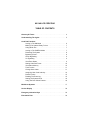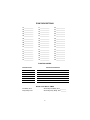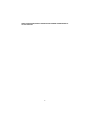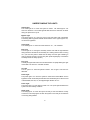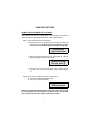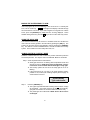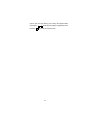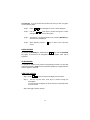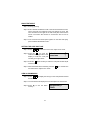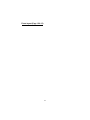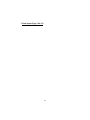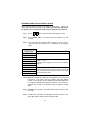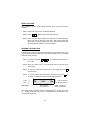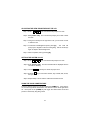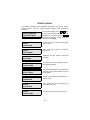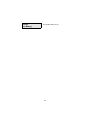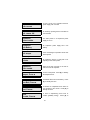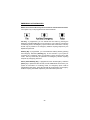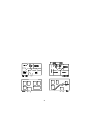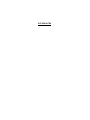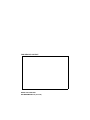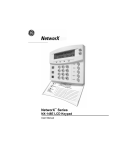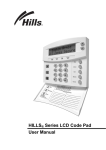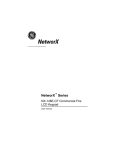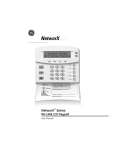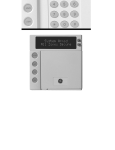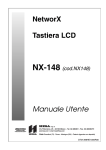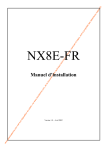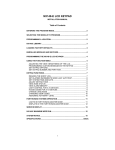Download NX-148 LCD CODE PAD TABLE OF CONTENTS
Transcript
NX-148 LCD CODE PAD TABLE OF CONTENTS Glossary Of Terms . . . . . . . . . . . . . . . . . . . . . . . . . . . . . . . . . . . . . 4 Understanding The Lights . . . . . . . . . . . . . . . . . . . . . . . . . . . . . . . 5 Code Pad Functions Arming In The ON Mode . . . . . . . . . . . . . . . . . . . . . . . . . . . . . 6 Making The System Ready To Arm . . . . . . . . . . . . . . . . . . . . . 7 Using Quick Arm . . . . . . . . . . . . . . . . . . . . . . . . . . . . . . . . . . . 7 Arming In The PARTIAL Mode . . . . . . . . . . . . . . . . . . . . . . . . 7 Disarming The System . . . . . . . . . . . . . . . . . . . . . . . . . . . . . . 8 Bypassing Zones . . . . . . . . . . . . . . . . . . . . . . . . . . . . . . . . . . . 8 Group Bypassing . . . . . . . . . . . . . . . . . . . . . . . . . . . . . . . . . . . 9 Un-bypassing . . . . . . . . . . . . . . . . . . . . . . . . . . . . . . . . . . . . . 9 View Zone Status . . . . . . . . . . . . . . . . . . . . . . . . . . . . . . . . . . 9 Setting Code Pad Tones . . . . . . . . . . . . . . . . . . . . . . . . . . . . 10 View Alarm Memory . . . . . . . . . . . . . . . . . . . . . . . . . . . . . . . 10 Test Function . . . . . . . . . . . . . . . . . . . . . . . . . . . . . . . . . . . . 11 Change User Codes . . . . . . . . . . . . . . . . . . . . . . . . . . . . . . . 11 Assigning User Code Authority . . . . . . . . . . . . . . . . . . . . . . . 14 Reset Function . . . . . . . . . . . . . . . . . . . . . . . . . . . . . . . . . . . 15 Reading The Event Log . . . . . . . . . . . . . . . . . . . . . . . . . . . . . 15 Setting The System Clock . . . . . . . . . . . . . . . . . . . . . . . . . . . 16 Using The Door Chime Feature . . . . . . . . . . . . . . . . . . . . . . . 16 Multi-Area Systems . . . . . . . . . . . . . . . . . . . . . . . . . . . . . . . . . . . . 17 Service Display . . . . . . . . . . . . . . . . . . . . . . . . . . . . . . . . . . . . . . . 20 Emergency Activation Keys . . . . . . . . . . . . . . . . . . . . . . . . . . . . . 23 Evacuation Plan . . . . . . . . . . . . . . . . . . . . . . . . . . . . . . . . . . . . . . 24 ZONE DESCRIPTIONS 01 ____________ 17 ____________ 33 ____________ 02 ____________ 18 ____________ 34 ____________ 03 ____________ 19 ____________ 35 ____________ 04 ____________ 20 ____________ 36 ____________ 05 ____________ 21 ____________ 37 ____________ 06 ____________ 22 ____________ 38 ____________ 07 ____________ 23 ____________ 39 ____________ 08 ____________ 24 ____________ 40 ____________ 09 ____________ 25 ____________ 41 ____________ 10 ____________ 26 ____________ 42 ____________ 11 ____________ 27 ____________ 43 ____________ 12____________ 28 ____________ 44 ____________ 13 ____________ 29 ____________ 45 ____________ 14 ____________ 30 ____________ 46 ____________ 15 ____________ 31 ____________ 47 ____________ 16 ____________ 32 ____________ 48 ____________ FUNCTION CODES Function Code Exit Delay Time Entry Delay Time Functions Performed ENTRY / EXIT DELAY TIMES Secondary Exit Delay Time ________ Secondary Entry Delay Time _______ 2 THIS MANUAL IS PROVIDED TO HELP YOU UNDERSTAND YOUR SECURITY SYSTEM AND BECOME PROFICIENT IN ITS OPERATION. ALL USERS OF YOUR SECURITY SYSTEM SHOULD READ AND FOLLOW THE INSTRUCTIONS AND PRECAUTIONS IN THIS BOOKLET. FAILURE TO DO SO COULD RESULT IN THE SECURITY SYSTEM NOT WORKING PROPERLY. THIS BOOKLET SHOULD BE KEPT IN AN ACCESSIBLE LOCATION FOR THE LIFE OF THE SECURITY SYSTEM. IF YOU DO NOT UNDERSTAND ANY PART OF THIS MANUAL YOU SHOULD NOTIFY YOUR INSTALLING COMPANY. The SECURITY CONTROL can be turned on (ARMED) and off (DISARMED) by entering a 4 or 6 digit code into the Code Pad Control, which is similar to a telephone Code Pad. If your Security Control has been so programmed, you may be able to turn on (ARM) your System by simply pressing the [ON] or [PARTIAL] key. The system should always be disarmed using a 4 or 6 digit code. The LED Code Pad includes up to 35 lights and a built-in electronic sounder. These provide specific information relating to the status of the security system which is described in the booklet. Understanding what the lights and sounds mean will help you to easily operate your system. READ THE ENTIRE MANUAL AND, IF POSSIBLE, PRACTICE ON THE CODE PAD CONTROL WHILE YOUR PROFESSIONAL INSTALLER IS ON SITE. KEEP IN MIND, THE LEVEL OF SECURITY YOU WILL OBTAIN WITH THIS SYSTEM RELATES SPECIFICALLY TO THE FOLLOWING MAJOR FACTORS: 1. The quantity, quality, and placement of security devices attached to this system. 2. The knowledge you have of the security system and how that knowledge is utilized in a weekly test of the complete system. YOU SHOULD BE AWARE OF THE FOLLOWING FACTS WHEN PREPARING A SAFETY/SECURITY PLAN FOR YOUR HOME/BUSINESS. 1. Your security system is an electronic device and is subject to failure or malfunction. Do not rely on it as your single source of security. 2. Your system should be tested weekly. 3. Your system will not work without power. 4. Warning devices will need to be loud enough, wired correctly, and properly placed to provide notification of an alarm event. 5. Smoke and heat detectors may not detect heat and smoke in all situations. 6. Use qualified security professionals to install and maintain your security system. 7. It may be possible to arm the security system without the backup battery connected. Your periodic test should be done with A.C. Power removed to verify the battery is connected and adequately charged. 8. Care should be taken to plug in and restrain the A.C. Transformer after testing. PLEASE READ THE FOLLOWING INFORMATION AND INSTRUCTIONS CAREFULLY BEFORE OPERATING YOUR SECURITY CONTROL SYSTEM. IF YOU DO NOT UNDERSTAND ANY PORTION OF THIS MANUAL, OR IF YOU HAVE ANY QUESTIONS 3 ABOUT YOUR SYSTEM, CONTACT THE INSTALLING COMPANY LISTED ON PAGE 12 OF THIS BOOKLET. 4 GLOSSARY OF TERMS Abort Delay: An option that allows a delay in reporting to the central station. Authority Level: The level of access an individual has when using an alarm panel. Central Station: Location where alarm data is sent during an alarm report. Chime Feature: An option that allows the code pad to sound a ding-dong whenever an entry/exit door is opened. Codes: Can be either User Codes (relating to a person) or Function Codes (a toggle switch to turn specific functions on/off). NOTE: A system may have either 99 four (4) digit codes or 66 six (6) digit codes, but not a mixture of the two. Duress Code: An option that allows a special code to be sent to the central station that indicates the alarm system is being operated under duress. Forced Arming: An option that allows the system to be turned on (ARMED) with one or more zones open. A system that is ready to be “force armed” will flash the ready light. (Note: Those zones that are not ready will not create an alarm.) Function Code: A Function Code is either a four (4) or six (6) digit code that has been programmed by the installer to operate a device. Group Bypass: An option that allows the user to bypass multiple zones with a single operation. Master Code: A master arm/disarm code that can program other user codes. Multi Area System: A system divided into multiple areas in which its own user or users control each area. Partial Arm: A mode used to arm the perimeter and unused areas of an occupied premises. Perimeter: The outer edge of the protected area. Quick Arm: An option that allows you to turn on (ARM) the security system by pressing either the [ON] or [PARTIAL] key on the code pad control (for ARMING only) as programmed by the installing company. Universal Arming (Uni Arm): When enabled, your alarm system can automatically determine whether to arm in the Full mode or in the preset Partial mode by looking to see if you exit your premises or stay inside after arming your system. Note: This feature can be used in conjunction with “Quick Arm”. User Code: A four (4) or six (6) digit entry used to arm or disarm the system. 5 UNDERSTANDING THE LIGHTS Armed Light The armed light is “on” when the system is armed. The armed light is “off” when it is disarmed. The armed light will flash when there has been an alarm during the previous arm cycle. Bypass Light The bypass light is “on” when any zone in this code pad’s area is bypassed. The zone(s) that is bypassed will also be illuminated. If the bypass light is “off”, no zones are bypassed. Chime Light The chime light is “on” when the chime feature is “on”; “off” otherwise. Exit Light The exit light is “on” during the exit delay. Please note that the light will flash during the last 10 seconds of the exit delay as a warning that the time is running out. (The user may want to restart the exit delay if the exit light is flashing in order to prevent an alarm. The user may then press the [Exit] key to restart the exit delay before the delay expires.) Fire Light A steady fire light means a fire zone has been faulted. A rapidly flashing fire light means that a fire zone is in a trouble condition. On Light The on light is “on” when the system is armed. The on light is “off” when it is disarmed. Partial Light The partial light is “on” when the system is armed in the Partial Mode. All non bypassed zones will be delayed and follow the Partial delay time. When armed in Partial Mode, the Arm, On, and Bypass lights will also be “on”. Power Light The power light is on if the primary power is on. The power light will flash if the system has a low battery condition. Ready Light The ready light is “on” when the system is ready to arm and “flashes” if ready to force arm. The ready light is off when the system is not ready to arm because of a zone(s) being faulted. 6 CODE PAD FUNCTIONS ARMING YOUR SYSTEM IN THE “ON” MODE ON is utilized when the user is going away from the premise and wants the interior protected. Listed below are the steps to arm in the ON Mode: Step 1 Close all protected doors and windows. # Ready light will be on or flashing when all protected zones and sensors are secure. NOTE: If any zones are bypassed, a sensor in that zone can be violated without affecting the ready light. System Ready Type Code to Arm # The security system will not arm if the ready light is off. Refer to "Making the System Ready to Arm" below. System Not Ready For help, press º # If the power light is off, you have no AC power. Restore power if possible. If not, contact your installing company listed on page 12. Step 2 Enter your 4 or 6 digit user code to arm the system. # The armed and exit lights will illuminate. # You may now leave the building. System Armed All Zones Secure NOTE: The exit light will flash rapidly for the last 10 seconds of the exit delay as a warning to the user that the exit time is about to expire. The user may wish to disarm and rearm the system if more time is needed. 7 MAKING THE SYSTEM READY TO ARM If the ready light is not on or if it is flashing, a zone is not secure. To identify this zone, use the scroll keys • – to the right of the display to browse through the zones that are not normal. If you wish to bypass or un-bypass one of these zones, press the [BYPASS] key while that zone is being displayed. When finished viewing the zones, press the # key to return to the code entry screen. USING THE QUICK ARM The Quick Arm feature may be used if it is enabled. Quick Arm will allow the user to arm the security system in the ON mode by pressing the [ON] key. The system can be quick armed in the PARTIAL mode by pressing the [PARTIAL] key. This feature is used for ARMING ONLY, and will not disarm the security system. This is ideal for a maid or baby sitter code, etc. ARMING SYSTEM IN “PARTIAL” MODE PARTIAL is utilized when the user is inside the premise and wants protection around the perimeter. The steps to arm in the PARTIAL Mode are as follows: Step 1 Close all protected doors and windows. # Ready light must be on or flashing when all protected zones and sensors are secure. NOTE: If any zones are bypassed, a sensor in that zone can be violated without affecting the ready light. # The security system will not arm if the ready light is not on or flashing. # If the power light is off, you have no AC power. Restore power if possible. If not, contact your installing company listed on page 12 of this booklet for service. System Ready Type code to arm Step 2 Press the [PARTIAL] key. # The bypass light will illuminate indicating that all interior zone(s) are bypassed. (All interior devices will bypass automatically, giving the user freedom of movement within the interior area.) # The partial light will not illuminate. NOTE: All non 24 hour zone are delayed. 8 DISARMING THE SYSTEM When you enter the protected area through one of the designated Entry/Exit doors, the keypad control will sound a continuous tone for the duration of the entry delay time, or until you enter a valid code. Type code to Disarm # Enter a valid user code. # The red armed light will go off and the tone will stop. The security system is now DISARMED. If a valid code is not entered before the end of the entry delay, an alarm will occur. NOTE: If the red armed light is flashing during the entry delay, the alarm system has been activated in your absence. Leave the building immediately and call your alarm company and/or the police from a safe location. BYPASSING ZONES If you wish to bypass one or more zones, this must be done while the system is in the disarmed state. If the zone is not known, refer to Procedure #2. Procedure #1: If you know the number of the zone to bypass, use the following steps: Step 1 Press the [BYPASS] key. Step 2 When the LCD prompts for a code (optional, if programmed), enter your user code. Step 3 The bypass light flashes. Step 4 Enter 1 or 2 digits indicating the zone you wish to bypass. (Example: Press the 0 1 keys for zone 1, or 1 2 for zone 12.) Step 5 Repeat step 4 for any other zone(s) that need to be bypassed. Step 6 Press the [BYPASS] key again to exit the Bypass Mode. The 9 bypass light will stop flashing upon exiting the Bypass Mode. Pressing the • – scroll keys will display all bypassed zones. Press the # key to exit this viewing mode. 10 Procedure #2: If you do not know the number of the zone you wish to bypass, use the following steps: Step 1 Press r Step 2 Use the • – scroll keys to browse through the custom descriptions for the zones in this system. Step 3 To bypass or un-bypass a specific zone, press the [BYPASS] key while that zone is displayed. Step 4 When finished, press the screen. • The description for zone 1 will be displayed. # key to return to the code entry GROUP BYPASS By pressing the [BYPASS] key, followed by the 0 0 keys, then the [BYPASS] key again, all zones that are designated as group bypass zones will be bypassed. UN-BYPASSING To manually un-bypass zones, perform the bypassing procedure on a zone that is already bypassed. NOTE: All zones will automatically be un-bypassed each time the system is disarmed. VIEW ZONE STATUS Step 1 Enter r Step 2 • . The LCD Screen will display the zone status. Use the up and down scroll keys to browse through the descriptions. The LCD Screen will display the list of all zones in sequential order by zone number. Step 3 Press [#] to exit this function. 11 WALK-TEST MODE Step 1 Press [r] [Chime]. Step 2 Enter a “Master Arm/Disarm Code”. Now all zones become 24 hour, silent, and local (non-reporting zones). By faulting any zone, that zone will latch its zone light on the LED code pad, and sound the Chime. The Chime will continue to sound each time a zone is faulted. Step 3 Once all zones are tested (zone lights lit on the LED code pad), press a “Master Arm/Disarm Code”. SETTING THE CODE PAD TONE Step 1 Press r 0 . Code Pad is now in the “Adjust Tone” mode. Step 2 Press the • up scroll key located on the right side of the display to make the code pad sounder go to higher tones. Raise tone Lower tone º º Step 3 Press the – down scroll key to make the code pad sounder adjust to lower tones. Step 4 When the desired tone is reached, press the # key to set this tone and exit from the “Adjust Tone” mode. VIEW ALARM MEMORY Step 1 Press r 3 the last alarm. to display the zone(s) on the code pad that created Step 2 The LCD Screen will display the zone description for those zones. Step 3 Press [#] to exit the alarm memory. 12 Alarm Memory 1 ZONE 1 TEST FUNCTION (Optional, if programmed) If programmed, this function will perform a battery test, communicator test, and/or a siren test. No alarms will be sent, and no reports will be sent unless a communicator test is performed, in which case a test signal will be sent. Step 1 Press r 4 . The test will be performed as programmed. Step 2 If the siren test is performed, enter a user code to silence the siren. CHANGING USER CODES Step 1 Press r 5 . The LCD Screen will prompt for a code. Step 2 Enter [master code]. The LCD Screen will prompt for a user number. NOTE: For partitioned systems, if you are changing the code of another person, you must have access to all partitions, or at least all of the partitions to which the other person has access. Step 3 Enter the 2 digit user number (always 2 digits, i.e. "03" for user 3). The LCD screen will prompt for a new code. NOTE: To delete a user code, press [Chime]-[Chime]-[Chime]-[Chime] for a 4-digit code or [Chime]-[Chime]-[Chime]-[Chime]-[Chime]-[Chime] for a 6-digit code. Step 4 Enter the new user code designated for that individual. If it rejects the code because of a duplication or such, the sounder will beep 3 times. Step 5 If another user code needs to be programmed, return to step 3 and enter the user code. Step 6 To exit Code Programming, press # prompting for a new user. 13 while the LCD screen is Photo layout (Page 12 & 13) 14 Photo layout (Page 12 & 13) 15 ASSIGNING USER CODE AUTHORITY LEVELS Assign authority levels to users by following the steps below. Assign user codes before assigning authority levels. NOTE: You must have authority to the partition you wish to add or remove from another person’s authority. Step 1 Press r Step 2 Enter [master code]. number. Step 3 Enter the 2 digit user number (always 2 digits, i.e. "03" for user 3). The LCD will now prompt you for the attributes in the following chart. 6 . The LCD Screen will now prompt for a code. The LCD Screen will prompt for a user PROMPT Outputs used? Open / Close Rprt? » DO NOT CHANGE THIS SEGMENT! (It is for use by a professional installer only.) Bypass enable? Arm / Disarm? Master code? Sched arm only? Arm only? 0=No 1=Yes Your key-press will apply to the user code you entered in Step 3. Reserved Output 4 ? Output 3 ? Output 2 ? If these messages appear on the LCD screen, press the [r r] key until you return to the prompt for the user code or until you exit this adjust mode. Output 1? Step 4 NOTE: The LCD will now display all of the partitions to which this user has access. If you wish to remove a partition, press the partition number on the code pad, and the display will mark that partition with a (-) hyphen indicating access has been removed. If you wish to reestablish user access to the partition, press the partition number again. Step 5 Press [r r] to save the data. The LCD will then prompt you for the next user code. Step 6 If another user code needs to be programmed, return to Step 3. If not, press [#] to exit this feature without saving the data. 16 17 RESET FUNCTION This function is used to reset Smoke Detectors, Zone Troubles, and Zone Tampers. Step 1 Disarm the system if it is not already disarmed. Step 2 Press r 7 . Resets have now been performed. Step 3 If the code pad begins beeping, the reset did not execute properly. Enter your code to silence the code pad. Wait a few minutes and repeat step 2 to attempt another reset. If the code pad still beeps after repeated attempts, please contact your installer. READING THE EVENT LOG The NX-16 has a 185 event log that can be retrieved using a master code. This log contains a listing of the last 185 events along with date, time, and partition where the event occurred. Step 1 To view the log, press r for a code. 9 0 . The LCD screen will prompt you Step 2 Enter your master code. The LCD screen will now show the most recent event. Step 3 To view the events from most recent to the oldest, press the down scroll key. Step 4 To view the events from the oldest to the newest, press the scroll key. The display contains the following information. Event Date º º (Month/Day) Open 9/25 17:57 ü Time shown in 24 hour format • – up 75 » User or Zone ID P3r r » Indicates partition and r indicates an event not reported This screen shows an opening of Area 3 on September 25th at 5:27 p.m. by user 75. The [r r] shows that this event is not programmed to be reported to the central monitoring station. 18 ADJUSTING THE VIEW / BRIGHTNESS OF THE LCD Step 1 Enter r 9 1 The LCD Screen will prompt for a code. Step 2 Enter [master code]. The LCD will now prompt you to raise or lower the view. Step 3 Using the scroll keys to the right of the LCD, you can raise the text or lower the text. Step 4 To advance to the Brightness option, press [r r]. The LCD will prompt you to brighten or dim the LCD lighting. Use the scroll keys again to adjust to desired brightness. Step 5 When completed, exit by pressing [r r]. SETTING THE SYSTEM CLOCK Step 1 Enter r 9 7 The LCD Screen will prompt for a code. Step 2 Enter [master code]. The time and date will be displayed with the current hour flashing. Step 3 Use the • – scroll keys to select the proper hour. Step 4 Enter the r key to move to the minutes, day of week, date, month, and year. Step 5 Repeat Steps 3 and 4 until the entire time and date are set. USING THE DOOR CHIME FEATURE The door chime is turned on or off by pressing the [CHIME] key. If the chime is on, the chime light will be illuminated. If the chime is off, the chime light will be off. Each press of the [CHIME] key will toggle the chime feature on/off and produce a momentary ding-dong sound. 19 20 MULTI-AREA SYSTEMS OPERATION If your system is multi-area and the code pad resides in one area, your code pad will provide the status of the zones in your area by using the screen messages described earlier in this manual. The Master Mode of operation allows you to temporarily access any area (providing your code is authorized) within the system and to perform functions in other areas. Read this entire manual to help you understand the different screen messages that will be displayed from your code pad. NOTE: r 1 will temporarily access the Master Mode. The code pad will revert back to its assigned area 60 seconds after a keypress, or 10 seconds without a keypress. LIGHTS IN MULTI-AREA MASTER MODE # ARMED will illuminate if ALL areas are armed. # READY will illuminate if ALL areas are "Ready". The ready light will flash if all areas are Ready or Force armable. # FIRE will illuminate if ANY one area has a Fire condition. The fire light will flash if ANY area has a Fire Trouble condition. # POWER will illuminate if the primary power is connected to the NX-16 control panel. It will flash if the system has a low standby battery condition. # PARTIAL will illuminate if ANY area has the partial light on. # CHIME will illuminate if ANY area is in the "Chime" mode. # EXIT will illuminate if ANY area is timing an exit delay. It will flash if ANY area is in the last 10 seconds of an exit delay. # BYPASS will illuminate if ANY area has a zone bypassed. # SOUNDER will sound if ANY area has the sounder on. This includes Entry delay, Exit delay, Chime, and Alarm. 21 DISPLAYS IN THE MULTI-AREA MASTER MODE # ARMED and READY STATUS The LCD screen will display the Armed and Ready status of ALL eight (8) areas if any or all of the areas is armed or not ready. Ready Armed 12345678 1234-678 System Ready Type code to arm This display is reflecting all 8 areas are Ready, and Area 5 is disarmed. NOTE: If a number is flashing on the armed line, that area is armed Instant. If a number is flashing on the ready line, that area is ready to be Force Armed. If ALL areas are disarmed and ready to arm, this display will appear on the LCD screen. # ARMING AND DISARMING MULTIPLE AREAS To arm/disarm multiple areas, enter a code that has arm/disarm authority for ALL of the areas to be armed/disarmed. The following display will appear on the LCD screen. The numbers on the top line represent the disarmed areas to which this code has 1--4 --8 Disarm º access. The numbers on the bottom line --3- 67Arm º represent the areas that are armed. The following table describes the possible conditions of an area. LCD DISPLAY FOR AREA TOP LINE OVER BOTTOM LINE CONDITION Blank Blank Area Not Used or Authorized Dash (-) Dash (-) Area Not Ready Flashing Area # Dash (-) Area Ready to Force Arm Dash (-) Flashing Area # Area Armed Instant Area # Dash (-) Area Disarmed & Ready to Arm 22 Dash (-) Area # Area is Armed – • To arm all of the areas, press the down scroll key. • To disarm all of the areas, press the up scroll • To toggle the condition of a single area between armed and disarmed conditions, press [r]-[Number of Area]. For example, If Area 4 is armed, [r][4] will disarm Area 4. If Area 4 is disarmed, [r]-[4] will arm it. • To control the individual areas, refer to the following section “Operating Individual Areas in the Multi-Area Mode”. • key. # OPERATING INDIVIDUAL AREAS IN THE MULTI-AREA MODE Enter a code that is a valid arm/disarm code for the area you wish to operate. The following display will appear on the LCD screen. 12-4--78 --3-56-- Disarm º Arm º Only the areas authorized by this code will appear. To toggle between the armed and disarmed states of an individual area, press [r] [Area number]. To operate an individual area, enter the number of the area desired. The LCD code pad will now operate as a single area code pad. All keys and functions entered will affect this individual area only. The lights and display represent the status of that area only. The word "System" will be replaced with the word "Area #". The following is an example of this feature. To exit this screen, press [#]. Area 5 Ready Type code to arm Area 5 is selected and Area 5 is ready to arm. To exit the individual area mode, enter [#]-[#]. # SILENCING ALARMS IN THE MULTI-AREA MODE 23 If the code pad is sounding an alarm or the siren is running, it can be silenced by entering a code with the authority for the area(s) that are in alarm. NOTE: The [EXIT], [BYPASS], and Alarm Memory [r r]-[3] function keys will only work if an individual area is selected. 24 SERVICE DISPLAY The following message will be displayed periodically if the security system requires service. Call your service provider promptly if this message is observed. If you see this display, press r 2 . One Service Required or more of the following fault messages will be displayed. Use the scroll keys • – Type r2 for help to browse through them. To exit the service messages, press [#]-[#]. Control Over-current Control Siren trouble Control Box tamper Control Phone trouble Control Fail to Comm. Control Ground fault Control Loss of time Control Power trouble A short circuit of a control’s power supply has occurred. Open circuit has occurred on the bell or siren circuit. (Optional) The Box Tamper circuit has activated. The phone line connected to the control is not operating properly. The control attempted to communicate a message to the Central Station, but was unsuccessful. A short to ground has been detected on a control circuit. Your system has lost total power and needs the clock reset. The main power to your system is not on. 25 Control Low Battery The standby battery is low. 26 Expansion Over-current A short circuit of an expansion devices’ power supply has occurred. Expansion Aux. comm. fail An auxiliary reporting device has failed to communicate. Expansion Power trouble The main power to an expansion power supply is not on. Expansion Low Battery An expansion power supply has a low battery. Expander Box tamper A box containing an expansion device has been opened. Expansion Trouble An expansion device or code pad is not reporting to the control panel. Expansion Siren trouble Open circuit has occurred on the bell or siren circuit of the expander. Zone Tamper, Press r A zone is tampered. Press [r r] to identify the tampered zone. Zone Low Batt, Press r Zone Lost, Press r Zone Trouble, Press r A wireless device has a low battery. Press [r r] to identify the zone. A wireless or multiplexed zone device is not reporting to the control. Press [r r] to identify the zone. A zone is experiencing some form of trouble (probably wiring). Press [r r] to 27 identify the zone. KEYPAD CONTROL TONES (BEEPS) A sounder is built into the keypad and may sound for any of the following reasons: # Beeps for all keypresses. # Sounds a continuous tone during the Entry delay time. # Pulses when a day zone is violated while the system is disarmed. # Pulses when a FIRE zone has a trouble condition. # Pulses when the armed status changes and the AC power is off. # Beeps 3 times for trying to arm with the "READY" light off, if "FORCE ARMING" has not been selected. # Beeps 1 second for the "CHIME" feature. # Beeps 1 second at the end of the exit delay. # Beeps to indicate telephone line fault if selected. # Beeps 1 long beep followed by 3 short beeps to alert you that there are only ten seconds remaining in the exit delay. When pulsing, the keypad sounder may be silenced by entering a valid code. The arm/disarm state of your system will not change when entering a code to silence a pulsing keypad sounder. 28 EMERGENCY ACTIVATION KEYS NOTE: You must hold these keys for 2 seconds to activate these functions. Your system may not be programmed for these activations. Fire Key - If programmed, you can activate the Fire alarm by pressing the Emergency Activation [Fire] key for two seconds. If your system is connected to a monitoring center, an emergency report could be sent to that center. This key should only be pressed in an emergency situation requiring response by fire department personnel. Auxiliary Key - If programmed, you can activate the auxiliary alarm by pressing the Emergency Activation [Auxiliary] key for two seconds. If your system is connected to a monitoring center, an emergency report could be sent to that center. This key should only be pressed in an emergency situation requiring response by emergency personnel. Police (Panic/Hold-Up) Key - If programmed, when the Emergency Activation [Police] key is pressed for two seconds, a local audible alarm will sound. If your system is connected to a monitoring center, an emergency report could be transmitted to that center. These keys should only be pressed in an emergency situation requiring immediate response by law enforcement personnel. 29 EMERGENCY EVACUATION PLAN An emergency evacuation plan should be established for an actual fire alarm condition. For example, the following steps are recommended by the National Fire Protection Association and can be used as a guide in establishing an evacuation plan for your building. Draw up a floor plan of your home. Show windows, doors, stairs, and rooftops that can be used for escape. Indicate each occupant's escape routes. Always keep these routes free from obstruction. Determine two means of escape from each room. One will be the normal exit from the building. The other may be a window that opens easily. An escape ladder may have to be located near the window if there is a long drop to the ground below. Set a meeting place outdoors for a headcount of the building occupants. Practice escape procedures. In a home, sleep with bedroom door closed; this will increase your escape time. If you suspect fire, test the door for heat. If you think it is safe, brace your shoulder against the door and open it cautiously. Be ready to slam the door if smoke or heat rush in. Practice escaping to the outdoors and meeting in an assigned spot. Call the Fire Department from a neighbour's phone. Early warning fire detection is best achieved by the installation of fire detection equipment in all rooms. 30 31 SYSTEM NOTES FOR SERVICE, CONTACT: NX148 LCD CODE PAD NX148DASIB98 Rev B (11-01-98)