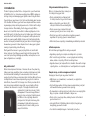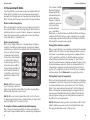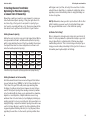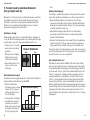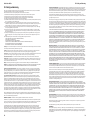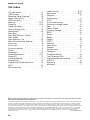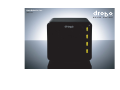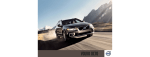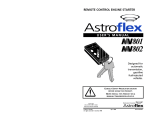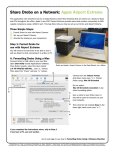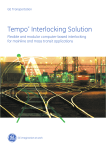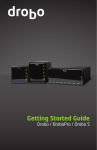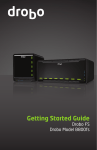Download Drobo Storage system User guide
Transcript
Data Robotics, Inc. drobo.com U S E R G U I D E Introduction Contents I. Introduction . . . . . . . . . . . . . . . . . . . . . . . . . . . . . . 2 – Why a data robot? – Fully automated data protection – Infinite expansion – Simple set-up, no management required II. Getting started . . . . . . . . . . . . . . . . . . . . . . . . . . . 4 – Planning your storage needs – Selecting hard drives – Choosing capacity – A note about capacity claims – Filling Drobo’s data bays – Starting-up your Drobo data robot – Preparing Drobo for use with your computer – Understanding Drobo’s lights III. Your world with Drobo . . . . . . . . . . . . . . . . . . . . . . 10 – Drobo is a labor-saving device – Drobo is primary storage – No computer software needed (but provided anyway) – Sharing Drobo between computers – Putting Drobo to rest for long periods IV. Getting the most from Drobo . . . . . . . . . . . . . . . . . . . 12 – Getting the most capacity – Getting the lowest cost of ownership – Let Drobo “do its thing” V. You don’t need to read about Drobotech . . . . . . . . . . . . 14 – DataAware™ Storage – Data Virtualization Engine™ – Adaptive Data Mapping™ – Who is Data Robotics, Inc.? VI. Frequently Asked Questions . . . . . . . . . . . . . . . . . . . 16 VII. Warranty & Safety . . . . . . . . . . . . . . . . . . . . . . . . 18 VIII. Index . . . . . . . . . . . . . . . . . . . . . . . . . . . . . . . 20 Hot Tip: Be sure to check and see if there is an update to the Drobo operating system and/or Drobo Dashboard application (see FAQs on pg. 16 for download instructions). Drobo User Guide I. Introduction I. Introduction Fully automated data protection Thanks for giving another Drobo™ storage robot a good home! We at Data Robotics, Inc., have been working since 2004 to make protecting, storing and managing your digital content truly effortless. Drobo is a tremendous labor-saving tool for safely storing your data: If you’re like us, you have a lot of data and absolutely must ensure it is safe. But also like us, you hate how complex and time consuming managing and protecting large amounts of data is with today’s storage solutions. Presumably, that’s why you bought Drobo. We set out to build this device that is unlike anything else in the world. Our goal is to take the pain out of making your data forever accessible. You’ll find that Drobo is designed to anticipate much of what can go wrong with digital storage, and it will automatically monitor and repair problems that put your data at risk, letting you know when you need to take simple actions to keep your system running at peak safety and efficiency. Mostly what that means is you just plug Drobo in, feed it with drives, and use it just like you would any hard drive (except this one is self-protecting, infinitely expandable, and requires no complex configuration or oversight). Why a data robot? Robots have improved the lives of humans all over the planet by taking over many repetitive, time consuming and dangerous tasks. From automobile assembly to home vacuums, robots now let people focus their time on more important activities. But until now, our digital lives haven’t been improved by any robotic solutions. Enter Drobo, the world’s first storage robot. Drobo provides effortless safe and expandable storage right on your desktop. Drobo combines the advanced concepts of storage virtualization and cybernetics to take the pain out of data management. There are many different ways to store and protect digital content, but Drobo is the only fully automatic storage robot that performs many data management tasks without you even knowing about it. Here’s what you can expect from Drobo: • Drobo automatically configures itself for data protection so you don’t have to. • When a drive fails, your data is still safe (and all drives do eventually fail). • Drobo senses any corrupted data and ensures you only access non-corrupt data. • Drobo lets you add or upsize drives anytime you want, regardless of capacity, speed or manufacturer. • After install, new capacity is immediately available & protected. Infinite expansion As hard drives get bigger, Drobo lets you expand: • Upgrading capacity is as simple as adding ink to a printer. • Mix ’n match any hard drives – no worrying about matching make, model or capacity of Drobo’s existing drives. • Upgrade forever: just replace Drobo’s smallest drive with a larger capacity drive – no data migration or reconfiguration is required. Simple set-up, no data management required Storage just doesn’t get any easier than this: • USB plug-in, no screwdrivers, no networks, no application software required. • Start with any number of drives (we recommend two), and just add new disks when you want more capacity. • No downtime to add capacity. Just add a drive to an empty Data Bay, or replace a smaller drive with a larger one. • Drobo acts as one large drive, making it easier to find what you’ve stored on it. • Just watch Drobo’s Data Bay indicator lights, they tell you everything you need to know! • Your data has multiple layers of automatic protection. Drobo User Guide II. Getting started: Planning your storage needs Drobo is unlike typical storage devices. It automatically reserves storage capacity across its drives to ensure that failure of any one drive will not cause you to lose data. Drobo also makes it extremely easy to add or upgrade capacity in the future just by inserting additional, or up-sizing existing drives. This allows you to take advantage of the constant increase in hard drive capacity at lower prices. Drobo enables you to “buy for today” because you can so easily upgrade it later. This feature alone can possibly save you hundreds of dollars over time. II. Getting Started Take comfort in knowing that Drobo makes adding additional capacity as easy as adding ink to a printer whenever you need it (and drives will almost always be less expensive in the future). A note about capacity Some years ago, computer manufacturers and hard drive manufacturers started using different systems for measuring hard drive capacity. The net result is that not all of a drive’s rated capacity is available to your computer. This discrepancy has nothing to do with how Drobo works. Selecting hard drives Filling Drobo’s data bays Drobo doesn’t care what manufacturer, capacity or speed of hard drive you install. It accepts standard 3.5 inch “internal” hard drives that have a SATA1 or SATA2 type connection (older IDE or ATAtype drives will not work). Once you’ve chosen how many drives and which capacities to install, all you have to do is remove the face plate and then slide them into Drobo’s Data Bays. You may want to watch the “How-to Videos” provided on the Drobo Resource CD, or just go for it. Be sure not to touch any exposed hard drive circuit boards after unpacking and ensure the drive connectors are pointed “in” to Drobo and “down” (as shown). It doesn’t matter which drive goes in which data bay, just slide the Drive Lock to the left, and press the drive into the Data Bay until you feel the connector “mate” at the rear of the Drobo and let the Drive Lock snap behind the drive, securing it into place. Choosing capacity The number and capacity of drives determine how much usable protected capacity Drobo provides. A “rule of thumb” is to omit one of the largest drives, then add-up the capacity of the remaining drives to determine total usable protected capacity. Here are three examples: a) Start with three 250GB drives and you’ll have about 500GB of total usable protected space. Drive Lock connectors Data Bay Data Bay Indicator b)Add a 500GB drive to increase total usable protected space to approximately 750GB. c)Replace one of the smaller 250GB drives with a 750GB drive and you’ll increase over all usable protected space to about one Terabyte (1,000GB). Drobo User Guide II. Getting Started Starting-up your Drobo data robot Connect Drobo to your computer using the provided USB 2.0 cable. Then connect the Drobo power supply between the Drobo and an electrical outlet. Note: as with all electronic equipment, we recommend connecting your Drobo to an electrical outlet through a good quality surge protector. • The message at right will then pop-up: • Click “Yes.” This process should take a few minutes. When complete your Drobo is formatted and ready to accept data. Option B for PC: using Windows® drive formatting utility You may already know how to use Windows built in disk formatting tools. If not, here is a step-by-step guide: • Right-click on “My Computer” and select “Manage.” • Click on “Disk Management” under the “Storage” section in the “Computer Management” menu. USB2.0 Power Preparing Drobo for use with your computer Just as with any digital storage system, you must format Drobo for use with your type of computer operating system by either… A)Using the formatting tools provided in the Drobo Dashboard software included on the Drobo Resource CD (PC only) B)Or, using the formatting tools provided with your Windows or Macintosh operating system. Here’s how… Option A: Formatting for PC using Drobo Dashboard (easiest for PC) • Insert the Drobo Resource CD into your Windows PC. If it doesn’t automatically start, open the CD and double-click “Drobo.” • Follow the installation wizard instructions. • When the Resource CD menu opens, click “Drobo Dashboard” to install. • Open Drobo Dashboard and this screen displays: • You should see a drive labeled as “Unknown 2048.00 GB Not Initialized.” Right-click on the text and select “Initialize Disk” then follow the on-screen prompts. • Right-click in the white space where you see “2048.00 GB Unallocated” and select “New Partition…” • The New Partition Wizard will launch. Follow on-screen prompts. Hot Tip: Format Drobo as one single large drive: (see note pg. 10) – Select “Primary partition” (default) – Allocate “2097149 MB” for the partition size (default) – Select “NTFS” for the type of file system (default) – Select “Default” for allocation unit size (default) – Select “Perform a quick format” Important note: By formatting Drobo as one single large drive, you’ll never again have to format when adding or upgrading capacity. However, doing this causes your PC to indicate you have “2TB of available space” when actual space is limited by the drives you’ve installed. You can determine actual used space by mousing-over the Drobo system tray icon* or checking its blue capacity meter lights. (*only if Drobo Dashboard is installed) • When complete, Drobo is formatted and ready to accept data. Drobo User Guide II. Getting Started Option B for Mac: using Apple® Disk Utility formatting tool Understanding Drobo’s lights You may already know how to use the built in disk formatting utility supplied with your Mac. If not, here is a step-by-step guide: One of Drobo’s many benefits is a series of onboard lights that tell you everything you need to know at a glance, without forcing you to install application software. Here is a list of the Drobo indicator lights and what actions they may ask you to take. • Your Mac should automatically detect your unformatted Drobo and display this message: Data Bay Actions Required: • Click “Initialize…” to launch the Disk Utility application which should appear automatically. If it doesn’t, it can be found in: Applications>Utilities>Disk Utility. Green: No action needed. (System is healthy) • Select “2.0TB DROBO USB Ma..” from the list on the left. Important: Select the new drive, and not an existing one that may contain data. Reformatting erases all data on selected drive. • Select “Erase” tab • Keep default Volume Format: “Mac OS Extended (Journaled)” unless you need a different option. • Type in a name • Click the “Erase” button. • After a few moments, Drobo will complete initializing and its icon will appear on your desktop indicating it’s ready to accept data. Important note: By initializing Drobo as one single large drive, you’ll never again have to format when adding or upgrading capacity. However, doing this causes your Mac to indicate you have “2TB of available space” when actual space is limited by the drives you’ve installed. You can determine actual used space by checking the Drobo Dashboard dock icon (if installed) or Drobo’s blue capacity meter lights. Solid Yellow: Add or upsize a drive here soon. (Drobo is 85% full, add more capacity) Blinking Green and Yellow: Don’t remove any drives, but operate normally. Power Mode: Green: Power on, Drobo ready. Orange: Standby mode. Red: Over-temperature. (Cool down & power-cycle to restart) (Drobo is optimizing data layout. You still can read and write to Drobo during optimization. Warning, pulling a drive may cause data loss.) Solid Red: Add or upsize a drive here. (Drobo is over 95% full, add capacity soon!) Blinking Red: Replace this drive, immediately! Data Transfer: (This hard drive has failed. Depending on capacity, your data could be at risk until you replace this failed drive.) Green: USB Activity. Four Red Lights: Wait, restarting. Space Used: Blue: 0% — 100% filled (Four red lights should change to normal operation after restart. If they stay red. you may have removed too many drives. See online troubleshooting at drobo.com/support) Hot Tip: Although you don’t need any application software to use Drobo, we recommend you install the Drobo Dashboard software from the Drobo Resource CD for its advanced monitoring and updating tools for Drobo OS. Also, be sure you register at Drobo.com. Drobo User Guide III. Your world with Drobo If you bought Drobo, you’re someone who has valuable data and knows that it’s growing. You also know there are many ways to work with data storage. Here are a few important concepts about Drobo that may affect how you incorporate it into your workflow. Drobo is a labor-saving device Drobo was designed to take the pain out of making your data forever accessible. Drobo does the heavy lifting of drive monitoring and data protection so you don’t have to. However, to experience these labor-saving benefits, you will need to know a few things about what Drobo is, and what it isn’t. Drobo is primary storage Drobo acts as a large, single pool of storage. One of its biggest benefits is the ability to provide massive storage that is always available and not spread across multiple disks. That makes it best for use as “primary” storage, not merely a high capacity location for periodic backups or archived data. Now you can keep all your data close at hand because in addition to being always available, it’s also inherently “backed-up” on the Drobo and protected against drive failure or disk corruption. Hot Tip: USB limits any single “pool” of storage to two terabytes. If you install more than 2TB of hard drive capacity, Drobo will automatically create a second “pool.” Hot Tip: Drobo can’t protect against fire, theft, or acts of God, so it’s always a good idea to have a complete backup of all your most important digital “stuff” in another location. No computer software needed (but provided anyway) One of the nicest aspects about Drobo is that you just plug it in, and it works. Anyone familiar with the complex array configuration 10 III. Your world with Drobo tools common on RAID (Redundant Array of Independent Disks) systems will appreciate that. But even though no computer applications are necessary to use Drobo, we have included one — called Drobo Dashboard — on the Drobo Resource CD. Drobo Dashboard lets you easily monitor Drobo functions on your computer. It also provides an easy way to update the Drobo OS and to initially format Drobo all from within one easy-to-use program. Sharing Drobo between computers Drobo connects directly to one computer at a time via the provided USB 2.0 cable. This is by far the most widely available connection and easiest to use. However, you may wish to configure the Mac or PC connected to your Drobo to allow file sharing across your network. Doing so will allow other computers to “see” Drobo in their list of network devices and allow centralized storage or easy file sharing between computers. Check the documentation that came with your computer’s operating system to find out how to set this up. You might also be able to connect Drobo to a network interface adaptor. Check Drobo.com for any application notes. Putting Drobo to rest for long periods Drobo performs many automatic processes to protect and optimize management of your data. If you plan to be away from your Drobo for an extended period, it is a good idea to put it into “Standby Mode” to stop any background processing. To do this, dismount Drobo in the manner recommended by your computer’s OS and then disconnect the USB cable. When the Power Mode indicator (see pg. 9) glows orange, you can safely disconnect power and store Drobo for a prolonged period. Hot Tip: Remember, when you add or upsize drives to Drobo after initial formatting, you never need to format added drives again. Plus, you get immediate access to that capacity. 11 Drobo User Guide IV. Getting the most from Drobo IV. Getting the most from Drobo: Optimizing for Maximum Capacity or Lowest Cost of Ownership with bigger ones is just fine, but only if done one drive at a time and with time to allow Drobo to complete its optimization before upgrading a second drive. Adding drives to empty Data Bays can be done at any time. Depending on what your needs are, you may want to ensure you have the absolute largest capacity, or that your applications run most smoothly, or that you don’t overspend for capacity if you don’t need to, especially with the cost of drives going down all the time. Here’s how to get the most from Drobo for your situation. Hot Tip: Remember, when you add or upsize drives to Drobo after initial formatting, you never need to format added drives again. Plus, you get immediate access to that additional capacity. Let Drobo “do its thing” Getting the most capacity Getting the most capacity is easy: put in the biggest drives! But be sure you understand how to estimate usable protected capacity which is approximately the sum of the three smallest drives minus the largest drive. Here are a few configurations and how to estimate their usable protected capacity: 250GB 250GB 250GB 500GB 500GB 750GB + 250GB + 300GB + 500GB + 500GB + 500GB + 750GB + 300GB + 500GB + 500GB + 500GB + 750GB + 750GB 400GB 750GB 750GB 750GB 750GB 750GB = 800GB 1,050GB 1,250GB 1,500GB 1,750GB 2,250GB Drobo is designed to actively monitor and protect your data at all times. It is also programmed to optimize data storage so you don’t have to. When Drobo is optimizing data, it flashes green & yellow Data Bay indicators. This is normal and you should just go on doing your work reading and writing to Drobo (just don’t remove a drive while green & yellow lights are flashing). (Note: this provides only a rough estimate of usable protected capacity overhead from Drobo and your computer’s operating system, actual capacity will vary) Getting the lowest cost of ownership Hard drive manufacturers have announced they will start delivering one Terabyte drives (1,000GB) for the first time. Installing four “Tera” drives into your Drobo will provide approximately three Terabytes of usable protected space. However, be sure that you need it. The highest capacity drives usually command a premium price. Considering Drobo allows you to upgrade with no downtime, migration or reconfiguration, it might make more sense to buy whatever drive is the best value (cost per Gigabyte) and delay upgrading capacity for as long as possible. Just add a new drive to an empty Data Bay, or replace the smallest capacity drive with a new one that is larger. Be sure to wait for the data optimization (blinking green & yellow Data Bay Indicators) to stop (all green) before upgrading the next drive. In other words, replacing smaller drives 12 13 Drobo User Guide V. You don’t need to read about Drobotech V. You don’t need to read about Drobotech (but you might want to) able. Adaptive Data Mapping™ Although not at all necessary for understanding how to use Drobo, you might be interested to know how Drobo works and how it compares to other mass storage systems available today. Data Robotics, Inc. has developed three significant pieces of patentpending technology that live inside Drobo: DataAware™ Storage Knowing where your data is on the installed drives, and where it is not, lets Drobo provide key benefits over ordinary digital storage products which copy all storage space whether used or not: • Instant access to capacity when drives are added or upgraded. 3a^Q^Xb3PcP0fPaT A083 • Data protection is highly efficient because only “real” data is protected • Knows where data is and how to protect it most efficiently. 3a^Q^ 3aXeT0 3aXeT1 3aXeT0 3aXeT1 Virtualization technology allows Drobo to transcend the limitations inherent with hard disk drive arrays like RAID: • It allows drives of different manufacturers, speeds or capacities to be used together in the same storage pool taking advantage of all of the capacity avail14 • By automatically adapting to changes in pooled storage capacity and remapping data throughout the Data Bays, Drobo allows you to upgrade capacity “forever” as long as you replace a smaller drive with a larger one. • Adaptive Data Mapping allows Drobo to be self-healing; by sensing any data that becomes corrupted and guarding against hard drive failure. • Automatic data optimization also allows Drobo to maximize the usable capacity of the drives, unlike some other storage technologies which base available capacity on the smallest drive. These three pieces of technology rely on each other to provide an overall user-experience that is not only easy to set-up initially, but also effortless to use on an ongoing basis. Who is Data Robotics, Inc? Data Virtualization Engine™ • Drobo’s virtualization technology creates a single large “pool” of storage capacity regardless of number of hard drives The ability to automatically optimize and layout data when needed provides significant advantages over other storage solutions: 3a^Q^<PgX\XiTb2P_PRXch 3a^Q^P[b^?a^eXSTb0SSXcX^]P[ 61^UD]_a^cTRcTSB_PRT 3a^Q^,%61 DbPQ[T?a^cTRcTS B_PRT Data Robotics was formed in 2004 in California’s Silicon Valley with a vision to take the pain out of making people’s data forever accessible. Data Robotics developed the technology inside Drobo for people who “have to” protect their valuable digital assets, but “hate to” – because it’s complex and time-consuming. For those people, Data Robotics created Drobo, the world’s first storage robot. It is a fully automated data storage system that provides the only truly effortless, safe and expandable storage solution. Unlike outdated technologies that emerged twenty years ago and the frustrating products on the market today, Drobo is an industrychanging product that combines the advanced concepts of storage virtualization and cybernetics, to take the pain out of storage management. A083,"61 DbPQ[TB_PRT 61 !61 "61 #61 15 Drobo User Guide VI. Frequently Asked Questions We recommend you read all of the following FAQs: Q. How do I download the latest version of Drobo OS? A. Install and open Drobo Dashboard, click “Advanced Options” and go to the “Tools” tab. Click “Check for updates…” Q. How do I add capacity to Drobo? A. Either add a standard 3.5” SATA hard drive to an empty Data Bay, or remove the smallest capacity drive and replace with a larger capacity one. It’s okay to do this while Drobo is running. Q. Why does my computer show I have 2 Terabytes of space? A. Drobo “tricks” your computer’s operating system by formatting itself as a 2TB drive so that you can add storage in the future without needing to format it and so the added storage is immediately available. Q. How can I tell how much capacity Drobo has left? A. Check the blue capacity meter on the front of Drobo to see % space used/remaining. You can also calculate how much usable protected space you have remaining (see pg. 4 & 12). Q. Will my computer tell me how much space is used on Drobo? A. Yes, actual space used is represented accurately by your OS. Q. How can I shut down Drobo safely for a prolonged period? A. To ensure Drobo stops any background processes prior to long periods of storage, dismount it in the manner recommended by your computer’s OS and then disconnect the USB cable. When the Power Mode indicator light glows orange, you can safely disconnect power and store Drobo for a prolonged period. Q. How can I reset Drobo back to factory defaults? A. Approximately 1.5” to the left of Drobo’s USB 2.0 port is a small hole over Drobo’s reset switch. To erase all data and reset Drobo to its default settings push a straightened paper clip through the hole, depress and hold the inner reset switch gently while power-cycling Drobo through its start-up cycle. Q. Do I need to format new drives I add to Drobo? A. You only need to format Drobo when you first install drives. Adding or upgrading drives in the future requires no formatting. Q. Will the magnets that hold the face plate on endanger my data? A. No, the magnets inside your hard drives are much stronger, and closer to the hard drive media than Drobo’s face plate. VI. Frequently Asked Questions Q. Can I switch my Drobo between a Macintosh and PC? A. That depends on how you formatted Drobo in the beginning. Generally, Window’s-based PCs use “NTFS” formatting. Macs use “HFS+”. Macs can “readonly” from NTFS formatted drives. PCs can’t read HFS+ drives without special software installed (You can experiment using “FAT32” (MS-DOS) formatting for use between Macs & PCs but this format is not officially supported – see drobo.com for more information). Q. Why don’t I see more capacity after I delete a large number of files? A. You will, just be patient. Drobo takes this opportunity to optimize data layout while reclaiming newly “empty” space. However, some anti-virus utilities (such as Norton® Utilities) have an option to protect your data from accidental deletion. Be sure to disable that feature in order to delete data from Drobo. Q. Why is there data on Drobo before I copy data to it? A. Your operating system and the Drobo OS both place a small amount of formatting information on Drobo’s drives prior to any data transfer. Q. Why does Drobo seem extremely slow when it’s almost full? A. Instead of refusing to copy files when it’s capacity is almost full (over 95%), Drobo instead enters “slow down” mode to alert you to check the blue capacity meter. If all ten blue lights are lit, it’s time to add capacity. Q. Does Drobo use RAID? A. No, the patent-pending technology within Drobo is not RAID and was developed specifically to perform data management and configuration tasks automatically so that you don’t have to. Drobo does utilize advanced storage concepts such as virtualization, but it is not a derivative of RAID. Q. Should I periodically defragment the drives inside of Drobo? A. No, this type of optimization is performed by Drobo automatically. Q. What happens to my data if there is a power outage? A. Drobo manages interruptions to power automatically and has an internal rechargeable battery that preserves data being written during an outage. Q. How do I get support for Drobo? A. Visit http://www.drobo.com/support Q. Where can I learn more about Drobo? A. We strongly suggest you visit http://www.drobospace.com which is the independent online community of Drobo owners like you. Visit: http://www.drobo.com/support to find all FAQs. Q. How do I back-up data on Drobo? A. Data on Drobo is intrinsically “backed-up” but of course, that doesn’t protect against fire, theft or accidentally deleted files. You can duplicate data from Drobo onto any other media through your computer, or attach a second Drobo to your computer, duplicate the data, and move to a second secure location (such as office or home). 16 17 Drobo User Guide VII. Safety and Warranty This product was designed and manufactured to meet strict quality and safety standards. There are, however, some installation and operational precautions of which you should be particularly aware. Please read these instructions before operating Drobo and save them for future reference. 1. 2. 3. 4. 5. 6. 7. 8. 9. 10. Read all instructions: All safety & operating instructions should be read and understood before operation. Retain instructions: The safety and operating instructions should be retained for future reference. Heed Warnings: All warnings on the appliance and in the operating instructions should be followed. Follow Instructions: All operating and usage instructions should be followed. Avoid Water and Moisture: Drobo should not be used near water (for example, near a bathtub, washbowl, kitchen sink, laundry tub, in a wet basement or near a swimming pool). Provide Adequate Ventilation: Drobo should be situated so that its location or position does not interfere with its proper ventilation. For example, Drobo should not be situated against surface that may block the ventilation openings or placed in a built-in installation such as a bookcase or cabinet that may impede the flow of air through the ventilation openings. Protect from Heat: Drobo should be situated away from heat sources such as radiators, heat registers, stoves, or other appliances (including amplifiers) that produce heat. Protect Power Cords: Power supply cords should be routed so that they are not likely to be walked on or pinched by items placed upon or against them, paying particular attention to cords and plugs, convenience receptacles, and the point at which they exit from the product. Avoid Object and Liquid Entry: Never push objects of any kind into this product through ventilation slots as they may touch dangerous voltage points or short the parts, resulting in the risk of fire or electric shock. Never spill liquid of any kind onto Drobo. Damage Requiring Service: Drobo should be serviced by qualified service personnel when… A. THE POWER SUPPLY CORD OR PLUG IS DAMAGED OR FRAYED; B. LIQUID HAS SPILLED INTO DROBO; C. DROBO HAS BEEN EXPOSED TO RAIN OR WATER; D. DROBO DOES NOT OPERATE NORMALLY WHEN YOU FOLLOW THE OPERATING INSTRUCTIONS; E. DROBO HAS BEEN DROPPED OR THE CHASSIS DAMAGED; F. DROBO EXHIBITS A DISTINCT CHANGE IN PERFORMANCE. Servicing – The user should not attempt service to Drobo beyond that described in the Troubleshooting section of this manual. All other servicing should be referred to qualified service personnel. Cleaning – Unplug Drobo from the wall outlet before cleaning. Do not use liquid or aerosol cleaners; use a damp cloth. If Drobo comes in contact with any liquid, unplug the power adaptor and let Drobo dry thoroughly before plugging back in. Power Source – Drobo should be operated only from the type of power source indicated on the marking label or in this User Guide. If you are not sure of the type of power supply to your home or business, consult your local power company. Overloaded Power Outlets –Do not overload wall outlets and extension cords, this can result in risk of fire or electric shock. Electric Shock – To reduce the risk of electric shock, do not disassemble Drobo. Take it to a qualified service person when service or repair work is required. Opening or removing covers may expose you to dangerous voltage or other risks. Incorrect reassembly can cause electric shock when Drobo is used. Moving – Avoid moving Drobo while it is plugged in to avoid shock and vibration damage to the installed hard disk drives. CAUTION – 1) TO PREVENT ELECTRIC SHOCK, MATCH WIDE BLADE OF ELECTRICAL PLUG TO WIDE SLOT AND INSERT FULLY. 2) DROBO CONTAINS A LITHIUM BATTERY WHICH CAN EXPLODE IF MISHANDLED. BATTERY IS NOT FIELD OR USER-SERVICEABLE. Specifications & Systems Requirements – Power: AC Input: 100-240VAC~2.5A, 50-60Hz; DC Output: 12-17VDC 6.6A & 80W Max.; Operating Temperature: 10°C-35°C (50°-95°F); Non-operating (storage): -10°-60°C (14°-140°F); Altitude (operating): 2,438 m (8,000 ft.); Operating Humidity: 5% - 80%; Dimensions: 6.0” wide x 6.3” tall x 10.7” long; Weight: 6 lbs. 11.3 ozs. (without power supply); Storage: Accepts up to four 3.5” SATA I or II internal desktop hard drives; Drobo Dashboard Application (optional): Microsoft® Windows® Operating Systems, Apple® Macintosh® OS-X v10.4+; Filesystem support: NTFS, HFS+ FCC Compliance & Advisory Statement – This equipment has been tested and found to comply with the limits for a Class B digital device, pursuant to Part 15 of the FCC Rules. These limits are designed to provide reasonable protection against harmful interference in a residential installation. This equipment generates, uses and can radiate radio frequency energy and if not installed and used in accordance with the instructions, may cause harmful interference to radio communications. However, there is no guarantee that interference will not occur in a particular installation. If this equipment does cause harmful interference to radio or television reception, which can be determined by turning the equipment off and on, the user is encouraged to try to correct the interference by one or more of the following measures: 1) Reorient or relocate the receiving antenna. 2) Increase the separation between the equipment and receiver. 3) Connect the equipment into an outlet on a circuit different from that to which the receiver is connected. 4) Consult the dealer or an experienced radio/TV technician for help Any changes or modification not expressly approved by the party responsible for compliance could void the user’s authority to operate the device. Where shielded interface cables have been provided with the product or specified additional components or accessories elsewhere defined to be used with the installation of the product, they must be used in order to ensure compliance with FCC regulations. This Class B digital apparatus meets all requirements of the Canadian interference-Causing Equipment Regulations. Cet appareil numerique de la classe B respecte toutes les exigences du Réglement sur le materiel brouilleur du Canada. Please see http://www. drobo.com for additional compliancy information. WARRANTY COVERAGE – Data Robotics’s warranty obligations are limited to the terms set forth below: Data Robotics, Inc. (“Data Robotics”) warrants the Data Robotics-branded hardware product will conform to the published specification when under normal use for a period of ONE (1) YEAR from the date of retail purchase by the original end-user purchaser (“Warranty Period”). This warranty only extends to the original end-user purchaser (“Purchaser”) and cannot be transferred. If a hardware defect arises and a valid claim is received within the Warranty Period, at its option and as the sole and exclusive remedy available to Purchaser, Data Robotics will either (1) repair the hardware defect at no charge, using new or refurbished replacement parts, or (2) exchange the product with a product that is new or which has been manufactured from new or serviceable used parts and is at least functionally equivalent to the original product, or, at its option, if (1) or (2) is not possible (as determined by Data Robotics in its sole discretion), (3) refund the purchase price of the product. When a refund is given, the product for which the refund is provided must be returned to Data Robotics and becomes Data Robotics’s property. 18 VII. Safety and Warranty EXCLUSIONS AND LIMITATIONS – This Limited Warranty applies only to hardware products manufactured by or for Data Robotics that have the “Data Robotics” trademark, trade name, or logo affixed to them at the time of manufacture by Data Robotics. The Limited Warranty does not apply to any non-Data Robotics hardware products or any software, even if packaged or sold with Data Robotics hardware. Manufacturers, suppliers, or publishers, other than Data Robotics, may provide their own warranties to the Purchaser, but Data Robotics and its distributors provide their products “AS IS”, without warranty of any kind. Software distributed by Data Robotics (with or without the Data Robotics’ brand name including, but not limited to system software) is not covered under this Limited Warranty. Refer to the licensing agreement accompanying such software for details of your rights with respect to its use. This warranty does not apply: (a) to damage caused by use with non-Data Robotics products; (b) to damage caused by accident, abuse, misuse, flood, fire, earthquake or other external causes; (c) to damage caused by operating the product outside the permitted or intended uses described by Data Robotics; (d) to damage caused by service (including upgrades and expansions) performed by anyone who is not a representative of Data Robotics or an Data Robotics Authorized Reseller; (e) to a product or part that has been modified to significantly alter functionality or capability without the written permission of Data Robotics; (f) to consumable parts, such as batteries, unless damage has occurred due to a defect in materials or workmanship; or (g) if any Data Robotics serial number has been removed or defaced. TO THE EXTENT PERMITTED BY APPLICABLE LAW, THIS WARRANTY AND REMEDIES SET FORTH ABOVE ARE EXCLUSIVE AND IN LIEU OF ALL OTHER WARRANTIES, REMEDIES AND CONDITIONS, WHETHER ORAL OR WRITTEN, STATUTORY, EXPRESS OR IMPLIED, INCLUDING, WITHOUT LIMITATION, WARRANTIES OF MERCHANTABILITY, FITNESS FOR A PARTICULAR PURPOSE, NON-INFRINGEMENT, AND ANY WARRANTIES AGAINST HIDDEN OR LATENT DEFECTS. IF DATA ROBOTICS CANNOT LAWFULLY DISCLAIM STATUTORY OR IMPLIED WARRANTIES THEN TO THE EXTENT PERMITTED BY LAW, ALL SUCH WARRANTIES SHALL BE LIMITED IN DURATION TO THE DURATION OF THIS EXPRESS WARRANTY AND TO REPAIR OR REPLACEMENT SERVICE AS DETERMINED BY DATA ROBOTICS IN ITS SOLE DISCRETION. DATA ROBOTICS DOES NOT WARRANT THAT THE OPERATION OF THE PRODUCT WILL BE UNINTERRUPTED OR ERROR-FREE. DATA ROBOTICS IS NOT RESPONSIBLE FOR DAMAGE ARISING FROM FAILURE TO FOLLOW INSTRUCTIONS RELATING TO THE PRODUCT’S USE. No Data Robotics reseller, agent, or employee is authorized to make any modification, extension, or addition to this warranty, and if any of the foregoing are made, they are void with respect to Data Robotics. LIMITATION OF LIABILITY – TO THE EXTENT PERMITTED BY APPLICABLE LAW, DATA ROBOTICS IS NOT RESPONSIBLE FOR INDIRECT, SPECIAL, INCIDENTAL OR CONSEQUENTIAL DAMAGES RESULTING FROM ANY BREACH OF WARRANTY OR CONDITION, OR UNDER ANY OTHER LEGAL THEORY, INCLUDING BUT NOT LIMITED TO LOSS OF USE; LOSS OF REVENUE; LOSS OF ACTUAL OR ANTICIPATED PROFITS (INCLUDING LOSS OF PROFITS ON CONTRACTS); LOSS OF THE USE OF MONEY; LOSS OF ANTICIPATED SAVINGS; LOSS OF BUSINESS; LOSS OF OPPORTUNITY; LOSS OF GOODWILL; LOSS OF REPUTATION; LOSS OF, DAMAGE TO OR CORRUPTION OF DATA; OR ANY OTHER LOSS OR DAMAGE HOWSOEVER CAUSED INCLUDING THE REPLACEMENT OF EQUIPMENT AND PROPERTY, ANY COSTS OF RECOVERING, PROGRAMMING, OR REPRODUCING ANY PROGRAM OR DATA STORED OR USED WITH DATA ROBOTICS PRODUCTS AND ANY FAILURE TO MAINTAIN THE CONFIDENTIALITY OF DATA STORED ON THE PRODUCT. UNDER NO CIRCUMSTANCES WILL DATA ROBOTICS BE LIABLE FOR THE PROVISION OF SUBSTITUTE GOODS OR SERVICES. DATA ROBOTICS DISCLAIMS ANY REPRESENTATION THAT IT WILL BE ABLE TO REPAIR ANY PRODUCT UNDER THIS WARRANTY OR MAKE A PRODUCT EXCHANGE WITHOUT RISK TO OR LOSS OF THE PROGRAMS OR DATA. SOME JURISDICTIONS DO NOT ALLOW FOR THE LIMITATION OF LIABILITY FOR PERSONAL INJURY, OR OF INCIDENTAL OR CONSEQUENTIAL DAMAGES, SO THIS LIMITATION MAY NOT APPLY TO YOU. OBTAINING WARRANTY SERVICE – No product may be returned directly to Data Robotics without first contacting Data Robotics for a Return Material Authorization (“RMA”) number. If Data Robotics determines that the Product may be defective, then the Purchaser will be given an RMA number and instructions for product return. An unauthorized return, i.e. one for which an RMA number has not been issued, will be returned to Purchaser at the Purchaser’s expense. Please access and review the online help resources before requesting warranty service. If the product is still not functioning properly after making use of these resources, please contact Data Robotics customer support or, if applicable, a Data Robotics Authorized Reseller. A Data Robotics representative or Data Robotics Authorized Reseller will help determine whether your product requires service and, if it does, will inform you how Data Robotics will provide it. Data Robotics or its Data Robotics Authorized Resellers will provide warranty service on products that are tendered or presented for service during the Warranty Period, as permitted by law. Data Robotics may require that you furnish proof of purchase details and/or comply with registration requirements before receiving warranty service. Please refer to the online product documentation for more details on this and other matters on obtaining warranty service. DATA LOSS AND BACK-UP COPIES – YOU ARE SOLELY RESPONSIBLE FOR MAKING BACKUP COPIES OF THE DATA AND PROGRAMS CONTAINED ON THE PRODUCT’S HARD DRIVE TO PROTECT YOUR DATA AND AS A PRECAUTION AGAINST POSSIBLE OPERATIONAL FAILURES. BEFORE YOU DELIVER YOUR PRODUCT FOR WARRANTY SERVICE IT IS YOUR RESPONSIBILITY TO KEEP A SEPARATE BACKUP COPY OF THE SYSTEM SOFTWARE, APPLICATION SOFTWARE AND DATA, AND DISABLE ANY SECURITY PASSWORDS. YOU WILL BE RESPONSIBLE FOR REINSTALLING ALL SUCH SOFTWARE, DATA AND PASSWORDS. DATA ROBOTICS AND ITS AUTHORIZED RESELLERS ARE NOT LIABLE FOR ANY DAMAGE TO OR LOSS OF ANY PROGRAMS, DATA, OR OTHER INFORMATION STORED ON ANY MEDIA, OR ANY NON-DATA ROBOTICS PRODUCT OR PART NOT COVERED BY THIS WARRANTY. RECOVERY AND REINSTALLATION OF SYSTEM, APPLICATION SOFTWARE, AND USER DATA ARE NOT COVERED UNDER THIS LIMITED WARRANTY. GENERAL INFORMATION – The information contained herein is subject to change without notice. The only warranties for Data Robotics products and services are set forth in the warranty statements accompanying the products and services. Nothing herein should be construed as constituting an additional warranty. Data Robotics shall not be liable for technical or editorial errors or omissions contained herein. Data Robotics supports lawful use of technology and does not endorse or encourage the use of its products for purposed other than those permitted by applicable law. This Limited Warranty is governed by the State of California, United States, without respect to conflicts of laws. ARBITRATION – Where permitted by law, any controversy or claim arising out of this Limited Warranty, or a breach thereof, will be settled by binding arbitration in accordance with JAMS – Judicial Arbitration and Mediation Service. A judgment upon the award rendered by the arbitrator(s) may be entered into in any court of competent jurisdiction. The parties specifically agree to the binding nature of the arbitration. 19 Drobo User Guide VIII. Index 110 volt outlet . . . . . . . . . . . . . 6 2TB Format . . . . . . . . . . . . . . 16 Adaptive Data Mapping™ . . . . . . . 15 Apple Disk Utility . . . . . . . . . . . . 8 ATA hard drive . . . . . . . . . . . . . 4 Back-up . . . . . . . . . . . . . . . 11,17 Capacity . . . . . . . . . . . . . . . 4,12 Capacity claims . . . . . . . . . . . . . 5 Cost of ownership . . . . . . . . . . 12 DataAware™ . . . . . . . . . . . . . . 14 Data Bay . . . . . . . . . . . . . . . . 5 Data Bay Actions (Lights) . . . . . . . 9 Data robot . . . . . . . . . . . . . . . 2 Data Robotics, Inc. . . . . . . . . . . 15 Data Virtualization Engine™ . . . . . 14 Drive sets . . . . . . . . . . . . . . . . 9 Drive Lock . . . . . . . . . . . . . . . . 5 Drive connectors . . . . . . . . . . . . 5 Drobo . . . . . . . . . . . . . . . . . . 2 Drobotech . . . . . . . . . . . . . . . 14 Drobo Dashboard . . . . . . . . . . 9,11 Drobo OS . . . . . . . . . . . . . . . 11 Factory defaults . . . . . . . . . . . 17 Formatting . . . . . . . . . . . . . . . 6 Frequently Asked Questions . . . . . 16 HFS+ . . . . . . . . . . . . . . . . . . 16 IDE hard drive . . . . . . . . . . . . . 4 Labor-saving . . . . . . . . . . . . 3,10 Macintosh . . . . . . . . . . . . . . 8,16 Magnets . . . . . . . . . . . . . . . . 17 Networking . . . . . . . . . . . . . . 11 NTFS . . . . . . . . . . . . . . . . . 7,16 Online community . . . . . . . . . . 17 Planning storage needs . . . . . . . . 4 Pool . . . . . . . . . . . . . . . . . . 10 Power Mode . . . . . . . . . . . . . . 9 Primary storage . . . . . . . . . . . . 10 RAID . . . . . . . . . . . . . . . . . . 14 Reset . . . . . . . . . . . . . . . . . . 17 Robot . . . . . . . . . . . . . . . . . . 2 Safety . . . . . . . . . . . . . . . . . 18 SATA . . . . . . . . . . . . . . . . . . 4 Sharing . . . . . . . . . . . . . . . . 11 Shut down . . . . . . . . . . . . . . . 16 Support . . . . . . . . . . . . . . . . 17 System tray . . . . . . . . . . . . . . . 7 Terabyte . . . . . . . . . . . . . . . . 5 Troubleshooting . . . . . . . . . . . 16 Two Terabyte limit . . . . . . . . . . 10 Usable protected capacity . . . . 4,12 USB 2.0 . . . . . . . . . . . . . . . . . 6 Warranty . . . . . . . . . . . . . . . . 18 Windows . . . . . . . . . . . . . . . . 7 Data Robotics supports lawful use of technology and does not endorse or encourage the use of its products for purposes other than those permitted by copyright law. © 2007 Data Robotics, Inc. All rights reserved. U.S. and international patents pending. “Data Robotics”, “Drobo”, “Whose minding the storage”, “DataAware”, “Data Virtualization Engine”, “Adaptive Data Mapping” are trademarks of Data Robotics, Inc. Other product names are either trademarks or registered trademarks of their owners. One gigabyte, or GB, equals one billion bytes when referring to hard drive capacity. Accessible capacity may vary depending on operating environment and formatting. Quantitative usage examples for various applications are for illustrative purposes. Actual quantities will vary based on various factors, including file size, file format, features and application software. Data Robotics reserves the right to change, without notice, product offerings or specifications. Data Robotics, Inc., 1881 Landings Drive, Mountain View, CA 94043, U.S.A. For more info, visit: http://www. datarobotics.com. P/N 070-00001-001 20 Data Robotics, Inc. drobo.com U S E R G U I D E