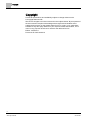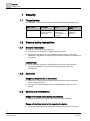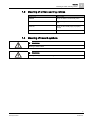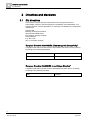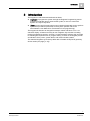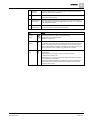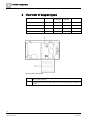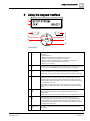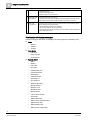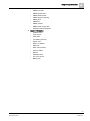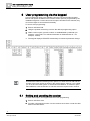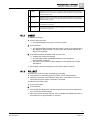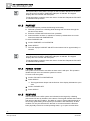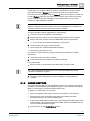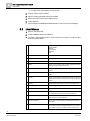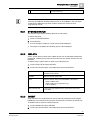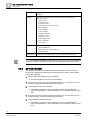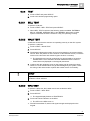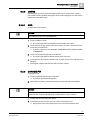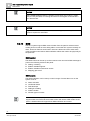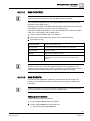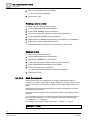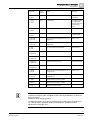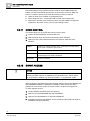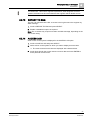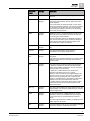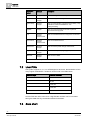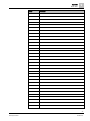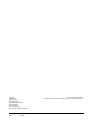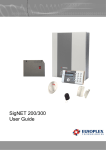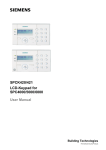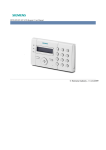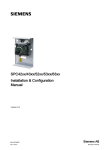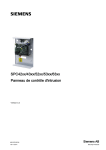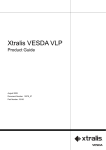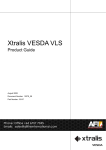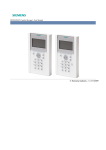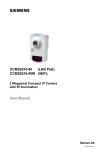Download Siemens SPCK 421 User guide
Transcript
SPCK 420/421 LCD-Keypad User Guide Version 3.1 A6V10209178 26.09.2011 Siemens AB Security Products Copyright Copyright Technical specifications and availability subject to change without notice. © Copyright Siemens AB We reserve all rights in this document and in the subject thereof. By acceptance of the document the recipient acknowledges these rights and undertakes not to publish the document nor the subject thereof in full or in part, nor to make them available to any third party without our prior express written authorization, nor to use it for any purpose other than for which it was delivered to him. Edition: 26.09.2011 Document ID: A6V10209178 2 Siemens AB Security Products A6V10209178 26.09.2011 Table of contents 1 Security ............................................................................................................... 4 1.1 Target group ......................................................................................................... 4 1.2 General safety instructions ................................................................................... 4 1.2.1 General information .............................................................................. 4 1.2.2 Operation .............................................................................................. 4 1.2.3 Service and maintenance ..................................................................... 4 1.3 Meaning of written warning notices ...................................................................... 5 1.4 Meaning of hazard symbols ................................................................................. 5 2 Directives and standards .................................................................................. 6 2.1 EU directives ........................................................................................................ 6 3 Introduction ........................................................................................................ 7 4 Overview of keypad types ............................................................................... 10 5 Using the keypad interface ............................................................................. 11 6 User programming via the keypad ................................................................. 14 6.1 Setting and unsetting the system ....................................................................... 14 6.2 6.1.1 UNSET ................................................................................................ 15 6.1.2 FULLSET ............................................................................................ 15 6.1.3 PARTSET ........................................................................................... 16 6.1.4 FORCE TO SET ................................................................................. 16 6.1.5 RESTORE ........................................................................................... 16 6.1.6 CODED RESTORE............................................................................. 17 User Menus ........................................................................................................ 18 6.2.1 SYSTEM STATUS .............................................................................. 19 6.2.2 ISOLATE ............................................................................................. 19 6.2.3 INHIBIT ............................................................................................... 19 6.2.4 SET DATE/TIME ................................................................................. 20 6.2.5 TEST ................................................................................................... 21 6.2.6 EVENT LOG ....................................................................................... 22 6.2.7 CHIME................................................................................................. 22 6.2.8 USERS ................................................................................................ 23 6.2.9 CHANGE PIN ...................................................................................... 23 6.2.10 SMS .................................................................................................... 24 6.2.11 DOOR CONTROL............................................................................... 28 6.2.12 GRANT ACCESS ................................................................................ 28 6.2.13 REPORT TO ENG .............................................................................. 29 6.2.14 ACCESS LOG ..................................................................................... 29 7 Appendix ........................................................................................................... 30 7.1 User rights .......................................................................................................... 30 7.2 User PINs ........................................................................................................... 32 7.3 Zone chart .......................................................................................................... 32 3 Siemens AB Security Products A6V10209178 26.09.2011 1 Security Target group 1 Security 1.1 Target group The instructions in this documentation are directed at the following target group: 1.2 1.2.1 Target readers Qualification Activity Condition of the product End user Instruction by technical specialists is necessary. Performs only the procedures for proper operation of the product. The product is installed and configured. General safety instructions General information Keep this document for later reference. Always pass this document on together with the product. Please also take into account any additional country-specific, local safety standards or regulations concerning project planning, operation and disposal of the product. Liability claim 1.2.2 Do not make any changes or modifications to the device unless they are expressly mentioned in this manual and have been approved by the manufacturer. Operation Dangerous situation due to false alarm 1.2.3 Make sure to notify all relevant parties and authorities providing assistance before testing the system. To avoid panic, always inform all those present before testing any alarm devices. Service and maintenance Danger of electrical shock during maintenance Maintenance work must only be carried out by trained specialists. Danger of electrical shock while cleaning the device Do not use liquid cleaners or sprays that contain alcohol, spirit or ammonia. 4 Siemens AB Security Products A6V10209178 26.09.2011 Security Meaning of written warning notices 1.3 1.4 1 Meaning of written warning notices Signal Word Type of Risk DANGER Danger of death or severe bodily harm. WARNING Possible danger of death or severe bodily harm. CAUTION Danger of minor bodily injury or property damage IMPORTANT Danger of malfunctions Meaning of hazard symbols WARNING Warning of hazard area WARNING Warning of dangerous electrical voltage 5 Siemens AB Security Products A6V10209178 26.09.2011 2 Directives and standards EU directives 2 Directives and standards 2.1 EU directives This product complies with the requirements of the European Directives 2004/108/EC “Directive of Electromagnetic Compatibility” and 2006/95/EC “Low Voltage Directive”. The EU declaration of conformity is available to the responsible agencies at: Siemens AB Building Technologies Division International Headquarters Fire Safety & Security Products Postal Address P.O. Box 1275 SE-171 24 Solna, Sweden European Directive 2004/108/EC „Electromagnetic Compatibility” Compliance with the European Directive 2004/108/EC has been proven by testing according to the following standards: emc emission EN 55022 Class B emc immunity EN 50130-4 European Directive 2006/95/EC „Low-Voltage Directive” Compliance with the European Directive 2006/95/EC has been proven by testing according to the following standard: Safety EN 60950-1 6 Siemens AB Security Products A6V10209178 26.09.2011 Introduction 3 3 Introduction The keypad is a wall-mounted interface that allows: Engineers to program the system through the Engineer Programming menus (password protected) and to set/unset the system; a user can control the system on a day-to-day basis. Users to enter User Programming menus (password protected), and to perform operational procedures (set/unset) on the system. (Please refer to the SPCK420/421 User Manual for more details of user programming.) The keypad unit includes an integral front tamper switch and has a 2 line x 16 character display. It features an easy-to-use navigation key to assist in locating required programming options, and has 2 context sensitive soft keys (left and right) for selecting the required menu or program setting. 3 LEDs on the keypad provide an indication of AC power, system alerts, and communications status. The standard keypad may be factory fitted with a Portable ACE (PACE) proximity device reader (see page [➙ 10]). 7 Siemens AB Security Products A6V10209178 26.09.2011 3 Introduction 2 1 1 5 4 ghi 6 7 pqrs ok 7 2 abc 5 jkl 8 3 def 6 mno 9 tuv wxyz 0 # 8 3 4 3 LCD keypad 1 LCD display The keypad display (2 lines x 16 characters) shows all alert and warning messages and provides a visual interface for programming the system (engineer programming only). The display can be adjusted for contrast and under which conditions the backlight comes on. 2 Alphanumeric keys Alphanumeric keypad allow for both text and numeric data entry during programming. Alphabetic characters are selected by applying the appropriate number of key presses. To switch between upper and lower case characters, press the hash (#) key. To enter a numeric digit, hold down the appropriate key for 2 seconds. 3 Leverage access tabs The leverage access tabs provide access to the keypad back assembly clips. Users can unhinge these clips from the front assembly by inserting a 5mm screwdriver into the recesses and pushing gently. 4 Back assembly securing screw This screw secures the front and back assemblies on the keypad. This screw must be removed to open the keypad. 8 Siemens AB Security Products A6V10209178 26.09.2011 Introduction 3 5 LED status indicators The LED status indicators provide information on the current status of the system as detailed in the table below. 6 Soft function keys The left and right soft function keys are context sensitive keys to navigate through menus/programming. 7 Proximity device receiver area If the keypad has been fitted with a proximity device receiver (see page [➙ 10]), users should present the Portable ACE Fob to within 1 cm of this area to SET/UNSET the system. 8 Multi-functional navigation Key The multi-functional navigation key in combination with the keypad display provides an interface for programming the system. LED Status AC mains Indicates the presence or failure of the mains supply (Green) FLASHING: AC mains fault detected STEADY: AC mains OK System alert (Yellow) X-BUS Status (Red) Indicates a system alert FLASHING: System alert detected; display indicates the location and nature of alert. If the system is SET, then NO indication is given of system alerts OFF: No alert detected; If a keypad is assigned to more than one area, LED does not indicate an alert condition if any of those areas is SET Indicates the status of the X-BUS communications when in FULL ENGINEER programming Flashes regularly: (once every 1.5 seconds approx) indicates communications status is OK Flashes quickly: (once every 0.25 seconds approx) indicates the keypad is the last expander on the X-BUS If the keypad is being installed for the first time and power is supplied to it before a connection to the controller X-BUS interface is made, the LED remains in the ON state 9 Siemens AB Security Products A6V10209178 26.09.2011 4 Overview of keypad types 4 Overview of keypad types Keypad type Model no. Basic Functionality Proximity Detection Audio Standard Keypad SPCK420 ✓ - - Keypad with PACE SPCK421 ✓ ✓ - Comfort Keypad SPCK620 ✓ Comfort Keypad with Audio/CR SPCK623 ✓ ✓ ✓ Keypad Label SPCK420/421 1 Label on inside of Keypad 2 Pull-down label for providing installer details. Fill in all relevant details when installation is complete. 10 Siemens AB Security Products A6V10209178 26.09.2011 Using the keypad interface 5 5 Using the keypad interface 9 8 7 1 6 2 ok 5 3 4 Keypad display 1 RIGHT SOFT KEY This key is used to select the option presented on the right side of the bottom line display. Possible values are: → SELECT to select the option displayed on the top line → ENTER to enter the data displayed on the top line → NEXT to view the next alert after the one displayed on the top line → CLEAR to clear the alert displayed on the top line → SAVE to save a setting 2 OK The OK button acts as a SELECT key for the menu option displayed on the top line and also as an ENTER/SAVE key for data displayed on the top line. 3 In Programming mode, the right arrow key advances the user through the menus in the same way as pressing the SELECT option (right soft key). In data entry mode, press this key to move the cursor one position to the right. 4 In Programming mode, the down arrow key moves the user to the next programming option in the same menu level. Continually press this key to scroll through all programming options available on the current menu level. In alphanumeric mode, press this key over an upper case character to change the character to lower case. When alerts are displayed, the down arrow key moves the user to the next alert message in the order of priority. (See Prioritization of Display Messages below) 5 In Programming mode, the left arrow key returns the user to the previous menu level. Pressing this key when in the top menu level exits the user from programming. In data entry mode, press this key to move the cursor one position to the left. 6 In Programming mode, the up arrow key moves the user to a previous programming option in the same menu level. Continually press this key to scroll through all programming options available on the current menu level. In Alphanumeric mode, press this key over a lower case character to change the character to upper case. 7 LEFT SOFT KEY This key is used to select the option presented on the left side of the bottom line display. 11 Siemens AB Security Products A6V10209178 26.09.2011 5 Using the keypad interface Possible values are: → EXIT to exit programming → BACK to return to previous menu 8 BOTTOM LINE OF DISPLAY 9 TOP LINE OF DISPLAY In the IDLE state, this line is blank. In Programming mode, this line displays options available to the user. These options align over the left and right soft keys for selection as required. In the IDLE state, displays the current date and time. In Programming mode, this line displays one of the following: → The programming feature to be selected → The current setting of the selected feature → The nature of the current alert during an alert condition. (See Prioritization of Display Messages below) Prioritization of display messages Trouble messages and alerts are displayed on the keypad in the following order: Zone – Alarms – Tamper – Trouble Area Alerts – Fail to set – Entry time out – Code tamper System Alerts – Mains – Battery – PSU fault – Aux fault – External bell fuse – Internal bell fuse – Bell tamper – Cabinet tamper – Aux tamper 1 – Aux tamper 2 – Wireless jamming – Modem 1 fault – Modem 1 line – Modem 2 fault – Modem 2 line – Fail to communicate – User panic – XBUS cable fault – XBUS communications fault – XBUS mains fault – XBUS battery fault – XBUS power supply fault 12 Siemens AB Security Products A6V10209178 26.09.2011 Using the keypad interface – XBUS fuse fault – XBUS tamper fault – XBUS antenna fault – XBUS wireless jamming – XBUS panic – XBUS fire – XBUS medical – XBUS Power supply link – Engineer restore Required 5 System information – Soaked zones – Open zones – Area state – Low battery (sensor) – Sensor lost – WPA Low battery – WPA lost – WPA Test overdue – Camera offline – Reboot – Hardware fault – Aux over current – Battery low 13 Siemens AB Security Products A6V10209178 26.09.2011 6 User programming via the keypad Setting and unsetting the system 6 User programming via the keypad User programming options are available using the LCD and Comfort Keypads. Menus and options available on the intrusion control panel is programmed by the installation engineer. If users cannot see an option described in this manual, they do not have rights to access that functionality. To access user programming: 1. Enter a valid User PIN. 2. Using the up/down arrow keys, scroll to the desired programming option. 3. Within a menu option, press # to select or enable/disable a parameter (for example, a user right). The selected parameter is displayed with an * (for example, *Inhibit). The keypad displays UPDATED momentarily to indicate a parameter change. An alternative method of selecting menu options is to enter the user PIN and the number of the menu option as shown in the graphic above. Options 1 to 4 enable you to set and unset the system. 0 selects the user MENUS. To select an option within MENUS, enter the PIN and 0, and then select the required menu number. 6.1 Setting and unsetting the system For each menu option, the keypad must be in User programming: 1. Enter a valid User code. 2. To select a programming option, use the up/down arrow keys or enter the digit listed in the table below. 14 Siemens AB Security Products A6V10209178 26.09.2011 User programming via the keypad Setting and unsetting the system 6.1.1 6 1 UNSET Performs an Unset on the system. If multiple areas are defined then each area is presented in a sub-menu. For a single area system this option is only presented when the system is Set. 2 FULLSET Performs a Fullset on the system. If multiple areas are defined then each area is presented in a sub-menu. For a single area system this option is only presented when the system is Unset. 3 PARTSET A Performs a Partset A on the system. If multiple areas are defined then each area is presented in a sub-menu. 4 PARTSET B Performs a Partset B on the system. If multiple areas are defined then each area is presented in a sub-menu. UNSET To UNSET the system: 1. Enter a valid user code. The keypad displays a prompt to unset the system. 2. Press SELECT. The keypad display indicates that the system is unset on the bottom line of the display for approximately 5 seconds. After this time has elapsed, the bottom line is cleared. 3. If the alarm has been activated, enter the user code. All bells and strobes are silenced. The message PANEL DISARMED displays on the keypad for approximately 5 seconds. The source of the alarm condition displays on the keypad and the Alert LED flashes. The keypad continues to display the alert until the alert is restored. 6.1.2 FULLSET The FULLSET option provides the following functionality: Full protection to a building (opening of alarm zones activates alarm) Opening of entry/exit zones starts the entry timer. If the alarm is not unset before the entry timer expires, the alarm is activated To select the FULLSET option: 1. Scroll to FULLSET. 2. Press SELECT. The second line displays the exit time and the buzzer sounds to indicate that the user should exit the building. When the system has been fully set, the LCD displays SYSTEM FULLSET on the bottom line for approximately 10 seconds. 15 Siemens AB Security Products A6V10209178 26.09.2011 6 User programming via the keypad Setting and unsetting the system The system fails to set if there is an open or fault condition detected on an alarm zone when the FULLSET or PARTSET A/B option is selected. The keypad displays the zone number and description. To set the system, locate the zone and close or fix the fault. Repeat the FULLSET or PARTSET A/B operation. 6.1.3 PARTSET The PARTSET option provides the following functionality: Perimeter protection to a building while allowing free movement through the exit and access areas Exclusion of EXCLUDE A/B zones from protection Instant activation of alarm on selection of mode; by default there are no exit times associated with PARTSET A/B. To select PARTSET A/B: 1. Scroll to PARTSET A or PARTSET B. 2. Press SELECT. The LCD displays PARTSET A/B SET on the bottom line for approximately 10 seconds. The system fails to set if there is an open or fault condition detected on an alarm zone when the FULLSET or PARTSET A/B option is selected. The keypad displays the zone number and description. To set the system, locate the zone and close or fix the fault. Repeat the FULLSET or PARTSET A/B operation. 6.1.4 FORCE TO SET The system can be forced to set while an alarm zone is still open. This operation inhibits the open zone and sets the system as normal. To force to set the system: 1. Scroll to FULLSET or PARTSET A/B. 2. Press SELECT. The keypad buzzer beeps and the first line of the display indicates the open zone 3. Scroll to FORCED SET. 4. Press SELECT. 6.1.5 RESTORE Alert conditions on the SPC system are indicated on the keypad by a flashing yellow alert LED and by activation of the buzzer. The keypad indicates the location and nature of the alert condition. The ability of a user to restore alerts depends on the security grade setting of the system (in accordance with standards). An alert condition can only be restored once the fault or zone that caused the alert has been physically reset to its normal operating state; e.g. an open zone has been 16 Siemens AB Security Products A6V10209178 26.09.2011 User programming via the keypad Setting and unsetting the system 6 closed again or a severed X-BUS connection re-established. The SPC system does NOT provide the Restore option without detection of the restored fault. Users may be restricted from using the Restore feature if an Engineer chooses not to select Restore within the user rights menu for select users. Users who cannot restore an alert receive fault messages on the keypad until the zone or fault condition is either inhibited or isolated. An alert condition only displays on the keypad when the system is UNSET. If the system is SET when an alert condition occurs, the keypad gives no indication of that alert condition until such time as the system is UNSET. To restore an alert condition triggered by a zone opening: 1. Locate the open zone (displays on the keypad). 2. Restore the alarm sensor to its normal state by closing the door or window. 3. Enter a valid user code and select the RESTORE option (right soft key). The zone that caused the alert displays on the top line. 4. Press the right menu key to restore the alert. The message ALL ALERTS RESTORED displays. The flashing Alert LED turns off. For system or communications type alert conditions (mains failure or X-BUS disconnect): 1. Locate the source of the alert condition. 2. Check that all wires and cables are properly connected. For a tamper alert: 1. Ensure the lids on all enclosures and devices are correctly closed. If the physical fault cannot be restored to its normal operating state, please contact the installation engineer. 2. The alarm system still operates by either inhibiting or isolating the fault condition. 6.1.6 CODED RESTORE The feature provides the user with the ability to restore alert conditions that would normally only be available to the installation engineer. To provide the user with this ability, it is necessary to protect this feature with a code. To perform a coded restore on the system: The security grade of the system must be set to Grade 3 or Unrestricted. Ensure that the zone or fault that caused the alert condition has been physically restored to its normal operating state. Contact the installer before entering user programming and selecting the coded restore feature. The contact details of the installer should be available from the drop down label beneath the keypad. 1. Press SELECT on the Coded Restore option. 17 Siemens AB Security Products A6V10209178 26.09.2011 6 User programming via the keypad User Menus A 6 digit reset code displays on the top line. 2. Provide 6 digit code to installer. 3. Receive newly generated code from installer. 4. Enter new code at the AUTH CODE prompt. 5. Press SELECT. The message SYSTEM RESTORED displays on the top line of the display. 6.2 User Menus 1. Enter a valid User PIN. 2. Scroll to MENUS and press SELECT. 3. To select a programming option, use the up/down arrow keys or enter the digit listed in the table below. 1 SYSTEM STATUS Allows user to view the status of the following: OPEN ZONES ALERTS ISOLATIONS BATTERY AUX 2 INHIBIT Allows users to inhibit a zone. 3 ISOLATE Allows users to isolate a zone. 4 SET DATE/TIME Allows users to set the time and date. 5 TEST Allows users to perform a BELL TEST, WALK TEST, WPA TEST or change AUDIBLE OPTIONS. 6 EVENT LOG Allows users to view a log of the most recent events on the system. 7 ACCESS LOG Allows users to view a log of the most recent access on the system. 8 CHIME Allows user to enable or disable chime function on all zones where the chime has been programmed as an audible alert feature. 9 USERS Allows Manager type users to add, edit, and delete users. 10 CHANGE PIN Allows users to change their user PIN.. 11 SMS CONTROL Allows users to configure SMS PIN. 12 SMS EVENTS Allows users to set up the SMS service for sending short text messages to mobile phones via the PSTN Line. 13 DOOR CONTROL Allows the user to control doors. He can lock / unlock and reset the door to normal operation. 14 GRANT ACCESS Allows users to grant Engineer or Manufacturer access to the system. 15 REPORT TO ENG Allows the user to request that the last 10 events in the log be sent to the engineer by SMS message. The 10 events may require more than one SMS message, depending on 18 Siemens AB Security Products A6V10209178 26.09.2011 User programming via the keypad User Menus 6 the size of their string. If the Security Grade of the system is set to ’Unrestricted’, then the INHIBIT, ISOLATE and GRANT ACCESS features may not be available in the user menu. A Standard or Manager Type User profile is required to access the user programming menus. 6.2.1 SYSTEM STATUS The System Status feature displays all faults on the system. To view these faults: 1. Scroll to SYSTEM STATUS. 2. Press SELECT. A list of the alerts, isolations or open zones will be displayed. The status of the battery and auxiliary power is also displayed. 6.2.2 ISOLATE Zones, system alerts or alerts from X-BUS devices can be manually isolated from the keypad. Isolating a zone removes that zone from the system until the user deisolates it. To isolate zones, system alerts or alerts from X-BUS devices: 1. Scroll to ISOLATE and press SELECT. 2. Scroll to the desired option in the table below and press SELECT. 6.2.3 ZONE Select the required zone and toggle the setting from NOT ISOLATED to ISOLATED. SYSTEM Isolate the desired system alert. XBUS Isolate the desired alert from EXPANDERS or KEYPADS: XBUS COMMS LOST XBUS FUSE FAULT (Expanders only) X-BUS TAMPER VIEW ISOLATIONS To view a list of the isolated zones, system alerts and X-BUS devices alerts. INHIBIT Zone and alerts from X-BUS devices can be manually inhibited from the keypad. Inhibiting a zone removes that zone from the system for one alarm set period only. To inhibit zones or alerts from X-BUS devices: 1. Scroll to INHIBIT and press SELECT. 2. Scroll to the desired option in the table below and press SELECT: 19 Siemens AB Security Products A6V10209178 26.09.2011 6 User programming via the keypad User Menus ZONES Select the required zone and toggle the setting from NOT INHIBITED to INHIBITED. SYSTEM Select the required system alert and toggle the setting from DISABLED to ENABLED to inhibit it. XBUS BATTERY FAULT AUX FUSE FAULT EXT FUSE FAULTINT FUSE FAULT BELL TAMPER AUX 1 TAMPER AUX 2 TAMPER ANTENNA TAMPER MODEM 1 L FAULT MODEM 2 L FAULT XBUS CABLE FAULT FAIL TO REPORT PSU FAULT Isolate the desired alert from EXPANDERS or KEYPADS: VIEW INHIBITS MAINS FAULT XBUS COMMS LOST XBUS FUSE FAULT (Expanders only) X-BUS TAMPER To view a list of the inhibited zones, system alerts and X-BUS device alerts. Only the ALARM, EXIT/ENTRY, FIRE EXIT and LINE zone types can be inhibited on the SPC system. All other zone types are not displayed in the inhibit menus. 6.2.4 SET DATE/TIME The date and time can be manually entered on the system. The time and date information is displayed on the keypad and browser and is used on time-related programming features. 1. Scroll to SET DATE/TIME and press SELECT. The date displays on the top line of the display. 2. To enter a new date, press the required numeric keys. To move the cursor to the left and right, press the left and right arrow keys. 3. Press ENTER to save the new date. If an attempt is made to save an invalid date value, the text INVALID VALUE is displayed for 1 second and the user is prompted to enter a valid date. 4. To enter a new time, press the required numeric keys. To move the cursor to the left and right, press the left and right arrow keys. 5. Press ENTER to save the new time. If an attempt is made to save an invalid time value, the text INVALID VALUE is displayed for 1 second and the user is prompted to enter a valid time. 20 Siemens AB Security Products A6V10209178 26.09.2011 User programming via the keypad User Menus 6.2.5 6 TEST 1. Scroll to TEST and press SELECT. 2. Scroll to the desired programming option. 6.2.5.1 BELL TEST To perform a bell test: Scroll to TEST > BELL TEST and press SELECT. When BELL TEST is selected, the following options available: EXTERNAL BELLS, STROBE, INTERNAL BELLS and BUZZER. When each of these options is selected, the device sounds to verify it is operating correctly. 6.2.5.2 WALK TEST A walk test ensures that the sensors are operating correctly on the SPC system. To perform a walk test: 1. Scroll to TEST > WALK TEST. 2. Press SELECT. 3. The display indicates the number of zones to be tested on the system with the text TO TEST XX (where XX is the number of valid walk test zones). Locate the sensor on the first zone and activate it (open the door or window). The keypad buzzer sounds continuously for approximately 2 seconds to indicate that the zone activation has been detected and the number of zones left to test (displayed on the keypad) decreases. 4. Continue with the remaining zones on the system until all zones have been tested. If a zone activation does not get acknowledged by the system, check the wiring of the sensor and/or replace with another sensor if necessary. NOTICE Only ALARM, ENTRY/EXIT and FIRE EXIT are valid zone types which are included in a User walk test 6.2.5.3 WPA TEST To perform a WPA test, the installer must have enrolled the WPA. 1. Scroll to TEST > WPA TEST. 2. Press SELECT. The keypad display flashes ACTIVATE WPA. 3. Press and hold all 3 buttons on the WPA. The LED on the WPA turns on. The WPA transmitter ID, status and signal strength are displayed on the keypad. 21 Siemens AB Security Products A6V10209178 26.09.2011 6 User programming via the keypad User Menus 6.2.5.4 AUDIBLE OPTIONS The audible options are applied as indicators within a walk test. To set the audible options: 1. Scroll to AUDIBLE OPTIONS. 2. Press SELECT. 3. Scroll to one of the following options: ALL, INT BELL, EXT BELL, KEYPAD 4. Press SAVE. 5. Press BACK to exit. 6.2.5.5 SEISMIC TEST To perform a seismic test: 1. Scroll to TEST > SEISMIC TEST. 2. Press SELECT. 3. Select TEST ALL AREAS, or select an individual area to test. 4. If you select an individual area to test, you can select either TEST ALL ZONES or select a specific seismic zone to test. The message ‘SEISMIC TEST’ is display on the keypad while the test is being performed, If the test fails, the message ‘SEISMIC FAIL’ is displayed. If the “i” or VIEW key is pressed, a list of the failed zones is displayed which can be scrolled through. If the test succeeds, ‘SEISMIC OK’ is displayed. See also Seismic Sensor Testing. 6.2.6 EVENT LOG Recent events on the system are displayed in the EVENT LOG option. Events flash in one second intervals. 1. Scroll to EVENT LOG and press SELECT. 2. To view an event from a particular date, enter the date with the numeric keys. The most recent events are displayed on the bottom line of the display. All previous events are displayed for one second in turn. 6.2.7 CHIME The chime function can be enabled or disabled on all zones where the chime has been programmed as an audible alert feature. To enable or disable the chime function: 1. Scroll to CHIME and press SELECT. 2. Toggle between ENABLED and DISABLED for the chime. 22 Siemens AB Security Products A6V10209178 26.09.2011 User programming via the keypad User Menus 6.2.8 6 USERS Only Manager type users have the ability to add, edit, or delete users, unless a user profile has this capability assigned to their profile. Managers may add, edit or delete users with these steps: 6.2.8.1 ADD To add users to the system: NOTICE The creator must be user type MANAGER. 1. Scroll to USERS > ADD. The system generates and displays next available user name. 2. Press SELECT for the default name and number. Or enter a customized user name and press SELECT. There are 3 types of users available: STANDARD USER, LIMITED USER, or MANAGER. 3. Scroll to the preferred type and press SELECT. The system generates a default code for each new user. 4. Press SELECT to accept the default code. Or enter a new user code and press SELECT. The keypad confirms that the new user has been created. 6.2.9 CHANGE PIN To change a PIN: 1. Scroll to CHANGE PIN and press SELECT. A randomly generated PIN appears. 2. Select this new PIN or overwrite by entering a new PIN and press ENTER. NOTICE If the system is set for 5-digit PINs, a new 5-digit PIN must be entered. The system will not accept a PIN with fewer numbers than it is set to receive. 1. Confirm the new PIN and press SAVE. 2. Press BACK to return to the previous screen to amend the PIN. During the process if the display times out, the old PIN remains valid. 23 Siemens AB Security Products A6V10209178 26.09.2011 6 User programming via the keypad User Menus NOTICE Where USER DURESS feature is enabled, consecutive user codes (i.e. 2906, 2907) are not permitted, as entering this PIN from the keypad would activate a user duress event. NOTICE Engineer PINs should be noted down. If a PIN is forgotten, a factory default of the system is required to reset PINs. 6.2.10 SMS The SPC system support SMS communication from the panel to selected users’ mobile phones as well as users being able to control the SPC system remotely via SMS. These two features work hand in hand as it allows the user to take action using the SMS control after a SMS notification without the need to be physically at the premises. SMS control The SMS control can be set up so that a remote user can send a SMS message to perform the following actions at the panel: Setting / unsetting Enable / disable engineer Enable / disable manufacturer access. Mapping gate on/off. SMS events The SMS notification can be set up to send a range of events that occur on the system such as: Alarm activation Confirmed alarms Fault & tamper Setting & unsetting Inhibit & isolate All other types of events The SMS notification can operate with a PSTN modem if the PSTN operator supports SMS over PSTN where as SMS control will need a GSM modem at the panel. A GSM modem will support both SMS notification and control. 24 Siemens AB Security Products A6V10209178 26.09.2011 User programming via the keypad User Menus 6.2.10.1 6 SMS CONTROL There is a maximum of four users for SMS configuration on 1 panel and only 1 phone number for each user for use with SMS control functionality. It is important prerequisites such as an SMS-enabled modem and correct user profile are met for SMS control. Depending on the SMS AUTHENTICATION MODE (OPTIONS menu) chosen by the installation engineer, the user’s mode of SMS may vary. If the system SMS authentication is set to the SMS PIN Code, Caller ID or PIN & Caller ID, it is necessary to set up SMS control: 1. Scroll to SMS CONTROL and press SELECT. 2. Select the desired configuration option shown in the table below. 3. Press BACK to exit. CONTROL ENABLE Enable or disable SMS Control. SMS CALLER ID Provide phone number (requires 3-digit country code prefix) SMS PIN CODE Provide pin number DELETED Remove phone number as required. COMMANDS ALLOWED Select the functions that can be performed via SMS. See SMS Commands [➙ 26] for a list of SMS commands to perform these functions. Beyond user type, Engineer settings allow specific rights for functionality to be granted to each user. If a function explained herein does not appear on user keypad menus, the user does not have permission for that functionality. Consult with authorised installation Engineer for appropriate rights and settings. 6.2.10.2 SMS EVENTS To receive event notifications, SMS setup must have the phone number; the number must be enabled for SMS; the events must be toggled for SMS Event notification. There is a maximum of four users for SMS configuration on one panel and user may set a maximum of 5 phone numbers for SMS receipt. Adding a phone number To add a phone number for SMS use: 1. Scroll to SMS EVENTS and press SELECT. 2. Scroll to ADD NUMBER and press SELECT. The LCD displays SMS NUMBER. 25 Siemens AB Security Products A6V10209178 26.09.2011 6 User programming via the keypad User Menus 3. Enter a phone number and press ENTER. The LCD displays UPDATED. 4. Press BACK to exit Enabling a phone number To enable a phone number for SMS [receipt]: 1. Scroll to SMS EVENTS and press SELECT. 2. Scroll to EDIT NUMBER and press SELECT. 3. Scroll to the appropriate registered number and press SELECT. 4. Scroll to ENABLE NUMBER and press SELECT. 5. Press SELECT for ENABLED [Alternatively, press SELECT for DISABLED.] 6. Press BACK to exit the SMS EVENTS menu. The keypad displays UPDATED once the setting has been saved Reported events To select events for SMS notification: 1. Scroll to SMS EVENTS and press SELECT. 2. Select EDIT NUMBER and press SELECT. 3. Scroll to the appropriate enabled number and press SELECT. 4. Scroll to REPORTED EVENTS and press SELECT. 5. Scroll to the desired event notification. Events selected are displayed preceded by an asterisk. 6. Press BACK to exit. 6.2.10.3 SMS Commands Once the SMS setup and configuration is complete, SMS features may be activated. Commands, depending on SMS configuration are sent using a code or caller ID. The type of code depends on what is set for SMS Authentication. See page. The table below provides all available SMS commands. Subsequent action and response are also provided. SMS Commands are sent as texts to the phone number of the SIM card on the controller. For commands using code, the format of the text is the code followed by either a space or a full stop. Where **** is the code and “command” is the command: ****.command or **** command. For example, the command “HELP” is this text: **** HELP or ****.HELP COMMANDS (**** = code) 26 Siemens AB Security Products A6V10209178 26.09.2011 User programming via the keypad User Menus 6 Using Code Using Caller ID Action Response **** HELP HELP All available commands displayed All available commands FSET Fullset Alarm Time/date of system set. If applicable, responds with open zones/forceset zones USET Unset Alarm System Unset SSTA Status displayed Status of system and applicable areas Where X10 device is identified as “A1”, it is triggered on. Status of “A1” Where X10 device is identified as “A1”, it is triggered off. Status of “A1” ****.XA1.OFF **** LOG Up to 10 recent events displayed Recent events ENG.ON Enable Engineer access Engineer status ENG.OFF Disable Engineer access Engineer status Enable Manufacturer access Manufacturer status Disable Manufacturer access Manufacturer status Where mapping gate is identified as “O5”, it is triggered on Status of “O5” Where mapping gate is identified as “O5”, it is triggered off Status of “O5” ****.O5.OFF ****.ASET Allows Partset A of alarm by SMS ****.BSET Allows Partset B of alarm by SMS ****.CLR Allows clear alerts by SMS ****.HELP **** FSET ****.FSET **** USET ****.USET **** SSTA ****.SSTA **** XA1.ON ****.XA1.ON **** XA1.OFF ****.LOG **** ENGA.ON ****.ENGA.ON **** ENGA.OFF ****.ENGA.OFF **** MANA.ON ****.MANA.ON **** MANA.OFF ****.MANA.OFF **** O5.ON ****.O5.ON **** O5.OFF For SMS recognition, mapping gate identification uses the format ONNN, where O stands for mapping gate, and NNN are the numeric placeholders, of which not all are necessary. (Example: O5 for mapping gate 5) For SMS recognition, X-10 device uses the format: XYNN, where X stands for X10; Y stands for the alphabetic identity and NN are the available numeric placeholders. (Example: XA1) 27 Siemens AB Security Products A6V10209178 26.09.2011 6 User programming via the keypad User Menus The SMS operates using a standard protocol that is used in SMS telephones. Please note that some PSTN operators do not provide the service of SMS over PSTN. For SMS to operate over PSTN the following criteria is required: 6.2.11 Caller ID needs to be enabled on the telephone line. Direct telephone line – not through PABX or other comms equipment. Please also note that most Service Providers only allow SMS to a telephone registered in the same country. (This is due to billing issues) DOOR CONTROL This option allows you to control all the doors of the system. 1. Scroll to DOOR CONTROL and press SELECT. 2. Select the door which should be controlled and press SELECT. 3. Select one of the door states listed below as new door state and press SELECT. 6.2.12 NORMAL The door is in normal operation mode. A card with the corresponding access rights is needed to open the door. MOMENTARY The door is opened only for a timed interval to allow access. LOCKED The door is locked. The door remains closed even if a card with the corresponding access rights is presented. UNLOCKED The door is unlocked. GRANT ACCESS NOTICE These menu options are not available if the ALLOW ENGINEER or ALLOW MANUFACTURER options are disabled in the OPTIONs menu. These options can be enabled or disabled only when the system is in ‘Unrestricted’ mode. When engineer or manufacturer access has been allowed, the keypad displays the text ENGINEER ENABLE or MANUFACT ENABLE. When access has been granted, the user cannot access the system until the engineer has logged off. To allow engineer access: 1. Scroll to GRANT ACCESS and press SELECT. 2. Select to ALLOW ENGINEER and select ENABLED. 3. Select to ALLOW MANUFACT. and select ENABLED. 4. To disallow engineer/manufacturer access, follow the same path and toggle to DISABLED and press SELECT. 28 Siemens AB Security Products A6V10209178 26.09.2011 User programming via the keypad User Menus 6 For Swiss CAT 1 and CAT 2 regional requirements, when Engineer Access is granted, all areas must be unset otherwise the engineer will be denied access. 6.2.13 REPORT TO ENG The user can request that the last 10 events in the log be sent to the engineer by SMS message. 1. Scroll to REPORT TO ENG and press SELECT. 2. Enable or disable this option as required. Note: The 10 events may require more than one SMS message, depending on the size of their string. 6.2.14 ACCESS LOG Zone access on the system is displayed in the ACCESS LOG option. 1. Scroll to ACCESS LOG and press SELECT. 2. Select a door on the system for which you want to display access events. The most recent access events are displayed with a date and time. 3. Scroll down through the access events or enter a date and press ENTER to find a particular access event. 29 Siemens AB Security Products A6V10209178 26.09.2011 7 Appendix User rights 7 Appendix 7.1 User rights Based on the operational features of the SPC system, described below, users have rights attributed to the user profiles. The installation engineer will inform users of their user rights assigned to each user profile. Depending on how the system has been programmed, users may have rights to all or some of these features. User rights User Profile Default User type Description Fullset Limited Standard Manager The FULLSET [➙ 15] operation fully sets the alarm system and provides full protection to a building (opening of any alarm zones activates the alarm). On selecting FULLSET, the buzzer sounds and the keypad display counts down the exit time period. Exit the building before this time period has expired. When the exit time period has expired, the system is set and opening of entry/exit zones starts the entry timer. If the system is not Unset before the entry timer expires, the alarm is activated. Partset A Standard Manager The PARTSET A [➙ 16] option provides perimeter protection to a building while allowing free movement through the exit and access areas. Zones that have been classified as EXCLUDE A remain unprotected in this mode. By default, there is no exit time; the system sets instantly on selection of this mode. An exit timer can be applied to this mode by enabling the Partset A timed variable. Partset B Standard Manager The PARTSET B option applies protection to all zones except those that have been classified as EXCLUDE B. By default there is no exit time; the system sets instantly on selection of this mode. An exit timer can be applied to this mode by enabling the Partset B timed variable. Forceset Standard Manager The FORCESET [➙ 16] option is presented on the keypad display when an attempt is made to set the system while an alarm zone is faulty or still open (the top line of the display shows the open zone). Selecting this option sets the alarm and inhibits the zone for that set period. Unset Limited Standard Manager The UNSET [➙ 15] operation unsets the alarm. This menu option is only presented on the keypad after an alarm has been activated and a valid user code has been entered. Restore Standard Manager The RESTORE [➙ 16] operation restores an alert condition on the system and clears the alert message associated with that alert condition. An alert condition can only be restored after the zone(s) or fault(s) that triggered the alert condition have been restored to their normal operating state and the 30 Siemens AB Security Products A6V10209178 26.09.2011 Appendix User rights User Profile Default User type 7 Description RESTORE option in user programming is selected for that zone. Isolate Standard* Manager Isolating a zone deactivates that zone until such time as the zone is de-isolated. All zone types on the SPC can be isolated. Use of this feature to deactivate faulty or open zones should be considered carefully; once a zone is isolated, it is ignored by the system and could be overlooked when setting the system in the future, compromising the security of the premises. Inhibit Standard Manager Inhibiting a zone [➙ 19] deactivates that zone for one alarm set period. Only alarm, entry/exit, fire exit and line zone types can be inhibited. This is the preferred method of deactivating a faulty or open zone as the fault or open condition is displayed on the keypad each time the system is being set to remind the user to attend to that zone. Change PIN Standard Manager This menu option allows users to change their user PIN. Engineer Manager This option allows users to grant access to manufacturer and engineer programming. Set Date / Time Standard Manager Use this menu option to program the time and date on the system. Ensure the time and date information is accurate; these fields are presented in the event log when reporting system events. Test Standard Manager This menu option provides the following test features: 1. Bell test: The bell test activates the external bells, strobe, internal bells, and buzzer in turn for 5 seconds to ensure their correct operation. 2. Walk test: A walk test allows for testing of the operation of all alarm sensors on a system. When this option is selected, the keypad displays the number of zones to test on the system. Activate each alarm sensor (by opening the door or window) and check for an audible beep at the keypad. Isolated and inhibited zones are not included in the walk test. 3. Audible Options: This option allows users to select which devices will activate during the walk test and which will be silent. View Log Standard Manager This menu option displays the most recent event on the keypad display. The event log details the time and date of each logged event. Chime Standard Manager All zones that have the CHIME attribute [➙ 22] set generate a short burst of audible tone on the keypad buzzer when they are opened (while the system is unset). This menu option allows for enabling or disabling of the chime feature on all zones. SMS Standard* Manager This feature allows users to set up the SMS messaging service if a modem is installed on the system. 31 Siemens AB Security Products A6V10209178 26.09.2011 7 Appendix User PINs User Profile Default User type Description Users Manager User can configure user on the panel. Delay autoarm Standard* Manager User can delay auto setting. Bypass delay Standard Manager User can automatically override the Unset Delay. Only available for Financial installations. See Setting/Unsetting Upgrade Manager User can grant manufacturer access to panel to perform firmware upgrade. X-10 Standard Manager Access Control User can activate/deactivate configured X-10 devices. Door Control Standard* Manager Access Control User can lock/unlock doors. Web Access Standard* Manager User can access panel through web browser. Outputs Standard Manager User can turn outputs (mapping gates) on and off. See WPA Test Standard Manager User can test a WPA. * Functions not enabled by default for this user but can be selected. 7.2 User PINs The system supports 4, 5, 6, 7 or 8 PIN digits for each user, the translation of how many logical combinations / variations can be found in the table below. Number of digits Number of variations 4 10,000 5 100,000 6 10,000,000 7 10,000,000 8 100,000,000 All User PINs are valid, hence for a 4 digit PIN the numbers can be from 0000 through to 9999 with any combination allowed in between. 7.3 Zone chart 32 Siemens AB Security Products A6V10209178 26.09.2011 Appendix Zone chart Zone # 7 Description 33 Siemens AB Security Products A6V10209178 26.09.2011 7 Appendix Zone chart Zone # Description 34 Siemens AB Security Products A6V10209178 26.09.2011 Issued by Siemens AB Industry Sector Security Products International Headquarters Englundavägen 7 SE-171 24 Solna Tel. +46 8 629 0300 www.siemens.com/securityproducts Document ID A6V10209178 Edition 26.09.2011 © 2011 Copyright Siemens AB Technical specifications and availability subject to change without notice.