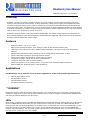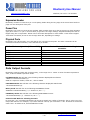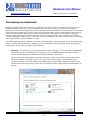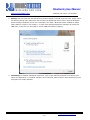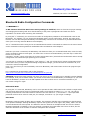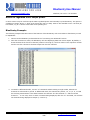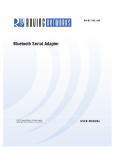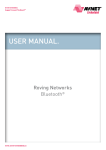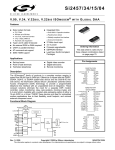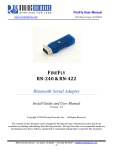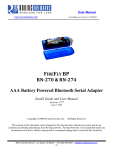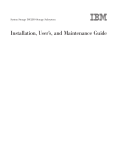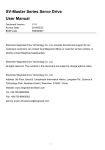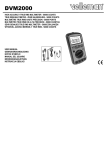Download Roving Networks Bluetooth Serial Adapter User manual
Transcript
BlueSentry User Manual www.rovingnetworks.com BlueSentry-um Version 1.0 3/12/2010 BLUESENTRY RN-800S-CB Bluetooth Sensor Interface Install Guide and User Manual Version 1.0 Copyright © 2010 Roving Networks, Inc. All Rights Reserved. The contents of this document can be changed by Roving networks without prior notice and do not constitute any binding undertakings from Roving networks. Roving Networks is not responsible under any circumstances for direct, indirect, unexpected or consequent damage that is caused by this document. 809 University Avenue • Los Gatos, CA 95032 • Tel (408) 395-6539 • [email protected] ~1~ BlueSentry User Manual www.rovingnetworks.com BlueSentry-um Version 1.0 3/12/2010 Overview BlueSentry connects to industry standard sensors to provide wireless, remote signal monitoring and device control in and commercial environments. It easily attaches to analog sensor outputs and automatically takes continuous industrial measurements. Data is transferred wirelessly to PC and PDA clients using the Bluetooth Serial Port Profile (SPP). The BlueSentry can also be paired with the Roving Networks BluePort XP serial adapter or Fireplug USB dongle to create a wireless serial port connection. Software applications can control and acquire data as if they were connected to a local serial port. BlueSentry contains a built in ADC and smart Bluetooth radio. The device is programmed over Bluetooth via simple ASCII commands. Both ASCII and binary data formats are supported. Upto 8 channels can be selected as single ended or differential measurements. Features • • • • • • • • • • Small form factor: 1.6” X 3.0” X 0.9” Eight 16 bit input A/D channels, input voltage 0-5VDC at upto 3000Hz sampling rate High power Class 1 Bluetooth radio (12dBm output transmitter, 100 meter range) with integral chip antenna Equipped with Serial Port Profile, BlueSentry can be configured as either Master or Slave Two on board FET switches for powering external sensors Two general purpose inputs/outputs (15ma drive) for control Low power 6-12VDC (75ma) can run from 4 AAA batteries Low power sleep and wake on connect options Screw post (power in, 2 ch), RJ45 (power in, 6 ch) and 12 pin internal header connections. External SMA jack Antennae option, order RN-800S-E. Applications The BlueSentry can be used for a host of sensor applications. Some of the possible applications are: • • • • Remote Temperature Sensor Wireless Motor Control Remote Motion Sensors Wireless control and monitoring ***WARNING** BlueSentry channel inputs do NOT have input protection, care must be taken not to exceed the maximum input voltage of +5VDC on any input, and the inputs should never be driven to negative voltages below GROUND. This will cause permanent damage to the AD circuits. LEDs When power is applied, both the YELLOW and GREEN LEDs will alternate about 10 times as the unit is self-testing, then the GREEN LED will blink about once per second. Once a connection is made, the GREEN LED will blink 4 times/second, and the YELLOW LED blinks when DATA is sent or commands are received from Bluetooth. As the data rate increases, this LED will flash more quickly. If the YELLOW LED comes on solid, and the GREEN LED blinks a continuous pattern, the unit either cannot communicate to the Bluetooth radio, or has failed an internal self-test. Power cycling may solve the problem. 809 University Avenue • Los Gatos, CA 95032 • Tel (408) 395-6539 • [email protected] ~2~ BlueSentry User Manual www.rovingnetworks.com BlueSentry-um Version 1.0 3/12/2010 Expansion Header BlueSentry contains an internal 12 pin .1inch spacing header along the long edge of the circuit board. Refer to page 3 for the description of the pins. Power Pins BlueSentry has a built in Low Drop Out regulator which supplies clean 5V to the AD circuits. For best operation, apply 6V or more to V+ (Pin 1 on Screw Post) to get solid +5V range readings. Regulated 5VDC power can be tapped using JP1 on top header. Please refer to the board description for more details. Power draw is approx 70ma when connected, as low as 7ma average when idle, depending on settings. Physical Ports BlueSentry has 2 AD channels, VCC, and GND on the 4 terminal screw posts. The other 6 channels can be accessed via the RJ45 connector, or the internal 12 pin header. RJ45 – Pin 1 on right side (LEDs on TOP) 1-V+ 2-CH5 3-CH3 4-CH4 5-GROUND 6-CH6 7-CH7 8-CH8 Screw Posts- Pin1 on left side looking into connector 1-V+ 2-CH1 3-CH2 4-GROUND Data Output Formats BlueSentry acquires signals with 16 bit accuracy, in the range of 0 to +5VDC. A value of 0x0000 represents 0 volts, a value of 0xFFFF represents 5Volts. Full ASCII mode data will flow in the following character displayable HEX format: -SSSS 1111 2222 3333 4444 \n\r SSSS is a sequence number, starts at 1, rolls at 0xFFFF FAST ASCII mode data will flow in the following character displayable HEX format: 1111222233334444 \n\r Binary mode data will flow in the following RAW BINARY format: 2DSSSS1111222233334444\r ( \r = decimal 13, 2D = ‘-‘ ). FASTBinary mode data will flow in the following RAW BINARY format: 1111222233334444\r ( \r = decimal 13, 2D = ‘-‘ ). Channel mask Mode for selecting channels By using the “<XY” command, BlueSentry can be set to sample any number of channels. The XY value is an 8 bit map of the channels. For example, if you want channels 4 and 6, you would enter “<28”. Channels are returned in order from 1-8. Default is 00, which disabled this mode. 809 University Avenue • Los Gatos, CA 95032 • Tel (408) 395-6539 • [email protected] ~3~ BlueSentry User Manual www.rovingnetworks.com BlueSentry-um Version 1.0 3/12/2010 Board Description Regulated Power Output Pin1(JP1)=5VDC regulated, Pin2=GND Screw Posts Not Used RJ45 Connector Pin 1 2 3 4 5 6 7 8 Description V+ CH5 CH3 CH4 GND CH6 CH7 CH8 2 1 8 7 6 5 4 3 2 1 4 3 2 1 WARNNG: Channel inputs must not be driven above +5VDC and below 0V GND, or permanent damage will occur WARNNG: Channel inputs must not be driven above +5VDC and below 0V GND, or permanent damage will occur. Apply 6VDC or more on Pin 1 to get regulated power output of 5VDC on JP1 Pin 1 2 3 4 Description V+ CH1 CH2 GND 1 2 3 4 5 6 7 8 9 10 11 12 Expansion Header LED Status (LEDs located on RJ45 connector) Power Up: YELLOW and GREEN LED alternate about 10 times indicating self test Connected State: GREEN LED will blink 4 times/second, YELLOW LED blinks when data is sent or commands received over Bluetooth Failed internal self test: YELLOW LED is solid, GREEN LED blinks continuously Pin 1 2 3 4 5 6 7 8 9 10 11 12 Description CH 3 CH 4 CH 5 CH 6 CH 7 CH 8 IO 1 General purpose digital IO IO 2 POWER 1 switches 5VDC to load circuit POWER 2 switches VIN to load circuit VIN power input System GND 809 University Avenue • Los Gatos, CA 95032 • Tel (408) 395-6539 • [email protected] ~4~ BlueSentry User Manual www.rovingnetworks.com BlueSentry-um Version 1.0 3/12/2010 Connecting over Bluetooth BlueSentry displays under Service discovery as “RN_BS-wxyz, where the wxyz matches the last 2 bytes of the Bluetooth address of the unit. To connect to BlueSentry, browse for services, you should see: “Sensor on RN_BSwxyz” as the Profile. BlueSentry uses SPP,( Serial Port Profile) and should be connected to as a Virtual COM port on PCs, Palms, Pocket PCs, or other clients. Once connected, data will flow in both directions as if the serial port were locally attached. BlueSentry is a class 1 Bluetooth device with high power transmitter (100meters) however, actual range may be limited to 100 feet or due to internal antennae or type of client device used to connect to BlueSentry. NOTE: Only one client can connect to a BlueSentry at a time, 7 Bluesentry’s (per Bluetooth limits) connected to a single PC adapter at a time. This section illustrates how to establish a connection to the BlueSentry. For this example, we are using a windows machine running Microsoft Windows 7 Operating System. Regardless of the PC operating system, the process is essentially the same: Discovery, Pairing, and Connecting. 1. Discovery: The BlueSentry must be discoverable by simply turning it on. The YELLOW and GREEN LEDs will alternate about 10 times as the unit is self-testing, then the GREEN LED will blink about once per second. This indicates that the BlueSentry is ready to establish a connection. On your PC open the Bluetooth device manager and click on “Add” a new device. The Bluetooth device manager is located in the bottom right corner of your screen in the taskbar. The Bluetooth device manager will display a list of all the Bluetooth devices that are discoverable. BlueSentry displays under Service discovery as “RN_BS-wxyz, where the wxyz matches the last 2 bytes of the Bluetooth address of the unit. 809 University Avenue • Los Gatos, CA 95032 • Tel (408) 395-6539 • [email protected] ~5~ BlueSentry User Manual www.rovingnetworks.com BlueSentry-um Version 1.0 3/12/2010 2. Pairing: Next you must pair with the device by double clicking on RN_BS-wxyz in the list. Select “Enter the device’s pairing code” option from the list. Enter the default pin code of 1234. Once the Bluetooth device manager completes you will see a message to the effect, “Bluetooth device installed on COMX” where COMX is unique to your machine. In some cases the Bluetooth device manager will create two COM ports, in this case you only want to use the COM port labeled “outgoing”. 3. Connecting: To establish a Bluetooth connection, open up the COM port assigned to the device from either your application or a terminal emulator. Once connected, data will flow in both directions as if the serial port were locally attached. 809 University Avenue • Los Gatos, CA 95032 • Tel (408) 395-6539 • [email protected] ~6~ BlueSentry User Manual www.rovingnetworks.com BlueSentry-um Version 1.0 3/12/2010 Operation Once connected to BlueSentry over Bluetooth SPP, you are ready to acquire data. The following commands listed below can be used to operate the unit. Each command is a single character. Results are immediate, however, any commands given do not survive a power cycle and must be re-issued if the unit is powered down or rebooted remotely. The ? sign will show on your terminal emulator about once every two seconds, telling you that BlueSentry is ready for your command. To start getting output, just send the $ sign. List of commands Command $ ! * + , 1,2,3,4,5,6,7,8 <XY a b c d e f g i k XY m n o XY pX q r s t xx u v y XY z X <string> Description Toggle AD continuous output stop AD continuous output perform a single acquisition speed up the rate (max rate is 18000/ 0x12 = 1KHz on1 ch, Fast ASCII mode) slow down the acquire rate set comma delimited output in ASCII/ mode set the number of channels desired set the channel mask a bitmap of channels to sample set output mode to ASCII set output mode to BINARY toggle output FAST mode (no start header ,sequence number, or space/comma) set an exact delay value ( enter 4 hex digits, A-F or a-f is ok ex: F3A4) echo character back (to test the link) send data at the maximum frequency display settings, channel, speed, mode, io ports and power info read GPIO port, format returned is XY, only lower 2 bits of the byte are valid set the counter mode mask toggle AD mode from single ended to differential display unit serial number (this is also the Bluetooth address) set GPIO. format = oXY, X=in/out mask (1=out, 0=in), Y=value. (ex: o11 sets IO1= output=5V, o20 sets IO2=output=0V, o00 sets back to an input ) Set Power outputs, Power1=bit 0, Power2=bit1, example p 1 turns ON power 1, p2 turns on power 2, p3 turns on both, p0 turns off both toggle sending the “?” prompt every second. Reset to default values (delay, channels, mode, does not reset sleep or UP timers ) sleep(unit will disconnect, and will wake up when re-connected) sleep after XX(hex) seconds of no activity (enter 00 to disable sleep) display elapsed UP timer since power up reset in days, hours, minutes, seconds display version info Set the threshold value for counter mode reset elapsed UP timer to zero. Send Bluetooth Radio configuration commands (CAUTION: see section below) Default 18000 = 1.00ݖܪ 0ܺ4650 space delimited Channel 4 00 fast mode off 00 single ended 80 hex = 2.5Volts 809 University Avenue • Los Gatos, CA 95032 • Tel (408) 395-6539 • [email protected] ~7~ BlueSentry User Manual www.rovingnetworks.com BlueSentry-um Version 1.0 3/12/2010 Bluetooth Radio Configuration Commands ***WARNING*** In NO instance should the Baud rate or Parity settings be modified, these are fixed at the proper settings and changing these settings will cause the BlueSentry to fail power up diagnostics and make the device inoperable. Use caution when executing the commands. By using the “x” command, you can access a number of configuration parameters of the Bluetooth radio on the BlueSentry. For example, you can change the Bluetooth Name, service profile name, pincode, and many other features. You can also setup the BlueSentry to automatically connect out as a master to a pre-defined Bluetooth slave (such as roving networks BluePort serial adapter). The “x” command tunnels a string to the on board Bluetooth module. Commands are entered in the sam e format as the commands on Roving Networks embedded radios and BluePort serial adapters. Each time you enter a command, the BlueSentry will disconnect from your remote Bluetooth side, reset the radio, set the command, and then reset again. You must then re-connect to the BlueSentry. The best way to utilize this feature is to send the command: “xST,60”, which will change the remote configuration timer (which allows the Bluetooth radio to accept configuration over Bluetooth upon powerup) to 60 seconds. You can then re-connect to the BlueSentry, type “$$$<cr>”, and you will get the full remote configuration menu of the radio. Once you have completed making configuration changes, you should send the command “ST,0” to remove the remote configuration timer (so in the future you can immediately connect to BlueSentry and communicate to the main program upon power ups) . For a complete list of commands, refer to the document : http://www.rovingnetworks.com/documents/BlueportII-ref-guide.pdf CAUTION: changing the Radio settings can cause your device to act in strange ways or possibly become disabled. For example, once you set master mode, you cannot connect back into the BlueSentry to reconfigure it, you must have the BlueSentry connect out to an SPP capable slave device which can run a terminal emulator so you can remote configure it again. Differential Mode By using the “m” command, BlueSentry can be set to operate the AD in differential mode. Default is single ended, with channels referenced to ground. In differential mode, the channels are paired, 1-2, 3-4, 5-6, 7-8 and the resulting measurement is the delta between channels. The first channel is +, the second is -. The output data produced will be a 16 bit value for each pair, for example, if maxchan =4, you will get 2 readings. Data Rates BlueSentry acquires signals at about 5Kz per sample. The maximum transfer rate is limited due to the Bluetooth serial speed of 230Kbps. Although BlueSentry acquires the signals at a much higher rate (5KHz), data is not sent over the Bluetooth link at this speed. The data from the four channels is multiplexed and sent over the limited Bluetooth bandwidth of 230kbps. If only one channel is sampled, the output data rate is close to 2kHz, but the data rate decreases as the number of channels multiplexed are increased. 809 University Avenue • Los Gatos, CA 95032 • Tel (408) 395-6539 • [email protected] ~8~ BlueSentry User Manual www.rovingnetworks.com BlueSentry-um Version 1.0 3/12/2010 The output rate is set by 18000 / (D), where D is the delay value Standard delay values set by the + and – , and f commands are: CHAN DELAY MAX ASCII DELAY 1 2 3 4 0X0018 0X0030 0X0048 0X0060 750 Hz 375 Hz 250 Hz 187.5 Hz 0X0012 0X0024 0X0036 0X0048 MAX FAST ACSII 1000 Hz 500 Hz 333 Hz 250 Hz DELAY 0X0009 0X0012 0X001B 0X0024 MAX BINARY 2000 Hz 1000 Hz 750 Hz 500 Hz For example, to set a rate of exactly 200Hz, D = 90 decimal, or 005A hex. So you would type “d005A” to set that delay value. The hex value 0x4650 = exactly 1 second rate. The fastest rate possible is 3Khz, in FAST BINARY mode, with a delay value of 0x0006 Power Consumption When connected to 5VDC supply, the module draws the current as shown: Sate Idle Fast AD Sleep mode BT not connected 20mA BT connected 40mA 60mA 7mA BlueSentry can be put to sleep with the ‘s’ character command. The processor stops, And all circuits go low power. The Bluetooth radio will disconnect, then stay awake to listen for incoming connections. The unit can be awakened from sleep automatically by re-connecting via Bluetooth. Counter Mode For each channel, a counter mode can be enabled. In this mode, the high byte of the reading is compared to the previously stored reading. If the difference is greater than the threshold (default is 0x80, or 2.5Volts) a counter is incremented. The result will be sent as ABXX, where AB is the count from 0 to 255, and XX should be ignored. Counter mode can be enabled for any of the channels, by using the K command, and setting a bit to 1 for each channel. For example, if counter mode on channels 0 and 2 is desired, set the mask to 0x05 by sending “k05”. The counter is reset after each delay period. To utilize this counter, the frequency of the signal being counted divided by the delay value should be < 255 or the counter will overflow. For example, if the signal is 1KHz, the delay value should be no greater than 0.25 second, or a hex value of 0x1194 or faster. Because the sample rate is 5Khz, the maximum frequency that can be counted is limited to around 2.5Khz/ number of channels being sampled. POWER1 supplies the clean 5VDC output of the LDO regulator to load circuits via a power MOSFET. The LDO has an 800ma load current limit and depending on the environment temperature may have a lower thermal drop out as the regulator on board does not have a heat sink. The impedance of the FET switch is about 0.1 ohms. POWER2 switches the input voltage to load circuits. The impedance of this MOSFET switch is about 0.1 ohms. IO1 and IO2 are general purpose digital IO (25ma current limit). 809 University Avenue • Los Gatos, CA 95032 • Tel (408) 395-6539 • [email protected] ~9~ BlueSentry User Manual www.rovingnetworks.com BlueSentry-um Version 1.0 3/12/2010 Access to regulated 5VDC output power In some cases it may be useful to tap the 5VDC regulated power used internally by the BlueSentry. This power is available on Jumper JP1 pin 1, which is the square pin (pin 2 is GND). 5VDC is also available on Pin 1 of the 8 pin box header, J4, pin 1 has the small white arrow pointing to it. BlueSentry Example: The following example illustrates some of the features of the BlueSentry with screenshots to familiarize you with its capabilities. 1. Connect to the BlueSentry as described in the “Connecting over Bluetooth” section. 2. Once the connection is made, the BlueSentry will start displaying data from sensor inputs. By default, it shows the data of the first four channels (Channel 1 through 4). The first column is the sequence number and the next four columns is the data output from the four channels 3. To switch to differential mode, use the “m” command. Default setting is single ended, wherein the channels are referenced to ground. In differential mode, the channels are paired, 1-2, 3-4, 5- 6, 7-8 and the resulting measurement is the delta between the channels. The first channel is + and the second channel is -. In our case, since we have 4 channels being displayed, after the “m” command, we will have two channels being displayed at output (1-2 and 3-4). 809 University Avenue • Los Gatos, CA 95032 • Tel (408) 395-6539 • [email protected] ~ 10 ~ BlueSentry User Manual www.rovingnetworks.com BlueSentry-um Version 1.0 3/12/2010 Copyright © 2010 Roving Networks. All rights reserved. The Bluetooth trademark and logo are registered trademarks and are owned by the Bluetooth SIG, Inc. All other trademarks are property of their respective owners. Roving Networks reserves the right to make corrections, modifications, and other changes to its products, documentation and services at any time. Customers should obtain the latest relevant information before placing orders and should verify that such information is current and complete. Roving Networks assumes no liability for applications assistance or customer product design. Customers are responsible for their products and applications using Roving Networks components. To minimize the risks associated with customer products and applications, customers should provide adequate design and operating safeguards. Roving Networks products are not authorized for use in safety-critical applications (such as life support) where a failure of the Roving Networks product would reasonably be expected to cause severe personal injury or death, unless officers of the parties have executed an agreement specifically governing such use. 809 University Avenue • Los Gatos, CA 95032 • Tel (408) 395-6539 • [email protected] ~ 11 ~