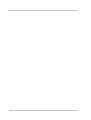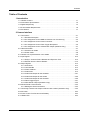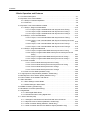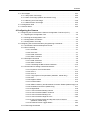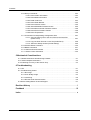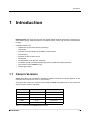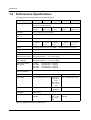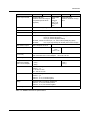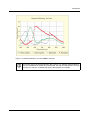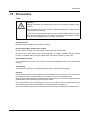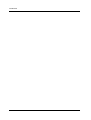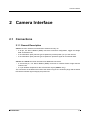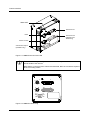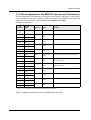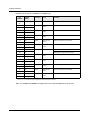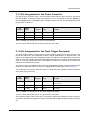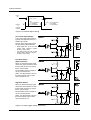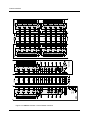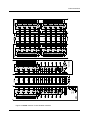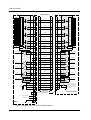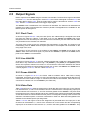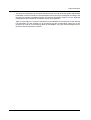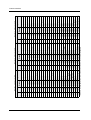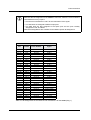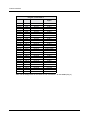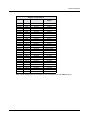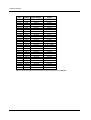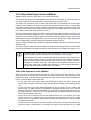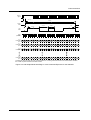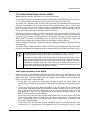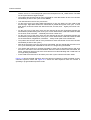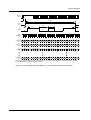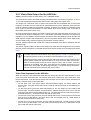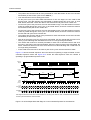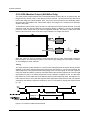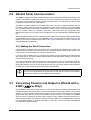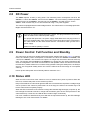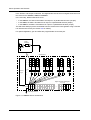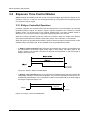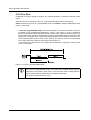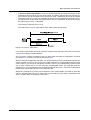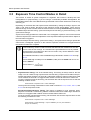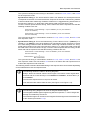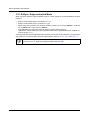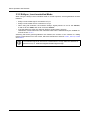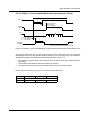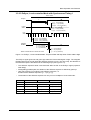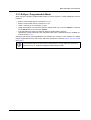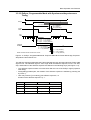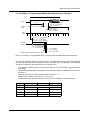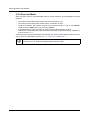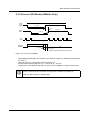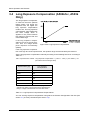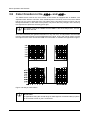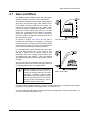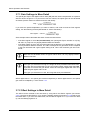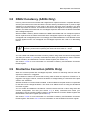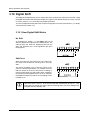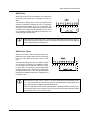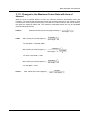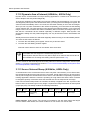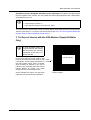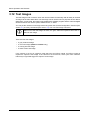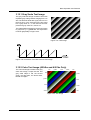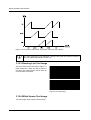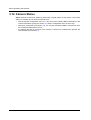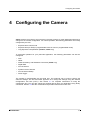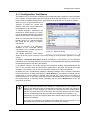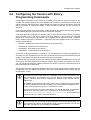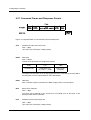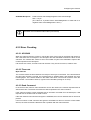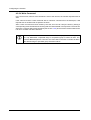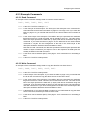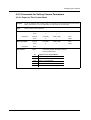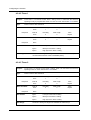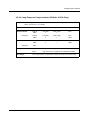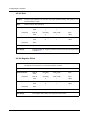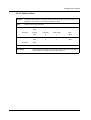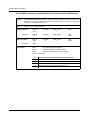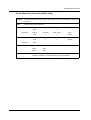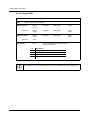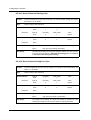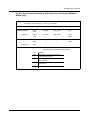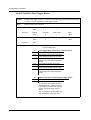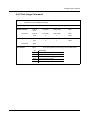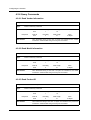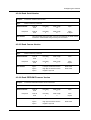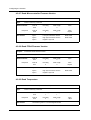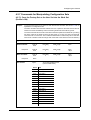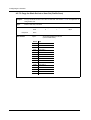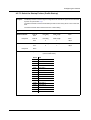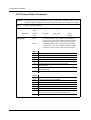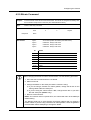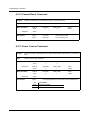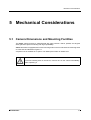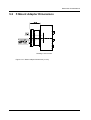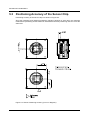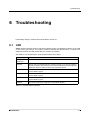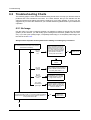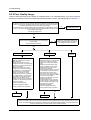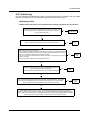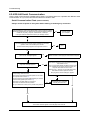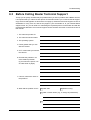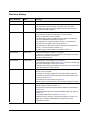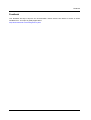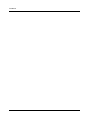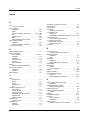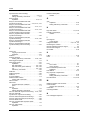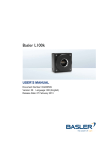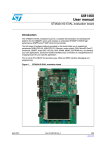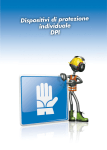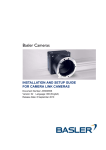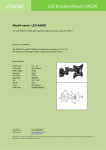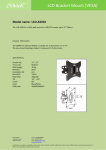Download Basler A501k User`s manual
Transcript
DRAFT Basler A500k USER’S MANUAL Document Number: DA000570 Version: 07 Language: 000 (English) Release Date: 20 March 2007 For customers in the U.S.A. This equipment has been tested and found to comply with the limits for a Class A digital device, pursuant to Part 15 of the FCC Rules. These limits are designed to provide reasonable protection against harmful interference when the equipment is operated in a commercial environment. This equipment generates, uses, and can radiate radio frequency energy and, if not installed and used in accordance with the instruction manual, may cause harmful interference to radio communications. Operation of this equipment in a residential area is likely to cause harmful interference in which case the user will be required to correct the interference at his own expense. You are cautioned that any changes or modifications not expressly approved in this manual could void your authority to operate this equipment. The shielded interface cable recommended in this manual must be used with this equipment in order to comply with the limits for a computing device pursuant to Subpart J of Part 15 of FCC Rules. For customers in Canada This apparatus complies with the Class A limits for radio noise emissions set out in Radio Interference Regulations. Pour utilisateurs au Canada Cet appareil est conforme aux normes Classe A pour bruits radioélectriques, spécifiées dans le Règlement sur le brouillage radioélectrique. Life Support Applications These products are not designed for use in life support appliances, devices, or systems where malfunction of these products can reasonably be expected to result in personal injury. Basler customers using or selling these products for use in such applications do so at their own risk and agree to fully indemnify Basler for any damages resulting from such improper use or sale. Warranty Note Do not open the housing of the camera. The warranty becomes void if the housing is opened. All material in this publication is subject to change without notice and is copyright Basler Vision Technologies. Contacting Basler Support Worldwide Europe: Basler AG An der Strusbek 60 - 62 22926 Ahrensburg Germany Tel.: +49-4102-463-500 Fax.: +49-4102-463-599 [email protected] Americas: Basler, Inc. 855 Springdale Drive, Suite 160 Exton, PA 19341 U.S.A. Tel.: +1-877-934-8472 Fax.: +1-877-934-7608 [email protected] Asia: Basler Asia Pte. Ltd 8 Boon Lay Way # 03 - 03 Tradehub 21 Singapore 609964 Tel.: +65-6425-0472 Fax.: +65-6425-0473 [email protected] www.basler-vc.com DRAFT Contents Table of Contents 1 Introduction 1.1 Camera Versions . . . . . . . . . . . . . . . . . . . . . . . . . . . . . . . . . . . . . . . . . . . . . . . . . . 1-1 1.2 Performance Specifications . . . . . . . . . . . . . . . . . . . . . . . . . . . . . . . . . . . . . . . . . . 1-2 1.3 Digital Responsivity . . . . . . . . . . . . . . . . . . . . . . . . . . . . . . . . . . . . . . . . . . . . . . . . 1-4 1.4 Environmental Requirements . . . . . . . . . . . . . . . . . . . . . . . . . . . . . . . . . . . . . . . . . 1-6 1.5 Precautions . . . . . . . . . . . . . . . . . . . . . . . . . . . . . . . . . . . . . . . . . . . . . . . . . . . . . . . 1-7 2 Camera Interface 2.1 Connections . . . . . . . . . . . . . . . . . . . . . . . . . . . . . . . . . . . . . . . . . . . . . . . . . . . . . . 2-1 2.1.1 General Description. . . . . . . . . . . . . . . . . . . . . . . . . . . . . . . . . . . . . . . . . . . . 2-1 2.1.2 Pin Assignment for the MDR 26 Camera Link Connector(s) . . . . . . . . . . . . 2-3 2.1.3 Pin Assignment for the Power Connector . . . . . . . . . . . . . . . . . . . . . . . . . . . 2-5 2.1.4 Pin Assignment for the Flash Trigger Receptacle . . . . . . . . . . . . . . . . . . . . 2-5 2.1.5 Pin Assignment for the VGA Monitor Output (A504k/kc Only) . . . . . . . . . . . 2-7 2.2 Cable Information . . . . . . . . . . . . . . . . . . . . . . . . . . . . . . . . . . . . . . . . . . . . . . . . . . 2-7 2.2.1 Camera Link Cable . . . . . . . . . . . . . . . . . . . . . . . . . . . . . . . . . . . . . . . . . . . . 2-7 2.2.2 Power Cable . . . . . . . . . . . . . . . . . . . . . . . . . . . . . . . . . . . . . . . . . . . . . . . . . 2-8 2.3 Camera Link Implementation in the A500k . . . . . . . . . . . . . . . . . . . . . . . . . . . . . . . 2-9 2.4 Input Signals . . . . . . . . . . . . . . . . . . . . . . . . . . . . . . . . . . . . . . . . . . . . . . . . . . . . . 2-13 2.4.1 ExSync: Controls Frame Readout and Exposure Time . . . . . . . . . . . . . . . 2-13 2.4.2 ExFlash from the Frame Grabber . . . . . . . . . . . . . . . . . . . . . . . . . . . . . . . . 2-13 2.5 Output Signals . . . . . . . . . . . . . . . . . . . . . . . . . . . . . . . . . . . . . . . . . . . . . . . . . . . 2-14 2.5.1 Pixel Clock . . . . . . . . . . . . . . . . . . . . . . . . . . . . . . . . . . . . . . . . . . . . . . . . . 2-14 2.5.2 Line Valid Bit . . . . . . . . . . . . . . . . . . . . . . . . . . . . . . . . . . . . . . . . . . . . . . . 2-14 2.5.3 Frame Valid Bit . . . . . . . . . . . . . . . . . . . . . . . . . . . . . . . . . . . . . . . . . . . . . . 2-14 2.5.4 Video Data . . . . . . . . . . . . . . . . . . . . . . . . . . . . . . . . . . . . . . . . . . . . . . . . . 2-14 2.5.5 Video Data Output for the A504k/kc . . . . . . . . . . . . . . . . . . . . . . . . . . . . . . 2-21 2.5.6 Video Data Output for the A503k . . . . . . . . . . . . . . . . . . . . . . . . . . . . . . . . 2-25 2.5.7 Video Data Output for the A501k/kc . . . . . . . . . . . . . . . . . . . . . . . . . . . . . . 2-29 2.5.8 Flash Trigger Signal . . . . . . . . . . . . . . . . . . . . . . . . . . . . . . . . . . . . . . . . . . 2-31 2.5.9 VGA Monitor Output (A504k/kc Only) . . . . . . . . . . . . . . . . . . . . . . . . . . . . . 2-32 2.6 RS-644 Serial Communication . . . . . . . . . . . . . . . . . . . . . . . . . . . . . . . . . . . . . . . 2-33 2.6.1 Making the Serial Connection . . . . . . . . . . . . . . . . . . . . . . . . . . . . . . . . . . . 2-33 2.7 Converting Camera Link Output to RS-644 with a k-BIC (A501k/kc Only) . . . . . . 2-33 2.8 DC Power . . . . . . . . . . . . . . . . . . . . . . . . . . . . . . . . . . . . . . . . . . . . . . . . . . . . . . . 2-34 2.9 Power Control: Full Function and Standby . . . . . . . . . . . . . . . . . . . . . . . . . . . . . . 2-34 2.10 Status LED . . . . . . . . . . . . . . . . . . . . . . . . . . . . . . . . . . . . . . . . . . . . . . . . . . . . . 2-34 BASLER A500k I Contents DRAFT 3 Basic Operation and Features 3.1 Functional Description . . . . . . . . . . . . . . . . . . . . . . . . . . . . . . . . . . . . . . . . . . . . . . 3-1 3.2 Exposure Time Control Modes . . . . . . . . . . . . . . . . . . . . . . . . . . . . . . . . . . . . . . . . 3-4 3.2.1 ExSync Controlled Operation . . . . . . . . . . . . . . . . . . . . . . . . . . . . . . . . . . . . 3-4 3.2.2 Free Run . . . . . . . . . . . . . . . . . . . . . . . . . . . . . . . . . . . . . . . . . . . . . . . . . . . 3-6 3.3 Exposure Time Control Modes in Detail . . . . . . . . . . . . . . . . . . . . . . . . . . . . . . . . . 3-8 3.3.1 ExSync, Edge-controlled Mode . . . . . . . . . . . . . . . . . . . . . . . . . . . . . . . . . 3-10 3.3.1.1 ExSync, Edge-controlled Mode with Asynchronous Timing . . . . . 3-11 3.3.1.2 ExSync, Edge-controlled Mode with Synchronous Timing 1 . . . . . 3-12 3.3.1.3 ExSync, Edge-controlled Mode with Synchronous Timing 2 . . . . . 3-13 3.3.2 ExSync, Level-controlled Mode . . . . . . . . . . . . . . . . . . . . . . . . . . . . . . . . . 3-14 3.3.2.1 ExSync, Level-controlled Mode with Asynchronous Timing . . . . . 3-15 3.3.2.2 ExSync, Level-controlled Mode with Synchronous/Asynchronous Timing . . . . . . . . . . . . . . . . . . . . . . . . . . . . . . . . . . . . . . . . . . . . . . 3-16 3.3.2.3 ExSync, Level-controlled Mode with Synchronous Timing 1 . . . . . 3-17 3.3.2.4 ExSync, Level-controlled Mode with Synchronous Timing 2 . . . . . 3-18 3.3.3 ExSync, Programmable Mode . . . . . . . . . . . . . . . . . . . . . . . . . . . . . . . . . . 3-19 3.3.3.1 ExSync, Programmable Mode with Asynchronous Timing . . . . . . 3-20 3.3.3.2 ExSync, Programmable Mode with Synchronous/Asynchronous Timing . . . . . . . . . . . . . . . . . . . . . . . . . . . . . . . . . . . . . . . . . . . . . . 3-21 3.3.3.3 ExSync, Programmable Mode with Synchronous Timing 1 . . . . . 3-22 3.3.3.4 ExSync, Programmable Mode with Synchronous Timing 2 . . . . . 3-23 3.3.4 Free-run Mode . . . . . . . . . . . . . . . . . . . . . . . . . . . . . . . . . . . . . . . . . . . . . . 3-24 3.3.4.1 Free-run Mode with Asynchronous Timing . . . . . . . . . . . . . . . . . . 3-25 3.3.4.2 Free-run Mode with Synchronous/Asynchronous Timing . . . . . . . 3-26 3.3.4.3 Free-run Mode with Synchronous Timing 1 . . . . . . . . . . . . . . . . . 3-27 3.3.4.4 Free-run Mode with Synchronous Timing 2 . . . . . . . . . . . . . . . . . 3-28 3.3.5 Free-run VGA Mode (A504k/kc Only) . . . . . . . . . . . . . . . . . . . . . . . . . . . . . 3-29 3.4 Long Exposure Compensation (A504k/kc, A503k Only) . . . . . . . . . . . . . . . . . . . 3-30 3.5 Max Exposure Time at Max Speed (A504k/kc Only) . . . . . . . . . . . . . . . . . . . . . . 3-31 3.6 Color Creation in the A504kc and A501kc . . . . . . . . . . . . . . . . . . . . . . . . . . . . . . 3-32 3.7 Gain and Offset . . . . . . . . . . . . . . . . . . . . . . . . . . . . . . . . . . . . . . . . . . . . . . . . . . 3-33 3.7.1 Gain Settings in More Detail . . . . . . . . . . . . . . . . . . . . . . . . . . . . . . . . . . . . 3-34 3.7.2 Offset Settings in More Detail . . . . . . . . . . . . . . . . . . . . . . . . . . . . . . . . . . . 3-34 3.8 DSNU Constancy (A503k Only) . . . . . . . . . . . . . . . . . . . . . . . . . . . . . . . . . . . . . . 3-35 3.9 Shutterline Correction (A503k Only) . . . . . . . . . . . . . . . . . . . . . . . . . . . . . . . . . . . 3-35 3.10 Digital Shift . . . . . . . . . . . . . . . . . . . . . . . . . . . . . . . . . . . . . . . . . . . . . . . . . . . . . 3-36 3.10.1 How Digital Shift Works . . . . . . . . . . . . . . . . . . . . . . . . . . . . . . . . . . . . . . 3-36 3.10.2 Precautions When Using Digital Shift . . . . . . . . . . . . . . . . . . . . . . . . . . . . 3-38 3.11 Area of Interest (AOI) . . . . . . . . . . . . . . . . . . . . . . . . . . . . . . . . . . . . . . . . . . . . . 3-39 3.11.1 Changes to the Maximum Frame Rate with Area of Interest . . . . . . . . . . 3-41 3.11.2 Dynamic Area of Interest (A504k/kc, A503k Only) . . . . . . . . . . . . . . . . . . 3-42 3.11.3 Area of Interest Stamp (A504k/kc, A503k Only) . . . . . . . . . . . . . . . . . . . . 3-42 3.11.4 Area of Interest with the VGA Monitor Output (A504k/kc Only) . . . . . . . . 3-43 II BASLER A500k DRAFT Contents 3.12 Test Images . . . . . . . . . . . . . . . . . . . . . . . . . . . . . . . . . . . . . . . . . . . . . . . . . . . . 3-44 3.12.1 Gray Scale Test Image . . . . . . . . . . . . . . . . . . . . . . . . . . . . . . . . . . . . . . . 3-45 3.12.2 Color Test Image (A504kc and A501kc Only) . . . . . . . . . . . . . . . . . . . . . 3-45 3.12.3 Running Line Test Image . . . . . . . . . . . . . . . . . . . . . . . . . . . . . . . . . . . . . 3-46 3.12.4 White Screen Test Image . . . . . . . . . . . . . . . . . . . . . . . . . . . . . . . . . . . . . 3-46 3.13 Configuration Sets . . . . . . . . . . . . . . . . . . . . . . . . . . . . . . . . . . . . . . . . . . . . . . . 3-47 3.14 Camera Status . . . . . . . . . . . . . . . . . . . . . . . . . . . . . . . . . . . . . . . . . . . . . . . . . . 3-48 4 Configuring the Camera 4.1 Configuring the Camera with the Camera Configuration Tool Plus (CCT+) . . . . . . 4-2 4.1.1 Opening the Configuration Tool . . . . . . . . . . . . . . . . . . . . . . . . . . . . . . . . . . 4-2 4.1.2 Closing the Configuration Tool . . . . . . . . . . . . . . . . . . . . . . . . . . . . . . . . . . . 4-2 4.1.3 Configuration Tool Basics . . . . . . . . . . . . . . . . . . . . . . . . . . . . . . . . . . . . . . . 4-3 4.1.4 Configuration Tool Help . . . . . . . . . . . . . . . . . . . . . . . . . . . . . . . . . . . . . . . . 4-4 4.2 Configuring the Camera with Binary Programming Commands . . . . . . . . . . . . . . . 4-5 4.2.1 Command Frame and Response Format . . . . . . . . . . . . . . . . . . . . . . . . . . . 4-6 4.2.2 Error Checking . . . . . . . . . . . . . . . . . . . . . . . . . . . . . . . . . . . . . . . . . . . . . . . 4-7 4.2.2.1 ACK/NAK . . . . . . . . . . . . . . . . . . . . . . . . . . . . . . . . . . . . . . . . . . . . 4-7 4.2.2.2 Time-outs . . . . . . . . . . . . . . . . . . . . . . . . . . . . . . . . . . . . . . . . . . . . 4-7 4.2.2.3 Read Command . . . . . . . . . . . . . . . . . . . . . . . . . . . . . . . . . . . . . . . 4-7 4.2.2.4 Write Command . . . . . . . . . . . . . . . . . . . . . . . . . . . . . . . . . . . . . . . 4-8 4.2.3 Example Commands . . . . . . . . . . . . . . . . . . . . . . . . . . . . . . . . . . . . . . . . . . 4-9 4.2.3.1 Read Command . . . . . . . . . . . . . . . . . . . . . . . . . . . . . . . . . . . . . . . 4-9 4.2.3.2 Write Command . . . . . . . . . . . . . . . . . . . . . . . . . . . . . . . . . . . . . . . 4-9 4.2.3.3 Calculating the Block Check Character . . . . . . . . . . . . . . . . . . . . . 4-10 4.2.4 Commands for Setting Camera Parameters . . . . . . . . . . . . . . . . . . . . . . . 4-11 4.2.4.1 Exposure Time Control Mode . . . . . . . . . . . . . . . . . . . . . . . . . . . . 4-11 4.2.4.2 Timer 1 . . . . . . . . . . . . . . . . . . . . . . . . . . . . . . . . . . . . . . . . . . . . . 4-12 4.2.4.3 Timer 2 . . . . . . . . . . . . . . . . . . . . . . . . . . . . . . . . . . . . . . . . . . . . . 4-12 4.2.4.4 Long Exposure Compensation (A504k/kc, A503k Only) . . . . . . . . 4-13 4.2.4.5 Gain . . . . . . . . . . . . . . . . . . . . . . . . . . . . . . . . . . . . . . . . . . . . . . . . 4-14 4.2.4.6 Negative Offset . . . . . . . . . . . . . . . . . . . . . . . . . . . . . . . . . . . . . . . 4-14 4.2.4.7 Positive Offset . . . . . . . . . . . . . . . . . . . . . . . . . . . . . . . . . . . . . . . . 4-15 4.2.4.8 DSNU Constancy and Shutterline Correction Enable (A503k Only)4-16 4.2.4.9 Shutterline Correction (A503k Only) . . . . . . . . . . . . . . . . . . . . . . . 4-17 4.2.4.10 Digital Shift . . . . . . . . . . . . . . . . . . . . . . . . . . . . . . . . . . . . . . . . . 4-18 4.2.4.11 Area of Interest Starting Column . . . . . . . . . . . . . . . . . . . . . . . . . 4-19 4.2.4.12 Area of Interest Width in Columns . . . . . . . . . . . . . . . . . . . . . . . . 4-19 4.2.4.13 Area of Interest Starting Line . . . . . . . . . . . . . . . . . . . . . . . . . . . 4-20 4.2.4.14 Area of Interest Height in Lines . . . . . . . . . . . . . . . . . . . . . . . . . . 4-20 4.2.4.15 Area of Interest Stamp and Dynamic Area of Interest (A504k/kc, A503k Only) . . . . . . . . . . . . . . . . . . . . . . . . . . . . . . . . 4-21 4.2.4.16 FlashCtrl: Flash Trigger Modes . . . . . . . . . . . . . . . . . . . . . . . . . . 4-22 4.2.5 Test Image Command . . . . . . . . . . . . . . . . . . . . . . . . . . . . . . . . . . . . . . . . 4-23 BASLER A500k III DRAFT Contents 4.2.6 Query Commands . . . . . . . . . . . . . . . . . . . . . . . . . . . . . . . . . . . . . . . . . . . 4-24 4.2.6.1 Read Vendor Information . . . . . . . . . . . . . . . . . . . . . . . . . . . . . . . 4-24 4.2.6.2 Read Model Information . . . . . . . . . . . . . . . . . . . . . . . . . . . . . . . . 4-24 4.2.6.3 Read Product ID . . . . . . . . . . . . . . . . . . . . . . . . . . . . . . . . . . . . . . 4-24 4.2.6.4 Read Serial Number . . . . . . . . . . . . . . . . . . . . . . . . . . . . . . . . . . . 4-25 4.2.6.5 Read Camera Version . . . . . . . . . . . . . . . . . . . . . . . . . . . . . . . . . . 4-25 4.2.6.6 Read EEPROM Firmware Version . . . . . . . . . . . . . . . . . . . . . . . . 4-25 4.2.6.7 Read Microcontroller Firmware Version . . . . . . . . . . . . . . . . . . . . 4-26 4.2.6.8 Read FPGA Firmware Version . . . . . . . . . . . . . . . . . . . . . . . . . . . 4-26 4.2.6.9 Read Temperature . . . . . . . . . . . . . . . . . . . . . . . . . . . . . . . . . . . . 4-26 4.2.7 Commands for Manipulating Configuration Sets . . . . . . . . . . . . . . . . . . . . 4-27 4.2.7.1 Copy the Factory Set or the User Set into the Work Set (Profile Load) . . . . . . . . . . . . . . . . . . . . . . . . . . . . . . . . . . . . . . . . 4-27 4.2.7.2 Copy the Work Set into a User Set (Profile Save) . . . . . . . . . . . . . 4-28 4.2.7.3 Select the Startup Pointer (Profile Startup) . . . . . . . . . . . . . . . . . . 4-29 4.2.8 Camera Status Command . . . . . . . . . . . . . . . . . . . . . . . . . . . . . . . . . . . . . 4-30 4.2.9 Bitrate Command . . . . . . . . . . . . . . . . . . . . . . . . . . . . . . . . . . . . . . . . . . . . 4-31 4.2.10 Camera Reset Command . . . . . . . . . . . . . . . . . . . . . . . . . . . . . . . . . . . . . 4-32 4.2.11 Power Control Command . . . . . . . . . . . . . . . . . . . . . . . . . . . . . . . . . . . . . 4-32 5 Mechanical Considerations 5.1 Camera Dimensions and Mounting Facilities . . . . . . . . . . . . . . . . . . . . . . . . . . . . . 5-1 5.2 F-Mount Adapter Dimensions . . . . . . . . . . . . . . . . . . . . . . . . . . . . . . . . . . . . . . . . . 5-3 5.3 Positioning Accuracy of the Sensor Chip . . . . . . . . . . . . . . . . . . . . . . . . . . . . . . . . 5-4 6 Troubleshooting 6.1 LED . . . . . . . . . . . . . . . . . . . . . . . . . . . . . . . . . . . . . . . . . . . . . . . . . . . . . . . . . . . . . 6-1 6.2 Troubleshooting Charts . . . . . . . . . . . . . . . . . . . . . . . . . . . . . . . . . . . . . . . . . . . . . 6-2 6.2.1 No Image . . . . . . . . . . . . . . . . . . . . . . . . . . . . . . . . . . . . . . . . . . . . . . . . . . . 6-2 6.2.2 Poor Quality Image . . . . . . . . . . . . . . . . . . . . . . . . . . . . . . . . . . . . . . . . . . . . 6-4 6.2.3 Interfacing . . . . . . . . . . . . . . . . . . . . . . . . . . . . . . . . . . . . . . . . . . . . . . . . . . . 6-5 6.2.4 RS-644 Serial Communication . . . . . . . . . . . . . . . . . . . . . . . . . . . . . . . . . . . 6-6 6.3 Before Calling Basler Technical Support . . . . . . . . . . . . . . . . . . . . . . . . . . . . . . . . 6-7 Revision History . . . . . . . . . . . . . . . . . . . . . . . . . . . . . . . . . . . . . . . . . . . . . . i Feedback . . . . . . . . . . . . . . . . . . . . . . . . . . . . . . . . . . . . . . . . . . . . . . . . . . . iii Index . . . . . . . . . . . . . . . . . . . . . . . . . . . . . . . . . . . . . . . . . . . . . . . . . . . . . . . v IV BASLER A500k PRELIMINARY Introduction 1 Introduction BASLER A500k area scan cameras are high speed CMOS cameras designed for industrial use. Good CMOS image sensing features are combined with a robust, high precision manufactured housing. Important features are: • CMOS APS (Active Pixel Sensor) technology • High speed • Electronic full frame shutter (True SNAPTM freeze-frame) • Anti-blooming • Electronic exposure time control • Partial scan • Programmable via an RS-644 serial port • Industrial housing manufactured with high planar, parallel and angular precision • VGA monitor output (A504k/kc only) • Flash trigger output 1.1 Camera Versions A500k series area scan cameras are available in different versions; the version depends on the maximum frame rate and on color or monochrome. Throughout the manual, the camera will be called the A500k. Passages that are only valid for a specific version will be so indicated. Camera Version Max. Frame Rate Monochrome / Color A504k 500 fps monochrome A504kc 500 fps color A503k 402 fps monochrome A501k 74 fps monochrome A501kc 74 fps color Table 1-1: Versions of the A500k Series Camera Basler A500k 1-1 Introduction PRELIMINARY 1.2 Performance Specifications The image sensor characteristics were measured at 25°C. Specifications Sensor A504k A504kc A503k A501k A501kc 1280 H x 1024 V pixel CMOS (1310720 pixels) Micron MV13 progressive scan monochrome color (see section 3.6) monochrome monochrome color (see section 3.6) Pixel Size 12 µm x 12 µm (12 µm pixel pitch) Fill Factor without micro lens 40% Sensor Imaging Area H: 15.36 mm, V: 12.29 mm, Diagonal: 19.67 mm Digital Responsivity See section 1.3 and Figure 1-1. Shutter Electronic full frame shutter: True SNAPTM (Shuttered-Node Active Pixel) Shutter Efficiency 99.9% (typical) Shutter Exposure Time 10 µs to greater than 33 ms PRNU (Photo Response Non-uniformity) high spatial frequency: < 0.6 % rms (typical) low spatial frequency: < 10 % p-p (typical) DSNU (Dark Signal Non-uniformity) high spatial frequency: < 0.4 % rms (typical) low spatial frequency: < 1.5 % p-p (typical) Vdrk (output referred dark signal) 75 LSB/s 150 LSB/s 300 LSB/s 600 LSB/s Kdrk (Dark current temperature coefficient) +100% at + ∆ 8°C Pixel Clock Speed 67.58 MHz Frame Rate Max. 500 fps @ 1280 x 1024 See section 1.3 and Figure 1-2. See section 1.3 and Figure 1-1. See section 1.3 and Figure 1-1. See section 1.3 and Figure 1-2. with digital shift = 0 (typical) with digital shift = 1 (typical) with digital shift = 2 (typical) with digital shift = 3 (typical) 50 MHz Max. 402 fps @1280 x 1024 Max. 74 fps @1280 x 1024 Max. 500 fps @ < 1040 x 1024 Output Data Rate 625 MBytes/s Pixel Depth 8 Bit out of 10 Video Output Type Channel Link® LVDS, 10 x 8 Data Bits 502.5 MBytes/s Channel Link® LVDS, 8 x 8 Data Bits 95 MBytes/s Channel Link® LVDS, 2 x 8 Data Bits Table 1-2: A500k Performance Specifications 1-2 Basler A500k PRELIMINARY Specifications A504k A504kc A503k 8 taps 8 Bit each Camera Link® Full Configuration Introduction A501k Video Output Format 10 taps 8 Bit each Camera Link® Full Configuration (Basler-specific bit assignment) Synchronization Via external ExSync signal or free-run Exposure Time Control Edge-controlled, Level-controlled, or Programmable Gain and Offset Programmable via the framegrabber via a serial link Connectors All versions: A501kc 2 taps 8 Bit each; Camera Link® Base Configuration 26 pin, 0.5“, mini D ribbon (MDR) plug (data) one 6 pin, Hirose HR (power) one 4 pin, Hirose HR (flash control) A504k/kc, A503k: second 26 pin, 0.5“, mini D ribbon (MDR) plug (data) A504k/kc: one 15 pin, high-density sub female (VGA monitor output) VGA monitor output 640 x 480 pixels at 60 Hz Power Requirements 12 VDC ± 10%; max 6 W Housing Size (L x W x H) without connectors and lens adapter: 41.5 x 90 x 90 mm with connectors and F-mount adapter: 78.8 x 90 x 90 mm Lens Adapters F-mount Weight without lens adapter: with F-mount adapter: ~ 510 g 12 VDC ± 10%; max 5.4 W ~ 600 g Vibration tested according to DIN IEC 60068-2-6 3 axes, x, y, z 5 - 8.5 Hz / 1.5 mm 8.5 - 150 Hz/ 10 m/s² Shock tested according to DIN IEC 60068-2-27 3 axes, x, y, z 100 m/s², 11 ms, 3 shocks positive 100 m/s², 11 ms, 3 shocks negative Bump tested according to DIN IEC 60068-2-29 100 m/s², 11 ms, 100 shocks positive 100 m/s², 11 ms, 100 shocks negative Conformity CE, FCC 12 VDC ± 10%; max 3 W ~ 520 g ~ 610 g Table 1-2: A500k Performance Specifications Basler A500k 1-3 PRELIMINARY Introduction 1.3 Digital Responsivity The specified digital responsivity is obtained if the gain is set to 98. The values are valid for the monochrome chip. In addition, the output depends on the register setting for the digital shift. The values given are typical values which can vary between different cameras: For digital shift = 0: 400 DN/lx s @ 550 nm For digital shift = 1: 800 DN/lx s @ 550 nm For digital shift = 2: 1600 DN/lx s @ 550 nm For digital shift = 3: 3200 DN/lx s @ 550 nm LSB = least significant bit See section 3.7.1 for the formula. Example: If the gain is set to 98, if digital shift is set to 0, and the quantity of light of 1 lux-sec has hit the sensor, a gray value of 400 is output. ) The quantum efficiency of the monochrome sensor is shown in Figure 1-1, and the quantum efficiency of the color sensor in Figure 1-2. The quantum efficiency of the color sensor is slightly lower than the quantum efficiency of the monochrome sensor. This is due to the color filter. Figure 1-1: Spectral Response for Monochrome A500k Cameras 1-4 Basler A500k PRELIMINARY Introduction Figure 1-2: Quantum Efficiency for Color A500kc Cameras L Basler A500k Color filter arrays become transparent after 700 nm. To maintain spectral balance, use of a suitable IR cut-off filter is recommended. The filter should transmit in a range of 400 nm to 700 nm. A suitable filter type is the B+W486, for example. 1-5 PRELIMINARY Introduction 1.4 Environmental Requirements Temperature and Humidity Housing temperature during operation: 0° C ... + 50° C (+ 32° F ... + 122° F) Humidity during operation: 20% ... 80%, relative, non-condensing Storage temperature: - 20° C ... + 80° C (- 4° F ... + 176° F) Storage humidity: 20% ... 80%, relative, non-condensing L You can measure the inner temperature via the temperature register. The maximum recommended inner temperature is 60° C (140° F). Note that the camera components’ life time and the image quality are higher the lower the temperature of the camera. Ventilation Allow sufficient air circulation around the camera to prevent internal heat build-up in your system and to keep the camera housing temperature during operation below the maximum shown above. Provide additional cooling such as fans or heat sinks if necessary. 1-6 Basler A500k PRELIMINARY Introduction 1.5 Precautions Power Caution! Making or breaking connections when power is on can result in damage to the camera. Be sure that all power to your system is switched off before you make or break connections to the camera. If you can not switch off power, be sure that the power supply connector is the last connector plugged when you make connections to the camera, and the first connector unplugged when you break connections. Read the manual Read the manual carefully before using the camera. Keep foreign matter outside of the camera Do not open the housing. Touching internal components may damage them. Be careful not to allow liquids, dust, sand, flammable, or metallic material inside the camera housing. If operated with any foreign matter inside, the camera may fail or cause a fire. Electromagnetic Fields Do not operate the camera in the vicinity of strong electromagnetic fields. Avoid electrostatic charging. Transporting Only transport the camera in its original packaging. Do not discard the packaging. Cleaning Avoid cleaning the surface of the CMOS sensor if possible. If you must clean it, use a soft, lint free cloth dampened with a small quantity of pure alcohol. Do not use methylated alcohol. Because electrostatic discharge can damage the CMOS sensor, you must use a cloth that will not generate static during cleaning (cotton is a good choice). To clean the surface of the camera housing, use a soft, dry cloth. To remove severe stains, use a soft cloth dampened with a small quantity of neutral detergent, then wipe dry. Do not use volatile solvents such as benzine and thinners; they can damage the surface finish. Basler A500k 1-7 Introduction 1-8 PRELIMINARY Basler A500k PRELIMINARY Camera Interface 2 Camera Interface 2.1 Connections 2.1.1 General Description A500k area scan cameras are interfaced to external circuitry via • a 26 pin, 0.5“ Mini D Ribbon (MDR) connector to transmit configuration, trigger and image data via Camera Link, • a microminiature push-pull lock type receptacle to provide power (12 V) to the camera, • a microminiature push-pull lock type receptacle to provide a signal for an external flash. A504k/kc and A503k area scan cameras have additional connectors: • a second 26 pin, 0.5“ Mini D Ribbon (MDR) connector to transmit further image data via Camera Link. • a 15 pin HDSub receptacle for the VGA monitor output (A504k/kc only) The connectors are located on the back of the camera. Figure 2-1 shows the plugs and the status LED which indicates signal integrity and power OK. Basler A500k 2-1 PRELIMINARY Camera Interface Status LED Camera Link 1 Flash Camera Link 2 (A504k/kc and A503k only) Power 12 VDC VGA monitor output (A504k/kc only) Figure 2-1: A500k Connectors and LED L The camera housing is not grounded and is electrically isolated from the circuit boards inside of the camera. Note that the connectors at the camera are described, NOT the connectors required at the connecting cables. 4 1 3 2 1 6 2 3 4 5 10 15 13 1 26 14 13 1 26 1 6 11 14 5 Figure 2-2: A500k Pin Numbering 2-2 Basler A500k PRELIMINARY Camera Interface 2.1.2 Pin Assignment for the MDR 26 Camera Link Connector(s) The pin assignment for the MDR 26 pin connector used to interface video data, control signals, and configuration data is given in Table 2-1. Table 2-2 provides the pin assignment for the second MDR 26 pin connector which is only available with the A504k/kc and A503k. Camera Link Connector 1: Pin Number Signal Name Direction Level Function 1, 13, 14, Gnd Input Ground Ground for the inner shield of the cable 15 X0+ Output Data from Channel Link transmitter 2 X0- Channel Link LVDS 16 X1+ Output Data from Channel Link transmitter 3 X1- Channel Link LVDS 17 X2+ Output Data from Channel Link transmitter 4 X2- Channel Link LVDS 19 X3+ Output Data from Channel Link transmitter 6 X3- Channel Link LVDS 18 XClk+ Output Transmit clock from Channel Link transmitter 5 XClk- Channel Link LVDS 7 SerTC+ Input 20 SerTC- RS-644 LVDS RS-644 Serial communication data receive, channel RxD input 21 SerTFG+ Output 8 SerTFG- RS-644 LVDS RS-644 Serial communication data transmit, channel TxD output 22 CC1+ Input ExSync: External trigger 9 CC1- RS-644 LVDS 10 CC2+ Input ExClk. The input is not supported. 23 CC2- RS-644 LVDS 24 CC3+ Input ExFlash: External Flash Trigger 11 CC3- RS-644 LVDS 12 CC4+ Input Not used 25 CC4- RS-644 LVDS 261 1 Pins 1, 13, 14, and 26 are all tied together to GND inside of the camera. Table 2-1: A500k Pin Assignments for the First MDR 26 Pin Connector Basler A500k 2-3 PRELIMINARY Camera Interface Camera Link Connector 2 (A504k/kc and A503k only): Pin Number Signal Name Direction Level Function 1, 13, 14, Gnd Input Ground Ground for the inner shield of the cable 15 Y0+ Output Data from Channel Link transmitter 2 Y0- Channel Link LVDS 16 Y1+ Output Data from Channel Link transmitter 3 Y1- Channel Link LVDS 17 Y2+ Output Data from Channel Link transmitter 4 Y2- Channel Link LVDS 19 Y3+ Output Data from Channel Link transmitter 6 Y3- Channel Link LVDS 18 YClk+ Output Transmit clock from Channel Link transmitter 5 YClk- Channel Link LVDS 7 T+ Connected to T- with 100R; not used 20 T- Connected to T+ with 100R; not used 21 Z0+ 8 Z0- 22 Z1+ 9 Z1- 23 Z2+ 10 Z2- 25 Z3+ 12 Z3- 24 ZClk+ 11 ZClk- 261 1 Output Channel Link LVDS Data from Channel Link transmitter Output Channel Link LVDS Data from Channel Link transmitter Output Channel Link LVDS Data from Channel Link transmitter Output Channel Link LVDS Data from Channel Link transmitter Output Channel Link LVDS Transmit clock from Channel Link transmitter Pins 1, 13, 14, and 26 are all tied together to GND inside of the camera. Table 2-2: A504k/kc and A503k Pin Assignments for the Second MDR 26 Pin Connector 2-4 Basler A500k PRELIMINARY Camera Interface 2.1.3 Pin Assignment for the Power Connector The power input connector type is a microminiature push-pull lock type connector, the Hirose HR 10A-7R-6PB. The power supply should deliver 12 V at a minimum of 500 mA (A504k/kc), 450 mA (A503k) or 250 mA (A501k/kc) with a voltage accuracy of ±10%. The pin assignment of the plug is given in Table 2-3. Pin Number Signal Name Direction Level Function 1, 2 +12 VDC Input 12 VDC ± 10% DC power 3, 4 not connected 5, 6 DC GND Input Ground DC ground Table 2-3:A500k Pin Assignment for the Power Receptacle You can use the Hirose HR 10A-7P-6S connector for your cable. 2.1.4 Pin Assignment for the Flash Trigger Receptacle The Flash trigger output connector type is a microminiature push-pull lock type connector, the Hirose HR 10A-7R-4S. The receptacle provides a signal (FlashOut) for an external flash. This signal can be programmed via the FlashCtrl register. The signal can be deactivated, or tied to an “effective exposure“ signal (Integrate Enabled) generated internally, or tied to the external ExFlash input, or it can be permanently active. The effective exposure is the period when charges are actually accumulated by the sensor. The output signal can selected to be TTL Active High (default setting), Low Side Switch (Open Collector), or High Side Switch via the Flash Trigger Modes register (see section 4.2.4.16). The pin assignment is given in Table 2-4. Figure 2-4 shows the three variants of output schematics of the flash trigger connector. Pin Number 2 1, 3 4 Signal Name Direction Level Function FlashOut Output Signal Flash trigger; the HIGH signal is current limited to 50 mA ±20%. Output Ground DC ground not connected DC GND Table 2-4:A500k Pin Assignment for the Flash Trigger Receptacle You can use the Hirose HR 10A-7P-4P connector for your cable. The FlashOut signal is short-circuit proof. The signal is electrically isolated from other signals in the camera. See the timing diagram in Figure 2-3 and the flash trigger output schematics in Figure 2-4. Basler A500k 2-5 PRELIMINARY Camera Interface Flash Out ExFlash or Integrate Enabled max = 0.3 µs max = 0.3 µs max = 1.3 µs (A501k/kc) = 1 µs (A503k) = 1 µs (A504k/kc) max = 1.3 µs (A501k/kc) = 1 µs (A503k) = 1 µs (A504k/kc) Figure 2-3: FlashOut Signal Timing TTL Active High (default) A TTL Active High output signal is typically used together with a TTL / CMOS Logic Device. The TTL Active High output signal has the following characteristics: • High output min. 4.5 V at 10 mA output load, shortcut current 50 mA (+40%/- 20%) • Low output max. 0.5 V at -10 mA output load, shortcut current 50 mA (+40%/- 20%) Low Side Switch (Open Collector) When you select this output signal variant, the upper transistor is deactivated, which is shown by grayed lines in the schematic. The schematic shows a sample circuit for your flash device. Select your flash device to ensure that the maximum output current never exceeds 50 mA. High Side Switch When you select this output signal variant, the lower transistor is deactivated, which is shown by grayed lines in the schematic. The schematic shows a sample circuit for your flash device. Select your flash device to ensure that the maximum output current never exceeds 50 mA. Figure 2-4: Flash Trigger Output Schematics 2-6 Basler A500k PRELIMINARY Camera Interface 2.1.5 Pin Assignment for the VGA Monitor Output (A504k/kc Only) The 15 pin HDSub receptacle for the VGA monitor output transmits 640 x 480 pixels at a rate of 60 fps. Pin Number Signal Name Direction Function 1 Red Video Output Red Video 2 Green Video Output Green Video 3 Blue Video Output Blue Video Output DC Ground 4, 9 5, 6, 7, 8, 10, 11 not connected DC GND SDA is not supported 12 not connected 13 HSync Output HSync, 5 V TTL signal 14 VSync Output VSync, 5 V TTL signal 15 not connected SCL is not supported Table 2-5: A504k/kc Pin Assignments for the VGA Monitor Output 2.2 Cable Information 2.2.1 Camera Link Cable The Camera Link specification requires the use of a standard MDR cable assembly manufactured by 3M™ (part # 14X26-SZLB-XXX-0LC). The maximum recommended allowed length for the MDR cable used with an A501k/kc is 7 meters. The maximum recommended allowed length for the MDR cable used with an A503k/kc or A504k/kc is 5 meters. A Camera Link compatible MDR cable assembly is available from Basler as a stock item (part # 1000013905 for a 3 meter cable and part # 1000013906 for a 5 meter cable). Alternatively, you can use the cable assembly manufactured by 3M (part # 14X26-SZLB-XXX-0LC). The A501k/kc can also use a base configuration Camera Link cable. See the cable information on the Basler website www.basler-vc.com. L Basler A500k The maximum cable length will decrease when used in an area with severe ambient electromagnetic interference. 2-7 Camera Interface PRELIMINARY 2.2.2 Power Cable A Hirose, 6-pin locking plug will be shipped with each camera. This plug should be used to terminate the cable on the power supply for the camera. For proper EMI protection, the power supply cable attached to this plug must be a twin-cored, shielded cable. Also, the housing of the Hirose plug must be connected to the cable shield and the cable must be connected to earth ground at the power supply. 2-8 Basler A500k PRELIMINARY Camera Interface 2.3 Camera Link Implementation in the A500k The A500k uses a National Semiconductor DS90CR287 as a Channel Link transmitter. For a Channel Link receiver, we recommend that you use the National Semiconductor DS90CR288, the National Semiconductor DS90CR288A or an equivalent. Detailed data sheets for these components are available at the National Semiconductor web site (www.national.com). The data sheets contain all of the information that you need to implement Camera Link, including application notes. L Note that the timing used for sampling the data at the Channel Link receiver in the frame grabber varies from device to device. On some receivers, TTL data must be sampled on the rising edge of the receive clock, and on others, it must be sampled on the falling edge. Also, some devices are available which allow you to select either rising edge or falling edge sampling. For specific timing information, see the data sheet for the receiver that you are using. The A500k uses a National Semiconductor DS90LV048A differential line receiver to receive the RS-644 camera control input signals and the serial communication input signal defined in the Camera Link specification. A DS90LV047A differential line transmitter is used to transmit the serial communication output signal defined in the specification. Detailed spec sheets for these devices are available at the National Semiconductor web site (www.national.com). The A504k/kc and the A503k use the full configuration of Camera Link with three Channel Link transmitters. The schematic in Figure 2-5 shows the interface for the A504k/kc. The schematic in Figure 2-6 shows the interface for the A503k/kc. The A501k/kc uses one Channel Link transmitter. The schematic in Figure 2-7 shows the interface for the A501k/kc and a typical implementation for the frame grabber interface. Basler A500k 2-9 Camera Interface PRELIMINARY Figure 2-5: A504k/kc Camera / Frame Grabber Interface 2-10 Basler A500k PRELIMINARY Camera Interface Figure 2-6:A503k Camera / Frame Grabber Interface Basler A500k 2-11 PRELIMINARY Camera Interface MDR Cable DS90CR287 - Transmitter X Port A0 Port A1 Port A2 Port A3 Port A4 Port A6 Port A7 Tx0 Tx1 Tx2 Tx3 Tx4 Tx6 Tx7 Port B0 Port B1 Port B4 Port B5 Port B6 Port B7 Port C2 Tx8 Tx9 Tx12 Tx13 Tx14 Tx15 Tx18 Port C3 Port C4 Port C5 Port C6 LVAL FVAL Not Used Tx19 Tx20 Tx21 Tx22 Tx24 Tx25 Tx26 Not Used Port A5 Port B2 Port B3 Port C0 Port C1 Port C7 Tx27 Tx5 Tx10 Tx11 Tx16 Tx17 Tx23 Strobe (PClk) DS90CR288A - Receiver X X0+ 15 15 Pair 1+ 12 12 X0+ X0- 2 2 Pair 1- 25 25 X0- X1+ 16 16 Pair 2+ 11 11 X1+ X1- 3 3 Pair 2- 24 24 X1- X2+ 17 17 Pair 3+ 10 10 X2+ X2- 4 4 Pair 3- 23 23 X2- X3+ 19 19 Pair 5+ 8 8 X3+ X3- 6 6 Pair 5- 21 21 X3- Xclk+ 18 18 Pair 4+ 9 9 Xclk+ 5 5 Pair 4- 22 22 TxCLKIn Rx0 Rx1 Rx2 Rx3 Rx4 Rx6 Rx7 Port A0 Port A1 Port A2 Port A3 Port A4 Port A6 Port A7 Rx8 Rx9 Rx12 Rx13 Rx14 Rx15 Rx18 Port B0 Port B1 Port B4 Port B5 Port B6 Port B7 Port C2 Rx19 Rx20 Rx21 Rx22 Rx24 Rx25 Rx26 Port C3 Port C4 Port C5 Port C6 LVAL FVAL Not Used Rx27 Rx5 Rx10 Rx11 Rx16 Rx17 Rx23 Not Used Port A5 Port B2 Port B3 Port C0 Port C1 Port C7 RxCLKOut Strobe (PClk) Xclk- Xclk- CC3+ 24 24 Pair 10+ 3 3 CC3+ CC3- 11 11 Pair 10- 16 16 CC3- 12 12 Pair 11+ 15 15 CC4+ 25 25 Pair 11- 2 2 CC4- CC2+ 10 10 Pair 9+ 17 17 CC2+ CC2- 23 23 Pair 9- 4 4 CC2- CC1+ 22 22 Pair 8+ 5 5 CC1+ CC1- 9 9 Pair 8- 18 18 CC1- Flash Trigger Flash Trigger Reserved Reserved Reserved ExSync ExSync SerTC+ 7 7 Pair 6+ 20 20 SerTC+ SerTC- 20 20 Pair 6- 7 7 SerTC- SerTC SerTC DS90LV047A Tmtr. DS90LV048A Rcvr. SerTFG 21 21 Pair 7+ 6 6 SerTFG+ 8 8 Pair 7- 19 19 SerTFG- 1 1 Inner Shield 1 1 13 13 Inner Shield 13 13 14 14 Inner Shield 14 14 26 26 Inner Shield 26 26 SerTFG SerTFG+ SerTFGDS90LV047A Tmtr. Ferrite Bead DS90LV048A Rcvr. Gnd R1 Note: R1 should be zero ohm. C1 is optional. R1 and C1 can be used to prevent ground loops if needed. C1 Gnd 12 V In 1 2 Not Connected Not Connected 26-pin Male MDR Connector 26-pin Female MDR Connector Frame Grabber 3 4 5 A501 k Gnd EMI Filter 6 Figure 2-7: A501k/kc Camera / Frame Grabber Interface 2-12 Basler A500k PRELIMINARY Camera Interface 2.4 Input Signals The A500k receives the RS-644 input signals ExSync, ExClk, ExFlash, and RxD of the serial interface. Section 2.4.1 describes the function of the ExSync signal, section 2.4.2 describes the function of the ExFlash signal. RxD of the serial communication is described in section 2.6. 2.4.1 ExSync: Controls Frame Readout and Exposure Time The ExSync input signal can be used to control exposure and readout of the A500k. ExSync is an LVDS signal as specified for RS-644. The ExSync input corresponds to the camera control signal CC1 as defined in the Camera Link standard. CC2 and CC4 are not used in this camera. The camera can be programmed to function under the control of an externally generated sync signal (ExSync) in three exposure time control modes. In these modes, edge-controlled, levelcontrolled and programmable, the ExSync signal is used to control exposure time and frame read out. For more detailed information on the three modes, see section 3.2. ExSync can be a periodic or non-periodic function. The frequency of the ExSync signal determines the camera’s frame rate in these modes. Note that ExSync is edge sensitive and therefore must toggle. Minimum high time for the ExSync signal is 2 µs, minimum low time 3 µs. These times can change depending on the exposure mode and timing selected (see sections 3.3.2.1 to 3.3.3.4). 2.4.2 ExFlash from the Frame Grabber The first Channel Link contains an LVDS input for the ExFlash signal. With the corresponding register setting, this input can be tied to the FlashOut signal of the Flash connector. The ExFlash signal is not used by the camera itself. The ExFlash input corresponds to the camera control signal CC3 as defined in the Camera Link standard. The minimum pulse width of ExFlash is 1 µs. There are no further restrictions. Basler A500k 2-13 Camera Interface PRELIMINARY 2.5 Output Signals Data is output from the A500k using the Camera Link standard. The Pixel Clock signal is described in section 2.5.1, the Line Valid signal in section 2.5.2, the Frame Valid signal in section 2.5.3, and the video data in section 2.5.4. How the Video Data is output is described in sections 2.5.5 and 2.5.7. Section 2.5.8 describes the Flash trigger output signal. The A504k/kc uses a modification of the Camera Link standard. The Camera Link standard was modified to be able to transmit 80 bits of data in parallel. Framegrabbers are available for the Basler-specific bit assignment. 2.5.1 Pixel Clock As shown in Figures 2-5 to 2-7 the pixel clock (PClk, also called strobe) is assigned to the XClk pins (see also Table 2-6, Table 2-7, and Table 2-10). For the A504k/kc and A503k PClk is also assigned to the YClk and ZClk pins of the Channel Link transmitter (see also Table 2-8 and Table 2-9), as defined in the Camera Link standard. The pixel clock is used to time the sampling and transmission of pixel data. The Channel Link transmitter(s) used in A500k cameras require pixel data to be sampled and transmitted on the rising edge of the clock. The frequency of the pixel clock is 67.58 MHz for the A504k/kc and A503k and 50 MHz for the A501k/kc. With each Pixel Clock signal, 10 pixels for the A504k/kc, 8 pixels for the A503k, and 2 pixels for the A501k/kc are transmitted. 2.5.2 Line Valid Bit As shown in Figures 2-8 to 2-13, the line valid bit indicates that a valid line is being transmitted. Pixel data is only valid when this bit is high. 128 (A504k/kc), 160 (A503k) or 640 (A501k/kc) Pixel Clocks are required to transmit one full line. In accord with the camera link standard, line valid is connected to the Channel Link transmitter/receiver pair X, and in the A504k/kc and A503k also to Y and Z (Figures 2-5 to 2-7, see also Tables 2-6 to 2-10). 2.5.3 Frame Valid Bit As shown in Figures 2-8 to 2-13, the frame valid bit indicates that a valid frame is being transmitted. One frame can contain 2 to 1024 Line Valid signals. Line valid and pixel data are only valid when the frame valid bit is high. In contrast to the Camera Link standard, frame valid is only connected to Camera Link X in the A504k/kc (see Table 2-6). 2.5.4 Video Data Table 2-6 and Figure 2-5 show the assignment of pixel data bits to the input pins on the Channel Link transmitters X, Y, and Z of the Camera Link in the camera and the corresponding output pins on the Channel Link receivers X, Y, and Z in the frame grabber for the A504k/kc. They also show the assignment for the frame valid bit and the line valid bit.These signals and the data transmitted via the three Channel Link transmitter/receiver pairs is not assigned according to the Camera Link standard. The Basler-specific connection is described in Table 2-6. Note that framegrabbers are available for the Basler-specific pin assignment. Tables 2-7 to 2-9 and Figure 2-6 show the assignment of pixel data bits to the input pins on the Channel Link transmitters X, Y, and Z of the Camera Link in the camera and the corresponding output pins on the Channel Link receivers X, Y, and Z in the frame grabber for the A503k/kc. They 2-14 Basler A500k PRELIMINARY Camera Interface also show the assignment for the frame valid bit and the line valid bit.These signals and the data transmitted via the three Channel Link transmitter/receiver pairs are not assigned according to the Camera Link standard. The Basler-specific connection is described in Tables 2-7 to 2-9. Note that framegrabbers are available for the Basler-specific pin assignment. Table 2-10 and FIgure 2-7 show the assignment of pixel data bits to the input pins on the Channel Link transmitter X of the Camera Link in the camera and the corresponding output pins on the Channel Link receiver X in the frame grabber for the A501k/kc. They also show the assignment for the frame valid bit and the line valid bit. Basler A500k 2-15 2-16 TxIN3 TxIN4 TxIN5 TxIN6 TxIN7 TxIN8 TxIN9 TxIN10 TxIN11 TxIN12 TxIN13 TxIN14 TxIN15 TxIN16 TxIN17 TxIN18 TxIN19 TxIN20 TxIN21 TxIN22 TxIN23 TxIN24 TxIN25 TxIN26 TxIN27 TxCLKIn RxCLKOut Pixel Clock A, B, C PClk Port A4 Port A5 Port A6 Port A7 Port B0 Port B1 Port B2 Port B3 Port B4 Port B5 Port B6 Port B7 Port C0 Port C1 Port C2 Port C3 Port C4 Port C5 Port C6 Port C7 LVAL FVAL Port D0 Port D1 PClk D1_1 D1_0 D0_7 (MSB) D0_6 D0_5 D0_4 D0_3 LVAL Port G4 Port G3 Port G2 Port G1 Port G0 Port F7 Port F6 Port F5 Port F4 Port F3 Port F2 Port F1 Port F0 Port E7 Port E6 Port E5 Port E4 Port E3 Port E2 Port E1 Port E0 Port D7 Port D6 Port D5 Port D4 D4_3 D4_2 D4_1 D4_0 D3_7 (MSB) D3_6 D3_5 D3_4 D3_3 D3_2 RxOUT26 D6_4 RxOUT27 Line Valid RxOUT25 D6_3 RxOUT24 D6_2 RxOUT23 D6_1 RxOUT22 D6_0 RxOUT21 D5_7 (MSB) RxOUT20 D5_6 RxOUT19 D5_5 RxOUT18 D5_4 RxOUT17 D5_3 RxOUT16 D5_2 RxOUT15 D5_1 RxOUT14 D5_0 RxOUT13 D4_7 (MSB) RxOUT12 D4_6 RxOUT11 D4_5 RxOUT10 D4_4 RxOUT9 RxOUT8 RxOUT7 RxOUT6 RxOUT5 RxOUT4 RxOUT3 RxOUT2 RxOUT1 RxOUT0 Signal LVAL Port J7 Port J6 Port J5 Port J4 Port J3 Port J2 Port J1 Port J0 Port I7 Port I6 Port I5 Port I4 PortI 3 Port I2 Port I1 Port I0 Port H7 Port H6 Port H5 Port H4 Port H3 Port H2 Port H1 Port H0 Port G7 Port G6 Port G5 Port TxCLKIn RxCLKOut Pixel Clock D, E, F PClk TxIN27 TxIN26 TxIN25 TxIN24 TxIN23 TxIN22 TxIN21 TxIN20 TxIN19 TxIN18 TxIN17 TxIN16 TxIN15 TxIN14 TxIN13 TxIN12 TxIN11 TxIN10 TxIN9 TxIN8 TxIN7 TxIN6 TxIN5 TxIN4 TxIN3 TxIN2 TxIN1 TxIN0 Camera Frame Grabber Plug No. 2, Channel Link Y Table 2-6: Bit Assignments of the Three Channel Link Transmitters (A504k/kc) RxOUT27 D3_1 RxOUT26 D3_0 RxOUT25 Frame Valid RxOUT24 Line Valid RxOUT23 D2_7 (MSB) RxOUT22 D2_6 RxOUT21 D2_5 RxOUT20 D2_4 RxOUT19 D2_3 RxOUT18 D2_2 RxOUT17 D2_1 RxOUT16 D2_0 RxOUT15 D1_7 (MSB) RxOUT14 D1_6 RxOUT13 D1_5 RxOUT12 D1_4 RxOUT11 D1_3 RxOUT10 D1_2 RxOUT9 RxOUT8 RxOUT7 RxOUT6 RxOUT5 RxOUT4 RxOUT3 D0_2 D0_1 Port A3 RxOUT2 RxOUT1 TxIN2 Port D3 Port D2 TxIN1 D0_0 Port A2 RxOUT0 Port TxIN0 Signal Port A1 Camera Frame Grabber Port A0 Port Plug No. 1, Channel Link X D7_6 D7_5 D7_4 D7_3 D7_2 D7_1 D7_0 D6_7 (MSB) D6_6 D6_5 RxOUT26 D9_7 (MSB) RxOUT27 Line Valid RxOUT25 D9_6 RxOUT24 D9_5 RxOUT23 D9_4 RxOUT22 D9_3 RxOUT21 D9_2 RxOUT20 D9_1 RxOUT19 D9_0 RxOUT18 D8_7 (MSB) RxOUT17 D8_6 RxOUT16 D8_5 RxOUT15 D8_4 RxOUT14 D8_3 RxOUT13 D8_2 RxOUT12 D8_1 RxOUT11 D8_0 RxOUT10 D7_7 (MSB) RxOUT9 RxOUT8 RxOUT7 RxOUT6 RxOUT5 RxOUT4 RxOUT3 RxOUT2 RxOUT1 RxOUT0 Signal TxCLKIn RxCLKOut Pixel Clock G, H, i, J TxIN27 TxIN26 TxIN25 TxIN24 TxIN23 TxIN22 TxIN21 TxIN20 TxIN19 TxIN18 TxIN17 TxIN16 TxIN15 TxIN14 TxIN13 TxIN12 TxIN11 TxIN10 TxIN9 TxIN8 TxIN7 TxIN6 TxIN5 TxIN4 TxIN3 TxIN2 TxIN1 TxIN0 Camera Frame Grabber Plug No. 2, Channel Link Z Camera Interface PRELIMINARY Basler A500k PRELIMINARY L Camera Interface Note that the bit assignment of the A504k/kc does NOT follow the current Camera Link standard in every respect: • Channel Link transmitters Y and Z do not transmit an FVAL signal. • The data lines are assigned to different input pins. • The data lines are also assigned to the spare pins and the pins normally assigned to FVAL and DVAL. Note that framegrabbers are available for the Basler-specific bit assignment. Plug No. 1, Transmitter X Port Camera Frame Grabber Port A0 TxIN0 RxOUT0 D0 Bit 0 Port A1 TxIN1 RxOUT1 D0 Bit 1 Port A2 TxIN2 RxOUT2 D0 Bit 2 Port A3 TxIN3 RxOUT3 D0 Bit 3 Port A4 TxIN4 RxOUT4 D0 Bit 4 Port A5 TxIN6 RxOUT6 D0 Bit 5 Port A6 TxIN27 RxOUT27 D0 Bit 6 Port A7 TxIN5 RxOUT5 D0 Bit 7 (MSB) Signal Port B0 TxIN7 RxOUT7 D1 Bit 0 Port B1 TxIN8 RxOUT8 D1 Bit 1 Port B2 TxIN9 RxOUT9 D1 Bit 2 Port B3 TxIN12 RxOUT12 D1 Bit 3 Port B4 TxIN13 RxOUT13 D1 Bit 4 Port B5 TxIN14 RxOUT14 D1 Bit 5 Port B6 TxIN10 RxOUT10 D1 Bit 6 Port B7 TxIN11 RxOUT11 D1 Bit 7 (MSB) Port C0 TxIN15 RxOUT15 D2 Bit 0 Port C1 TxIN18 RxOUT18 D2 Bit 1 Port C2 TxIN19 RxOUT19 D2 Bit 2 Port C3 TxIN20 RxOUT20 D2 Bit 3 Port C4 TxIN21 RxOUT21 D2 Bit 4 Port C5 TxIN22 RxOUT22 D2 Bit 5 Port C6 TxIN16 RxOUT16 D2 Bit 6 Port C7 TxIN17 RxOUT17 D2 Bit 7 (MSB) LVAL TxIN24 RxOUT24 Line Valid FVAL TxIN25 RxOUT25 Frame Valid Line Valid DVAL TxIN26 RxOUT26 Not Used TxIN23 RxOUT23 Not Used PClk TxCLKIn RxCLKOut Pixel Clock Table 2-7: Bit Assignments of the Channel Link Transmitter X for the A503k (Plug 1) Basler A500k 2-17 PRELIMINARY Camera Interface Plug No. 2, Transmitter Y Port Camera Frame Grabber Signal Port D0 TxIN0 RxOUT0 D3 Bit 0 Port D1 TxIN1 RxOUT1 D3 Bit 1 Port D2 TxIN2 RxOUT2 D3 Bit 2 Port D3 TxIN3 RxOUT3 D3 Bit 3 Port D4 TxIN4 RxOUT4 D3 Bit 4 Port D5 TxIN6 RxOUT6 D3 Bit 5 Port D6 TxIN27 RxOUT27 D3 Bit 6 Port D7 TxIN5 RxOUT5 D3 Bit 7 (MSB) Port E0 TxIN7 RxOUT7 D4 Bit 0 Port E1 TxIN8 RxOUT8 D4 Bit 1 Port E2 TxIN9 RxOUT9 D4 Bit 2 Port E3 TxIN12 RxOUT12 D4 Bit 3 Port E4 TxIN13 RxOUT13 D4 Bit 4 Port E5 TxIN14 RxOUT14 D4 Bit 5 Port E6 TxIN10 RxOUT10 D4 Bit 6 Port E7 TxIN11 RxOUT11 D4 Bit 7 (MSB) Port F0 TxIN15 RxOUT15 D5 Bit 0 Port F1 TxIN18 RxOUT18 D5 Bit 1 Port F2 TxIN19 RxOUT19 D5 Bit 2 Port F3 TxIN20 RxOUT20 D5 Bit 3 Port F4 TxIN21 RxOUT21 D5 Bit 4 Port F5 TxIN22 RxOUT22 D5 Bit 5 Port F6 TxIN16 RxOUT16 D5 Bit 6 Port F7 TxIN17 RxOUT17 D5 Bit 7 (MSB) LVAL TxIN24 RxOUT24 Line Valid FVAL TxIN25 RxOUT25 Frame Valid Line Valid DVAL TxIN26 RxOUT26 Not Used TxIN23 RxOUT23 Not Used PClk TxCLKIn RxCLKOut Pixel Clock Table 2-8: Bit Assignments of the Channel Link Transmitter Y for the A503k (Plug 2) 2-18 Basler A500k PRELIMINARY Camera Interface Plug No. 2, Transmitter Z Port Camera Frame Grabber Signal Port G0 TxIN0 RxOUT0 D6 Bit 0 Port G1 TxIN1 RxOUT1 D6 Bit 1 Port G2 TxIN2 RxOUT2 D6 Bit 2 Port G3 TxIN3 RxOUT3 D6 Bit 3 Port G4 TxIN4 RxOUT4 D6 Bit 4 Port G5 TxIN6 RxOUT6 D6 Bit 5 Port G6 TxIN27 RxOUT27 D6 Bit 6 Port G7 TxIN5 RxOUT5 D6 Bit 7 (MSB) Port H0 TxIN7 RxOUT7 D7 Bit 0 Port H1 TxIN8 RxOUT8 D7 Bit 1 Port H2 TxIN9 RxOUT9 D7 Bit 2 Port H3 TxIN12 RxOUT12 D7 Bit 3 Port H4 TxIN13 RxOUT13 D7 Bit 4 Port H5 TxIN14 RxOUT14 D7 Bit 5 Port H6 TxIN10 RxOUT10 D7 Bit 6 Port H7 TxIN11 RxOUT11 D7 Bit 7 (MSB) Not Used TxIN15 RxOUT15 Not Used Not Used TxIN18 RxOUT18 Not Used Not Used TxIN19 RxOUT19 Not Used Not Used TxIN20 RxOUT20 Not Used Not Used TxIN21 RxOUT21 Not Used Not Used TxIN22 RxOUT22 Not Used Not Used TxIN16 RxOUT16 Not Used Not Used TxIN17 RxOUT17 Not Used LVAL TxIN24 RxOUT24 Line Valid FVAL TxIN25 RxOUT25 Frame Valid DVAL TxIN26 RxOUT26 Line Valid Not Used TxIN23 RxOUT23 Not Used PClk TxCLKIn RxCLKOut Pixel Clock Table 2-9: Bit Assignments of the Channel Link Transmitter Z for the A503k (Plug 2) Basler A500k 2-19 PRELIMINARY Camera Interface Port Camera Frame Grabber Signal Port A0 TxIN0 RxOUT0 D0 Bit 0 Port A1 TxIN1 RxOUT1 D0 Bit 1 Port A2 TxIN2 RxOUT2 D0 Bit 2 Port A3 TxIN3 RxOUT3 D0 Bit 3 Port A4 TxIN4 RxOUT4 D0 Bit 4 Port A5 TxIN5 RxOUT5 D0 Bit 5 Port A6 TxIN6 RxOUT6 D0 Bit 6 Port A7 TxIN7 RxOUT7 D0 Bit 7 (MSB) Port B0 TxIN8 RxOUT8 D1 Bit 0 Port B1 TxIN9 RxOUT9 D1 Bit 1 Port B2 TxIN10 RxOUT10 D1 Bit 2 Port B3 TxIN11 RxOUT11 D1 Bit 3 Port B4 TxIN12 RxOUT12 D1 Bit 4 Port B5 TxIN13 RxOUT13 D1 Bit 5 Port B6 TxIN14 RxOUT14 D1 Bit 6 Port B7 TxIN15 RxOUT15 D1 Bit 7 (MSB) Port C0 TxIN16 RxOUT16 Not Used Port C1 TxIN17 RxOUT17 Not Used Port C2 TxIN18 RxOUT18 Not Used Port C3 TxIN19 RxOUT19 Not Used Port C4 TxIN20 RxOUT20 Not Used Port C5 TxIN21 RxOUT21 Not Used Port C6 TxIN22 RxOUT22 Not Used Port C7 TxIN23 RxOUT23 Not Used LVAL TxIN24 RxOUT24 Line Valid FVAL TxIN25 RxOUT25 Frame Valid Not Used TxIN26 RxOUT26 Not Used Not Used TxIN27 RxOUT27 Not Used PClk TxCLKIn RxCLKOut Pixel Clock Table 2-10: Bit Assignments of the Channel Link Transmitter for the A501k/kc 2-20 Basler A500k PRELIMINARY Camera Interface 2.5.5 Video Data Output for the A504k/kc A504k cameras output the video data in a 10 x 8 Bit data stream. The pixel clock is used to time data sampling and transmission. As shown in Figures 2-8 and 2-9, the camera samples and transmits data on each rising edge of the pixel clock. The image has a maximum size of 1280 x 1024 pixels that are transmitted with a Pixel Clock frequency of 67.58 MHz over the three Channel Link transmitter/receiver pairs X, Y and Z. With each clock cycle ten pixels at a depth of 8 Bits are transmitted in parallel. Therefore one line takes a maximum of 128 clock cycles to become transmitted. For more details about sensor timing, refer to the Micron MV13 data sheet (www.micron.com). Due to the internal sensor design, the starting columns of areas of interest (AOIs; see section 3.11) are restricted to values of multiples of 10 + 1. AOI widths, expressed in columns, are restricted to multiples of 10. For details read the register description of the AOI Starting Column and the AOI Width register. Image is transmitted line by line from top left to bottom right. Frame Valid (FVAL) and Line Valid (LVAL) mark the beginning and duration of frame and line. The line valid bit indicates that a valid line is being transmitted. Pixel data is valid when the line valid bit is high. The sensor outputs 10 Bits, but two bits output from each ADC are dropped and only 8 bits of data per pixel is transmitted. The digital shift function selects the bits to be dropped (see section 3.10). L The data sequence outlined below, along with Figures 2-8 and 2-9, describe what is happening at the inputs to the Channel Link transmitters in the camera. Note that the timing used for sampling the data at the Channel Link receivers in the frame grabber varies from device to device. On some receivers, data must be sampled on the rising edge of the pixel clock (receive clock), and on others, it must be sampled on the falling edge. Also, some devices are available which allow you to select either rising edge or falling edge sampling. For specific timing information, see the data sheet for the receiver that you are using . Video Data Sequence for the A504k/kc When the camera is not transmitting valid data, the frame valid and line valid bits sent on each cycle of the pixel clock will be low. The camera can acquire a frame and, at the same time, send the previous frame. It can also first acquire a frame and then send it. When Frame valid becomes high, the camera starts to send valid data: • On the pixel clock cycle where frame data transmission begins, the frame valid bit will become high. One pixel clock later, the line valid bit will become high (if AOI Starting Column = 0). • On the pixel clock cycle where data transmission for line one begins, the line valid bit will become high. Ten data streams are transmitted in parallel during this clock cycle. The first pixel is the first pixel in the first data stream D_0. The second pixel is the first pixel in the second data stream D_1, and so on. The tenth data stream D_10 contains the tenth pixel. 8 bits will contain the data for each pixel. • On the next cycle of the pixel clock, the line valid bit will be high. The eleventh pixel is the second pixel in the D_0 data stream. The twelfth pixel is the second pixel in the D_1 data stream, and so on. The tenth D_9 data stream contains the twentieth pixel. 8 bits will contain the data for each pixel. • On the next cycle of the pixel clock, the line valid bit will be high. The twenty first pixel is the third pixel in the D_0 data stream. The twenty second pixel is the third pixel in the D_1 data Basler A500k 2-21 Camera Interface PRELIMINARY stream, and so on. The tenth D_9 data stream contains the thirtieth pixel. 8 bits will contain the data for each pixel. • This pattern will continue until all of the pixel data for each data stream for line one has been transmitted. (A total of 128 cycles for the A504k/kc) • Line valid becomes low for four pixel clocks. • On the pixel clock cycle where data transmission for line two begins, the line valid bit will become high. Ten data streams are transmitted in parallel during this clock cycle. In each data stream, 8 bits will contain the data for the first, second, third ... tenth pixel of line number two. • On the next cycle of the pixel clock, the line valid bit will be high. Ten data streams are transmitted in parallel during this clock cycle. In each data stream, 8 bits will contain the data for the eleventh, twelfth, thirteenth ... twentieth pixel of line number two. • On the next cycle of the pixel clock, the line valid bit will be high. Ten data streams are transmitted in parallel during this clock cycle. In each data stream, 8 bits will contain the data for the twenty first, twenty second, twenty third ... thirtieth pixel of line number two. • This pattern will continue until all of the pixel data for each data stream for line two has been transmitted. (A total of 128 cycles.) • After all of the pixels in line two have been transmitted, the line valid bit will become low for four cycles indicating that valid data for line two is no longer being transmitted. • The camera will continue to transmit pixel data for each line as described above until all of the lines in the frame have been transmitted. After all of the lines have been transmitted, the frame valid bit will become low at the same time as line valid indicating that a valid frame is no longer being transmitted. • Frame valid will remain low for at least 3 pixel clock cycles until the next frame starts. Figure 2-8 shows the data sequence when the camera is operating in edge-controlled or levelcontrolled exposure mode and Figure 2-9 shows the data sequence when the camera is operating in programmable exposure mode. 2-22 Basler A500k PRELIMINARY Camera Interface ExSync Signal min. 3 µs 2000 µs Frame Valid 0.06 µs 0.015 µs 1.89 µs Line 1 Line Valid 0 µs Line 2 Line 1024 1.95 µs Pixel Clock (67.58 MHz) D_0 Pixel Data 1 11 1261 1271 1 1271 1 11 1261 1271 D_1 Pixel Data 2 12 1262 1272 2 1272 2 12 1262 1272 3 13 1263 1273 3 1273 3 13 1263 1273 10 20 1270 1280 10 1280 10 20 1270 1280 (8 bits) (8 bits) D_2 Pixel Data (8 bits) D_9 Pixel Data (8 bits) This diagram assumes that the area of interest feature is not being used. With the area of interest feature enabled, the number of pixels transferred could be smaller. Figure 2-8: 8 Bit Output Mode with Edge or Level-controlled Exposure for the A504k/kc Basler A500k 2-23 PRELIMINARY Camera Interface end of programmed time min. 3 µs 2000 µs Frame Valid 0.06 µs 0.015 µs 1.89 µs Line 1 Line Valid 0 µs Line 2 Line 1024 1.95 µs Pixel Clock (67.58 MHz) D_0 Pixel Data 1 11 1261 1271 1 1271 1 11 1261 1271 D_1 Pixel Data 2 12 1262 1272 2 1272 2 12 1262 1272 D_2 Pixel Data 3 13 1263 1273 3 1273 3 13 1263 1273 D_9 Pixel Data 10 20 1270 1280 10 1280 10 20 1270 1280 (8 bits) (8 bits) (8 bits) (8 bits) This diagram assumes that the area of interest feature is not being used. With the area of interest feature enabled, the number of pixels transferred could be smaller. Figure 2-9: 8 Bit Output Mode with Programmable Exposure for ths A504k/kc 2-24 Basler A500k PRELIMINARY Camera Interface 2.5.6 Video Data Output for the A503k A503k cameras output the video data in an 8 x 8 Bit data stream. The pixel clock is used to time data sampling and transmission. As shown in Figures 2-10 and 211, the camera samples and transmits data on each rising edge of the pixel clock. The image has a maximum size of 1280 x 1024 pixels that are transmitted with a Pixel Clock frequency of 67.58 MHz over the three Channel Link transmitter/receiver pairs X, Y and Z. With each clock cycle, eight pixels at a depth of 8 Bits are transmitted in parallel. Therefore one line takes a maximum of 160 clock cycles to become transmitted. For more details about sensor timing, refer to the Micron MV13 data sheet (www.micron.com). Due to the internal sensor design, the starting columns of areas of interest (AOIs; see section 3.11) are restricted to values of multiples of 10 + 1. AOI widths, expressed in columns, are restricted to multiples of 40. For details, read the register description of the AOI Starting Column and the AOI Width register. The image is transmitted line by line from top left to bottom right. Frame Valid (FVAL) and Line Valid (LVAL) mark the beginning and duration of frame and line. The line valid bit indicates that a valid line is being transmitted. Pixel data is valid when the line valid bit is high. The sensor outputs 10 Bits, but two bits output from each ADC are dropped and only 8 bits of data per pixel is transmitted. The digital shift function selects the bits to be dropped (see section 3.10). L The data sequence outlined below, along with Figures 2-10 and 2-11, describe what is happening at the inputs to the Channel Link transmitters in the camera. Note that the timing used for sampling the data at the Channel Link receivers in the frame grabber varies from device to device. On some receivers, data must be sampled on the rising edge of the pixel clock (receive clock), and on others, it must be sampled on the falling edge. Also, some devices are available which allow you to select either rising edge or falling edge sampling. For specific timing information, see the data sheet for the receiver that you are using . Video Data Sequence for the A503k When the camera is not transmitting valid data, the frame valid and line valid bits sent on each cycle of the pixel clock will be low. The camera can acquire a frame and, at the same time, send the previous frame. It can also first acquire a frame and then send it. When Frame valid becomes high, the camera starts to send valid data: • On the pixel clock cycle where frame data transmission begins, the frame valid bit will become high. One pixel clock later, the line valid bit will become high (if AOI Starting Column = 0). • On the pixel clock cycle where data transmission for line one begins, the line valid bit will become high. Eight data streams are transmitted in parallel during this clock cycle. The first pixel is the first pixel in the first data stream D_0. The second pixel is the first pixel in the data stream D_1, and so on. The eighth pixel is the first pixel in the data stream D_7. The data for each pixel will be at eight bit depth. • On the next cycle of the pixel clock, the line valid bit will be high. The ninth pixel is the second pixel in the D_0 data stream. The tenth pixel is the second pixel in the D_1 data stream, and so on. The sixteenth pixel is is the second pixel in the D_7 data stream. The data for each pixel will be at eight bit depth. • On the next cycle of the pixel clock, the line valid bit will be high. The seventeenth pixel is the third pixel in the D_0 data stream. The eighteenth pixel is the third pixel in the D_1 data Basler A500k 2-25 Camera Interface PRELIMINARY stream, and so on. The twentyfourth pixel is the third pixel in the D_7 data stream. The data for each pixel will be at eight bit depth. • This pattern will continue until all of the pixel data for each data stream for line one has been transmitted. (A total of 160 cycles for the A503k). • Line valid becomes low for four pixel clocks. • On the pixel clock cycle where data transmission for line two begins, the line valid bit will become high. Eight data streams are transmitted in parallel during this clock cycle. In each data stream, 8 bits will contain the data for the first, second, third ... eighth pixel of line number two. • On the next cycle of the pixel clock, the line valid bit will be high. Eight data streams are transmitted in parallel during this clock cycle. In each data stream, 8 bits will contain the data for the ninth, tenth, eleventh ... sixteenth pixel of line number two. • On the next cycle of the pixel clock, the line valid bit will be high. Eight data streams are transmitted in parallel during this clock cycle. In each data stream, 8 bits will contain the data for the seventeenth, einghteenth, nineteenth ... twenty fourth pixel of line number two. • This pattern will continue until all of the pixel data for each data stream for line two has been transmitted. (A total of 160 cycles.) • After all of the pixels in line two have been transmitted, the line valid bit will become low for four cycles indicating that valid data for line two is no longer being transmitted. • The camera will continue to transmit pixel data for each line as described above until all of the lines in the frame have been transmitted. After all of the lines have been transmitted, the frame valid bit will become low at the same time as line valid indicating that a valid frame is no longer being transmitted. • Frame valid will remain low for at least 3 pixel clock cycles until the next frame starts. Figure 2-10 shows the data sequence when the camera is operating in edge-controlled or levelcontrolled exposure mode and Figure 2-11 shows the data sequence when the camera is operating in programmable exposure mode. 2-26 Basler A500k PRELIMINARY Camera Interface ExSync Signal min. 3 µs 2485 µs Frame Valid 0.06 µs 0.015 µs 2.37 µs Line 1 Line Valid 0 µs Line 2 Line 1024 2.43 µs Pixel Clock (67.58 MHz) D_0 Pixel Data 1 9 1265 1273 1 1273 1 9 1265 1273 D_1 Pixel Data 2 10 1266 1274 2 1274 2 10 1266 1274 3 11 1267 1275 3 1275 3 11 1267 1275 8 16 1272 1280 8 1280 8 16 1272 1280 (8 bits) (8 bits) D_2 Pixel Data (8 bits) D_7 Pixel Data (8 bits) This diagram assumes that the area of interest feature is not being used. With the area of interest feature enabled, the number of pixels transferred could be smaller. Figure 2-10: 8 Bit Output Mode with Edge or Level-controlled Exposure for the A503k Basler A500k 2-27 PRELIMINARY Camera Interface end of programmed time min. 3 µs 2485 µs Frame Valid 0.06 µs 0.015 µs 2.37 µs Line 1 Line Valid 0 µs Line 2 Line 1024 2.43 µs Pixel Clock (67.58 MHz) D_0 Pixel Data 1 9 1265 1273 1 1273 1 9 1265 1273 D_1 Pixel Data 2 10 1266 1274 2 1274 2 10 1266 1274 D_2 Pixel Data 3 11 1267 1275 3 1275 3 11 1267 1275 D_7 Pixel Data 8 16 1272 1280 8 1280 8 16 1272 1280 (8 bits) (8 bits) (8 bits) (8 bits) This diagram assumes that the area of interest feature is not being used. With the area of interest feature enabled, the number of pixels transferred could be smaller. Figure 2-11: 8 Bit Output Mode with Programmable Exposure for the A503k 2-28 Basler A500k PRELIMINARY Camera Interface 2.5.7 Video Data Output for the A501k/kc A501k/kc cameras output the video data in a 2 x 8 Bit data stream. The pixel clock is used to time data sampling and transmission. As shown in Figures 2-12 and 213, the camera samples and transmits data on each rising edge of the pixel clock. The image has a maximum size of 1280 x 1024 pixels that are transmitted with a Pixel Clock frequency of 50 MHz over the Channel Link transmitter/receiver pair X. With each clock cycle two pixels at a depth of 8 Bits are transmitted in parallel. Therefore one line takes a maximum of 640 clock cycles to become transmitted. For more details about sensor timing, refer to the Micron MV13 data sheet (www.micron.com). Due to the internal sensor design, the starting columns of areas of interest (AOIs; see section 3.11) are restricted to values of multiples of 10 + 1. AOI widths, expressed in columns, are restricted to multiples of 10. For details, read the register description of the AOI Starting Column and the AOI Width register. Image is transmitted line by line from top left to bottom right. Frame Valid (FVAL) and Line Valid (LVAL) mark the beginning and duration of frame and line. The line valid bit indicates that a valid line is being transmitted. Pixel data is valid when the line valid bit is high. The sensor outputs 10 Bits, but the two bits output from each ADC are dropped and only 8 bits of data per pixel is transmitted. The digital shift function selects the bits to be dropped (see section 3.10). L The data sequence outlined below, along with Figures 2-12 and 2-13, describe what is happening at the inputs to the Channel Link transmitters in the camera. Note that the timing used for sampling the data at the Channel Link receivers in the frame grabber varies from device to device. On some receivers, data must be sampled on the rising edge of the pixel clock (receive clock), and on others, it must be sampled on the falling edge. Also, some devices are available which allow you to select either rising edge or falling edge sampling. For specific timing information, see the data sheet for the receiver that you are using . Video Data Sequence for the A501k/kc When the camera is not transmitting valid data, the frame valid and line valid bits sent on each cycle of the pixel clock will be low. The camera can acquire a frame and, at the same time, send the previous frame. It can also first acquire a frame and then send it. When Frame valid becomes high, the camera starts to send valid data: • On the pixel clock cycle where frame data transmission begins, the frame valid bit will become high. Five pixel clocks later, the line valid bit will become high (if AOI Starting Column = 0). • On the pixel clock cycle where data transmission for line one begins, the line valid bit will become high. Two data streams are transmitted in parallel during this clock cycle. The first pixel is the first pixel in the first data stream D_0. The second pixel is the first pixel in the second data stream D_1. 8 bits will contain the data for each pixel. • On the next cycle of the pixel clock, the line valid bit will be high. The third pixel is the second pixel in the D_0 data stream. The fourth pixel is the second pixel in the D_1 data stream. 8 bits will contain the data for each pixel. • On the next cycle of the pixel clock, the line valid bit will be high. The fifth pixel is the third pixel in the D_0 data stream. The sixth pixel is the third pixel in the D_1 data stream. 8 bits will contain the data for each pixel. Basler A500k 2-29 PRELIMINARY Camera Interface • This pattern will continue until all of the pixel data for each data stream for line one has been transmitted. (A total of 640 cycles for the A501k/kc.) • Line valid becomes low for twenty pixel clocks. • On the pixel clock cycle where data transmission for line two begins, the line valid bit will become high. Two data streams are transmitted in parallel during this clock cycle. In each data stream, 8 bits will contain the data for the first and second pixel of line number two. • On the next cycle of the pixel clock, the line valid bit will be high. Two data streams are transmitted in parallel during this clock cycle. In each data stream, 8 bits will contain the data for the third and fourth pixel of line number two. • On the next cycle of the pixel clock, the line valid bit will be high. Two data streams are transmitted in parallel during this clock cycle. In each data stream, 8 bits will contain the data for the fifth and sixth pixel of line number two. • This pattern will continue until all of the pixel data for each data stream for line two has been transmitted. (A total of 640 cycles.) • After all of the pixels in line two have been transmitted, the line valid bit will become low for twenty cycles indicating that valid data for line two is no longer being transmitted. • The camera will continue to transmit pixel data for each line as described above until all of the lines in the frame have been transmitted. After all of the lines have been transmitted, the frame valid bit will become low at the same time as line valid indicating that a valid frame is no longer being transmitted. • Frame valid will remain low for at least 15 pixel clock cycles until the next frame starts. Figure 2-12 shows the data sequence when the camera is operating in edge-controlled or levelcontrolled exposure mode and Figure 2-13 shows the data sequence when the camera is operating in programmable exposure mode. ExSync Signal min. 3 µs 13.517 ms Frame Valid 0.1 µs 0.4 µs Line Valid 12.8 µs Line 1 0 µs Line 2 Line 1024 13.2 µs Pixel Clock (50 MHz) D_0 Pixel Data ..5 1 3 1277 1279 1 2 20 1 1279 1 2 20 1 3 1277 1279 D_1 Pixel Data ..5 2 4 1278 1280 1 2 20 2 1280 1 2 20 2 4 1278 1280 (8 bits) (8 bits) This diagram assumes that the area of interest feature is not being used. With the area of interest feature enabled, the number of pixels transferred could be smaller. Figure 2-12: 8 Bit Output Mode with Edge or Level-controlled Exposure for the A501k/kc 2-30 Basler A500k PRELIMINARY Camera Interface end of programmed time min. 3 µs 13.517 ms Frame Valid 0.1 µs 0.4 µs Line 1 Line Valid 0 µs 12.8 µs Line 2 Line 1024 13.2 µs Pixel Clock (50 MHz) D_0 Pixel Data ..5 1 3 1277 1279 1 2 20 1 1279 1 2 20 1 3 1277 1279 D_1 Pixel Data ..5 2 4 1278 1280 1 2 20 2 1280 1 2 20 2 4 1278 1280 (8 bits) (8 bits) This diagram assumes that the area of interest feature is not being used. With the area of interest feature enabled, the number of pixels transferred could be smaller. Figure 2-13: 8 Bit Output Mode with Programmable Exposure for the A501k/kc 2.5.8 Flash Trigger Signal This signal can be programmed via the FlashCtrl register (see section 4.2.4.16). Six different options are programmable: • The FlashOut trigger signal can be deactivated, that is, be set to low. • It can be tied to an “effective exposure“ signal (Integrate Enabled) generated internally. This means that the FlashOut signal goes high when effective exposure starts and it goes low when effective exposure stops, regardless of the exposure mode chosen. As an option, the polarity of FlashOut can be inverted. • The signal can be tied to the external ExFlash input signal provided by the framegrabber. As an option, the polarity of FlashOut can be inverted. • FlashOut can be permanently high. Basler A500k 2-31 Camera Interface PRELIMINARY 2.5.9 VGA Monitor Output (A504k/kc Only) The VGA monitor output transmits 640 x 480 pixels RGB at a rate of 60 Hz. To achieve this, the image from the sensor (1280 x 1024 pixels) must be reduced. The first 32 lines and the last 32 lines of the image are not transmitted. Then, only every second pixel from the remaining 1280 x 960 pixels are transmitted to the VGA monitor output. The image on the monitor has a resolution of 640 x 480 pixels. To activate the VGA monitor output, the free-run VGA exposure mode must be selected. The VGA exposure mode can only be used with a synchronous timing. In addition, it can only be operated in free-run, which means that it can NOT be triggered externally. The data is output at the VGA monitor connector and, at the same time, at the Camera Link output connectors. When the camera is set to an exposure mode other than free-run VGA, a test image is output to the VGA output. The test image consists of monochrome gray wedges for monochrome cameras, or color wedges for color cameras. Timing The VGA exposure mode operates in a synchronous timing because the sensor timing must be adapted to the frame and line frequencies required by the monitor. In synchronous timings, the start of exposure is only possible at the falling edge of the line valid signal. In the VGA exposure mode, this fixed time pattern continues even while frame valid and line valid are low. The line valid signal period is 15.8 µs, so effective exposure is only possible in multiples of 15.8 µs, also while line valid is low. Frame valid rises 34 µs after the internal control signal has risen. See Figure 2-14. If the exposure time is set so that the exposure start signal falls exactly onto the end of a high line valid signal, the effective exposure can jitter by 15.8 µs. To avoid this, change the exposure time by 1 µs. effective exposure waiting for next pulse Figure 2-14: Output of VGA Exposure Mode 2-32 Basler A500k PRELIMINARY Camera Interface 2.6 RS-644 Serial Communication The A500k is equipped for RS-644 serial communication via the frame grabber as specified in the Camera Link standard. The RS-644 serial connection in the Camera Link interface is used to issue commands to the camera for changing modes and parameters. The serial link can also be used to query the camera about its current setup. The Basler Camera Configuration Tool Plus (CCT+) is a convenient, graphical interface that can be used to change camera modes and parameters via the serial connection. The configuration tool is installed as part of the camera installation procedure shown in the booklet that is shipped with the camera. Section 4.1 provides some basic information about the configuration tool. Detailed instructions for using the tool are included in the on-line help file that is installed with the tool. Basler has also developed a binary command protocol that can be used to change camera modes and parameters directly from your own application via the serial connection. See section 4.2 for details on the binary command format, and section 4.2 for information on how to configure the camera with binary commands. 2.6.1 Making the Serial Connection Frame grabbers compliant with the Camera Link specification are equipped with a serial port integrated into the Camera Link interface that can be used for RS-644 serial communication. The characteristics of the serial port can vary from manufacturer. If you are using the Basler CCT+ to configure the camera, the tool will detect the characteristics of the serial port on the frame grabber and will determine the appropriate settings so that the tool can open and use the port. If you are configuring the camera using binary commands from within your application software, your software must be able to access the frame grabber serial port and to determine the appropriate settings so that it can open and use the port. See your frame grabber’s documentation to determine the port access method and the port characteristics. L In order for the Camera Configuration Tool Plus and the CPA driver to detect and use the port, the characteristics of the port must comply with the Camera Link standard and the DLL called for in the standard must be present. 2.7 Converting Camera Link Output to RS-644 with a k-BIC (A501k/kc Only) On the A501k/kc, video data is output from the camera in Camera Link LVDS format and parameter change commands are issued to the camera using RS-644 serial communication via the frame grabber. On older cameras, video data was output using an RS-644 LVDS format and commands were issued using RS-232 serial communication via the host PC. The output from A501k/kc cameras can be converted to the older style of output by using a Basler Interface Converter for kseries cameras (k-BIC). The k-BIC is a small device which attaches to the A501k/kc with a Camera Link compatible cable. For complete information on the k-BIC, refer to the k-BIC Users Manual and the k-BIC Installation Guide. Basler A500k 2-33 PRELIMINARY Camera Interface 2.8 DC Power The A500k requires 12 VDC (± 10%) power. The maximum power consumption is 6 W for the A504k/kc, 5.4 W for the A503k/kc, and 3 W for the A501k/kc. The current during constant operation is 500 mA max. for the A504k/kc, 450 mA max. for the A503k/kc, and 250 mA max. for the A501k/kc. Peak currents may occur. We recommend using 1.5 A power supplies. The camera is equipped with an undervoltage lockout. The camera has no overvoltage protection. Ripple must be less than 1%. L A Hirose plug will be shipped with each camera. This plug should be used to terminate the cable on the camera's power supply. For proper EMI protection, the power supply cable attached to this plug must be a twin-core shielded cable. Also, the housing of the Hirose plug must be connected to the cable shield and the cable shield must be connected to earth ground at the power supply. Make sure that the polarity is correct. 2.9 Power Control: Full Function and Standby The camera can be set into a standby mode with register settings (see section 4.2.11). In standby mode, the camera’s power consumption is reduced to 2.5 W for the A504k/kc and A503k, and 1.8 W for the A501k/kc. The Camera Link output is no longer fed, the sensor does not react any more. The monitor output available for the A504k/kc is no longer fed. The camera remembers the work set configuration. The serial communication is still operable. When the camera is set back to full function, it takes maximum 0.5 s until it is fully operable. During this startup time, the ExSync signal is not recognized reliably which can have the effect that the first image is not exposed correctly. Power up time after power was off entirely takes a maximum of 3 s. 2.10 Status LED When the LED on the back of the camera is not lit, it means that no power is present. When the LED is lit, it means that power to the camera is present. Keep in mind that the circuit used to light the LED on the camera does not perform a voltage range check. If power to the camera is present but it is out of range, the LED on the camera may be lit but the camera will not operate properly. When the LED on the back of the camera is orange this indicates signal integrity. At power up, the LED will light for several seconds in orange and sometimes green as the microprocessor in the camera boots up. If all is OK, the LED will then remain orange continuously. If an error condition is detected at any time after the microprocessor boots up, the LED will begin flashing an error code. See section 6 for details. 2-34 Basler A500k PRELIMINARY Basic Operation and Features 3 Basic Operation and Features 3.1 Functional Description BASLER A500k area scan cameras employ a CMOS-sensor chip which provides features such as a full frame shutter, electronic exposure time control and anti-blooming. Exposure time is controlled either internally via an internal sync signal (free-run mode) or externally via an external trigger (ExSync) signal. The ExSync signal facilitates periodic or non-periodic pixel readout. In any free-run mode, the camera generates its own internal control signal and the internal signal is used to control exposure and charge read out. When operating in free-run, the camera outputs frames continuously. The internally generated “effective exposure“ signal (Integrate Enabled) can be tied to the FlashOut signal (see sections 2.1.4 and 4.2.4.16). When exposure is controlled by an ExSync signal, exposure time can be either edge-controlled, level-controlled or programmable. In edge-controlled mode, charge is accumulated from the rising edge to the next rising edge of ExSync. The rising edge of ExSync also triggers the readout. In level-controlled mode, charge is accumulated when the ExSync signal is low and a rising edge of ExSync triggers the readout. In programmable mode, exposure time can be programmed to a predetermined time period. In this case, exposure begins on the rising edge of ExSync and accumulated charges are read out when the programmed exposure time ends. The A504k/kc has a special feature: In addition to sending video data to a framegrabber, it can be output to an VGA monitor (640 x 480 pixels). In VGA exposure mode the camera generates its own internal control signal and the internal signal is used to control exposure and charge read out. The frame frequency is set to 60 Hz. The camera outputs frames continuously to the monitor and, at the same time, to the Camera Link output. At readout, for A500k series cameras, all accumulated charges of all pixels are simultaneously transported from the light-sensitive sensor elements (pixels) to the pixel memory (full frame shutter). There is a pixel memory for each pixel. As a consequence, the camera can be exposed and read out at the same time. The charges of the pixel memory are amplified. The pixel memories can be connected to a bus. There is one bus for each vertical column. At the end of each bus, there is an analog/digital converter (ADC). For readout, the pixel memories can be addressed linewise by closing a switch that connects the pixel memory of the addressed lines to the busses. Before the analog video data enters the ADC, the offset is added, plus a value that corrects column fixed pattern noise. The analog video data is digitized by a ten bit, Analog to Digital converter (ADC). The ADC’s reference value is used to set the gain. The digitized video data then passes a digital 128 stage shift register, which outputs 10 x 10 Bit of data in parallel with each cycle. Then the 10 Bit sensor output enters the digital shifter Basler A500k 3-1 PRELIMINARY Basic Operation and Features in the FPGA if 8 bit output is selected. The digital shifter selects the most significant 8 bits out of the 10 bits for the A504k/kc, A503k, and A501k/kc. In the next step, different data flows occur: • In the A504k/kc, the data is formatted to be output in 10 parallel data streams (10 taps). • In the A503k, the data is formatted to be output in 8 parallel data streams (8 taps) • In the A501k/kc, the data is formatted to be output in 2 parallel data streams (2 taps). The 8 Bit video data per pixel is transmitted from the camera to the frame grabber using a Camera Link transmission format (see section 2.5 for details). For optimal digitization, gain and offset are programmable via a serial port. Pixel Memory clear CMOS-Sensor 1 2 3 10 11 12 20 21 1280 1 2 3 4 1024 Control Logic Ref 10 10 10 10 Digital 128 Stage Shift Register 10 x 10 x 128 10 x 10 Bit 128 Cells Digital-Output Sensor Figure 3-1: A500k/kc Sensor Architecture 3-2 Basler A500k PRELIMINARY Basic Operation and Features LED Power Supply Microcontroller Power EEPROM Config Sync DAC Control FlashOut TTL Driver FlashOut Serial LVDS Serial ExSync Driver + ExFlash ExFlash Receiver ExSync Internal Sync Image Sensor Gain + Sensor Integrate Flash Triple ImageData Ctrl PB-MV13CC Offset DACs Sensor Timing Biases ImageData Shifter Data Channel Link Data Monitor Driver Monitor RGB ImageData Test Img VGA Image Generator VGA Image (A504k/kc only) FPGA Figure 3-2: A504k/kc, A503k Block Diagram Figure 3-3: A501k/kc Block Diagram Basler A500k 3-3 Basic Operation and Features PRELIMINARY 3.2 Exposure Time Control Modes A500k cameras can operate under the control of an external trigger signal (ExSync signal) or can operate in “free-run.” In free-run, the camera generates its own internal control signal and does not require an ExSync signal. 3.2.1 ExSync Controlled Operation In ExSync operation, the camera’s frame rate and exposure time are controlled by an externally generated (ExSync) signal. The ExSync signal is typically supplied to the camera by a frame grabber board. You should refer to the manual supplied with your frame grabber board to determine how to set up the ExSync signal that is being supplied to the camera. When the camera is operating under the control of an ExSync signal, the length of the ExSync signal period determines the camera’s frame rate. ExSync can be periodic or non-periodic. When the camera is operating with an ExSync signal, it has three modes of exposure time control available: edge-controlled mode, level-controlled mode and programmable mode. • In ExSync, edge-controlled mode, the pixels are exposed and charge is accumulated over the full period of the ExSync signal (rising edge to rising edge). The falling edge of the ExSync signal is not relevant. The frame is read out and transferred on the rising edge of ExSync (see Figure 3-4). Figure 3-4: ExSync, Edge-controlled Mode • In ExSync, level-controlled mode, the exposure time is determined by the time between the falling edge of ExSync and the next rising edge. The pixels are exposed and charge is accumulated only when ExSync is low. The frame is read out and transferred on the rising edge of the ExSync signal (see Figure 3-5). ExSync Period ExSync Exposure Frame Read Out Figure 3-5: ExSync, Level-controlled Mode 3-4 Basler A500k PRELIMINARY Basic Operation and Features • In ExSync, programmable mode, the rising edge of ExSync triggers exposure and charge accumulation for a pre-programmed period of time. The frame is read out and transferred at the end of the pre-programmed period. The falling edge of ExSync is not relevant (see Figure 3-6). A parameter called the “Timer 1” is used to set the length of the pre-programmed exposure period. Figure 3-6: ExSync, Programmable Mode If you want to operate the camera at maximum exposure time and maximum frame rate, see section 3.5 for further setting recommendations. You can set the camera to operate in one of the ExSync controlled exposure modes using either the Camera Configuration Tool Plus (see section 4.1) or binary commands (see section 4.2). With the Camera Configuration Tool Plus, you use the Exposure Time Control Mode command to set the camera for ExSync operation and to select the level controlled or programmable exposure time control mode. If you select the programmable mode, you must also enter an exposure time. When you enter an exposure time, the configuration tool will automatically set the “Timer 1” parameter to the correct value. With binary commands, you must use the Exposure Time Control Mode command to select ExSync level-controlled or ExSync programmable mode. If you choose the programmable mode, you must also use the Timer 1 command to set the exposure time. Basler A500k 3-5 Basic Operation and Features PRELIMINARY 3.2.2 Free Run In free-run, no ExSync signal is required. The camera generates a continuous internal control signal. When the camera is operating in free-run, it exposes and outputs frames continuously. A500k cameras have a free-run, programmable mode. The A504k/kc cameras additionally have a free-run, VGA mode. • In free-run, programmable mode, the camera generates a continuous internal control signal based on two programmable parameters: “Timer 1” and “Timer 2.” Timer 1 determines how long the internal control signal will remain low and Timer 2 determines how long the signal will remain high. Pixels are exposed and charge is accumulated when the internal control signal is low. The length of the control signal period determines the camera’s frame rate. The control signal period is equal to Timer 1 plus Timer 2. The frame is read out and transferred on the rising edge of the internal control signal. See Figure 3-7. In this mode, the exposure time can programmed as desired by varying the setting of the “Timer 1” parameter. Figure 3-7: Free-run, Programmable Mode L In the free-run programmable mode, the period of the internal control signal is equal to the sum of Timer 1 plus Timer 2. The sum of the Timer 1 setting plus the Timer 2 setting must be greater than the maximum frame rate. The minimum exposure time is 10 µs. 3-6 Basler A500k PRELIMINARY Basic Operation and Features • In free-run, VGA mode (A504k/kc only), the camera generates a continuous internal control signal which is set to 60 Hz and can not be varied. The data is output at the VGA monitor output connector and at the Camera Link connectors. Timer 1 determines how long the internal signal will remain low. Pixels are exposed and charge is accumulated when the internal control signal is low. In this mode, the exposure time can be programmed as desired by varying the setting of the “Timer 1” parameter. The minimum exposure time is 10 µs. Also see section 2.5.9 for a description of the VGA monitor output mode. = 60 Hz Figure 3-8: Free-run, VGA Mode If you want to operate the camera at maximum exposure and maximum frame rate, see section 3.5 for further setting recommendations. You can set the camera to operate in free-run using either the Camera Configuration Tool Plus (see section 4.1) or binary commands (see section 4.2). With the Camera Configuration Tool Plus, you use the Exposure Time Control Mode command to set the camera for free-run and to select the edge-controlled or programmable exposure time control mode. If you choose to operate the camera in free-run, the configuration tool will require you to enter a frame rate; if you are using the programmable mode, you must also enter an exposure time. The configuration tool will automatically set the Timer 1 and Timer 2 parameters based on the values that you enter on the Exposure Tab. With binary commands you must use the Exposure Time Control Mode command to select the free-run, programmable or free-run, VGA mode. You must also use the Timer 1 command to set Timer 1 and the Timer 2 command to set Timer 2. Basler A500k 3-7 Basic Operation and Features PRELIMINARY 3.3 Exposure Time Control Modes in Detail This section is aimed at system integrators or engineers who intend to develop their own framegrabbers or preprocessing. If you are using a commercially available framegrabber, the framegrabber takes care of the different timings described in this section without the need for any action by you. Depending on the frame rate and exposure time determined by setting the ExSync signal or the Timer 1 and Timer 2 values, the timing of the exposure control signals differs. There are four different timings and the camera switches between these four timings automatically. The timings are labelled asynchronous timing, synchronous/asynchronous timing, synchronous timing 1, and synchronous timing 2. Asynchronous timing operates the camera with “non-overlapped“ exposure. In this case each time a frame is captured, the camera completes the entire exposure/readout process before capture of the next frame is triggered. Synchronous/asynchronous timing, synchronous timing 1, and synchronous timing 2 operate the camera with „overalapped“ exposure. In this case the exposure of frame N+1 is triggered before the readout of frame N is complete. L This introductory section contains formulas that describe the conditions for the camera to enter the four timings. The formulas were generalized as much as possible, but the figures were taken from the Free-run mode. They can be different in other exposure time control modes. For detailed information, see the detailed timings described in sections 3.3.1 through 3.3.4. Frame Valid High is 2000 µs for the A504k/kc, 2485 µs for the A503k and 13.517 ms for the A501k/kc. 1 Frame Period = ------------------------------Frame Rate • Asynchronous Timing: This is the slowest timing. This timing is always used for the first image. You can realize a long exposure time with this timing. Exposure and readout are performed sequentially. Exposure of frame N+1 starts after readout of frame N while frame valid is low. Readout of frame N+1 is triggered after readout of frame N while frame valid is low. To let the camera operate in this timing, set the frame rate and the exposure time so that the following condition is met: Frame Period > Exposure Time + Frame Valid High The asynchronous timing is described in more detail in sections 3.3.1.1, 3.3.2.1, 3.3.3.1, and 3.3.4.1 for each exposure mode. Synchronous/Asynchronous Timing: This timing is suitable for long exposure times. Exposure of frame N+1 starts during readout of frame N while frame valid is high. Readout of frame N+1 is triggered after readout of frame N while frame valid is low. To let the camera operate with this timing, set the frame rate and the exposure time so that the following conditions are met: Frame Period < Exposure Time + Frame Valid High Frame Period > Frame Valid High + 3 µs for A504k/kc (or 3.75 µs for A503k or 20.2 µs for A501k/kc) 3-8 Basler A500k PRELIMINARY Basic Operation and Features The synchronous/asynchronous timing is described in sections 3.3.2.2, 3.3.3.2, and 3.3.4.2 for each exposure mode. Synchronous Timing 1: The time that frame valid is low between two subsequent frames corresponds to the time of one and a half lines. Exposure of frame N+1 starts during readout of frame N while frame valid is high. Readout of frame N+1 is triggered during transmission of the last line of frame N, i.e. while frame valid and line valid of the last line are high. To let the camera operate with this timing, set the frame rate and the exposure time that the following conditions are met: Frame Period < Frame Valid High + 3 µs for A504k/kc (or 3.75 µs for A503k or 20.2 µs for A501k/kc) Frame Period > Frame Valid High + 44 ns for A504k/kc (or 60 ns for A503k or 300 ns for A501k/kc) The synchronous timing 1 is described in sections 3.3.1.2, 3.3.2.3, 3.3.3.3, and 3.3.4.3 for each exposure mode. • Synchronous Timing 2: This is the fastest timing. Frame valid is low for 3 (A504k/kc) or 4 (A503k) or 15 (A501k/kc) pixel clocks between two subsequent frames. Exposure of frame N+1 starts during readout of frame N while frame valid is high. Readout of frame N+1 is triggered during readout of the next to the last line of frame N, i.e. while frame valid is high and line valid of the next to the last line is high. To let the camera operate with this timing, set the frame rate and the exposure time that the following conditions are met: Frame Period < Frame Valid High + 44 ns for A504k/kc (or 60 ns for A503k or 300 ns for A501k/kc) 1 Frame Period ≥ ---------------------------------------------Max. Frame Rate The synchronous timing 2 is described in sections 3.3.1.3, 3.3.2.4, 3.3.3.4, and 3.3.4.4 for each exposure mode. Also see section 3.5 on how to set frame rate and exposure time to achieve this exposure mode at full AOI. The following sections describe the detailed timing of the exposure time control modes depending on the selected frame rate and exposure time. L The following values are valid for all timing diagrams: ExSync drives the internal camera control signal. The internal control signal takes less than 200 ns to react to ExSync in the A504k/kc and A503k/kc, and less than 1 µs in the A501k/kc. The minimum exposure time is 10 µs for all modes. Line valid rises after frame valid has risen (see Figure 2-8 to Figure 2-13). L The following timing diagrams all show an Integrate Enabled signal: The Integrate Enabled signal is high during effective exposure, i.e. when charges are actually accumulated by the sensor. The FlashOut signal can be tied to the Integrate Enabled signal and transmitted out of the camera (see section 2.1.4). Basler A500k 3-9 Basic Operation and Features PRELIMINARY 3.3.1 ExSync, Edge-controlled Mode When using the ExSync edge-controlled mode to control exposure, several guidelines must be followed: • ExSync must remain high for a minimum of 1 µs. • ExSync must remain low for a minimum of 1 µs. • When using full resolution, the minimum ExSync period is 2 ms for the A504k/kc, 2.485 ms for the A503k and 13.52 ms for the A501k/kc. • If the AOI feature is used, the minimum ExSync signal period is equal to 1/Maximum Frame Rate where the maximum frame rate is determined by the suitable formula in section 3.11.1. Assuming that these general guidelines are followed, the reaction of the camera to a rising ExSync signal will be one of three cases, which are described in sections 3.3.1.1, 3.3.1.2 and 3.3.1.3. L 3-10 The FlashOut signal can be set into a mode where it is high while the effective exposure occurs, i.e. while the Integrate Enabled signal is high. Basler A500k PRELIMINARY Basic Operation and Features 3.3.1.1 ExSync, Edge-controlled Mode with Asynchronous Timing p = ExSync Period ExSync 3.3 µs ... 5.2 µs (A504k/kc) 3.8 µs ... 6.2 µs (A503k) 27 µs ... 40 µs (A501k/kc) Frame Valid 2 µs ... 3.3 µs (A504k/kc) 2.5 µs ... 3.8 µs (A503k) 13.5 µs ... 20.2 µs (A501k/kc) Line Valid p = ExSync Period Integrate Enabled f = ≤ 3 µs (A504k/kc) f = ≤ 3.75 µs (A503k) f = ≤ 12.8 µs (A501k/kc) TIMING CHARTS ARE NOT DRAWN TO SCALE Figure 3-9: ExSync, Edge-controlled Mode - Exposure Start and Stop with Frame Valid Low The ExSync signal goes high and goes low while the Frame Valid signal is low. The Integrate Enabled signal is set to high while the effective exposure occurs. The start, stop, and duration of the effective exposure are defined in the following ways (see Figure 3-9): • The effective exposure starts d microseconds after the rise of the ExSync signal (exposure start delay). • Disregarding possible jitter, the duration of the effective exposure is defined by the ExSync period p. • The effective exposure stops d microseconds or less (see following item) after the consecutive rise of the ExSync signal. • Jitter (f) may shorten the effective exposure, i.e. duration of the effective exposure = p - f . Due to the propagation time of approximately 1 µs, ExSync can go high up to 1 µs before frame valid goes low. A504k/kc A503k A501k/kc p Exposure as set by ExSync d 3.3 µs 3.8 µs 20.8 µs f ≤ 3 µs ≤ 3.5 µs ≤ 12.8 µs Basler A500k 3-11 Basic Operation and Features PRELIMINARY 3.3.1.2 ExSync, Edge-controlled Mode with Synchronous Timing 1 p = ExSync Period ExSync d = 3.3 µs ... 5.2 µs (A504k/kc) d = 3.8 µs ... 6.2 µs (A503k) d = 27 µs ... 40 µs (A501k/kc) Frame Valid 2 µs ... 3.3 µs (A504k/kc) 2.5 µs ... 3.8 µs (A503k) 13.5 µs ... 20.2 µs (A501k/kc) Line Valid p = ExSync Period Integrate Enabled f = ≤ 3 µs (A504k/kc) f = ≤ 3.75 µs (A503k) f = ≤ 12.8 µs (A501k/kc) TIMING CHARTS ARE NOT DRAWN TO SCALE Figure 3-10: ExSync, Edge-controlled Mode - Exposure Start and Stop with Frame Valid High The ExSync signal goes high and goes low while the Frame Valid signal is high. The Integrate Enabled signal is set to high while the effective exposure occurs. The start, stop, and duration of the effective exposure are defined in the following ways (see Figure 3-10): • The effective exposure starts d microseconds after the rise of the ExSync signal (exposure start delay). • Disregarding possible jitter, the duration of the effective exposure is defined by the ExSync period p. • The effective exposure stops d microseconds or less (see following item) after the consecutive rise of the ExSync signal. • Jitter (f) may shorten the effective exposure, i.e. duration of the effective exposure = p - f. A504k/kc 3-12 A503k A501k/kc p Exposure as set by ExSync d 3.3 ... 5.2 µs 3.8 ... 6.2 µs 27 ... 40 µs f ≤ 3 µs ≤ 3.75 µs ≤ 12.8 µs Basler A500k PRELIMINARY Basic Operation and Features 3.3.1.3 ExSync, Edge-controlled Mode with Synchronous Timing 2 p = ExSync Period ExSync d = 5 µs ... 6 µs (A504k/kc) d = 6.25 µs ... 7.5 µs (A503k) d = 20 µs ... 26.9 µs (A501k/kc) Frame Valid 44 ns (A504k/kc) 60 ns (A503k) 300 ns (A501k/kc) Line Valid p = ExSync Period Integrate Enabled f = ≤ 3 µs (A504k/kc) f = ≤ 3.75 µs (A503k) f = ≤ 12.8 µs (A501k/kc) TIMING CHARTS ARE NOT DRAWN TO SCALE Figure 3-11: ExSync, Edge-controlled Mode - Exposure Start and Stop with Frame Valid High The ExSync signal goes high and goes low while the Frame Valid signal is high. The Integrate Enabled signal is set to high while the effective exposure occurs. The start, stop, and duration of the effective exposure are defined in the following ways (see Figure 3-11): • The effective exposure starts d microseconds after the rise of the ExSync signal (exposure start delay). • Disregarding possible jitter, the duration of the effective exposure is defined by the ExSync period p. • The effective exposure stops d microseconds or less (see following item) after the consecutive rise of the ExSync signal. • Jitter (f) may shorten the effective exposure, i.e. duration of the effective exposure = p - f. A504k/kc A503k A501k/kc p Exposure as set by ExSync d 5 µs ... 6 µs 6.25 µs ... 7.5 µs 20 ... 26.9 µs f ≤ 3 µs ≤ 3.75 µs ≤ 12.8 µs Basler A500k 3-13 Basic Operation and Features PRELIMINARY 3.3.2 ExSync, Level-controlled Mode When using the ExSync level-controlled mode to control exposure, several guidelines must be followed: • ExSync must remain high for a minimum of 5 µs. • ExSync must remain low for a minimum of 10 µs. • When using full resolution, the minimum ExSync signal period is 2 ms for the A504k/kc, 2.485 ms for the A503k, and 13.52 ms for the A501k/kc. • If the AOI feature is used, the minimum ExSync signal period is equal to 1/Maximum Frame Rate where the maximum frame rate is determined by the suitable formula in section 3.11.1. Assuming that these general guidelines are followed, the reaction of the camera to a falling ExSync signal will be one of four cases, which are described in sections 3.3.2.1, 3.3.2.2, 3.3.2.3 and 3.3.2.4. L 3-14 The FlashOut signal can be set into a mode where it is high while the effective exposure occurs, i.e. while the Integrate Enabled signal is high. Basler A500k PRELIMINARY Basic Operation and Features 3.3.2.1 ExSync, Level-controlled Mode with Asynchronous Timing ExSync Period ExSync p 3.3 µs (A504k/kc) 3.8 µs (A503k) 20.8 µs (A501k/kc) Frame Valid Line Valid d = 1.8 µs (A504k/kc) d = 1.8 µs (A503k) d = 7.2 µs (501k/kc) p Integrate Enabled TIMING CHARTS ARE NOT DRAWN TO SCALE Figure 3-12: ExSync, Level-controlled Mode - Exposure Start and Stop when Frame Valid is Low The ExSync signal goes low and goes high while the Frame Valid signal is low. The Integrate Enabled signal is set to high while the effective exposure occurs. The start, stop, and duration of the effective exposure are defined in the following ways (see Figure 3-12): • The effective exposure starts d microseconds after the fall of the ExSync signal (exposure start delay). • The duration of the effective exposure is defined by period p. • The effective exposure stops d microseconds after the rise of the ExSync signal. ExSync signal can already go low up to 1 µs before Frame Valid is low. A504k/kc A503k p Exposure as set by ExSync d 1.8 µs Basler A500k 1.8 µs A501k/kc 7.2 µs 3-15 PRELIMINARY Basic Operation and Features 3.3.2.2 ExSync, Level-controlled Mode with Synchronous/Asynchronous Timing ExSync Period ExSync p 3.3 µs (A504k/kc) 3.8 µs (A503k) 20.8 µs (A501k/kc) Frame Valid Line Valid d = 1.8 µs ... 5 µs (A504k/kc) d = 1.8 µs ... 6.25 µs (A503k) d = 6.8 µs ... 20 µs (A501k/kc) p Integrate Enabled f = ≤ 2 µs (A504k/kc) f = ≤ 2.5 µs (A503k) f = ≤ 13 µs (A501k/kc) TIMING CHARTS ARE NOT DRAWN TO SCALE g = 0 µs (A504k/kc) g = 0 µs (A503k) g = ≤ 0.2 µs (A501k/kc) Figure 3-13: ExSync, Level-controlled Mode - Exposure Start when Frame Valid is High, Exposure Stop when Frame Valid is Low The ExSync signal goes high while the Frame Valid signal is high and it goes low while the Frame Valid signal is low. The Integrate Enabled signal is set to high while the effective exposure occurs. The start, stop, and duration of the effective exposure are defined in the following ways (see Figure 3-13): • The effective exposure starts d microseconds after the fall of the ExSync signal (exposure start delay). • Disregarding possible jitter, the duration of the effective exposure is defined by period p. • Jitter may shorten (f) or extend (g) the effective exposure, i.e. duration of the effective exposure = (p - f ) to (p + g). A504k/kc 3-16 A503k p Exposure as set by ExSync A501k/kc d 1.8 µs ... 5 µs 1.8 µs ... 6.25 µs 6.8 µs ... 20 µs f ≤ 2 µs ≤ 2.5 µs g 0 µs 0 µs ≤ 13 µs ≤ 0.2 µs Basler A500k PRELIMINARY Basic Operation and Features 3.3.2.3 ExSync, Level-controlled Mode with Synchronous Timing 1 ExSync Period ExSync p 3 µs ... 6 µs (A504k/kc) 3.5 µs ... 7.5 µs (A503k) 26.9 µs ... 34.3 µs (A501k/kc) Frame Valid 2 µs ... 3 µs (A504k/kc) 2.5 µs ... 3.75 µs (A503k) 13.5 µs ... 20.2 µs (A501k/kc) Line Valid d = 1.8 µs ... 5 µs (A504k/kc) d = 1.8 µs ... 6.25 µs (A503k) d = 6.9 µs ... 20.2 µ (A501k/kc) Integrate Enabled p f = ≤ 2 µs (A504k/kc) f = ≤ 2.5 µs (A503k) f = ≤ 7 µs (A501k/kc) TIMING CHARTS ARE NOT DRAWN TO SCALE g = ≤ 2 µs (A504k/kc) g = ≤ 2.5 µs (A503k) g = ≤ 12.7 µs (A501k/kc) Figure 3-14: ExSync, Level-controlled Mode - Exposure Start and Stop when Frame Valid is High The ExSync signal goes low and goes high while the Frame Valid signal is high. The Integrate Enabled signal is set to high while the effective exposure occurs. The start, stop, and duration of the effective exposure are defined in the following ways (see Figure 3-14): • The effective exposure starts d microseconds after the fall of the ExSync signal (exposure start delay). • Disregarding possible jitter, the duration of the effective exposure is defined by period p. • Jitter may shorten (f) or extend (g) the effective exposure, i.e. duration of the effective exposure = (p - f ) to (p + g). • The duration of the effective exposure can only occur in multiples of m microseconds. A504k/kc A503k A501k/kc p Exposure as set by ExSync d 1.8 µs ... 5 µs 1.8 µs ... 6.25 µs 6.9 µs ... 20.2 µs f g ≤ 2 µs ≤ 2 µs ≤ 2.5 µs ≤ 2.5 µs ≤ 7 µs ≤ 12.7 µs m 2 µs 2.5 µs 13.2 µs Basler A500k 3-17 PRELIMINARY Basic Operation and Features 3.3.2.4 ExSync, Level-controlled Mode with Synchronous Timing 2 ExSync Period ExSync p 6.5 µs (A504k/kc) 5.8 µs (A503k) 39.2 µs ... 40.6 µs (A501k/kc) Frame Valid 44 ns (A504k/kc) 60 ns (A503k) 300 ns (A501k/kc) Line Valid d = 1.8 µs ... 5 µs (A504k/kc) d = 1.8 µs ... 6.25 µs (A503k) d = 1 µs ... 3 µs (A501k/kc) p Integrate Enabled f = ≤ 2 µs (A504k/kc) f = ≤ 2.5 µs (A503k) f = ≤ 7 µs (A501k/kc) TIMING CHARTS ARE NOT DRAWN TO SCALE g = ≤ 2 µs (A504k/kc) g = ≤ 2.5 µs (A503k) g = ≤ 12.7 µs (A501k/kc) Figure 3-15: ExSync, Level-controlled Mode - Exposure Start and Stop when Frame Valid High The ExSync signal goes low and goes high while the Frame Valid signal is high. The Integrate Enabled signal is set to high while the effective exposure occurs. The start, stop, and duration of the effective exposure are defined in the following ways (see Figure 3-15): • The effective exposure starts d microseconds after the fall of the ExSync signal (exposure start delay). • Disregarding possible jitter, the duration of the effective exposure is defined by period p. • Jitter may shorten (f) or extend (g) the effective exposure, i.e. duration of the effective exposure = (p - f ) to (p + g). • The duration of the effective exposure can only occur in multiples of m microseconds. A504k/kc 3-18 A503k A501k/kc p Exposure as set by ExSync d 1.8 µs ... 5 µs 1.8 µs ... 6.25 µs 1 µs ... 3 µs f ≤ 2 µs ≤ 2.5 µs ≤ 7 µs g ≤ 2 µs ≤ 2.5 µs ≤ 12.7 µs m 2 µs 2.5 µs 13.2 µs Basler A500k PRELIMINARY Basic Operation and Features 3.3.3 ExSync, Programmable Mode When using the ExSync programmable mode to control exposure, several guidelines must be followed: • ExSync must remain high for a minimum of 1 µs. • ExSync must remain low for a minimum of 1 µs. • Timer 1 must be set to a minimum of 10 µs. • Using full resolution, the minimum ExSync signal period is 2 ms for the A504k/kc, 2.485 ms for the A503k and 13.52 ms for the A501k/kc. • If the AOI feature is used, the minimum ExSync signal period is equal to 1/Maximum Frame Rate where the maximum frame rate is determined by the suitable formula in section 3.11.1. Assuming that these general guidelines are followed, the reaction of the camera to a falling ExSync signal will be one of four cases, which are described in sections 3.3.3.1, 3.3.3.2, 3.3.3.3 and 3.3.3.4. L Basler A500k The FlashOut signal can be set into a mode where it is high while the effective exposure occurs, i.e. while the Integrate Enabled signal is high. 3-19 Basic Operation and Features PRELIMINARY 3.3.3.1 ExSync, Programmable Mode with Asynchronous Timing ExSync Period ExSync p = Timer 1 Frame Valid 4.7 µs (A504k/kc) 5.5 µs (A503k) 26.4 µs (A501k/kc) Line Valid d = 1.7 µs (A504k/kc) d = 1.7 µs (A503k) d = 7.2 µs (A501k/kc) p = Timer 1 Integrate Enabled f = 0 µs (A504k/kc) f = 0 µs (A503k) f = ≤ 5.5 µs (A501k/kc) TIMING CHARTS ARE NOT DRAWN TO SCALE Figure 3-16: ExSync, Programmable Mode - Exposure Start and Stop with Frame Valid Low The effective exposure occurs while the Frame Valid signal is low. The FlashOut signal is set to high while the effective exposure occurs. The start, stop, and duration of the effective exposure are defined in the following ways (see Figure 3-16): • The effective exposure starts d microseconds after the rise of the ExSync signal (exposure start delay). • Disregarding possible jitter, the duration of the effective exposure is defined by period p (set by Timer 1). • Jitter (f) may shorten the effective exposure, i.e. duration of the effective exposure = p - f . Due to the propagation time of approximately 1 µs, ExSync can go high up to 1 µs before the Frame Valid signal goes low. A504k/kc 3-20 A503k A501k/kc p Exposure as set by Timer 1 d 1.7 µs 1.7 µs 7.2 µs f 0 µs 0 µs ≤ 5.5 µs Basler A500k PRELIMINARY Basic Operation and Features 3.3.3.2 ExSync, Programmable Mode with Synchronous/Asynchronous Timing ExSync Period ExSync p = Timer 1 4.7 µs (A504k/kc) 5.5 µs (A503k) 26.4 µs (A501k/kc) Frame Valid Line Valid d = 1.7 µs ... 3.7 µs (A504k/kc) d = 1.7 µs ... 4.2 µs (A503k) d = 6.9 µs ... 20.2 µs (A501k/kc) p = Timer 1 Integrate Enabled f = ≤ 1 µs (A504k/kc) f = ≤ 1.25 µs (A503k) f = ≤ 7.1 µs (A501k/kc) TIMING CHARTS ARE NOT DRAWN TO SCALE g = ≤ 3 µs (A504k/kc) g = ≤ 3.75 µs (A503k) g = ≤ 6.2 µs (A501k/kc) Figure 3-17: ExSync, Programmable Mode - Exposure Start When Frame Valid is High, Exposure Stop When Frame Valid is Low The effective exposure starts while the Frame Valid signal is high and stops while the Frame Valid signal is low. The FlashOut signal is set to high while the effective exposure occurs. The start, stop, and duration of the effective exposure are defined in the following ways (see Figure 3-17): • The effective exposure starts d microseconds after the rise of the ExSync signal (exposure start delay). • Disregarding possible jitter, the duration of the effective exposure is defined by period p (set by Timer 1). • Jitter may shorten (f) or extend (g) the effective exposure, i.e. duration of the effective exposure = p - f. A504k/kc A503k A501k/kc p Exposure as set by Timer 1 d 1.7 µs ... 3.7 µs 1.7 µs ... 4.2 µs 6.9 µs ... 20.2 µs f ≤ 1 µs ≤ 3 µs ≤ 1.25 µs ≤ 3.75 µs ≤ 7.1 µs ≤ 6.2 µs g Basler A500k 3-21 Basic Operation and Features PRELIMINARY 3.3.3.3 ExSync, Programmable Mode with Synchronous Timing 1 ExSync Period ExSync p = Timer 1 Frame Valid 5 µs ... 6 µs (A504k/kc) 6.25 µs ... 7.5 µs (A503k) 26.2 µs ... 32.8 µs (A501k/kc) 2 µs ... 3 µs (A504k/kc) 2.5 µs ... 3.75 µs (A503k) 13.5 µs ... 20.2 µs (A501k/kc) Line Valid d = 1.7 µs ... 3.7 µs (A504k/kc) d = 1.7 µs ... 4.2 µs (A503k) d = 6.9 µs ... 20.2 µs (A501k/kc) Integrate Enabled p = Timer 1 f = ≤ 1 µs (A504k/kc) f = ≤ 1.25 µs (A503k) f = ≤ 7.4 µs (A501k/kc) TIMING CHARTS ARE NOT DRAWN TO SCALE g = ≤ 2 µs (A504k/kc) g = ≤ 2.5 µs (A503k) g = ≤ 20.7 µs (A501k/kc) Figure 3-18: ExSync, Programmable Mode - Exposure Start and Stop When Frame Valid is High The effective exposure starts and stops while the Frame Valid signal is high. The FlashOut signal is set to high while the effective exposure occurs. The start, stop, and duration of the effective exposure are defined in the following ways (see Figure 3-18): • The effective exposure starts d microseconds after the rise of the ExSync signal (exposure start delay). • Disregarding possible jitter, the duration of the effective exposure is defined by period p (set by Timer 1). • Jitter may shorten (f) or extend (g) the effective exposure, i.e. duration of the effective exposure = (p - f ) to (p + g). • The duration of the effective exposure can jitter by 1 µs and it can only occur in multiples of m microseconds. A504k/kc 3-22 A503k A501k/kc p Exposure as set by Timer 1 d 1.7 µs ... 3.7 µs 1.7 µs ... 4.2 µs 6.9 µs ... 20.2 µs f g ≤ 1 µs ≤ 2 µs ≤ 1.25 µs ≤ 2.5 µs ≤ 7.4 µs ≤ 20.7 µs m 2 µs 2.5 µs 13.2 µs Basler A500k PRELIMINARY Basic Operation and Features 3.3.3.4 ExSync, Programmable Mode with Synchronous Timing 2 ExSync Period ExSync p = Timer 1 5.1 µs ... 6.6 µs (A504k/kc) 6.35 µs ... 8.1 µs (A503k) 41.2 µs (A501k/kc) Frame Valid 44 ns (A504k/kc) 60 ns (A503k) 300 ns (A501k/kc) Line Valid d = 1.7 µs ... 3.7 µs (A504k/kc) d = 1.7 µs ... 4.2 µs (A503k) d = 6.9 µs ... 20.2 µs (A501k/kc) Integrate Enabled p = Timer 1 f = ≤ 1 µs (A504k/kc) f = ≤ 1.25 µs (A503k) f = ≤ 7.4 µs (A501k/kc) g = ≤ 2 µs (A504k/kc) g = ≤ 2.5 µs (A503k) g = ≤ 20.7 µs (A501k/kc) TIMING CHARTS ARE NOT DRAWN TO SCALE Figure 3-19: ExSync, Programmable Mode - Exposure Start and Stop with Frame Valid High The effective exposure starts and stops while the Frame Valid signal is high. The FlashOut signal is set to high while the effective exposure occurs. The start, stop, and duration of the effective exposure are defined in the following ways (see Figure 3-19): • The effective exposure starts d microseconds after the rise of the ExSync signal (exposure start delay). • Disregarding possible jitter, the duration of the effective exposure is defined by period p (set by Timer 1). • Jitter may shorten (f) or extend (g) the effective exposure, i.e. duration of the effective exposure = (p - f ) to (p + g). • The duration of the effective exposure can only occur in multiples of m microseconds. A504k/kc A503k A501k/kc p Exposure as set by Timer 1 d 1.7 µs ... 3.7 µs 1.7 µs ... 4.2 µs 6.9 µs ... 20.2 µs f g ≤ 1 µs ≤ 2 µs ≤ 1.25 µs ≤ 2.5 µs ≤ 7.4 µs ≤ 20.7 µs m 2 µs 2.5 µs 13.2 µs Basler A500k 3-23 Basic Operation and Features PRELIMINARY 3.3.4 Free-run Mode When using the free-run, programmable mode to control exposure, several guidelines must be followed: • The internal control signal must remain high for a minimum of 3 µs. • The internal control signal must remain low for a minimum of 10 µs. • Using full resolution, the minimum internal control signal period is 2 ms for the A504k/kc, 2.485 ms for the A503k, and 13.52 ms for the A501k/kc. • If the AOI feature is used, the minimum internal control signal period is equal to 1/Maximum Frame Rate where the maximum frame rate is determined by the suitable formula in section 3.11.1. Assuming that these general guidelines are followed, the reaction of the camera will be one of four cases, which are described in sections 3.3.4.1, 3.3.4.2, 3.3.4.3 and 3.3.4.4. L 3-24 The FlashOut signal can be set into a mode where it is high while the effective exposure occurs, i.e. while the Integrate Enabled signal is high. Basler A500k PRELIMINARY Basic Operation and Features 3.3.4.1 Free-run Mode with Asynchronous Timing Internal Control Signal Period Internal Control Signal p = Timer 1 Timer 2 3 µs (A504k/kc) 3.5 µs (A503k) 20.1 µs (A501k/kc) Frame Valid Line Valid d = 1.9 µs (A504k/kc) d = 1.9 µs (A503k) d = 7 µs (A501k/kc) p = Timer 1 Integrate Enabled TIMING CHARTS ARE NOT DRAWN TO SCALE Figure 3-20: Free-run, Programmable Mode - Exposure Start and Stop with Frame Valid Low The effective exposure starts and stops while the Frame Valid signal is low. The FlashOut signal is set to high while the effective exposure occurs. The start, stop, and duration of the effective exposure are defined in the following ways (see Figure 3-20): • The effective exposure starts d microseconds after the rise of the internal control signal (exposure start delay). • The duration of the effective exposure is defined by Timer 1. A504k/kc A503k p Exposure as set by Timer 1 d 1.9 µs Basler A500k 1.9 µs A501k/kc 7 µs 3-25 PRELIMINARY Basic Operation and Features 3.3.4.2 Free-run Mode with Synchronous/Asynchronous Timing Internal Control Signal Period Internal Control Signal p = Timer 1 Timer 2 3.3 µs (A504k/kc) 3.8 µs (A503k) 20.6 µs (A501k/kc) Frame Valid Line Valid d = 1 µs ... 3 µs (A504k/kc) d = 1.25 µs ... 3.75 µs (A503k) d = 7.2 µs ... 20.2 µs (A501k/kc) p = Timer 1 Integrate Enabled f = ≤ 1 µs (A504k/kc) f = ≤ 1.25 µs (A503k) f = ≤ 0.8 µs (A501k/kc) TIMING CHARTS ARE NOT DRAWN TO SCALE g = ≤ 1 µs (A504k/kc) g = ≤ 1.25 µs (A503k) g = ≤ 0.2 µs (A501k/kc) Figure 3-21: Free-run, Programmable Mode - Exposure Start with Frame Valid High, Exposure Stop with Frame Valid Low The effective exposure starts while the Frame Valid signal is high and stops while the Frame Valid signal is low. The Integrate Enabled signal is set to high while the effective exposure occurs. The start, stop, and duration of the effective exposure are defined in the following ways (see Figure 321): • The effective exposure starts d microseconds after the fall of the internal control signal (exposure start delay). • Disregarding possible jitter, the duration of the effective exposure is defined by period p (set by Timer 1). • Jitter may shorten (f) or extend (g) the effective exposure, i.e. duration of the effective exposure = (p - f ) to (p + g). A504k/kc 3-26 A503k A501k/kc p Exposure as set by Timer 1 d 1 µs ... 3 µs 1.25 µs ... 3.75 µs 7.2 µs ... 20.2 µs f < 1 µs < 0.8 µs g < 1 µs ≤ 1.25 µs ≤ 1.25 µs < 0.2 µs Basler A500k PRELIMINARY Basic Operation and Features 3.3.4.3 Free-run Mode with Synchronous Timing 1 Internal Control Signal Period Internal Control Signal p = Timer 1 Timer 2 4 µs ... 6 µs (A504k/kc) 5 µs ... 7.5 µs (A503k) 26.2 µs ... 39.8 µs (A501k/kc) Frame Valid 2 µs ... 3 µs (A504k/kc) 2.5 µs ... 3.8 µs (A503k) 13.5 µs ... 20.2 µs (A501k/kc) Line Valid d = 1 µs ... 3 µs (A504k/kc) d = 1.25 µs ... 3.75 µs (A503k) d = 6.9 µ ... 20.2 µs (A501k/kc) Integrate Enabled p = Timer 1 f = ≤ 2 µs (A504k/kc) f = ≤ 2.5 µs (A503k) f = ≤ 5 µs (A501k/kc) TIMING CHARTS ARE NOT DRAWN TO SCALE g = ≤ 2 µs (A504k/kc) g = ≤ 2.5 µs (A503k) g = ≤ 5 µs (A501k/kc) Figure 3-22: Free-run, Programmable Mode - Exposure Start and Stop with Frame Valid High The effective exposure starts and stops while the Frame Valid signal is high. The Intergrate Enabled signal is set to high while the effective exposure occurs. The start, stop, and duration of the effective exposure are defined in the following ways (see Figure 3-22): • The effective exposure starts d microseconds after the fall of the internal control signal (exposure start delay). • Disregarding possible jitter, the duration of the effective exposure is defined by period p (set by Timer 1). • Jitter may shorten (f) or extend (g) the effective exposure, i.e. duration of the effective exposure = (p - f ) to (p + g). • The duration of the effective exposure can only occur in multiples of m microseconds. A504k/kc A503k A501k/kc p Exposure as set by Timer 1 d 1 µs ... 3 µs 1.25 µs ... 3.75 µs 6.9 µs ... 20.2 µs f g ≤ 2 µs ≤ 2 µs ≤ 2.5 µs ≤ 2.5 µs ≤ 5 µs ≤ 5 µs m 2 µs 2.5 µs 13.2 µs Basler A500k 3-27 Basic Operation and Features PRELIMINARY 3.3.4.4 Free-run Mode with Synchronous Timing 2 Internal Control Signal Period Internal Control Signal p = Timer 1 Timer 2 4 µs ... 6 µs (A504k/kc) 5 µs ... 7.5 µs (A503k) 27.4 µs ... 39.4 µs (A501k/kc) Frame Valid 44 ns (A504k/kc) 60 ns (A503k) 300 ns (A501k/kc) Line Valid d = 0.8 µs Integrate Enabled p = Timer 1 f = ≤ 2 µs (A504k/kc) f = ≤ 2.5 µs (A503k) f = ≤ 7 µs (A501k/kc) TIMING CHARTS ARE NOT DRAWN TO SCALE g = ≤ 2 µs (A504k/kc) g = ≤ 2.5 µs (A503k) g = ≤ 7 µs (A501k/kc) Figure 3-23:Free-run, Programmable Mode - Exposure Start and Stop with Frame Valid High The effective exposure starts and stops while the Frame Valid signal is high. The Integrate Enabled signal is set to high while the effective exposure occurs. The start, stop, and duration of the effective exposure are defined in the following ways (see Figure 3-23): • The effective exposure starts d microseconds after the fall of the internal control signal (exposure start delay). • Disregarding possible jitter, the duration of the effective exposure is defined by period p (set by Timer 1). • Jitter may shorten (f) or extend (g) the effective exposure, i.e. duration of the effective exposure = (p - f ) to (p + g). • The duration of the effective exposure can only occur in multiples of m microseconds. A504k/kc 3-28 A503k A501k/kc p exposure set by Timer 1 d 0.8 µs 0.8 µs 0.8 µs f g ≤ 2 µs ≤ 2 µs ≤ 2.5 µs ≤ 2.5 µs ≤ 7 µs ≤ 7 µs m 2 µs 2.5 µs 13.2 µs Basler A500k PRELIMINARY Basic Operation and Features 3.3.5 Free-run VGA Mode (A504k/kc Only) Internal Control Signal Period Internal Control Signal p = Timer 1 34 µs 16087 µs Frame Valid 580 µs Line Valid Integrate Enabled p = Timer 1 f = 15.8 µs g = 15.8 µs TIMING CHARTS ARE NOT DRAWN TO SCALE Figure 3-24: Free-run VGA Mode • Disregarding possible jitter, the duration of the effective exposure is defined by period p (set by Timer 1). • Jitter may shorten or extend the effective exposure, i.e. duration of the effective exposure = (p - 15.8 µs) to (p + 15.8 µs). • The duration of the effective exposure can only occur in multiples of 15.8 µs microseconds. L Basler A500k Timer 1 must be set to a minimum of 10 µs and to a maximum of 16645 µs. With very low exposures, use flash light. 3-29 Basic Operation and Features PRELIMINARY 3.4 Long Exposure Compensation (A504k/kc, A503k Only) The long exposure compensation value can be set to optimize image quality. The longer the exposure time, the higher the long exposure compensation needs to be. The long exposure compensation value determines the reset voltage which is applied to the pixels between two images to achieve full and uniform discharge. If the long exposure compensation is too low at a long exposure time, the image shows photo response non-uniformity (PRNU). Figure 3-25: Long Exposure Compensation If the long exposure compensation is too high at a short exposure time, the dynamic range and the sensitivity are reduced. Set the long exposure compensation manually according to the following formula or according to Table 3-1: 1997 ≤ exposure time ≤ 20000: Long Exposure Compensation = ( Timer 1 - 1997 ) x ( 90 / 18003 ) + 70 (rounded to the next integer value) Long exposure Commpensation Exposure time* [µs] 20000 160 15000 135 10000 110 8000 100 4000 80 2000 70 Timer 1 determines the exposure time in programmable and free-run mode. The exposure time is determined by ExSync in edge-controlled and level-controlled mode. Table 3-1: Long Exposure Compensation Sample Values You can set long exposure compensation using either the Camera Configuration Tool Plus (see section 4.1) or binary commands (see section 4.2). 3-30 Basler A500k PRELIMINARY Basic Operation and Features 3.5 Max Exposure Time at Max Speed (A504k/kc Only) In many applications, cameras are operated at maximum speed and at maximum exposure time. To obtain a reliable timing for frame read-out in synchronous timing 2, follow the setup recommendations described in this section. This recommendation applies to level-controlled, programmable, free-run VGA and free-run, programmable exposure time control modes. It is not relevant for edge-controlled mode. In free-run mode, the frame rate is equal to 1 divided by (Timer 1 plus Timer 2). In other modes, the frame rate is equal to 1 divided by (ExSync high time plus ExSync low time). For maximum exposure, Timer 2 must always be set to 3 µs in free-run and programmable mode. In level-controlled mode, the ExSync high time must always be set to 5 µs. With these values, the exposure time can be calculated. To achieve a reliable synchronous timing 2 at full frame rate, however, we recommend that you use the calculated exposure time minus 1 µs. Example for free-run mode The aim is to achieve the maximum exposure time possible with a frame rate of 500 fps at full AOI. 1 Timer 1 = --------------------------- – Timer 2 – 1 µs frame rate 1 Timer 1 = ---------- – 3 µs – 1 µs 500 To achieve the maximum exposure time with a frame rate of 500 fps at full AOI, Timer 1 must be set to 1996 µs. Table 3-2 shows the maximum recommended Timer 1 and ExSync low time values for different maximum frame rates at different AOI Height values. Timer 2 is assumed to be 3 µs, the ExSync high time 5 µs. Max. Frames Per Second AOI Height Timer 1 [µs] ExSync Low Time [µs] Programmable, Free-run Level-controlled 500 1024 1996 1994 1000 512 996 994 2000 256 496 494 4000 128 246 244 8000 64 121 119 16000 32 58 56 Table 3-2: Recommended Max Exposure Time at Max Speed Basler A500k 3-31 Basic Operation and Features PRELIMINARY 3.6 Color Creation in the A504kc and A501kc The CMOS sensor used in the color version of the camera is equipped with an additive color separation filter. With the color filter, each individual pixel is covered by a micro-lens which allows light of only one color to strike the pixel. The pattern of the color filter is shown in Figure 3-26. As the figure illustrates, in each block of four pixels, one pixel is struck by red light, one is struck by blue light and two pixels are struck by green light. L The pattern used in the A504kc and the A501kc is that of the Bayer Filter. The first line starts with GR. Since each individual pixel gathers information on only one color, an interpolation must be made from the surrounding pixels to get full RGB data for the pixel. A DLL that can be used to convert the output from the color camera into RGB color information is available through Basler support. Figure 3-26: Bayer Filter Pattern L 3-32 IR Cut Filter In applications using the normal range of visible light we recommend that you place an IR cut filter in front of your F-mount lens. Basler A500k PRELIMINARY Basic Operation and Features 3.7 Gain and Offset The A500k includes a CMOS sensor with 1024 ADCs (Analog to Digital Converters), and a digital shifter. The pixels in the CMOS sensor output voltage signals when they are exposed to light. After readout of the pixel voltage, an offset is added to each voltage. The voltages are then transferred to the ADCs which convert the voltages to digital output signals. The ADC reference is used to set the gain, but only in a small range. The 10 bit data from the ADCs in the sensor enters the digital shifter in the camera electronics where the 8 bits to be output are selected from the 10 bits output by the sensor. As shown in Figures 3-27 and 3-28, the gain is increased or decreased by decreasing or increasing the ADC reference. Increasing or decreasing the offset moves the input signal up or down the measurement scale but does not change the signal amplitude. Figure 3-27: Gain For most applications, black should have a gray value of 1 and white should have a gray value of 254. Attempt to achieve this by varying exposure and illumination rather than changing the camera’s gain. The default gain (gain register = 98) is the optimal operating point (minimum noise) and should be used if possible. The gain can either be changed via the corresponding ADC reference which can be set in the gain register, or by selecting different bits in the digital shifter. L Raising the gain via the ADC reference has the consequence that noise is increased so that the signal-to-noise ratio decreases. In addition, missing codes may degrade the image quality severely. We recommend that you do not change the gain via the ADC reference. The default gain register setting is 98. Figure 3-28: Offset In order to obtain a higher gain factor of up to 8, use the digital shift in combination with the gain register (for an explanation of the digital shifter, see section 3.10.). You can set the gain and offset using either the Camera Configuration Tool Plus (see section 4.1) or binary commands (see section 4.2). Basler A500k 3-33 Basic Operation and Features PRELIMINARY 3.7.1 Gain Settings in More Detail The optical gain Gopt is the digital number value (DN) that the camera outputs after an exposure with the amount of light of 1 Lux per second. For this camera, the optical gain can be calculated as follows (formula based on data from sensor data sheet): 1.6 DN / lx s Gopt = -----------------------------------------------------------------------------0.006 – 0.0000203125 × Gain If you know the optical amplification you want to achieve, and need to know the Gain register setting, use the following formula (data based on sensor data sheet): 1.6 DN / lx s Gain register = 295.38 – --------------------------------------------------------0.0000203125 × Gopt Some sample values calculated with these formula are listed below: • If the Gain register is set to 98 (recommended), the optical gain Gopt is 400 DN / lx s (if digital shift = 0). Gopt can vary slightly between different cameras. • If the Gain register is set to 196, the optical gain Gopt is 800 DN / lx s (if digital shift = 0). Gopt can vary between different cameras. The value corresponds to a gain factor of two compared to the gain achieved with a gain register setting of 98. This is the maximum gain we recommend. L L Note that the calculated values are typical values which can vary slightly between different cameras. If the gain you selected is too high, the image will show pixelwise/columnwise missing codes. We recommend that you do not use gain register values higher than 196. If youwish to increase the gain further, select the next higher digital shift value and reset the gain register value to 98. If the gain you selected is too low, the image will show pixel saturation. With a digital shift of 1, the optical gain must be multiplied by 2. With a digital shift of 2, the optical gain must be multiplied by 4. See section 3.10. 3.7.2 Offset Settings in More Detail The offset can be trimmed in two directions by using either the OfsPos register (see section 4.2.4.7) that moves the offset up, or by using the OfsNeg register (see section 4.2.4.6) that moves the offset down. If you move the offset down, set the OfsPos register to 0. If you move the offset up, set the OfsNeg register to 0. 3-34 Basler A500k PRELIMINARY Basic Operation and Features 3.8 DSNU Constancy (A503k Only) In theory, when an area scan camera with a digital sensor captures a frame in complete darkness, all of the pixel values in the frame should be near zero and they should be equal. In practice, slight variations in the performance of the pixels in the sensor will cause some variation in the pixel values output from the camera. This variation is known as Dark Signal Non-uniformity (DSNU). In addition, the DSNU associated with non-overlapped exposure differs from the DSNU associated with overlapped exposure. With the DSNU constancy feature enabled, the DSNU associated with non-overlaped exposure will be replaced and the DSNU associated with overlapped exposure will apply to both nonoverlapped and overlapped exposure. Accordingly, the unwanted difference in the DSNUs will not become apparent when non-overlapped and overlapped exposure are used in an alternating fashion. L To prevent a decrease of image quality we do not recommend enabling the DSNU constancy feature when operating the camera at frame rates of < 30 fps. You can enable and disable the DSNU constancy feature using either the Camera Configuration Tool Plus (see section 4.1) or binary commands from within your application to set the camera’s DSNU Constancy and Shutterline Correction Enable register (see section 4.2). See section 4.2.4.8 for more information on the DSNU Constancy and Shutterline Correction Enable register. 3.9 Shutterline Correction (A503k Only) When the camera operates with overlapped exposure, frame N is still being read out when the exposure of frame N+1 is triggered. The shutterline of frame N is the line that is being read out when the exposure of frame N+1 is triggered. The trigger, however, causes a fluctuation of voltage leading to a decrease of the pixel values in the shutterline. With the shutterline correction feature enabled, a value is added to the pixel values to compensate for the effect of the voltage fluctuation. The value to be added can be set using the Shutterline Correction register. You can enable and disable the shutterline correction feature and set a value using either the Camera Configuration Tool Plus (see section 4.1) or binary commands from within your application to set the camera’s DSNU Constancy and Shutterline Correction Enable register and the Shutterline Correction register (see section 4.2). See section 4.2.4.8 for more information on the DSNU Constancy and Shutterline Correction Enable register. See section 4.2.4.9 for more information on the Shutterline Correction register. Basler A500k 3-35 Basic Operation and Features PRELIMINARY 3.10 Digital Shift The digital shift feature allows you to change the group of bits that is output from the ADC. Using the digital shift feature will effectively multiply the output of the CMOS sensor by 2 times, 4 times or 8 times. Section 3.10.1 describes how digital shift works. You can set digital shift using either the Camera Configuration Tool Plus (see section 4.1) or binary commands (see section 4.2). 3.10.1 How Digital Shift Works No Shift As mentioned in section 3.1, the A500k uses 10 bit ADCs to digitize the output from the CMOS sensor. The camera drops the least two significant bits from the ADC and transmits the 8 most significant bits (bit 9 through bit 2). Shift Once When the camera is set to shift once, the output from the camera will include bit 8 through bit 1 from the ADC. The result of shifting once is that the output of the camera is effectively doubled. For example, assume that the camera is set for no shift, that it is viewing a uniform white target and that under these conditions the reading for the brightest pixel is 20. If we changed the digital shift setting to shift once, the reading would increase to 40. L 3-36 Note that if bit 9 is set to 1, all of the other bits will automatically be set to 1. This means that you should only use the shift once setting when your pixel readings with no digital shift are all below 128. Basler A500k PRELIMINARY Basic Operation and Features Shift Twice When the camera is set to shift twice, the output from the camera will include bit 7 through bit 0 from the ADC. The result of shifting twice is that the output of the camera is effectively multiplied by four. For example, assume that the camera is set for no shift, that it is viewing a uniform white target, and that under these conditions the reading for the brightest pixel is 20. If we changed the digital shift setting to shift twice, the reading would increase to 80. L Note that if bit 9 or bit 8 is set to 1, all of the other bits will automatically be set to 1. This means that you should only use the shift twice setting when your pixel readings with no digital shift are all below 64. Shift Three Times When the camera is set to shift three times, the output from the camera will include bit 6 through bit 0 from each ADC along with a zero as the LSB. The result of shifting three times is that the output of the camera is effectively multiplied by eight. For example, assume that the camera is set for no shift, that it is viewing a uniform white target and that under these conditions the reading for the brightest pixel is 20. If you changed the digital shift setting to shift three times, the reading would increase to 160. L Note that if bit 9, bit 8 or bit 7 is set to 1, all of the other bits will automatically be set to 1. This means that you should only use the shift three times setting when your pixel readings with no digital shift are all below 32. Since the shift three times setting requires that the least significant bit always be 0, no odd gray values can be output. In this case, the gray value scale will only include gray values of two, four, six and so forth. Basler A500k 3-37 Basic Operation and Features PRELIMINARY 3.10.2 Precautions When Using Digital Shift There are several checks and precautions that you must follow before using the digital shift feature. Make this check: 1. Use the binary commands or the CCT+ to set the camera for no digital shift. 2. Check the output of the camera under your normal lighting conditions with no digital shift and note the readings for the brightest pixels. • If any of the readings are above 128, do not use digital shift. • If all of the readings are below 128, you can safely use the 2X digital shift setting. • If all of the readings are below 64, you can safely use the 2X or 4X digital shift setting. 3-38 Basler A500k PRELIMINARY Basic Operation and Features 3.11 Area of Interest (AOI) The area of interest feature allows you to specify a portion of the CMOS array and during operation, only the pixel information from the specified portion is transferred out of the camera. The size of the area of interest is defined by declaring a starting column, a width in columns, a starting line and a height in lines. Starting columns can only be chosen in multiples of 10 + 1 due to the way the data is output of the sensor (see Figure 3-1). Widths can only be chosen in multiples of 10 (A504k/kc, A501k/kc) or 40 (A503k) due to the way the data is output of the sensor. For example (applicable to A504k/kc, A501k/kc), suppose that you specify the starting column as 11, the width in columns as 20, the starting line as 8 and the height in lines as 10. As shown in Figure 3-29, the camera will only transmit pixel data from within the defined area. Information from the pixels outside of the area of interest is discarded. Due to the video output, starting columns can only be selected in multiples of 10 + 1, i.e. only columns 1, 11, 21 and so on can be selected. Figure 3-29: Area of Interest (Example for A504k/kc, A501k/kc) Basler A500k 3-39 Basic Operation and Features PRELIMINARY You can set the area of interest using either the Camera Configuration Tool Plus (see section 4.1) or binary commands (see section 4.2). You use the Area of Interest Starting Column, Area of Interest Width in Columns, Area of Interest Starting Line and Area of Interest Height in Lines commands. L L Note that the binary commands start to count at 0. In normal operation, the camera is set to use all of the pixels in the array. To use all of the pixels, the starting column should be set to 1, the width in columns to 1280, the starting line to 1 and the height in lines to 1024. The setting for the width in lines and for the starting column must be divisible by 10. The minimum width is 10. The minimum height in lines is 2. The minimum starting line is 0. The sum of the setting for the starting column plus the setting for the width in columns can not exceed 1281. The sum of the setting for the starting line plus the setting for the height in lines can not exceed 1025. For a color camera, the setting for the height in lines and for the starting line must be divisible by two. The minimum height in lines is 2. 3-40 Basler A500k PRELIMINARY Basic Operation and Features 3.11.1 Changes to the Maximum Frame Rate with Area of Interest When the area of interest feature is used, the camera’s maximum achieveable frame rate increases. The amount that the maximum frame rate increases depends on the number of lines included in the area of interest (AOI height). The fewer the number of lines in the area of interest, the higher the maximum frame rate. The maximum achieveable frame rate can be calculated using the following formula: A504k/kc: 1 Maximum frames per second (approximated) = --------------------------------------------------AOI Height × 2 µs –1 A503k: 67580000 [ s ] Max. frames per second (approx.) = -------------------------------------------------AOI Height × 164 for AOI Width = 1280 (full width) –1 67580000 [ s ] Max. frames per second (approx.) = ------------------------------------------------------------------------------------AOI Width AOI Height × ⎛⎝ 4 + ------------------------------⎞⎠ 8 for 1040 ≤ AOI Width < 1280 –1 : 67580000 [ s ] Max. frames per second (approx.) = -------------------------------------------------AOI Height × 132 for AOI Width < 1040 A501k/kc: Basler A500k 100 MHz Max. frames per second (approx.) = -------------------------------------------------------------------1320 × ( AOI Height + 1 ) 3-41 PRELIMINARY Basic Operation and Features 3.11.2 Dynamic Area of Interest (A504k/kc, A503k Only) Dynamic AOI is a useful feature for object tracking applications. It needs to be activated if you want to displace the AOI position diagonally. To show the usefulness of this feature, this section explains first what happens if you move the AOI diagonally with Dynamic AOI deactivated. When you change the AOI starting line register, the value becomes immediately active. As a result, the AOI shifts vertically in one of the next images. Since you can only write commands to the camera sequentially, you would enter the AOI starting column register next. The value becomes active and the AOI shifts horizontally in one of the next images. Even if the commands are written immediately after one another, the image output is so fast that the commands will be realized separately in different images. With Dynamic AOI deactivated, shifting the AOI position diagonally can only be achieved via an intermediate AOI position. With Dynamic AOI activated, the AOI shifts diagonally without moving to an intermediate position. You enter the AOI values as follows: 1. You write the AOI Starting Line register. It does not yet become active. 2. You write the AOI Starting Column register. Now both values become active in the camera at the same time. L AOI Width and AOI Height are not affected by dynamic AOI. With Dynamic AOI, the AOI can only shift in steps of 10 columns and 10 lines due to the limitations for choosing AOI starting columns (see section 3.11). You can activate or deactivate Dynamic AOI using either the Camera Configuration Tool Plus (see section 4.1) or binary commands (see section 4.2.4.15 ”Area of Interest Stamp and Dynamic Area of Interest (A504k/kc, A503k Only)”). 3.11.3 Area of Interest Stamp (A504k/kc, A503k Only) A command sent to the camera will become active only after a short latency. At low frame rates, the command usually becomes active for the next image. At high frame rates you do not know on exactly which image the command will become active. This information is especially required for tracking applications where the camera is operating at a high frame rate and the area of interest is changed frequently. Information about the selected AOI can be stamped into the image. If the area of interest stamp feature is activated, the stamp is applied to the last 10 pixels of the last line, that is, the bottom right of every image. It replaces the image information for these pixels (1 Byte per pixel). The stamp contains the following information: Pixel0 Pixel1 Pixel2 Pixel3 Pixel4 Pixel5 Pixel6 Pixel7 Pixel8 Pixel9 high byte low byte high byte low byte high byte low byte high byte low byte high byte low byte Frame Counter AOI Starting Column AOI Width AOI Starting Line AOI Height Table 3-3: AOI Stamp Structure Frame Counter: 16 Bit counter. The counter is increased by one with each image and ranges from 0 to 65535. After 65535, the counter restarts at 0. The counter can not be reset. 3-42 Basler A500k PRELIMINARY Basic Operation and Features AOI Starting Column, AOI Width, AOI Starting Line, AOI Height: The values come directly from the AOI registers of the camera. The AOI values are located right-justified in each 16 Bit stamp. Unused Bits are set to 0. L The stamp is not applied • if a test image is active, or • if the exposure mode is set to free-run, VGA. You can activate or deactivate the Area of Interest Stamp using either the Camera Configuration Tool Plus (see section 4.1) or binary commands (see section 4.2.4.15 ”Area of Interest Stamp and Dynamic Area of Interest (A504k/kc, A503k Only)”). 3.11.4 Area of Interest with the VGA Monitor Output (A504k/kc Only) L In VGA exposure mode, the maximum frame rate remains 60 fps (frames per second), regardless of the area of interest selected. In the VGA exposure mode, 1280 x 960 pixels of the image are scaled down to 640 black x 480 pixels. These always transferred via pixels the VGA monitor output, even if a smaller area of interest is selected. If an area of interest is set, the pixels inside the area of interest display an image. The pixels outside the area of interest are black. Via the Camera Link output, only the pixels inside the area of interest are transferred. Basler A500k area of interest Figure 3-30: Area of Interest with VGA Monitor Output 3-43 Basic Operation and Features PRELIMINARY 3.12 Test Images The test image mode is used to check the camera’s basic functionality and its ability to transmit an image via the video data cable. The test image can be used for service purposes and for failure diagnostics. In test mode, the image is generated with a software program and the camera’s digital devices and does not use the optics, CMOS sensor, or ADCs. You can put the camera in test image mode using either the Camera Configuration Tool Plus (see section 4.1) or binary commands (see section 4.2). You use Test Image command. L When one of the test images is active, the gain, offset and exposure time have no effect on the image. There are four test images: • a gray scale test image • a color test image (A504kc and A501kc only) • a running line test image • a white screen test image If the camera is set for an exposure mode that uses an ExSync signal, an ExSync signal is required to output the test image. If the camera is set for free-run, each cycle of the camera’s internal sync signal will trigger the output of a test image. 3-44 Basler A500k PRELIMINARY Basic Operation and Features 3.12.1 Gray Scale Test Image The gray scale test image consists of lines with repeated gray scale gradients ranging from 0 to 255. The first line starts with a gray value of 0 on the first pixel, in the second line the first pixel has a gray value of 1, in the third line the first pixel has a gray value of 2, and so on. The mathematical expression for the test image is: gray level = [x + y] MOD 256. This expression is shown graphically in Figure 3-32. Figure 3-31: Test Image Figure 3-32: Formation of the Monochrome Test Image 3.12.2 Color Test Image (A504kc and A501kc Only) The color test image is similar to the gray scale test image, except that the first gray scale stripe is red, the second green, the third blue, the fourth white, the fifth red again. red green blue red white red green green blue blue white white red Figure 3-33: Test Image Basler A500k 3-45 Basic Operation and Features PRELIMINARY Figure 3-34: Formation of the Color Test Image; the First Line is Shown L The color test image is only displayed correctly if the pixels are sorted according to the color pattern described in section 3.6. 3.12.3 Running Line Test Image This test image mode tests frame capture. A black image has a white line with a height of one pixel. This horizontal line moves down by one pixel after each frame. Figure 3-35: Test Image 3.12.4 White Screen Test Image This test image mode outputs a white screen. 3-46 Basler A500k PRELIMINARY Basic Operation and Features 3.13 Configuration Sets The camera’s adjustable parameters are stored in configuration sets and each configuration set contains all of the parameters needed to control the camera. There are three different types of configuration sets: the Work Set, the Factory Set and User Sets. Work Set The Work Set contains the current camera settings and thus determines the camera’s present performance, that is, what your image currently looks like. The Work Set is stored in the camera RAM. The configuration parameters in the Work Set can be altered directly using the Camera Configuration Tool Plus or using binary programming commands. Figure 3-36: Config Sets Factory Set When a camera is manufactured, a test set up is performed on the camera and an optimized configuration is determined. The Factory Set contains the camera’s factory optimized configuration. The Factory Set is stored in non-volatile memory on the EEPROM and can not be altered. User Sets User Sets are also stored in the non-volatile EEPROM of the camera. The camera has 15 User Sets. Each User Set initially contains factory settings but User Sets can be modified. Modification is accomplished by making changes to the Work Set and then copying the Work set into one of the User Sets. The Camera Configuration Tool Plus or binary commands can be used to copy the Work Set into one of the User Sets. Startup Pointer When power to the camera is switched off, the Work set in the RAM is lost. At the next power on, a configuration set is automatically copied into the Work Set. The Startup Pointer is used to specify which of the configuration sets stored in the EEPROM will be copied into the Work Set at power on. The Startup Pointer is initially set so that the Factory Set is loaded into the Work Set at power on. This can be changed using the Camera Configuration Tool Plus or binary commands. The Startup Pointer can be set to the Factory Set or to any one of the User Sets. So, for example, if the Startup Pointer is set to User Set 13, then User Set 13 will be copied into the Work Set at Power on. You can work with configuration sets and the startup pointer using either the CCT+ (see section 4.1 and the configuration tool’s on-line help file) or binary commands (see section 4.2). With the CCT+, you can use the Camera menu to copy the Work Set to a User Set, to Copy a User Set or the Factory Set to the Work Set, or to set the Startup Pointer. With binary commands you use the Copy Work Set to User Set command, the Copy Factory Set or User Set to Work Set command, and the Select Startup Pointer command to manipulate configuration sets. Basler A500k 3-47 Basic Operation and Features PRELIMINARY 3.14 Camera Status A500k cameras monitor their status by performing a regular series of self checks. The current status of a camera can be viewed in several ways: • with the camera configuration tool CCT+. You can use the Camera Status information in the Camera Information group (see section 4.1 and the configuration tool’s on-line help). • with binary commands (see section 4.2). You can use the Camera Status command to see if the camera has detected any errors. • by checking the LED on the back of the camera. If certain error conditions are present, the LED will flash (see section 6.1). 3-48 Basler A500k PRELIMINARY Configuring the Camera 4 Configuring the Camera A500k cameras come factory-set so that they will work properly for most applications with minor changes to the camera configuration. For normal operation, the following parameters are usually configured by the user: • Exposure time control mode • Exposure time (for ExSync programmable mode or free-run programmable mode) • Long Exposure Compensation (A504k/kc, A503k only) To customize operation for your particular application, the following parameters can also be configured: • Gain • Offset • DSNU Constancy and Shutterline Correction (A503k only) • Digital Shift • Area of Interest • Dynamic Area of Interest • Area of Interest Stamp • Flash Trigger The camera is programmable via the serial port. Two methods can be used to change the camera’s settings. The first and easier approach is to change the settings using the Camera Configuration Tool Plus (CCT+). See section 4.1 for complete instructions on using the configuration tool. You can also change the settings directly from your application using binary commands. Section 4.2 lists the commands and provides instructions for their use. Basler A500k 4-1 Configuring the Camera PRELIMINARY 4.1 Configuring the Camera with the Camera Configuration Tool Plus (CCT+) The camera configuration tool CCT+ is a Windows™ based program used to easily change the camera’s settings. The tool communicates via the RS-644 serial connection in the Camera Link interface between the frame grabber and the camera. The tool automatically generates the binary programming commands that are described in section 4.2. For instructions on installing the tool, see the installation booklet that was shipped with the camera. This manual assumes that you are familiar with Microsoft Windows and that you have a basic knowledge of how to use programs. Otherwise, refer to your Microsoft Windows manual. 4.1.1 Opening the Configuration Tool 1. Make sure that the properties for the RS-644 serial port on your frame grabber are properly configured and that the camera has power. 2. To start the CCT+, click Start, click Basler Vision Technologies, and then click CCT+ (default installation). During start-up, a start-up screen can be seen. If start-up is successful, the tool will open. To familiarize yourself with using the tool, press the F1 key and look through the online help included with the tool. If an error occurs, the tool is automatically closed after start-up. Refer to the CCT+ Installation Guide for possible causes. 4.1.2 Closing the Configuration Tool Close the CCT+ by clicking on the 4-2 button in the upper right corner of the window. Basler A500k PRELIMINARY Configuring the Camera 4.1.3 Configuration Tool Basics The RAM memory in the camera contains the set of parameters that controls the current operation of the camera. This set of parameters is known as the Work Set (see section 3.13). The CCT+ is used to view the present settings for the parameters in the Work Set or to change the settings. When the CCT+ is opened and a port is selected, it queries the camera and displays a list of the current settings for the parameters in the Work Set. To simplify navigation, parameters are organized in related groups. For example, all parameters related to the camera output can be found in the Output group. When you click on the plus or minus sign beside a group (+ or -), the parameters in this group will be shown or hidden, respectively. To get an overview of all parameters available on the connected camera, maximize the CCT+ window and click the + sign beside each group. Figure 4-1: Exposure Group The camera parameter names always appear in the left column of the list. The current setting for each parameter appears in the right column. By default, a Parameter Description window is displayed. In this window, you can find basic information on the selected parameter and if present, on the dependencies that may exist between the selected parameter and other parameter(s). If you make a change to one of the settings, that change will instantly be transmitted from the CCT+ to the camera’s Work Set. Because the parameters in the Work Set control the current operation of the camera, you will see an immediate change in the camera’s operation. By default, the CCT+ automatically updates the displayed settings every 5 seconds. The feature behind this behavior is called Auto Refresh. If Auto Refresh is not enabled, the display will not update when a camera setting is changed using another tool, when power to the camera is switched off and on, or when the connected camera is exchanged while the CCT+ is displaying the camera settings. To manually refresh the display, you can use the Refresh button in the top right corner of the tool. L Keep in mind that the Work Set is stored in a volatile memory. Any changes you make to the Work Set using the configuration tool will be lost when the camera is switched off. To save changes you make to the Work Set, save the modified Work Set into one of the camera’s 15 User Sets. The User Sets are stored in non-volatile memory and will not be lost when the camera is switched off (see section 3.13). Alternatively, you can also save the Work Set to the hard disk of your computer and load it from hard disk. If you want your changes to be loaded into the Work Set at the next power on, set the Startup Pointer to the User Set where you saved your changes. Basler A500k 4-3 Configuring the Camera PRELIMINARY 4.1.4 Configuration Tool Help The CCT+ includes a complete on-line help file which explains how to change a setting or to copy the Work Set to a User Set, to Copy a User Set or the Factory Set to the Work Set, or to set the Startup Pointer. To access on-line help, press the F1 key whenever the configuration tool is active. 4-4 Basler A500k PRELIMINARY Configuring the Camera 4.2 Configuring the Camera with Binary Programming Commands Configuration commands can be issued to the A500k via the RS-644 serial connection in the Camera Link interface between the frame grabber and the camera. Commands are issued using a binary protocol. With this protocol, data is placed into a frame and sent to the camera. Once the data is received it is checked for validity. If valid, the data is extracted and the command is executed. If the command issued to the camera was a read command, the camera will respond by placing the requested data into a frame and sending it to the host computer. A standard application programmer’s interface (API) for asynchronous serial reading and writing via the RS-644 port on the frame grabber has been defined in the Camera Link standard (Appendix B, API Functions). All Camera Link compatible frame grabbers provide a software library (.dll file) named clser***.dll where *** is specific to the frame grabber vendor. There are four functions within that DLL: • ISerialInit - Initialize the serial communication for a specific board. • clSerialRead - Read bytes from the camera. • clSerialWrite - Write bytes to the camera. • clSerialClose - Close the serial communication. To execute the binary programming commands, you can load the DLL for the frame grabber you are using into your programming tool. You can use either the API from the DLL delivered with the grabber or the Basler CPA driver for executing the binary commands. The Basler CPA (Camera Port Access) is a software framework which standardizes access to the camera ports via frame grabbers from different vendors. With the help of the Basler CPA driver, you can read and write blocks of data to and from the camera. The binary command protocol is fully implemented in the CPA driver. The CPA driver and a Programmers Guide for the driver are both part of Basler’s Classic Camera Configuration Tool. The Classic Configuration Tool can be downloaded from the Basler web site at www.basler-vc.com. L The Basler Camera Configuration Tool is available in two versions: the Classic Camera Configuration Tool (Classic CCT) and the Camera Configuration Tool Plus (CCT+). The CPA driver and its Programmer’s Guide are only included with the Classic CCT. The A500k will only work with the CCT+ version of the configuration tool. If you want to use the configuration tool with an A500k, you must download and install the CCT+ version and you must use the CCT+ to access the camera. If you would also like to use the CPA driver, you should download and install the Classic CCT. Once the Classic CCT is installed, you should check the path C:\Program Files\Basler\Camera Config Tool\Cpa. The Cpa folder will contain the files you need to work with the driver. L Basler A500k If you are using your camera with an optional Basler Interface Converter (k-BIC), you can configure the camera via the RS-232 serial connection between your PC and the k-BIC. The k-BIC is only available for the A501k/kc. 4-5 PRELIMINARY Configuring the Camera 4.2.1 Command Frame and Response Format Figure 4-2: Representation of a Command Frame and Response STX Identifies the start of the frame text Size = 1 Byte (The value of the STX byte is always 0x02) DESC Descriptor Size = 2 Bytes The bits in the descriptor are assigned as follows: 8 bits 1 bit 7 bits Command ID Read/Write Flag ( 0 = write, 1 = read ) Data Length (in Bytes) The MSB of the descriptor is on the left (highest bit of the command ID) and the LSB of the descriptor is on the right (lowest bit of the data length). DATA Data field Size = Number of bytes indicated in the Data Length portion of the descriptor. BCC Block check character Size = 1 Byte The block check character is the exclusive-or sum (XOR sum) of the bytes in the descriptor field and the data field. ETX Identifies the end of the frame text Size = 1 Byte (The value of the ETX byte is always 0x03) 4-6 Basler A500k PRELIMINARY ACK/NAK Response Configuring the Camera Positive frame acknowledge/negative frame acknowledge Size = 1 byte (The value for a positive frame acknowledgement is 0x06 and for a negative frame acknowledgement is 0x15.) L All values are formatted as little endian (Intel format). 4.2.2 Error Checking 4.2.2.1 ACK/NAK When the camera receives a frame, it checks the order of the bytes in the frame and checks to see if the XOR sum of the bytes in the descriptor and the data fields matches the block check character. The camera also checks to see if the number of bytes in the data field is equal to the number specified in the descriptor. If all checks are correct, an ACK is send to the host. If any check is incorrect, a NAK is sent. 4.2.2.2 Time-outs Byte Time-out The camera checks the time between the receipt of each byte in the frame. If the time between any two bytes exceeds 1 second, the camera enters a “garbage state” and discards any more incoming bytes. The camera remains in this state until it sees 1.5 seconds of silence. Once the camera sees 1.5 seconds of silence, it goes into an idle state (looking for an STX). 4.2.2.3 Read Command In the normal case, when a read command is sent to the camera, the camera responds with an ACK and a frame. The frame will contain the data requested in the read command. If the camera receives a read command with an unknown command ID in the descriptor, it will respond with an ACK but will not send a frame. If the host sends a read command and gets no ACK/NAK, the host can assume that no camera is present. If the host sends a read command and gets an ACK/NAK but does not receive a frame within 500 ms, the host can assume that there was a problem with the read command. Basler A500k 4-7 Configuring the Camera PRELIMINARY 4.2.2.4 Write Command In the normal case, when a write command is sent to the camera, the camera responds with an ACK. If the camera receives a write command with an unknown command ID in the descriptor, it will respond with an ACK but will not perform the write. After a write command has been issued by the host, the host can verify the write by issuing a corresponding read command and checking that the returned data is as expected. The host can also issue a camera status read command (see section 4.2.8) and check the returned data to see if an error condition has been detected. L 4-8 For many of the write commands listed in the Tables on pages 5-4-11 through 5-431, only data within a specified range or a specified group of values is valid. The camera does not perform a check to see if the data in the write command is within the allowed range or specified group of allowed values. Basler A500k PRELIMINARY Configuring the Camera 4.2.3 Example Commands 4.2.3.1 Read Command An example of the command message used to read the camera status is: 0x02, 0x43, 0x82, 0xC1, 0x03 0x02 - is the STX. The STX is always 0x02. 0x43 - is the first byte of the descriptor. The first byte of the descriptor is the command ID. Command IDs can be found in the tables on pages 4-11 through 4-32. If you check the table on page 4-30, you will find that the ID for the camera status read command is 0x43. 0x82 - is the second byte of the descriptor. The MSB in this byte represents the read/write flag and since this is a read command, the bit should be set to a 1. The other seven bits of this byte represent the data size (in bytes) that will be transferred using this command. If you check the table on page 4-30, the data size for the camera status command is 2 bytes. So the arrangement of the bits in the second byte of the descriptor should be 1000 0010 which translates to 0x82. Note that for read commands, the data size specified in the descriptor represents the number of bytes of data that you expect to see in the response. No data bytes are actually included in the read command. 0xC1 - is the block check character (BCC). See page 4-10 for instructions on calculating a BCC. 0x03 - is the ETX. The ETX is always 0x03. 4.2.3.2 Write Command An example of the command message used to copy the Work Set into User Set 2 is: 0x02, 0x46, 0x01, 0x02, 0x45, 0x03 0x02 - is the STX. The STX is always 0x02. 0x46 - is the first byte of the descriptor. If you check the table on page 4-28, you will find that the ID for the command to copy the Work Set into a User Set is 0x46. 0x01 - is the second byte of the descriptor. The MSB in this byte represents the read/write flag and since this is a write command, the bit should be set to a 0. The other seven bits of this byte represent the data size (in bytes) that will be transferred using this command. If you check the table on page 4-28, the data size for the copy Work Set to User Set command is 1 byte. So the arrangement of the bits in the second byte of the descriptor should be 0000 0001 which translates to 0x01. 0x02 - is the data byte. If you check the table on page 4-28, you will find that to copy the Work Set to User Set 2, the data byte must be set to 0x02. 0x45 - is the block check character (BCC). See page 4-10 for instructions on calculating a BCC. 0x03 - is the ETX. The ETX is always 0x03. Basler A500k 4-9 Configuring the Camera PRELIMINARY 4.2.3.3 Calculating the Block Check Character The block check character in any A500k command is the exclusive-or sum (XOR sum) of the bytes in the descriptor and the data fields. For the write command example shown in section 4.2.3.2, the block check character is 0x45. Let’s consider at how this block check character was calculated. In this case, we must find the XOR sum of three bytes. This is done by finding the XOR sum of the first two bytes and then by taking the result and finding the XOR sum of the result plus the third byte. Calculating XOR sums is most easily understood when numbers are shown in their binary form, so in the example calculations shown below, the hexadecimal digits in our command have been converted to binary. To find the XOR sum of two binary numbers, you add the two digits in each column using the following rules: If both digits are 0, the result is 0. If both digits are 1, the result is 0. If one of the digits is a 1 and the other is a 0, the result is 1. With all of this in mind, here is how the check digit for the write command shown in section 4.2.3.2 would be calculated: 4-10 0 1 0 0 0 1 1 0 = the binary representation of 0x46 0 0 0 0 0 0 0 1 = the binary representation of 0x01 0 1 0 0 0 1 1 1 = the XOR sum of the first two bytes 0 1 0 0 0 1 1 1 = The XOR sum of the first two bytes 0 0 0 0 0 0 1 0 = the binary representation of 0x02 0 1 0 0 0 1 0 1 = The XOR sum 0 1 0 0 0 1 0 1 = 0x45 = the block check character Basler A500k PRELIMINARY Configuring the Camera 4.2.4 Commands for Setting Camera Parameters 4.2.4.1 Exposure Time Control Mode Purpose: To set the exposure time control mode or to read the current exposure time control mode setting. See section 3.2 for an explanation of exposure time control modes. Type: This is a read or write command. Read Command: Response: Write Command: Response: Data Format: Cmd-ID 0xA0 R/W-Flag 1 Data Length 1 Data - Cmd-ID 0xA0 R/W-Flag 0 Data Length 1 Data 1 Byte Cmd-ID 0xA0 R/W-Flag 0 Data Length 1 Data 1 Byte None Byte 1 ID Basler A500k An ID that specifies the exposure mode (see the table below). Exposure Time Control Mode 0x00 Free-run, Programmable 0x04 ExSync, Level-controlled 0x05 ExSync, Programmable 0x06 ExSync, Edge-controlled 0x08 Free-run, VGA (A504k/kc only) 4-11 Configuring the Camera PRELIMINARY 4.2.4.2 Timer 1 Purpose: To set Timer 1 or to read the current Timer 1 setting. Timer 1 is used when the camera is operating in ExSync programmable mode or in free-run mode. See section 3.2 for details. Type: This is a read or write command. Read Command: Response: Write Command: Response: Data Format: Data Range: Cmd-ID 0xA6 R/W-Flag 1 Data Length 3 Data - Cmd-ID 0xA6 R/W-Flag 0 Data Length 3 Data 3 Bytes Cmd-ID 0xA6 R/W-Flag 0 Data Length 3 Data 3 Bytes None Byte 1 Low byte of the Timer 1 setting Byte 2 Mid byte of the Timer 1 setting Byte 3 High byte of the Timer 1 setting The timer 1 setting can range from 0x00000A to 0xFFFFFF µs. The recommended maximum value is 0x0080E8 (33ms). 4.2.4.3 Timer 2 Purpose: To set Timer 2 or read the current Timer 2 setting. Timer 2 is used when the camera is operating in free-run mode. See section 3.2 for details. Type: This is a read or write command. Read Command: Response: Write Command: Response: Data Format: Data Range: 4-12 Cmd-ID 0xA7 R/W-Flag 1 Data Length 3 Data - Cmd-ID 0xA7 R/W-Flag 0 Data Length 3 Data 3 Bytes Cmd-ID 0xA7 R/W-Flag 0 Data Length 3 Data 3 Bytes None Byte 1 Low byte of the Timer 2 setting Byte 2 Mid byte of the Timer 2 setting Byte 3 High byte of the Timer 2 setting The timer 2 setting can range from 0x000003 to 0xFFFFFF µs. Basler A500k PRELIMINARY Configuring the Camera 4.2.4.4 Long Exposure Compensation (A504k/kc, A503k Only) Purpose: To set long exposure compensation or read the current long exposure compensation setting. See section 3.4 for details. Type: This is a read or write command. Read Command: Response: Write Command: Response: Data Format: Data Range: Basler A500k Cmd-ID 0xBD R/W-Flag 1 Data Length 1 Data - Cmd-ID 0xBD R/W-Flag 0 Data Length 1 Data 1 Byte Cmd-ID 0xBD R/W-Flag 0 Data Length 1 Data 1 Byte None Byte 1 Low byte of the Long Exposure Compensation setting Byte 2 High byte of the Long Exposure Compensation setting The Long Exposure Compensation setting can range from 0x46 to 0xA0. 4-13 Configuring the Camera PRELIMINARY 4.2.4.5 Gain Purpose: To set the gain (ADCref) or to read the current gain (ADCref) setting. See section 3.7 for more information on gain. Type: This is a read or write command. Read Command: Response: Write Command: Response: Cmd-ID 0x80 R/W-Flag 1 Data Length 1 Data - Cmd-ID 0x80 R/W-Flag 0 Data Length 1 Data 1 Byte Cmd-ID 0x80 R/W-Flag 0 Data Length 1 Data 1 Byte None Data Format: Byte 1 Gain setting Data Range: The gain setting can range from 0x00 to 0xFF. See the restrictions described in section 3.7. 4.2.4.6 Negative Offset Purpose: To set the negative offset or to read the current negative offset setting. If you use OfsNeg, set OfsPos to 0. See section 3.7 for more information on offset. Type: This is a read or write command. Read Command: Response: Write Command: Response: 4-14 Cmd-ID 0x84 R/W-Flag 1 Data Length 1 Data - Cmd-ID 0x84 R/W-Flag 0 Data Length 1 Data 1 Byte Cmd-ID 0x84 R/W-Flag 0 Data Length 1 Data 1 Byte None Data Format: Byte 1 Negative offset setting Data Range: The negative offset setting can range from 0x00 to 0xFF. Basler A500k PRELIMINARY Configuring the Camera 4.2.4.7 Positive Offset Purpose: To set the positive offset or to read the current positive offset setting. If you use OfsPos, set OfsNeg to 0. See section 3.7 for more information on offset. Type: This is a read or write command. Read Command: Response: Write Command: Response: Cmd-ID 0x86 R/W-Flag 1 Data Length 1 Data - Cmd-ID 0x86 R/W-Flag 0 Data Length 1 Data 1 Byte Cmd-ID 0x86 R/W-Flag 0 Data Length 1 Data 1 Byte None Data Format: Byte 1 Data Range: The positive offset setting can range from 0x00 to 0xFF. Since the offset is mostly negative, we recommend to set this value to 0. Basler A500k Negative offset setting 4-15 Configuring the Camera PRELIMINARY 4.2.4.8 DSNU Constancy and Shutterline Correction Enable (A503k Only) Purpose: To enable/disable the DSNU constancy feature and/or the shutterline correction feature. See section 3.8 for more information on the DSNU constancy feature and section 3.9 for more information on shutterline correction. Type: This is a read or write command. Read Command: Response: Write Command: Response: Data Format: Cmd-ID 0x91 R/W-Flag 1 Data Length 1 Data - Cmd-ID 0x91 R/W-Flag 0 Data Length 1 Data 1 Byte Cmd-ID 0x91 R/W-Flag 0 Data Length 1 Data 1 Byte None Byte 1 Byte 0 An ID that specifies the features. Switches the DSNU constancy feature Byte 4 Switches the shutterline correction feature (see the table below) ID 4-16 DSNU Constancy and Shutterline Correction Features 0x00 DSNU constancy OFF, shutterline correction OFF 0x01 DSNU constancy ON, shutterline correction OFF 0x10 DSNU constancy OFF, shutterline correction ON 0x11 DSNU constancy ON, shutterline correction ON Basler A500k PRELIMINARY Configuring the Camera 4.2.4.9 Shutterline Correction (A503k Only) Purpose: To set the shutterline correction value. See section 3.9 for more information on shutterline correction. Type: This is a read or write command. Read Command: Response: Write Command: Response: Data Format: Data Range: Basler A500k Cmd-ID 0x98 R/W-Flag 1 Data Length 3 Data - Cmd-ID 0x98 R/W-Flag 0 Data Length 3 Data 3 Bytes Cmd-ID 0x98 R/W-Flag 0 Data Length 3 Data 3 Bytes None Byte 1 Gray value to be added to the 10 bit pixel value Byte 2 0x00 Byte 3 0x00 The shutterline correction setting can range from 0 DN (0x000000) 255 DN ( 0x0000FF). The default setting is 12 DN (0x00000C) to 4-17 PRELIMINARY Configuring the Camera 4.2.4.10 Digital Shift Purpose: To enable or disable digital shift. See section 3.10 for an explanation of digital shift. Type: This is a read or write command. Read Command: Response: Write Command: Cmd-ID 0xA5 R/W-Flag 1 Data Length 1 Data - Cmd-ID 0xA5 R/W-Flag 0 Data Length 1 Data 1 Byte Cmd-ID 0xA5 R/W-Flag 0 Data Length 1 Data 1 Byte Response: Data Format: None Byte 1 ID L 4-18 An ID that specifies the digital shift status (see the table below). Digital Shift 0x00 No digital shift 0x01 Digital shift once (multiplies output 2X) 0x02 Digital shift twice (multiplies output 4X) 0x03 Digital shift by three (multiplies output 8X) See section 3.10.2 for precautions that you must consider when using digital shift. Basler A500k PRELIMINARY Configuring the Camera 4.2.4.11 Area of Interest Starting Column Purpose: To set the left starting column for the area of interest or to read the current starting column setting. See section 3.11 for details. Type: This is a read or write command. Read Command: Response: Write Command: Response: Data Format: Cmd-ID 0xA9 R/W-Flag 1 Data Length 2 Data - Cmd-ID 0xA9 R/W-Flag 0 Data Length 2 Data 2 Bytes Cmd-ID 0xA9 R/W-Flag 0 Data Length 2 Data 2 Bytes None Byte 1 Low byte of the starting pixel setting Byte 2 High byte of the starting pixel setting Data Range:The starting column can range from 0x0000 to 0x04F6. It can only be set in multiples of 10. When you set column n using this command, the actual starting column will be n + 1. For example, if you set the starting column to 0 with this command, the actual starting column = 0 + 1 = 1. 4.2.4.12 Area of Interest Width in Columns Purpose: To set the width in columns for the area of interest or to read the current width setting. See section 3.11 for details. Type: This is a read or write command. Read Command: Response: Write Command: Response: Data Format: Data Range: Basler A500k Cmd-ID 0xAB R/W-Flag 1 Data Length 2 Data - Cmd-ID 0xAB R/W-Flag 0 Data Length 2 Data 2 Bytes Cmd-ID 0xAB R/W-Flag 0 Data Length 2 Data 2 Bytes None Byte 1 Low byte of the length in pixel setting Byte 2 High byte of the length in pixel setting The width in columns can range from 0x000A to 0x0500. The width can only be set in multiples of 10 (A504k/kc, A501k/kc) or 40 (A503k). 4-19 Configuring the Camera PRELIMINARY 4.2.4.13 Area of Interest Starting Line Purpose: To set the starting line for the Area of Interest or to read the current starting pixel setting. See section 3.11 for details. Type: This is a read or write command. Read Command: Response: Write Command: Response: Data Format: Data Range: Cmd-ID 0xA8 R/W-Flag 1 Data Length 2 Data - Cmd-ID 0xA8 R/W-Flag 0 Data Length 2 Data 2 Bytes Cmd-ID 0xA8 R/W-Flag 0 Data Length 2 Data 2 Bytes None Byte 1 Low byte of the starting pixel setting Byte 2 High byte of the starting pixel setting The starting line setting can range from 0x0000 to 0x03FF. For color cameras, it can only be set in steps of 2. (Note that the starting pixel = n +1 where n is the value of the starting pixel setting.) 4.2.4.14 Area of Interest Height in Lines Purpose: To set the height in lines for the Area of Interest or to read the current height setting. See section 3.11 for details. Type: This is a read or write command. Read Command: Response: Write Command: Response: Data Format: Data Range: 4-20 Cmd-ID 0xAA R/W-Flag 1 Data Length 2 Data - Cmd-ID 0xAA R/W-Flag 0 Data Length 2 Data 2 Bytes Cmd-ID 0xAA R/W-Flag 0 Data Length 2 Data 2 Bytes None Byte 1 Low byte of the length in pixel setting Byte 2 High byte of the length in pixel setting The height in lines setting can range from 0x0002 to 0x0400. For color cameras, the height can only be set in steps of 2 starting at 0x0002. Basler A500k PRELIMINARY Configuring the Camera 4.2.4.15 Area of Interest Stamp and Dynamic Area of Interest (A504k/kc, A503k Only) Purpose: To activate or deactivate the Area of Interest Stamp and Dynamic Area of Interest or to read the settings. See sections 3.11.3 and 3.11.2 for details. Type: This is a read or write command. Read Command: Response: Write Command: Response: Data Format: Cmd-ID 0x99 R/W-Flag 1 Data Length 1 Data - Cmd-ID 0x99 R/W-Flag 0 Data Length 1 Data 1 Byte Cmd-ID 0x99 R/W-Flag 0 Data Length 1 Data 1 Byte None Byte 1 ID Basler A500k An ID that specifies whether AOI Stamp and Dynamic AOI are acivated or deactivated (see the table below). Setting 0x00 AOI Stamp and Dynamic AOI deactivated (standard mode) 0x40 AOI Stamp deactivated and Dynamic AOI activated 0x80 AOI Stamp activated and Dynamic AOI deactivated 0xC0 AOI Stamp and Dynamic AOI activated 4-21 Configuring the Camera PRELIMINARY 4.2.4.16 FlashCtrl: Flash Trigger Modes Purpose: To set the flash trigger mode or to read the current flash trigger mode setting. See sections 2.1.4 and 2.5.8 for an explanation of flash trigger modes. Type: This is a read or write command. Read Command: Response: Write Command: Response: Data Format: Cmd-ID 0xAC R/W-Flag 1 Data Length 1 Data - Cmd-ID 0xAC R/W-Flag 0 Data Length 1 Data 1 Byte Cmd-ID 0xAC R/W-Flag 0 Data Length 1 Data 1 Byte None Byte 1 ID An ID that specifies the flash control mode (see the table below). Flash Trigger Mode (standard TTL, push/pull driver) 0x00 The FlashOut signal is always low 0x01 The FlashOut signal is high while the internal Integrate Enabled signal is high. 0x02 The FlashOut signal is high while the ExFlash signal from the framegrabber. is high 0x03 The FlashOut signal is always high 0x05 The FlashOut signal is low while the internal Integrate Enabled signal is high. 0x06 The FlashOut signal is low while the ExFlash signal from the framegrabber. is high ID Advanced modes to combine with the upper modes: 0x10 Open collector or Low Side Switch, 5 V max 0x20 High Side Switch 5 V To combine an advanced mode with a flash trigger mode, add the hexadecimal number of the advanced code and the one of the flash trigger mode together. You can not select Low Side Switch and High Side Switch at the same time. 4-22 Basler A500k PRELIMINARY Configuring the Camera 4.2.5 Test Image Command Purpose: To enable or disable a test image, and to select a test image. See section 3.12 for an explanation of the available test images. Type: This is a read or write command. Read Command: Response: Write Command: Response: Data Format: Cmd-ID 0xA1 R/W-Flag 1 Data Length 1 Data - Cmd-ID 0xA1 R/W-Flag 0 Data Length 1 Data 1 Byte Cmd-ID 0xA1 R/W-Flag 0 Data Length 1 Data 1 Byte None Byte 1 ID Basler A500k An ID that specifies the test image (see the table below). Test Image 0x00 Image from sensor (standard mode) 0x01 Gray Gradient Test Image 0x02 Color Gradient Test Image (Bayer pattern) 0x03 Running Line Test Image 0x04 White Screen Test Image 4-23 Configuring the Camera PRELIMINARY 4.2.6 Query Commands 4.2.6.1 Read Vendor Information Purpose: To read the camera vendor’s name. Type: This is a read only command. Read Command: Response: Data Format: Cmd-ID 0x01 R/W-Flag 1 Data Length 16 Data - Cmd-ID 0x01 R/W-Flag 0 Data Length 16 Data 16 Bytes Zero terminated string if less than 16 bytes are needed for the vendor information. Unterminated string if all 16 bytes are needed. 4.2.6.2 Read Model Information Purpose: To read the camera’s model number. Type: This is a read only command. Read Command: Response: Data Format: Cmd-ID 0x02 R/W-Flag 1 Data Length 16 Data - Cmd-ID 0x02 R/W-Flag 0 Data Length 16 Data 16 Bytes Zero terminated string if less than 16 bytes are needed for the model information. Unterminated string if all 16 bytes are needed. 4.2.6.3 Read Product ID Purpose: To read the camera’s product ID number. Type: This is a read only command. Read Command: Response: Data Format: 4-24 Cmd-ID 0x03 R/W-Flag 1 Data Length 16 Data - Cmd-ID 0x03 R/W-Flag 0 Data Length 16 Data 16 Bytes Zero terminated string if less than 16 bytes are needed for the product ID information. Unterminated string if all 16 bytes are needed. Basler A500k PRELIMINARY Configuring the Camera 4.2.6.4 Read Serial Number Purpose: To read the camera’s serial number. Type: This is a read only command. Read Command: Response: Data Format: Cmd-ID 0x04 R/W-Flag 1 Data Length 16 Data - Cmd-ID 0x04 R/W-Flag 0 Data Length 16 Data 16 Bytes Zero terminated string if less than 16 bytes are needed for the serial number information. Unterminated string if all 16 bytes are needed. 4.2.6.5 Read Camera Version Purpose: To read the camera version information. Type: This is a read only command. Read Command: Response: Data Format: Cmd-ID 0x05 R/W-Flag 1 Data Length 3 Data - Cmd-ID 0x05 R/W-Flag 0 Data Length 3 Data 3 Bytes Byte 1 Low Byte of firmware version BCD coded Byte 2 High Byte of firmware version BCD coded Byte 3 Register Layout ID 4.2.6.6 Read EEPROM Firmware Version Purpose: To read the EEPROM firmware version information. Type: This is a read only command. Read Command: Response: Data Format: Basler A500k Cmd-ID 0x06 R/W-Flag 1 Data Length 3 Data - Cmd-ID 0x06 R/W-Flag 0 Data Length 3 Data 3 Bytes Byte 1 Low byte of firmware version BCD coded Byte 2 High byte of firmware version BCD coded Byte 3 Register Layout ID 4-25 Configuring the Camera PRELIMINARY 4.2.6.7 Read Microcontroller Firmware Version Purpose: To read the microcontroller firmware version. Type: This is a read only command. Read Command: Response: Data Format: Cmd-ID 0x40 R/W-Flag 1 Data Length 3 Data - Cmd-ID 0x40 R/W-Flag 0 Data Length 3 Data 3 Bytes Byte 1 Low byte of firmware version BCD coded Byte 2 High byte of firmware version BCD coded Byte 3 Register Layout ID 4.2.6.8 Read FPGA Firmware Version Purpose: To read the FPGA firmware version. Type: This is a read only command. Read Command: Response: Data Format: Cmd-ID 0x41 R/W-Flag 1 Data Length 3 Data - Cmd-ID 0x41 R/W-Flag 0 Data Length 3 Data 3 Bytes Byte 1 Low byte of firmware version BCD coded Byte 2 High byte of firmware version BCD coded Byte 3 Register Layout ID 4.2.6.9 Read Temperature Purpose: To read the camera’s temperature. The temperature is measured on the inner PCB. Type: This is a read only command. Read Command: Response: Data Format: 4-26 Cmd-ID 0x70 R/W-Flag 1 Data Length 1 Data - Cmd-ID 0x70 R/W-Flag 0 Data Length 1 Data 1 Byte The result is given in °C as 8 bit signed number. Basler A500k PRELIMINARY Configuring the Camera 4.2.7 Commands for Manipulating Configuration Sets 4.2.7.1 Copy the Factory Set or the User Set into the Work Set (Profile Load) Purpose: To copy the Factory Set or one of the 15 User Sets into the Work Set. See section 3.13 for an explanation of configuration sets. The write command will cause the selected set to be copied into the Work Set and the set will become active immediately. Write commands greater than 0x0F will be ignored. The read command returns the ID of the set that was last copied into the Work Set. (If nothing has been copied to the Work Set since the last power up or reset, the read command will return the ID for “no active set.” This condition indicates that no valid Factory Set or User Sets were found. It will also cause the orange LED on the back of the camera to show six flashes.) Type: This is a read or write command. Read Command: Response: Write Command: Response: Data Format: Cmd-ID 0x45 R/W-Flag 1 Data Length 1 Data - Cmd-ID 0x45 R/W-Flag 0 Data Length 1 Data 1 Byte Cmd-ID 0x45 R/W-Flag 0 Data Length 1 Data 1 Byte None Byte 1 Set ID Basler A500k An ID that specifies the set. (see the table below). Set 0x00 Factory Set 0x01 User Set 1 0x02 User Set 2 0x03 User Set 3 0x04 User Set 4 0x05 User Set 5 0x06 User Set 6 0x07 User Set 7 0x08 User Set 8 0x09 User Set 9 0x0A User Set 10 0x0B User Set 11 0x0C User Set 12 0x0D User Set 13 0x0E User Set 14 0x0F User Set 15 0xFF No active set 4-27 Configuring the Camera PRELIMINARY 4.2.7.2 Copy the Work Set into a User Set (Profile Save) Purpose: To copy the Work Set into one of the 15 User Sets. See section 3.13 for an explanation of configuration sets. Type: This is a write only command. Write Command: Response: Data Format: Cmd-ID 0x46 Data Length 1 Data 1 Byte None Byte 1 Set ID 4-28 R/W-Flag 0 An ID that specifies the user set. (see the table below). Set 0x01 User Set 1 0x02 User Set 2 0x03 User Set 3 0x04 User Set 4 0x05 User Set 5 0x06 User Set 6 0x07 User Set 7 0x08 User Set 8 0x09 User Set 9 0x0A User Set 10 0x0B User Set 11 0x0C User Set 12 0x0D User Set 13 0x0E User Set 14 0x0F User Set 15 Basler A500k PRELIMINARY Configuring the Camera 4.2.7.3 Select the Startup Pointer (Profile Startup) Purpose: The Startup Pointer is used to tag the configuration set that will be copied into the Work Set at power on (see section 3.13). The write command is used to set the Startup Pointer to the Factory Set or to one of the User Sets. The read command returns the Set ID for the current setting. Type: This is a read or write command. Read Command: Response: Write Command: Response: Data Format: Cmd-ID 0x47 R/W-Flag 1 Data Length 1 Data - Cmd-ID 0x47 R/W-Flag 0 Data Length 1 Data 1 Byte Cmd-ID 0x47 R/W-Flag 0 Data Length 1 Data 1 Byte None Byte 1 Set ID Basler A500k An ID that specifies the set. (see the table below). Set 0x00 Factory Set 0x01 User Set 1 0x02 User Set 2 0x03 User Set 3 0x04 User Set 4 0x05 User Set 5 0x06 User Set 6 0x07 User Set 7 0x08 User Set 8 0x09 User Set 9 0x0A User Set 10 0x0B User Set 11 0x0C User Set 12 0x0D User Set 13 0x0E User Set 14 0x0F User Set 15 4-29 Configuring the Camera PRELIMINARY 4.2.8 Camera Status Command Purpose: The camera has been programmed to detect several error conditions. When an error condition is detected, a flag is set. The status command allows you to read the error flags. Type: This is a read only command. Read Command: Response: Data Format: Cmd-ID 0x43 R/W-Flag 1 Data Length 2 Data - Cmd-ID 0x43 R/W-Flag 0 Data Length 2 Data 2 Bytes Byte 1 Each bit specifies an error condition (see table below). If a bit is set to 1, the error condition assigned to that bit is present. If the bit is set to 0, the error is not present. Byte 2 Each bit specifies an error condition (see table below). If a bit is set to 1, the error condition assigned to that bit is present. If the bit is set to 0, the error is not present. Byte 1 Bit 0 No ExSync signal in the last 5 seconds Bit 1 A reset has occurred. Bit 2 The camera is unlocked Bit 3 Reserved Bit 4 Unknown command ID specified in a read or write command Bit 5 A read or write command could not be executed; access denied Bit 6 The length member of the last command does not match the defined length Bit 7 Parameter error Byte 2 4-30 Bit 0 FPGA; general error Bit 1 FPGA; no FPGA firmware available Bit 2 No FPGA/ADC command list available Bit 3 Error in FPGA/ADC command list item Bit 4 User set is erroneous Bit 5 Factory set is erroneous Bit 6 EEPROM checksum error (this is a checksum used to determine if the contents of the EEPROM are valid) Bit 7 No EEPROM command list available Basler A500k PRELIMINARY Configuring the Camera 4.2.9 Bitrate Command Purpose: To set the bitrate of the serial communications link. The bitrate is changed immediately after the successful receipt of this command. (The default bitrate is 9600.) Type: This is a write only command. Write Command: Response: Data Format: Cmd-ID 0x44 Data Length 4 Data 4 Bytes None Byte 1 An ID that specifies the bitrate (see table below). Byte 2 undefined - always write 0x00 Byte 3 undefined - always write 0x00 Byte 4 undefined - always write 0x00 ID L R/W-Flag 0 Bitrate 0x12 4800 0x13 9600 0x14 14400 0x15 19200 0x17 38400 0x19 57600 0x1A 76800 0x1B 115200 When changing the bitrate for serial communication, use the following procedure: 1. Issue the write command with the new bitrate. 2. Wait one second. 3. Change the bitrate on the serial port that the camera is using: a) If you are using a Camera Link frame grabber, change the bit rate on the frame grabber’s RS-644 serial port. b) If you are using the camera with a k-BIC, change the bit rate on your PC’s RS-232 serial port (A501k/kc only). 4. Resume communication. Notes: At a camera reset or a power off/on, the camera will return to the 9600 bps default setting. The RS-644 serial port on some Camera Link frame grabbers will only support a bitrate of 9600. If you are using a Camera Link frame grabber, check the grabber’s documentation before attempting to change the bitrate. Basler A500k 4-31 Configuring the Camera PRELIMINARY 4.2.10 Camera Reset Command Purpose: Initiates a camera reset. The behavior is similar to a power up reset. Type: This is a write only command. Write Command: Response: Data Format: Cmd-ID 0x42 R/W-Flag 0 Data Length 2 Data 2 Bytes None Byte 1 Low byte 0xCF is always used Byte 2 High byte 0x07 is always used 4.2.11 Power Control Command Purpose: To set the camera to standby mode or to fully functional mode. See section 2.9 on power up time. Type: This is a read or write command. Read Command: Response: Write Command: Response: Data Format: Cmd-ID 0xA2 R/W-Flag 1 Data Length 1 Data - Cmd-ID 0xA2 R/W-Flag 0 Data Length 1 Data 1 Byte Cmd-ID 0xA2 R/W-Flag 0 Data Length 1 Data 1 Byte None Byte 1 ID 4-32 An ID that specifies the power mode (see the table below). Power Mode 0x00 Camera in standby 0x01 Camera fully functional Basler A500k PRELIMINARY Mechanical Considerations 5 Mechanical Considerations 5.1 Camera Dimensions and Mounting Facilities The A500k camera housing is manufactured with high precision. Planar, parallel, and angular sides guarantee precise mounting with high repeatability. A500k cameras are equipped with four M4 mounting holes on the front and two M4 mounting holes on each side as indicated in Figure 5-1. A tripod mount is availabe as an option. The Basler part number is 1000014110. Caution! To avoid collecting dust on the sensor, mount a lens on the camera immediately after unpacking it. Basler A500k 5-1 Mechanical Considerations PRELIMINARY Tolerances are typical Drawings are not to scale Figure 5-1: A500k Mechanical Dimensions (in mm) 5-2 Basler A500k PRELIMINARY Mechanical Considerations 5.2 F-Mount Adapter Dimensions Drawing is not to scale Figure 5-2: F-Mount Adapter Dimensions (in mm) Basler A500k 5-3 Mechanical Considerations PRELIMINARY 5.3 Positioning Accuracy of the Sensor Chip Positioning accuracy of the sensor chip is as shown in Figure 5-3. Since the translatory and rotational positioning tolerance depend on each other, the maximum rotational mis-positioning and the maximum horizontal/vertical mis-positioning cannot occur at the same time. Figure 5-3: Sensor Positioning Accuracy (in mm or Degrees) 5-4 Basler A500k PRELIMINARY Troubleshooting 6 Troubleshooting Fault finding using the camera LED is described in section 6.1. 6.1 LED A500k cameras regularly perform self tests. Detected errors are signaled by flashes of the LED on the back of the camera. The number of flashes indicates the detected error. If several error states are present, the LED outputs the error codes in succession. See Table 6-1 for the description of the flashes and the error states. LED Description Orange and on Continuous The camera has power and is OK. 3 flashes ExSync has not changed state for 5 seconds or longer. If you are not supplying an ExSync signal to the camera, this is a normal condition and should be ignored. Otherwise check the cable and the ExSync generating device. 5 flashes The Work Set could not be stored into a User set. Contact Basler support. 6 flashes A User Set or the Factory Set could not be loaded into the Work Set. Contact Basler support. 7 flashes A valid list of commands was not available. Contact Basler support. 8 flashes The FPGA could not be configured. Contact Basler Support Table 6-1: Camera Status Indicators Basler A500k 6-1 PRELIMINARY Troubleshooting 6.2 Troubleshooting Charts The following pages contain several troubleshooting charts which can help you find the cause of problems that users sometimes encounter. The charts assume that you are familiar with the camera’s features and settings and with the settings for your frame grabber. If you are not, we suggest that you review the manuals for your camera and frame grabber before you troubleshoot a problem. 6.2.1 No Image Use this chart if you see no image at all when you attempt to capture an image with your frame grabber (in this situation, you will usually get a message from the frame grabber such as “timeout”). If you see a poor quality image, a completely black image, or a completely white image, use the chart in section 6.2.2. Always switch off power to the system before making or breaking any connection. Connect the power source to the camera and then check the LED on the back of the camera. Is the LED lit constantly? No. It is always out. Use a voltmeter to check the power source for the camera. The output must be 12 VDC ± 1.2 V. Also, make sure that the power source meets the other specs shown in section 2.8. No Replace the power source Is the power source OK? Yes Replace the camera Yes No. It is flashing 3 times. The camera is not detecting an ExSync signal. Check the ExSync signal or set the camera for Freerun mode (See section 3.2.2). No. It is flashing 5, 6, 7 or 8 times. Call Basler Technical Support for assistance. (The contact numbers appear on the title page of this manual.) No. I see a fast-flashing green light. The power source can not supply enough current to operate the camera. Make sure that your power source meets the specs shown in section 2.8. Use a voltmeter to check the power source for the camera. The output must be 12 VDC ± 1.2 V. Also, make sure that the power source meets the other specs shown in section 2.8. No Replace the power source Is the power source OK? Yes 6-2 Basler A500k PRELIMINARY Check to make sure that the RS-644 serial connection is working OK. You can do this by starting the CCT+. When you start the tool, the camera settings should appear in the right-hand column. (If this is the first time that you are starting the tool, no RS-644 port will be selected when starting the tool. Click the “No Port Selected“ button below the menu bar and select the RS-644 port you wish to use. The settings should appear.) Troubleshooting Go to the RS-644 serial communications troubleshooting chart. No. The column is blank. Did the camera settings appear? Yes Are you controlling the camera with an ExSync signal or is the camera in free-run? Free-run. Did you set up free-run using the Exposure Time Control Mode setting on the CCT+ or with binary commands? ExSync signal. Binary Commands CCT+ Check the setup on your frame grabber and make sure that the ExSync signal is not too short. The period of the ExSync signal must be greater than 2 ms (A504k/kc), 2.485 ms (A503k) or 13.52 ms (A501k/kc). Check to make sure that: No Correct the settings. (On many frame grabbers, the period of the ExSync signal is adjusted by changing a setting for the “frame rate”. Your frame rate should not exceed 500 ps (A504k/kc), 402 fps (A503k) or 74 fps (A501k/kc).) Timer 1 is set no lower than 10 µs. Timer 2 is set no lower than 3 µs. The sum of the Timer 1 setting plus the Timer 2 setting is greater than 2 ms (A504k/kc), 2.485 ms (A503k) or 13.52 ms (A501k/kc). Correct the settings. Are the settings OK? Is the ExSync period OK? Yes Check your exposure setting. The exposure time must be less than the ExSync period. No Yes No Is the exposure OK? Correct the setting. Switch on the test image one. Can the test image be seen? No Go to the interfacing troubleshooting chart. Yes Yes Switch on test image one. Can the test image be seen? No Go to the interfacing troubleshooting chart. Replace the camera. Yes Replace the camera. Basler A500k 6-3 PRELIMINARY Troubleshooting 6.2.2 Poor Quality Image Use this chart if the image is poor quality, is completely white, or is completely black. If you get no image at all when you attempt to capture an image with the frame grabber, use the chart that appears in section 6.2.1. Use the CCT+ to set the camera for test image one. Use your frame grabber to capture an image and examine the image carefully. (Most frame grabbers include software tools that allow you to see the individual values of each pixel in the image and histograms that display distributions of the pixel values in the image.) The pixel values in your captured test image should be exactly as described in section Also, if you capture several test images, the pixel values should be the same in all of the captured test images. 3.12. No Go to the interfacing troubleshooting chart. Are the test images OK? Yes Use the CCT+ to copy the Factory Set to the Work Set. Take the camera out of test image mode and capture a normal image. One of the camera’s settings was significantly misadjusted. Review the camera manual to make sure that you are setting the camera correctly. No Is the problem still present? Yes Images are too bright or too dark. Do the following: Images look noisy. Other image problems. Do the following: Make sure that the lens cap has been removed. Check the lens aperture. If the images are too dark, try opening the aperture. Try closing the aperture if they are too bright. Check the exposure time. If the images are too dark try increasing the exposure. Try decreasing the exposure if they are too bright. Check your light source. If the images are too dark, try increasing your light intensity. Try decreasing the intensity if they are too bright. Check your gain setting. If the images are too dark, try increasing the gain. Try decreasing the gain if they are too bright. Check the offset settings. Check the digital shift setting. Has the problem been corrected? Make sure that you are using a DC light source. Using an AC light source can make images appear noisy. Make sure that the camera has proper ventilation. If the camera becomes extremely hot, it may produce noisy images. Check the exposure time. If you use an extremely long exposure time, the images can become noisy. Check your gain setting. Using a very low or a very high gain setting can cause noisy images. Examine the objects that you are imaging. Objects with characteristics such as changing surface texture or reflectance will produce images that appear noisy. Check the long exposure compensation setting. Check the digital shift setting. Has the problem been corrected? Yes No Yes No Exit this chart. Exit this chart. Contact Basler Technical Support. The contact numbers appear on the title page of this manual. Before you call for support, be sure to make note of the camera settings and the frame grabber settings you are using. You should also have a captured live image and a captured test image available. Technical support will frequently request that you e-mail copies of these captured images. 6-4 Basler A500k PRELIMINARY Troubleshooting 6.2.3 Interfacing Use the interfacing troubleshooting charts if you think that there is a problem with the cables between your devices or if you have been directed here from another chart. Interfacing Chart Always switch off power to the system before making or breaking any connection. If you have not already done so, use a voltmeter to check the power source for the camera. The output must be 12 VDC ± 1.2 V. Also, make sure that the power source meets the other specs shown in section 2.8. Replace the power source No Is the power source OK? Yes Reseat the cable connections at the camera and the frame grabber. Exit this chart. No After you reseated the connections, is the problem still present? Yes Check all of the cables in the system: Check section 2.2 of this manual and make sure that you are using a cable that has the right characteristics and is not too long. It is extremely important to use the proper cables when you are working with Camera Link based cameras. No Use an ohm meter to check each wire to see if it is broken or shorted to any of the other wires in the cable. Exit this chart. After you checked the cables, is the problem still present? Yes If extra hardware is available, try to locate the problem by substitution. (Substitute only one piece of hardware at a time and retry the system after each substitution.) No Exit this chart. After you finished making substitutions, is the problem still present? Yes Check the configuration file that you are using with your frame grabber. Make sure that it is the correct file for the Basler camera. Be aware that sometimes different configuration files must be used depending on which of the camera’s features you have enabled. No Exit this chart. After you checked the configuration file, is the problem still present? Yes Contact Basler Technical Support. The contact numbers appear on the title page of this manual. Before you call for support, be sure to make note of the camera settings and the frame grabber settings you are using. You should also have a captured live image and a captured test image available. Technical support will frequently request that you e-mail copies of these captured images. Basler A500k 6-5 PRELIMINARY Troubleshooting 6.2.4 RS-644 Serial Communication Use the serial communication troubleshooting charts if you think that there is a problem with RS-644 serial communication or if you have been directed here from another chart. Serial Communication Chart (without a k-BIC) Always switch off power to the system before making or breaking any connection. The RS-644 port used by the A500k is located on the frame grabber. Check the documentation for your frame grabber. Make sure that you have installed all software related to the port and that the port has the following settings: 8 data bits, no parity, 1 stop bit, and baud rate = 9600 bps. No Make corrections and then restart your computer. Is the port software installed and are the port settings correct? Yes Start the CCT+ and select the port selector button below the menu bar. A list will show any RS-644 port(s) available on the frame grabber. Click on an RS-644 port in the list. Do the camera settings appear in the right-side column? Exit this chart. Yes No Does a “Can‘t connect to the port because the port is in use” message appear? The port is present but the CCT+ can not access the port. Make sure that no other program has access to the port. Yes No Does a “This type of camera is not supported” message appear? You may need to update the CCT+. To download the latest version of the tool, go to the Basler web site at www.basler-vc.com. Yes Once you have downloaded the latest version of the tool, uninstall the old version of the tool from your computer and install the new version. No Start the CCT+, click the “No port selected“ button, and select an RS-644 port from the list. Did you get the camera settings to appear? The port is present and can be accessed but the camera is not responding. Make sure that: The camera has power and that the power source meets the requirements in section 2.8. Yes You are using the correct data cable between you camera and the frame grabber (see section 2.2). The wires in the data cable are continuous. No The cable connections are firmly seated. The RS-644 port is operating correctly. Exit this chart. After you made these checks, is the problem still present? No Yes Contact Basler Technical Support. The contact numbers appear on the title page of this manual. 6-6 Basler A500k PRELIMINARY Troubleshooting 6.3 Before Calling Basler Technical Support To help you as quickly and efficiently as possible when you have a problem with a Basler camera, it is important that you collect several pieces of information before you contact technical support. Copy the form that appears on this and the next page (or download it from the support section of www.basler-vc.com), fill it out, and fax the pages to your local dealer or to your nearest Basler support center. Or, you can write an e-mail listing the requested pieces of information and with the requested files attached. Our technical support contact numbers are shown in the front section of this manual. 1 The camera’s product ID: 2 The camera’s serial number: 3 The operating system: 4 Frame grabber that you use with the camera: 5 CCT+ version that you use with the camera: 6 Describe the problem in as much detail as possible: (If you need more space, use an extra sheet of paper.) 7 If known, what’s the cause of the problem? 8 When did the problem occur? After start. While running. After a certain action (e.g., a change of parameters): Basler A500k 6-7 PRELIMINARY Troubleshooting 9 How often did/does the problem occur? Once. Every time. Regularly when: Occasionally when: 10 How severe is the problem? Camera can still be used. Camera can be used after I take this action: Camera can no longer be used. 11 Did your application ever run without problems? Yes No 12 Parameter set It is very important for Basler Technical Support to get a copy of the exact camera parameters that you were using when the problem occurred. To make a copy of the parameters, open the parameter set in the CCT+ and save or dump the settings to a file. Send the generated file to Basler Technical Support. If you cannot access the camera, please try to state the following parameter settings: Video data output mode: Exposure time control mode: Exposure time: Gain: Offset: 13 Live image/test image If you are having an image problem, try to generate and save live images that show the problem. Also generate and save test images. Please save the images in BMP format, zip them, and send them to Basler Technical Support. 6-8 Basler A500k DRAFT Revision History Doc. ID Number Date Changes DA00057001 14 Oct 2002 Initial release covering series production cameras. DA00057002 07 Jan 2003 The A501kc color camera was added to the series. The high and low byte information was added to the AOI stamp. The AOI Stamp and Dynamic AOI register was renamed and is now called the AOI Feature register. DA00057003 25 Jul 2003 Vibration, shock, and bump specifications were added. FVAL high time in Figure 2-8 and Figure 2-9 was corrected. Figure 2-5 and Table 2-6 were changed. The flash trigger output schematics for open collector and high side switch and explanation were added in Figure 2-4. The explanation on exposure modes in section 3.3 was improved. The minimum AOI height in lines was changed to 2. The responsivity of the sensor changed, and with it the explanation in section 1.3 and the formulas in section 3.7.1. A power supply recommendation was added to section 2.8. DA00057004 2 Dec 2004 Marked several values in Table 1-1 as typical. In section 5.3, added sensor horizontal and vertical position tolerances referenced to the sides of the camera. Added a Feedback section. DA00057005 18 Apr 2005 Updated Figure 2-5 and Figure 2-7 in section 2.3. Corrected flash trigger modes in section 4.2.4.16 (the ID for the flash trigger mode “Always high“ is 0x03 and not 0x04). Corrected Write Command and Data Format in section 4.2.10 (the order of the data bytes have been inversed). DA00057006 4 April 2006 Corrected the address for Singapore in the “Contacting Basler Support” section of the front matter. Corrected a LED supply voltage for the low side switch in Figure 2-4. Corrected the steps and added information about reset behavior in the note box in section 4.2.9. Corrected the tilt angle tolerance in Figure 5-3. Added section 6.3 that describes what to do before calling tech support. DA00057007 20 Mar 2007 Updated Basler address in the U.S.A. Added storage conditions in section 1.4. Interchanged required pixel clocks between A504k/kc and A501k/kc in section 2.5.2. Replaced FlashOut signal by Integrate Enabled signal in all figures of section 3.3. Augmented explanations in sections 3.3.1 to 3.3.5. Replaced “ExSync signal“ by “internal control signal“ in section 3.3.4. Made minor corrections and additions throughout the manual. Integrated the A503k. BASLER A500k i DRAFT ii BASLER A500k DRAFT Feedback Feedback Your feedback will help us improve our documentation. Please click the link below to access an online feedback form. Your input is greatly appreciated. http://www.baslerweb.com/umfrage/survey.html BASLER A500k iii Feedback iv DRAFT BASLER A500k DRAFT Index Index A AOI see area of interest area of interest explained . . . . . . . . . . . . . . . . . . . . . . . . . . . 3-39 height. . . . . . . . . . . . . . . . . . . . . . . . . . . . . . 3-39 setting with binary commands . . . . . . . 4-19, 4-20 size . . . . . . . . . . . . . . . . . . . . . . . . . . . . . . . 3-39 starting column . . . . . . . . . . . . . . . . . . . . . . 3-39 width . . . . . . . . . . . . . . . . . . . . . . . . . . . . . . 3-39 with the SXGA monitor output . . . . . . . . . . . 3-43 area of interest stamp explained . . . . . . . . . . . . . . . . . . . . . . . . . . . 3-42 setting with binary commands . . . . . . . . . . . 4-21 asynchronous timing. . . . . . . . . . . . . . . . . . . . . . . 3-8 D B binary command frame. . . . . . . . . . . . . . . . . . . . . 4-6 binary commands error checking . . . . . . . . . . . . . . . . . . . . . 4-6, 4-7 examples . . . . . . . . . . . . . . . . . . . . . . . . . . . . 4-9 explained . . . . . . . . . . . . . . . . . . . . . . . . . . . . 4-5 read command . . . . . . . . . . . . . . . . . . . . . . . 4-7 timeouts. . . . . . . . . . . . . . . . . . . . . . . . . . . . . 4-7 write command . . . . . . . . . . . . . . . . . . . . . . . 4-8 bitrate setting with binary commands . . . . . . . . . . . 4-31 block check character calculating . . . . . . . . . . . . . . . . . . . . . . . . . . 4-10 defined. . . . . . . . . . . . . . . . . . . . . . . . . . . . . . 4-6 block diagram . . . . . . . . . . . . . . . . . . . . . . . . . . . . 3-3 C cable Camera Link . . . . . . . . . . . . . . . . . . . . . . . . . length. . . . . . . . . . . . . . . . . . . . . . . . . . . . . . . power. . . . . . . . . . . . . . . . . . . . . . . . . . . . . . . specification. . . . . . . . . . . . . . . . . . . . . . . . . . type . . . . . . . . . . . . . . . . . . . . . . . . . . . . . . . . camera configuration tool auto refresh . . . . . . . . . . . . . . . . . . . . . . . . . . closing the tool . . . . . . . . . . . . . . . . . . . . . . . opening the tool. . . . . . . . . . . . . . . . . . . . . . . parameter description window. . . . . . . . . . . . refresh button . . . . . . . . . . . . . . . . . . . . . . . . selecting a port . . . . . . . . . . . . . . . . . . . . . . . Camera Link . . . . . . . . . . . . . . . . . . . . . . . . . . . . . implementation . . . . . . . . . . . . . . . . . . . . . . . Channel Link receiver . . . . . . . . . . . . . . . . . . . . . . . . . . . . . transmitter . . . . . . . . . . . . . . . . . . . . . . . . . . . BASLER A500k cleaning the camera and sensor . . . . . . . . . . . . . . 1-7 CMOS-sensor . . . . . . . . . . . . . . . . . . . . . . . . . . . . 3-1 color creation. . . . . . . . . . . . . . . . . . . . . . . . . . . . 3-32 commands see binary commands configuration sets explained . . . . . . . . . . . . . . . . . . . . . . . . . . . 3-47 manipulating with binary commands . 4-27, 4-28 configuration tool see camera configuration tool configuring the camera with binary commands . . . . . . . . . . . . . . . . . . 4-5 with the config tool . . . . . . . . . . . . . . . . . . . . . 4-2 conformity . . . . . . . . . . . . . . . . . . . . . . . . . . . . . . . 1-3 2-7 2-7 2-8 2-7 2-7 4-3 4-2 4-2 4-3 4-3 4-3 2-9 2-9 2-9 2-9 data output mode see video data output mode(s) digital responsivity explained . . . . . . . . . . . . . . . . . . . . . . . . . . . . 1-4 spec . . . . . . . . . . . . . . . . . . . . . . . . . . . . . . . . 1-2 digital shift explained . . . . . . . . . . . . . . . . . . . . . . . . . . . 3-36 setting with binary commands . . . . . . . . . . . 4-18 digital shifter . . . . . . . . . . . . . . . . . . . . . . . . . . . . . 3-1 dimensions camera . . . . . . . . . . . . . . . . . . . . . . . . . . . . . . 5-1 F-mount adapter . . . . . . . . . . . . . . . . . . . . . . 5-3 DSNU . . . . . . . . . . . . . . . . . . . . . . . . . . . . . 1-2, 3-35 DSNU constancy . . . . . . . . . . . . . . . . . . . . . . . . . 3-35 dynamic area of interest explained . . . . . . . . . . . . . . . . . . . . . . . . . . . 3-42 setting with binary commands . . . . . . . . . . . 4-21 E edge-controlled exposure mode explained . . . . . . . . . . . . . . . . . . . . . . . . . . . . 3-4 EEPROM firmware version viewing with commands . . . . . . . . . . . . . . . . 4-25 effective exposure . . . . . . . . . . . . . . . . . . . . . . . . . 2-5 environmental requirements camera . . . . . . . . . . . . . . . . . . . . . . . . . . . . . . 1-6 ExFlash . . . . . . . . . . . . . . . . . . . . . . . . . . . . . . . . 2-31 ExFlash input signal . . . . . . . . . . . . . . . . . . . . . . 2-13 exposure non-overlapped . . . . . . . . . . . . . . . . . . . . . . . 3-8 overlapped . . . . . . . . . . . . . . . . . . . . . . . . . . . 3-8 exposure time relation to exp.time control modes . . . . . 3-4–3-7 v Index DRAFT exposure time control mode(s) explained . . . . . . . . . . . . . . . . . . . . . . . . . 3-4–3-7 setting with binary commands . . . . . . . . . . . 4-11 ExSync signal explained . . . . . . . . . . . . . . . . . . . . . . . . 2-13, 3-4 ExSync, level-controlled mode with asynchronous timing. . . . . . . . . . . . . 3-10, 3-14, 3-15 ExSync, level-controlled mode with synchronous timing 1 . . . . . . . . . . . . . . . . . 3-12, 3-17 ExSync, level-controlled mode with synchronous timing 2 . . . . . . . . . . . . . . . . . 3-13, 3-18 ExSync, level-controlled mode with synchronous/asynchronous timing . . . . . . . . . . . 3-16 ExSync, progammable mode with synchronous timing 1 . . . . . . . . . . . . . . . . . . . . . 3-22 ExSync, programmable mode with synchronous timing. . . . . . . . . . . . . . . . . . . 3-19, 3-20 ExSync, programmable mode with synchronous timing 2 . . . . . . . . . . . . . . . . . . . . . 3-23 ExSync, programmable mode with synchronous/asynchronous timing . . . . . . . . . . . 3-21 F factory set copying to the work set . . . . . . . . . . . . . . . . 4-27 explained . . . . . . . . . . . . . . . . . . . . . . . . . . . 3-47 fill factor . . . . . . . . . . . . . . . . . . . . . . . . . . . . . . . . 1-2 firmware versions reading with binary commands . . . . . . 4-25, 4-26 flash trigger receptacle . . . . . . . . . . . . . . . . . . . . . 2-5 flash trigger signal . . . . . . . . . . . . . . . . . . . . . . . 2-31 explained . . . . . . . . . . . . . . . . . . . . . . . . . . . 2-31 high side switch . . . . . . . . . . . . . . . . . . . 2-6, 4-22 low side switch (open collector). . . . . . . 2-6, 4-22 TTL . . . . . . . . . . . . . . . . . . . . . . . . . . . . 2-6, 4-22 with binary commands. . . . . . . . . . . . . . . . . 4-22 FlashCtrl . . . . . . . . . . . . . . . . . . . . . . . . . . . . . . . 4-22 FlashCtrl register . . . . . . . . . . . . . . . . . . . . . . . . 4-22 FlashOut . . . . . . . . . . . . . . . . . . . . . . . . . . . . . . . 2-31 F-mount adapter . . . . . . . . . . . . . . . . . . . . . . . . . . 5-3 FPGA firmware version viewing with commands . . . . . . . . . . . . . . . 4-26 frame counter . . . . . . . . . . . . . . . . . . . . . . . . . . . 3-42 frame rate changes with area of interest . . . . . . . . . . . 3-41 spec. . . . . . . . . . . . . . . . . . . . . . . . . . . . . . . . 1-2 free-run explained . . . . . . . . . . . . . . . . . . . . . . . . . . . . 3-6 setting with binary commands . . . . . . . . . . . 4-11 free-run mode with asynchronous timing . . 3-24, 3-25 free-run mode with synchronous / asynchronous timing . . . . . . . . . . 3-26 free-run mode with synchronous timing 1. . . . . . 3-27 free-run mode with synchronous timing 2. . . . . . 3-28 free-run SXGA mode . . . . . . . . . . . . . . . . . . . . . 3-29 free-run, programmable exposure mode explained . . . . . . . . . . . . . . . . . . . . . . . . . . . . 3-6 free-run, SXGA mode explained . . . . . . . . . . . . . . . . . . . . . . . . . . . . 3-7 vi functional description camera . . . . . . . . . . . . . . . . . . . . . . . . . . . . . . 3-1 G gain explained . . . . . . . . . . . . . . . . . . . . . . . . . . . 3-33 setting with binary commands . . . . . . . . . . . 4-14 H high side switch . . . . . . . . . . . . . . . . . . . . . . 2-6, 4-22 humidity requirements camera . . . . . . . . . . . . . . . . . . . . . . . . . . . . . . 1-6 I input signals to the camera . . . . . . . . . . . . . . . . . . . . . . . . 2-13 Integrate Enabled . . . . . . . . . . . . . . . . . 2-5, 2-31, 3-9 interfacing the camera. . . . . . . . . . . . . . . . . . . . . . 2-1 internal "effective exposure" signal . . . . . . . . . . . . 2-5 internal control signal . . . . . . . . . . . . . . . . . . 3-7, 3-9 IR cut filter . . . . . . . . . . . . . . . . . . . . . . . . . . . . . . 3-32 K k-BIC . . . . . . . . . . . . . . . . . . . . . . . . . . . . . . . . . . 2-33 Kdrk . . . . . . . . . . . . . . . . . . . . . . . . . . . . . . . . . . . . 1-2 L LED . . . . . . . . . . . . . . . . . . . . . . . . . . . . . . . . . . . . 6-1 error codes . . . . . . . . . . . . . . . . . . . . . . . . . . . 6-1 on the camera . . . . . . . . . . . . . . . . . . . . . . . 2-34 level-controlled exposure mode explained . . . . . . . . . . . . . . . . . . . . . . . . . . . . 3-4 line valid bit . . . . . . . . . . . . . . . . . . . . . . . . . . . . . 2-14 long exposure compensation explained . . . . . . . . . . . . . . . . . . . . . . . . . . . 3-30 setting with binary commands . . . . . . . . . . . 4-13 low side switch . . . . . . . . . . . . . . . . . . . . . . 2-6, 4-22 M MDR 26 Camera Link connector . . . . . . . . . . . . . . 2-3 model number viewing with commands . . . . . . . . . . . . . . . . 4-24 model tab . . . . . . . . . . . . . . . . . . . . . . . . . . . . . . . 4-4 mounting facilities . . . . . . . . . . . . . . . . . . . . . . . . . 5-1 N non-overlapped exposure . . . . . . . . . . . . . . . . . . . 3-8 BASLER A500k DRAFT Index O S offset explained . . . . . . . . . . . . . . . . . . . . . . . . . . . 3-33 offset, negative setting with binary commands . . . . . . . . . . . 4-14 offset, positive setting with binary commands . . . . . . . . . . . 4-15 OfsNeg register . . . . . . . . . . . . . . . . . . . . . . . . . 3-34 OfsPos register. . . . . . . . . . . . . . . . . . . . . . . . . . 3-34 open collector . . . . . . . . . . . . . . . . . . . . . . . . 2-6, 4-22 output data rate . . . . . . . . . . . . . . . . . . . . . . . . . . 1-2 output mode see video data output mode(s) output signals from the camera . . . . . . . . . . . . . . . . . . . . . 2-14 overlapped exposure . . . . . . . . . . . . . . . . . . . . . . 3-8 sensor architecture . . . . . . . . . . . . . . . . . . . . . . . . 3-2 sensor imaging area . . . . . . . . . . . . . . . . . . . . . . . 1-2 sensor type . . . . . . . . . . . . . . . . . . . . . . . . . . . . . . 1-2 serial communication . . . . . . . . . . . . . . . . . . . . . 2-33 serial connection see RS-644 serial connection serial number viewing with binary commands . . . . . . . . . . 4-25 shutter . . . . . . . . . . . . . . . . . . . . . . . . . . . . . . . . . . 1-2 shutter efficiency . . . . . . . . . . . . . . . . . . . . . . . . . . 1-2 shutterline . . . . . . . . . . . . . . . . . . . . . . . . . . . . . . 3-35 conrrection . . . . . . . . . . . . . . . . . . . . . . . . . . 3-35 specifications camera . . . . . . . . . . . . . . . . . . . . . . . . . . . . . . 1-2 spectral response monochrome . . . . . . . . . . . . . . . . . . . . . . . . . 1-4 startup pointer explained . . . . . . . . . . . . . . . . . . . . . . . . . . . 3-47 setting with binary commands . . . . . . . . . . . 4-29 status checking with binary commands . . . . . . . . . 4-30 checking with the yellow LED . . . . . . . . . . . . 6-1 SXGA monitor output explained . . . . . . . . . . . . . . . . . . . . . . . . . . . 2-32 synchronization . . . . . . . . . . . . . . . . . . . . . . . . . . . 1-3 synchronous timing 1 . . . . . . . . . . . . . . . . . . . . . . 3-9 synchronous timing 2 . . . . . . . . . . . . . . . . . . . . . . 3-9 synchronous/asynchronous timing . . . . . . . . . . . . 3-8 P photo response non-uniformity . . . . . . . . . . . . . . . 1-2 pin assignments camera . . . . . . . . . . . . . . . . . . . . . . . . . . 2-3, 2-7 pin numbering camera . . . . . . . . . . . . . . . . . . . . . . . . . . . . . 2-2 pixel clock on the camera . . . . . . . . . . . . . . . . . . . . . . . 2-14 pixel clock speed . . . . . . . . . . . . . . . . . . . . . . . . . 1-2 pixel depth . . . . . . . . . . . . . . . . . . . . . . . . . . . . . . 1-2 pixel size. . . . . . . . . . . . . . . . . . . . . . . . . . . . . . . . 1-2 positioning accuracy of the sensor chip . . . . . . . . 5-4 power cable . . . . . . . . . . . . . . . . . . . . . . . . . . . . . 2-8 power mode with binary commands. . . . . . . . . . . . . . . . . 4-32 power plug . . . . . . . . . . . . . . . . . . . . . . . . . . . . . . 2-5 power requirements camera . . . . . . . . . . . . . . . . . . . . . . . . . 1-3, 2-34 precautions camera . . . . . . . . . . . . . . . . . . . . . . . . . . . . . 1-7 PRNU . . . . . . . . . . . . . . . . . . . . . . . . . . . . . . 1-2, 3-30 product ID viewing with commands . . . . . . . . . . . . . . . 4-24 programmable exposure mode explained . . . . . . . . . . . . . . . . . . . . . . . . . . . . 3-5 setting with binary commands . . . . . . . . . . . 4-11 Q quantum efficiency color. . . . . . . . . . . . . . . . . . . . . . . . . . . . . . . . 1-5 monochrome . . . . . . . . . . . . . . . . . . . . . . . . . 1-4 R read command error checking . . . . . . . . . . . . . . . . . . . . . . . . 4-7 example. . . . . . . . . . . . . . . . . . . . . . . . . . . . . 4-9 resetting the camera with binary commands . . . 4-32 responsivity. . . . . . . . . . . . . . . . . . . . . . . . . . . . . . 1-4 RS-644 serial connection . . . . . . . . . . . . . . . . . . 2-33 BASLER A500k T temperature reading with binary commands . . . . . . . . . . 4-26 temperature requirements camera . . . . . . . . . . . . . . . . . . . . . . . . . . . . . . 1-6 test image color . . . . . . . . . . . . . . . . . . . . . . . . . . . . . . . 3-45 explained . . . . . . . . . . . . . . . . . . . . . . . . . . . 3-44 gray scale. . . . . . . . . . . . . . . . . . . . . . . . . . . 3-45 running line . . . . . . . . . . . . . . . . . . . . . . . . . 3-46 setting with binary commands . . . . . . . . . . . 4-23 white screen. . . . . . . . . . . . . . . . . . . . . . . . . 3-46 timer 1 explained . . . . . . . . . . . . . . . . . . . . . . . . 3-5, 3-6 setting with binary commands . . . . . . . . . . . 4-12 timer 2 explained . . . . . . . . . . . . . . . . . . . . . . . . . . . . 3-6 setting with binary commands . . . . . . . . . . . 4-12 timing asynchronous. . . . . . . . . . . . . . . . . . . . . . . . . 3-8 synchronous timing 1 . . . . . . . . . . . . . . . . . . . 3-9 synchronous timing 2 . . . . . . . . . . . . . . . . . . . 3-9 synchronous/asynchronous . . . . . . . . . . . . . . 3-8 troubleshooting . . . . . . . . . . . . . . . . . . . . . . . . . . . 6-1 vii Index DRAFT troubleshooting chart interfacing . . . . . . . . . . . . . . . . . . . . . . . . . . . 6-5 no image . . . . . . . . . . . . . . . . . . . . . . . . . . . . 6-2 poor quality image . . . . . . . . . . . . . . . . . . . . . 6-4 RS-232 serial communication . . . . . . . . . . . . 6-6 TTL . . . . . . . . . . . . . . . . . . . . . . . . . . . . . . . . 2-6, 4-22 U user sets copying to the work set . . . . . . . . . . . . . . . . 4-27 explained . . . . . . . . . . . . . . . . . . . . . . . . . . . 3-47 V Vdrk . . . . . . . . . . . . . . . . . . . . . . . . . . . . . . . . . . . 1-2 vendor information viewing with commands . . . . . . . . . . . . . . . 4-24 ventilation camera . . . . . . . . . . . . . . . . . . . . . . . . . . . . . 1-6 video data . . . . . . . . . . . . . . . . . . . . . . . . . . . . . . 2-14 video data output mode(s) explained . . . . . . . . . . . . . . . . . . . . . . . 2-21–2-31 video output format. . . . . . . . . . . . . . . . . . . . . . . . 1-3 video output type . . . . . . . . . . . . . . . . . . . . . . . . . 1-2 W weight camera . . . . . . . . . . . . . . . . . . . . . . . . . . . . . 1-3 work set copying to a user set . . . . . . . . . . . . . . . . . . 4-28 explained . . . . . . . . . . . . . . . . . . . . . . . . . . . 3-47 relationship to the config tool. . . . . . . . . . . . . 4-3 write command error checking . . . . . . . . . . . . . . . . . . . . . . . . 4-8 example. . . . . . . . . . . . . . . . . . . . . . . . . . . . . 4-9 viii BASLER A500k