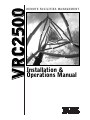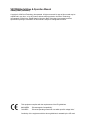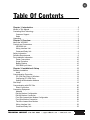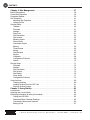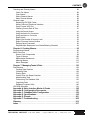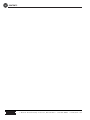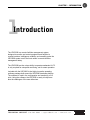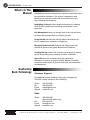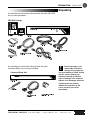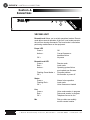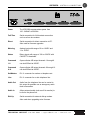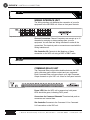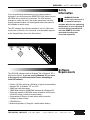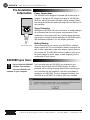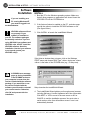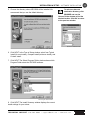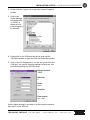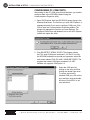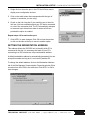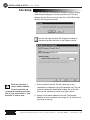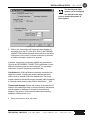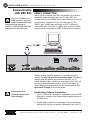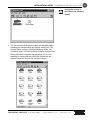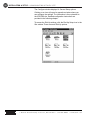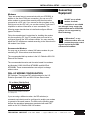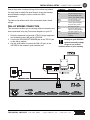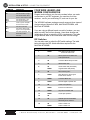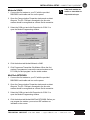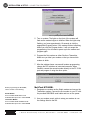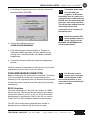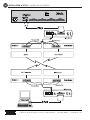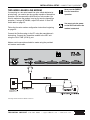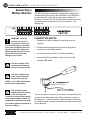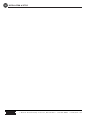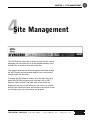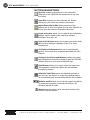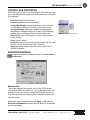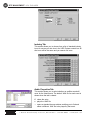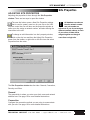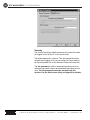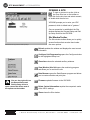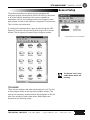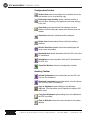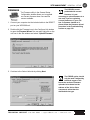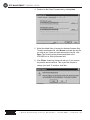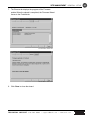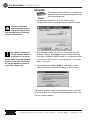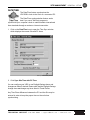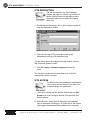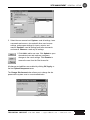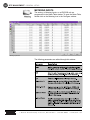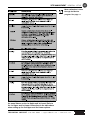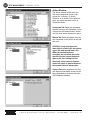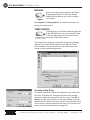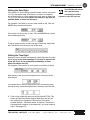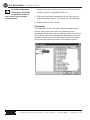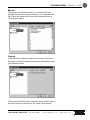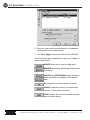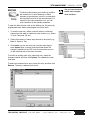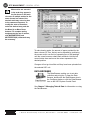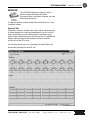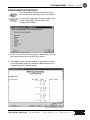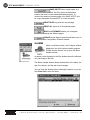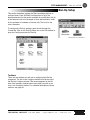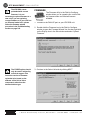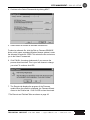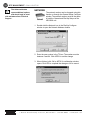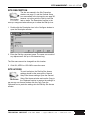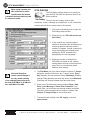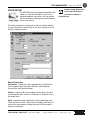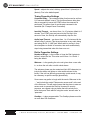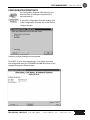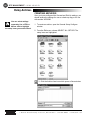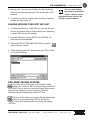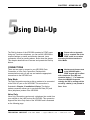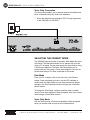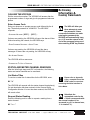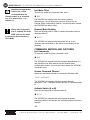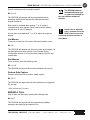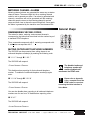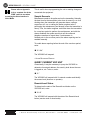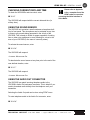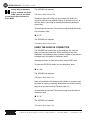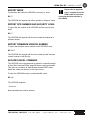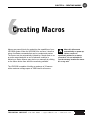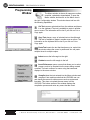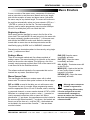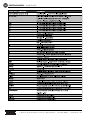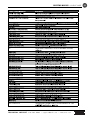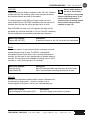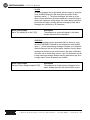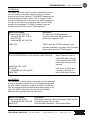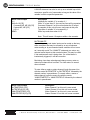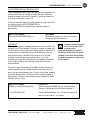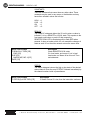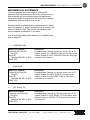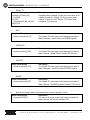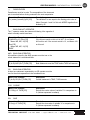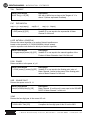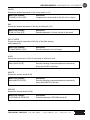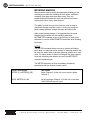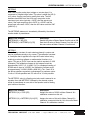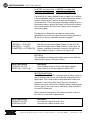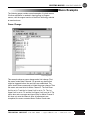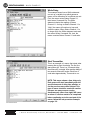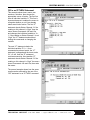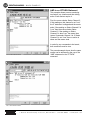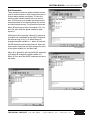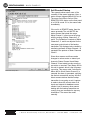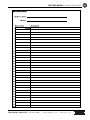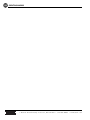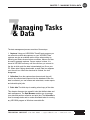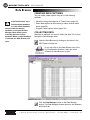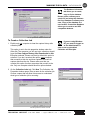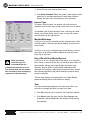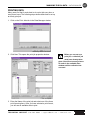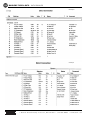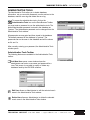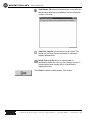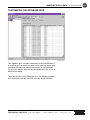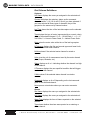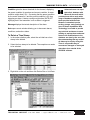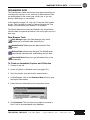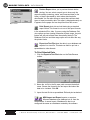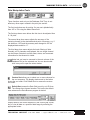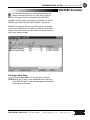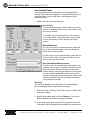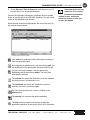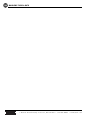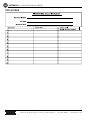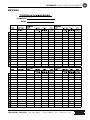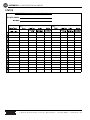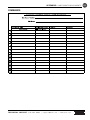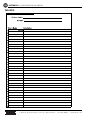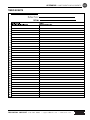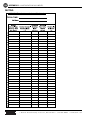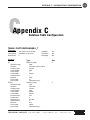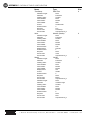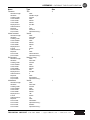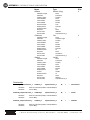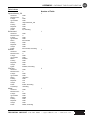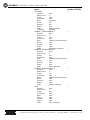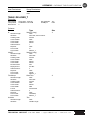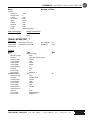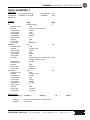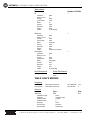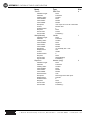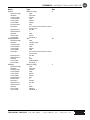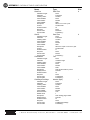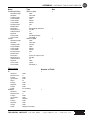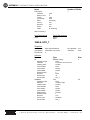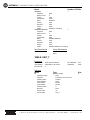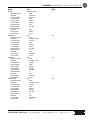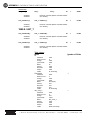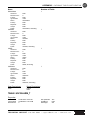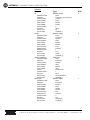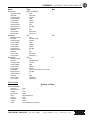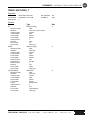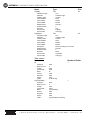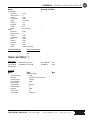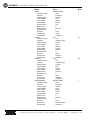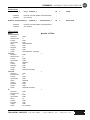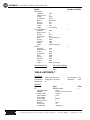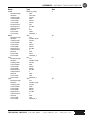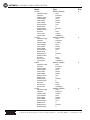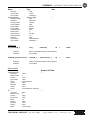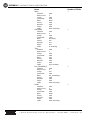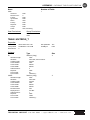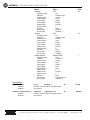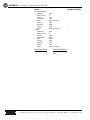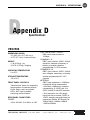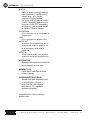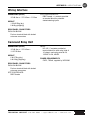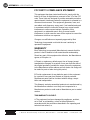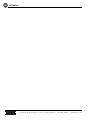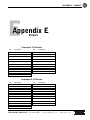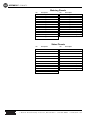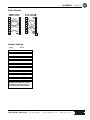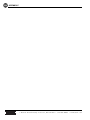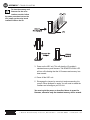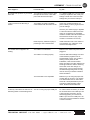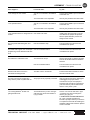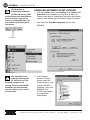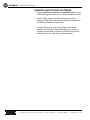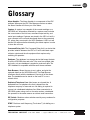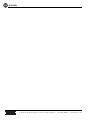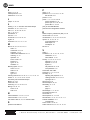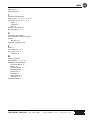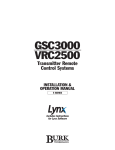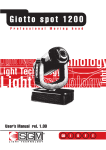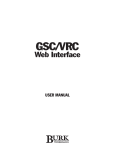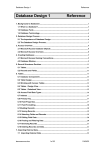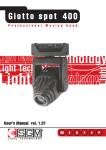Download Multitech MT2834BL Specifications
Transcript
VRC2500 REMOTE FACILITIES MANAGEMENT Installation & Operations Manual VRC2500 Installation & Operation Manual January 2002 (revision A) Copyright © 2002 Burk Technology Incorporated. All rights reserved. No part of this manual may be reproduced in any form, or by any means, without written permission from Burk Technology Incorporated. Printed in the United States of America. Burk Technology Incorporated reserves specification privileges. Information in this manual is subject to change without notice. This equipment complies with the requirements of the EU guidelines: 89/336/EEC 73/23/EEC “Electromagnetic Compatibility” “Electrical operating material for use within specific voltage limits” Conformity of the equipment with the above guidelines is attested by the CE mark. iii Table Of Contents Chapter 1: Introduction . . . . . . . . . . . . . . . . . . . . . . . . . . . . . . . . . . . . . . . . . . . 1 What’s In This Manual . . . . . Contacting Burk Technology. Customer Support . . . . . Sales . . . . . . . . . . . . . . Unpacking . . . . . . . . . . . . . . . . . . . . . . . . . . . . . . . . . . . . . . . . . . . . . . . . . . . . . . . . . . . . . . . . . . . . . . . . . . . . . . . . . . . . . . . . . . . . . . . . . . . . . . . . . . . . . . . . . . . . . . . . . . . . . . . . . . . . . . . . . . . . . . . . . . . . . . . . . . . . . . . . . . . . . . . . . . . . . . . . . . . . . . . . . . . . . . . . . . . . . . . . . . . . . . . . . . . . . . . . . . . . . . . . . . . . . . . . . . . . . . . . . . . . 2 2 2 2 3 Chapter 2: Overview. . . . . . . . . . . . . . . . . . . . . . . . . . . . . . . . . . . . . . . . . . . . . . 5 About the VRC2500. . . . . . . . . . . . . . . . . . . . . . . . . . . . . . . . . . . . . . . . . . . . . . . . . . . . . 5 Controls and Connections . . . . . . . . . . . . . . . . . . . . . . . . . . . . . . . . . . . . . . . . . . . . . . . . 6 VRC2500 Unit . . . . . . . . . . . . . . . . . . . . . . . . . . . . . . . . . . . . . . . . . . . . . . . . . . . . . . 6 Wiring Interface Unit . . . . . . . . . . . . . . . . . . . . . . . . . . . . . . . . . . . . . . . . . . . . . . . . . 8 Command Relay Unit . . . . . . . . . . . . . . . . . . . . . . . . . . . . . . . . . . . . . . . . . . . . . . . . . 8 Safety Information . . . . . . . . . . . . . . . . . . . . . . . . . . . . . . . . . . . . . . . . . . . . . . . . . . . . . . 9 Software Requirements . . . . . . . . . . . . . . . . . . . . . . . . . . . . . . . . . . . . . . . . . . . . . . . . . . 9 Pre-Installation Information . . . . . . . . . . . . . . . . . . . . . . . . . . . . . . . . . . . . . . . . . . . . . . 10 Power Connections . . . . . . . . . . . . . . . . . . . . . . . . . . . . . . . . . . . . . . . . . . . . . . . . . 10 Surge Protection . . . . . . . . . . . . . . . . . . . . . . . . . . . . . . . . . . . . . . . . . . . . . . . . . . . 10 Battery Backup . . . . . . . . . . . . . . . . . . . . . . . . . . . . . . . . . . . . . . . . . . . . . . . . . . . . 10 GSC3000 Lynx Users . . . . . . . . . . . . . . . . . . . . . . . . . . . . . . . . . . . . . . . . . . . . . . . 10 Chapter 3: Installation & Setup . . . . . . . . . . . . . . . . . . . . . . . . . . . . . . . . . . . . 11 Software Installation . . . . . . . . . . . . . . . . . . . . . . Install . . . . . . . . . . . . . . . . . . . . . . . . . . . . . . Communication Properties. . . . . . . . . . . . . . . . . . PC COM Port Setup in Windows . . . . . . . . . . Configuring PC COM Ports . . . . . . . . . . . . . Setting the Workstation Address . . . . . . . . . . Site Setup . . . . . . . . . . . . . . . . . . . . . . . . . . . . . . Communicating with VRC Site . . . . . . . . . . . . . . . Direct Connection . . . . . . . . . . . . . . . . . . . . . Connecting Equipment. . . . . . . . . . . . . . . . . . . . . Modems . . . . . . . . . . . . . . . . . . . . . . . . . . . . Dial-Up Modem Configuration . . . . . . . . . . . . . Dial-Up Modem Connection . . . . . . . . . . . . . . Four Wire Leased-Line Modem Configuration Four-Wire Modem Connection . . . . . . . . . . . . Two-Wire Leased-Line Modem . . . . . . . . . . . . Wiring Interface Unit. . . . . . . . . . . . . . . . . . . . Command Relay Unit . . . . . . . . . . . . . . . . . . . . . . . . . . . . . . . . . . . . . . . . . . . . . . . . . . . . . . . . . . . . . . . . . . . . . . . . . . . . . . . . . . . . . . . . . . . . . . . . . . . . . . . . . . . . . . . . . . . . . . . . . . . . . . . . . . . . . . . . . . . . . . . . . . . . . . . . . . . . . . . . . . . . . . . . . . . . . . . . . . . . . . . . . . . . . . . . . . . . . . . . . . . . . . . . . . . . . . . . . . . . . . . . . . . . . . . . . . . . . . . . . . . . . . . . . . . . . . . . . . . . . . . . . . . . . . . . . . . . . . . . . . . . . . . . . . . . . . . . . . . . . . . . . . . . . . . . . . . . . . . . . . . . . . . . . . . . . . . . . . . . . . . . . . . . . . . . . . . . . . . . . . . . . . . . . . . . . . . . . . . . . . . . . . . . . . . . . . . . . . . . . . . . . . . . . . . . . . . . . . . . . . . . . . . . . . . . . T E C H N I C A L S U P P O R T 9 7 8 - 4 8 6 - 0 0 8 6 • s u p p o r t @ b u r k . c o m • w w w. b u r k . c o m . . . . . . . . . . . . . . . . . . . . . . . . . . . . . . . . . . . . . . . . . . . . . . . . . . . . . . . . . . . . . . . . . . . . . . . . . . . . . . . . . . . . . . . . . . . . . . . . . . . . . . . . . . . . 12 12 14 14 16 17 18 20 20 23 23 23 25 26 29 31 32 33 iv CONTENTS Chapter 4: Site Management . . . . . . . . . . . . . . . . . . . . . . . . . . . . . . . . . . . . . . 37 Button Descriptions . . . . . . . . . . . . . . . Control Bar Properties . . . . . . . . . . . . . Properties Window. . . . . . . . . . . . . . . . . Site Properties. . . . . . . . . . . . . . . . . . . . Adjusting Site Properties . . . . . . . . . Opening a Site . . . . . . . . . . . . . . . . General Setup . . . . . . . . . . . . . . . . . . . . Toolbars . . . . . . . . . . . . . . . . . . . . . Firmware . . . . . . . . . . . . . . . . . . . . Network . . . . . . . . . . . . . . . . . . . . . Date/Time . . . . . . . . . . . . . . . . . . . . Site Description . . . . . . . . . . . . . . . . Site Access . . . . . . . . . . . . . . . . . . . Metering Inputs . . . . . . . . . . . . . . . . Status Inputs . . . . . . . . . . . . . . . . . . Commands Output . . . . . . . . . . . . . Macros . . . . . . . . . . . . . . . . . . . . . . Timed Events . . . . . . . . . . . . . . . . . Muting . . . . . . . . . . . . . . . . . . . . . . Data Browser . . . . . . . . . . . . . . . . . Monitor . . . . . . . . . . . . . . . . . . . . . . Calibraton . . . . . . . . . . . . . . . . . . . . Configuration Printouts . . . . . . . . . . Alarms . . . . . . . . . . . . . . . . . . . . . . Dial-Up Setup . . . . . . . . . . . . . . . . . . . . Firmware . . . . . . . . . . . . . . . . . . . . Network . . . . . . . . . . . . . . . . . . . . . Site Description . . . . . . . . . . . . . . . . Site Access . . . . . . . . . . . . . . . . . . . Site Dialing . . . . . . . . . . . . . . . . . . . Voice Setup . . . . . . . . . . . . . . . . . . Configuration Printouts . . . . . . . . . . Using Archives. . . . . . . . . . . . . . . . . . . . Creating Archives . . . . . . . . . . . . . . Loading Archive Files into VRC Unit Explorer Archive Feature . . . . . . . . . . . . . . . . . . . . . . . . . . . . . . . . . . . . . . . . . . . . . . . . . . . . . . . . . . . . . . . . . . . . . . . . . . . . . . . . . . . . . . . . . . . . . . . . . . . . . . . . . . . . . . . . . . . . . . . . . . . . . . . . . . . . . . . . . . . . . . . . . . . . . . . . . . . . . . . . . . . . . . . . . . . . . . . . . . . . . . . . . . . . . . . . . . . . . . . . . . . . . . . . . . . . . . . . . . . . . . . . . . . . . . . . . . . . . . . . . . . . . . . . . . . . . . . . . . . . . . . . . . . . . . . . . . . . . . . . . . . . . . . . . . . . . . . . . . . . . . . . . . . . . . . . . . . . . . . . . . . . . . . . . . . . . . . . . . . . . . . . . . . . . . . . . . . . . . . . . . . . . . . . . . . . . . . . . . . . . . . . . . . . . . . . . . . . . . . . . . . . . . . . . . . . . . . . . . . . . . . . . . . . . . . . . . . . . . . . . . . . . . . . . . . . . . . . . . . . . . . . . . . . . . . . . . . . . . . . . . . . . . . . . . . . . . . . . . . . . . . . . . . . . . . . . . . . . . . . . . . . . . . . . . . . . . . . . . . . . . . . . . . . . . . . . . . . . . . . . . . . . . . . . . . . . . . . . . . . . . . . . . . . . . . . . . . . . . . . . . . . . . . . . . . . . . . . . . . . . . . . . . . . . . . . . . . . . . . . . . . . . . . . . . . . . . . . . . . . . . . . . . . . . . . . . . . . . . . . . . . . . . . . . . . . . . . . . . . . . . . . . . . . . . . . . . . . . . . . . . . . . . . . . . . . . . . . . . . . . . . . . . . . . . . . . . . . . . . . . . . . . . . . . . . . . . . . . . . . . . . . . . . . . . . . . . . . . . . . . . . . . . . . . . . . . . . . . . . . . . . . . . . . . . . . . . . . . . . . . . . . . . . . . . . . . . . . . . . . . . . . . . . . . . . . . . . . . . . . . . . . . . . . . . . . . . . . . . . . . . . . . . . . . . . . . . . . . . . . . . . . . . . . . . . . . . . . . . . . . . . . . . . . . . . . . . . . . . . . . . . . . . . . . . . . . . . . . . . . . . . . . . . . . . . . . . . . . . . . . . . . . . . . . . . . . . . . . . . . . . . . . . . . . . . . . . . . . . . . . . . . . . . . . . . . . . . . . . . . . . . . . . . . . . . . . . . . . . . . . . . . . . . . . . . . . . . . . . . . . . . . . . . . . . . . . . . . . . . . . . . . . . . . . . . . . . . . . . . . . . . . . . . . . . . . . . . . . . . . . . . . . . . . . . . . . . . . . . . . . . . . . . . . . . . . . . . . . . . . . . . . . . . . . . . . . . . . . . . . . . . . . . . . . . . . . . . . . . . . . . . . . . . . . . . . . . . . . . . . . . . . . . . . . . . . . . . . . . . . . . . . . . . . . . . . . . . . . . . . . . . . . 38 39 39 41 41 44 45 45 47 50 51 52 52 54 57 59 60 60 65 66 67 68 69 70 71 72 74 75 75 76 77 79 80 80 81 81 Chapter 5: Using Dial-Up . . . . . . . . . . . . . . . . . . . . . . . . . . . . . . . . . . . . . . . . . 83 Connections . . . . . . . . . . . . . . . . . . . . . . . . Selecting the Correct Mode . . . . . . . . . . . . . Retrieving Information & Issuing Commands Calling the VRC2500 . . . . . . . . . . . . . . . Status and Meter Channel Readings . . . Commands, Macros and Captures . . . . Ending A Call . . . . . . . . . . . . . . . . . . . . . . . . . . . . . . . . . . . . . . . . . . . . . . . . . . . . . . . . . . . . . . . . . . . . . . . . . . . . . . . . . . . . . . . . . . . . . . . . . . . . . . . . . . . . . . . . . . . . . . . . . . . . . . . . . . . . . . . . . . . . . . . . . . . . . . . . . . . . . . . . . . . . . . . . . . . . . . . . . . . . . . . . . . . . . . . . . . . . . . . . . . . . . . . . . . . . . . . . . . . . . . . . . . . . . . . . . . . . . . . . . . . . . . . . . . . 83 84 85 85 85 86 87 7 B e a v e r B r o o k R o a d , L i t t l e t o n , M A 0 1 4 6 0 • 9 7 8 - 4 8 6 - 0 0 8 6 • w w w. b u r k . c o m CONTENTS Checking and Clearing Alarms. . . . . . . . . . . . . . . . . . . . . . . . . Check For Alarms . . . . . . . . . . . . . . . . . . . . . . . . . . . . . . . Clear Alarms . . . . . . . . . . . . . . . . . . . . . . . . . . . . . . . . . . . Status Channel Alarms . . . . . . . . . . . . . . . . . . . . . . . . . . . Meter Channel Alarms . . . . . . . . . . . . . . . . . . . . . . . . . . . . General Usage . . . . . . . . . . . . . . . . . . . . . . . . . . . . . . . . . . . . Rembering VRC2500 Codes . . . . . . . . . . . . . . . . . . . . . . . Muting Outbound Telephone Numbers . . . . . . . . . . . . . . . . Query Current VRC Unit. . . . . . . . . . . . . . . . . . . . . . . . . . . Checking Current Date & Time . . . . . . . . . . . . . . . . . . . . . . Using the Sound Sensor . . . . . . . . . . . . . . . . . . . . . . . . . . Using the Audio Out Connector . . . . . . . . . . . . . . . . . . . . . Using the Audio In Connector . . . . . . . . . . . . . . . . . . . . . . Report Mode . . . . . . . . . . . . . . . . . . . . . . . . . . . . . . . . . . . Report Site Number & Security Level . . . . . . . . . . . . . . . . Report Firmware Version Number . . . . . . . . . . . . . . . . . . . Escape/Cancel Command . . . . . . . . . . . . . . . . . . . . . . . . . Single/Multiple Responses from Status/Metering Channels . . . . . . . . . . . . . . . . . . . . . . . . . . . . . . . . . . . . . . . . . . . . . . . . . . . . . . . . . . . . . . . . . . . . . . . . . . . . . . . . . . . . . . . . . . . . . . . . . . . . . . . . . . . . . . . . . . . . . . . . . . . . . . . . . . . . . . . . . . 88 . . . . . . . . . . . . 88 . . . . . . . . . . . . 88 . . . . . . . . . . . . 88 . . . . . . . . . . . . 89 . . . . . . . . . . . . 93 . . . . . . . . . . . . 89 . . . . . . . . . . . . 89 . . . . . . . . . . . . 90 . . . . . . . . . . . . 91 . . . . . . . . . . . . 91 . . . . . . . . . . . . 91 . . . . . . . . . . . . 92 . . . . . . . . . . . . 93 . . . . . . . . . . . . 93 . . . . . . . . . . . . 93 . . . . . . . . . . . . 93 . . . . . . . . . . . . 94 Chapter 6: Creating Macros . . . . . . . . . . . . . . . . . . . . . . . . . . . . . . . . . . . . . . . 95 Programming Window . . . . . . . . . . . . . . . . . . . . . . . . . . . . . . . . . . . . . . . . . . . . . . . . . . 96 Macro Structure . . . . . . . . . . . . . . . . . . . . . . . . . . . . . . . . . . . . . . . . . . . . . . . . . . . . . . . 97 Source Code Components . . . . . . . . . . . . . . . . . . . . . . . . . . . . . . . . . . . . . . . . . . . . 98 Types of Macros . . . . . . . . . . . . . . . . . . . . . . . . . . . . . . . . . . . . . . . . . . . . . . . . . . 100 Mathematical Statements . . . . . . . . . . . . . . . . . . . . . . . . . . . . . . . . . . . . . . . . . . . 107 Metering Macros . . . . . . . . . . . . . . . . . . . . . . . . . . . . . . . . . . . . . . . . . . . . . . . . . . 112 Macro Examples . . . . . . . . . . . . . . . . . . . . . . . . . . . . . . . . . . . . . . . . . . . . . . . . . . 115 Chapter 7: Managing Tasks & Data . . . . . . . . . . . . . . . . . . . . . . . . . . . . . . . . 123 Data Browser. . . . . . . . . . . . . . . . . . . . Creating Data Captures . . . . . . . . . Collecting Data . . . . . . . . . . . . . . . Printing Data . . . . . . . . . . . . . . . . . Custom Print Job Report Samples . Administrative Tools . . . . . . . . . . . . Customizing The Database Grid . . . Organizing Data . . . . . . . . . . . . . . . Database Compact Utility . . . . . . . . VRC2500 Scheduler . . . . . . . . . . . . . . . . . . . . . . . . . . . . . . . . . . . . . . . . . . . . . . . . . . . . . . . . . . . . . . . . . . . . . . . . . . . . . . . . . . . . . . . . . . . . . . . . . . . . . . . . Appendix A: Voice Interface Modes & Codes Appendix B: Configuration Documents. . . . . Appendix C: Database Table Configuration. . Appendix D: Specifications . . . . . . . . . . . . . . Appendix E: Pinouts . . . . . . . . . . . . . . . . . . . Appendix F: Troubleshooting. . . . . . . . . . . . . Glossary . . . . . . . . . . . . . . . . . . . . . . . . . . . . . Index . . . . . . . . . . . . . . . . . . . . . . . . . . . . . . . . . . . . . . . . . . . . . . . . . . . . . . . . . . . . . . . . . . . . . . . . . . . . . . . . . . . . . . . . . . . . . . . . . . . . . . . . . . . . . . . . . . . . . . . . . . . . . . . . . . . . . . . . . . . . . . . . . . . . . . . . . . . . . . . . . . . . . . . . . . . . . . . . . . . . . . . . . . . . . . . . . . . . . . . . . . . . . . . . . . . . . . . . . . . . . . . . . . . . . . . . . . . . . . . . . . . . . . . . . . . . . . . . . . . . . . . . . . . . . . . . . . . . . . . . . . . . . . . . . . . . . . . . . . . . . . . . . . . . . . . . . . . . . . . . . . . . . . . . . . . . . . . . . . . . . . . . . . . . . . . . . . . . . . . . . . . . . . . . . . . . . . . . . . . . . . . . . . . . . . . . . . . . . . . . . . . . . . . . . . . . . . . . . . . . . . . . . . . . . . . . . . . . . . . . . . . . . . . . T E C H N I C A L S U P P O R T 9 7 8 - 4 8 6 - 0 0 8 6 • s u p p o r t @ b u r k . c o m • w w w. b u r k . c o m . . . . . . . . . . . . . . . . . . . . . . . . . . . . . . 124 124 124 127 129 131 133 137 140 141 . . . . . . . . . . . . . . . . 145 147 155 195 201 205 213 217 v vi CONTENTS 7 B e a v e r B r o o k R o a d , L i t t l e t o n , M A 0 1 4 6 0 • 9 7 8 - 4 8 6 - 0 0 8 6 • w w w. b u r k . c o m CHAPTER 1 • INTRODUCTION 1 Introduction The VRC2500 is a remote facilities management system designed to monitor and control equipment and facilities in remote locations. Intelligence, reliability, and versatility make the VRC2500 system one of the best values in remote facilities management today. The VRC2500 has the unique ability to operate unattended. A PC is only required for setup and monitoring, not for smart operation. Included with the VRC2500 is the highly innovative operating software package built around the VRC2500 hardware platform. The software is used in the configuration and monitoring of I/O units. Using the software, the VRC2500 is ready to help users face the challenges of the new millennium. T E C H N I C A L S U P P O R T 9 7 8 - 4 8 6 - 0 0 8 6 • s u p p o r t @ b u r k . c o m • w w w. b u r k . c o m 1 2 INTRODUCTION • UNPACKING What’s In This Manual Overview gives product descriptions, operation requirements and pre-installation information. This section is designed to help familiarize you with the controls and connections before you begin installing the equipment. Installation & Setup provides detailed information on installing the VRC2500 software and connecting the hardware to your equipment. Site Management takes you through each of the Unit and Voice functions and describes how to configure your unit. Using Dial-Up describes the Dial-Up features and shows you how to manage your equipment via telephone. Managing Tasks and Data illustrates the data process from captures to printouts using Data Browser and Scheduler. Creating Macros explains the structure and language of macros, as well as providing many examples of macro commands. Appendices provide troubleshooting and specification information. A section on pinouts includes diagrams of cables, connectors, and jumpers. A glossary and index are located after the Appendices. Contacting Burk Technology Customer Support For additional help on installing, setting up or operating the VRC2500, please contact us at the following: Phone: Fax: E-mail: Website: 978-486-0086 978-486-0081 [email protected] www.burk.com Sales Phone: Fax: E-mail: Website: 978-486-0086 800-255-8090 (sales only) 978-486-0081 [email protected] www.burk.com 7 B e a v e r B r o o k R o a d , L i t t l e t o n , M A 0 1 4 6 0 • 9 7 8 - 4 8 6 - 0 0 8 6 • w w w. b u r k . c o m INTRODUCTION • UNPACKING Unpacking You should have received the following items with each VRC2500 unit you have purchased. VRC2500 Package You should have received the following items with each Command Relay unit you have purchased. Command Relay Unit Burk Technology is not responsible for product damage during shipment. You must make any claims directly with the carrier. Inspect your shipment carefully for obvious signs of damage. If the shipment appears to be damaged, retain the original boxes and packing material for inspection by the carrier. Contact your carrier immediately. ! T E C H N I C A L S U P P O R T 9 7 8 - 4 8 6 - 0 0 8 6 • s u p p o r t @ b u r k . c o m • w w w. b u r k . c o m 3 4 INTRODUCTION • UNPACKING You should have received the following items with each Wiring Interface unit you have purchased. Wiring Interface Unit If you have not received all of the items shown with your shipment, contact Burk Technology at the number listed on the bottom of this page. ! 7 B e a v e r B r o o k R o a d , L i t t l e t o n , M A 0 1 4 6 0 • 9 7 8 - 4 8 6 - 0 0 8 6 • w w w. b u r k . c o m CHAPTER 2 • OVERVIEW 2 Overview About the VRC2500 • Automatic functions are embedded in the VRC unit — no external PC required after the initial setup and calibration • Fully customizable macros allow the VRC2500 to respond automatically to situations • Alarm notifications by telephone, pager, or computer • Programmable data-capture function that collects metering and status data and inserts it into a Microsoft Access® compatible database • Establish remote connection to VRC2500 via dial-up and dedicated telephone lines, radio links (RF), or direct serial port connection • Dial-Up option allows you to monitor status and metering channels, and issue commands with any touch-tone phone • Create custom print jobs using collected data stored in the VRC2500 software’s database • Automate print jobs and data collections by scheduling them as recurring or one-time tasks T E C H N I C A L S U P P O R T 9 7 8 - 4 8 6 - 0 0 8 6 • s u p p o r t @ b u r k . c o m • w w w. b u r k . c o m 5 6 OVERVIEW • CONTROLS & CONNECTIONS Controls & Connections VRC2500, Front View VRC2500 UNIT Remote/Local Allows you to switch operational modes. Remote mode allows normal operation of the unit. Local mode prevents the unit from issuing commands. The Local mode is used when performing maintenance on the equipment. Power LED Green = Amber = Off = Remote/Local LED Green = Red = Amber = Flashing Green/Amber = Off = OK Corrupt firmware or hardware failure No power Remote mode Local mode Operating system failure must upload new firmware Firmware problem No firmware or power off Status Green = Flashing Red = Off = Normal voice operation Local mode Voice firmware not loaded Line Green = Red = Off = Voice mode session in progress Data mode session in progress Telephone line not in use Mic Dial-up callers can audibly monitor remote location 7 B e a v e r B r o o k R o a d , L i t t l e t o n , M A 0 1 4 6 0 • 9 7 8 - 4 8 6 - 0 0 8 6 • w w w. b u r k . c o m OVERVIEW • CONTROLS & CONNECTIONS VRC2500, Rear View Power The VRC2500 accommodates power from 100 - 240VAC at 50/60Hz. Full-Time Serial connection for full-time data connection such as a four-wire modem. Direct Serial connection for direct connection to PC. Also used for firmware upgrades. Metering Analog inputs with range of 0 to +10VDC and -5 to +5VDC. Status Binary inputs with range of -30 to +30VDC with CMOS/TTL thresholds. Command 1-8 Open collector A/B output channels 1 through 8 can sink 250mA at 30VDC. Command 9-16 Open collector A/B output channels 9 through 16 can sink 250mA at 30VDC. Set/Modem RJ-11 connector for modem or telephone set. Line RJ-11 connector for on-site telephone line. Audio Out Audio from the telephone line can be routed to this output for possible use as emergency audio feed to transmitter. Audio In Allows external audio (such as off-air monitor) to be fed to the phone line. Dial-Up Serial connection for external dial-up modem. Also used when upgrading voice firmware. T E C H N I C A L S U P P O R T 9 7 8 - 4 8 6 - 0 0 8 6 • s u p p o r t @ b u r k . c o m • w w w. b u r k . c o m 7 8 OVERVIEW • CONTROLS & CONNECTIONS Wiring Interface Unit, Front View WIRING INTERFACE UNIT The Wiring Interface unit facilitates the connection of your site equipment to the VRC2500 unit. It has no front panel controls. Wiring Interface Unit, Rear View Channel Connectors Channel Connectors can accept up to 16 channels for metering or status readings from your site equipment. You will need two Wiring Interfaces to make all the connections. Two-terminal push-on connectors are used with the Wiring Interface unit. Site Controller I/O Connects to the Metering or Status connection on the VRC unit using a DB37-to-DB37 cable. Command Relay Unit, Front View COMMAND RELAY UNIT The Command Relay unit provides isolation between the VRC unit’s solid-state open-collector outputs and your equipment. Each Command Relay unit can connect up to eight Command Output channels on your VRC unit. It has no front panel controls. Command Relay Unit, Rear Panel Power LED When the VRC unit is powered up, both power LEDs should be green, indicating 5VDC power. Connectors for Command Channels Three-terminal push-on connectors are inserted here. Site Controller Connects to the Command 1-8 or Command 9-16 connection on the VRC unit. 7 B e a v e r B r o o k R o a d , L i t t l e t o n , M A 0 1 4 6 0 • 9 7 8 - 4 8 6 - 0 0 8 6 • w w w. b u r k . c o m OVERVIEW • SAFETY INFORMATION If you are performing maintenance on your communications equipment, you should press the REMOTE/LOCAL button on your VRC2500 unit to switch into Local mode. The LED indicator changes to a solid red color. Local mode prevents the unit from issuing command outputs. All metering and status information is still available to remote users. The VRC software also indicates whether a unit is in Remote or Local mode. If the unit is in Local mode, a small padlock appears on the General Setup icon in the Site window. Safety Information WARNING! Possible severe injury may occur if a command channel is activated while you are performing maintenance on your equipment. It is critical that you switch the I/O unit from REMOTE to LOCAL mode before working with connected equipment. ! Remote/Local Button on VRC2500 The VRC2500 software requires Windows® 98 or Windows® NT 4 with Service Pack 5. If you are running Windows NT, you need to be logged in as the Administrator before attempting to install the software. • • • • • • • • • Software Requirements Pentium 166 MHz minimum (200 MHz or higher recommended) Windows® 98 or Windows® NT 4 w/ SP5 50MB free hard drive space 32MB RAM minimum (64MB RAM minimum for Windows NT) Video card capable of 800x600 screen resolution at 256 colors (1024x760 screen resolution recommended) One available COM port for each direct cable connection 19.2kbps or faster modem CD-ROM Drive Multimedia speakers (if using the audible alarm feature) T E C H N I C A L S U P P O R T 9 7 8 - 4 8 6 - 0 0 8 6 • s u p p o r t @ b u r k . c o m • w w w. b u r k . c o m 9 10 OVERVIEW • PRE-INSTALLATION INFORMATION Pre-Installation Information Power Connections The VRC2500 unit is designed to operate with a wide range of voltages. It accepts an AC voltage input range of 100-240 VAC, 50/60 Hz, without the need to manually change settings. Powerline swings and brownouts within this range have no effect on I/O unit operation. Surge Protection Although the VRC2500 has built-in resistance to voltage changes, we recommend that you use a power surge protector or line conditioner on the incoming AC line. Lightning strikes and other high surges in voltage levels will damage your VRC2500 system and connected equipment if it is not properly protected. Battery Backup VRC Unit Power Source We recommend that you connect your VRC2500 to a battery backup system. An I/O unit connected to battery backup will be able to start a generator or take other steps to restore power to your remote site. The VRC2500 will also be able to notify you of the power outage by phone, pager, or data, depending on the configuration of your system. GSC3000 Lynx Users Do not install the VRC2500 software if you already have the GSC3000 Lynx software on your computer. ! If you currently have the GSC3000 Lynx software on your computer, do not install the VRC2500 software. You will be prompted with a warning message (shown below) advising you not to continue with the installation. Use the Lynx software to connect to your VRC2500. The Lynx software will identify your VRC2500 as a GSC3000 I/O 16 and a GSC Voice Interface. 7 B e a v e r B r o o k R o a d , L i t t l e t o n , M A 0 1 4 6 0 • 9 7 8 - 4 8 6 - 0 0 8 6 • w w w. b u r k . c o m CHAPTER 3 • INSTALLATION & SETUP 3 Installation & Setup This section outlines the step by step process that should be followed in order to ensure proper installation of your VRC products. Only program functions that are relevant to the installation are described in this chapter. More detailed descriptions and operation information are provided in subsequent chapters. We strongly recommend that you bench test the equipment to ensure it is functioning properly and that you have made the right connections before you install at your transmitter site. T E C H N I C A L S U P P O R T 9 7 8 - 4 8 6 - 0 0 8 6 • s u p p o r t @ b u r k . c o m • w w w. b u r k . c o m 11 12 INSTALLATION & SETUP • SOFTWARE INSTALLATION Software Installation If you are installing on a PC running Windows NT, you must be logged in as the Administrator. ✍ VRC2500 software will not run properly if Lynx software is installed on your PC. The software packages are mutually exclusive. If you are using GSC3000 Lynx software and VRC2500 units, do NOT install the VRC2500 software. Abort the installation. Use the Lynx software to set up and operate your VRC2500 unit(s). ! INSTALL 1. Boot the PC to the Windows operating system. Make sure that all other programs or applications are closed. Insert the VRC2500 CD into the CD-ROM drive. 2. If the Autorun feature is enabled on the PC, a window pops up with the option to install the VRC2500 software or exit. (See figure below.) 3. Click INSTALL to launch the InstallShield Wizard. VRC2500 Install Menu If the Autorun window does not open, click on the Windows START menu and choose RUN. Type "<drive>:\setup.exe" where <drive> is the letter of the CD-ROM drive (e.g., D:\setup.exe). A DCOM98 error message pops up during installation if the DCOM98 version on your computer is newer than the version included with the software package. If you would like to use the version included with the software you will need to uninstall your current version. Otherwise, click OK and proceed with the installation. ✍ Setup launches the InstallShield Wizard. 4. The InstallShield Wizard guides you through several screens, including Welcome, License Agreement and User Information. Click NEXT or YES to move to the next screen or NO or CANCEL to end the installation process. You must enter a serial number at the User Information screen if one is not automatically inserted. 7 B e a v e r B r o o k R o a d , L i t t l e t o n , M A 0 1 4 6 0 • 9 7 8 - 4 8 6 - 0 0 8 6 • w w w. b u r k . c o m INSTALLATION & SETUP • SOFTWARE INSTALLATION 5. Choose the directory where VRC2500 will be installed. We recommend that you use the default directory. 13 To select an alternate destination directory, click BROWSE and use the Choose Folder window to find the desired location. Click OK to return to the previous window. ✍ Browse for Installation Folder Choose Destination Location Window 6. Click NEXT. In the Type of Setup window, select from Typical Install (for most users), Compact Install (minimum install), and Custom Install. 7. Click NEXT. The Select Program Folder window shows which Program Folder starts the VRC2500 software. Select Program Folder Window 8. Click NEXT. The Install Summary window displays the current install settings for your review. T E C H N I C A L S U P P O R T 9 7 8 - 4 8 6 - 0 0 8 6 • s u p p o r t @ b u r k . c o m • w w w. b u r k . c o m 14 INSTALLATION & SETUP • SOFTWARE INSTALLATION 9. Click NEXT to begin installation. After a few moments, a window appears on the screen indicating that installation is complete. 10. You must restart your computer to finalize the installation process. You can restart now or wait until later. Click the appropriate radio button in the Setup Complete window and then FINISH to end the installation procedure. The VRC2500 Program Folder is now installed in your Start Menu. You start the VRC2500 program from this location. Clicking on Site Manager and VRC2500 Scheduler inserts a program icon for each on your Windows taskbar system tray and runs them in the background. Clicking on the Site Manager icon opens the VRC Explorer program. The Registered Components Checker is a used if by Technical Support you ever need to contact Technical Support. It has no other function. Communication Properties PC COM PORT SETUP IN WINDOWS In order to use the VRC2500 software, you must establish configuration parameters for the PC’s serial ports. 1. Go to the Windows Start menu, select Settings, and open the Control Panel. Windows Control Panel 7 B e a v e r B r o o k R o a d , L i t t l e t o n , M A 0 1 4 6 0 • 9 7 8 - 4 8 6 - 0 0 8 6 • w w w. b u r k . c o m INSTALLATION & SETUP • COMMUNICATION PROPERTIES 2. Double-click the System icon to open the System Properties window. 3. Click on the Device Manager tab. Double-click on PORTS to display a list of ports recognized by Windows. Windows Device Manager 4. Double-click on the COM port that will be used with the VRC2500 software to open the COM Port Properties window. 5. Click on the Port Settings tab. If you are using more than one COM port, you need to check the settings on each one. Use the following settings for VRC2500 units: Bits per second: 19200 Data bits: 8 Parity: None Stop bits: 1 Flow control: Xon / Xoff Use the same settings for a modem or a direct serial connection from the PC to the VRC unit. T E C H N I C A L S U P P O R T 9 7 8 - 4 8 6 - 0 0 8 6 • s u p p o r t @ b u r k . c o m • w w w. b u r k . c o m 15 16 INSTALLATION & SETUP • COMMUNICATION PROPERTIES CONFIGURING PC COM PORTS After setting up the PC COM ports through Windows, you need to configure them in the VRC2500 software using the Communications Properties utility. 1. Open VRC Explorer from the VRC2500 Program Group in the Windows Start menu. The first time you open VRC Explorer, a message box asks if you want to configure COM ports. Click YES to open the Communications Properties window. The prompt only appears the first time you open Explorer. The Configure Serial Ports and Modems icon on the VRC Explorer toolbar also opens this utility. 2. Click RE-DETECT SERIAL PORTS. The program checks the PC’s serial COM ports numbered 1-4. If the PC running the VRC2500 software has a serial port expander, select the radio button labeled THIS PC HAS 5 OR MORE PORTS. The program then checks COM ports numbered 1-9. VRC software only supports COM ports 1-9. 3. Select the COM ports by clicking on the entry and then clicking the double right arrow. To remove a previously selected COM port, click on the entry and then click the double left arrow. Click APPLY to set your selections. 7 B e a v e r B r o o k R o a d , L i t t l e t o n , M A 0 1 4 6 0 • 9 7 8 - 4 8 6 - 0 0 8 6 • w w w. b u r k . c o m INSTALLATION & SETUP • COMMUNICATION PROPERTIES 4. Single-click on the active port in the PC Serial Ports area to display more configuration choices. 5. Click on the radio button that corresponds with the type of modem or connection you are using. 6. Check on the Link Loss box if you want this port to listen for link loss. Link loss notification alerts any PC that is connected to a site if the connection fails. The PC automatically attempts to reconnect up to three times when it senses a link loss, provided the option is enabled. Repeat steps 4-6 for each active port. 7. Click APPLY to save changes. Click OK to close the window or click on the tabs at the top to move to another option. SETTING THE WORKSTATION ADDRESS This address allows the VRC2500 unit to identify which PC is connected to the site. It is necessary that each of your PCs connecting to a VRC site have a unique workstation address. A default workstation address is automatically generated. You can accept this number as long as it is not used by another PC. To change the default address, click on the Workstation Address tab of the Site Manager Communication Properties window. Enter a number from 85 to 254 in the white box. Click APPLY or OK to save changes. T E C H N I C A L S U P P O R T 9 7 8 - 4 8 6 - 0 0 8 6 • s u p p o r t @ b u r k . c o m • w w w. b u r k . c o m 17 18 INSTALLATION & SETUP • SITE SETUP Site Setup When you close the Communication Properties utility, a prompt window opens asking you to set up your site icons. This only happens the first time you set up a site icon. Click YES to open the New Site Properties window. You can also open the New Site Properties window by clicking on the New Site icon on the Explorer toolbar. Each site must have a unique network address. To avoid confusion, we recommend numbering your first site “0,” your second site “1,” your third site “2,” and so forth. ✍ 1. Enter a name for the site. The site name can be any combination of characters up to 28 characters long. The site name will replace the default label of New Site on the site icon and site windows as shown in the figure above. 2. Assign a site network address to the site. The Network Address must be numbered in the range of 0 to 84 and must be unique to that site. 7 B e a v e r B r o o k R o a d , L i t t l e t o n , M A 0 1 4 6 0 • 9 7 8 - 4 8 6 - 0 0 8 6 • w w w. b u r k . c o m INSTALLATION & SETUP • SITE SETUP 19 The Security and Other options can be configured at a later time. See page 44 for a detailed description of these options. ✍ 3. Click on the Connection tab. Determine the method(s) of connection from the PC to the Site. Click on the PRIMARY CONNECTION radio button and choose which of the active COM ports is to be used. If a direct connection is selected, no further information needs to be entered. If desired, a secondary connection method may be selected. Click on the SECONDARY CONNECTION radio button. Now a different connection path may be configured. The secondary connection is used if the primary connection fails. Link Address If a Dial-up Modem connection is selected, the telephone number, including any dial-out prefixes and area codes, must be entered in the Link Address box. The phone number should be followed by several commas (each represents a 2 second pause) and the code 020 for Data Mode (,,,,,020). Timeout and Attempts Choose the number of seconds the PC waits for the answering modem to connect before it disconnects, and the number of attempts to connect to the site before stopping. The number of idle seconds before disconnecting defaults to 3600 seconds (1hr). 4. Set up site icons for all of your sites. T E C H N I C A L S U P P O R T 9 7 8 - 4 8 6 - 0 0 8 6 • s u p p o r t @ b u r k . c o m • w w w. b u r k . c o m 20 INSTALLATION & SETUP • COMMUNICATING WITH VRC SITE Communicating with VRC Site If your PC’s COM port is a DB25 connector, you need a DB25 female-to-DB9 male straight-through adapter to connect to the provided cable. See Appendix E for cable pinouts. ✍ DIRECT CONNECTION Before you can configure your VRC unit settings, you must first establish a direct connection from your PC to the VRC unit. Connect the VRC unit’s DIRECT port to the COM port you set up as the Primary Connection for your PC (see page 22). The DIRECT port is a DB9 male connector. Your PC COM port is either a DB9 male connector or a DB25 male connector. Cables are provided for connection to a DB9 COM port (most common). Whether making a direct connection or connecting through a modem, use only the provided null-modem cable. This cable is wired to meet the specific requirements of the VRC unit. To extend the serial cable, connect the serial cable to your VRC unit and plug a straight-through extension cable into the cable. You need a female-to-male extension to make the connections. See Appendix E: Pinouts for more information. ✍ A description of all connection ports can be found on page 7. Establishing Software Connection 1. Once a direct serial connection is established, open your VRC Explorer by clicking on the Explorer Main Program shortcut in the Start menu. 2. Double-click on the site icon (see page 21) that corresponds with the VRC unit you are directly connected to from your PC. 7 B e a v e r B r o o k R o a d , L i t t l e t o n , M A 0 1 4 6 0 • 9 7 8 - 4 8 6 - 0 0 8 6 • w w w. b u r k . c o m INSTALLATION & SETUP • COMMUNICATING WITH VRC SITE ✍ Configuration setup is described in the following chapter. 3. The Site window (which has the name you assigned) opens displaying the General Setup and Dial-up Setup icons. The General Setup is used to configure Metering, Status, and Command inputs. The Dial-Up Setup is used to configure Site Dialing and Voice Properties and and allows you to use a telephone to interact with the VRC2500. Double click the General Setup icon to open the Configure window. T E C H N I C A L S U P P O R T 9 7 8 - 4 8 6 - 0 0 8 6 • s u p p o r t @ b u r k . c o m • w w w. b u r k . c o m 21 22 INSTALLATION & SETUP • COMMUNICATING WITH VRC SITE The Configure window displays 14 General Setup options. Clicking on an icon will open its respective window where you can configure the settings. The information is then uploaded to the VRC2500 site. Detailed configuration instructions are provided in the following chapter. To access the Dial-Up settings, click the Dial-Up Setup icon in the Site window. There are seven Dial-Up options. 7 B e a v e r B r o o k R o a d , L i t t l e t o n , M A 0 1 4 6 0 • 9 7 8 - 4 8 6 - 0 0 8 6 • w w w. b u r k . c o m INSTALLATION & SETUP • CONNECTING EQUIPMENT Modems There are several ways to communicate with your VRC2500. In addition to the direct COM port connection, you can use a PC with a modem to communicate remotely with the site modem connected to a VRC unit. If you connect a dial-up modem to the Dial-Up port on the VRC unit, you can also use any Touch-tone™ telephone to retrieve information or issue commands. The following pages describe how to install and configure different types of modems. Follow the manufacturer’s instructions for installing the modem into the monitoring PC. Your PC modem does not need to be configured through the VRC software utilities. You may manually adjust the DIP switches as needed according to the instructions in the modem User Guide. Recommended Modems You may use an internal or external full feature modem for your monitoring PC. Site modems must be external. 23 Connecting Equipment DO NOT use a cellular modem. A cellular connection is not reliable and although it may support the required baud rate for a VRC2500 system, it is not supported by Burk Technology. ! A Winmodem®, or any software modem, does not provide the proper control signals required by the VRC software and hardware. ✍ The recommended dial-up modem is the U.S. Robotics 56K V.90 External Fax Modem. The recommended two-wire and four-wire leased line modems are Motorola V.3400, MultiTech MT2838BL and MultiTech MT5600BL. These recommendations are subject to change without notice. DIAL-UP MODEM CONFIGURATION DIP Switches The required DIP switch settings for the U.S. Robotics Sportster® 33.6 and 56K V.90 are shown below. PC or Voice (Dial-Up Port) DIP Switch Settings for Modem connected to PC or Dial-Up Port If you are using a different modem, the DIP switches (or command equivalents) must be configured to enable your modem to operate in the same manner. The table on the following page defines the operational parameters associated with each DIP switch on the U.S. Robotics 56K V.90 modem. T E C H N I C A L S U P P O R T 9 7 8 - 4 8 6 - 0 0 8 6 • s u p p o r t @ b u r k . c o m • w w w. b u r k . c o m 24 INSTALLATION & SETUP • CONNECTING EQUIPMENT You must cycle the power on the VRC unit before the modem is detected and before any outbound calls for alarms are made. ✍ DIP SWITCH POSITION DEFINITION 1 UP Data Terminal Ready 2 UP Verbal Result Codes 3 DOWN Enables Result Code Display 4 DOWN No echo, offline commands 5 UP Enables auto answer DOWN Disables auto answer 6 UP Carrier detect normal 7 UP Load NVRAM defaults 8 DOWN Smart mode Communication Properties The initialization strings and baud rates generated by the Communication Properties utility are for use with the US Robotics 56K V.90 modem. If you are using a different brand, you may modify them using the Communications Properties utility and selecting PROPERTIES FOR COM “X”. COM Port Connections Modem Programming Window 7 B e a v e r B r o o k R o a d , L i t t l e t o n , M A 0 1 4 6 0 • 9 7 8 - 4 8 6 - 0 0 8 6 • w w w. b u r k . c o m INSTALLATION & SETUP • CONNECTING EQUIPMENT Search the modem command strings for functional equivalents. You may need to modify Set Auto Answer, Unset Auto Answer, and Initialization strings in order to match the VRC's requirements. COMMAND DEFINITION AT S0 The table at left defines each of the commands used in these strings. S0=1 S0=0 &F Required Command Prefix. Sets the number of rings in Auto Answer Mode. When set to 0, Auto Answer is OFF. Auto Answer after 1 ring. Auto Answer disabled. Loads a generic template. &F is the same as &F0. Sets local echo OFF. Sets Carrier Detect (CD) signal to normal operations. Sets DTR operations. 14.4: Reserved and 28.8: reserved. DIAL-UP MODEM CONNECTION This connection enables you to remotely retrieve information and issue commands using any Touch-tone telephone or your PC. 1. Route the telephone line through a TELCO surge suppressor (not included) to the LINE jack on VRC2500. 2. Connect the VRC2500 SET/MODEM jack to the TELCO jack on the dial-up modem. 3. Use the serial cable to connect the DIAL-UP port on the VRC2500 to the modem's serial interface port. E0 &C1 &D1 Damage to your VRC2500 system caused by voltage surges is not covered under the terms of your warranty. ! T E C H N I C A L S U P P O R T 9 7 8 - 4 8 6 - 0 0 8 6 • s u p p o r t @ b u r k . c o m • w w w. b u r k . c o m 25 26 INSTALLATION & SETUP • CONNECTING EQUIPMENT COMMAND DEFINITION AT S0 Required Command Prefix. Sets the number of rings in Auto Answer Mode. When set to 0, Auto Answer is OFF. Auto Answer after 1 ring. Auto Answer disabled. Loads a generic template. &F is the same as &F0. Sets local echo OFF. Sets Carrier Detect (CD) signal to normal operations. Sets DTR operations. 14.4: Reserved and 28.8: reserved. S0=1 S0=0 &F E0 &C1 &D1 FOUR WIRE LEASED-LINE MODEM CONFIGURATION Program and configure your four-wire modem before you make connections to your RF equipment. You need two four-wire modems: one for your monitoring PC, and one for your site. The VRC2500 software package currently supports three types of 4-wire modems: Motorola V.3400, MultiTech MT5600BL, and MultiTech MT2834BL. If you are using a different brand or model of modem, you may need to modify the Set Auto Answer, Unset Auto Answer and Initialization strings to match the VRC's requirements. The table at right defines each of the commands used in these strings. DIP Switches You may also need to adjust the DIP switch settings. The table below provides the DIP switch definitions required for the MultiTech MT2834BL. DIP SWITCH POSITION DEFINITION 1 DOWN DTR (Data Terminal Ready) forced ON at all times 2 UP SDLC (Synchronous Data Link Control) Mode ON 3 UP Command Mode Response OFF 4 UP AS/400 Mode OFF 5* UP DOWN Answer Mode ON (Transmitter) Originate Mode ON (Studio) 6 UP Slave Clocking OFF 7 DOWN RTS (Request to Send signal forced ON at all times 8 DOWN Command Mode ON 9 DOWN Remote Digital Loopback ON 10 UP Lease Line Operation 11 DOWN Internal Clock Selected 12 DOWN Asynchronous Mode ON 13 14 DOWN UP 19,200 bps Operation 15 UP CD/DSR (Carrier Detect/Data Set Ready) from Interface 16 UP DOWN 2-Wire Leased Line 4-Wire Leased Line * Use appropriate setting for your installation. 7 B e a v e r B r o o k R o a d , L i t t l e t o n , M A 0 1 4 6 0 • 9 7 8 - 4 8 6 - 0 0 8 6 • w w w. b u r k . c o m INSTALLATION & SETUP • CONNECTING EQUIPMENT Motorola V.3400 1. Connect the first modem to your PC with the provided DB9-DB25 serial cable and turn on the power. ✍ Label each modem as studio or transmitter to help avoid mix-ups. 2. Open the Communication Properties window and re-detect the ports. The PC COM port connected to the four-wire modem should be recognized as a Direct Serial connection. 3. Select the COM port and click Properties for COM “x” to open the Modem Programming window. Modem Programming Window, Motorola V.3400 4. Click the bottom tab labeled Motorola v.3400. 5. Click Program as Transmitter Site Modem. When the first modem is programmed, connect the second modem to the PC COM port and program it as the studio modem. MultiTech MT2834BL 1. Connect the first modem to your PC with the provided DB9-DB25 serial cable and turn on the power. 2. Open the Communication Properties window and re-detect the ports. The PC COM port connected to the four-wire modem should be recognized as a Direct Serial connection. 3. Select the COM port and click Properties for COM “x” to open the Modem Programming window. 4. Click the bottom tab labeled MultiTech MT2834BL. Before you can program the modem, you must set DIP switches as indicated on the screen. T E C H N I C A L S U P P O R T 9 7 8 - 4 8 6 - 0 0 8 6 • s u p p o r t @ b u r k . c o m • w w w. b u r k . c o m 27 28 INSTALLATION & SETUP • CONNECTING EQUIPMENT Modem Programming Window, MultiTech MT2834BL 5. Turn on modem. The lights on the front of the modem will flash as the modem begins to initialize. When the lights stop flashing, you have approximately 10 seconds to click the appropriate Program button. If the modem finishes initializing before you click the Program button, it will not accept the programming. You will need to power cycle the modem and program again. 6. Program the first modem as either Studio or Transmitter. Make sure you label your modem so that you know which modem is which. 7. After the window shows a successful modem programming, change the DIP switches as instructed onscreen. When finished, connect the second modem directly to the PC COM port and program it using the other option. Successful Modem Programming Before programming the MT5600BL, set the modem to the following: Studio Modem Set to 4 WIRE LEASE ORIG mode SYNC/ASYNC option set to ASYN NORM Transmitter Modem Set to 4 WIRE LEASE ANSWER mode SYNC/ASYNC option set to ASYN NORM MultiTech MT5600BL 1. Designate one modem as the Studio modem and one as the Transmitter modem. Connect the first modem to your PC with the provided DB9-DB25 serial cable and turn on the power. 2. Use your modem user’s guide to setup your modem to use the settings listed to the left. 7 B e a v e r B r o o k R o a d , L i t t l e t o n , M A 0 1 4 6 0 • 9 7 8 - 4 8 6 - 0 0 8 6 • w w w. b u r k . c o m INSTALLATION & SETUP • CONNECTING EQUIPMENT 3. In the Modem Programming window, select the bottom tab labeled MultiTech MT2834BL. The modem status needs to be idle when you program it. If the modem immediately tries to connect, turn it off, then back on while pressing ENTER. Once the status reads idle, press the “down arrow” two times. This will step the modem down the menu and prevent it from connecting until it is returned to the status screen. ✍ Please disregard the DIP switch settings shown on screen. They are for the MT2834BL. The MT5600BL does not have DIP switches. ✍ 4. Change the initialization string to AT&SB19200&E0&E4&D2&W. 5. Click either Program as Studio Modem or Program as Transmitter Modem depending on which modem you are working with. A message window will indicate successful programming. 6. Connect the second modem and repeat the programming process. Label your modem as transmitter or studio as soon as you finish programming to ensure they do not get mixed up. FOUR-WIRE MODEM CONNECTION Begin by testing your four-wire modem on the bench. This allows you to ensure that the modems are communicating and to calibrate your RF equipment before you attempt remote operation. Connect the modem using the instructions given by the modem manufacturer. 29 The RF audio channel used for your connection needs to handle 19,200 bps in both directions, or your connection may be unnecessarily slow or unreliable. ✍ RS-232 Interface The serial interface port on the back of the modem is a DB25 female connector. Use the provided null-modem serial cable to connect the modem to your PC or I/O unit. A four-wire modem should always be connected to COM1 on the I/O unit, never to COM2. See Four-Wire Installation Diagram on the next page. The VRC unit must be power cycled before the modem is detected and any outbound calls for alarms are made. T E C H N I C A L S U P P O R T 9 7 8 - 4 8 6 - 0 0 8 6 • s u p p o r t @ b u r k . c o m • w w w. b u r k . c o m 30 INSTALLATION & SETUP • CONNECTING EQUIPMENT 7 B e a v e r B r o o k R o a d , L i t t l e t o n , M A 0 1 4 6 0 • 9 7 8 - 4 8 6 - 0 0 8 6 • w w w. b u r k . c o m INSTALLATION & SETUP • CONNECTING EQUIPMENT TWO-WIRE LEASED-LINE MODEM If connecting to a two-wire leased-line (also called dedicated or private lines), you need a two-wire modem capable of leased-line operation. We recommend the MultiTech four-wire modem. You need to make sure the modem is set up for two-wire leased line operation. If using a MT2834BL, adjust DIP switch 16. See DIP switch table on page 36. Follow the four-wire modem configuration instructions beginning on page 26. ! ✍ 31 Never use the DIRECT Port for leased-line operation. You must cycle the power on the VRC unit before the modem is detected. Connect the Studio modem to the PC using the manufacturer's instructions. Connect the Transmitter modem to the VRC unit using the FULL-TIME (COM 1) port Modem serial connections should be made using the provided null-modem serial cable. Connecting Two-Wire Leased-Line Modem to VRC Unit T E C H N I C A L S U P P O R T 9 7 8 - 4 8 6 - 0 0 8 6 • s u p p o r t @ b u r k . c o m • w w w. b u r k . c o m 32 INSTALLATION & SETUP • CONNECTING A WIRING INTERFACE Connecting a Wiring Interface WARNING! Carefully position your push-on connectors in relation to the screened legend on the back of the unit; overlapping from one channel to the other causes the Wiring Interface to feed incorrect data to the I/O units and may damage your I/O units. ! The Wiring Interface is designed to simplify the connection of metering and status inputs to the GSC3000 or the VRC2500. It provides easy pin-for-pin wiring using push-on blocks. No soldering is required. You will need two Wiring Interfaces (one for metering and one for status) if you are connecting to a 16channel unit. CONNECTING INPUTS 1. Designate one Wiring Interface as status and one as metering. 2. Connect the site equipment input wires to the push-on connectors on the Wiring Interface. 3. Connect the push-on blocks to the Wiring Interface. 4. Connect the Wiring Interface to the I/O unit using the provided DB37 cable. ✍ The input voltage of the status channel must not exceed the range of ±30V. The input voltage of the meter channel must not exceed the range of 010VDC or -5 to 5VDC (determined by the setup configuration). ✍ The metering sample voltage should be at least in the 2V range. This increases accuracy of the reading. If the sample voltage is small, the calibration constant must be large. This causes greater fluctuations in the meter reading. ✍ The two terminals on the push-on connector correspond with the contacts on the back panel of the Wiring Interface: + (status or metering) and – (common ground). Insert the push-on connector into the back-panel connector on the Wiring Interface with the set screws facing up. 7 B e a v e r B r o o k R o a d , L i t t l e t o n , M A 0 1 4 6 0 • 9 7 8 - 4 8 6 - 0 0 8 6 • w w w. b u r k . c o m INSTALLATION & SETUP • CONNECTING A COMMAND RELAY UNIT 33 Floating Grounds You may use an isolation amplifier if the metering or status inputs have a floating ground. If any ground for these inputs is a floating ground, it must be connected to an isolation amplifier before you connect it to the Wiring Interface. The VRC2500’s inputs will not tolerate a floating ground. The Command Relay unit provides isolation between your GSC or VRC unit and your equipment. Each Command Relay unit can connect up to eight Command output channels. You will need two Command Relay units to make all the channel connections on a 16 channel unit. No soldering is required. Connecting a Command Relay Unit WARNING! Carefully position your push-on Connectors in relation to the screened legend on the back of the unit. Overlapping from one channel to the other can cause improper command-channel operation or damage to your equipment. ! The Command outputs on the I/O unit are open collector outputs, maximum 250 mA 30VDC, momentary or latching. The Command Relay Unit is required if the current draw is more than 250 mA or to provide protection and isolation for your GSC or VRC unit. ✍ CONNECTING INPUTS 1. Wire your equipment to the provided three-terminal push-on connectors. Insert the correct wire into the connector opening and tighten down the top screw. One three-terminal push-on block is provided for each relay. Each Command channel has two relays: A and B. The three terminals in the push-on connector correspond with the contacts on the back panel of the Command Relay unit (standard Form C, from left to right): NO (normally open), NC (normally closed), and C (common). Insert the push-on connector into the back-panel connector on the Command Relay unit, with the set screws facing up. Power is supplied through the DB37 command-output connector. No external power is required for operation with a GSC3000 or VRC2500 system. If used with the VRC2000, the Command Relay Unit will require an optional power supply for proper operation. ✍ T E C H N I C A L S U P P O R T 9 7 8 - 4 8 6 - 0 0 8 6 • s u p p o r t @ b u r k . c o m • w w w. b u r k . c o m 34 INSTALLATION & SETUP • CONNECTING A COMMAND RELAY UNIT 2. Connect the Command Relay Unit to the I/O unit using the provided DB37 cable. Two pins on the DB37 connector are used to power the Command Relay unit. When your GSC or VRC unit is powered up, verify that both power LEDs on the back panel of the Command Relay unit are green, indicating 5VDC power. Connecting Site Equipment to the VRC Unit Using a Command Relay Unit 7 B e a v e r B r o o k R o a d , L i t t l e t o n , M A 0 1 4 6 0 • 9 7 8 - 4 8 6 - 0 0 8 6 • w w w. b u r k . c o m INSTALLATION & SETUP • COMPLETED HARDWARE INSTALLATION COMPLETED HARDWARE INSTALLATION Hardware Install with Leased-Line Modem Command Relay Unit PC Leased-Line Modem SITE CONTROLLER Command 1-8 DedicatedTelephone Line RF Link Surge Supressor Command Relay Unit Leased-Line Modem SITE CONTROLLER VRC2500 S I T E E Q U I P M E N T Command 9-16 Wiring Interface SITE CONTROLLER I/O SITE CONTROLLER I/O Status Wiring Interface SITE CONTROLLER I/O SITE CONTROLLER I/O Metering Hardware Install with Dial-Up Modem Any Touch-Tone Telephone Dial-Up Telephone Line Command Relay Unit Dial-Up Modem Surge Supressor VRC2500 SITE CONTROLLER Command 1-8 Command Relay Unit SITE CONTROLLER Command 9-16 Wiring Interface SITE CONTROLLER I/O SITE CONTROLLER I/O Status Wiring Interface SITE CONTROLLER I/O SITE CONTROLLER I/O Metering T E C H N I C A L S U P P O R T 9 7 8 - 4 8 6 - 0 0 8 6 • s u p p o r t @ b u r k . c o m • w w w. b u r k . c o m S I T E E Q U I P M E N T 35 36 INSTALLATION & SETUP 7 B e a v e r B r o o k R o a d , L i t t l e t o n , M A 0 1 4 6 0 • 9 7 8 - 4 8 6 - 0 0 8 6 • w w w. b u r k . c o m CHAPTER 4 • SITE MANAGEMENT 4 Site Management VRC Explorer Control Bar The VRC Explorer control bar is the tool you will use the most in managing your site and units. All of the available features of the software can be launched from this control bar. This chapter describes the different programs accessed through the VRC Explorer control bar and explains how to use them to configure your site and units. To display the VRC Explorer toolbar, go to the Start menu and select the VRC2500 program group, and then click on VRC Explorer - Main Program. The white area of the control bar displays an icon for your site which you can click on to connect with your site. Shortcut buttons are located on the toolbar to help you configure your site, connections, and program. T E C H N I C A L S U P P O R T 9 7 8 - 4 8 6 - 0 0 8 6 • s u p p o r t @ b u r k . c o m • w w w. b u r k . c o m 37 38 SITE MANAGEMENT • VRC EXPLORER BUTTON DESCRIPTIONS New Site creates a new site entry in the control bar. Whenever a new VRC2500 site needs to be set up, click this button. Open Site connects you to the selected site. Doubleclicking on a site's icon also creates a connection. Adjust Properties for Site allows properties of any selected site or sites to be edited. You can also right-click on a site's icon and select the Properties menu item. Create an Archive allows you to create all the configuration settings, macros, timed events, and Voice Interface information for a VRC unit. Open a Unit Archive allows you to open a previously saved archive file for editing or uploading to the I/O or Voice Interface unit. Set Explorer Preferences allows you to customize the position, sound, and other properties associated with VRC Explorer. Configure Serial Ports and Modems provides the control and configuration information needed to have the VRC2500 software connect to your various VRC2500 sites. Data Browser allows you to open, import and export any VRC database. Limited print options are also available through this program. Scheduler Task Editor opens the Scheduler program so you can view, add, delete, or modify any jobs that need to run automatically and are associated with the VRC software. Minimize and Exit allow you to exit the program completely or minimize the program so that only the entry on the Windows task bar is visible. About shows the version, build, and serial number of the VRC2500 control software. 7 B e a v e r B r o o k R o a d , L i t t l e t o n , M A 0 1 4 6 0 • 9 7 8 - 4 8 6 - 0 0 8 6 • w w w. b u r k . c o m SITE MANAGEMENT • VRC EXPLORER CONTROL BAR PROPERTIES Right-clicking the mouse in any open area of the control bar pops up a menu that allows the features and characteristics of Explorer to be changed. New Site creates a new site entry. Refresh updates the control bar display. Control Bar Position adjusts the position of the control bar to either bottom (default), left, right, or top of your screen. Arrange Windows makes the viewable windows arrange themselves in whatever pattern you select in the Properties window under the Explorer Tab and Window Placement. Keep on Top keeps VRC Explorer on top of other windows on the desktop. Properties Menu Showing Position Options Close closes Explorer. Properties opens the Properties Window which has four tabs: Explorer, Viewer, Industry and Audio Properties. About shows the version, build, and serial number of the VRC2500 software. PROPERTIES WINDOW To open the Explorer Properties window, click Set Explorer Preferences. Explorer Tab This section changes the position of the of the VRC Explorer control bar to either the bottom, left, top, or right edge of the your desktop. You can also choose to have VRC Explorer stay on top of all other windows (including any other Windows programs you may be running). Settings will be saved anytime you click Apply or OK. Clicking Reset Saved Windows List before clicking Apply or OK discards any changes made. T E C H N I C A L S U P P O R T 9 7 8 - 4 8 6 - 0 0 8 6 • s u p p o r t @ b u r k . c o m • w w w. b u r k . c o m 39 40 SITE MANAGEMENT • VRC EXPLORER Industry Tab This section allows you to choose from a list of standard industry icons for use as your site icon in the VRC Explorer control bar. All site icons will be the same and you cannot mix icons. Audio Properties Tab This section allows you to select whether an audible sound will occur for the listed events. The default .WAV file for each event is shown when the tab is viewed. C clears the entry. > plays the .WAV file. … opens a standard browse window enabling you to find and select a different .WAV file to be played by that event. 7 B e a v e r B r o o k R o a d , L i t t l e t o n , M A 0 1 4 6 0 • 9 7 8 - 4 8 6 - 0 0 8 6 • w w w. b u r k . c o m SITE MANAGEMENT • SITE PROPERTIES Site Properties ADJUSTING SITE PROPERTIES Adjusting site properties is done through the Site Properties window. There are two ways to open this window. The new site button opens a New Site Properties window that is used to create a new icon for your site on the VRC Explorer control bar. You will also use the properties window to name your site, assign a network number, and also defining the connection to the site. To change or add information in a site’s property window, click on the site icon and then the Adjust Site Properties button from the toolbar, or right-click on the Site icon and select Properties from the menu. All database records use the site network number and unit number as references. If you do not assign a different network address to each of your sites, all data will be merged together as though it came from a single site. ! The Site Properties window has four tabs: General, Connection, Security and Other. General The general tab is where you enter your site’s name and network address here. See page 19 for more detailed instructions. Connection Configure the connection method you are using to communicate with your site. See page 18 for more detailed instructions. T E C H N I C A L S U P P O R T 9 7 8 - 4 8 6 - 0 0 8 6 • s u p p o r t @ b u r k . c o m • w w w. b u r k . c o m 41 42 SITE MANAGEMENT • SITE PROPERTIES Security The security tab allows default passwords to be saved for either the logged in user of the PC or for the site itself. The default password is “gentner.” The user password must be entered when logging on to your site unless you have checked the Save Password box on the Windows Password Prompt box. The site password is used for automated processes such as collection jobs which connect and download data captures from units. The site password cannot be changed from this location. Use the Site Access utility (see page 56 for details). 7 B e a v e r B r o o k R o a d , L i t t l e t o n , M A 0 1 4 6 0 • 9 7 8 - 4 8 6 - 0 0 8 6 • w w w. b u r k . c o m SITE MANAGEMENT • SITE PROPERTIES 43 To disable the “Remember My Password” feature when you log on to your site, erase the password entry in the User Password box. ✍ If you are using a product like PC Anywhere or Remotely Possible, changing the Monitor Readings refresh rate can improve the Viewer display. ✍ Other Tab The other tab is used to set data collection options, time options and viewing options. Data Collection Options The “Clear Capture History after downloaded to this PC” option will delete data captures from the I/O units buffer upon downloading. Although it is checked by default, only one computer should have this option selected. To prevent alarms from reporting to this connection, simply un-check the box for “Accept Alarm Notifications From this Site.” When not selected, that PC will not receive any alarm notices from that site. Site Time Options Change the VRC's internal clock to adjust for Daylight Savings Time. If the site and the PC are in different Time Zones, enter the number of minutes the site time zone differs from the PC time zone (e.g., 60, -120). Only one PC should be designated to capture and clear the history. All other PCs connecting to your VRC2500 should have the “Clear Capture History” option unchecked. ✍ Site Viewing Options Show inactive units that have been connected to a G-bus network at this site, but are not connected at this time. Change the refresh rate for monitor readings (1000ms to 30000ms). The default setting is 3000ms. If you are using programs like PC Anywhere and Remotely Possible that affect the viewing display, try increasing the refresh rate. T E C H N I C A L S U P P O R T 9 7 8 - 4 8 6 - 0 0 8 6 • s u p p o r t @ b u r k . c o m • w w w. b u r k . c o m 44 SITE MANAGEMENT • SITE PROPERTIES OPENING A SITE To open or connect to a site, click on the Open Site icon on the toolbar or right-click on the site icon and select connect, or double-click the site icon. VRC2500 prompts you to enter your VRC password, which is default set to "gentner." Once a connection is established, the Site window displays the General Setup and DialUp Setup icons for the VRC2500. Site Window Toolbar Site Window Showing General and Dial-Up Setups The Site window toolbar allows you to quickly access functions that are also found under the menu options. Refresh updates the window and displays the most current information. Configure Unit Programming opens the Configure window for the highlighted Setup icon. Close Item closes the selected auxiliary windows. View (Monitor) this Unit opens the monitoring program and allows you to monitor the site. Data Browser opens the Data Browser program and allows you to create collection and print jobs. You can also right-click on the General Setup and Dial-Up Setup icons to open a menu that offers most of the options on the toolbar. ✍ Firmware uploads firmware to the VRC2500. Delete Cached Information empties the computer’s cache of the VRC’s settings. Close closes the Site window. 7 B e a v e r B r o o k R o a d , L i t t l e t o n , M A 0 1 4 6 0 • 9 7 8 - 4 8 6 - 0 0 8 6 • w w w. b u r k . c o m SITE MANAGEMENT • GENERAL SETUP 45 General Setup The section describes unit options that are accessed and configured through General Setup. Each VRC2500 unit has some or all of the features described in this section available for modification. Not all of the settings need to be changed or have data entered in order for the software or hardware to function fully. This is left the user’s discretion. To configure the General Setup, open the site through the VRC Explorer Control bar. Click on the General Setup icon in the site window. This will open the General Setup Configure window. General and Dial-Up Icons in Site Window ✍ The Alarms icon is only visible when alarms are pending. General Setup Configuration Window TOOLBARS There are two toolbars used when configuring your unit. The first is the configure toolbar at the top of the configure window. The second is the auxiliary windows toolbar which appears on the left side of the window for each setup option. Both toolbars are descibed on the following pages. T E C H N I C A L S U P P O R T 9 7 8 - 4 8 6 - 0 0 8 6 • s u p p o r t @ b u r k . c o m • w w w. b u r k . c o m 46 SITE MANAGEMENT • GENERAL SETUP Configuration Toolbar Archive Item saves unit settings into an archive file for use with another unit or as a back-up copy. Extract Item from Archive opens a browse window of archived files. Selecting a file applies the archived settings to the unit. Open Item opens the selected unit setting or function window. Double-clicking the setting icon will also open the window. Close Item closes the selected auxiliary windows. Delete Item deletes selected items within the auxiliary windows. Refresh this View updates the window and displays the most current information. Download Item moves information from the VRC unit to the PC workbench. Upload Item moves information from the PC workbench to the VRC unit. Close this Window closes the Configuration window. Auxiliary Toolbar Upload Component moves information into the VRC unit from the PC workbench. Download Component moves information from the chosen VRC unit onto the PC workbench. Copy to Clipboard copies settings to the Windows clipboard. This information can be copied into another VRC unit’s setup. Copy from Clipboard copies settings from the clipboard to the VRC unit setup. Clear to Defaults resets the current window to the system defaults. 7 B e a v e r B r o o k R o a d , L i t t l e t o n , M A 0 1 4 6 0 • 9 7 8 - 4 8 6 - 0 0 8 6 • w w w. b u r k . c o m SITE MANAGEMENT • GENERAL SETUP FIRMWARE The Firmware utility in the General Setup Configuration window allows you to upgrade your current firmware when new versions become available. 1. Connect your computer via the included cable to the DIRECT port on your VRC2500 unit. 2. Double-click the Firmware icon in the Configure Unit window to open the Firmware Wizard. You can also right-click on the unit icon in the Site window and select “Upload Firmware.” 47 The VRC2500 comes preloaded with current firmware. It is not necessary to upload firmware to a new unit. If you are replacing corrupt firmware or if your unit has no firmware loaded on it, please follow the firmware upload procedure in the Troubleshooting section on page 210. ✍ Firmware Wizard, Warning Tab 3. Continue to the Select Units tab by clicking Next. The FORCE option should only be used if advised by technical support. This forces the version of firmware uploaded to be based on the address of the Unit or Voice component, rather than the detected device type. ✍ Firmware Wizard, Select Units Tab T E C H N I C A L S U P P O R T 9 7 8 - 4 8 6 - 0 0 8 6 • s u p p o r t @ b u r k . c o m • w w w. b u r k . c o m 48 SITE MANAGEMENT • GENERAL SETUP 4. Continue to the Select Firmware tab by clicking Next. Firmware Wizard, Select Firmware Tab 5. Select the default files or browse for alternate firmware files. To select an alternate file, click Browse to locate the new file you wish to use. Once you have selected the new file, click Open. This file will now be selected and listed in the VRC2500 Unit or Dial-Up firmware field. 6. Click Finish. A warning window will ask you if you are sure the process should continue. This is your last chance to change your mind. To continue, click Yes. Final Warning 7 B e a v e r B r o o k R o a d , L i t t l e t o n , M A 0 1 4 6 0 • 9 7 8 - 4 8 6 - 0 0 8 6 • w w w. b u r k . c o m SITE MANAGEMENT • GENERAL SETUP 7. The Execute tab displays the progress of the Firmware update. When the upload is completed, the Firmware Wizard moves to the Finished tab. Firmware Wizard, Execute Tab Firmware Wizard, Finished Tab 8. Click Close to close the wizard. T E C H N I C A L S U P P O R T 9 7 8 - 4 8 6 - 0 0 8 6 • s u p p o r t @ b u r k . c o m • w w w. b u r k . c o m 49 50 SITE MANAGEMENT • GENERAL SETUP NETWORK The Network function allows you to change the Network number you originally assigned in the Site Properties window. 1. Double-click the Network icon in the General Setup Configuration window to open the Network Address window. The Advanced button opens additional options and should only be used with assistance from a Technical Support representative. ✍ Changing the Network Address All database records use the site network number as a reference. If you do not assign different network numbers to each of your sites, all data will be merged together as though it came from a single site. ! 2. Enter the new number in the TO box. The number must be between 0 and 84. Click Apply to set the change. Each site must have a different network number. It is recommended that you number your first site “0,” your second site “1,” your third site “2,” and so on. 3. When finished, click OK or Apply. A confirmation window opens. Click Yes to complete the change or NO to cancel. Change Address Confirmation Window The network number change is automatically entered in the DialUp Setup so there is no need to open the Network function in the Dial-Up Configure window. 7 B e a v e r B r o o k R o a d , L i t t l e t o n , M A 0 1 4 6 0 • 9 7 8 - 4 8 6 - 0 0 8 6 • w w w. b u r k . c o m SITE MANAGEMENT • GENERAL SETUP DATE/TIME The Date/Time feature synchronizes the VRC2500’s clock to the clock of a connected PC. The Date/Time synchronization feature works best if you use a 3rd-Party program to synchronize your computer’s clock to national and/or international time standards through a modem or internet connection. 1. Click on the Date/Time icon to open the Time Sync window which displays the current Site and PC times. Time Sync General Setup Window 2. Click Sync Site Time with PC Time. You can configure your VRC to use Daylight Savings hours and changeover dates if desired. Please note that the Daylight Savings change does not change any times listed in Timed Events. Any Time Zone differences between the PC and the Site may be entered in order to keep the proper time on the unit when synchronizing. T E C H N I C A L S U P P O R T 9 7 8 - 4 8 6 - 0 0 8 6 • s u p p o r t @ b u r k . c o m • w w w. b u r k . c o m 51 52 SITE MANAGEMENT • GENERAL SETUP SITE DESCRIPTION The site was named in the Site Properties window, see page 21, however, up to this point the the General Setup unit has had no name. Description allows you to name the General Setup icon. 1. Double-click the Description icon in the Configure window to open the Description window. Site Description Window 2. Enter the Unit name. The name can consist of any alphanumeric title up to 20 characters long. The Site name cannot be changed from this location. Use the Site Properties window instead. 3 Click OK, Apply or Upload Component to save the name. The Configure window and General Setup icon in the Site window now use the unit name. SITE ACCESS The Site Access utility enables an administrative user to set up access levels for any other user, as well as assign user passwords. 1. To set up or change the Site Access, double-click the Site Access icon in the Configure window. This opens the Site Access window. 2. Enter the user’s name (limit 32 characters) and password (limit 8 characters). Clicking the “A” button next to the access code toggles the password from readable text to asterisks. 7 B e a v e r B r o o k R o a d , L i t t l e t o n , M A 0 1 4 6 0 • 9 7 8 - 4 8 6 - 0 0 8 6 • w w w. b u r k . c o m SITE MANAGEMENT • GENERAL SETUP 3. Select the user access level. System—read all settings, issue commands and macros, view and edit other users’ access settings, and program settings for inputs, outputs, and macros. Operator—read all settings and issue commands and macros. Observer—read only all settings. 4. Click Add to add a new user. Click Update to open the selected user and make any necessary changes to the user's settings. Click Remove to remove the user from the Site Access list. All changes and additions are enabled by clicking OK, Apply, or the blue Upload Component arrow. The Change Site Access button allows you to change the site password the system uses to run automated tasks. Changing the Site Password T E C H N I C A L S U P P O R T 9 7 8 - 4 8 6 - 0 0 8 6 • s u p p o r t @ b u r k . c o m • w w w. b u r k . c o m 53 54 SITE MANAGEMENT • GENERAL SETUP METERING INPUTS The analog, or Metering Inputs, on a VRC2500 unit are programmed in the Meter Table window. To open the Meter Table, double-click on the Metering icon in the Configure window. Metering Inputs Table The following parameters are edited through this window: 7 B e a v e r B r o o k R o a d , L i t t l e t o n , M A 0 1 4 6 0 • 9 7 8 - 4 8 6 - 0 0 8 6 • w w w. b u r k . c o m SITE MANAGEMENT • GENERAL SETUP ✍ Meter calibration is done through the Monitor program. See page xx. The 2nd Upper and 2nd Lower options, not listed, function in the same manner as the 1st Upper and 1st Lower. Refer to the 1st Upper and 1st Lower instructions in the table above when setting up the 2nd Upper and 2nd Lower options. T E C H N I C A L S U P P O R T 9 7 8 - 4 8 6 - 0 0 8 6 • s u p p o r t @ b u r k . c o m • w w w. b u r k . c o m 55 56 SITE MANAGEMENT • GENERAL SETUP Action Window The Action window opens when you click on the drop-down arrow in the column for 1U Action, 1L Action, 2UAction, or 2L Action. In the Site/Unit pane, you select the which unit is to receive the action. Commands Tab Select any command channel from any unit connected via the G-bus at this site and activate it. Select unit first, then select command to issue. Macros Tab Select any macro from any unit connected via the G-Bus at this site and run it. CAUTION: If only one upper and lower limit is needed, use the second upper (2U) and second lower (2L). When the second limits are exceeded, the unit takes the action specified for the second limits and ignores the first. Setting the first limits only could create a situation where the action is ignored because the second limit was passed also. Capture Tab Select whether or not this unit captures information at this time for future downloads or archives using the VRC Database software. 7 B e a v e r B r o o k R o a d , L i t t l e t o n , M A 0 1 4 6 0 • 9 7 8 - 4 8 6 - 0 0 8 6 • w w w. b u r k . c o m SITE MANAGEMENT • GENERAL SETUP STATUS INPUTS The digital inputs, or status inputs, on an I/O unit are programmed in the Status Input Table. To open the Input Table window, double-click on the Status icon in the General Setup window. Status Input Window The following areas can be edited through this window: Type Depending on the output method used by the equipment being monitored, either Pull-Up or Pull-Down must be selected. Pull-Up should be selected if monitored equipment provides a contact closure to indicate a Low state. Pull-Down should be selected if monitored equipment provides a DC voltage to indicate a High state. Low Name Label shown on monitoring software when status condition is in a Low or False state. High Name Label shown on monitoring software when status condition is in a High or True state. T E C H N I C A L S U P P O R T 9 7 8 - 4 8 6 - 0 0 8 6 • s u p p o r t @ b u r k . c o m • w w w. b u r k . c o m 57 58 SITE MANAGEMENT • GENERAL SETUP Alarm Use the pull-down menu to choose the type of alarm you want issued when a change in state occurs. If you do not want to receive alarms, select None. If you want the alarms to register and display on-screen, but do not want the VRC unit to attempt to notify you, choose Warning. If you want to be notified of an alarm, select Critical and the VRC unit will attempt to call out (or open the alarm window) when the input changes state. Alarms may be set to occur when the status makes a transition from the predetermined optimal state to the opposite logic level. Delay Is the amount of time, definable to tenths of a second, that the unit waits after the alarm condition is continuously asserted before executing the programmed action and/or issuing an alarm. If the input status changes back to the non-alarmed state before the delay time has elapsed, alarms or actions will not occur at that time. Action The Action Window allows you to select what kind of response the VRC2500 unit uses whenever the specified alarm state is achieved and the delay is exceeded. Clicking on the drop-down menu, pops up a window allowing you to select the desired action. An action can be executed on any unit on the G-Bus network. Refer back to page 56 for a description of each tab in the Action Window. 7 B e a v e r B r o o k R o a d , L i t t l e t o n , M A 0 1 4 6 0 • 9 7 8 - 4 8 6 - 0 0 8 6 • w w w. b u r k . c o m SITE MANAGEMENT • GENERAL SETUP COMMANDS OUTPUT The command output channels are programmed in the Commands Output Table. To open the Output Table window, double-click on the Commands icon in the General Setup window. The following parameters can be edited: Type There are two possible types of command outputs: Momentary should be selected if the command signal sent lasts only as long as the Delay setting has been configured. Latching should be selected if the command signal sent stays active until changed by another command. Ignores the delay setting. Delay The amount of time, definable to 1/10 second increments up to 25.5 seconds, that a momentary command output is activated. Command channels A and B are mutually exclusive. When channel A is active, channel B will be inactive. When channel B is active, channel A is inactive. A Name The label displayed by monitoring software when a channel’s last command output activation was the A state. B Name The label displayed by monitoring software when a channel’s last command output activation was the B state. One you have made your changes, click on the Apply button or the blue Upload Component button to upload the changes to your VRC unit. T E C H N I C A L S U P P O R T 9 7 8 - 4 8 6 - 0 0 8 6 • s u p p o r t @ b u r k . c o m • w w w. b u r k . c o m 59 60 SITE MANAGEMENT • GENERAL SETUP MACROS Macros are written and compiled in the Macro Programming window. To open this window, double-click the Macros icon in the Configure Unit window. See Chapter 6: Creating Macros, for detailed information on writing and using macros. TIMED EVENTS Timed Events is the internal scheduling program of the VRC2500 unit. It is most commonly used to execute data captures but can also control command outputs and macros. The Timed Events program is accessed through the Configure window. Click on the Timed Events icon to open the Timed Events window. From this window you can create new timed events as well as edit existing entries. Creating a New Entry New Entry Window To create a new entry, click on the double-left arrow next to the time field. This opens the Command Schedule Time window where you specify the date and time for the event. Click OK or Apply to set the time and return to the main window. Once you have defined the time for the event, choose the double-left arrow next to action to define what action will occur. You will define the action using the Action Window (see page 56). 7 B e a v e r B r o o k R o a d , L i t t l e t o n , M A 0 1 4 6 0 • 9 7 8 - 4 8 6 - 0 0 8 6 • w w w. b u r k . c o m SITE MANAGEMENT • GENERAL SETUP Getting the Date Right If the event is to occur during a specific month, enter a value from 1 to 12 in the month area. If the event is to occur on a specific day of each month, or of any particular month, enter a value from 1 to 31 in the day area. If no values are entered in any field, all possible dates or times are assumed. The VRC2500 will handle 192 captures before overwriting the oldest capture to store the next one. ✍ For example, if an event is to occur each month on the 15th, the MM/DD entry would look like this: If the event is to occur only on July 15th, the MM/DD entry would look something like this: To set an event to occur on only one day of the week, select that day. The default is set for every day of the week. Getting the Time Right Specify in hours, minutes, and seconds, when this event is to take place. In any of the three openings, if no value is entered, the event will occur in every possible combination of times where the values are true. For example, if the event is to occur every hour at thirty minutes after the hour, and only once during that hour, the entry would look like this: If the event was to occur at a particular hour, but execute every second of every minute during that hour, the entry looks like this: 2. Click on the double-left arrow on the line titled ACTION. This opens the Select an Action window. Make sure the unit you are configuring is highlighted. Choose one of the three possible actions - command, macro, or capture. To execute a command and a capture in the same entry, you must create a macro. See page 119. T E C H N I C A L S U P P O R T 9 7 8 - 4 8 6 - 0 0 8 6 • s u p p o r t @ b u r k . c o m • w w w. b u r k . c o m 61 62 SITE MANAGEMENT • GENERAL SETUP Avoid this configuration. The program will attempt to execute the action on every second of every minute during that hour. ✍ 3. Single-click on the unit label in the area in the left half of the window to select the appropriate VRC unit. 4. Click on the tab which corresponds with the type of action (either commands, macros, or capture) you are scheduling. 5. Select the Action and Click OK. Commands The default tab lists the Command Channels available for the selected unit on the current site. If no labels have been programmed into the unit, only the channel number and switches ‘A’ and ‘B’ are visible. After selecting the appropriate command channel and state, click on the OK button to close the window and to insert the information into the Timed Events window. 7 B e a v e r B r o o k R o a d , L i t t l e t o n , M A 0 1 4 6 0 • 9 7 8 - 4 8 6 - 0 0 8 6 • w w w. b u r k . c o m SITE MANAGEMENT • GENERAL SETUP Macros This tab lists the available macros on the selected VRC unit. Highlight the desired macro by clicking on it once, and then click OK to close the window and to insert the information into the Timed Events window. Capture Check the box to select data capture as the action. Click on the OK button to close the window and insert the information into the Timed Events window. Clicking on the CANCEL button closes the Action window, and no entries are saved or transferred to the Timed Events window. T E C H N I C A L S U P P O R T 9 7 8 - 4 8 6 - 0 0 8 6 • s u p p o r t @ b u r k . c o m • w w w. b u r k . c o m 63 64 SITE MANAGEMENT • GENERAL SETUP 6. Once you have set the time and the action, click Insert to insert the task on the schedule table. 7. Click OK or Apply to upload the event into the VRC2500. Use the following options listed below to add, move, update, or remove timed events. UPDATE allows you to save an edited event. REMOVE permanently deletes the selected event from the list. MOVE UP and MOVE DOWN change the order in which the events are displayed in the schedule table. OK uploads the event and closes the window. CANCEL restores an event if you inadvertently remove it. It also closes the window. APPLY uploads the event and leaves the window open for further editing. 7 B e a v e r B r o o k R o a d , L i t t l e t o n , M A 0 1 4 6 0 • 9 7 8 - 4 8 6 - 0 0 8 6 • w w w. b u r k . c o m SITE MANAGEMENT • GENERAL SETUP MUTING The Muting utility allows you to define a condition that causes one or more Metering or Status channels to ignore alarms, macros, or commands that may have occurred in the unmuted state. For example, if the main transmitter is on, you can mute conditions on the standby transmitter. ✍ 65 You can creat a macro to handle more complex mute functions. To open the Mute window, click on the Muting icon. All previously programmed mute states are displayed in the main area. 1. To create a new entry, select a source status or command channel and the state to enable the mute function (e.g., Status 12 Low, Command 1B, etc.). 2. Select the metering or status input channel to be muted (e.g., Meter 2, Status 4, etc.). 3. Click Insert to move the mute entry into the main display area. Upload (blue up arrow) must be clicked before the change is loaded into the VRC unit. All entries have an icon on the left hand side of the main view area. To modify an existing mute entry, select the entry, make the changes needed, and then click Update. This updates the main view area. To delete an unwanted mute entry, select the entry and then click Remove. The entry is deleted from the list. T E C H N I C A L S U P P O R T 9 7 8 - 4 8 6 - 0 0 8 6 • s u p p o r t @ b u r k . c o m • w w w. b u r k . c o m Mute Selection 66 SITE MANAGEMENT • GENERAL SETUP Mute entries are executed in the order they appear in the list shown in the main view area. If multiple entries for the same channel are entered, the desired result may not occur due to the command sequence. To modify the order of execution, select the desired entry and use the Move Up or Move Down buttons. For complex muting assignments, the use of macros, with MUTEMETER(X) and MUTESTATUS(X) commands may be necessary. ✍ To make viewing easier, the amount of space provided for the three columns (#, Time, Action) can be adjusted by positioning the mouse cursor over the line separating two of the headings until the cursor becomes a dark black crosshair. Hold the left mouse button down and move the column separator to the desired position. Changes will not go into effect until they have been uploaded into the selected VRC unit. DATA BROWSER The Data Browser enables you to set data collection and print jobs. To open the Data Browser, double-click the Data Browser icon in the Configure window or click the Data Browser icon on the VRC Explorer Control Panel. See Chapter 7: Managing Tasks & Data for information on using the Data Browser. 7 B e a v e r B r o o k R o a d , L i t t l e t o n , M A 0 1 4 6 0 • 9 7 8 - 4 8 6 - 0 0 8 6 • w w w. b u r k . c o m SITE MANAGEMENT • GENERAL SETUP MONITOR The VRC2500 software provides you with a Monitor window that shows all Status, Command, Meter, and Macro channels you have entered information for. To open the Monitor window, double-click the Monitor icon in the Configure window. General Tab Channels in an alarm condition are shown with a red background. A muted channel has a light gray background. You can view the states of the Status inputs, analog values of the Meter inputs, states of the Command outputs, the last time the PC updated the display, which connection last cleared any alarms, and the current time of the PC’s clock. You can also specify up to 16 Commands (A and B) which can be manually executed on the VRC unit. Default Monitoring View T E C H N I C A L S U P P O R T 9 7 8 - 4 8 6 - 0 0 8 6 • s u p p o r t @ b u r k . c o m • w w w. b u r k . c o m 67 68 SITE MANAGEMENT • GENERAL SETUP Macros Tab Conditional automatic command functions can be done with macros. Click on the Macros tab to see available macros. Always calibrate your input when the sample is at it’s peak level. If you calibrate using a lower sample, the calibrated value may change dramatically once the peak value is reached. ! CALIBRATION To calibrate a metering channel, double-click on the meter for that channel in the Monitor window to open the Calibration window. The Calibration window (shown below) allows modification of both Upper and Lower Limits, the minimum and maximum views displayed, and the calibration of the currently displayed value. Meter Calibration Window To change the calibration, click on the value field to edit the displayed calibrated value. Once you have made the changes, click on the Calibrate button instead of hitting enter. This will change the displayed calibrated value to the new value. The view fields will use the new calibration constant for all future input values on this channel. When you are finished adjusting the limit parameters and calibration, click OK or Apply to save changes and return to the Monitor window. The displayed calibrated value will not change on other PCs that are connected at the same time. To see the new values on the other connected PCs, the user must download the changes from the unit or reconnect to the unit. 7 B e a v e r B r o o k R o a d , L i t t l e t o n , M A 0 1 4 6 0 • 9 7 8 - 4 8 6 - 0 0 8 6 • w w w. b u r k . c o m SITE MANAGEMENT • GENERAL SETUP CONFIGURATION PRINTOUTS The Configuration Printouts Utility allows you to select and print a hard copy of your unit settings. To open the Configuration Printouts window, click on the Configuration Printouts icon in the Configure Unit window. 1. Click on the box next to the settings you want printed. You can also choose select all to print all of your setups. 2. Click Next to open a preview window. If you select more than one configuration area, the Forward and Back buttons let you navigate through the different pages. Configuration Printouts Preview Window T E C H N I C A L S U P P O R T 9 7 8 - 4 8 6 - 0 0 8 6 • s u p p o r t @ b u r k . c o m • w w w. b u r k . c o m 69 70 SITE MANAGEMENT • GENERAL SETUP SAVE AS RTF saves output pages as a Rich Text File. Select the destination location and name via the standard Windows browser. To combine the areas on the same page, click SAVE AS RTF and do a copy and paste from each RTF to a new document. PRINT PAGE only prints the current page. PRINT ALL prints all of the selected pages. BACK and FORWARD enable you to navigate through the different pages. CANCEL stops the print process and returns you to the Configuration Printouts window. ALARMS When a unit has an alarm, the Configure window displays an icon for the Alarm Handler program. Double-click the Alarms icon to open the Alarm Handler window. An alarm is also displayed in the Site window above the affected unit (see image to the left). Unit Indicating Alarms The Alarm Handler window shows the date/time of the alarm, the type, the channel, and the alarm text message. You can close the window without clearing the alarms or you can click Clear Unit to clear the alarm. Alarm Handler Window 7 B e a v e r B r o o k R o a d , L i t t l e t o n , M A 0 1 4 6 0 • 9 7 8 - 4 8 6 - 0 0 8 6 • w w w. b u r k . c o m SITE MANAGEMENT • DIAL-UP SETUP 71 Dial-Up Setup This section describes in detail the Dial-Up settings and how to configure them. Each VRC2500 unit has some or all of the features described in this section available for modification. Not all of the features need to be changed or have data entered in order for the software or hardware to function fully. This is left to the user’s discretion. To configure the Dial-Up settings, open the site through the Control Bar. Click on the Dial-Up Setup icon in the Site window to open the Configure window for Dial-Up. Dial-Up Setup Icon in Site Window Dial-Up Configure Window Toolbars There are two toolbars you will use in configuring the Dial-Up component. The first is the Configure toolbar found at the top of the Dial-Up Configure window. The second appears on the left side of the auxiliary windows which open when you click on an icon in the Configure window. For a detailed description of these toolbars, see page 46. T E C H N I C A L S U P P O R T 9 7 8 - 4 8 6 - 0 0 8 6 • s u p p o r t @ b u r k . c o m • w w w. b u r k . c o m 72 SITE MANAGEMENT • DIAL-UP SETUP The VRC2500 comes preloaded with current firmware. It is not necessary to upload firmware to a new unit. If you are replacing corrupt firmware or if your unit has no firmware loaded on it, please follow the firmware upload procedure in the Troubleshooting section on page 210. FIRMWARE The FORCE option should only be used if advised by technical support. This forces the version of firmware uploaded to be based on the address of the Unit or Voice component, rather than the detected device type. 3. Continue to the Select Units tab by clicking NEXT ✍ ✍ The Firmware utility in the Dial-Up Configure window allows you to upgrade your current DialUp firmware when new versions become available. 1. Connect to the DIAL-UP port on your VRC2500 unit. 2. Double-click the Firmware icon in the Dial-Up Configure window to open the Firmware Wizard. You can also right-click on the Dial-Up icon in the Site window and select “Upload Firmware.” 7 B e a v e r B r o o k R o a d , L i t t l e t o n , M A 0 1 4 6 0 • 9 7 8 - 4 8 6 - 0 0 8 6 • w w w. b u r k . c o m SITE MANAGEMENT • DIAL-UP SETUP 4. Continue to the Select Firmware tab by clicking NEXT. 5. Select default or browse for alternate firmware files. To select an alternate file, click the Dial-up Firmware BROWSE button, which opens a standard Windows browse window. Locate the alternate file and click OPEN. This selects the file and returns you to the Select Firmware tab. 6. Click FINISH. A warning window asks if you are sure the process should continue. This is your last chance to change your mind. To continue, click YES. 7. The Execute tab displays the progress of the Firmware update. When the upload is completed, the Firmware Wizard moves to the Finished tab. Click CLOSE to close the wizard. **The Execute and Finished Tabs are shown on page 49. T E C H N I C A L S U P P O R T 9 7 8 - 4 8 6 - 0 0 8 6 • s u p p o r t @ b u r k . c o m • w w w. b u r k . c o m 73 74 SITE MANAGEMENT • DIAL-UP SETUP The Advanced button opens additional options and should only be used with assistance from Technical Support . ✍ NETWORK The network number can be changed using this function or through the General Setup Configure window. The network number must be the same in both the General and Dial-Up Setups of the VRC2500 unit. 1. Double-click the Network icon in the Dial-Up Configure window to open the Network Address window. 2. Enter the new number in the TO box. The number must be between 0 and 84. Click APPLY to set the change. 3. When finished, click OK or APPLY. A confirmation window opens. Click YES to complete the change or NO to cancel. 7 B e a v e r B r o o k R o a d , L i t t l e t o n , M A 0 1 4 6 0 • 9 7 8 - 4 8 6 - 0 0 8 6 • w w w. b u r k . c o m SITE MANAGEMENT • DIAL-UP SETUP SITE DESCRIPTION The site was named in the Site Properties window, see page 21, and the General Setup icon was named in the last section see page 56, however, up to this point the Dial-Up icon has had no name. The Description function in the Dial-Up Configure window allows you to name the Dial-Up icon. 1. Double-click the Description icon in the Configure window to open the Description window. 2. Enter the Dial-Up component name. The name can consist of any alphanumeric title up to 20 characters long. The Site name cannot be changed from this location. 3. Click OK, APPLY or UPLOAD to save the name. SITE ACCESS To avoid confusion, the Dial-Up Site Access settings should be the same as the General Setup Site Access settings. Open the General Setup Site Access window and use the Copy to the Clipboard function to capture the settings. In the Dial-Up Site Access window click the Copy From the Clipboard icon to paste the settings into the Dial-Up Site Access window. T E C H N I C A L S U P P O R T 9 7 8 - 4 8 6 - 0 0 8 6 • s u p p o r t @ b u r k . c o m • w w w. b u r k . c o m 75 76 SITE MANAGEMENT • DIAL-UP SETUP When using a modem, the VRC unit must be power cycled before the modem is detected and any outbound calls for alarms are made. ✍ SITE DIALING The Site Dialing settings allow you to configure how the VRC unit dials out whenever there is an Alarm condition. The unit can call a pager, make a data connection, leave a message on a telephone, or call a telephone number and wait for an access code to be entered. 1. Click on the site dialing icon to open the Site Dialing setup window. 2. Check the box for “Dial with touch-tone (Not Pulse)” 3. In the number box, enter the phone number to be dialed (limit 48 characters). Include all prefixes and area codes if needed. For pagers, include a comma for every two-second wait needed before sending the DTMF numbers to be displayed by the receiving pager. 4. Select the number of attempts the VRC2500 unit makes to call a phone number before moving to the next phone entry. There is a one minute pause between each attempt. Site Dialing Window Start and Stop times cannot cross midnight. If an entry would normally cross midnight, two entries must be used (5:00 PM to 11:59 PM and also 0:00 AM to 3:00 AM). ✍ 5. The Dial When pull down menu allows the options of Always dialing the number (24 hours a day, 7 days a week), Every Day (between the start and stop times), Weekdays (Monday through Friday between start and stop times), and Weekends (Saturday and Sunday between start and stop times). 6. Select one of the following contact methods; Pager, Data, Voice Leave Message or Voice Enter Password. If you select Data, you must have an external modem connected. The other contact methods do not require a modem. See Chapter 5: Using Dial-Up for more information. 7. To activate these settings, click OK, Apply, or the blue upload arrow. 7 B e a v e r B r o o k R o a d , L i t t l e t o n , M A 0 1 4 6 0 • 9 7 8 - 4 8 6 - 0 0 8 6 • w w w. b u r k . c o m SITE MANAGEMENT • DIAL-UP SETUP VOICE SETUP The VRC2500 has text-to-speech capabilities that enable it to read the information to you over a standard telephone connection. You can retrieve data for command, metering and status channels, alarms, and macros. 77 Detailed usage information for the Dial-Up feature is provided in Chapter 5: Using Dial-Up. ✍ The Voice properties are configured in the Voice Setup window. To open this window, double-click on the Voice Setup icon in the Dial-Up Configure window. Dial-Up Voice Setup Window Voice Properties Personality – adjusts the vocal characteristics of the Dial-Up. The five options are Perfect Paul (default), Vader, Big Bob, Precise Pete, and Ricochet Randy. Volume – adjusts audio level coupled onto the phone line and can be adjusted from a level of 0 (softest) to 9 (loudest). Five is the default level. Pitch – adjusts the basic audio pitch of the synthesized voice. There are three choices – Bass, Normal (default), and Treble. In some noisy environments, setting the voice to Treble makes it easier to understand. T E C H N I C A L S U P P O R T 9 7 8 - 4 8 6 - 0 0 8 6 • s u p p o r t @ b u r k . c o m • w w w. b u r k . c o m 78 SITE MANAGEMENT • DIAL-UP SETUP Speed – adjusts the voice’s delivery speed from 0 (slowest) to 9 (fastest). Five is the default speed. Timing Properties Settings Command Delay – The command delay function can be set from 0-15 seconds (default is zero). This function allows a delay time after a command is issued via DTMF before the command is performed. This allows time for a miskeyed command to be cancelled (0# - Escape/Cancel Command). Inactivity Timeout – can be set from 1 to 15 minutes; default is 2 minutes. If no DTMF tones are issued to the Dial-Up in this amount of time, the Dial-Up will automatically drop the line. Audio Input Timeout – can be set from 1 to 15 minutes with the default being 3 minutes. This timeout pertains to any audio being sent along the RJ-11 LINE jack. When audio is coming in from the microphone or Audio In connector, that audio automatically stops being transmitted when this timer runs out. Dial-In Properties Settings Number of Rings – is the number of rings the Dial-Up detects before it seizes the line. This value can be from 1 to 10 with 1 being the default. Welcome – is the greeting the voice unit gives when a user calls in, or when the unit calls out with verbal alarms. The welcome phrase can be customized (limit 250 characters) to include the station call letters or other words relevant to the facility. If the unit has difficulty pronouncing certain words, it may be necessary to spell the word(s) phonetically. Some users may prefer to begin with the words “Welcome to the …” and include the words “Please enter access code” at the end of the Welcome. This will remind users that they have to enter an access code to operate the Dial-Up. However for security purposes, we suggest using a phrase that will remind you to enter the access code without using the words “access code” or “passcode.” Goodbye – is also programmable. The Goodbye phrase must be no more than 250 characters. 7 B e a v e r B r o o k R o a d , L i t t l e t o n , M A 0 1 4 6 0 • 9 7 8 - 4 8 6 - 0 0 8 6 • w w w. b u r k . c o m SITE MANAGEMENT • DIAL-UP SETUP CONFIGURATION PRINTOUTS The Configuration Printouts Utility allows you to select any Dial-Up settings to be printed for a hard copy archive. To open the Configuration Printouts window, click on the Configuration Printouts icon in the Dial-Up Configure window. Check the function settings you want printed. Click NEXT to open a preview window. If you select more than one configuration area, the FORWARD and BACK buttons let you navigate through the different pages. T E C H N I C A L S U P P O R T 9 7 8 - 4 8 6 - 0 0 8 6 • s u p p o r t @ b u r k . c o m • w w w. b u r k . c o m 79 80 SITE MANAGEMENT • USING ARCHIVES Using Archives CREATING ARCHIVES Once you have configured the General and Dial-Up settings, you should archive the settings for use as a back-up copy or for use with another VRC2500. You can select settings separately. Use <CTRL> + Mouse click to highlight the setup icons you want archived. ✍ 1. To create an archive, open the General Setup Configure window. 2. From the Edit menu, choose SELECT ALL SETUPS. The setup icons are highlighted. 3. Click the Archive Item icon which opens a Save window. 7 B e a v e r B r o o k R o a d , L i t t l e t o n , M A 0 1 4 6 0 • 9 7 8 - 4 8 6 - 0 0 8 6 • w w w. b u r k . c o m SITE MANAGEMENT • USING ARCHIVES 4. Name the file. The name should help you easily identify the archive file and corresponding unit. The file will have a .SET extension. 5. To archive your Dial-Up settings, open the Dial-Up configure window and follow steps 2-4. 81 You can select settings separately for loading. Use <CTRL> + Mouse click to highlight the setup icons for the settings you want updated. ✍ LOADING ARCHIVE FILES INTO VRC UNIT 1. To load archive files into a VRC2500 unit, open the site and click on the General Setup or Dial-Up Setup icon (depending on which .SET files you are loading). 2. From the Edit menu, choose SELECT ALL SETUPS. The setup icons will be highlighted. 3. Click the EXTRACT ITEM FROM ARCHIVE icon which opens a Browse window. 4. Select the appropriate .SET file and click open. This will load your archived settings. EXPLORER ARCHIVE FEATURE The Create a Unit Archive icon on the Explorer toolbar enables you to create a .SET file without being connected to a VRC2500. Click on the icon to open the Archive Setup window and select the setting you want to configure. Follow the instructions above for saving and loading .SET files. The Open a Unit Archive icon opens a Browse window that allows you to open an existing .SET file and edit the settings. Follow the instructions above for saving and loading .SET files. T E C H N I C A L S U P P O R T 9 7 8 - 4 8 6 - 0 0 8 6 • s u p p o r t @ b u r k . c o m • w w w. b u r k . c o m 82 SITE MANAGEMENT 7 B e a v e r B r o o k R o a d , L i t t l e t o n , M A 0 1 4 6 0 • 9 7 8 - 4 8 6 - 0 0 8 6 • w w w. b u r k . c o m CHAPTER 5 • USING DIAL-UP 83 5 Using Dial-Up The Dial-Up feature of the VRC2500 operates by DTMF tones. Using any Touch-tone telephone, you can call the VRC2500 to request readings on status and metering channels, issue commands, check for pending alarms, and/or clear the alarms. This chapter describes how to access and operate the Dial-Up feature. Please refer to Appendix A for a complete list of the DTMF codes to use when accessing the Voice Interface in Voice Mode. ! CONNECTIONS There are two ways to connect to your VRC2500: Data Connection or Voice Only Connection. Decide which communication mode you will use and make the appropriate connections to the VRC2500 unit. Data Mode The Data Connection requires a dial-up modem to be connected to the DIAL-UP port on the VRC2500. This connection is illustrated in Chapter 3: Installation & Setup. The dial-up modem connection allows you to use both the Data (PC) and Voice (telephone) modes of the VRC2500. ✍ Numbers and phrases sent to the VRC2500 with a DTMF keypad will be offset with a telephone icon () and quotation marks (“ ”). In instances where the VRC2500 responds verbally, the VRC’s verbiage will be set off by a bullet (•) and printed in SMALL CAPS. Voice Only Voice Only Connection requires only a telephone line routed from your wall jack to the LINE jack on the VRC2500. This connection supports the Voice Only mode of the VRC2500 and is illustrated on the following page. T E C H N I C A L S U P P O R T 9 7 8 - 4 8 6 - 0 0 8 6 • s u p p o r t @ b u r k . c o m • w w w. b u r k . c o m 84 USING DIAL-UP • VOICE & DATA CONNECTION Voice Only Connection This connection enables you to remotely retrieve information and issue commands using any Touch-tone telephone. 1. Route the telephone line through a TELCO surge suppressor to the LINE jack on VRC2500. Connecting a Telephone Line to the VRC2500 SELECTING THE CORRECT MODE The VRC2500 has two modes of operation: Data Mode and Voice Only Mode. The Data Mode allows you to interact with your site using a PC or laptop. You can also access the Voice feature using a Touch-tone telephone. The Voice Only Mode allows you to interact with your site using a Touch-tone telephone. You can not retrieve data using a PC when connected for this mode. Data Mode From your PC or laptop, click on the site icon in the Explorer toolbar. Once connected to the site, use the VRC software to retrieve and view data. Make sure you have entered the proper settings in the Site Properties window including the connection phone number. To access the Voice Mode, call the connection phone number using a Touch-tone telephone. When prompted, enter your access code to begin a Voice Mode session. Voice Only Mode Call the Dial-Up using a Touch-tone telephone. When prompted, enter your access code to begin a Voice mode session. 7 B e a v e r B r o o k R o a d , L i t t l e t o n , M A 0 1 4 6 0 • 9 7 8 - 4 8 6 - 0 0 8 6 • w w w. b u r k . c o m USING DIAL-UP • RETRIEVING INFORMATION & ISSUING COMMANDS CALLING THE VRC2500 Dial the connection number. The VRC2500 will answer after the programmed number of rings and give its programmed welcome phrase. 85 Retrieving Information & Issuing Commands Enter Access Code Enter your observer or operator access code followed by the # key. The default password is "4368637#." The VRC2500 responds: • SCANNING NETWORK. [BEEP] ... [BEEP] ... If alarms are pending, the VRC2500 will report the alarms. When finished scanning the network, the VRC2500 says: • DONE SCANNING NETWORK. X UNITS FOUND The VRC will allow you three attempts to enter the password. If three consecutive mistakes are made entering the password, the VRC2500 will automatically hang up. A “#” must be entered at the end of the password being used when entering DTMF key strokes. ✍ If alarms are pending, the VRC2500 will read the alarm messages. If alarms are not pending, the VRC2500 will say: • NO ALARMS PENDING The VRC2500 will then announce: • CONNECTION TO UNIT X COMPLETE STATUS AND METER CHANNEL READINGS After the initial login stage and VRC unit selection, the following status and meter channels can be monitored. List Status Titles To receive a verbal list of status titles for the VRC2500, enter: “7 #” The VRC2500 will respond with the status-channel description(s) if a text description has been entered via the General Setup Configuration window. If no text has been entered, the VRC2500 will remain silent. Request Status Reading Enter the following code in order to request a reading from a status channel: “7 x x *” Please refer to Appendix A for a complete list of the DTMF codes to use when accessing the Voice Interface in Voice Mode. ! Substitute the appropriate code for the x x that corresponds with the channel number to be accessed (e.g. 01 is channel one, 11 is channel 11). ✍ T E C H N I C A L S U P P O R T 9 7 8 - 4 8 6 - 0 0 8 6 • s u p p o r t @ b u r k . c o m • w w w. b u r k . c o m 86 USING DIAL-UP • RETRIEVING INFORMATION & ISSUING COMMANDS Substitute the appropriate code for the x x that corresponds with the channel number to be accessed (e.g. 01 is channel one, 11 is channel 11). List Meter Titles Please refer to Appendix A for a complete list of the DTMF codes to use when accessing the Voice Interface in Voice Mode. Request Meter Reading ✍ ! To receive a verbal list of metering titles, enter: “6 #” The VRC2500 will respond with the metering-channel description(s) if a text description has been entered via the General Setup Configuration window. If no text has been entered, the VRC2500 will remain silent. Enter the following code in order to request information about a metering channel: “6 x x *” The VRC2500 will respond with the phrase set up for the metering channel followed by the actual current reading of the metering. COMMANDS, MACROS AND CAPTURES List Commands To receive a verbal list of the commands, enter: “2 #” The VRC2500 will respond with the command description(s) if a text description has been entered via the General Setup Configuration window. If no text has been entered, the VRC2500 will remain silent. Access Command Channel Access the command channel by entering the following code: “2 x x *” or “2 x x #” The VRC2500 will respond with the command-channel description. The "*" activates switch A and the "#" activates switch B. Activate Switch (A or B) Enter the following code to activate switch A: “2 x x *” The VRC2500 will respond with the programmed phrase identifying switch A and activate the selected command channel’s switch A. OR 7 B e a v e r B r o o k R o a d , L i t t l e t o n , M A 0 1 4 6 0 • 9 7 8 - 4 8 6 - 0 0 8 6 • w w w. b u r k . c o m USING DIAL-UP • RETRIEVING INFORMATION & ISSUING COMMANDS Enter the following code to activate switch B: “2 x x #” The VRC2500 will respond with the programmed phrase identifying switch B and energize the selected command channel’s switch B. Each switch is activated after entering “*” or “#” and the command-delay time elapses. Either symbol can be entered several times in a row (if desired). You can then enter additional “*” or “#” to adjust the output as desired. List Macros 87 ✍ The VRC2500 will also automatically hang up if no codes are entered for the user-defined number of minutes. Please refer to Appendix A for a complete list of the DTMF codes to use when accessing the Voice Interface in Voice Mode. ! To receive a verbal list of the macro titles and numbers, enter: “5 #” The VRC2500 will respond with the macro titles and numbers if a text description has been entered via the General Setup Configuration window. If no text has been entered, the VRC will remain silent. Run Macros To run a macro, enter the following code: “5 x x #” The VRC2500 will perform the functions detailed in the macro. Perform Data Capture Enter the following code to perform a data capture: “0 4 0 *” The VRC2500 will capture data for later reference at a logged-on PC and say: • UNIT INFORMATION CAPTURED ENDING A CALL Sign off from the Dial-Up by entering the following code: “9 9 9” The VRC2500 will respond with the programmed goodbye message, then hang up the telephone line. T E C H N I C A L S U P P O R T 9 7 8 - 4 8 6 - 0 0 8 6 • s u p p o r t @ b u r k . c o m • w w w. b u r k . c o m 88 USING DIAL-UP • CHECKING & CLEARING ALARMS Checking & Clearing Alarms CHECK FOR ALARMS To determine what alarms are present, enter the following code: Please refer to Appendix A for a complete list of the DTMF codes to use when accessing the Voice Interface in Voice Mode. ! “0 0 0” The VRC2500 will respond: • CHECKING FOR ALARMS ON UNIT X If no alarms are present, the VRC2500 will respond: • NO ALARMS PENDING ON CURRENT UNIT The VRC2500 will also tell what mode the user is in (operator mode or observer mode). Alarm Actions # * 8 6* 3 or 0# 010 Step Forward Step Back Repeat Last Alarm Report Mode Exit Alarm Reporting Erase All Alarms and Exit Clearing an alarm does not mean that the condition that caused the alarm has been corrected. ✍ If alarms are present, the VRC2500 will list the alarm conditions, beginning with the oldest alarm stored in the system. After each alarm is reported, the following options are possible: scroll forward and back through the alarm list using the # (forward) and * (back) keys; repeat the alarm just reported with the 8 key; report the current mode by entering 6* ; exit the alarm routine with 3 or 0#; or erase all alarms with 010. Once the cause of an alarm is determined, the problem can be corrected by issuing commands to the appropriate command channels. CLEAR ALARMS To clear all alarms stored through the Dial-Up, enter: “0 1 0” This clears all alarms. Be careful with this command, since alarms cannot be recalled once they have been cleared. STATUS CHANNEL ALARMS Status-channel alarms are generated when the sample changes its state (e.g. a status channel sample goes low or high). For example, if an alarm is generated and cleared, a new alarm will not be generated until the status channel goes back to its nominal condition then changes state to the alarm condition. The alarm is generated by the change between high and low states. 7 B e a v e r B r o o k R o a d , L i t t l e t o n , M A 0 1 4 6 0 • 9 7 8 - 4 8 6 - 0 0 8 6 • w w w. b u r k . c o m USING DIAL-UP • GENERAL USAGE 89 METERING CHANNEL ALARMS Metering-channel alarms are generated the same way as statuschannel alarms. The second high limit for a metering channel could be set to generate an alarm. If an alarm is generated and cleared, a new alarm will not be generated until the meteringchannel’s sample returns to the metering-channel’s nominal range and then rises to above the second high limit. Once again, the alarm is generated by the transition over the tolerance limit. General Usage REMEMBERING VRC2500 CODES The codes for status, metering, and command channels correspond to the letters that are etched into the number keys of a standard DTMF telephone. Thus, command corresponds with 2, metering corresponds with 6, and status corresponds with 7. MUTING OUTBOUND TELEPHONE NUMBERS DTMF keypad The VRC2500 can be prevented from calling alarms to an outbound telephone number(s) by entering the following code: “1 0 1 *” through “1 0 5 *” The VRC2500 will respond: • PHONE NUMBER X DISABLED This disables alarm reporting for that outbound telephone number. To enable the outbound telephone number(s) again, enter: “1 0 1 #” through “1 0 5 #” The VRC2500 will respond: • PHONE NUMBER X ENABLED The disabled outbound telephone number will remain disabled until reactivated via DTMF code. ✍ Please refer to Appendix A for a complete list of the DTMF codes to use when accessing the Voice Interface in Voice Mode. ! You can also disable alarm reporting to all outbound telephone numbers can for one hour. To disable alarm reporting, enter: “0 3 0 *” The VRC2500 will respond: • ALARM REPORTING DISABLED T E C H N I C A L S U P P O R T 9 7 8 - 4 8 6 - 0 0 8 6 • s u p p o r t @ b u r k . c o m • w w w. b u r k . c o m 90 USING DIAL-UP • GENERAL USAGE Please refer to Appendix A for a complete list of the DTMF codes to use when accessing the Voice Interface in Voice Mode. ! This is useful when reprogramming the unit or making changes to connected site equipment. Sample Scenario Maintenance needs to be performed on the transmitter. Naturally, the best time for the transmitter to be down is around 2 a.m. Just shutting down the transmitter will generate alarms, calling a supervisor at 2 a.m. or calling the station engineer who is performing the maintenance (and already knows the transmitter is down). Thus, the station engineer could shut down the transmitter for a one-hour period to perform the maintenance, and with the alarms disabled, the system would not call the outbound telephone numbers to report them. If maintenance is finished prior to the one-hour period, the alarm reporting can be enabled manually. To enable alarm reporting before the end of the one-hour period, enter: “0 3 0 #” The VRC2500 will respond: • ALARM REPORTING ENABLED QUERY CURRENT VRC UNIT Occasionally, it may be necessary to query the VRC2500 to determine its network address, the security level where the user is logged on, etc. To do so, enter: “0 *” The VRC2500 will respond with it’s network number and identify the access level (observer or operator). Remote/Local Status To determine the state of the Remote/Local button on the VRC2500 unit, enter: “0 9 0” The VRC2500 will respond with the state of the Remote/Local button (remote mode or local mode). 7 B e a v e r B r o o k R o a d , L i t t l e t o n , M A 0 1 4 6 0 • 9 7 8 - 4 8 6 - 0 0 8 6 • w w w. b u r k . c o m USING DIAL-UP • GENERAL USAGE CHECKING CURRENT DATE AND TIME To check the VRC2500’s real-time clock, enter: “0 6 0” 91 Please refer to Appendix A for a complete list of the DTMF codes to use when accessing the Voice Interface in Voice Mode. ! The VRC2500 will respond with the current date and time (in military time). USING THE SOUND SENSOR The VRC2500 unit contains a small condenser microphone built into its front panel. This microphone can be activated at any time to listen to any sounds being generated in the vicinity of the VRC2500. This is handy to check for proper operation of cooling fans or other noisy equipment or even listening for voices in the area of your VRC2500 (in the case of a security alarm). To activate the sound sensor, enter: “0 5 0 #” The VRC2500 will respond: • INTERNAL MICROPHONE ON To deactivate the sound sensor at any time prior to the end of the user-defined duration, enter: “0 5 0 *” The VRC2500 will respond: • INTERNAL MICROPHONE OFF USING THE AUDIO OUT CONNECTOR The VRC2500 can patch incoming telephone audio to the VRC2500’s Audio Out back-panel connector. This is helpful if you need to broadcast audio directly from the telephone over your transmitter. Selecting the Audio Out path can be done using DTMF tones. To route telephone audio to the Audio Out connector, enter: “0 8 0 #” T E C H N I C A L S U P P O R T 9 7 8 - 4 8 6 - 0 0 8 6 • s u p p o r t @ b u r k . c o m • w w w. b u r k . c o m 92 USING DIAL-UP • GENERAL USAGE Please refer to Appendix A for a complete list of the DTMF codes to use when accessing the Voice Interface in Voice Mode. ! The VRC2500 will respond: • EXTERNAL AUDIO OUTPUT ON Telephone audio will continue to be routed to the Audio Out connector until the user-defined number of seconds runs out, or until the Audio Out routing is manually deactivated (whichever comes first). To deactivate the two-wire Telco audio routing through the Audio Out connector, enter: “0 8 0 *” The VRC2500 will respond: • EXTERNAL AUDIO OUTPUT OFF USING THE AUDIO IN CONNECTOR The VRC2500 can send audio to the telephone line from the Audio In back-panel connector. When checking to see if the transmitter is broadcasting from a location outside of the station's coverage area, this feature is especially useful. Selecting the Audio In path can be done using DTMF tones. To send the VRC2500’s Audio In to the telephone, enter: “0 7 0 #” The VRC2500 will respond: • EXTERNAL AUDIO INPUT ON Audio will continue to be routed from the Audio In connector until the Audio In routing is manually deactivated or until the inactivity timer times out (see Inactivity Timeout, page 72). To deactivate the two-wire Telco audio routing from the Audio In connector, enter: “0 7 0 *” The VRC2500 will respond: • EXTERNAL AUDIO INPUT OFF 7 B e a v e r B r o o k R o a d , L i t t l e t o n , M A 0 1 4 6 0 • 9 7 8 - 4 8 6 - 0 0 8 6 • w w w. b u r k . c o m USING DIAL-UP • GENERAL USAGE REPORT MODE To determine the mode the VRC2500 is currently in, enter: “6 *” 93 Please refer to Appendix A for a complete list of the DTMF codes to use when accessing the Voice Interface in Voice Mode. ! The VRC2500 will respond with either operator or observer mode. REPORT SITE NUMBER AND SECURITY LEVEL To report the site number of the VRC2500 and the security level, enter: “0 *” The VRC2500 will respond with the site number and observer or operator access. REPORT FIRMWARE VERSION NUMBER To report the firmware version number of the VRC2500, enter: “8 0 0” The VRC2500 will respond with the site number and the firmware version number for the Dial-Up. ESCAPE/CANCEL COMMAND The VRC2500 can be programmed to pause for a specified length of time (See Command Delay, page 82 before issuing commands. This gives you a chance to clear/escape entered DTMF codes before the codes are acted on in the case of error. To clear the VRC2500 memory command buffer, enter: “0 #” The VRC2500 responds: • CANCELED New commands can now be entered. T E C H N I C A L S U P P O R T 9 7 8 - 4 8 6 - 0 0 8 6 • s u p p o r t @ b u r k . c o m • w w w. b u r k . c o m 94 USING DIAL-UP • GENERAL USAGE SINGLE/MULTIPLE RESPONSES FROM STATUS/METERING CHANNELS Either single or multiple responses can be requested from status and metering channels. Single Response A single response is requested by entering “*” after the status or metering-channel code. This instructs the VRC2500 to send only a single response to your request, which will be accurate as of the exact time the “*” was entered. Multiple Response A multiple response is requested by entering “#” after the status or metering-channel code. This instructs the VRC2500 to give three consecutive responses (at five-second intervals) for the metering or status channel. Each response will be accurate as of the time of the response. Multiple responses allow changes in status or metering-channel inputs to be tracked over a short period of 15 seconds. 7 B e a v e r B r o o k R o a d , L i t t l e t o n , M A 0 1 4 6 0 • 9 7 8 - 4 8 6 - 0 0 8 6 • w w w. b u r k . c o m CHAPTER 6 • CREATING MACROS 95 6 Creating Macros Macros are powerful tools for maximizing the capabilities of your VRC2500 system. When the VRC2500 runs a macro, it issues a string of software commands that can be complex and precise. The macros can be automatically initiated by a timed event or as an action associated with an out-of-tolerance condition in Metering or Status. Macros may also be run manually by clicking on the macro button from within the monitoring software. Macro #1 will execute automatically on power-up. Unless a macro is specifically written for a startup procedure, it is not advisable to use the memory location for macro #1 on any unit. ✍ The VRC2500 is capable of holding a maximum of 32 macros with a maximum storage space of 10KB total for all macros. T E C H N I C A L S U P P O R T 9 7 8 - 4 8 6 - 0 0 8 6 • s u p p o r t @ b u r k . c o m • w w w. b u r k . c o m 96 CREATING MACROS • PROGRAMMING WINDOW Programming Window The Macro window is where all macros are written, compiled, uploaded or downloaded. To open the Macro window, double-click on the Macro icon in the Unit Configuration window. This window has a tool bar with the following capabilities: Cut Text removes selected text from the window and places it on the clipboard. The text is available to paste in another area or macro. The information will be lost if you click on Cut or Copy again. Copy Text places a copy of selected text on the clipboard. The text is available to paste in another area or macro. The information on the clipboard will be lost if you click on Cut or Copy again. Paste Text inserts the text that has been cut or copied into the window where the cursor is positioned. You can paste multiple times for multiple copies. Macro Window Indent moves the left margin to the right. Outdent moves the left margin to the left. Insert References opens a menu that allows you to select a macro code to be inserted into the macro being created or edited. The basic outline of a macro using that command displays in the macro window. Reference Menu Compile takes the text entered into the Macro window and compiles it into machine code that the VRC2500 can use and checks the macro for obvious errors such as syntax and formation. This does not upload the new macro into the VRC2500. The bottom screen of the window displays the compilation process and notes any errors that are found. Macro Compiler Section of Macro Window 7 B e a v e r B r o o k R o a d , L i t t l e t o n , M A 0 1 4 6 0 • 9 7 8 - 4 8 6 - 0 0 8 6 • w w w. b u r k . c o m CREATING MACROS • PROGRAMMING WINDOW 97 Macro Structure A macro consists of the macro name, a sequence of instructions, and an instruction to end the macro. Macros can be any length, and with the exception of macro and alarm names, lines within the macro may be any desired length. The macro will continue to the next line automatically unless you have entered a [CR] or a “ : ” (ENTER or a colon) to end the line. The total compressed memory used for macro programming cannot exceed 10KB per I/O unit. It is unlikely that you’ll ever reach this limit. Beginning a Macro Each macro must be identified by name in the first line of the macro itself. The word MACRO is used just prior to the name with the name enclosed in double-quote marks (“ ”). All macros must end with the line MEND for macro end. Alarms or warnings issued within a macro also use double-quote marks and are identified by typing: ALARM “text” or WARNING “statement.” Remarks may be inserted anywhere in the macro by using single quote (‘ ‘) marks around them. Ending a Macro There is one manual method and five software methods of ending a macro. The manual method is to right-click on the macro button on the monitor view window. This brings up a list of the currently running macros and their titles. Click on the macro to kill it and then click on the End Macro button. The software methods include the five commands that can be inserted into any macro. See table at right. Macro Source Code END [CR] Stops the macro immediately and exits. EXIT [CR] – Stops the macro immediately and exits. KILL X [CR] – Terminates macro #X on this I/O unit. MEND [CR] – Used as the last line of every macro. Macro is exited because it is finished. RETURN [CR] – Stops the macro immediately and exits. The near-English text that you create a macro with is called source code. The source code syntax is shown on the next page. EXP and NUM, as used in the table, are not valid source code. They denote the use of a number. When programming macros, enter the appropriate Site or I/O unit ID number, status, metering, or command channels, or macro number instead of EXP or NUM. CR refers to a carriage return or enter; a colon ( : ) can also be used to separate instructions within a macro line. Where parentheses “( )” are shown, the parentheses must be included in the source code. Where brackets “[ ]” are shown, the brackets are there to set off the item only – such as [CR] – the brackets are not included in the source code. Commas “ , ” that are shown must be included. Although macro structures include an argument for addressing different sites, I/O units configured at one site cannot activate commands or macros at another site. Therefore, the sites should always be referenced as ME. ✍ T E C H N I C A L S U P P O R T 9 7 8 - 4 8 6 - 0 0 8 6 • s u p p o r t @ b u r k . c o m • w w w. b u r k . c o m 98 CREATING MACROS • SOURCE CODE 7 B e a v e r B r o o k R o a d , L i t t l e t o n , M A 0 1 4 6 0 • 9 7 8 - 4 8 6 - 0 0 8 6 • w w w. b u r k . c o m CREATING MACROS • SOURCE CODE T E C H N I C A L S U P P O R T 9 7 8 - 4 8 6 - 0 0 8 6 • s u p p o r t @ b u r k . c o m • w w w. b u r k . c o m 99 100 CREATING MACROS • TYPES OF MACROS TYPES OF MACROS COMMANDS To issue a command in a macro, begin a new line with the word “Command.” This is followed by the location of the command output that will be triggered. 1. Identify the site (your VRC2500 unit). This is the site network number or the word “ME.” 2. Identify the VRC unit controlling the command output by using the word “ME.” 3. The final entry in the command line is the actual command output that is to change state. Possible values here are 1-16 and either A or B. If desired, a number based on a variable can be inserted into the command channel location instead of a channel number and letters A or B. This can be useful in "While loops” that increment the variable value each pass. Switch A for channels 1 - 16 would equal a variable value of 1 - 16. Switch B would equal 17 - 32. Macro Line Example Command ME, ME, 10A [CR] Description “Command” tells the macro it will issue a command The first “ME” refers to the site. The second “ME” refers to this VRC unit. 10A refers to the command output to be executed (CR) Carriage Return or Enter NESTED MACROS A macro can also trigger another macro. As with commands, macros are identified by site and VRC unit. Start the line with the word “Macro ME, ME,” followed by the macro number to be run. Macro Line Example Macro ME, ME, 5 [CR] Description “Macro” tells the macro it will be triggering another macro The first “ME” refers to the site. The second “ME” refers to this VRC unit. The “5” means Macro #5 on this I/O will be run. [CR] Carriage Return or Enter. An example of a nested macro would be a macro re-defining upper and lower metering limits that are placed at the end of a power change macro. 7 B e a v e r B r o o k R o a d , L i t t l e t o n , M A 0 1 4 6 0 • 9 7 8 - 4 8 6 - 0 0 8 6 • w w w. b u r k . c o m CREATING MACROS • TYPES OF MACROS CAPTURE Captures are used to obtain a snapshot of the VRC unit. Captures include data from the metering, status, and command channels and includes the date and time of the capture. To create a capture of the VRC unit, begin a new line in the macro with the word “CAPTURE” followed by the site and unit ID numbers, then end the line with a carriage return or colon. Macros within macros do not act as sub-routines. They will run concurrently with the originating macro. If you need to execute a full macro sequence prior to running another macro, see the sub-procedure example on page 119. ✍ Each VRC2500 can store up to 192 captures. An alarm will be generated any time that the buffer is 75% full. The VRC Scheduler can be configured to automatically download these captures. Macro Line Example Capture ME, ME [CR] Description A capture will occur for this I/O unit at this site immediately DELAY For various reasons, it may occasionally be necessary to include a pause between lines of code. The DELAY command will accomplish this task. Delay time is set in seconds and tenths of seconds. You will need to use a decimal point to indicate tenths of seconds. The maximum value available for a delay time is 6,553.5 seconds or 1 hour 49 minutes and 13.5 seconds. Macro Line Example Delay 60.4 [CR] Delay 3600 [CR] Description Wait 60.4 seconds before executing the next line of code Wait 6 minutes before executing the next line of code REMARK Remarks can be placed anywhere within a macro. Remarks must be enclosed by single quote (‘ ‘) marks. A remark is not a functioning part of the macro. It is for user understanding only. Macro Line Example ‘Limits changed for lower power’ [CR] Description Any text in single quote marks is a remark. T E C H N I C A L S U P P O R T 9 7 8 - 4 8 6 - 0 0 8 6 • s u p p o r t @ b u r k . c o m • w w w. b u r k . c o m 101 102 CREATING MACROS • TYPES OF MACROS ALARM An alarm message can be generated within a macro by using the word “ALARM” followed by the descriptive text within double quotation marks (“ ”). The alarm messages will show up in the Alarm window whenever the alarm statement is executed. Macro alarms are treated as critical alarms. All normal alarm notification procedures will apply including dial-out messaging. Each alarm message can contain up to 32 characters. Macro Line Example Alarm “The building is on fire!” [CR] Description The statement in quotes will appear in the alarm window when this line is executed. WARNING A warning message can be generated within a macro by using the word “WARNING” followed by the desired text within double quote (“ ”) marks (the warning message will show up in the alarm window whenever the next critical alarm condition occurs). Macro warnings are treated as non-critical alarms. No alarm notification will occur until a critical alarm occurs. Up to 32 characters may be in each warning message. Multiple warning statements may be in a single macro if more characters are needed. Macro Line Example Warning “Power change complete” [CR] Description The statement in double-quotes will appear in the alarm window when the next critical alarm occurs. 7 B e a v e r B r o o k R o a d , L i t t l e t o n , M A 0 1 4 6 0 • 9 7 8 - 4 8 6 - 0 0 8 6 • w w w. b u r k . c o m CREATING MACROS • TYPES OF MACROS IF/THEN/ELSE This feature allows the macro to perform conditional functions, such as initiating a command output if a metering or status channel gives a certain reading. IF/THEN/ELSE statements can be placed anywhere within a macro. The “IF” and the “THEN” must be on the same line in the macro. The “ELSE” statement is on a line by itself and is not required in order for the IF/THEN condition to be evaluated. The “ENDIF” statement must be included as the last line for any IF/THEN statement. Macro Line Example IF status(3)=low THEN [CR] Command ME, ME, 1A [CR] Delay 50 [CR] Command ME, ME, 16A [CR] Description “IF” begins the IF/THEN statement These command lines will execute only if status input is equal to LOW ENDIF [CR] “ENDIF” ends the IF/THEN statement (more command statements in a macro can be included before and/or after this IF/THEN portion) Macro Line Example IF MUTESTATESTATUS(5)=1 AND meter(12)>3500 THEN [CR] MACRO ME, ME, 2 [CR] ELSE [CR] COMMAND ME, ME, 9B [CR] ENDIF [CR] Description Status Channel 5 must be muted AND Meter Channel 12 must be more than 3500 before Macro #2 on this unit executes If the above is FALSE then Command Channel 9 on this unit will close ‘B’ output WHILE/WEND This statement is used to repeat a command or set of commands as long as a specific condition exists. The statement begins with the word “WHILE” followed by a specific condition. The next few lines are instructions that are followed while that condition is still valid. The “WEND” instruction is the last line of the WHILE statement and concludes the set of instructions. Macro Line Example WHILE meter(5)<50 [CR] Command ME, ME, 12A [CR] WEND [CR] Description While Meter Channel 5’s value is less than 50 then execute Command Channel 12’s ‘A’ output Ends the WHILE statement – macro may continue T E C H N I C A L S U P P O R T 9 7 8 - 4 8 6 - 0 0 8 6 • s u p p o r t @ b u r k . c o m • w w w. b u r k . c o m 103 104 CREATING MACROS • TYPES OF MACROS A WHILE statement can also be set up as a variable loop which executes a specific set of commands as long as the value of the variable is within a specified parameter. Macro Line Example X=1 While X<10 [CR] Command ME, ME, 6B [CR] Capture ME, ME [CR] X=X+1 WEND Description Initializes the variable ‘X’ to a value of 1 While ‘X’ is less than 10, the next few lines will be repeated Command Channel 6 on this unit activates the ‘B’ output A snapshot of this unit will occur each pass at this point The value of variable ‘X’ is increased by 1 While loop ends here when X=10 Note: This will create 10 captures within a few seconds. MUTE/UNMUTE Any or all metering and status inputs can be muted so that any alarm conditions that may be caused by an out-of-tolerance meter reading or by an unwanted status condition will not occur as it normally would. The “UNMUTE” statement can return any selected muted inputs to their nominal states. This may be useful if site maintenance work is being done. If a critical alarm is inadvertently triggered, it will take no action. Monitoring views have a background change on any meter or status input channel that is muted. The view returns to normal when unmuted. To mute either a meter or status channel, begin the macro line with the words “MUTEMETER” or “MUTESTATUS” followed by the channel number in parentheses. To unmute either a meter or status channel, begin the macro line with the words “UNMUTEMETER” or “UNMUTESTATUS” followed by the channel number in parentheses. Macro Line Example MUTEMETER(5) [CR] MUTESTATUS(12) [CR] UNMUTEMETER(5) [CR] UNMUTESTATUS(12) [CR] Description Meter Channel 5 on this unit is now muted Status Channel 12 on this unit is now muted Meter Channel 5 on this unit is now unmuted Status Channel 12 on this unit is now unmuted 7 B e a v e r B r o o k R o a d , L i t t l e t o n , M A 0 1 4 6 0 • 9 7 8 - 4 8 6 - 0 0 8 6 • w w w. b u r k . c o m CREATING MACROS • TYPES OF MACROS 105 MUTESTATEMETER/MUTESTATESTATUS These commands check to see if the input channel selected is in a muted state. They do nothing to modify the state. When the channel is muted it will return a value of 1. When the channel is un-muted, it will return a value of 0. To find out what the state of an input channel is, begin the macro line with the words “MUTESTATEMETER” or “MUTESTATESTATUS” followed by the channel number in parentheses. Macro Line Example While MUTESTATUSMETER(5) = 1 Description While Meter Channel 5 of this unit is muted, execute the WHILE statement VARIABLES There are two types of variables available for use in a macro. The first type is a LOCAL variable. This type of variable is usable only in the currently running macro. Any results saved or equated to a variable inside of a particular macro will be deleted or lost as soon as that macro is finished. There may be up to 32 local variables. Local variable names may be from 1 up to 64 characters in length and must start with an alphabetic character. Local variables cannot use reserved names that are on the source code list. A global variable, changed on one macro, will cause a change to the corresponding global variable in all macros on that unit. The global variable on one unit will not affect the global variables on other units in the network. ✍ The second type of variable is a GLOBAL variable. This type of variable can be used by multiple macros on the same I/O unit and is not lost unless power to an I/O unit is lost. Global variables must start with the letter “G” followed by the variable number in parentheses. There are eight variable names available for global variables (G(1) to G(8)). Macro Line Example POWER = meter(3)/meter(9) [CR] Description Sets the variable POWER equal to this unit's Meter Channel 3 divided by this unit's Meter Channel 9. G(1)=STATUS(9) [CR] Sets the Global Variable 1 to 0 if Status Channel 9 on this unit is low, and to 1 if it is high. T E C H N I C A L S U P P O R T 9 7 8 - 4 8 6 - 0 0 8 6 • s u p p o r t @ b u r k . c o m • w w w. b u r k . c o m 106 CREATING MACROS • SUBHEAD ONE CONSTANTS There are constants that cannot have any other value. These constants may be used in any macro or combination and may have other variable's values set to theirs. HIGH LOW ON OFF = = = = 1 0 1 0 REMLOC The REMLOC statement allows the I/O unit to return a value to indicate if it is in a REMOTE or LOCAL state. This equates to the front panel push button on each I/O that causes the REMOTE/LOCAL LED to illuminate solid or flash RED when pressed. It does not matter which I/O unit caused the changes of state as each I/O on the site's network returns the same value. Macro Line Example IF REMLOC=1 THEN [CR] END [CR] ELSE [CR] MACRO ME, ME, 4 [CR] ENDIF [CR] Description Check REMOTE/LOCAL state If in local mode, end macro. If not in local local mode, run Macro #4 on this unit. Then end statement. STATUS The status statement returns the high or low state of the desired status channel. Enter the word “STATUS” followed immediately by the channel number inside of parentheses. Macro Line Example IF STATUS(3)=LOW THEN [CR] Description If Status Channel 3 is low, then the instruction continues 7 B e a v e r B r o o k R o a d , L i t t l e t o n , M A 0 1 4 6 0 • 9 7 8 - 4 8 6 - 0 0 8 6 • w w w. b u r k . c o m CREATING MACROS • MATHEMATICAL STATEMENTS MATHEMATICAL STATEMENTS The macro program has a wide range of mathematical statements that may be used to achieve your desired outcome. Each statement will use standard notation with parentheses being used to define a computational hierarchy. Some standard trigonometric operators may be used as well. Numerical results of mathematical computations are not always exact. For example, -4 would not come back as 2. It would come back as 1.9999 or 2.0001. Take this into consideration when using mathematical statements in any macro. A list of supported mathematical statements is available on the table on page 120. > GREATER THAN Macro Line Example If meter(3)>50 Then [CR] End [CR] Else [CR] Command ME, ME, 1A [CR] ENDIF [CR] < LESS THAN Macro Line Example If meter(3)<50 Then [CR] End [CR] Else [CR] Command ME, ME, 1A [CR] ENDIF [CR] <> Description Compares Meter Channel 3 of this unit to the value of 50. If Meter Channel 3 is GREATER THAN 50, the macro ends. If Meter Channel 3 is NOT GREATER THAN 50, then issue command 1A on this unit. Description Compares Meter Channel 3 of this unit to the value of 50. If Meter Channel 3 is LESS THAN 50, the macro ends. If Meter Channel 3 is NOT LESS THAN 50, then issue command 1A on this unit. NOT EQUAL TO Macro Line Example If meter(3)<>50 Then [CR] End [CR] Else [CR] Command ME, ME, 1A [CR] ENDIF [CR] Description Compares Meter Channel 3 of this unit to the value of 50. If Meter Channel 3 is NOT EQUAL TO 50, the macro ends. If Meter Channel 3 is EQUAL TO 50, then issue command 1A on this unit. T E C H N I C A L S U P P O R T 9 7 8 - 4 8 6 - 0 0 8 6 • s u p p o r t @ b u r k . c o m • w w w. b u r k . c o m 107 108 CREATING MACROS • MATHEMATICAL STATEMENTS = EQUAL TO Macro Line Example If meter(3)=50 Then [CR] End [CR] Else [CR] Command ME, ME, 1A [CR] ENDIF [CR] + ADD Macro Line Example Z = meter(1)+meter(2) [CR] - Description Compares Meter Channel 3 of this unit to the value of 50 If Meter Channel 3 is EQUAL TO 50, the macro ends If Meter Channel 3 is NOT EQUAL TO 50 then issue Command 1A on this unit. Description The variable Z is now equal to the floating point value of Meter Channels 1 and 2 of this unit ADDED together SUBTRACT Macro Line Example Z = meter(1)-meter(2) [CR] * Description The variable Z is now equal to the floating point value of Meter Channel 1 MINUS Meter Channel 2 of this unit MULTIPLY Macro Line Example Z = meter(1)*meter(2) [CR] / Description The variable Z is now equal to the floating point value of Meter Channels 1 and 2 of unit MULTIPLIED together DIVIDE Macro Line Example Z = meter(1)/meter(2) [CR] % Description The variable Z is now equal to the floating point value of Meter Channel 1 DIVIDED by Meter Channel 2 of this unit Returns the integer value of the remainder of a division problem. 5%2=1 Macro Line Example X = meter(3)%98 [CR] Description The value of X is now equal to the integer remainder of Meter Channel 3 of this unit divided by 98 7 B e a v e r B r o o k R o a d , L i t t l e t o n , M A 0 1 4 6 0 • 9 7 8 - 4 8 6 - 0 0 8 6 • w w w. b u r k . c o m CREATING MACROS • MATHEMATICAL STATEMENTS () PARENTHESES Parentheses must be in pairs. The computation of the innermost pair is resolved before moving outward to the next computation. Macro Line Example Z = (meter(1)+meter(2))/35 [CR] Description The variable Z is now equal to the floating point value of Meter Channels 1 and 2 of this unit ADDED together then divided by 35 ! BOOLEAN NOT OPERATOR The “!” operator makes the statement following it the opposite of what it normally would have been. Macro Line Example If !(MONTH=12) Then [CR] Macro ME, ME, 18 [CR] Else [CR] Macro ME, ME, 19 [CR] ENDIF Description If the current month on this unit is NOT 12 run Macro #18 on this unit. If the current month is 12, run Macro #19 on this unit. AND BOOLEAN OPERATOR All conditions joined by the AND operator must be true or the whole statement is considered false. Macro Line Example IF (A=B) AND (B=C) THEN [CR] Description Both statements must be TRUE before THEN will execute OR BOOLEAN OPERATOR At least one statement separated by an OR operator must be true for the whole expression to be considered true. Macro Line Example IF (A=B) OR (B=C) THEN [CR] COS COSINE Macro Line Example IF COS(x)>.5 THEN [CR] SIN Description If either statement is TRUE, THEN execute Description Returns the cosine value of variable ‘X’ in comparison to .5 (Values expressed in radians) SINE Macro Line Example IF Sin(x)<.5 THEN [CR] Description Returns the sine value of variable ‘X’ in comparison to .5 (Values expressed in radians) T E C H N I C A L S U P P O R T 9 7 8 - 4 8 6 - 0 0 8 6 • s u p p o r t @ b u r k . c o m • w w w. b u r k . c o m 109 110 CREATING MACROS • MATHEMATICAL STATEMENTS TAN TANGENT Macro Line Example WHILE Tan(y) >1.0 [CR] EXP EXPONENTIAL exp(x + y) = exp(x)exp(y) Description Will stay in While loop as long as the Tangent of ‘Y’ is above 1 (Values expressed in radians) exp(0) = 1 Macro Line Example Z = EXP(meter(3)) [CR] exp(- x) = 1/exp(x) Description Variable ‘Z’ is now equal to the exponential of Meter Channel 3 of this unit LOGE NATURAL LOGARITHM Returns the natural logarithm of a number. Natural logarithms are based on the constant e (2.71828182845904). Values entered must be a positive real number for which you want the logarithm. Macro Line Example Z = Loge(meter(4)*meter(12)) [CR] Description Variable ‘Z’ is now equal to the natural logarithm of the Product of Meter Channels 4 and 12 of this unit POW POWER Raises variable x to the power of y. XY Macro Line Example Z = POW (meter(3), meter(2)) [CR] Description Variable ‘Z’ is now equal to the floating point value of Meter Channel 3 raised to the power of the floating point value of Meter Channel 2 of this unit SQR SQUARE ROOT Returns the square root of X. -X Macro Line Example meter(10)=SQR(meter(3)) [CR] Description Meter Channel 10 on this unit is now equal to the SQUARE ROOT of Meter Channel 3 of this unit YEAR Returns the four-digit year in the current I/O unit. Macro Line Example IF YEAR<2001 Then [CR] Description Compares the four-digit year of this I/O unit to 2001 7 B e a v e r B r o o k R o a d , L i t t l e t o n , M A 0 1 4 6 0 • 9 7 8 - 4 8 6 - 0 0 8 6 • w w w. b u r k . c o m CREATING MACROS • MATHEMATICAL STATEMENTS MONTH Returns the decimal equivalent of the current month (1-12). Macro Line Example IF MONTH=4 Then [CR] Description Compares the current month of this I/O unit to 4 (April) DAY Returns the decimal equivalent of the Day of the Month (1-31). Macro Line Example IF DAY<16 Then [CR] Description Executes statement if it is the first half of the month DAY OF WEEK Returns the numeric equivalent of the Day of the Week starting with Sunday (0-6) Macro Line Example IF DAYOFWEEK=0 [CR] Description Executes statement only on Sunday HOUR Returns the current hour of this I/O unit based on a 24-hour clock Macro Line Example While HOUR=0 [CR] Description Executes following command statements continuously during first HOUR of each day MINUTE Returns the current minute (0-59) Macro Line Example While MINUTE=30 [CR] Description Executes following command statements continuously during 30th MINUTE of an hour SECOND Returns the current second (0-59) Macro Line Example IF SECOND=45 THEN [CR] Description Executes statement if SECOND equals 45 T E C H N I C A L S U P P O R T 9 7 8 - 4 8 6 - 0 0 8 6 • s u p p o r t @ b u r k . c o m • w w w. b u r k . c o m 111 112 CREATING MACROS • METERING MACROS METERING MACROS Macros can be used to modify all parameters pertaining to the metering input channels, including the A/D values, calibration constants, and upper and lower alarm limits. They can enable/disable each channel’s input and retrieve the current floating point value of any meter channel. This ability is useful for long-term functions such as when a transmitter changes its power output. A macro can make the power change and also change the upper and lower limits. When making these changes, it is suggested that the meter channel being modified use the previously described MUTEMETER command as one of its first lines of code. Also, remember to use the UNMUTEMETER command when finishing the macro. METER The METER command allows a macro to retrieve the floating point value of a particular meter channel. A metering channel can be set to the same value as another metering channel or to a set value. For these values to remain unchanged, the meter channel must stop collecting new data by the use of the METEROFF command explained later. The METER statement must be immediately followed by parentheses with the channel number inside. Macro Line Example METER (5) = METER(9) [CR] Description Meter Channel 5 of this unit is now equal to Meter Channel 9 WHILE METER(12)<100 As long as Meter Channel 12 of this unit is less than 100 the WHILE loop will cycle 7 B e a v e r B r o o k R o a d , L i t t l e t o n , M A 0 1 4 6 0 • 9 7 8 - 4 8 6 - 0 0 8 6 • w w w. b u r k . c o m CREATING MACROS • METERING MACROS METERAD After receiving the analog input voltage on a meter input, it is converted to a digital integer value. This value is called the A/D (A to D) value. A macro can read or modify that value. The A/D hardware has 4096 “bins” that it fills up in proportion to the maximum input value (typically +10VDC) and the actual input value. If the input range was set to 0VDC to +10VDC and the actual input value was +5VDC, then the A/D value would be 2047 ((4096÷2)-1). The METERAD statement is immediately followed by the channel number inside of parentheses. Macro Line Example METERAD(5) = 390 [CR] METERAD(3) = METERAD(13) [CR] Description Sets the A/D value of Meter Channel 5 on this unit to 390 Sets the A/D value of Meter Channel 3 on this unit to the same value as Meter Channel 13 on this unit METERCC The calibration constant of each metering channel is unique and may be modified manually or by a macro. The calibration constant is a multiplier that is applied to the input A/D value before being usable by monitoring software or mathematical functions in a macro. This way a +3VDC input can be made to equate to 2.1KW (Kilowatts). The calibration constant in this instance would be approximately 0.00171 (2.1÷(4096*.3)). For a displayed reading of 50,000 and an input of +8.5VDC, the calibration constant would be approximately 14.3596 (50000÷(4096*.85)). The .3 and .85 in the above equations represent a percentage of a maximum value: 3 volts of 10 volts possible and 8.5 volts out of 10 volts possible. The METERCC value is a floating point value and is entered in an equation form with METERCC followed by the channel number inside of parentheses on one side of the equation and its floating point value on the other. Macro Line Example METERCC(14) = 2.583 [CR] Description Assigns the value of 2.583 to Meter Channel 14’s calibration constant on this unit METERCC(12) = METERCC(3)/14 [CR] Assigns the value of this unit's Meter Channel 3’s calibration constant divided by 14 to this unit's Meter Channel 12’s calibration constant T E C H N I C A L S U P P O R T 9 7 8 - 4 8 6 - 0 0 8 6 • s u p p o r t @ b u r k . c o m • w w w. b u r k . c o m 113 114 CREATING MACROS • METERING MACROS L1METER 1st Lower Limit U1METER 1st Upper Limit L2METER 2nd Lower Limit U2METER 2nd Upper Limit The definition of a meter channel’s lower or upper limit is defined in the configuration section. The use of these statements allows a macro to receive a limit's value or change that setting to a predefined value. This is useful when changing existing limits in a pre-planned manner, without the need to mute one input channel and unmute another. See the Power Change macro example on the following page. The statement is followed by the channel number within parentheses and is then set equal to another floating point value. All values are after the calibration constant is applied. Macro Line Example L1METER(1) = 65.00 [CR] U2METER(1) = 115 [CR] IF L2METER(1) = 50 THEN [CR] Description Sets the 1st Lower Limit on Meter Channel 1 of this unit to 65 Sets the 2nd Upper Limit on Meter Channel 1 of this unit to 115 Allows a conditional command to execute if the 2nd Lower Limit of Meter Channel 1 on this unit is equal to 50 METERF(n) The NewValue is a floating point number and must be within the calibrated A-D range of the given channel. Macro Line Example METEROFF(16) [CR] METERF(16) = 8.321 [CR] Description Turns off Meter Channel 16 from new display updates Meter Channel 16 will now display the value 8.321 METEROFF/METERON The METERON/METEROFF commands allow a macro to start or stop a metering channel from converting the analog value into a digital value. This is useful when a calculated value needs to be displayed in a monitoring view. When given the command of Meteroff, the meter channel will not display analog readings taken from the input. A value can now be entered by using meterAD(x) or meterF(x) statements. Either statement is followed by the metering channel number to be turned on or off inside of parentheses. Macro Line Example METEROFF(14) [CR] METERON(15) [CR] Description Turns this unit's Meter Channel 14 off Turns this unit's Meter Channel 15 on 7 B e a v e r B r o o k R o a d , L i t t l e t o n , M A 0 1 4 6 0 • 9 7 8 - 4 8 6 - 0 0 8 6 • w w w. b u r k . c o m CREATING MACROS • MACRO EXAMPLES Macro Examples The following pages contain several examples of typical macros. If further assistance is needed in learning how to program macros, visit the support section of the Burk Technology website at www.burk.com. Power Change Power Change Macro This example shows a power change and a limit change. First, the macro mutes Meter Channel 2 to prevent any alarms that might be triggered before the new limits are established. The macro issues three commands to initiate the power change. Then the macro sets new limits for Meter Channel 2. The 2nd Lower Limit is set to 7 and the 1st Lower Limit is set to 7.4. The 1st Upper Limit is set to 7.6 and the 2nd Upper Limit is set to 8. The macro also sets new upper and lower limits for Meter Channel 3 but does not mute the channel. After all adjustments are completed, the macro unmutes Meter Channel 2 and ends. T E C H N I C A L S U P P O R T 9 7 8 - 4 8 6 - 0 0 8 6 • s u p p o r t @ b u r k . c o m • w w w. b u r k . c o m 115 116 CREATING MACROS • MACRO EXAMPLES While Delay This example shows how a While statement can set up a variable loop which pauses a macro until a defined set of conditions are met. First, the macro mutes Status Channel 11, then issues Command 13a. The While statement checks the reading of Status Channel 11. As long as Status Channel 11 is “High,” the macro will continue to loop and check the status. When Status Channel 11 is no longer High, the While statement ends and the macro issues Command 13b. Last, the macro unmutes Status Channel 11 and ends. While Delay Macro Start Transmitter This is an example of a macro that starts other macros after a short time delay. The first line starts Macro #2. There is a 10-second delay, then Macro #3 is started. After another delay of ten seconds, Macro #5 begins. Each line of code takes approximately .2 seconds to run. Start Transmitter Macro NOTE: This macro shows a time delay only. Each macro will start immediately after the specified amount of delay time whether or not the previous macro has finished. This type of macro should be used with caution because too many macros running simultaneously (more than eight) will cause an alarm. If a macro needs to be completed before continuing on to the next part of the macro, follow the sub-procedure example on page 119. 7 B e a v e r B r o o k R o a d , L i t t l e t o n , M A 0 1 4 6 0 • 9 7 8 - 4 8 6 - 0 0 8 6 • w w w. b u r k . c o m CREATING MACROS • MACRO EXAMPLES 117 OR in an IF/THEN Statement This example shows how a macro can examine a situation, then choose the appropriate course of action. The first line sets an individual variable “X.” This line is important because it enables the macro to recognize whether or not it has already taken some kind of action. The first “IF” statement checks Status Channel 2. If the reading on this channel is “High,” then the macro issues Commands 16b and 12a, and changes the individual variable to X = 1. If the reading on Status Channel 2 is not “High,” the “IF” statement ends without issuing the commands or changing the variable. The next “IF” statement checks the individual variable. IF X = 1, then commands have been issued, the “IF” statement is skipped and the macro ends. If X = 0 still, then the “IF” statement continues execution. Here another “IF” statement checks Status Channel 5. If the reading on this channel is “High,” the macro issues Commands 16b and 12a, then ends the macro. Or In If/Then Statement Macro The second example shows how the same results can be achieved by the use of the "OR" statement in an “IF/THEN” command. Or in If/Then Statement Macro T E C H N I C A L S U P P O R T 9 7 8 - 4 8 6 - 0 0 8 6 • s u p p o r t @ b u r k . c o m • w w w. b u r k . c o m 118 CREATING MACROS • MACRO EXAMPLES AND in an IF/THEN Statement This example shows a macro examining two factors in a situation and then taking action if both factors require it. First, the macro checks Status Channel 5. If the reading on this channel is not “Low,” the IF statement is skipped and the macro ends. If the reading on Status Channel 5 is “Low,” then the macro checks Status Channel 6. If the reading on Status Channel 6 is also “Low,” the macro then issues Commands 10a and 11a. If Status Channel 6 is not “Low,” then no action is taken and the macro ends. In order for any commands to be issued, both conditions must be true. And In If/Then Statement Macro The second example shows how the same results can be achieved by the use of the “AND” statement in the “IF/THEN” command. And in If/Then Statement Macro 7 B e a v e r B r o o k R o a d , L i t t l e t o n , M A 0 1 4 6 0 • 9 7 8 - 4 8 6 - 0 0 8 6 • w w w. b u r k . c o m CREATING MACROS • MACRO EXAMPLES 119 Sub Procedure These examples show how global variables may be used in nested macros to ensure that each macro is finished before another one begins. The first line sets the global variable number one to a value of zero. This line sets up a variable loop that prevents subsequent macros from starting before the current one has finished running. The second line launches Macro #8 which issues three Commands; 10a, 11a, and 12a, after which the global variable is made equal to 1. While Macro #8 is executing, Macro #7 is paused in a variable loop established by the WHILE statement that lasts as long as G(1) = 0. When Macro #8 changes the global variable to 1, Macro #7 ends the WHILE statement and launches Macro 9. Macro #9 issues three commands and then changes the value of the global variable to 2 and then ends. Sub Procedure Macro Macro #7 is paused by the second WHILE statement until Macro #9 changes the global variable to 2. Macro #7 then ends the WHILE statement and ends the macro. Sub Procedure Macro Sub Procedure Macro T E C H N I C A L S U P P O R T 9 7 8 - 4 8 6 - 0 0 8 6 • s u p p o r t @ b u r k . c o m • w w w. b u r k . c o m 120 CREATING MACROS • MACRO EXAMPLES Self-Directed Startup This example shows some more of the versatility of the macro language. Here, a status channel triggered Macro #10 to run. The macro first tests to find out if the REMOTE/LOCAL button on the front panel is in LOCAL mode. If it is, the macro ends immediately. If the unit is in REMOTE mode, then the macro proceeds. The unit MUTES the status channel that starts the macro. Meter Channel 1 is then turned off along with the muting of Meter Channels 2, 3, and 4. The Calibration Constants of Meter Channels 2, 3, and 4 are adjusted for the new power output levels of the backup transmitter. The displayed value viewed by monitoring software of Meter Channel 1 is equated to the product of Meter Channels 5 and 6. Self-Directed Startup Macro Since other macros could have made changes to various meter or status input channels, Status Channel 4 and Meter Channel 10 are tested to make sure they are active or unmuted. Then Macro #20 on this unit is started, which is the full powerup routine. This macro waits 2 minutes for Macro #20 to finish. Status Channel 3 is unmuted. An alarm is generated, notifying the dial-out connections and any full-time direct connect stations that the backup transmitter is now going on-air. A capture is made to show the current state of all inputs and outputs for database use as needed. Just in case any other macros dealing with the backup transmitter are running, they are terminated to stop any interference. The macro then ends normally. 7 B e a v e r B r o o k R o a d , L i t t l e t o n , M A 0 1 4 6 0 • 9 7 8 - 4 8 6 - 0 0 8 6 • w w w. b u r k . c o m CREATING MACROS • MACRO WORKSHEET T E C H N I C A L S U P P O R T 9 7 8 - 4 8 6 - 0 0 8 6 • s u p p o r t @ b u r k . c o m • w w w. b u r k . c o m 121 122 CREATING MACROS 7 B e a v e r B r o o k R o a d , L i t t l e t o n , M A 0 1 4 6 0 • 9 7 8 - 4 8 6 - 0 0 8 6 • w w w. b u r k . c o m CHAPTER 7 • MANAGING TASKS & DATA 7 Managing Tasks & Data The data management process consists of three steps: 1. Captures Using your VRC2500’s Timed Events program you can schedule routine data captures on your VRC2500. Data captures are also an available action choice when setting up Metering and Status channel alarm conditions. Macros can also be used to generate captures. Once a capture is taken, it is stored in VRC2500’s memory until the next time you connect to the site at which point the data is downloaded to a file on your PC. When data is being downloaded, a small Data icon appears over the unit icon. When the download is finished, the icon disappears. 2. Collection Once the captures have been stored, they will need to be collected and imported into the database. When the data is collected, you can browse and select data, create reports and schedule print jobs. 3. Print Jobs The third step is creating a hard copy of the data. This chapter discusses two powerful tools that facilitate data and task management. The Data Browser enables you to manage your data and perform collection and print jobs. The Scheduler is used to manage tasks and to create automated tasks for running any VRC2500 program or Windows executable file. T E C H N I C A L S U P P O R T 9 7 8 - 4 8 6 - 0 0 8 6 • s u p p o r t @ b u r k . c o m • w w w. b u r k . c o m 123 124 MANAGING TASKS & DATA • DATA BROWSER Data Browser CREATING DATA CAPTURES You can create a data capture using one of the following methods: If the Data Browser can’t find the default database, or if the default database doesn’t match the backup database, it will open the Data Manager which allows you to manually select the correct database. When a usable database is selected, the Data Browser will open. ✍ • Schedule routing data captures in Timed Events (page 60). • Select data capture as the metering or status channel alarm action (page 54). • Program a data capture macro (page 101). COLLECTING DATA After data is captured, you need to collect the data. This is done through the Data Manager utility. Open the Data Browser by clicking on the button in the VRC Explorer control bar. Or you can click on the Data Browser icon in the Unit Configuration Window. It may take a few moments for Data Browser to open. Data Browser Main Screen Click the Data Manager button on the Data Browser toolbar. The Data Manager window opens on the Database Information tab. 7 B e a v e r B r o o k R o a d , L i t t l e t o n , M A 0 1 4 6 0 • 9 7 8 - 4 8 6 - 0 0 8 6 • w w w. b u r k . c o m MANAGING TASKS & DATA • DATA BROWSER 125 The Database Information tab allows you to create, copy or find a database. Browse opens a allows you to search for and select the database file.Copy Database To allows you to save a copy of the database to a new location. Create New Database allows you to create a new VRC compatible database. ✍ Data Manager Window, Database Information tab To Create a Collection Job 1. Enable only one computer to clear the capture history after collection jobs. This option is set in the site properties window under the Other tab. The computer you will use to do collections should have the Clear Capture History After Downloaded to this PC option selected. Please note that by default this option is selected. If you don’t unselect this option, every computer that connects to this site and does captures will erase all capture data from the site. Please make sure that you unselect this option for other computers that connect to the site. Only one computer should have this option checked. If you are using Windows NT, you must be logged on as the Administrator in order to set up scheduled Collection and Print jobs. ✍ 2. On the Collection Jobs tab, Click New. The Collection Job Properties window opens. Enter a name for the collection job. Choose a name that will allow future users to understand what type of collection job is occurring. New Collection Job Selection Data Manager Window, Collection Jobs Tab T E C H N I C A L S U P P O R T 9 7 8 - 4 8 6 - 0 0 8 6 • s u p p o r t @ b u r k . c o m • w w w. b u r k . c o m 126 MANAGING TASKS & DATA • DATA BROWSER 3. Select the site from the drop-down menu. 4. Click Setup Schedule Time. This opens a task window, which allows you to set dates and times for each data collection. Specify the date, time, and frequency of the collection. Interval Type To create a recurring task, use options in the left column to schedule a job to occur every month, week, day, hour, or minute. To schedule a job to skip intervals of time, such as every other month, every three weeks, every 5 days, or every 30 minutes, use the options in the right column. Months/Weekdays If a job is to run only on selected months, check the box in front of those months. If all boxes are blank (default), the job will run every month. Setting Times for Job Collection If a job is to run only on selected days, check the box in front of those days. If all boxes are blank (default), the job will run on every day of the week. Day of Month/Hour/Minute/Second When scheduling Collection jobs, we recommend that you schedule the collection to occur five minutes after the unit capture has occurred to avoid overlapping capture and collection times. ✍ If a job is to run on a specific day of the month, or at a specific hour, minute, or second of the day, use the drop down boxes. All time intervals, that are more specific than the interval type selected, must be filled in or all possible combinations are executed. For example, a daily task must have the hour, minute, and seconds specified or the job will attempt to execute every second of that day. The text area displays a text description in a simple English phrase describing the job’s scheduled run time(s). Task The Job name already appears in the task name field. If you would like to change the name you may do so here. 5. Click OK to return to the Collection Job Properties window. 6. Click Save to save this entry into the Data Manager and Scheduler. Clicking Close exits the window without saving any changes. 7 B e a v e r B r o o k R o a d , L i t t l e t o n , M A 0 1 4 6 0 • 9 7 8 - 4 8 6 - 0 0 8 6 • w w w. b u r k . c o m MANAGING TASKS & DATA • DATA BROWSER 127 PRINTING DATA Many users find that it works best to do a print job every hour or every three hours. The following steps demonstrate how to set up an hourly print job. 1. Click on the Print Jobs tab in the Data Manager window. Data Manager Window, Print Jobs tab 2. Click New. This opens the print job properties window. Before you can set up a print job, a collection job must have already taken place. You will not see any sites or I/O units in the available sites window until the collection has occurred. ✍ Print Job Properties 3. Enter the Name of the print job and select one of the three print format options. Once you have selected a print format, you will see all available sites to print. T E C H N I C A L S U P P O R T 9 7 8 - 4 8 6 - 0 0 8 6 • s u p p o r t @ b u r k . c o m • w w w. b u r k . c o m 128 MANAGING TASKS & DATA • DATA BROWSER Print and Collection jobs should only be created and edited in the Data Manager. Do NOT edit in the Scheduler. If you need to make changes to jobs, it is best to delete the old entry and enter a new job. ✍ 4. In the Includes Data For Last ... section, select Day. Enter the time using the following table as a guide. For captures taken during the hours from ... midnight to 1:00 A.M. 1:00 A.M. to 2:00 A.M. 2:00 A.M. to 3:00 A.M. Setting in table Date/Time From Hour Minute 00 00 01 01 02 01 Setting in table Date/Time To Hour Minute 01 01 02 01 03 01 22 22 23 23 continue in same manner 10:00 P.M. to 11:00 P.M. 11:00 P.M. to midnight 01 59 01 59 If you want a different data selection, specify the date range for the data to be included in the report. Select Day for the previous calendar day. Select Week to enable the options at the bottom of the window. Select the starting and ending days of the week. Select Month to change the options to calendar days of the month. Select a date range from the previous 1 to 31 days. Select Fixed Date(s) to change the Date/Time options. Select the date range by entering the precise month, day, year, hour, minute and second. Importing, exporting, adding to, changing, or deleting the database can affect the print jobs that are stored in the database and in the VRC2500 Scheduler. If you modify the database, the print job loses its link to the database. To reassociate your print jobs to the current database, you need to open your print jobs in the Data Manager window. Select each print job individually and click Edit to open the Print Job window. Then click OK to close the window. ! 5. Select sites, units, and channels from the Available Sites window and click Add. Clicking on the plus sign (+) in front of the site name allows you to view units and channels. Only sites with collected data appear in the Available Sites window. 6. Click Setup Scheduled Time. Select Daily in the Interval Type section. Leave the Months, Weekdays, and Day of Month areas blank. define the Hours, Minutes, and Seconds. Example: If the Date/Time settings for the data range are from 5:01 to 6:01, schedule the print time as Hour: 6, Minute: 01, and Second: 10. If you do not want an hourly print job, set up the frequency using the instructions on page 126 as a guide. 7. Click Apply and then OK to return to the print job properties window and then Apply and OK to return to the Data Browser. 7 B e a v e r B r o o k R o a d , L i t t l e t o n , M A 0 1 4 6 0 • 9 7 8 - 4 8 6 - 0 0 8 6 • w w w. b u r k . c o m MANAGING TASKS & DATA • DATA BROWSER CUSTOM PRINT JOB REPORT SAMPLES Cross Tab Report T E C H N I C A L S U P P O R T 9 7 8 - 4 8 6 - 0 0 8 6 • s u p p o r t @ b u r k . c o m • w w w. b u r k . c o m 129 130 MANAGING TASKS & DATA • DATA BROWSER Date Report Unit Report 7 B e a v e r B r o o k R o a d , L i t t l e t o n , M A 0 1 4 6 0 • 9 7 8 - 4 8 6 - 0 0 8 6 • w w w. b u r k . c o m MANAGING TASKS & DATA • DATA BROWSER 131 ADMINISTRATIVE TOOLS The Administrative Tools allow you to delete database information, set up users with passwords, monitor actions to the database, read the error log and delete the error log. To access the administrative tools, click on the Administrative Tools icon on the Data Browser Toolbar. You must enter a password to use the administrative tools. The default Administrator password is stored in the database as "gentner.” The Administrator password can be changed from the Administrative Tools window. Password Prompt All passwords are encrypted and then stored in the database. The default password to the database is "gentner.” The passwords can not be seen in the database and will be shown as 0’s and 1’s. After correctly entering your password, the Administrative Tools window opens. Administrative Tools Toolbar The following features are available in the Administrative Tools toolbar: Add New User opens a new window where the administrator can enter a new name and password for a user. This person is now able to modify or delete any database used by the VRC2500 software. Administrative Tools Window Login Screen Edit User allows an Administrator to edit the selected user’s name in the Administrative Tools window. Delete User allows an Administrator to delete the selected user’s name in the Administrative Tools window. T E C H N I C A L S U P P O R T 9 7 8 - 4 8 6 - 0 0 8 6 • s u p p o r t @ b u r k . c o m • w w w. b u r k . c o m 132 MANAGING TASKS & DATA • DATA BROWSER View Monitor File allows the Administrator to see who has deleted information from the database, with the timestamp of when it occurred. Time Stamp File View Error Log File opens the error log for review. This should only be used with the assistance of a technical support representative. Delete Error Log File allows an Administrator to permanently delete the error log. Use sparingly and only if everything has been working well or as instructed by support personnel. Click Close to close the Administrative Tools window. 7 B e a v e r B r o o k R o a d , L i t t l e t o n , M A 0 1 4 6 0 • 9 7 8 - 4 8 6 - 0 0 8 6 • w w w. b u r k . c o m MANAGING TASKS & DATA • DATA BROWSER CUSTOMIZING THE DATABASE GRID Database Grid The “database grid” is a major component of the Data Browser. It is here that you can select your sites, units, metering, status, and command channels and view the information in a spreadsheetlike grid. You can also permanently delete data for a site or unit or delete a time stamp. There are two tabs on the Database Grid. One displays captures for the selected units and channels, the other displays alarms. T E C H N I C A L S U P P O R T 9 7 8 - 4 8 6 - 0 0 8 6 • s u p p o r t @ b u r k . c o m • w w w. b u r k . c o m 133 134 MANAGING TASKS & DATA • DATA BROWSER Grid Column Definitions Captures Unit Name displays the name you assigned to the selected unit. Channel # displays the metering, status, and/or command channel number 1-16 (1-8 for an I/O 8 unit) you have selected. If you have selected all three types of channels, they will be grouped on the same row by channel number. Log Time shows the time of the last data capture on the selected channel(s). Type displays the type of meter (represented by a numeric value) used by the selected channel. 0 = 0 – 10 Volt Scale, 1 = -5 – +5 Volt Scale, 2 = Linear to Power Scale, 3 = Indirect Power Scale. Meter gives the meter value at the time of the last log capture. M Tolerance displays the first and second upper and lower limits set for the selected meter channel. M Mute shows if the selected meter channel is muted or unmuted. Units gives the unit of measurement used by the meter channel (Volts, Amps, Kilowatts, etc.) Status displays an H or L indicating whether the channel is a high or low channel. S Tolerance displays the user specified condition that will trigger an alarm on this channel. S Mute shows if the selected status channel is muted or unmuted. Command displays an A or B depending on the last command given on the selected channel. Note opens a note window where you can enter comments. Alarms Site Name displays the name you assigned to the selected site. Unit Name displays the name you assigned to the selected unit. Alarm Time displays the time of alarms reported on the selected channel. Type shows whether the alarm was reported on a metering or status channel. 7 B e a v e r B r o o k R o a d , L i t t l e t o n , M A 0 1 4 6 0 • 9 7 8 - 4 8 6 - 0 0 8 6 • w w w. b u r k . c o m MANAGING TASKS & DATA • DATA BROWSER Condition gives the alarm threshold for the channel, displaying the preset condition for an alarm and current condition. A meter condition might show 5.2V > 5 meaning that the preset condition for the meter channel is 5 and the current condition is 5.2 thus triggering an alarm. A status condition might show XMTR OFF signifying that if the transmitter is off an alarm is triggered. Message displays the textual description of the alarm. Note opens a note window allowing you to document alarms, conditions, and actions taken. To Delete a Time Stamp 1. In the make selection pane, select the unit that has a time stamp to be deleted. 2. Select the time stamp to be deleted. The complete row needs to be selected. 135 Advanced users can open their site's database with Microsoft Access® which provides them with a much wider range of database capabilities than those provided with the Data Browser. Customized queries, sorting, storage, and reporting are some of these capabilities. Burk Technology is not able to provide any technical assistance to users wishing to explore these enhanced features. All modifications to the database are done by the user with the understanding that any and/or all data may be lost by doing this. There is no possible way to reconstruct damaged or destroyed data when done outside of the VRC2500 software. ! 3. Right-click on the unit and then click Delete Site or Unit Data. T E C H N I C A L S U P P O R T 9 7 8 - 4 8 6 - 0 0 8 6 • s u p p o r t @ b u r k . c o m • w w w. b u r k . c o m 136 MANAGING TASKS & DATA • DATA BROWSER 4. Select This Time Stamp for the Unit Above and verify the time stamp shown is correct. Click Delete. A confirmation window will open. Click Yes to delete the time stamp and rebuild the database. To Delete Time Stamps by Date Range 1. Click the Export Database button on the Data Browser toolbar. 2. In the Export Database Window, enter the date range to be deleted. You must define the date range for the data you wish to export. The Export Database Window will not reflect the date range selected in the Database Grid. ✍ Export Database Window 3. Select Delete data from the current database. This removes the data from the Data Browser. 4. Click Export. The data will be exported to the destination database. If you desire to delete the information completely, you can use Windows Explorer to delete the database you have exported the information to. If you do not select the delete option, the data will remain in the Data Browser as well as the database you export to. 7 B e a v e r B r o o k R o a d , L i t t l e t o n , M A 0 1 4 6 0 • 9 7 8 - 4 8 6 - 0 0 8 6 • w w w. b u r k . c o m MANAGING TASKS & DATA • DATA BROWSER ORGANIZING DATA The Data Browser toolbar and menus have options that allow you to arrange the columns, to sort, and even to add notations. Data can be displayed for the current year, month, day, or you can specify a date range, or view all data. In the example on page 133, only unit 0 in the New Site location is seen. Then, the data is sorted by Channel Number and Time Stamp. Only information from channel #1 is displayed. The Alarms data can be sorted and filtered in the same fashion. Once the data is organized as desired, click on the print icon for a hard copy. Data Browser Tools Data Manager opens the Data Manager utility, which enables you to schedule data and print jobs. Administrative Tools opens the Administrative Tools window. Refresh Data refreshes the data grid. The Data Browser automatically refreshes after downloading new site data. Download Now allows you to get information from a site immediately. To Create an Immediate Capture and Collection 1. Connect to the site. 2. Create a Capture on Demand macro (see page 101). 3. Open the monitor view and click the capture macro. 4. In Data Browser, click on the Download Now button to open the Import Data window. 5. Select the site to download from the drop-down menu. Data Import Window 6. Click Download. This will retrieve any captures currently in the I/O unit to be downloaded to the database. T E C H N I C A L S U P P O R T 9 7 8 - 4 8 6 - 0 0 8 6 • s u p p o r t @ b u r k . c o m • w w w. b u r k . c o m 137 138 MANAGING TASKS & DATA • DATA BROWSER Report Preview Preview Report allows you to preview the data before printing. You can select a report type to show only the capture readings (metering, status, and command data) or the history of alarms generated by sites where data has been downloaded. You can also choose a report that combines both types of reports sorted by date. The report is displayed exactly as it appears on the paper and can be printed from this screen. Print Report prints site and unit data using a standard report format. This format is not one of the report formats in the scheduled Print Jobs. If you are using the Database Grid view options and are viewing information by date range, the print feature will still print all data from the selected site/unit. The Database Grid sort and date range option will not affect the way the printout looks. Export to a Text File takes the data in your database and exports it to a text file. This data can then be put into a spreadsheet or other formats. To Print Selected Data 1. Click the Export to Text File button on the Data Browser toolbar. 2. Name the .txt file in the file save path or accept the default name. Choose the format for the text export and select the data to be included. Click OK. 3. Import the text file into a spreadsheet. Edit and print as desired. MDB Import and Export imports or exports a Microsoft database type database into or from the Data Browser. It cannot import a database file that is not configured the same as a database created by the software. 7 B e a v e r B r o o k R o a d , L i t t l e t o n , M A 0 1 4 6 0 • 9 7 8 - 4 8 6 - 0 0 8 6 • w w w. b u r k . c o m MANAGING TASKS & DATA • DATA BROWSER Data Manipulation Tools These functions work only on the Database Grid. They do not affect any other report created in the print jobs section. The first two buttons are for sorting. You can sort alphabetically from A-Z or Z-A using the Meter Name field. The first drop down menu allows the font size to be adjusted from 8 - 24 pitch. The second drop down menu adjusts the accuracy of the metering channel to the desired decimal point of accuracy, e.g. if the data was 1.679 and the accuracy was changed to 0.0 the displayed data would be 1.7. The third drop down menu adjusts the basic filtering of data. Normally, all 16 channels are displayed, but one single channel can be chosen if desired, and the meter, status, and command information for that channel is visible. Notes lets you insert a comment in the note column of the Database Grid on the selected row. You can also doubleclick in any cell to open the notes window. Custom Sort allows you to select one or more columns for the sort sequence. The display window next to the button shows the sort order. Click Default Sort to remove the custom sort order. Default Sort causes the Data Grid to sort by unit ID, then Time Stamp then channel number. This is also the default seen whenever the Data Browser program is started. Display data for the current selection by the current year, month, day, or view all data or a specified date range by selecting the appropriate button. T E C H N I C A L S U P P O R T 9 7 8 - 4 8 6 - 0 0 8 6 • s u p p o r t @ b u r k . c o m • w w w. b u r k . c o m 139 140 MANAGING TASKS & DATA • DATA BROWSER DATABASE COMPACT UTILITY The Database Compact program allows you to reduce the size of your database by removing deleted time stamp entries (deleted entries are not visible through the Data Browser but still occupy space in the database) and saving only the current entries in a new database. To Compact your Database There is no icon for database compact utility in the VRC2500 program group. To access this utility, you must do the following: 1. Click on the My Computer icon on your Windows Desktop, 2. Choose the drive you have the VRC2500 software installed on, and choose the VRC2500 program directory. By default the program will be installed in C:\VRC2500, but you may have installed it to another location. 3. In ther VRC2500 program directory, click on the icon for GSCompDB.exe. 4. In the VRC2500 Compact and Repair Database window, browse to and select the source database. 5. Click Browse to determine the location of the new file. Type in the name of the new database or use the default name. 6. Click Compact Database. You will use the compacted database as your current database. After compacting, you can then delete the original database and rename the new compacted database with the original name. 7 B e a v e r B r o o k R o a d , L i t t l e t o n , M A 0 1 4 6 0 • 9 7 8 - 4 8 6 - 0 0 8 6 • w w w. b u r k . c o m MANAGING TASKS & DATA • VRC2500 SCHEDULER VRC2500 Scheduler The VRC2500 Scheduler is a scheduling program that needs to be active on the PC in order for the tasks to execute. The types of events controlled by the VRC2500 Scheduler include reports, and capture downloads, as well as Windows executable files and other software components. Scheduler is accessed through the VRC Explorer Control Bar. Click on the Scheduler icon to open the Scheduler Task Editor window. From this window you can create new timed events as well as edit existing entries. Creating a New Entry Click on the New Task icon. This will open a window allowing you to setup a new scheduled task. Please see “User Defined Tasks” on the following page for information on setting up a new task. T E C H N I C A L S U P P O R T 9 7 8 - 4 8 6 - 0 0 8 6 • s u p p o r t @ b u r k . c o m • w w w. b u r k . c o m 141 142 MANAGING TASKS & DATA • VRC2500 SCHEDULER User Defined Tasks User defined tasks are set through the New Scheduled Task window. These tasks are programs or executable files that run at a specified time, such as batch files, e-mail programs, and internet searches. 1. Specify the date, time and frequency. Interval Type To create a recurring task, use the options in the left column to schedule a job to occur every month, week, day, hour, or minute. To schedule a job to skip intervals of time, such as; every other month, every three weeks, every 5 days, or every 30 minutes, use the options in the right column. Months/Weekdays If a job is to run only on selected months, check the box in front of those months. If all boxes are blank, the job will run every month. If a job is to run only on selected days, check the box in front of those days. If all boxes are blank, the job will run every day of the week. Setting Times in Scheduled Task Window Day of Month/Hour/Minute/Second If a job is to run on a specific day of the month, or at a specific hour, minute, or second of the day, use the drop down boxes. All time intervals, that are more specific than the interval type selected, must be filled in or all possible combinations will be executed. For example, a daily task must have the hour, minute, and seconds specified or the job will attempt to execute every second of that day. Text Area The Text Area displays a text description in a simple English phrase describing the job’s scheduled run-time(s). 2. Enter the name of the task. This is the entry text visible in the Scheduler window. 3. Specify the program path or click on Browse (...) to open a Browse window and select the program manually. 4. If you need any program arguments to be parsed, enter the information. Not all programs require data to be present here. 7 B e a v e r B r o o k R o a d , L i t t l e t o n , M A 0 1 4 6 0 • 9 7 8 - 4 8 6 - 0 0 8 6 • w w w. b u r k . c o m MANAGING TASKS & DATA • VRC2500 SCHEDULER 5. Check Execute if Time is Passed to force the job to run if it was not able to run at the specified time. Once all the necessary information is entered, click on the OK button to add this job to the VRC2500 Scheduler. The job is now visible in the Scheduler's job window. 143 Scheduled events will not update the "Occurs Next" field while the Scheduler window is open, unless you refresh the screen or close and re-open the window. ✍ When the task is selected (highlighted), the rest of the icons on the tool bar become active. Task Editor Window with Active Toolbar Click refresh to recalculate all the listed jobs according to their next execution date. By highlighting a schedule entry and then clicking edit, you can modify any of the parameters associated with the job. If a job is no longer needed, it can be removed by highlighting the job and clicking delete. The job is then permanently removed. The activate icon forces the Scheduler to run the selected job the next time it is scheduled to run. The deactivate icon forces the Scheduler to ignore a particular job until it is activated again. You can create a shortcut to a task by clicking on the shortcut icon. The execute icon executes the task immediately. The help on this program button brings up the help application and open up the section on the VRC Scheduler. T E C H N I C A L S U P P O R T 9 7 8 - 4 8 6 - 0 0 8 6 • s u p p o r t @ b u r k . c o m • w w w. b u r k . c o m 144 MANAGING TASKS & DATA 7 B e a v e r B r o o k R o a d , L i t t l e t o n , M A 0 1 4 6 0 • 9 7 8 - 4 8 6 - 0 0 8 6 • w w w. b u r k . c o m APPENDIX A • VOICE INTERFACE MODES & CODES A Appendix A Voice Interface Modes & Codes Modes The Voice Interface, also called “dial-up”, has two basic modes, Voice and Data. Normally, the Voice Interface will answer the line in voice mode. This allows it to respond to DTMF commands and it will respond to these commands with text-to-speech vocal responses. At dialin, the Voice Interface will ask for the site access password. You will have three attempts to enter the correct password. After three incorrect tries you will be disconnected. The Voice Interface can be switched to data mode at dial-in by adding commas (two second pause) and the digits “020” to the modem dial-out number (ie. 555-1212,,,020). This change is made in the “Site Dialing” window. Configuration and setup of the Voice Interface can only be done using a PC and you must be connected to the Voice Interface in data mode. You cannot configure and setup the Voice Interface in voice mode. There are two levels of access in voice mode. Operator access allows you to issue commands, run macros, and monitor your metering and status channels. Observer access allows you to only monitor metering and status channels. You can call up to five telephone numbers, which are entered in the “Site Dialing” configuration. You can call out in one of the following modes: Pager, Data, Voice (Leave Message) and Voice (Enter Password). T E C H N I C A L S U P P O R T 9 7 8 - 4 8 6 - 0 0 8 6 • s u p p o r t @ b u r k . c o m • w w w. b u r k . c o m 145 146 APPENDIX A • VOICE INTERFACE MODES & CODES Codes The following is a list of DTMF commands you can enter when accessing the Voice Interface in voice mode. These commands allow you to issue commands, run macros, and monitor your metering and status channels. COMMAND FUNCTION 000 ALARM MODE - REPORT ALL ALARMS (CURRENT I/O UNIT) 010 # NEXT ALARM * PREVIOUS ALARM 8 REPEAT CURRENT ALARM 3 EXIT ALARM MODE (#0) 6* MODE PLUS ACCESS LEVEL (OBSERVER, OPERATOR) 0# ESCAPE/CANCEL CLEAR ALL ALARMS AND EXIT ALARM MODE 020 AT DIAL-IN, SWITCHES FROM VOICE TO DATA MODE 030# ENABLE ALARM REPORTING 030* DISABLE ALARM REPORTING FOR ONE HOUR 040# REQUERY NETWORK 040* CAPTURE DATA (CURRENT I/O UNIT) 050# INTERNAL MICROPHONE ON 050* INTERNAL MICROPHONE OFF 060 TIME (REAL TIME CLOCK) 070# EXTERNAL AUDIO INPUT ON 070* EXTERNAL AUDIO INPUT OFF 080# EXTERNAL AUDIO OUTPUT ON 080* EXTERNAL AUDIO OUTPUT OFF 090 REMOTE/LOCAL BUTTON STATE 101* - 105* DISABLE DIAL-OUT NUMBER 1-5 101# - 105# ENABLE DIAL-OUT NUMBER 1-5 201* - 216* COMMAND CHANNEL SWITCH A 201# - 216# COMMAND CHANNEL SWITCH B 501# - 532# MACRO (RUN) 601# - 616# METERING CHANNEL 1-16, REPORT ONCE 601* - 616* METERING CHANNEL 1-16, REPORT THREE TIMES 701# - 716# STATUS CHANNEL 1-16, REPORT ONCE 701* - 716* STATUS CHANNEL 1-16, REPORT THREE TIMES 800 REPORT FIRMWARE VERSION NUMBER 900-915 SELECT I/O UNIT 999 DISCONNECT (GOODBYE MESSAGE, END SESSION) 2# REPORT CURRENT I/O UNIT COMMAND TITLES 5# REPORT CURRENT I/O UNIT MACRO TITLES 6# REPORT CURRENT I/O UNIT METERING TITLES 6* REPORT CURRENT MODE (OBSERVER, OPERATOR, ALARM) 7# REPORT CURRENT I/O UNIT STATUS TITLES 0# ESCAPE/CANCEL 0* REPORT CURRENT I/O UNIT SECURITY LEVEL *Bold titles indicate commands that can be issued only with operator access. 7 B e a v e r B r o o k R o a d , L i t t l e t o n , M A 0 1 4 6 0 • 9 7 8 - 4 8 6 - 0 0 8 6 • w w w. b u r k . c o m APPENDIX B • CONFIGURATION DOCUMENTS B Appendix B Configuration Documents The following worksheets are provided as a tool for planning an installation or archiving settings in hard copy format. SITE DIALING T E C H N I C A L S U P P O R T 9 7 8 - 4 8 6 - 0 0 8 6 • s u p p o r t @ b u r k . c o m • w w w. b u r k . c o m 147 148 APPENDIX B • CONFIGURATION DOCUMENTS SITE ACCESS 7 B e a v e r B r o o k R o a d , L i t t l e t o n , M A 0 1 4 6 0 • 9 7 8 - 4 8 6 - 0 0 8 6 • w w w. b u r k . c o m APPENDIX B • CONFIGURATION DOCUMENTS METERING T E C H N I C A L S U P P O R T 9 7 8 - 4 8 6 - 0 0 8 6 • s u p p o r t @ b u r k . c o m • w w w. b u r k . c o m 149 150 APPENDIX B • CONFIGURATION DOCUMENTS STATUS 7 B e a v e r B r o o k R o a d , L i t t l e t o n , M A 0 1 4 6 0 • 9 7 8 - 4 8 6 - 0 0 8 6 • w w w. b u r k . c o m APPENDIX B • CONFIGURATION DOCUMENTS COMMANDS T E C H N I C A L S U P P O R T 9 7 8 - 4 8 6 - 0 0 8 6 • s u p p o r t @ b u r k . c o m • w w w. b u r k . c o m 151 152 APPENDIX B • CONFIGURATION DOCUMENTS MACROS 7 B e a v e r B r o o k R o a d , L i t t l e t o n , M A 0 1 4 6 0 • 9 7 8 - 4 8 6 - 0 0 8 6 • w w w. b u r k . c o m APPENDIX B • CONFIGURATION DOCUMENTS TIMED EVENTS T E C H N I C A L S U P P O R T 9 7 8 - 4 8 6 - 0 0 8 6 • s u p p o r t @ b u r k . c o m • w w w. b u r k . c o m 153 154 APPENDIX B • CONFIGURATION DOCUMENTS MUTING 7 B e a v e r B r o o k R o a d , L i t t l e t o n , M A 0 1 4 6 0 • 9 7 8 - 4 8 6 - 0 0 8 6 • w w w. b u r k . c o m APPENDIX C • DATABASE TABLE CONFIGURATION C Appendix C Database Table Configuration TABLE: CAPTURECHANNEL_T Properties Date Created: Last Updated: RecordCount: 10/11/1999 3:10:51 PM Def. 01/06/2000 11:20:19 AM 0 Updatable: OrderByOn: RowHeight: True True 285 Columns Name Type Size ID Number (Long) 4 AllowZeroLength: Attributes: Collating Order: ColumnHidden: ColumnOrder: ColumnWidth: Ordinal Position: Required: Source Field: Source Table: IDTitle AllowZeroLength: Attributes: Collating Order: ColumnHidden: ColumnOrder: ColumnWidth: Decimal Places: Default Value: DisplayControl: Ordinal Position: Required: Source Field: Source Table: False Fixed Size, Auto-Increment General False 1 Default 1 False ID CaptureChannel_T Number (Long) 4 False Fixed Size General False Default Default Auto 0 Text Box 2 True IDTitle CaptureChannel_T T E C H N I C A L S U P P O R T 9 7 8 - 4 8 6 - 0 0 8 6 • s u p p o r t @ b u r k . c o m • w w w. b u r k . c o m 155 156 APPENDIX C • DATABASE TABLE CONFIGURATION Name Type Size TimeStamp Date/Time 8 AllowZeroLength: Attributes: Collating Order: ColumnHidden: ColumnOrder: ColumnWidth: Format: Ordinal Position: Required: Source Field: Source Table: Value AllowZeroLength: Attributes: Collating Order: ColumnHidden: ColumnOrder: ColumnWidth: Decimal Places: DisplayControl: Ordinal Position: Required: Source Field: Source Table: Muted AllowZeroLength: Attributes: Collating Order: ColumnHidden: ColumnOrder: ColumnWidth: DisplayControl: Format: Ordinal Position: Required: Source Field: Source Table: AllowZeroLength: Attributes: Collating Order: ColumnHidden: ColumnOrder: ColumnWidth: Ordinal Position: Required: Source Field: Source Table: False Fixed Size General False Default 2940 General Date 3 True TimeStamp CaptureChannel_T Number (Double) 8 False Fixed Size General False Default Default Auto Text Box 4 False Value CaptureChannel_T Yes/No 1 False Fixed Size General False Default Default 106 Yes/No 5 False Muted CaptureChannel_T False Variable Length General False Default Default 6 False Note CaptureChannel_T 7 B e a v e r B r o o k R o a d , L i t t l e t o n , M A 0 1 4 6 0 • 9 7 8 - 4 8 6 - 0 0 8 6 • w w w. b u r k . c o m APPENDIX C • DATABASE TABLE CONFIGURATION Name Type Size Tolerance Text 3 AllowZeroLength: Attributes: Collating Order: ColumnHidden: ColumnOrder: ColumnWidth: DisplayControl: Ordinal Position: Required: Source Field: Source Table: ValueCommand AllowZeroLength: Attributes: Collating Order: ColumnHidden: ColumnOrder: ColumnWidth: DisplayControl: Format: Ordinal Position: Required: Source Field: Source Table: IDCommand AllowZeroLength: Attributes: Collating Order: ColumnHidden: ColumnOrder: ColumnWidth: Decimal Places: DisplayControl: Ordinal Position: Required: Source Field: Source Table: ValueStatus AllowZeroLength: Attributes: Collating Order: ColumnHidden: ColumnOrder: ColumnWidth: DisplayControl: Format: Ordinal Position: Required: Source Field: Source Table: Source Field: Source Table: False Variable Length General False Default Default Text Box 7 False Tolerance CaptureChannel_T Yes/No 1 False Fixed Size General False Default Default 106 Yes/No 8 False ValueCommand CaptureChannel_T Number (Long) 4 False Fixed Size General False Default Default Auto Text Box 9 False IDCommand CaptureChannel_T Yes/No 1 False Fixed Size General False Default Default 106 Yes/No 10 False ValueStatus CaptureChannel_T IDStatus CaptureChannel_T T E C H N I C A L S U P P O R T 9 7 8 - 4 8 6 - 0 0 8 6 • s u p p o r t @ b u r k . c o m • w w w. b u r k . c o m 157 158 APPENDIX C • DATABASE TABLE CONFIGURATION Name Type Size IDStatus Number (Long) 4 AllowZeroLength: Attributes: Collating Order: ColumnHidden: ColumnOrder: ColumnWidth: Decimal Places: DisplayControl: Ordinal Position: Required: Source Field: Source Table: STolerance False Fixed Size General False Default Default Auto Text Box 11 False IDStatus CaptureChannel_T Text AllowZeroLength: Attributes: Collating Order: ColumnHidden: ColumnOrder: ColumnWidth: DisplayControl: Ordinal Position: Required: Source Field: Source Table: SMuted 3 False Variable Length General False Default Default Text Box 12 False STolerance CaptureChannel_T Yes/No AllowZeroLength: Attributes: Collating Order: ColumnHidden: ColumnOrder: ColumnWidth: DisplayControl: Format: Ordinal Position: Required: Source Field: Source Table: 1 False Fixed Size General False Default Default 106 Yes/No 13 False SMuted CaptureChannel_T Relationships UnitRevC_TCaptureChannel_T Attributes: Attributes: ID 1 • IDCommand UnitRevM_T CaptureChannel_T ID 1 • IDTitle ID 1 • IDStatus Enforced, Cascade Updates, Cascade Deletes One-To-Many UnitRevS_TCaptureChannel_T Attributes: Attributes: CaptureChannel_T Enforced, Cascade Updates, Cascade Deletes One-To-Many UnitRevM_TCaptureChannel_T Attributes: Attributes: UnitRevC_T UnitRevS_T CaptureChannel_T Enforced, Cascade Updates, Cascade Deletes One-To-Many 7 B e a v e r B r o o k R o a d , L i t t l e t o n , M A 0 1 4 6 0 • 9 7 8 - 4 8 6 - 0 0 8 6 • w w w. b u r k . c o m APPENDIX C • DATABASE TABLE CONFIGURATION Table Indexes Name Number of Fields CaptureChannel_TID Clustered: Distinct Count: Foreign: Ignore Nulls: Name: Primary: Required: Unique: Fields: 1 False 0 False False CaptureChannel_TID False False False ID, Ascending IDCommand Clustered: Distinct Count: Foreign: Ignore Nulls: Name: Primary: Required: Unique: Fields: 1 False 0 False False IDCommand False False False IDCommand, Ascending IDStatus Clustered: Distinct Count: Foreign: Ignore Nulls: Name: Primary: Required: Unique: Fields: 1 False 0 False False IDStatus False False False IDStatus, Ascending iTitleTime Clustered: Distinct Count: Foreign: Ignore Nulls: Name: Primary: Required: Unique: Fields: TimeStamp, 2 False 0 False False iTitleTime False True True IDTitle, Ascending Ascending Muted Clustered: Distinct Count: Foreign: Ignore Nulls: Name: Primary: Required: Unique: Fields: 1 False 0 False False Muted False False False Muted, Ascending T E C H N I C A L S U P P O R T 9 7 8 - 4 8 6 - 0 0 8 6 • s u p p o r t @ b u r k . c o m • w w w. b u r k . c o m 159 160 APPENDIX C • DATABASE TABLE CONFIGURATION Name Number of Fields PrimaryKey 2 Clustered: Distinct Count: Foreign: Ignore Nulls: Name: Primary: Required: Unique: Fields: TimeStamp, False 0 False False PrimaryKey True True True IDTitle, Ascending Ascending UnitRevC_TCaptureChannel_T Clustered: Distinct Count: Foreign: Ignore Nulls: Name: Primary: Required: Unique: Fields: UnitRevM_TCaptureChannel_T Clustered: Distinct Count: Foreign: Ignore Nulls: Name: Primary: Required: Unique: Fields: 1 False 0 True False UnitRevS_TCaptureChannel_T False False False IDStatus, Ascending Value Clustered: Distinct Count: Foreign: Ignore Nulls: Name: Primary: Required: Unique: Fields: 1 False 0 True False UnitRevM_TCaptureChannel_T False False False IDTitle, Ascending UnitRevS_TCaptureChannel_T Clustered: Distinct Count: Foreign: Ignore Nulls: Name: Primary: Required: Unique: Fields: 1 False 0 True False UnitRevC_TCaptureChannel_T False False False IDCommand, Ascending 1 False 0 False False Value False False False Value, Ascending 7 B e a v e r B r o o k R o a d , L i t t l e t o n , M A 0 1 4 6 0 • 9 7 8 - 4 8 6 - 0 0 8 6 • w w w. b u r k . c o m APPENDIX C • DATABASE TABLE CONFIGURATION User Permissions Group Permissions admin Admins Users TABLE: DELUSER_T Properties Date Created: Last Updated: RecordCount: 10/14/1999 1:19:50 PM 01/06/2000 11:20:19 AM 0 Columns Name Id Def. Updatable: OrderByOn: Type Number (Long) AllowZeroLength: Attributes: Collating Order: ColumnHidden: ColumnOrder: ColumnWidth: Ordinal Position: Required: Source Field: Source Table: UserID Number (Long) AllowZeroLength: Attributes: 4 False Fixed Size General False Default Default Auto Text Box 2 False UserID DelUser_T Date/Time AllowZeroLength: Attributes: Collating Order: ColumnHidden: ColumnOrder: ColumnWidth: Format: Ordinal Position: Required: Source Field: Source Table: Activities Size 4 False Fixed Size, Auto-Increment General False Default Default 1 False Id DelUser_T AllowZeroLength: Attributes: Collating Order: ColumnHidden: ColumnOrder: ColumnWidth: Decimal Places: DisplayControl: Ordinal Position: Required: Source Field: Source Table: TimeStamp True False 8 False Fixed Size General False Default 3360 General Date 3 False TimeStamp DelUser_T Text 200 False Variable Length T E C H N I C A L S U P P O R T 9 7 8 - 4 8 6 - 0 0 8 6 • s u p p o r t @ b u r k . c o m • w w w. b u r k . c o m 161 162 APPENDIX C • DATABASE TABLE CONFIGURATION Name Type Collating Order: ColumnHidden: ColumnOrder: ColumnWidth: DisplayControl: Ordinal Position: Required: Source Field: Source Table: Size General False Default 8580 Text Box 4 False Activities DelUser_T Relationships Password_TDelUser_T Attributes: Attributes: Password_T DelUser_T ID 1 UserID Enforced, Cascade Updates, Cascade Deletes One-To-Many Table Indexes Name Number of Fields ID 1 Clustered: Distinct Count: Foreign: Ignore Nulls: Name: Primary: Required: Unique: Fields: False 0 False False Id False False False Id, Ascending Password_TDelUser_T Clustered: Distinct Count: Foreign: Ignore Nulls: Name: Primary: Required: Unique: Fields: PrimaryKey Clustered: Distinct Count: Foreign: Ignore Nulls: Name: Primary: Required: Unique: Fields: 1 False 0 True False Password_TDelUser_T False False False UserID, Ascending 1 False 0 False False PrimaryKey True True True Id, Ascending 7 B e a v e r B r o o k R o a d , L i t t l e t o n , M A 0 1 4 6 0 • 9 7 8 - 4 8 6 - 0 0 8 6 • w w w. b u r k . c o m APPENDIX C • DATABASE TABLE CONFIGURATION Name Number of Fields UserID 1 Clustered: Distinct Count: Foreign: Ignore Nulls: Name: Primary: Required: Unique: Fields: False 0 False False UserID False False False UserID, Ascending User Permissions Group Permissions admin Admins Users TABLE: NPREPORT_T Properties Date Created: Last Updated: RecordCount: 09/27/1999 2:00:07 PM 01/06/2000 11:20:19 AM 3 Def. Updatable: OrderByOn: True False Columns Name Type Size ID Number (Long) 4 AllowZeroLength: Attributes: Collating Order: ColumnHidden: ColumnOrder: ColumnWidth: Ordinal Position: Required: Source Field: Source Table: PathNameReport AllowZeroLength: Attributes: Collating Order: ColumnHidden: ColumnOrder: ColumnWidth: DisplayControl: Ordinal Position: Required: Source Field: Source Table: False Fixed Size, Auto-Increment General False Default Default 0 False ID NPReport_T Text 50 False Variable Length General False Default 5535 Text Box 1 False PathNameReport NPReport_T T E C H N I C A L S U P P O R T 9 7 8 - 4 8 6 - 0 0 8 6 • s u p p o r t @ b u r k . c o m • w w w. b u r k . c o m 163 164 APPENDIX C • DATABASE TABLE CONFIGURATION Table Indexes Name Number of Fields ID 1 Clustered: Distinct Count: Foreign: Ignore Nulls: Name: Primary: Required: Unique: Fields: False 3 False False ID False False False ID, Ascending PathNameReport Clustered: Distinct Count: Foreign: Ignore Nulls: Name: Primary: Required: Unique: Fields: 1 False 3 False False PathNameReport False False True PathNameReport, Ascending PrimaryKey Clustered: Distinct Count: Foreign: Ignore Nulls: Name: Primary: Required: Unique: Fields: 1 False 3 False False PrimaryKey True True True ID, Ascending User Permission Group Permissions admin Admins Users 7 B e a v e r B r o o k R o a d , L i t t l e t o n , M A 0 1 4 6 0 • 9 7 8 - 4 8 6 - 0 0 8 6 • w w w. b u r k . c o m APPENDIX C • DATABASE TABLE CONFIGURATION TABLE: PASSWORD_T Properties Date Created: Last Updated: RecordCount: 10/14/1999 12:46:27 PM 01/06/2000 11:20:19 AM 1 Def. Updatable: OrderByOn: True False Columns Name Type Size ID Number (Long) 4 AllowZeroLength: Attributes: Collating Order: ColumnHidden: ColumnOrder: ColumnWidth: Ordinal Position: Required: Source Field: Source Table: Password False Fixed Size, Auto-Increment General False Default Default 0 False ID Password_T Text AllowZeroLength: Attributes: Collating Order: ColumnHidden: ColumnOrder: ColumnWidth: Description: DisplayControl: Ordinal Position: Required: Source Field: Source Table: UserName AllowZeroLength: Attributes: Collating Order: ColumnHidden: ColumnOrder: ColumnWidth: DisplayControl: Ordinal Position: Required: Source Field: Source Table: 100 False Variable Length General False Default 3390 Password has to be unique because it is the only way to identify the user Text Box 1 False Password Password_T Text 50 False Variable Length General False Default Default Text Box 2 False UserName Password_T Relationships Password_TDelUser_T Attributes: Attributes: Password_T DelUser_T ID 1 UserID Enforced, Cascade Updates, Cascade Deletes One-To-Many T E C H N I C A L S U P P O R T 9 7 8 - 4 8 6 - 0 0 8 6 • s u p p o r t @ b u r k . c o m • w w w. b u r k . c o m 165 166 APPENDIX C • DATABASE TABLE CONFIGURATION Table Indexes Name Number of Fields ID 1 Clustered: Distinct Count: Foreign: Ignore Nulls: Name: Primary: Required: Unique: Fields: False 1 False False ID False False False ID, Ascending Password 1 Clustered: Distinct Count: Foreign: Ignore Nulls: Name: Primary: Required: Unique: Fields: False 0 False False Password False False True Password, Ascending PrimaryKey 1 Clustered: Distinct Count: Foreign: Ignore Nulls: Name: Primary: Required: Unique: Fields: False 1 False False PrimaryKey True True True ID, Ascending User Permissions Group Permissions admin Admins Users TABLE: PASTE ERRORS Properties Date Created: Last Updated: 12/20/1999 4:48:54 PM 12/20/1999 4:48:54 PM Def. Updatable: RecordCount: True 0 Columns Name Type Size Tolerance Text 255 AllowZeroLength: Attributes: Collating Order: Ordinal Position: Required: Source Field: Source Table: False Variable Length General 0 False Tolerance Paste Errors 7 B e a v e r B r o o k R o a d , L i t t l e t o n , M A 0 1 4 6 0 • 9 7 8 - 4 8 6 - 0 0 8 6 • w w w. b u r k . c o m APPENDIX C • DATABASE TABLE CONFIGURATION User Permissions Group Permissions admin Admins Users TABLE: PRINTTASKS_T Properties Date Created: Last Updated: RecordCount: 09/27/1999 2:00:07 PM 01/06/2000 11:20:19 AM 0 Def. Updatable: OrderByOn: True False Columns Name Type Size ID Number (Long) 4 AllowZeroLength: Attributes: Collating Order: ColumnHidden: ColumnOrder: ColumnWidth: Ordinal Position: Required: Source Field: Source Table: WhereClause AllowZeroLength: Attributes: Collating Order: ColumnHidden: ColumnOrder: ColumnWidth: DisplayControl: Ordinal Position: Required: Source Field: Source Table: TimeFrom AllowZeroLength: Attributes: Collating Order: ColumnHidden: ColumnOrder: ColumnWidth: Description: Format: Ordinal Position: Required: Source Field: Source Table: False Fixed Size, Auto-Increment General False 1 1170 1 False ID PrintTasks_T Text 255 False Variable Length General False Default 15030 Text Box 2 False WhereClause PrintTasks_T Date/Time 8 False Fixed Size General False Default Default If it is run for the current date General Date 3 False TimeFrom PrintTasks_T T E C H N I C A L S U P P O R T 9 7 8 - 4 8 6 - 0 0 8 6 • s u p p o r t @ b u r k . c o m • w w w. b u r k . c o m 167 168 APPENDIX C • DATABASE TABLE CONFIGURATION Name Type Size TimeTo Date/Time 8 AllowZeroLength: Attributes: Collating Order: ColumnHidden: ColumnOrder: ColumnWidth: Description: Format: Ordinal Position: Required: Source Field: Source Table: Weekly/Monthly AllowZeroLength: Attributes: Collating Order: ColumnHidden: ColumnOrder: ColumnWidth: Description: DisplayControl: Format: Ordinal Position: Required: Source Field: Source Table: DaysFrom AllowZeroLength: Attributes: Collating Order: ColumnHidden: ColumnOrder: ColumnWidth: Decimal Places: Description: DisplayControl: Ordinal Position: Required: Source Field: Source Table: False Fixed Size General False Default Default If the report is run for the current date Medium Time 4 False TimeTo PrintTasks_T Yes/No 1 False Fixed Size General False Default Default If It is Weekly then = true 106 Yes/No 5 False Weekly/Monthly PrintTasks_T Number (Long) 4 False Fixed Size General False Default Default Auto Date range for the filter report Text Box 6 False DaysFrom PrintTasks_T 7 B e a v e r B r o o k R o a d , L i t t l e t o n , M A 0 1 4 6 0 • 9 7 8 - 4 8 6 - 0 0 8 6 • w w w. b u r k . c o m APPENDIX C • DATABASE TABLE CONFIGURATION Name Type Size DaysTo Number (Long) 4 AllowZeroLength: Attributes: Collating Order: ColumnHidden: ColumnOrder: ColumnWidth: Decimal Places: Description: False Fixed Size General False Default Default Auto If it is end of the month refers it has to be set to zero Text Box 7 False DaysTo PrintTasks_T DisplayControl: Ordinal Position: Required: Source Field: Source Table: DisplayedName AllowZeroLength: Attributes: Collating Order: ColumnHidden: ColumnOrder: ColumnWidth: Description: DisplayControl: Ordinal Position: Required: Source Field: Source Table: IdReport AllowZeroLength: Attributes: Collating Order: ColumnHidden: ColumnOrder: ColumnWidth: Decimal Places: Default Value: Description: DisplayControl: Ordinal Position: Required: Source Field: Source Table: Text 50 False Variable Length General False Default 1950 If it is end of the month refers it has to be set to zero Text Box 8 False DisplayedName PrintTasks_T Number (Long) 4 False Fixed Size General False Default Default Auto 0 Indexed Text Box 9 False IdReport PrintTasks_T T E C H N I C A L S U P P O R T 9 7 8 - 4 8 6 - 0 0 8 6 • s u p p o r t @ b u r k . c o m • w w w. b u r k . c o m 169 170 APPENDIX C • DATABASE TABLE CONFIGURATION Name Type Size DateFrom Date/Time 8 AllowZeroLength: Attributes: Collating Order: ColumnHidden: ColumnOrder: ColumnWidth: Description: Format: Ordinal Position: Required: Source Field: Source Table: DateTo False Fixed Size General False Default 2865 When is run once a year General Date 10 False DateFrom PrintTasks_T Date/Time AllowZeroLength: Attributes: Collating Order: ColumnHidden: ColumnOrder: ColumnWidth: Description: Format: Ordinal Position: Required: Source Field: Source Table: PrinterName AllowZeroLength: Attributes: Collating Order: ColumnHidden: ColumnOrder: ColumnWidth: Description: DisplayControl: Ordinal Position: Required: Source Field: Source Table: PrintRangeFromPage AllowZeroLength: Attributes: Collating Order: ColumnHidden: ColumnOrder: ColumnWidth: Decimal Places: Default Value: Description: DisplayControl: Ordinal Position: Required: Source Field: Source Table: 8 False Fixed Size General False Default 4845 When the report is run once a year General Date 11 False DateTo PrintTasks_T Text 255 False Variable Length General False Default 4500 Sets printer handle to print to Text Box 12 False PrinterName PrintTasks_T Number (Byte) 1 False Fixed Size General False Default Default Auto 1 Sets starting page number Text Box 13 False PrintRangeFromPage PrintTasks_T 7 B e a v e r B r o o k R o a d , L i t t l e t o n , M A 0 1 4 6 0 • 9 7 8 - 4 8 6 - 0 0 8 6 • w w w. b u r k . c o m APPENDIX C • DATABASE TABLE CONFIGURATION Name Type Size PrintRangeToPage Number (Byte) 1 AllowZeroLength: Attributes: Collating Order: ColumnHidden: ColumnOrder: ColumnWidth: Decimal Places: Default Value: Description: DisplayControl: Ordinal Position: Required: Source Field: Source Table: Copies AllowZeroLength: Attributes: Collating Order: ColumnHidden: ColumnOrder: ColumnWidth: Decimal Places: Default Value: Description: DisplayControl: Ordinal Position: Required: Source Field: Source Table: False Fixed Size General False Default Default Auto 1 Sets EndPage default all Text Box 14 False PrintRangeToPage PrintTasks_T Number (Byte) 1 False Fixed Size General False Default Default Auto 1 number of copies to print Text Box 15 False Copies PrintTasks_T Table Indexes Name Number of Fields ID 1 Clustered: Distinct Count: Foreign: Ignore Nulls: Name: Primary: Required: Unique: Fields: False 0 False False ID False False False ID, Ascending IdReport Clustered: Distinct Count: Foreign: Ignore Nulls: Name: Primary: Required: Unique: Fields: 1 False 0 False False IdReport False False False IdReport, Ascending T E C H N I C A L S U P P O R T 9 7 8 - 4 8 6 - 0 0 8 6 • s u p p o r t @ b u r k . c o m • w w w. b u r k . c o m 171 172 APPENDIX C • DATABASE TABLE CONFIGURATION Name Number of Fields PrimaryKey 1 Clustered: Distinct Count: Foreign: Ignore Nulls: Name: Primary: Required: Unique: Fields: False 0 False False PrimaryKey True True True ID, Ascending Table: PrintTasks_T User Permissions Group Permissions admin Admins Users TABLE: SITE_T Properties Date Created: Last Updated: RecordCount: 09/27/1999 2:00:08 PM 01/06/2000 11:20:19 AM 0 Def. Updatable: OrderByOn: True False Columns Name Type Size ID Number (Long) 4 AllowZeroLength: Attributes: Collating Order: ColumnHidden: ColumnOrder: ColumnWidth: Ordinal Position: Required: Source Field: Source Table: SiteName AllowZeroLength: Attributes: Collating Order: ColumnHidden: ColumnOrder: ColumnWidth: DisplayControl: Ordinal Position: Required: Source Field: Source Table: False Fixed Size, Auto-Increment General False Default Default 0 False ID Site_T Text 50 False Variable Length General False Default Default Text Box 1 True SiteName Site_T 7 B e a v e r B r o o k R o a d , L i t t l e t o n , M A 0 1 4 6 0 • 9 7 8 - 4 8 6 - 0 0 8 6 • w w w. b u r k . c o m APPENDIX C • DATABASE TABLE CONFIGURATION Name Type Size SiteNetworkNumber Number (Integer) 2 AllowZeroLength: Attributes: Collating Order: ColumnHidden: ColumnOrder: ColumnWidth: Decimal Places: DisplayControl: Ordinal Position: Required: Source Field: Source Table: HeaderText False Fixed Size General False Default 2055 Auto Text Box 2 True SiteNetworkNumber Site_T Text AllowZeroLength: Attributes: Collating Order: ColumnHidden: ColumnOrder: ColumnWidth: DisplayControl: Ordinal Position: Required: Source Field: Source Table: 50 True Variable Length General False Default 3285 Text Box 3 False HeaderText Site_T Relationships Site_TUnit_T Attributes: Attributes: Site_T Unit_T Number of Fields ID 1 • SiteID False 0 False False ID False False False ID, Ascending PrimaryKey Clustered: Distinct Count: Foreign: Ignore Nulls: Name: Primary: Required: Unique: Fields: 1 Enforced, Cascade Updates, Cascade Deletes One-To-Many Table Indexes Name Clustered: Distinct Count: Foreign: Ignore Nulls: Name: Primary: Required: Unique: Fields: ID 1 False 0 False False PrimaryKey True True True ID, Ascending T E C H N I C A L S U P P O R T 9 7 8 - 4 8 6 - 0 0 8 6 • s u p p o r t @ b u r k . c o m • w w w. b u r k . c o m 173 174 APPENDIX C • DATABASE TABLE CONFIGURATION Name Number of Fields SiteName 1 Clustered: Distinct Count: Foreign: Ignore Nulls: Name: Primary: Required: Unique: Fields: False 0 False False SiteName False False False SiteName, Ascending SiteNetworkNumber Clustered: Distinct Count: Foreign: Ignore Nulls: Name: Primary: Required: Unique: Fields: 1 False 0 False False SiteNetworkNumber False False False SiteNetworkNumber, Ascending User Permissions Group Permissions admin Admins Users TABLE: UNIT_T Properties Date Created: Last Updated: RecordCount: 09/27/1999 2:00:09 PM 01/06/2000 11:20:19 AM 0 Def. Updatable: OrderByOn: True False Columns Name Type Size ID Number (Long) 4 AllowZeroLength: Attributes: Collating Order: ColumnHidden: ColumnOrder: ColumnWidth: Ordinal Position: Required: Source Field: Source Table: False Fixed Size, Auto-Increment General False Default Default 0 False ID Unit_T 7 B e a v e r B r o o k R o a d , L i t t l e t o n , M A 0 1 4 6 0 • 9 7 8 - 4 8 6 - 0 0 8 6 • w w w. b u r k . c o m APPENDIX C • DATABASE TABLE CONFIGURATION Name Type Size SiteID Number (Long) 4 AllowZeroLength: Attributes: Collating Order: ColumnHidden: ColumnOrder: ColumnWidth: Decimal Places: DisplayControl: Ordinal Position: Required: Source Field: Source Table: UnitName False Fixed Size General False Default Default Auto Text Box 1 False SiteID Unit_T Text AllowZeroLength: Attributes: Collating Order: ColumnHidden: ColumnOrder: ColumnWidth: DisplayControl: Ordinal Position: Required: Source Field: Source Table: UnitAlias Text AllowZeroLength: Attributes: Collating Order: ColumnHidden: ColumnOrder: ColumnWidth: DisplayControl: Ordinal Position: Required: Source Field: Source Table: UnitAddress AllowZeroLength: Attributes: Collating Order: ColumnHidden: ColumnOrder: ColumnWidth: DisplayControl: Ordinal Position: Required: Source Field: Source Table: 50 True Variable Length General False Default Default Text Box 2 True UnitName Unit_T 20 False Variable Length General False Default Default Text Box 3 True UnitAlias Unit_T Text 30 False Variable Length General False Default Default Text Box 4 True UnitAddress Unit_T T E C H N I C A L S U P P O R T 9 7 8 - 4 8 6 - 0 0 8 6 • s u p p o r t @ b u r k . c o m • w w w. b u r k . c o m 175 176 APPENDIX C • DATABASE TABLE CONFIGURATION Relationships Site_TUnit_T Site_T Attributes: Attributes: Unit_TUnitRevC_T Unit_T ID 1 SiteID 1 UnitID 1 UnitID 1 UnitID Enforced, Cascade Updates, Cascade Deletes One-To-Many Unit_T UnitRevC_T Attributes: Attributes: ID Enforced, Cascade Updates, Cascade Deletes One-To-Many TABLE: UNIT_T Unit_TUnitRevM_T Unit_T UnitRevM_T Attributes: Attributes: Unit_TUnitRevS_T ID Enforced, Cascade Updates, Cascade Deletes One-To-Many Unit_T UnitRevS_T Attributes: Attributes: ID Enforced, Cascade Updates, Cascade Deletes One-To-Many Table Indexes Name Number of Fields ID 1 Clustered: Distinct Count: Foreign: Ignore Nulls: Name: Primary: Required: Unique: Fields: False 0 False False ID False False False ID, Ascending PrimaryKey Clustered: Distinct Count: Foreign: Ignore Nulls: Name: Primary: Required: Unique: Fields: Site_TUnit_T Clustered: Distinct Count: Foreign: Ignore Nulls: Name: Primary: Required: Unique: Fields: 1 False 0 False False PrimaryKey True True True ID, Ascending 1 False 0 True False Site_TUnit_T False False False SiteID, Ascending 7 B e a v e r B r o o k R o a d , L i t t l e t o n , M A 0 1 4 6 0 • 9 7 8 - 4 8 6 - 0 0 8 6 • w w w. b u r k . c o m APPENDIX C • DATABASE TABLE CONFIGURATION Name Number of Fields UnitAddress 1 Clustered: Distinct Count: Foreign: Ignore Nulls: Name: Primary: Required: Unique: Fields: False 0 False False UnitAddress False False False UnitAddress, Ascending UnitAlias 1 Clustered: Distinct Count: Foreign: Ignore Nulls: Name: Primary: Required: Unique: Fields: False 0 False False UnitAlias False False False UnitAlias, Ascending UnitID 1 Clustered: Distinct Count: Foreign: Ignore Nulls: Name: Primary: Required: Unique: Fields: False 0 False False UnitID False False False SiteID, Ascending UnitName 1 Clustered: Distinct Count: Foreign: Ignore Nulls: Name: Primary: Required: Unique: Fields: False 0 False False UnitName False False False UnitName, Ascending User Permissions Group Permissions admin Admins Users TABLE: UNITALARM_T Properties Date Created: Last Updated: RecordCount: 12/30/1999 6:19:43 PM 01/06/2000 11:20:19 AM 0 Def. Updatable: OrderByOn: RowHeight: True False 240 T E C H N I C A L S U P P O R T 9 7 8 - 4 8 6 - 0 0 8 6 • s u p p o r t @ b u r k . c o m • w w w. b u r k . c o m 177 178 APPENDIX C • DATABASE TABLE CONFIGURATION Columns Name Type Size ID Number (Long) 4 AllowZeroLength: Attributes: Collating Order: ColumnHidden: ColumnOrder: ColumnWidth: Ordinal Position: Required: Source Field: Source Table: UnitID AllowZeroLength: Attributes: Collating Order: ColumnHidden: ColumnOrder: ColumnWidth: Decimal Places: DisplayControl: Ordinal Position: Required: Source Field: Source Table: AlarmTimeStamp AllowZeroLength: Attributes: Collating Order: ColumnHidden: ColumnOrder: ColumnWidth: Format: Ordinal Position: Required: Source Field: Source Table: AlarmType AllowZeroLength: Attributes: Collating Order: ColumnHidden: ColumnOrder: ColumnWidth: Decimal Places: DisplayControl: Ordinal Position: Required: Source Field: Source Table: False Fixed Size, Auto-Increment General False Default Default 0 False ID UnitAlarm_T Number (Long) 4 False Fixed Size General False Default Default Auto Text Box 1 True UnitID UnitAlarm_T Date/Time 8 False Fixed Size General False Default 2805 General Date 2 False AlarmTimeStamp UnitAlarm_T Number (Byte) 1 False Fixed Size General False Default Default Auto Text Box 3 True AlarmType UnitAlarm_T 7 B e a v e r B r o o k R o a d , L i t t l e t o n , M A 0 1 4 6 0 • 9 7 8 - 4 8 6 - 0 0 8 6 • w w w. b u r k . c o m APPENDIX C • DATABASE TABLE CONFIGURATION Name Type Size AlarmCond Number (Integer) 2 AllowZeroLength: Attributes: Collating Order: ColumnHidden: ColumnOrder: ColumnWidth: Decimal Places: DisplayControl: Ordinal Position: Required: Source Field: Source Table: AlarmMsg False Fixed Size General False Default Default Auto Text Box 4 True AlarmCond UnitAlarm_T Text AllowZeroLength: Attributes: Collating Order: ColumnHidden: ColumnOrder: ColumnWidth: DisplayControl: Ordinal Position: Required: Source Field: Source Table: AlarmNote AllowZeroLength: Attributes: Collating Order: ColumnHidden: ColumnOrder: ColumnWidth: Description: DisplayControl: Ordinal Position: Required: Source Field: Source Table: 100 True Variable Length General False Default Default Text Box 5 True AlarmMsg UnitAlarm_T Text 50 True Variable Length General False Default Default The notes according FCC rules Ea Text Box 6 False AlarmNote UnitAlarm_T Table Indexes Name Number of Fields AlarmTimeStamp 1 Clustered: Distinct Count: Foreign: Ignore Nulls: Name: Primary: Required: Unique: Fields: False 0 False False AlarmTimeStamp False False False AlarmTimeStamp, Ascending T E C H N I C A L S U P P O R T 9 7 8 - 4 8 6 - 0 0 8 6 • s u p p o r t @ b u r k . c o m • w w w. b u r k . c o m 179 180 APPENDIX C • DATABASE TABLE CONFIGURATION Name Number of Fields AlarmType 1 Clustered: Distinct Count: Foreign: Ignore Nulls: Name: Primary: Required: Unique: Fields: False 0 False False AlarmType False False False AlarmType, Ascending Clustered: Distinct Count: Foreign: Ignore Nulls: Name: Primary: Required: Unique: Fields: False 0 False False ID False False False ID, Ascending ID 1 PrimaryKey Clustered: Distinct Count: Foreign: Ignore Nulls: Name: Primary: Required: Unique: Fields: 1 False 0 False False PrimaryKey True True True ID, Ascending UnitID Clustered: Distinct Count: Foreign: Ignore Nulls: Name: Primary: Required: Unique: Fields: 1 False 0 False False UnitID False False False UnitID, Ascending User Permissions Group Permissions admin Admins Users 7 B e a v e r B r o o k R o a d , L i t t l e t o n , M A 0 1 4 6 0 • 9 7 8 - 4 8 6 - 0 0 8 6 • w w w. b u r k . c o m APPENDIX C • DATABASE TABLE CONFIGURATION TABLE: UNITLOGS_T Properties Date Created: Last Updated: RecordCount: 09/27/1999 2:00:10 PM 01/06/2000 11:20:19 AM 0 Def. Updatable: OrderByOn: True False Columns Name Type Size ID Number (Long) 4 AllowZeroLength: Attributes: Collating Order: ColumnHidden: ColumnOrder: ColumnWidth: Ordinal Position: Required: Source Field: Source Table: UnitID AllowZeroLength: Attributes: Collating Order: ColumnHidden: ColumnOrder: ColumnWidth: Decimal Places: DisplayControl: Ordinal Position: Required: Source Field: Source Table: LogTimeStamp AllowZeroLength: Attributes: Collating Order: ColumnHidden: ColumnOrder: ColumnWidth: Format: Ordinal Position: Required: Source Field: Source Table: False Fixed Size, Auto-Increment General False Default Default 0 False ID UnitLogs_T Number (Long) 4 False Fixed Size General False Default Default Auto Text Box 1 True UnitID UnitLogs_T Date/Time 8 False Fixed Size General False Default Default General Date 2 True LogTimeStamp UnitLogs_T T E C H N I C A L S U P P O R T 9 7 8 - 4 8 6 - 0 0 8 6 • s u p p o r t @ b u r k . c o m • w w w. b u r k . c o m 181 182 APPENDIX C • DATABASE TABLE CONFIGURATION Name Type Size LogMsg Text 32 AllowZeroLength: Attributes: Collating Order: ColumnHidden: ColumnOrder: ColumnWidth: DisplayControl: Ordinal Position: Required: Source Field: Source Table: LogsNotes AllowZeroLength: Attributes: Collating Order: ColumnHidden: ColumnOrder: ColumnWidth: Description: DisplayControl: Ordinal Position: Required: Source Field: Source Table: True Variable Length General False Default Default Text Box 3 True LogMsg UnitLogs_T Text 50 True Variable Length General False Default Default Notes according FCC rules Ea Text Box 4 False LogsNotes UnitLogs_T Table Indexes Name Number of Fields ID 1 Clustered: Distinct Count: Foreign: Ignore Nulls: Name: Primary: Required: Unique: Fields: False 0 False False ID False False False ID, Ascending LogTimeStamp Clustered: Distinct Count: Foreign: Ignore Nulls: Name: Primary: Required: Unique: Fields: 1 False 0 False False LogTimeStamp False False False LogTimeStamp, Ascending 7 B e a v e r B r o o k R o a d , L i t t l e t o n , M A 0 1 4 6 0 • 9 7 8 - 4 8 6 - 0 0 8 6 • w w w. b u r k . c o m APPENDIX C • DATABASE TABLE CONFIGURATION Name Number of Fields PrimaryKey 1 Clustered: Distinct Count: Foreign: Ignore Nulls: Name: Primary: Required: Unique: Fields: False 0 False False PrimaryKey True True True ID, Ascending UnitID 1 Clustered: Distinct Count: Foreign: Ignore Nulls: Name: Primary: Required: Unique: Fields: False 0 False False UnitID False False False UnitID, Ascending User Permissions Group Permissions admin Admins Users TABLE: UNITREVC_T Properties Date Created: Last Updated: RecordCount: 09/27/1999 2:00:10 PM 01/06/2000 11:20:19 AM 0 Def. Updatable: OrderByOn: True False Columns Name Type Size ID Number (Long) 4 AllowZeroLength: Attributes: Collating Order: ColumnHidden: ColumnOrder: ColumnWidth: Ordinal Position: Required: Source Field: Source Table: False Fixed Size, Auto-Increment General False 1 Default 0 False ID UnitRevC_T T E C H N I C A L S U P P O R T 9 7 8 - 4 8 6 - 0 0 8 6 • s u p p o r t @ b u r k . c o m • w w w. b u r k . c o m 183 184 APPENDIX C • DATABASE TABLE CONFIGURATION Name Type Size UnitID Number (Long) 4 AllowZeroLength: Attributes: Collating Order: ColumnHidden: ColumnOrder: ColumnWidth: Decimal Places: Default Value: DisplayControl: Ordinal Position: Required: Source Field: Source Table: CNameA AllowZeroLength: Attributes: Collating Order: ColumnHidden: ColumnOrder: ColumnWidth: DisplayControl: Ordinal Position: Required: Source Field: Source Table: CNameB AllowZeroLength: Attributes: Collating Order: ColumnHidden: ColumnOrder: ColumnWidth: DisplayControl: Ordinal Position: Required: Source Field: Source Table: ChannelNumber AllowZeroLength: Attributes: Collating Order: ColumnHidden: ColumnOrder: ColumnWidth: Decimal Places: Default Value: DisplayControl: Ordinal Position: Required: Source Field: Source Table: False Fixed Size General False Default Default Auto 0 Text Box 1 False UnitID UnitRevC_T Text 50 True Variable Length General False Default Default Text Box 2 False CNameA UnitRevC_T Text 32 True Variable Length General False Default Default Text Box 3 False CNameB UnitRevC_T Number (Byte) 1 False Fixed Size General False Default Default Auto 0 Text Box 4 False ChannelNumber UnitRevC_T 7 B e a v e r B r o o k R o a d , L i t t l e t o n , M A 0 1 4 6 0 • 9 7 8 - 4 8 6 - 0 0 8 6 • w w w. b u r k . c o m APPENDIX C • DATABASE TABLE CONFIGURATION Relationships Unit_TUnitRevC_T Attributes: Attributes: Unit_T UnitRevC_T UnitRevC_T CaptureChannel_T ID 1 IDCommand Number of Fields ChannelNumber 1 False 0 False False ChannelNumber False False False ChannelNumber, Ascending CNameA Clustered: Distinct Count: Foreign: Ignore Nulls: Name: Primary: Required: Unique: Fields: UnitID Enforced, Cascade Updates, Cascade Deletes One-To-Many Table Indexes Name Clustered: Distinct Count: Foreign: Ignore Nulls: Name: Primary: Required: Unique: Fields: 1 Enforced, Cascade Updates, Cascade Deletes One-To-Many UnitRevC_TCaptureChannel_T Attributes: Attributes: ID 1 False 0 False False CNameA False False False CNameA, Ascending CNameB 1 Clustered: Distinct Count: Foreign: Ignore Nulls: Name: Primary: Required: Unique: Fields: False 0 False False CNameB False False False CNameB, Ascending Clustered: Distinct Count: Foreign: Ignore Nulls: Name: Primary: Required: Unique: Fields: False 0 False False ID False False False ID, Ascending ID 1 T E C H N I C A L S U P P O R T 9 7 8 - 4 8 6 - 0 0 8 6 • s u p p o r t @ b u r k . c o m • w w w. b u r k . c o m 185 186 APPENDIX C • DATABASE TABLE CONFIGURATION Name Number of Fields PrimaryKey 1 Clustered: Distinct Count: Foreign: Ignore Nulls: Name: Primary: Required: Unique: Fields: False 0 False False PrimaryKey True True True ID, Ascending Unit_TUnitRevC_T Clustered: Distinct Count: Foreign: Ignore Nulls: Name: Primary: Required: Unique: Fields: 1 False 0 True False Unit_TUnitRevC_T False False False UnitID, Ascending UnitID 1 Clustered: Distinct Count: Foreign: Ignore Nulls: Name: Primary: Required: Unique: Fields: False 0 False False UnitID False False False UnitID, Ascending User Permissions Group Permissions admin Admins Users TABLE: UNITREVM_T Properties Date Created: Last Updated: RecordCount: 09/27/1999 2:00:10 PM 01/06/2000 11:20:19 AM 0 Def. Updatable: OrderByOn: True False Columns Name Type Size ID Number (Long) 4 AllowZeroLength: Attributes: Collating Order: ColumnHidden: ColumnOrder: ColumnWidth: Ordinal Position: Required: Source Field: Source Table: False Fixed Size, Auto-Increment General False 1 Default 1 False ID UnitRevM_T 7 B e a v e r B r o o k R o a d , L i t t l e t o n , M A 0 1 4 6 0 • 9 7 8 - 4 8 6 - 0 0 8 6 • w w w. b u r k . c o m APPENDIX C • DATABASE TABLE CONFIGURATION Name Type Size UnitID Number (Long) 4 AllowZeroLength: Attributes: Collating Order: ColumnHidden: ColumnOrder: ColumnWidth: Decimal Places: DisplayControl: Ordinal Position: Required: Source Field: Source Table: Name False Fixed Size General False Default Default Auto Text Box 2 True UnitID UnitRevM_T Text AllowZeroLength: Attributes: Collating Order: ColumnHidden: ColumnOrder: ColumnWidth: DisplayControl: Ordinal Position: Required: Source Field: Source Table: Units AllowZeroLength: Attributes: Collating Order: ColumnHidden: ColumnOrder: ColumnWidth: DisplayControl: Ordinal Position: Required: Source Field: Source Table: Text Type Text AllowZeroLength: Attributes: Collating Order: ColumnHidden: ColumnOrder: ColumnWidth: DisplayControl: Ordinal Position: Required: Source Field: Source Table: 50 True Variable Length General False Default Default Text Box 3 False Name UnitRevM_T 50 True Variable Length General False Default Default Text Box 4 False Units UnitRevM_T 50 True Variable Length General False Default Default Text Box 5 False Type UnitRevM_T T E C H N I C A L S U P P O R T 9 7 8 - 4 8 6 - 0 0 8 6 • s u p p o r t @ b u r k . c o m • w w w. b u r k . c o m 187 188 APPENDIX C • DATABASE TABLE CONFIGURATION Name Type Size Limit2U Number (Double) 8 AllowZeroLength: Attributes: Collating Order: ColumnHidden: ColumnOrder: ColumnWidth: Decimal Places: Default Value: DisplayControl: Ordinal Position: Required: Source Field: Source Table: Limit1U AllowZeroLength: Attributes: Collating Order: ColumnHidden: ColumnOrder: ColumnWidth: Decimal Places: Default Value: DisplayControl: Ordinal Position: Required: Source Field: Source Table: Limit1L AllowZeroLength: Attributes: Collating Order: ColumnHidden: ColumnOrder: ColumnWidth: Decimal Places: Default Value: DisplayControl: Ordinal Position: Required: Source Field: Source Table: Limit2L AllowZeroLength: Attributes: Collating Order: ColumnHidden: ColumnOrder: ColumnWidth: Decimal Places: Default Value: DisplayControl: Ordinal Position: False Fixed Size General False Default Default Auto 0 Text Box 6 False Limit2U UnitRevM_T Number (Double) 8 False Fixed Size General False Default Default Auto 0 Text Box 7 False Limit1U UnitRevM_T Number (Double) 8 False Fixed Size General False Default Default Auto 0 Text Box 8 False Limit1L UnitRevM_T Number (Double) 8 False Fixed Size General False Default Default Auto 0 Text Box 9 7 B e a v e r B r o o k R o a d , L i t t l e t o n , M A 0 1 4 6 0 • 9 7 8 - 4 8 6 - 0 0 8 6 • w w w. b u r k . c o m APPENDIX C • DATABASE TABLE CONFIGURATION Name Type Required: Source Field: Source Table: False Limit2L UnitRevM_T ChannelNumber Number (Byte) AllowZeroLength: Attributes: Collating Order: ColumnHidden: ColumnOrder: ColumnWidth: Decimal Places: Default Value: DisplayControl: Ordinal Position: Required: Source Field: Source Table: Size 1 False Fixed Size General False Default Default Auto 0 Text Box 10 False ChannelNumber UnitRevM_T Relationships Unit_TUnitRevM_T Unit_T UnitRevM_T ID Attributes: Enforced, Cascade Updates, Cascade Deletes Attributes: One-To-Many UnitRevM_TCaptureChannel_T UnitRevM_T CaptureChannel_T ID Attributes: Enforced, Cascade Updates, Cascade Deletes Attributes: One-To-Many Table Indexes Name 1 UnitID 1 IDTitle Number of Fields ChannelNumber 1 Clustered: Distinct Count: Foreign: Ignore Nulls: Name: Primary: Required: Unique: Fields: False 0 False False ChannelNumber False False False ChannelNumber, Ascending Clustered: Distinct Count: Foreign: Ignore Nulls: Name: Primary: Required: Unique: Fields: False 0 False False ID False False False ID, Ascending ID 1 T E C H N I C A L S U P P O R T 9 7 8 - 4 8 6 - 0 0 8 6 • s u p p o r t @ b u r k . c o m • w w w. b u r k . c o m 189 190 APPENDIX C • DATABASE TABLE CONFIGURATION Name Number of Fields Name 1 Clustered: Distinct Count: Foreign: Ignore Nulls: Name: Primary: Required: Unique: Fields: False 0 False False Name False False False Name, Ascending PrimaryKey Clustered: Distinct Count: Foreign: Ignore Nulls: Name: Primary: Required: Unique: Fields: 1 False 0 False False PrimaryKey True True True ID, Ascending Type Clustered: Distinct Count: Foreign: Ignore Nulls: Name: Primary: Required: Unique: Fields: 1 False 0 False False Type False False False Type, Ascending Unit_TUnitRevM_T Clustered: Distinct Count: Foreign: Ignore Nulls: Name: Primary: Required: Unique: Fields: 1 False 0 True False Unit_TUnitRevM_T False False False UnitID, Ascending UnitID Clustered: Distinct Count: Foreign: Ignore Nulls: Name: Primary: Required: Unique: Fields: 1 False 0 False False UnitID False False False UnitID, Ascending 7 B e a v e r B r o o k R o a d , L i t t l e t o n , M A 0 1 4 6 0 • 9 7 8 - 4 8 6 - 0 0 8 6 • w w w. b u r k . c o m APPENDIX C • DATABASE TABLE CONFIGURATION Name Number of Fields Units 1 Clustered: Distinct Count: Foreign: Ignore Nulls: Name: Primary: Required: Unique: Fields: False 0 False False Units False False False Units, Ascending User Permissions Group Permissions admin Admins Users TABLE: UNITREVS_T Properties Date Created: Last Updated: RecordCount: 09/27/1999 2:00:11 PM 01/06/2000 11:20:19 AM 0 Def. Updatable: OrderByOn: True False Columns Name Type Size ID Number (Long) 4 AllowZeroLength: Attributes: Collating Order: ColumnHidden: ColumnOrder: ColumnWidth: Ordinal Position: Required: Source Field: Source Table: UnitID AllowZeroLength: Attributes: Collating Order: ColumnHidden: ColumnOrder: ColumnWidth: Decimal Places: DisplayControl: Ordinal Position: Required: Source Field: Source Table: False Fixed Size, Auto-Increment General False Default Default 0 False ID UnitRevS_T Number (Long) 4 False Fixed Size General False Default Default Auto Text Box 1 False UnitID UnitRevS_T T E C H N I C A L S U P P O R T 9 7 8 - 4 8 6 - 0 0 8 6 • s u p p o r t @ b u r k . c o m • w w w. b u r k . c o m 191 192 APPENDIX C • DATABASE TABLE CONFIGURATION Name Type Size SNameH Text 32 AllowZeroLength: Attributes: Collating Order: ColumnHidden: ColumnOrder: ColumnWidth: DisplayControl: Ordinal Position: Required: Source Field: Source Table: SNameL AllowZeroLength: Attributes: Collating Order: ColumnHidden: ColumnOrder: ColumnWidth: DisplayControl: Ordinal Position: Required: Source Field: Source Table: NumberChannel AllowZeroLength: Attributes: Collating Order: ColumnHidden: ColumnOrder: ColumnWidth: Decimal Places: Default Value: DisplayControl: Ordinal Position: Required: Source Field: Source Table: True Variable Length General False Default Default Text Box 2 False SNameH UnitRevS_T Text 32 True Variable Length General False Default Default Text Box 3 False SNameL UnitRevS_T Number (Byte) 1 False Fixed Size General False Default 1590 Auto 0 Text Box 4 False NumberChannel UnitRevS_T Relationships Unit_TUnitRevS_T Attributes: Attributes: Unit_T UnitRevS_T Enforced, Cascade Updates, Cascade Deletes One-To-Many ID 1 UnitID UnitRevS_TCaptureChannel_T Attributes: Attributes: UnitRevS_T CaptureChannel_T Enforced, Cascade Updates, Cascade Deletes One-To-Many ID 1 IDStatus 7 B e a v e r B r o o k R o a d , L i t t l e t o n , M A 0 1 4 6 0 • 9 7 8 - 4 8 6 - 0 0 8 6 • w w w. b u r k . c o m APPENDIX C • DATABASE TABLE CONFIGURATION Table Indexes Name Number of Fields ID 1 Clustered: Distinct Count: Foreign: Ignore Nulls: Name: Primary: Required: Unique: Fields: False 0 False False ID False False False ID, Ascending NumberChannel Clustered: Distinct Count: Foreign: Ignore Nulls: Name: Primary: Required: Unique: Fields: 1 False 0 False False NumberChannel False False False NumberChannel, Ascending PrimaryKey Clustered: Distinct Count: Foreign: Ignore Nulls: Name: Primary: Required: Unique: Fields: 1 False 0 False False PrimaryKey True True True ID, Ascending SNameH Clustered: Distinct Count: Foreign: Ignore Nulls: Name: Primary: Required: Unique: Fields: 1 False 0 False False SNameH False False False SNameH, Ascending SNameL Clustered: Distinct Count: Foreign: Ignore Nulls: Name: Primary: Required: Unique: Fields: 1 False 0 False False SNameL False False False SNameL, Ascending T E C H N I C A L S U P P O R T 9 7 8 - 4 8 6 - 0 0 8 6 • s u p p o r t @ b u r k . c o m • w w w. b u r k . c o m 193 194 APPENDIX C • DATABASE TABLE CONFIGURATION Name Number of Fields Unit_TUnitRevS_T Clustered: Distinct Count: Foreign: Ignore Nulls: Name: Primary: Required: Unique: Fields: 1 False 0 True False Unit_TUnitRevS_T False False False UnitID, Ascending UnitID Clustered: Distinct Count: Foreign: Ignore Nulls: Name: Primary: Required: Unique: Fields: 1 False 0 False False UnitID False False False UnitID, Ascending User Permissions Group Permissions admin Admins Users 7 B e a v e r B r o o k R o a d , L i t t l e t o n , M A 0 1 4 6 0 • 9 7 8 - 4 8 6 - 0 0 8 6 • w w w. b u r k . c o m APPENDIX D • SPECIFICATIONS D Appendix D Specifications VRC2500 DIMENSIONS (W/H/D) 19" (48.3 cm) x 3.5" (8.9 cm) x 10.75" (27.3 cm); 2 rack units high WEIGHT 11 lb (4.99 kg) - dry 16.95 lb (7.69 kg) - shipping OPERATING TEMPERATURE 0 to 50°C STORAGE TEMPERATURE -30 to 70°C FRONT PANEL CONTROLS “Remote/Local” button for suspending the generation of command outputs. Power, Status, and Line indicator LEDs. “MIC” input for audibly monitoring remote location. REAR PANEL CONNECTORS POWER: 100 to 240 VAC, 50 to 60Hz, at 15W FULL-TIME & DIRECT PORTS: DB9; serial communication at 19.2kbps COMMAND 1–8: DB37; open collector, 30VDC, 250mA maximum, clamped, momentary or latching, momentary duration programmable 0.1–25.5 seconds COMMAND 9–16: DB37; open collector, 30VDC, 250mA max, clamped, momentary or latching duration programmable 0.1–25.5 seconds METERING: DB37; input impedance > 100kOhms, unbalanced during measurement; >10mOhms, unbalanced, quiescent (nonsampling); 0–10VDC and -5 to 5VDC nominal; 2.44mVDC resolution (12-bit resolution over 10V range); input limits not to exceed –16VDC or 16VDC; sampling rate eight times per second per channel; RFI immunity at 70dB at 1MHz, 140dB at 100MHz, 170dB at 500MHz T E C H N I C A L S U P P O R T 9 7 8 - 4 8 6 - 0 0 8 6 • s u p p o r t @ b u r k . c o m • w w w. b u r k . c o m 195 196 APPENDIX D • SPECIFICATIONS STATUS: DB37; 16 binary (low/high) channels; input impedance > 24kOhms; input voltage range –30 to 30VDC continuous; toggle threshold low-to-high with pull-down at 2.5VDC (CMOS compatible), high-to-low with pull-up at 1.5VDC (TTL compatible); RFI immunity 70dB at 1MHz, 140dB at 100MHz, 170dB at 500MHz SET/MODEM: RJ-11 connector for on-site modem or telephone set. LINE: RJ-11 connector for telephone line. AUDIO OUT: Audio from the telephone line can be routed to this output for possible use as an emergency audio feed to transmitter. AUDIO IN: Allows external audio (such as off-air monitor) to be fed into the phone line. SYSTEM TYPE Embedded microprocessor-based with battery backed real-time clock. MEMORY TYPE CMOS Static RAM/Flash EPROM (battery backed) INTERCONNECTION CIRCUIT Standard toll-grade telephone circuit or dedicated two or four wire interconnection with toll-grade performance; FCC registered; Automatic answering All specifications subject to change without notice. 7 B e a v e r B r o o k R o a d , L i t t l e t o n , M A 0 1 4 6 0 • 9 7 8 - 4 8 6 - 0 0 8 6 • w w w. b u r k . c o m APPENDIX D • SPECIFICATIONS Wiring Interface DIMENSIONS (W/H/D) 19”/48.3cm x 1.75”/4.5cm x 1”/2.5cm WEIGHT 1.2 lb/0.55kg (dry) 2 lb/9kg (shipping) SITE CONTROLLER I/O: DB37 female; +/- contacts provided at terminal block for polarized status/metering inputs REAR PANEL CONNECTORS PUSH-ON BLOCK: Push-on terminal block with slotted set-screw connectors Command Relay Unit DIMENSIONS (W/H/D) 19”/48.3cm x 1.75”/4.5cm x 11.25”/28.6cm WEIGHT 6 lb/2.72kg (dry) 8 lb/3.6kg (shipping) RELAY: NO, NC, C contacts provided at terminal block for each relay (total of 16 relays); each relay rated at 5A, 125VAC or 3A, 48VDC POWER REQUIREMENTS 5VDC, 750mA, supplied by VRC2500 REAR PANEL CONNECTORS PUSH-ON BLOCK: Push-on terminal block with slotted set-screw connectors SITE CONTROLLER: DB37 female T E C H N I C A L S U P P O R T 9 7 8 - 4 8 6 - 0 0 8 6 • s u p p o r t @ b u r k . c o m • w w w. b u r k . c o m 197 198 APPENDIX D • SPECIFICATIONS FCC PART 15 COMPLIANCE STATEMENT This equipment has been tested and found to comply with the limits for a Class A digital device, pursuant to Part 15 of the FCC rules. These limits are designed to provide reasonable protection against harmful interference when the equipment is operated in a commercial environment. This equipment generates, uses, and can radiate radio frequency energy and, if not installed and used in accordance with the instruction manual, may cause harmful interference to radio communications. Operation of this equipment in a residential area is likely to cause harmful interference, in which case the user will be required to correct the interference at his/her own expense. Changes or modifications not expressly approved by Burk Technology Incorporated could void the user’s authority to operate the equipment. WARRANTY Burk Technology Incorporated (Manufacturer) warrants that this product is free of defects in both materials and workmanship. Should any part of this equipment be defective, the Manufacturer agrees, at its option, to: A. Repair or replace any defective part free of charge (except transportation charges) for a period of one year from the date of the original purchase, provided the owner returns the equipment to the Manufacturer at the address set forth below. No charge will be made for parts or labor during this period; B. Furnish replacement for any defective parts in the equipment for a period of one year from the date of original purchase. Replacement parts shall be furnished without charge, except labor and transportation. This Warranty excludes assembled products not manufactured by the Manufacturer whether or not they are incorporated in a Manufacturer product or sold under a Manufacturer part or model number. THIS WARRANTY IS VOID IF: A. The equipment has been damaged by negligence, accident, act of God, or mishandling, or has not been operated in accordance with the procedures described in the operating and technical instructions; or, 7 B e a v e r B r o o k R o a d , L i t t l e t o n , M A 0 1 4 6 0 • 9 7 8 - 4 8 6 - 0 0 8 6 • w w w. b u r k . c o m APPENDIX D • SPECIFICATIONS B. The equipment has been altered or repaired by other than the Manufacturer or an authorized service representative of the Manufacturer; or, C. Adaptations or accessories other than those manufactured or provided by the Manufacturer have been made or attached to the equipment which, in the determination of the Manufacturer, shall have affected the performance, safety or reliability of the equipment; or, D. The equipment's original serial number has been modified or removed. NO OTHER WARRANTY, EXPRESSED OR IMPLIED, INCLUDING WARRANTY OF MERCHANTABILITY OR FITNESS FOR ANY PARTICULAR USE, APPLIES TO THE EQUIPMENT, nor is any person or company authorized to assume any warranty for the Manufacturer or any other liability in connection with the sale of the Manufacturer’s products. Manufacturer does not assume any responsibility for consequential damages, expenses, or loss of revenue or property, inconvenience, or interruption in operation experienced by the customer due to a malfunction in the purchased equipment. No warranty service performed on any product shall extend the applicable warranty period. In case of unsatisfactory operation, the purchaser shall promptly notify the Manufacturer at the address set forth below in writing, giving full particulars as to the defects or unsatisfactory operation. Upon receipt of such notice, the Manufacturer will give instructions respecting the shipment of the equipment, or such other matters as it elects to honor this warranty as above provided. This warranty does not cover damage to the equipment during shipping and the Manufacturer assumes no responsibility for such damage. All shipping costs will be paid by the customer. This warranty extends only to the original purchaser and is not assignable or transferable. Burk Technology 7 Beaver Brook Road Littleton, MA 01460 T E C H N I C A L S U P P O R T 9 7 8 - 4 8 6 - 0 0 8 6 • s u p p o r t @ b u r k . c o m • w w w. b u r k . c o m 199 200 APPENDIX D 7 B e a v e r B r o o k R o a d , L i t t l e t o n , M A 0 1 4 6 0 • 9 7 8 - 4 8 6 - 0 0 8 6 • w w w. b u r k . c o m APPENDIX E • PINOUTS E Appendix E Pinouts Command 1-8 Pinouts Pin Description Pin Description 1 Command 1A 11 Command 6A 2 Command 1B 12 Command 6B 3 Command 2A 13 Command 7A 4 Command 2B 14 Command 7B 5 Command 3A 15 Command 8A 6 Command 3B 16 Command 8B 7 Command 4A 17-19 Reserved-Accessory Cnx 8 Command 4B 20-35 Command Return 9 Command 5A 36-37 Reserved-Accessory Cnx 10 Command 5B Command 9-16 Pinouts Pin Description Pin Description 1 Command 9A 11 Command 14A 2 Command 9B 12 Command 14B 3 Command 10A 13 Command 15A 4 Command 10B 14 Command 15B 5 Command 11A 15 Command 16A 6 Command 11B 16 Command 16B 7 Command 12A 17-19 Reserved-Accessory Cnx 8 Command 12B 20-35 Command Return 9 Command 13A 36-37 Reserved-Accessory Cnx 10 Command 13B T E C H N I C A L S U P P O R T 9 7 8 - 4 8 6 - 0 0 8 6 • s u p p o r t @ b u r k . c o m • w w w. b u r k . c o m 201 202 APPENDIX E • PINOUTS Metering Pinouts Pin Description Pin Description 1 Metering 1 11 Metering 11 2 Metering 2 12 Metering 12 3 Metering 3 13 Metering 13 4 Metering 4 14 Metering 14 5 Metering 5 15 Metering 15 6 Metering 6 16 Metering 16 7 Metering 7 17-19 Reserved-Accessory Cnx 8 Metering 8 20-35 Metering Return 9 Metering 9 36-37 Reserved-Accessory Cnx 10 Metering 10 Status Pinouts Pin Description Pin Description 1 Status 1 11 Status 11 2 Status 2 12 Status 12 3 Status 3 13 Status 13 4 Status 4 14 Status 14 5 Status 5 15 Status 15 6 Status 6 16 Status 16 7 Status 7 17-19 Reserved-Accessory Cnx 8 Status 8 20-35 Status Return 9 Status 9 36-37 Reserved-Accessory Cnx 10 Status 10 7 B e a v e r B r o o k R o a d , L i t t l e t o n , M A 0 1 4 6 0 • 9 7 8 - 4 8 6 - 0 0 8 6 • w w w. b u r k . c o m APPENDIX E • PINOUTS Cable Pinouts Jumper Settings Jumper Default JP1 Disengaged JP2 Disengaged JP3 Disengaged JP4 Disengaged JP5 Disengaged JP6 Disengaged JP7 Disengaged JP8 Disengaged JP9* Disengaged *Engaging JP9 will clear only the I/O module's standard memory, or standard memory and firmware. T E C H N I C A L S U P P O R T 9 7 8 - 4 8 6 - 0 0 8 6 • s u p p o r t @ b u r k . c o m • w w w. b u r k . c o m 203 204 APPENDIX E 7 B e a v e r B r o o k R o a d , L i t t l e t o n , M A 0 1 4 6 0 • 9 7 8 - 4 8 6 - 0 0 8 6 • w w w. b u r k . c o m APPENDIX F • TROUBLESHOOTING F Appendix F Troubleshooting CLEARING STANDARD MEMORY & FIRMWARE 1. To clear the I/O module's standard memory and firmware, power down the VRC unit and remove the lid. Find the JP9 jumper. The I/O board is on the bottom level of the chassis. To clear the memory and firmware for the voice interface module, follow the same procedure but use the JP1 jumper on the voice board instead of JP9 on the I/O. ✍ 2. Engage the JP9 jumper. This is done by pushing the jumper onto both pins to complete the circuit (refer to the drawing on the next page). T E C H N I C A L S U P P O R T 9 7 8 - 4 8 6 - 0 0 8 6 • s u p p o r t @ b u r k . c o m • w w w. b u r k . c o m 205 206 APPENDIX F • TROUBLESHOOTING To clear the memory and firmware for the voice interface module, follow the same procedure but use the JP1 jumper on the voice board instead of JP9 on the I/O. ✍ 3. Power on the VRC unit. This will wipe the I/O module's standard memory and firmware. The REMOTE/LOCAL LED will turn off indicating that the I/O firmware and memory has been erased. 4. Power off the VRC unit. 5. Disengage the jumper by removing it and reconnecting it to one pin. When powered on again, you will need to reload the firmware and reconfigure your I/O unit. You must cycle the power as described above to erase the firmware, otherwise only the standard memory will be erased. 7 B e a v e r B r o o k R o a d , L i t t l e t o n , M A 0 1 4 6 0 • 9 7 8 - 4 8 6 - 0 0 8 6 • w w w. b u r k . c o m APPENDIX F • TROUBLESHOOTING 207 If this happens... It could be that... Try this... My mouse locks up when I try to connect to the site. The COM port is either using the same interrupts as the mouse, or the COM ports share the same interrupts. Try a different COM port. If you are using a serial port expansion card, check your settings to make sure it does not share settings with your mouse's COM port. I cannot connect to the site using a modem. The software is unable to establish communication with the modem or site. Check your modem’s dial string, the phone number you are trying to call, and your site settings. Listen for your modem trying to negotiate a connection with the modem at the site. If they do not appear to be negotiating, check the modem at the site to make sure auto-answer is turned on (only if your modem is connected to an I/O unit). The modem does not appear to be working. I’m directly connected to the site but I am still having trouble communicating with it. Radio frequency interference (RFI) is preventing a clear communication. Install an RFI filter next to the modem or voice interface unit – whichever one is closest to the telephone line. The modem is not turned on. Make sure the modem has power and is plugged in. The modem is not setup properly. Check the DIP switch settings. Use other communications programs such as HyperTerminal to see if your modem is working correctly. Enter the dial, initialization, reset and auto-answer strings are setup in the VRC software. You should get a dial tone with the dial string and an OK on the other strings. If it doesn’t work, you may need to change the default strings being used. You may need to consult your modem manual for further assistance. The serial cable is not compatible. Make sure you are using the proper nullmodem cable to connect to your modem. The cable between the PC and modem should be a full implementation (nine-pin connection) cable supporting carrier detect, RTS/CTS and send/receive. You are not using the proper COM port. For a direct serial connection, you should be connected to the FULL-TIME port. For a dial-up modem connection, and for firmware upgrades, you must use the DIRECT port. The FULL-TIME port is for a four-wire or two-wire leased line modem or direct connection. T E C H N I C A L S U P P O R T 9 7 8 - 4 8 6 - 0 0 8 6 • s u p p o r t @ b u r k . c o m • w w w. b u r k . c o m 208 APPENDIX F • TROUBLESHOOTING If this happens... It could be that... Try this... I can’t connect to the site using the VRC2500 software. The modem is not answering. Check the connection between the on-site modem and the VRC unit. Check the auto-answer status lights on the modem and make sure it is on. The VRC2500 unit is not powered or has The modem must be turned on, plugged not been power-cycled since installing the into the correct COM port, and the VRC modem. unit must be power cycled before the modem will be detected by any outbound calls for alarms will be made. The COM ports aren’t configured properly. Direct connect the PC to the VRC unit to make sure they can communicate. Run the VRC Site Manager and make sure the ports are configured correctly. The modem isn’t configured properly. If you hear two sets of tones (both modems are attempting to connect), make sure that both modems are set to the same baud rate – 19,200 is recommended. Both modems should be set for the same speed. If they are not, the faster modem may not be autobauding down fast enough. Radio Frequency Interference is inhibiting Install an RFI filter next to the modem. communications. My dial-up modem connection is unreliable at the 19,200 baud rate. Close proximity to a transmitter or other RF sources may cause interference with the modem signal. Install an RFI filter in line with the modem or Voice Interface – whichever is connected to the TELCO line. The power LED on the Command Relay Unit(s) does not light, or only one lights. The unit is not properly connected. Check and tighten the DB37 cable connection. A fuse may have blown. The VRC unit's 5VDC outputs are protected by chemical (self-healing) fuses which will reset in about 30 seconds once an overload has been removed. Unplug the DB37 connector and wait at least 30 seconds. Then, plug the connector back in. The power LEDs should light. If the problem persists, please call technical support. The site password set in the Site Access window is not the same as the site password set under Site Properties. Make sure that the site password in the Site Access window is the same as the password in the Site Properties window. Typically a change in one window automatically updates the other. The Alarm Handler does not report alarms. It says that the unit is not recognized. 7 B e a v e r B r o o k R o a d , L i t t l e t o n , M A 0 1 4 6 0 • 9 7 8 - 4 8 6 - 0 0 8 6 • w w w. b u r k . c o m APPENDIX F • TROUBLESHOOTING 209 If this happens... It could be that... Try this... I can’t change the unit number. You are not connected to the DIRECT port. Connect to the DIRECT port on the back of the VRC unit. The serial cable is not compatible. Use only the provided null-modem cable. You are not connected to the DIRECT port. Connect to the DIRECT port on the back of the VRC unit. The serial cable is not compatible. Use only the provided null-modem cable. I can’t upload firmware or change the unit number. Unit needs to be reset. Install jumper JP9 and power cycle the unit. Remove the jumper and proceed with the upload firmware process and assign the unit number. The front panel LEDs flash green and amber. Unit has a defective chip. The unit needs to be returned to the manufacturer for repairs. I can’t upload firmware. The Power LED is green, the unit accepts Unit has a hardware failure. programming, but the Remote/Local LED is off. The unit needs to be returned to the manufacturer for repairs. The firmware is corrupt. Use the JP9 jumper to clear the firmware from the I/O module and then reload the firmware. Unit has a hardware failure. The unit needs to be returned to the manufacturer for repairs. Remote/Local LED is red and no commands are being issued. The VRC unit is in local mode. Press the Remote/Local button to switch the unit to remote mode. The VRC unit loses its programming every time the power is cycled off an on. JP9 jumper is not properally connected. Verify that the JP9 jumper is disengaged. If disengaged, the jumper will be connected to one pin. If the jumper is engaged, both pins will be jumpered and your unit's memory will be cleared each time the unit is power cycled. I am running Windows® 98 and I am getting DCOM errors. The DCOM version you are running is older than the version the software is trying to install. Choose “run” from the start menu. Type “command” and click ok. Change the directory by typing “cd C:\WINDOWS\SYSTEM\DCOM98\OLDO LE”. Type “uninstall” and follow the instruction prompts. Reboot your machine to complete the uninstall. Re-installing the VRC2500 software will install the updated version of DCOM. The LEDs are a solid amber color. T E C H N I C A L S U P P O R T 9 7 8 - 4 8 6 - 0 0 8 6 • s u p p o r t @ b u r k . c o m • w w w. b u r k . c o m 210 APPENDIX F • TROUBLESHOOTING VRC Scheduler is automatically installed in the Windows startup folder so that it starts each time Windows boots or restarts. If you do not want it to automatically start, you can disable it by following these instructions. ✍ DISABLING AUTOMATIC START FEATURE 1. Click on the Start menu, select Settings, then Taskbar and Start Menu. Some systems may only show an option for Taskbar rather then for Taskbar and Start Menu (as pictured). However, both options open the Taskbar Properties window. 2. Next, select the Start Menu Programs tab, and click REMOVE. Scheduler icon Windows Taskbar Properties Window Windows Start Menu Any scheduled events requiring actions by the PC will not occur if the Scheduler program is not running. If you’ve disabled VRC Scheduler, you must manually start it by clicking on it’s icon in the start menu. ✍ 3. In the Remove Shortcuts/ Folders window, select the StartUp directory. Click once on VRC2500 Scheduler. Then, click REMOVE. Click CLOSE. The program no longer starts automatically. 7 B e a v e r B r o o k R o a d , L i t t l e t o n , M A 0 1 4 6 0 • 9 7 8 - 4 8 6 - 0 0 8 6 • w w w. b u r k . c o m APPENDIX F • TROUBLESHOOTING WINSOCK.DLL If you receive a system error message when you start the server program stating that WINSOCK.DLL cannot be found, you will need to complete the procedure outlined on this page. 1. Click on the Start menu. Select Settings and then Control Panel to open the Control Panel window. 2. Double-click on the Network icon to open the Network window. Select DialUp Adapter and click ADD to open the Select Network Component Type window. Select Adapter and click ADD. 3. The Select Network Adapters window opens. Select Microsoft and Dial-Up Adapter. Click OK. You will be prompted to reboot the PC. Click OK. If no network card is actually present or needed for this PC, after the above procedure is completed, you can open the network configuration window once again and remove the network components you just added. The WINSOCK.DLL file remains installed and the VRC2500 software functions normally. T E C H N I C A L S U P P O R T 9 7 8 - 4 8 6 - 0 0 8 6 • s u p p o r t @ b u r k . c o m • w w w. b u r k . c o m 211 212 APPENDIX F • TROUBLESHOOTING UNINSTALLING VRC2500 SOFTWARE 1. Copy the Archives, Custview, and Database folders in your VRC2500 Program Directory to a backup or temporary folder. 2. Close all VRC programs including Scheduler and Site Manager. Right-click on the icons for these two programs on the Windows Taskbar and select Exit. 3. From the Start menu, open Control Panel. Double-click Add/Remove Programs. Select VRC2500 (your version of software may be listed as Gentner VRC2500) and click the Add/Remove button. Click OK to confirm removal. 7 B e a v e r B r o o k R o a d , L i t t l e t o n , M A 0 1 4 6 0 • 9 7 8 - 4 8 6 - 0 0 8 6 • w w w. b u r k . c o m GLOSSARY Glossary Alarm Handler: The Alarm Handler is a component of the VRC software. Whenever the VRC Site Manager receives an alarm, the Alarm Handler will inform you of the alarm. Capture: A capture is a snapshot of the current readings on a VRC2500 unit. Information collected by a capture event includes the current state of the link loss, command output activity, and meter input readings. Captures are stored in the VRC unit until a user connects to the unit and downloads them to the connected PC, where they are stored in the VRC Database. A VRC unit will handle 192 captures before discarding the oldest capture in order to store the next one. Command Relay Unit: The Command Relay Unit is a device that provides isolation between the VRC's I/O unit's solid-state open collector outputs and the site equipment that requires relay switching for operation. Database: The database is a storage device that keeps the data for all the VRC2500 sites and units. If the user has multiple sites and units, only one database is needed to receive all data. The VRC database is compatible with Microsoft Access software. Data Browser: Allows the user to sort, gather, and print the captured data from the VRC2500 unit(s). The Data Browser interfaces directly with the database to receive all of the shown data. The database can be stored on the local PC or on a network drive. Dedicated Telephone Line: Also known as a leased-line. A dedicated line is a telephone line that is leased from the telephone company for reserved use. No dialing is required to connect via a dedicated telephone line. When connected to a VRC2500 system using a two or four-wire modem, a dedicated line operates in the same manner as a direct serial connection. DIP Switch: Miniature rocker switches used by many modems for configuration purposes. DTMF: Dual-tone multi-frequency (Touch-tone™) for dialing on a telephone system. T E C H N I C A L S U P P O R T 9 7 8 - 4 8 6 - 0 0 8 6 • s u p p o r t @ b u r k . c o m • w w w. b u r k . c o m 213 214 GLOSSARY Firmware: Software that is stored in EPROM (Erasable Programmable Read Only Memory). Firmware can be uploaded from the configuration program to a VRC unit and also updates the unit's programming. Floating Point: A decimal notation that describes a number. For example, 3.14 is referred to as a floating point number since the decimal value may appear at any position. General Setup: General Setup is a component of the VRC2500 software. It is the primary tool in setting up the VRC2500 hardware and software. This application is used to setup all VRC unit functions such as status inputs, meter limits, command outputs, time of day events, and macros. Configuration is also used to setup site security, site time, and dial-out information. Latching: A control signal that remains in a fixed state until released. This is opposed to a momentary control which is a pulsed signal. Leased-Line: See Dedicated Telephone Line. LED Light Emitting Diode. A semiconductor diode used in an electronic display that emits a light when subjected to an applied voltage. Logging: A scheduled routine of having the PC connect to a VRC2500 site and gather current information on selected units and their respective input or output conditions. The Data Browser and Scheduler programs handle this function. Macro: A string of software commands to a system that allows it to perform complex functions. Macros allow VRC2500 units to evaluate a situation and take corrective action based on the programmer's desired responses. Monitoring: Handled by the viewer application. Live data viewing of input and output channels is available, as well as the ability to issue commands or run macros. Network Address Number: Refers to the unique number that each VRC2500 site is assigned during configuration. This number allows the software to differentiate between more than one site when simultaneously connected. Null-modem Cable: An RS-232 cable that reverses pins two and three. Use only the provided custom null-modem cable when connecting your PC to a VRC2500 unit. 7 B e a v e r B r o o k R o a d , L i t t l e t o n , M A 0 1 4 6 0 • 9 7 8 - 4 8 6 - 0 0 8 6 • w w w. b u r k . c o m GLOSSARY PBX: Post Branch Exchange. POTS: Plain Old Telephone Service. See Telephone Line. Push-On Block: A connector block that simplifies pin-for-pin wiring between a VRC I/O unit and a Command Relay Unit or Wiring Interface Unit. No soldering is required; the block uses setscrews to lock down connections. Remote Control System: Any system that is used to monitor and control equipment from a distance. The VRC2500 is a remote control system. Remote Facilities Management: A more expansive term for remote control system. It refers to a remote control that is completely self-sufficient and self-monitoring, capable of controlling complete facilities instead of only limited equipment. RF Link: Radio-Frequency communications link. An RF link refers to any modulated frequency communication between the VRC software and any other system including the VRC2500. This includes any sub-carrier generator/demodulator link using STL transmitters and receivers, microwave communication, spreadspectrum transceivers, etc. RS-232: A standard DB9 serial connector used for connecting data processing units and control systems. Serial Cable: The cable which connects the PC to a VRC2500 unit or modem. See Null-Modem Cable. Source Code: The textual representation of programming instructions. With macros, the source code tells each macro how to perform its function and may include logical statements, functions, unit commands, and comments. Telephone Line: In this manual, a telephone line is defined as the line delivered by the telephone company to an individual subscriber. Sometimes known as a POTS line, this is an analog line required by modems or fax machines. Wiring Interface Unit: The Wiring Interface is designed to simplify connection of equipment to the VRC's I/O unit. It provides easy pin-for-pin wiring using push-on blocks. Used for connecting status and metering inputs only. T E C H N I C A L S U P P O R T 9 7 8 - 4 8 6 - 0 0 8 6 • s u p p o r t @ b u r k . c o m • w w w. b u r k . c o m 215 216 GLOSSARY 7 B e a v e r B r o o k R o a d , L i t t l e t o n , M A 0 1 4 6 0 • 9 7 8 - 4 8 6 - 0 0 8 6 • w w w. b u r k . c o m INDEX Index A D access code 52, 76, 78, 84, 85 access level 52, 90 Administrative Tools 131-132, 137 Alarm Handler 70, 206, 211 alarms 43, 58, 65, 67, 70, 78, 83, 88–89, 102, 133, 134, 146, 208 clearing 88 critical 58, 102, 104 warning 58, 97, 102 none 58 notification of 44, 102 preventing 43, 89, 115 archives 80–81, 210 creating 80 loading 81 Data Browser 38, 44, 66, 123–140, 211 Administrative Tools 131, 132, 137 Data Manager 124–128, 137 collection jobs 42, 124–126 print jobs 44, 66, 123, 127–128, 137, 138, 139 Database Grid 133–136, 138, 139 alarm 134 capture 134 data capture 43, 60, 63, 87, 123, 124, 134 data mode 7, 19, 83, 84, 145, 146 Date/Time 51, 70, 128 decimal precision 139 delay 58–59, 78, 87, 101, 116 dial-up modem 23, 84, 207, 208 configuring 23 connecting 25 Dial-Up Setup 21, 22, 71–79 dialing 76. See also Site Dialing. DIP switch 23, 24, 26, 27, 28, 29, 31, 207, 213 DIRECT port 7, 20, 47, 209 disconnect 20, 146. See also Link Loss. download 42, 43, 46, 68, 96, 101, 123, 137, 211 .SET files 80–81 VRC2500 settings 36, 46, 80–81 B battery backup 10 baud rate 23, 24, 206 C cable 8, 20, 25, 27–32, 34, 47, 203, 207–209, 214–215 DB37 8, 32–34, 206 null-modem 20, 29, 31, 209, 214–215 serial 21, 25, 27–29, 31, 207, 209, 213, 215 calibrate/calibration 68, 112–114, 120 collection job 42, 125–128 COM port 9, 14–16, 19–20, 23–24, 27–29, 31, 207–208 command channel 56, 59, 62, 65, 86, 88–89, 98 Command Relay Unit 3, 8, 33–35, 195, 208, 213 Commands Output 59 latching 59 momentary 59 Communication Properties 14–18, 24, 27 Configuration Printouts 69, 70, 79 connectors DB25 20, 27–29 DB37 8, 32–34, 208 DB9 20, 27–28, 215 push-on 8, 32–34, 215 RS-232 9, 29, 214, 215 contact closure 57 critical alarms. See alarms. cross tab 129 E error log 131, 132 export 38, 136, 138 Explorer. See VRC Explorer. F firmware 44, 47–49, 72–73, 93, 146, 203, 206, 207, 209, 214 Firmware Wizard 47–49, 72–73 updating 47–49, 72–73 uploading 47–49, 72–73 floating point 108 four-wire modem 7, 23, 26, 27, 29, 31, 207, 214 configuring 26–29 connecting 29–30 G General Setup 21, 22, 44, 45–70, 75, 80, 81, 86, 87, 214 grid 133, 134, 136, 137, 138, 139 T E C H N I C A L S U P P O R T 9 7 8 - 4 8 6 - 0 0 8 6 • s u p p o r t @ b u r k . c o m • w w w. b u r k . c o m 217 218 INDEX I P import 38, 137, 138 inactivity timeout 78, 93 interference 120, 207, 208 pager 76, 145 password 42, 44, 52, 53, 76, 85, 131, 208 Site Access 52–53 pinouts 201–203 power 6, 7, 8, 10, 34, 207, 208, 209 power connection 10, 34 power cycle 28, 29, 205, 206, 209 power LED 6, 8, 208, 209 print job. See Data Browser. printouts. See Configuration Printouts. J jumper 201, 207, 208 L latching 33, 59, 214. See also Commands Output. leased line 23, 26, 31, 205, 213, 214 LED 6, 8, 9, 106, 204, 208, 209, 214 line 6, 7, 78, 84, 215 link address 19 link loss 17, 211 local mode 6, 9, 90, 106, 120, 209 log file 132 lower limit 56, 68, 112, 114, 115, 134 M Macros 56, 60, 63, 95–122, 214, 215 alarm 102 commands 97–99, 100 examples 115–120 mathematical statements 107–111 metering 112–114 operators 109 source code 97–99 structure 97 types 100–106 variables 105 Metering Inputs 32–33, 54 action 54–55, 56 alarms 54–55 analog 54 type 54–55 metering channel 68, 83, 86, 89, 94, 112, 113, 114, 139, 146 modem 15, 16, 17, 23–31, 83, 207, 208, 209 momentary. See Commands Output. Monitor 44, 67–68 monitor file 132 monitoring 44, 57, 59, 67–68, 95, 214 Muting 65–66, 89, 120 source 65–66 state 65–66 N network address 19, 42, 50, 74, 90, 214 network number 41, 50, 74, 90, 100 null-modem cable 20, 209, 214. See also cable. O operators. See Macros. R Radio Frequency Interference (RFI) 207, 208 remote mode 6, 90, 120, 209 remote/local 6, 9, 90, 106, 120, 140, 206, 209 reports 123, 127–130, 138, 141 Cross Tab Report 129 Date Report 130 Unit Report 130 RF link 213 S safety 9 Scheduler 14, 38, 101, 123, 126, 141–143 Task Editor 141-143 User Defined 141-143 security 41, 42, 90, 91, 93, 146, 212 Observer 53, 145, 146 Operator 53, 145, 146 System 53 site password 42, 53, 208 user password 42, 52 serial cable. See cable. serial port 9, 14, 16, 17, 38, 207 site setup 18–19 adjusting site properties 41–43 creating new site 18–19, 38, 39, 41 opening a site 44 Site Access 52–53 Site Description 52, 75 Site Dialing 76, 21, 145 data 76 pager 76 Site Manager 14, 17, 208, 213 site network number 100 site number 93 Site Properties 18, 41–45, 208 Site Window 21, 22, 44, 45, 47, 52, 70, 71, 72 software installation 12–14 requirements 9 source code 97, 98–99, 215 status channel 85, 88, 94, 123, 134, 145, 146 7 B e a v e r B r o o k R o a d , L i t t l e t o n , M A 0 1 4 6 0 • 9 7 8 - 4 8 6 - 0 0 8 6 • w w w. b u r k . c o m INDEX Status Inputs 57 surge protection 10 T Task Editor. See Scheduler. telephone line 6, 7, 25, 83, 84, 87, 92, 207, 215 Timed Event 60, 62, 63, 64, 123, 124, 141 capture 63 command 62 macro 63 Time Sync. See Scheduler. two-wire modem 23, 31, 207 U unit archive. See Archives. Unit Configuration. See General Setup. upload 46 .SET files 80–81 upper limit. See Meter Inputs. V Viewer 212 Voice Interface 84, 145, 146 voice mode 84, 145, 146 commands 146 W warning. See alarms. Wiring Interface 4, 8, 32–33, 213 Worksheets. See Appendix B. Command Channel 151 Macros 152 Metering Channel 149 Mute Assignment 154 Site Access 148 Site Dialing 147 Status Channel 150 Timed Event 153 workstation address 17 T E C H N I C A L S U P P O R T 9 7 8 - 4 8 6 - 0 0 8 6 • s u p p o r t @ b u r k . c o m • w w w. b u r k . c o m 219