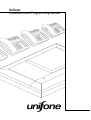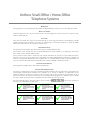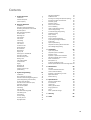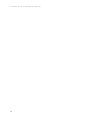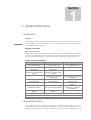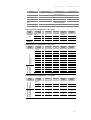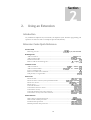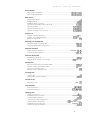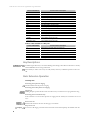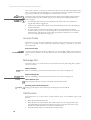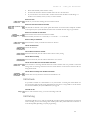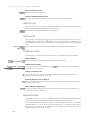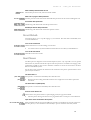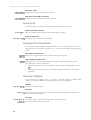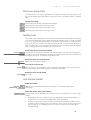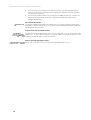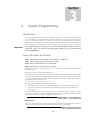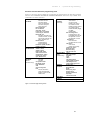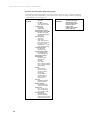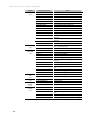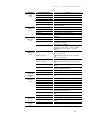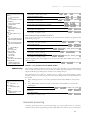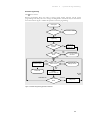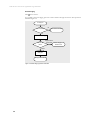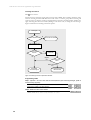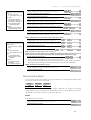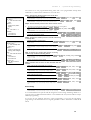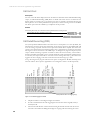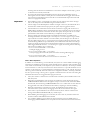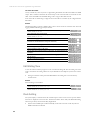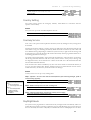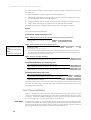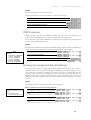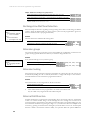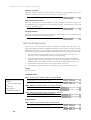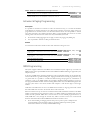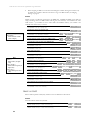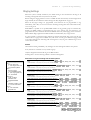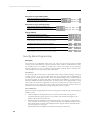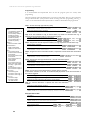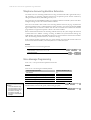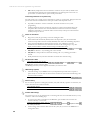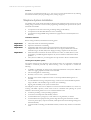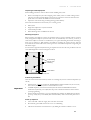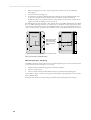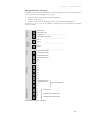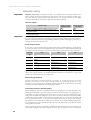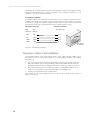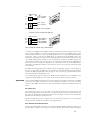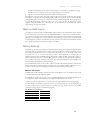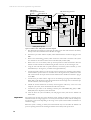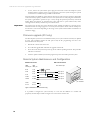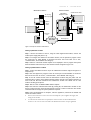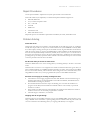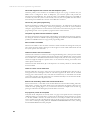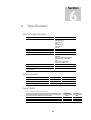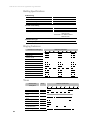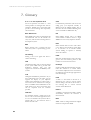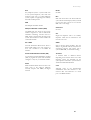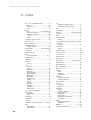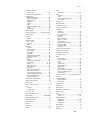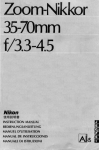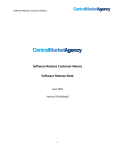Download Unifone HOME OFFICE Setup guide
Transcript
Unifone Installation and Programming Manual Unifone Small Office / Home Office Telephone Systems WARNING! This equipment must be installed and serviced by suitably qualified personnel. No user accessible parts inside. ADVICE TO USERS Extension telephones may only be connected to the Unifone Telephone system by means of a separate UTPcable for 206 & 208 only. CAUTION! Door relay and alarm relay must be connected through an ACA approved interface and installed by suitably qualified personnel. This interface must meet the requirements of reinforced insulation to 240V AC RMS. Otherwise it will render the ACA approval null and void. CONFIDENTIALITY The information contained in this manual is the property of Hills Industries Ltd. The contents of this manual must not be copied, distributed or made available to any third party without the prior written consent of Hills Industries Ltd. "Every effort has been made to ensure that this manual documents the operation of the Telephone System. However, due to the on-going improvement and update of software, Hills Industries Ltd cannot guarantee the accuracy of printed material after the date of publication, nor can Hills Industries Ltd accept responsibility for errors or omissions. Revised manuals and update sheets will be published as deemed necessary." NOTICE FOR AUSTRALIA This equipment complies with Austel technical requirements. NOTICE FOR NEW ZEALAND The grant of a Telepermit for any item of terminal equipment indicates only that Telecom has accepted that the item complies with minimum conditions for connection to its network. It indicates no endorsement of the product by Telecom, nor does it provide any sort of warranty. Above all, it provides no assurance that any item will work correctly in all respects with another item of Telepermitted equipment of a different make or model, nor does it imply that any product is compatible with all of Telecom’s network services. For New Zealand settings, enter this code at master extension: extension 12 on 206 and 13 on 208 / 212. . The master extension is TELEPERMIT TELEPERMIT TELEPERMIT This unifone 308 Telephone System may be connected to the Telecom Network This unifone 612 Telephone System may be connected to the Telecom Network This unifone Battery Back-up Unit may be connected to the Telecom Network PTC 207 / 03 / 059 PTC 207 / 03 / 060 PTC 207 / 03 / 063 TELEPERMIT TELEPERMIT TELEPERMIT This unifone S0+2 ISDN Interface Card may be connected to the Telecom Network This unifone Executive Handset Model DSS EHS may be connected to the Telecom Network This unifone Standard Handset Model DSS SHS may be connected to the Telecom Network PTC 231 / 03 / 006 PTC 207 / 03 / 061 ©2005 Digital Switch Systems Pty. Ltd. PTC 207 / 03 / 062 Contents 1. System Overview 1 Introduction 1 General Description 1 System Capacity 2 2. Using an Extension 4 Introduction 4 Extension Codes Quick Reference 4 All Dialling and Feature Access Codes 6 Key Descriptions 8 Basic Extension Operation 8 Account Codes 10 Brokerage Call 10 Call Diversion 10 Call Intrude 11 Call Parking 11 Call Pick -Up 12 Call track ID 12 Conference calls 12 Data Protection 12 Do not Disturb 13 Door Phones 13 Enquiry Call 14 Exchange Line Timed Break 14 Extension Call Back 14 Extension Group Calls 15 Door Phones & Relays 44 DTMF Extensions 45 Exchange Line Assignment (Bundle Splitting) 45 Exchange Line Dial Tone Detection 46 Extension groups 46 Extension locking 46 External Call Diversion 46 Fax Call Handling 47 Hold, Transfer & Ring Settings 49 Hot Line Programming 50 Intrusion & Paging Programming 51 ISDN Programming 51 Music on Hold 52 Ringing Settings 53 Security Alarm Programming 54 System Programming PIN Number 57 System Size 57 System Speed Dialling 57 Telephone Answering Machine Extension 58 Voice Message Programming 58 4. Installation 59 Quick Setup Guide 59 Telephone System Installation 62 Extension wiring 68 Expansion / Option Card Installation 70 Door Phones & Door Latch contacts 74 Music on Hold Source 75 Battery Back-up 75 Firmware upgrade (212 only) 78 Holding Calls 15 Last Number Redial 15 Lock Extension 16 Paging 16 Reminder call 16 Room Monitor 17 Selective Line Pick Up 17 Self-Test 80 Speed Dialling 17 Customer Database Protection 80 3. System Programming 19 Introduction 19 How to Program the System 19 Executive Terminal Programming Menus 20 Remote System Maintenance and Configuration 78 5. Maintenance 80 Generic Software Memory 80 Expansion / Optional Plug-In Cards 80 Repair Procedures 81 Problem Solving 81 6. Specifications 83 System Programming Code Summary 23 Account Code Operation 29 Electrical Specifications 83 Alternative Carrier Selection (ACS) 30 Environmental 83 Automatic Answering 31 Loop Limits 83 Boss-secretary Mode 37 Dialling Specifications 84 Call Barring 38 Ringing Cadences 84 Call Unit Cost 40 Tones 84 Call Detail Recording (CDR) 40 Power up default settings 85 Call Waiting Tone 42 Clock Setting 42 Country Setting 43 Courtesy Service 43 Day/Night Mode 43 7. Glossary 86 8. Index 88 iii I n s t a l l a t i o n iv & P r o g r a m m i n g M a n u a l Section 1 1. System Overview Introduction Purpose This manual provides the information needed to install, program and operate your telephone System. Important! Before installing a system for the first time, you are required to read and follow the instructions given in the Installation section on page 59. Regulatory Information Maintenance Limitations Maintenance on the Telephone System is to be performed only by authorised dealers and installers. The user is not authorised to make any changes and/or repairs except as specifically noted in this manual. If unauthorised alterations or repairs are performed, any remaining warranty may be void. System Components and Options Unifone 206 Unifone 208 Unifone 212 Main Equipment (2 PSTN Exchange Line / 6 Extension Ports) Main Equipment (2 PSTN Exchange Lines / 8 Extension Ports) Main Equipment (2 PSTN Exchange Line / 12 Extension Ports) 0+2 Expansion Card (2 Extension Ports) (Option) 0 + 2 Expansion Card (2 Extension Ports) (Option) 1 + 2 Expansion Card (1 PSTN Exchange Line / 2 Extension Ports) (Option) 1 + 2 Expansion Card (1 PSTN Exchange Line / 2 Extension Ports) (Option) - - 2 + 2 Expansion Card (2 PSTN Exchange lines / 2 Extension Ports) (Option) 2 + 2 Balanced Expansion Card (2 PSTN Exchange lines / 2 Extension Ports) (Option) Up to 6 standard and Executive Terminals (Option) Up to 10 Standard and Executive Terminals (Option) Up to 12 Standard and Executive Terminals (Option) Fax / Voice Card (Option) Fax / Voice Card (Option) 2 channel Fax / Voice card (Option) 1 ISDN Cards (2 Exchange lines / 2 Extension Ports) (Option) Up to 2 ISDN Cards (2 Exchange lines / 2 Extension Ports) (Option) Up to 2 Balanced ISDN Cards (2 Exchange lines / 2 Extension Ports) (Option) BBU - Battery Back-up Unit (Option) BBU - Battery Back-up Unit (Option) Battery back-up card (Option) V24 Communications Interface Board/SMDR Port with PC Program (Option) Door Phone(s) (Option) Calling line identity card (Option) General Description Your Telephone System is a modern stored-program controlled System designed to meet the requirements of small office/home office applications, whether on analogue PSTN lines or on ISDN basic rate lines. The system offers an extensive range of service features including Fax Call 1 I n s t a l l a t i o n & P r o g r a m m i n g M a n u a l Detection, Call Logging, DISA, System Integral Call Answering, Remote programming and many others, Figure 1-1 shows many of the options available. The System supports approved single line telephones (DTMF or pulse), modems, facsimile and answering machines. In addition, a Standard and Executive Terminal are available which provide extra features on the system. System capacity can be increased as follows: Unifone 206: from 2+6 to a maximum of 3+8 using plug-in expansion cards. Unifone 208: from 2+8 to a maximum of 6+12 using plug-in expansion cards. Unifone 212: from 2+12 to a maximum of 6+16 using plug-in expansion cards. System programming may be carried out at the master extension, this is extension 12 on the 206 system and extension 13 on the 208 & 212 systems. Programming is carried out using either a tone phone or the built in menu commands of the Executive Terminal. A PC programming option is supplied with the optional V24 Communication Interface expansion card. There are two independent alarm loops which can be used to monitor the status of security doors, gates and many other similar applications. Automatic external alarm calls (with voice messages if the optional fax/voice card is fitted) can be made to programmed numbers such as mobile phones, in the event that alarm contacts are triggered. V24 Communication Interface / SMDR / RS-232C Serial data interface card External music on hold port 2 standard Alarm sensor inputs Expansion card 1: External Paging output 2 extensions plus: 1 line (206) 2 lines (208/212) or ISDN (208/212) Door phone port and control contacts Extension ports: Expansion card 2: 2 extensions plus: 1 line (206) 2 lines (208/212) or ISDN (both systems) Calling Line Identity & meter pulse card option PSTN Exchange line and ISDN ports Figure 1-1 Expansion Options System Capacity Basic System Configuration Feature Unifone 206 Unifone 208 Unifone 212 4 (Fully non-blocking) 4 (Up to 4 internal calls) 4 (Up to 4 internal calls) 49 Per System, 25 Dialled Digits 99 Per System, 25 Dialled Digits 99 Per System, 25 Dialled Digits 11, 15 (Card 1 must be 1+2), 17 (Card 2 must be 1+2) 11, 12, 21 (Card 1 must be 1+2 or 2+2), 23 (Card 2 must be 1+2or 2+2) 11, 12, 25, (Card 1 must be 2+2B), 27 (Card 2 must be 2+2B) 6 10 (Not power-fail extensions 11, 12) 12 (Cannot use power fail extensions 11, 12, 25, 27) DTMF Receiver 2 Per System 3 Per System 4 per system DTMF Sender 1 Per System 2 Per System 2 per system Alarm Loops 2 2 2 Internal Links System Speed Dial Power fail extensions Maximum terminals 2 S e c t i o n Feature Unifone 206 1 – S y s t e m Unifone 208 MOH Port O v e r v i e w Unifone 212 Audio via 3.5mm jack Internal hold tone Extension Speed Dial 10 Per Extension plus 1 last number redial, 25 digits Last Number Redial 25 Dialled Digits Door phone port 1 dedicated 2 dedicated 2 ext/d.p. selectable Control Contact (Door Latch) 1 Per System 1 per system, plus 1 factory option 2 per system Conference 3 Party Conference (All Combinations) DISA All Exchange Line Ports, ISDN and PSTN System Expansion Configurations – 206 system System Type Analogue only ISDN / Analogue Exchange lines + Extensions ISDN S0 bus Expansion slot 1 Expansion slot 2 (basic) 2 + 6 2 + 8 1+2 card 1+2 card 0+2 card 3 + 8 1+2 card 1+2 card 3 + 8 0+2 card* ISDN card 1 System Expansion Configurations – 208 system ISDN / Analogue hybrid system configurations Analogue only system configurations System Type Exchange lines + Extensions ISDN S0 bus Expansion slot 1 Expansion slot 2 (basic) 2 + 8 2 + 10 0+2 card 3 + 10 1+2 card 4 + 10 2+2 card 2 + 12 0+2 card 0+2 card 3 + 12 1+2 card 0+2 card 4 + 12 2+2 card 0+2 card 5 + 12 2+2 card 1+2 card 6 + 12 2+2 card 2+2 card 4 + 10 1 ISDN card 4 + 12 1 ISDN card 0+2 card 5 + 12 1 ISDN card 1+2 card 6 + 12 1 ISDN card 2+2 card 6 + 12 2 ISDN card ISDN card System Expansion Configurations – 212 system ISDN / Analogue Analogue only hybrid system system configurations configurations System Type Exchange lines + Extensions ISDN S0 bus Expansion slot 1 Expansion slot 2 (basic) 2 + 12 4 + 14 2+2 Bal card 6 + 16 2+2 Bal card 2+2 Bal card 4 + 14 1 ISDN card 6 + 16 1 ISDN card 2+2 Bal card 6 + 16 2 ISDN card ISDN card 3 Section 2 2. Using an Extension Introduction Any standard tone telephone may be used with your telephone system. Extension programming and operations are carried out with a tone telephone plus the recall/flash key. Extension Codes Quick Reference Account Code Dial using account............................................................................ a/c pin, dial as normal Brokerage Call Add an extension............................................................................................................. ext. no. Add an exchange line............................................................................................... number Switch between calls .......................................................................................................................... Remove caller from brokerage call......................................................................... ÑringingÒ Conference calls Add an extension......................................................................................... ext.ÑanswerÒ tel. no. ÑanswerÒ Add an external number .................................................................. Leave a conference call..................................................................................................................... Remove last caller from conference................................................................................................ Talk privately to original caller................................................................................................... Divert Calls Divert all calls............................................................................................................. ext. Divert all calls to external system speed dial number ........................ sys-speed dial Divert if no answer .............................................................................................. delay, ext. Divert if busy ............................................................................................................. ext. Cancel all diversions........................................................................................................... Cancel divert all and no answer ....................................................................................... Cancel divert on busy ........................................................................................................ ext. Cancel all call divert from other extension ........................................................... ext. Cancel divert on busy from other extension ........................................................ Data Protection Make a data protected external call ......................................................................... tel. no. Make current call data protected ....................................................................... Ñon callÒ Permanent data protection ..................................................................................... Disable permanent data protection....................................................................... 4 S e c t i o n 2 – U s i n g a n E x t e n s i o n Do not Disturb Turn on Do not Disturb......................................................................................... Turn off Do not Disturb ........................................................................................ Door Phone Answer Door Phone.......................................................................................................................... Call Door Phone 1 ................................................................................................................... Call Door Phone 2 (option) ................................................................................................... Open door latch while on door phone call ......................................................................... Open door latch 1 ......................................................................................................... Open door latch 2 (option) ......................................................................................... Operate door latch 1 for 1 second ............................................................................. Enquiry Call Enquire at another extension ................................................................................................... ext. Enquire on an external number.................................................................................... tel. no. Return to original call ........................................................................................................................ Exchange Line Timed Break Send flash signal to exchange line ......................................................................................... Outgoing call with flash transparency .................................................................................. Extension Call Back Enable extension call back.................................................................................Ñbusy toneÒ Cancel extension call back ..................................................................................................... Extension Group Calls Standard ring group 80............................................................................................................ rings (1-3) Ring group 81 - 83 with 1, 2 or 3 rings .................................................................. Holding Calls Put an external call on non-exclusive hold .......................................................................... Retrieve a call on non-exclusive hold .................................................................................. exch. Put a call on exclusive hold .............................................................................................................. Retrieve a call on exclusive hold...................................................................................................... Incoming Calls Answer call .......................................................................................................................................... Pick up call at another extension........................................................................................... Intrude on Call Intrude on a call................................................................................................................. ÑbusyÒ Lock Extension Lock an extension .............................................................................................................. Unlock an extension .................................................................................................. PIN Outgoing Calls Calling an extension ................................................................................................................... ext. Call back with ext. when free ..................................................................................Ñbusy toneÒ Cancel extension call back ...................................................................................................... tel. no. Access the next free exchange line............................................................................... exch. line, tel. no. Access specific exchange line ..................................................................... Call back exch. line when free.................................................................................Ñbusy toneÒ Cancel exchange line call back ............................................................................................... 5 I n s t a l l a t i o n & P r o g r a m m i n g M a n u a l Page Calls Page through paging amplifier (if connected) ......................................................................... Page a terminal extension ................................................................................................... ext. Page a terminal extension group 80-83 ......................................................................... group Park Call Park an exchange line call ....................................................................................................... Retrieve parked exchange line call......................................................................................... Pick–up Call Pick up call ringing at another extension ............................................................................. Redial Redial last number in system (206 only)............................................................................... Redial last number in system (208/212 only)................................................................. Delete last number from system............................................................................ Reminder call Set once only reminder call........................................................................... time time Set daily reminder call.................................................................................... Answer reminder call......................................................................................................................... Cancel once only reminder call.............................................................................. Cancel daily reminder call ....................................................................................... Room Monitor Monitor from other extensions only..................................................................... exch. Monitor from extension & exchange lines .................................................... Listen to room monitor ............................................................................................................ ext. De-activate room monitor............................................................................................................... Speed Dial Dial speed dial number.......................................................................................... speed dial code entry 0-9 tel.no. Program speed dial.................................................................... entry Delete speed dial number ............................................................................ Transfer Calls Internal unannounced transfer........................................................................ ext. ÑringingÒ Internal announced ................................................................................ ext.Ñcall answeredÒ tel. no.ÑringingÒ External unannounced ........................................................................... tel. no.Ñcall answeredÒ External announced.................................................................... All Dialling and Feature Access Codes Feature Codes available at Dial Tone Access Code Dialled 0 6 Service Feature Description (or 9) Outgoing Exchange Line Call (* For systems using 9 for a line) 1* ext. Page a single terminal extension 1* group Page all terminals in an extension group 10 Paging port 11-18 & 21-28 Call extensions (Internal Calls) 19 23 206/208 only: Door Phone 1 (optional) 212 only: Door Phone 1 (optional) 29 24 208 only: Door Phone 2 (optional) 212 only: Door Phone 2 (optional) S e c t i o n Access Code Dialled 2 – U s i n g a n E x t e n s i o n Service Feature Description 50 206 only: Last number Redial 500 208/212 only: Last Number Redial 511-559 206 only: System Speed Dial Call 501-599 208/212 only: System Speed Dial Call 70-79 Dial extension speed dial numbers 80 Make a general extension group call 81 Extension group 1 call with 1 ring 82 Extension group 2 call with 2 rings 83 Extension group 3 call with 3 rings 84 Outgoing Call with flash transparency 85 Pick up parked call 86 Pick up any call 88 Outgoing Call with Data Protection 89 Camp off 91 – 96 (or 01 – 06) Outgoing Call via Exchange Line #0 Cancel Exchange Line Call-back When Free #5 Cancel Internal Call Call-back When Free **account_PIN Code to enter before dialling out if account codes are active * 719 # Operate door 1 latch relay (* For systems using 9 for a line) * 729 # 208/212 option only: Operate door 2 latch relay * 619 # Operate door 1 latch relay for 1 second * 21 ext. # * 21 sys-speed-dial # Set All Call Diversion From Own Extension Set All Call Diversion to external system speed dial number * 2 N ext. # Set Divert No Answer After delay N = 2 – 9 for 5, 10, … 45 sec. # 21 ext. # Cancel All Call Diversion from another extension # 21 # Cancel All Call Diversion from own extension # 20 # Cancel all diversions *31 ext. # Set Diversion On Busy #30 # Cancel Diversion On Busy #30 ext. #' Cancel Diversion On Busy from another extension *7411# Toggle Do not disturb *1 Read message on Executive Terminal (optional) *6 … Extension feature programming code *7 … Extension feature programming code *8 … System feature programming code *9 … System feature programming code Feature Codes available after Recall (R) or Transfer key Access Code Dialled Service Feature Description R0 (or 9 Outgoing Exchange Line Call (* For systems using 9 for a line) R ext. Enquiry call to an extension (hang up to transfer) R19 Open relay contact of connected door phone R## Call_track_ID # Log a call to CDR with a call tracking ID R** account_PIN Code to enter before dialling out if account codes are active R* ext. Make a brokerage call to an extension R*0 (or R*9) Make a brokerage call to exchange line (* For systems using 9 for a line) R*9 exch. line (or R*0 exch. line) Make brokerage call to specific exchange line (* For systems using 9 for a line) R3 ext. Initiate conference call with extension R30 (or R39) Initiate conference call with free exchange line (* For systems using 9 for a line) R39 exch. line (or R30 exch. line) Initiate conference call with specific exchange line (* For systems using 9 for a line) 7 I n s t a l l a t i o n & P r o g r a m m i n g M a n u a l Access Code Dialled Service Feature Description R50 206 only: Redial last number R500 208 / 212 only: Redial last number R511-559 206 only: System Speed Dial Call R501 – 599 208/212 only: Dial system speed numbers R70 – 79 Dial extension speed numbers R80 Make a general call to all extensions R81 Extension group 1 call with 1 ring R82 Extension group 2 call with 2 rings R83 Extension group 3 call with 3 rings R85 Park an exchange line R86 Pick up any call R87 Send a flash signal to exchange line R88 Make outgoing call with data protection R90 (or R00) Hold an exchange line call (* For systems using 9 for a line) R9 exch. line (or R0 exch. line) Pick up call on exchange line (* For systems using 9 for a line) Feature codes available on a Busy Call Access Code Dialled Service Feature Description 0 Exchange Line Call-back when free (Camp on) 1 Interrupt busy calls 2 Pick off TAM extension if connected to exchange line 3 Set exchange call to camp on extension 5 Extension call-back when free (Camp on) 6 Send message if calling party is busy (optional) 89 Exchange or extension call-back when free Key Descriptions to , & Number keypad. These keys are used for dialling and entering codes. When connected to a call they will send DTMF tones for using Teleservices. The recall key is used in various ways to hold, transfer, and carry out different operations when on a call. Basic Extension Operation Incoming Calls Answering when phone is ringing: Lift the handset when the phone is ringing. Answering when other phones are ringing: Call pick-up Dialling the pick up call code will answer the call even if your extension is not programmed to ring. Answering when extension is busy: If the extension is in use but other phones are ringing then the call may be answered in one of two ways: Park current call Park the call and answer the new call. See page 11 for details. Drop current call ÑringingÒ Ò 8 To answer a call ringing at another extension end the current call and pick up the handset when the S e c t i o n 2 – U s i n g a n E x t e n s i o n phone rings with the new call. or Current call on hold (external calls only) This will put the current call on hold and answer the incoming external call. or Making Calls When you lift the handset, you will hear dial tone. However, you may hear the special interrupted dial tone indicating that incoming calls are diverted to another extension. After you hear either type of dial tone, you may begin dialling. If you wait for more than 8 seconds without dialling, the engaged tone will be heard. If you are on an internal call and an exchange line call arrives then the alert tone will let you know that a call is waiting. All extensions have two digit numbers. The extension numbers are 11 to 18 on a fully expanded 206 system plus 21 to 24 on a fully expanded 208 system plus 25 to 28 on a fully expanded 212 system. Extension number 19 is reserved for door phone 1, 29 is reserved for door phone 2 (if fitted on 208 system), while extension 10 is used to connect to the paging port. If you dial a code which is not valid, you will hear the error tone. As soon as you hear the error tone you may replace the receiver and then try again with the correct number. If the administrator has enabled call barring then external call may not be possible to all destinations. Also, an account code may need to be entered to dial an external number (see page 10). Key top: 0 for line systems bottom: 9 for line sytems Dialling an extension ext. Go off-hook and dial the extension number, or 10 for the paging port and 19 or 29 for the door phone 1 or 2. Dialling Outside Lines Access the next free line tel number or tel number Go off hook and dial 0, followed by the telephone number. It is not necessary to wait for the network dial tone before dialling. Access a specific line line, tel number Go off hook and dial 9 followed by the line number 1 –6. If the line is present and free then you will hear dial tone, now dial the telephone number required. Ring Back with Line when free lineÑ Ñbusy toneÒ Ò Ñconfirmation toneÒ Ò or lineÑbusy toneÒ Ñconfirmation toneÒ If all outside lines are busy, you may request the system to place you in a queue for the next line which becomes available, the system will ring back when the line is free. After answering you are connected to the line. When seizing a line and busy tone is heard press 0 to camp on the line. Cancel Ring Back Ñconfirmation toneÒ Ò Go off hook and dial the cancel code. Automatic repeat dial Ñexternal busy tone Òstay After calling a busy external number stay off-hook. The system will keep dialling the number every minute until the call is answered or it has dialled ten times. Hang up at any time to cancel. Transferring calls Internal unannounced ext. ÑringingÒ Ò Transfer a call so that it rings at another extension. This is an unannounced transfer. Internal announced ext.Ñ Ñcall answeredÒ Ò Transfers a call only after you have announced to the extension who is calling. Trunk to Trunk transfer Calls on one exchange line may be transferred to another exchange line and also the door phone calls can be transferred to an external number. A trunk to trunk transfer and door phone diversion will 9 I n s t a l l a t i o n & P r o g r a m m i n g M a n u a l timeout after 1 minute. A warning tone will be heard 10 and 5 seconds before this happens, either caller may extend the call by pressing digits 1 to 9, to increase the call time in multiples of 30 seconds. E.g. pressing '4' will increase the call length by 2 minutes before it is cut off. tel number Ñcall answeredÒ Ò or tel number Transfer the call as with announced internal transfer but dial an external number instead. Note that the external number may also be dialled using any of the methods in the ‘Dialling Outside Lines’ section on page 9. If an internal transfer call is not answered within 60 seconds the call is disconnected. The original caller will hear engaged tone. Trunk to trunk transfer will be subject to the normal call barring and account code checking as normal external calls. If an external call is transferred to an extension and not answered within 60 seconds, all extensions will ring as if it is a normal incoming call for 30 seconds. If the call is not answered within this time it is dropped. The system can be programmed to call back to your extension first, before ringing all extensions, see page 49. Ñcall answeredÒ Account Codes This feature is set up by the system administrator in order to keep a personal account of all external calls. It is not possible to make external calls without first entering '**' followed by your secret account PIN code. Enter account code PIN (now dial line and number) Go off hook and dial the code shown, followed by your account PIN number. After entering the code the call may be made in the normal manner as shown in the Dialling Outside Lines section on page 9. Brokerage Call This feature allows you to switch between two calls without the other parties being able to speak to, or hear one another. Add an extension ext. no. While on a call dialling * after recall shows that the call is to be used in a brokerage call. Add an exchange line number or number While on a call dialling * after recall shows that the call is to be used in a brokerage call. Switch between calls With a brokerage call set up one press of recall will switch between the calls. Removing caller from brokerage call ÑringingÒ Ò Hanging up will drop the current call, the phone will ring back with the held call. Call Diversion This feature allows you to divert calls to another extension. There are four different types of call diversion. Divert all calls internally, all the time. Divert all calls to an external number. The number must be one of the programmed system speed dial numbers. The call will not be diverted if it rings at more than one extension, only internal and external calls direct to the extension will be diverted. Divert all calls internally if not answered after a number of rings. 10 S e c t i o n 2 – U s i n g a n E x t e n s i o n Divert calls internally when extension is busy. Note that the first three diversion methods cannot be set at the same time. If your extension is set to divert calls to another extension then the dial tone will change to a broken tone to remind you that you may not receive all calls. Divert all calls ext. All calls to your extension will ring the new extension instead. Divert all calls to an external number sys speed dial no. All calls will be diverted to the system speed dial number 5xx entered. These telephone numbers must be preset by the system administrator before this command will work. Page 57 gives details. Divert if no answer to extension delay, ext. Enter the diversion code then the extension number. Enter the delay as follows: 2 = 10 seconds, 3 = 15 seconds … 9 = 45 seconds. Divert if busy to extension ext. Enter the divert on busy code with the extension to divert to. Cancel all diversions Cancels all diversions. Cancel divert all and no answer Enter the cancel code, note this will not affect a divert on busy setting. Cancel divert on busy Enter the cancel code, note this will not affect divert on no answer. Cancel all call diversion from another extension ext. If the extension is receiving diverted calls from another extension then it is possible to cancel the setting from the receiving extension. Enter the cancel diversion code with the extension calls are being diverted from. Cancel divert on busy from another extension ext. Cancel divert on busy. Enter the extension at which divert is set. Call Intrude It is possible to intrude on a call and make a 3-way conversation. A warning tone will be heard over the conversation while the call is being intruded upon. Note that it is only possible to use this feature if it has been enabled by the system administrator, see page 51. Intrude on call ÑbusyÒ Ò Press 1 if the extension is busy, you are now intruding on the call. Call Parking This feature will allow you to ‘park’ an external call, this call can then be retrieved from any extension without needing to know the exchange line number parked. The parked caller hears hold tone or music while parked, depending on system programming. 11 I n s t a l l a t i o n & P r o g r a m m i n g M a n u a l Park an exchange line call Whilst on a call enter the park code. Pick up a parked exchange line call From any extension dial the call pick up code, you are re-connected to the original call. Call Pick -Up This feature enables you to ‘pick-up’ a call ringing on another extension. It will pick up the incoming call with external calls always taking priority over internal calls. If an extension is ringing this will connect you to the caller. Call track ID Each call made or received can be logged against a 3-digit number to keep track of every call to individual clients. The Call Detail records will then show the customer ID for the call record. The system administrator needs to set up the CDR service, and a 3-digit ID needs to be assigned to each client. Ñon a callÒ Ò 3-digit_ID Whilst on an external call enter the code, the ID number will be output with the CDR record. Conference calls This feature allows a conversation between three parties, two of which may be external numbers. Add an extension ext. noÑ ÑanswerÒ Ò While on a call enter this code. The final recall press starts the conference. Add an external number numberÑ ÑanswerÒ Ò numberÑanswerÒ The external number may be dialled after pressing Outside Lines’ section on page 9. using any of the methods in the ‘Dialling Leaving a conference call Go on-hook. If the other calls were both external numbers they will be dropped, otherwise the callers are connected in a normal two-way call. Removing last caller from conference When on a conference call, press recall. The last person in the conference will be rejected, the other party will be put on hold. Talk privately to original caller While on a conference call press recall twice, the first will eject the last party in the conference, the second will bring the first caller back. Data Protection It is possible to prevent the system from sending warning tones or intruding on an exchange line call. This allows an extension to communicate reliably with data calls from a modem or fax. Using Data Protection may depend on whether the extension has several pieces of equipment connected. In this case, you may decide per external call whether you want data protection (ad-hoc data protection). You can also set an extension up with permanent data protection, this will stop warning tones being heard over all future calls. 12 S e c t i o n 2 – U s i n g a n E x t e n s i o n Make a data protected external call tel. no. Dial the data protection code, then the external number. Make call in progress data protected The data protection code after transfer will enable data protection for the current exchange line call. Ñon callÒ Ò Permanent data protection All following calls will be made with data protection active. Disable permanent data protection All following calls will be made without data protection active. Do not Disturb This feature allows you to stop calls ringing at your extension. The caller hears unobtainable/error tone when DND is set. Turn on Do not Disturb Callers will hear error tone when calling your extension. You will not receive any calls and will hear broken dial tone to remind you that DND is set. Turn off Do not Disturb Calls will be received as normal. Door Phones The Door phone is designed to work with this telephone system only. It provides a two-way speech link between any extension and the door phone. The door phone has a call button for ‘ringing’ and a permanently lit LED for easy location. Extension numbers 19 and 29 are reserved for the Door Phones on 206 & 208 systems. For the 212 system, extensions 23 and 24 must be switched to door phone operation before a door phone may be connected. Call Door Phone 1 (206 / 208) (212) Door phone 1 is connected automatically after a brief alert tone. Both the extension calling and the Door Phone hear a single burst of tone before speech can commence. Call Door Phone 2 (208 Option) (208) Door phone 2 is connected automatically after a brief alert tone. (212) Answer a Door Phone call Calls from the door phones will have a special ringing sound, see page 84 for details. The door phone will ring extensions for the programmed time on each press of the call button. Open door while connected to door phone Ñon call with door phoneÒ Ò While connected with the door phone dialling the open door code will activate the relay contacts for the door phone you are connected to. This is usually to open an automatic door latch, if fitted. 13 I n s t a l l a t i o n & P r o g r a m m i n g M a n u a l Open door 1 latch This will operate the first door latch relay at any time. Open door 2 latch (208 / 212 option) This will operate the second door latch relay at any time. Enquiry Call This feature enables you to call another extension while the original party is on hold Enquire at another extension Ñon callÒ Ò ext. While on a call press recall, then dial the extension with which to enquire. Return to original call Press recall, you are connected to the original call. Ñon enquiry callÒ Ò Exchange Line Timed Break The system has a function called Forward Recall. This allows you to operate telephone services on an exchange line from an extension and allows you to connect the unit behind another telephone system. Flash Signal on External Line Whilst on an existing call enter the code to send a recall to the exchange line. Flash Transparent external call Dialling 84 to seize a line, followed by the telephone number. Any press of the recall key on the phone will be sent out to the exchange line. With a flash transparency call, it is not possible to use any features which require the use of the key. Calls should not be made for at least 3 seconds after replacing the handset on a call with flash transparency. Extension Call Back If the extension you are calling is busy, you may leave a call back indication, sometimes called camping on an extension. When the extension becomes free you will be called back. Enabling Ñbusy toneÒ Ò When you hear busy tone, press 5. Activation ÑringingÒ Ò Your extension will ring when the busy extension becomes free, pick up the receiver and the other extension will now begin ringing. Cancelling ÑringingÒ Òt 30 sec If you do not answer a call back within 30 seconds, it will be cancelled. or To cancel at any time enter the cancel code. 14 S e c t i o n 2 – U s i n g a n E x t e n s i o n Extension Group Calls The feature allows you to ring a programmed set of extensions simultaneously. The group ‘80’ will ring with the normal internal ring cadence. Groups 81 to 83 have a special ring cadence to tell them apart. Call Extension Group Call extension group 80 with normal internal ring cadence. Call extension group 81 with one brief ring per cycle. Call extension group 82 with two brief rings per cycle. Call extension group 83 with two brief rings per cycle. Holding Calls It is possible to place any number of external callers on hold. While on hold the caller hears the hold tone, or external music if this option is fitted. The caller will be unable to hear you. A call can be held in two ways, exclusively and non-exclusively. A non-exclusive call hold allows any number of calls to be placed on hold. Any extension may then pick up the held call. An exclusive hold allows you to hold a call temporarily, e.g. to talk with another extension. A call on exclusive hold will ring back when you hang up, and cannot be picked up by other extensions. Put an external call on non-exclusive hold This will place an external line on hold, if it is not retrieved within 1 minutes the call will ring back as a general call. The system administrator can change this 1 minute timeout to between 30 seconds and 4½ minutes, see page 48. Any extension may pick up this call. Ñon callÒ Ò orÑon callÒ Retrieve a call on non-exclusive hold line no. or line no. Ñon callÒ Ò Dial the code shown with line number. Put a call on exclusive hold While on a call press the recall button, you may then dial another number to make an enquiry call. If the extension hangs up the call will ring back your extension immediately. Retrieve a call on exclusive hold Ñon callÒ Ò Press recall. Last Number Redial Redial last number (206 only) (208/212 only) Dials the last external number phoned from this extension. An external line will be sized automatically Delete last number from system memory The last number will be deleted from the system memory, the 50/500 code above will no longer function. Each telephone may have a redial store of its own, independent from the system redial. You must erase this too to ensure the last dialled number is kept confidential. Note that if a specific line was seized to dial the last number then the phones redial key will try to seize the same line. It will give busy tone if this line is in use, even if other lines are free. If the line access digit, ‘0’ or ‘9’ depending on system, is used to seize a line then a free line will be used automatically. 15 I n s t a l l a t i o n & P r o g r a m m i n g M a n u a l Lock Extension It is possible to lock an extension so that it is not possible to make calls, depending on the system programming. To return to normal operation the user must unlock the extension with a unique PIN number. See page 46 for PIN programming. Lock an extension Ñconfirmation toneÒ Ò Enter the code. No further calls may be made from this extension. Unlock an extension PIN Ñconfirmation toneÒ Ò Enter the code, including the PIN number. The system administrator will provide this. It is now possible to make and receive calls as normal. Note that it is always possible to dial internally from a locked extension and to dial the emergency services. Paging A paging call can be made to all terminals. This will connect a call in handsfree mode without waiting for a user to answer. The system administrator must enable this feature for your extension before it can be used, see page 51. A brief warning ring will be heard by the called person before the page is connected. Page a single terminal extension directly ext Dial 1*, followed by the extension number. Page a single terminal extension if no answer Dial an extension, then dial 1 during the first 10 seconds of ringing tone. extÑ Ñringing Ò Page all terminals in an extension group group Dial 1*, followed by the extension group 80 – 83. On-hook paging to an extension extension Dialling 2*, followed by the extension will connect directly to the loudspeaker of the entered extension. On-hook paging is supported by terminals only. On-hook paging to extension group group Dial 2*, followed by the extension group 80-83. To page group 80 simply hold the handsfree key down for two seconds. On-hook paging is supported by terminals only. Page via public address system Dialling 10 will connect directly to the public address system, if connected. Reminder call It is possible to set an alarm which will ring at a set time of the day. It has a special ring sound given on page 84. Once only alarm time Ñconfirmation toneÒ Ò 16 Enter the code where the time in 24-hour format and with 4 digits. E.g., 1:30 am is entered as 0130. This alarm will ring only once; it must be set again before it will sound again. S e c t i o n 2 – U s i n g a n E x t e n s i o n Daily alarm time Ñconfirmation toneÒ Ò Enter the time as with the once only alarm. This alarm will ring at the same time every day until cancelled. Answer alarm Go off-hook, the alarm will then stop sounding. Cancel once only alarm Ñconfirmation toneÒ Ò This will erase the alarm setting and the extension will remain quiet. Cancel daily alarm permanently Ñconfirmation toneÒ Ò This will turn off the alarm. Room Monitor This feature allows you to listen in to an extension left off-hook directly. This can be achieved from any extension or via an outside line. Set an extension to be monitored from other extensions only Ñconfirmation toneÒ Ò From the extension to be monitored, enter the room monitor code and leave the phone off hook. Set extension to be monitored from extensions and exchange lines exch Ñconfirmation toneÒ Ò Enter code where ‘exch’ is the exchange line to monitor from. Do not replace the handset. Incoming callers using DISA may now monitor at the extension. Listen to room monitor ext. no. Go off hook and dial the extension number that was left off-hook. The system administrator will have details about accessing the room monitor from an exchange line. De-activate room monitor Replace the handset on the monitored extension to turn off. Selective Line Pick Up When a terminal extension is ringing, the default behaviour is to answer the call when the handset is lifted. Enabling this feature will cause an extension ringing with an external call to go to dial tone. From here the user may answer the call by selecting the exchange line, or dial out to another number as normal. Internal and other call types are still answered when the user goes off-hook. This feature is available to terminal extensions only. Enable selective line pick up (terminals only) ext Ringing external calls are answered by pressing the line key. Disable selective line pick up (terminals only) ext Ringing external calls are answered by going off-hook. Speed Dialling Regularly dialled numbers can be programmed into the system and accessed by dialling a short code. There are 2 types of speed dialling available to a SLT: 17 I n s t a l l a t i o n & P r o g r a m m i n g M a n u a l Forty-nine (206 system) and ninety-nine (208/212 system) system-wide speed dial numbers. These can be used by all extensions but only changed by the administrator. System speed dials are exempt from call barring. Ten personal speed dial numbers of up to 25 digits each, dialled with codes 70 – 79. These are unique to each extension and may be freely changed. These speed dial numbers are nonexempt from call barring. Dial a speed dial number speed dial code Go off-hook and dial the speed dial code. Numbers 70 to 79 are used for extension specific speed dial numbers, while the 206 system uses 511 to 559 for system-wide speed dial numbers, and the 208 and 212 systems uses 501 to 599. Program a personal speed dial number entry tel no Program personal speed dial numbers, where ‘entry’ is a digit from 0 to 9, for personal speed dial numbers 70 - 79. The telephone number is an external number of 25 digits maximum. It is not necessary to include the digit ‘0’ to seize an outside line. Delete a personal Speed dial number entry 18 Where ‘entry’ is a number from 0 - 9 for the personal speed dial numbers 70 – 79. Section 3 3. System Programming Introduction All system programming is carried out from the master extension or a PC running the programming tool, connected via the V24 option card. The master extension is extension 12 on the 206 system, and 13 on the 208/212 systems. To program the system, a tone telephone must be used. The Executive Terminal simplifies the operation further by providing full menu driven programming on its built in display. The factory defaults on power-up before any programming are shown on page 84. Important! After programming features, the power must not be switched off for six minutes. This is to ensure the system has written all the programming details to the non-volatile system memory (EEPROM). How to Program the System Step 1: Lift handset of master extension. This is 12 (206) or 13 (208/212). Step 2: Enter the Programming Code shown in this section. Step 3: Wait for confirmation tone, three short beeps. Step 4: Repeat at step 2 for further codes, or hang up. Remember to keep the system powered up for a minimum of 6 minutes following the last programming step. Repeat this procedure for each programming step. Throughout the Programming section there are boxes like the one below, which show where codes may be found in the Executive Terminal programming menu. These menus ensure the correct codes are always sent and are the preferred method of programming where available. This method of programming is dealt with on page 20. SYSTEM SETTINGS Miscellaneous Example menu item During system programming, the installer must listen for Confirmation Tone (3 short beeps) after the Programming Command has been entered, or Error Tone, an interrupted tone like busy tone, indicating that Programming Code has not been accepted. A list of the different tones may be found on page 84. For all codes that require an extension number at the end, it is possible to program multiple extensions by repeating the extension numbers, ending with a final ‘#’. This is an example of a multiple extension code: E.g.: allocate call bar class C (0 to 5) to extensions 11,13 & 21 PIN C Reset System There is a master reset code to restore factory defaults and erase all programmed data, except the system configuration pin code and clock which will remain as per previous settings. Master Reset Code PIN 19 I n s t a l l a t i o n & P r o g r a m m i n g M a n u a l Special Programming Mode There is also a special programming mode that allows the installer to omit '*9' PIN prefixes when programming feature codes. To enter this mode the above code at the master extension. You will hear confirmation tone followed by an interrupted dial tone. If you are using an Executive Terminal then the extension light will remain on, indicating that the extension is busy. An extended menu of all the relevant system programming codes will then be accessible. During this special programming mode outgoing calls cannot be made from the master extension. Incoming calls will be accepted, although the extension will then no longer be in programming mode when an incoming call is answered. The programming mode is be exited using one of the following methods: Entering the code 9990# at master extension (ext. 12 on 206, ext. 13 on 208/212) Answering a normal incoming call at master extension. Leaving the master extension idle for five minutes will automatically exit the system programming mode. Enter Special Programming Mode PIN Exit Special Programming Mode Executive Terminal Programming Menus To access programming menus at the master extension using the Executive Terminal press the key labelled menu and scroll through the menus using the keys labelled ‘<’ and ‘>’. The main menu and sub menus are: EXTENSION SETTINGS SYSTEM INFORMATION GENERAL SETTINGS (master extension only) ISDN SETTINGS (master extension only) TERMINAL FEATURES SPEED DIAL NUMBERS CLI MENUS The menu items ‘GENERAL SETTINGS’ and ‘ISDN SETTINGS’ contains several low-security system programming options. In order to access some of the PIN restricted programming options it is necessary to enter the special programming mode by entering *9 PIN 9991# (see above). This gives access to the following two menus: SYSTEM SETTINGS LCR SETTINGS From these menus the remainder of the higher security programming items is available. After programming has finished the special programming mode may be exited in the usual way by entering 9990#. The following pages show the full menu options available from an Executive Terminal. 20 S e c t i o n 3 – S y s t e m P r o g r a m m i n g Executive Terminal Extension programming menu Figure 3-1 shows the menus available for programming an extension from any Executive Terminal, note that the GENERAL SETTINGS and ISDN SETTINGS menus are only available when connected to the master extension. EXTENSION SETTINGS SYSTEM INFORMATION GENERAL SETTINGS (Master extension only) Call diversion Set divert all ext. Set divert delay Divert all/delay Off Set divert busy ext. Divert busy Off Data protection Do not disturb Send msg. to ext. Leave msg. on terminal Clear msg. on terminal Reminder Call Set daily reminder call Onceoff remind. call Off Set onceoff remind. call Daily reminder call Room monitor Int/Ext Monitor Internal monitor Extension speed numbers Disable Terminal Fax Card status Alarm 1 status Alarm 2 status Night mode status Auto answer status Call Diversion status System pin: status Syst. Mode status Clock settings Set time Set date Set system mode Day-Night mode Exch allocation CDR Call warning tone FAX Set FAX extension Clear FAX extension Enable to receive FAX Disable FAX GENERAL SETTINGS (continued) ISDN SETTINGS (Master extension only) TERMINAL FEATURES Auto answer settings Auto answer Set call control Disable call control Set remote control Disable remote control Set remote paging Disable Remote paging Set DISA Disable DISA Hot line assignment Immed. hot line ext Immediate hot line Off Delayed hot line ext Delayed hot line Off Exch divert Exch diversion Set diversion on line N Set alarms Arm alarms Alarm warning msg. Change pin code Music On Hold Boss-Secretary Set the unit cost Line 1 Set pt to pt/mpt Pick first CLIR COLR Set MSN numbers Clear all MSN numbers Set MSN ignore no. Clear all MSN ignore no. Ringer pitch Auto answer Ring indicator Music Reset prog. keys Display line 2 Display commands Key beep Line access code SPEED DIAL NUMBERS CLI MENUS Figure 3-1 Extension programming menus 21 I n s t a l l a t i o n & P r o g r a m m i n g M a n u a l Executive Terminal System programming menu An Executive Terminal connected to the master extension is able to enter a system programming mode with the code *9 PIN 9991 #. One further menu will then be made available for changing system parameters, shown in Figure 3-2. SYSTEM SETTINGS Clock settings Set time Set date Set day time zone Clear day time zone Incoming ring Day mode Night mode System speed numbers Auto answer access codes Remote cntrl code: Remote paging code: DISA code: Set call barring Day class Night class Clear day class ext: Clear night class ext: Bar filter -> class Exempt filter -> class Clear all bar settings Program bar filters Set Bar filter Clear bar filter Program exempt filters Set Exempt filter Clear Exempt filter Exch divert number Miscellaneous Intrusion rights DTMF phone Set TAM Clear TAM Exch 1 special cadence Exch 1 normal cadence Reset system Alarms Disarm alarm Alarm 1 function Alarm 2 function Alarm loop Alarm number 1 Alarm number 2 Confirm number Reset alarms Hot line Immediate number Delayed number Bundle splitting Assign Exch to Ext Cancel Exch to Ext System size size :no opt. card size :one opt card size :two opt. cards Account Access Assign Extension Remove Extension Assign Class to Account Assign PIN to Account Figure 3-2 System Programming menus 22 LCR SETTINGS LCR On/Off Carrier access codes Set peak time zone Clear peak time zone Set pause period LCR pin code LCR exempt numbers Carrier selection S e c t i o n 3 – S y s t e m P r o g r a m m i n g System Programming Code Summary The prefix *9 is used to program a feature, *8 is used to activate it. The default PIN code is 7373. System programming can only be carried out at master extension, this is ext. 12 on 206 and ext. 13 on 208/212. Feature Account Code Operation Programming Codes *9 PIN 881 ac_no, ac_pin # Assign a PIN number to an account 206: 01-24 208/212: 01-40 *9 PIN 882 ac_no, class # Assign a call barring class to an account *9 PIN 883 1 ext. # Switch on account code operation for an extension *9 PIN 883 0 ext. # Switch off account code operation for an extension *9 PIN 2 carrier 0 acc.code # Program carrier access code (9 digits max) (p 29) Alternative Carrier Selection (p 30) Automatic Answering (p 31) Action *9 PIN 2 carrier 0 # Clear access code for carrier *9 PIN 215 carrier auth_code # Program optional authorisation code (10 digits max) *9 PIN 215 carrier # Clear authorisation code *9 PIN 202 tab_ent prefix # Program 4 digit exempt table number *9 PIN 202 tab_ent # Clear the exempt number (tab_ent = 00 to 39) *9 PIN 205 start end # Program peak time zone *9 PIN 205 # Clear time zone *9 PIN 206 pause # Program pause, 0 – 9 secs *9 PIN 203 day charge_period carrier # Program alternative carrier for set time *9 PIN 208 line entry no # 208/212 only: Add number to route on exchange line (5 digits max) *9 PIN 200 # Switch off alternative carrier feature *9 PIN 201 # Switch on ACS using carrier prefixes by time of day *9 PIN 202 # 208/212 only: Switch on ACS using separate lines by number dialled *9 PIN 242 # Record answer message 1 (fax/voice card option) *9 PIN 243 # Record answer message 2 (fax/voice card option) *8 430 # Switch off incoming call control all exch. Lines *8 43 N A # Switch on incoming call control exch. line N *8 440 # Switch off remote paging all exch. Lines *8 44 N A # Switch on remote paging exch. line N *8 460 # Switch off DISA for all exch. lines *8 46 N A # Switch on DISA for exch. Line N *9 PIN 840 number # Program DISA emergency number *8 470 # Switch off remote programming for all exch. Lines *8 47 N A # Switch on remote programming for exch. line N *9 PIN 461 ACCESS CODE # Program DISA Access Code *9 PIN 471 ACCESS CODE # Program Remote programming Access Code *9 PIN 441 ACCESS CODE # Program Remote paging Access Code *9 PIN 4X0# 4X0# Delete access code X= 4, 6 or 7 *8 48 line, delay # Program delay before Courtesy service *8 401 # Switch on automatic answering *8 400 # Switch off automatic answering Boss Secretary *8 531 # Enable boss – secretary operation (p 37) *8 530 # Disable boss – secretary operation 23 I n s t a l l a t i o n & P r o g r a m m i n g Feature Call Barring (p 38) Call Unit Cost M a n u a l Programming Codes Program number prefix to bar filter F *9 PIN 981 F 0 # Clear bar filter F *9 PIN 96 CFX # Assign (X=1) / clear (X=0) bar filter F to class C *9 PIN 9810 # 9810 # Clear all user programmable bar filters *9 PIN 960 # 960 # Clear all bar filters from all classes *9 PIN 982 F 1 number # Program "number" to exempt filter F *9 PIN 982 F 0 # Clear exempt filter F *9 PIN 9820 # 9820 # Clear all programmable exempt filters *9 PIN 97 C F X # Assign (X=1) / clear (X=0) exempt filter F to class C *9 PIN 970 # 970 # Clear all exempt filters from all classes *9 PIN 95 C ext. # Assign class C for daytime operation to extension *9 PIN 85 C ext. # Assign class C for nighttime operation to extension *9 PIN 882 ac_no C # Assign class to user account *9 PIN 950 ext. # Remove barring from an extension for day time operation *9 PIN 850 ext. # Remove barring from an extension for night time operation *9 PIN 900 # 900 # Clear all call barring user programmable data *9 PIN 990 # 990 # Reset Call Bar settings to default data *8 951 xxxx # Set the metering unit cost in tenths of a currency unit, e.g.: 8324 = $8, 32.4c. *8 951 0000 # Clear the unit cost and count unit meter pulses only. (p 40) Call Detail Recording (p 40) Call waiting tone (p 42) Clock Setting (p 42) Country Setting (p 43) Courtesy Service (p 43) 24 Action *9 PIN 981 F 1 number # *8 251 # Enable CDR format for a serial printer *8 250 # Disable CDR printer format & enable PC mode *8 933 0 # Log call end only (default) *8 933 1 # Log call ring only *8 933 2 # Log both call ring and end *8 323 ext # Output call details for hotel logging enabled extension *8 3110 # Show full telephone number in CDR record *8 3111 # Mask last 4 digits of telephone number in CDR record *8 3240 # Enable logging of standard extension calls at end of call *8 3241 # Disable logging of standard extension calls *8 321 ext # Enable hotel call logging for extension *8 320 ext # Disable hotel call logging for extension *8 510 # Disable the call waiting tone *8 511# Enable the call waiting tone(default) *9 PIN 675 HH MM # Setting the time in 24 Hour / Military Format *9 PIN 676 DD MM YY # Setting the date. *8 315 0 # Set system to Australian network *8 315 1 # Set system to New Zealand network *9 PIN 242 # Record answer message 1 (fax/voice card option) *9 PIN 243 # Record answer message 2 (fax/voice card option) *8 48 L delay # Switch on courtesy service and answer after delay secs. *8 48 L 0 # Switch off courtesy service on line L *8 491 ext # Assign single extension for courtesy service ringing *8 490 # Cancel single extension for courtesy service ringing S e c t i o n Feature Day/Night Mode (p 43) 3 – S y s t e m Programming Codes *9 PIN 371 # 371 # P r o g r a m m i n g Action Clear current day-night zone settings *9 PIN 371 hhmm HHMM# Program day zone which is used in Automatic mode *8 371 # Switch on automatic day/night switching *8 360 # Set day mode and disable automatic mode *8 361 # Set night mode and disable automatic mode *9 PIN 726 # Use switch on alarm loop 2 for day / night switching *9 PIN 740 # 740 # Disable switch on alarm loop 2 for day/night switch and set to day mode *8 520 # Set door latch relay contact close delay to 5 sec *8 521 # Set door latch relay contact close delay to 10 sec *8 963 23 # 212: Set extension 23 as door phone *8 963 24 # 212: Set extension 24 as door phone *8 963 0 # 212: Cancel door phones, set ext 23 & 24 as extensions *9 PIN 361 EXT # Set extension as DTMF only. *9 PIN 360 EXT # Cancel extension as DTMF only. *8 390 # Default recall window (Australia: 40 – 160 ms) (New Zealand: 40 – 600ms) *8 39 w # Recall window (Australia: w=1: 60 – 160 ms … w=5: 100 – 160ms) (New Zealand: w=1: 60 – 600 ms … w=5: 100 – 600ms) Exchange Line Assignment *9 PIN 9 Line 1 ext # 206: Allow an extension to use an exchange line (p 45) *9 PIN 91 line 1 ext # 208/212: Allow an extension to use an exchange line (line.= 1…6 or 0 for all) *9 PIN 9 line 0 ext # 206: Prevent an extension using an exchange line *9 PIN 91 line 0 ext # 208/212: Prevent an extension using an exchange line *8 911 # Enable Exchange Line Group feature with full barring *8 912 # Enable Exchange Line Group feature with ‘0’ barring but ‘9x’ line selection allowed Door Phones & Relays (p 44) DTMF Extensions (p 44) Exchange Line Dial Tone Detection (line=1…3 or 0 for all) *8 910 # Disable Exchange Line Group feature *8 94 line 0 # Dial out after dial tone detected on exchange line *8 94 line delay # Disable dial tone detection and dial out after delay secs *9 PIN 840 number # Program call forward number (p 46) External Call Diversion (p 46) Extension Groups (p 46) Extension locking (p 46) *9 PIN 841 number # Program and verify call forward number *9 PIN 840 # Reset call forward number *8 8NA # Switch on external call forwarding on line N *8 8N0 # Switch off external call forwarding on line N *8 871 # Enable call divert for exchange line calls only *8 872 # Enable call divert for both exchange line calls and out-of-hours door phone calls *8 873 # Enable call divert for out-of-hours door phone calls only *8 870 # Disable call forwarding for the system *8 351 group ext # Add an extension to ring in extension group *8 350 group ext # Remove an extension from ringing in extension group *8* ext. PIN # Set extension PIN number (3 digits) *8* ext. # Reset to default extension PIN (any 3 digits allowed) 25 I n s t a l l a t i o n & P r o g r a m m i n g Feature Fax Call Handling (p 47) Hold, Transfer & Ring Settings M a n u a l Programming Codes *9 PIN 455 ext # *9 PIN 455 # Clear fax extension *8 45 line 6 # Set fax ring cadence detection on a single line *8 45 line 4 # Set fax tone monitoring on a line *8 45 line ans_type # Set auto-answer fax tone monitoring on a line *8 450 # *8 314 1 # Clear automatic fax answering *8 314 0 # Held/transferred call rings back at all extensions after time-out *8 23 delay # Program call hold timeout delay (x 30s) *8 221 delay # Program call park timeout delay (x 30s) *8 222 delay # Program camp on call timeout delay (x 30s) *8 223 delay # Program attendant/door phone ring timeout delay (x 15s) *8 224 delay # Program extension ring timeout delay (x 15s) *8 225 delay # Program unannounced transfer timeout delay (x 15s) (p 49) Hot Line Programming (p 50) Held/transferred call rings back at last extension after time-out *8 226 delay # Program call back extension timeout delay (x 15s) *9 PIN 660 number # Program immediate hot line number *9 PIN 661 number # Program Immediate hot line number & verify *8 651 EXT # Switch on immediate Hot line and assign to multiple extensions *8 650 EXT # Switch off immediate Hot line for an extension *8 661 EXT # 208/212: Switch on immediate Hot line and assign to one of the high group extensions *8 660 EXT # 208/212: Switch off Immediate Hot line fand assign to one of the high group extensions *9 PIN 680 number # Program delayed hot line number *9 PIN 681 number # Program delayed hot line number & verify *8 681 EXT # Switch on delayed hot line & assign to an ext. *8 680 # Switch off delayed hot line *9 PIN 791 ext. # Enable extension paging and intrusion on busy calls. *9 PIN 790 ext. # Disable extension paging and intrusion on busy calls. *8 3131 # Switch on intrusion warning tone *8 3130 # Switch off intrusion warning tone ISDN Programming *8 260# Set all ISDN cards point to point mode (then switch off / on) (p 51) *8 261# Set all ISDN cards to point to multipoint mode (then switch off / on) Intrusion and Paging rights (p 51) 26 Action Program ext. as a fax (no general calls, data protection) *9 PIN 0100 num # Program ISDN base number, card 1 *9 PIN 0100# Clear ISDN base number, card 1 *9 PIN 0200 num # 208/212: Program ISDN base number, card 2 *9 PIN 0200# 208/212: Clear ISDN base number, card 2 *8 271# Enable CLIR for system *8 270# Disable CLIR for system *8 281# Enable COLR for system *8 280# Disable COLR for system *9 PIN 0 ext 0 num # Program MSN number to extension *9 PIN 0 ext 0 # Clear MSN number from extension *9 PIN 0100# 0100# Clear all MSN numbers *9 PIN 05 N 0 num # Program MSN number to ignore (N=1 to 8) *9 PIN 05 N 0 # Clear entry from MSN ignore table *9 PIN 0500# 0500-# Clear all 8 MSN to ignore numbers *8 291# 206: Enable analogue line 1 208/212: Enable analogue lines 1 & 2 S e c t i o n Feature 3 – Programming Codes *8 290# S y s t e m P r o g r a m m i n g Action 206: Disable analogue line 1 208/212: Disable analogue lines 1 & 2 *8 200# Line selection analogue first then ISDN *8 201# Line selection ISDN first then analogue Music on Hold *9 PIN 150# Internal hold tone (p 52) *9 PIN 151# External music source *9 PIN 000# 000# Clock and PIN Code unchanged *9 PIN 6 line delay ext # 206: Add extension to ring on exch line during day *9 PIN 6 line 0 ext # 206: Remove extension from ringing on exch line during day *9 PIN 65 line # 65 line # 206: Reset exch line to default (all ext ring) in day mode *9 PIN 61 line delay ext # 208/212: Add extension to ring on exch line during day *9 PIN 61 line 0 ext # 208/212: Remove extension from ringing on exch line during day *9 PIN 615 line # 615 line # 208/212: Reset exch line to default (all ext ring) in day mode *9 PIN 3 line delay ext # 206: Add extension to ring on exch line during night *9 PIN 3 line 0 ext # 206: Remove extension from ringing on exch line during night *9 PIN 31 line delay ext # 208/212: Add extension to ring on exch line during night *9 PIN 31 line 0 ext # 208/212: Remove extension from ringing on exch line during night *9 PIN 35 line # 35 line # 206: Reset exch line to default (all ext ring) in night mode *9 PIN 315 line # 315 line # 208/212: Reset exch line to default (all ext ring) in night mode Reset System (p 19) Ringing Settings (p 53) *9 PIN 600 # 600 # Reset ringing to default (all extensions ring day & night) *8 211 MSN_entry ext # Add an extra extension to ring on MSN number *8 210 MSN_entry ext # Remove an extension from ringing on an MSN number *8 351 group ext # Add an extension to ring in extension group *8 350 group ext # Remove an extension from ringing in extension group *8 3121 # Swap internal ring and external ring cadences *8 3120 # Use normal internal and external ring cadences *9 PIN 650 # 206: Use standard exch line ring cadence on line 1 *9 PIN 655 # 206: Use alternate ring cadence for call on line 1 *9 PIN 630 # 208/212: Use standard exch line ring cadence on line 1 *9 PIN 631 # 208/212: Use alternate ring cadence for call on line 1 27 I n s t a l l a t i o n & P r o g r a m m i n g Feature Security Alarm Programming (p 54) System PIN Number M a n u a l Programming Codes *9 PIN 73 x # Action Alarm Loop 1 Setting and Entry Time Delay *9 PIN 74 x # Alarm Loop 2 Setting and Entry Time Delay *9 PIN 781 ext # Add an extension to ringing on internal alarm *9 PIN 780 ext # Remove an extension from ringing on internal alarm *9 PIN 7510 number # Program external notification number 1 *9 PIN 7520 number # Program external notification number 2 *9 PIN 771 number # Program Confirmation Number (4 digits max) *9 PIN 71 type # Select Alarm loop 1 type *9 PIN 72 type # Select Alarm loop 2 type *9 PIN 7* type # Select Alarm loop type both loops type=1: internal, 2:ext no conf., 3: ext with conf., 4: int & ext no conf, 5: int & ext with conf., 6: day/night switch, 7: social 1, 8: social 2 *9 PIN 244 # Record alarm trigger notification message 1 *9 PIN 245 # Record alarm trigger notification message 2 *9 PIN 246 # Record alarm code confirmation message *8 73 x # Assign Tone/ Msg1/2 to Alarm 1 x=1/2/3 *8 74 x # Assign Tone/Msg1/2 to Alarm 2 x=1/2/3 *8 711 # Arm Alarm 1 *8 721 # Arm Alarm 2 *8 7 * 1 # Arm both Alarms *9 PIN 710 # 710 # Disarm Alarm 1 *9 PIN 720 # 720 # Disarm Alarm 2 *9 PIN 7*0 # 7*0 # Disarm both alarms *9 PIN 700 # 700 # Master Reset Security alarm settings to default *9 PIN 730 # 730 # Reset Alarm 1 to default settings *9 PIN 740 # 740 # Reset Alarm 2 to default settings *5 OLD PIN NEW PIN # NEW PIN# Change system PIN Number and reset Power Fail LED Indicator *9 PIN 9991# Enter system programming mode (Master extension hears special dial tone for 5 minutes. *9 PIN codes not needed at start of codes) (p 17) Special Programming Mode (p 20) 9990# Exit system programming mode System Size *9 PIN 110# 110# System size 1/2 exchange lines, 4/8/12 extensions max (p 57) *9 PIN 111# 111# System size 2/4 exchange lines, 6/10/14 extensions max System Speed Dialling *9 PIN 121# 121# System size 3/6 exchange lines, 8/12 /16 extensions max *9 PIN entry 0 tel no # Program system speed call number 206: entry = 511 to 559 208/212: entry = 501 to 599 (p 57) Telephone Answering Machine Extension *9 PIN entry 0 # Clear system speed call number (entry = 501 to 599) *9 PIN 500 # 500 # Clear all system speed call numbers *9 PIN 435 ext. # Set TAM ext.; ext. will not ring on internal general calls and code calls *9 PIN 435 # Clear TAM extension (p 58) Voice Message *9 PIN 24 X # Voice Message Recording from master extension Programming *8 24 X # Play back system message from master extension (p 58) 28 S e c t i o n 3 – S y s t e m P r o g r a m m i n g Account Code Operation Account code operation allows calls to be barred and logged depending on the user, not the extension. An extension may be switched to 'account code mode', it will then require each user to input the sequence: ** then 'account-pin' before making the external call in the normal manner. Up to 24 accounts may be set up on the 206 system, and 40 on 208/212 system. Call detail logging will record the external call details with the user account number as well as the extension number if the extension has account code operation enabled. See Call Detail Recording (CDR) on page 40 for the format used. Each extension may be separately configured to work with account code operation or work in the standard manner. Only one PIN code may be assigned to each user account. Extensions which have account code operation set up but no valid account pin is entered will be assigned call barring class 4. This means incoming calls will be accepted but only emergency numbers and numbers found in the exempt table may be dialled. In order to dial other numbers the user must dial the account PIN code before the telephone number. System speed dial numbers are exempt from call bar checking after the account pin has been entered. Default No extensions use call accounting and no accounts are set up. Key ac_no =01 – 24 for account number (206) 01 – 40 for account number (208/212) ac_pin = pin number for the account, 4 digits Assign a PIN number to an account SYSTEM SETTINGS Account Access Assign PIN to Account Assign a call barring class to an account SYSTEM SETTINGS Account Access Assign Class to Account Switch on account code operation for an extension SYSTEM SETTINGS Account Access Assign Extension Switch off account code operation for an extension SYSTEM SETTINGS Account Access Remove Extension PIN ac_no, ac_pin PIN ac_no, class PIN ext. PIN ext. class = 0 for no COS checking 1 – 5 for call barring class of service 1 to 5 29 I n s t a l l a t i o n & P r o g r a m m i n g M a n u a l Alternative Carrier Selection (ACS) The ACS feature allows a selection between two different methods. The first method will choose a carrier depending on the on and off-peak charge periods of each day of the week. The carrier is selected by the system dialling a preprogrammed carrier selection number to the network before the telephone number. The second carrier selection method, available on 208/212 systems only, will look at the telephone number dialled, and select a specific exchange line depending on the number dialled. It can be used, for example, to route mobile telephone calls via a GSM gateway connected to an exchange line port. External tel. no. dialled No Yes Yes Method 1 - Carrier selection based on time of day This method allows up to four alternative carriers to be used for external calls in addition to the standard network. The carrier is selected on the network by dialling a preprogrammed number before each telephone call as follows: Four alternative carriers may be programmed, each with an access code of up to 9 digits. An optional authorisation code may be programmed with up to ten digits for each of the four alternative carriers. An optional pause of 0-9 seconds may be programmed between dialling the carrier access code, authorization code and the dialled telephone number, if required by the network. Alternative carrier selection works in the following way: Is non-default carrier prog. for curr. day/time? Tel. no. begins with an entry in exempt table? no Dial out carrier access code for cur. time and day then pause for programmed pause time No Is authorization code programmed? Yes Dial authorization code then pause for programmed pause time If an alternative carrier is enabled and active for the time of Dial external telephone day then the full external number is compared against an number exempt table. The exempt table contains 40 entries of 1-4 digits. If the digit(s) of any exempt table entry match the start of the dialled digits then the call will not be sent via an Dialing finished alternative carrier. This allows local numbers, free phone numbers, and other network specific numbers to be excluded from ACS. A number in the exempt table will never be sent via ACS, regardless of the other settings. The Figure 3-2 A.C.S. Dialling figure opposite shows the procedure used by the system to route calls via an alternative carrier. The time and day method of carrier selection works by allowing or clearing an alternative carrier for the peak time and off-peak time period of every day. The peak time period is separately programmed between any two hours of the day and is not to be confused with day/night programming. A separate code acts as a 'master switch'. This is to enable and disable alternative carrier selection without losing any of the ACS programming. Default No calls are routed via alternative carriers. All carrier details are blank. 30 S e c t i o n Key carrier = 1 - 4 for alternative carrier 0 = no alternative carrier accesscode = carrier access number (9 digits max) authcode = optional carrier authorization code (10 digits max) pause = 0 – 9 for pause of 0 – 9 secs start = 00 – 23 for time of day in hours to begin peak time Program Carrier access code LCR SETTINGS LCR SETTINGS carrier PIN LCR pin code Switch on ‘Carrier select by time of day’ ACS feature (Method 1) LCR On/Off pause PIN On Switch off ACS feature LCR SETTINGS carrier PIN Set pause period LCR On/Off carrier PIN Program optional pause duration of 0 to 9 seconds LCR SETTINGS accesscode carrier, authcode Clear Authorisation code for the carrier LCR SETTINGS P r o g r a m m i n g PIN Program optional Carrier Authorisation code. PIN Off Advanced Programming For Alternative Carriers Note: the day of the week is set automatically by the system whenever the date is programmed. See Clock Setting on page 42. day = 1 – 7 for Sunday to Saturday 8 for every day. LCR SETTINGS exempt_prefix = number to ignore for carriers (4 digits max) S y s t e m Clear access code for the carrier Programme the peak time zone table_entry = 00 – 39 for table position – PIN Carrier access codes end = 00 – 23 for time of day in hours to end peak time charge_period= 0 for off peak 1 for peak 2 for all day 3 LCR SETTINGS PIN Set peak time zone Clear the peak time zone PIN Clear peak time zone Programme ACS by time and by day LCR SETTINGS Carrier selection PIN Switch on ACS for a particular carrier all day every day LCR SETTINGS LCR exempt numbers day, charge_period, carrier PIN Carrier selection Programme table of 40 exempt numbers LCR SETTINGS start, end PIN carrier table_entry, exempt_prefix Numbers beginning with these 4 digits are not to be re-routed and will be dialled without using an alternative carrier. Clear an ACS exempt table entry PIN table_entry Method 2 – Line selection based on dialled number 208/212 only! This method, available on 208/212 system only, selects a line depending on the number dialled, it does not take into account the time of the call. It could be used, for example, to route mobile telephone calls through a GSM gateway connected to an exchange line port. Each exchange line has a table of 4 numbers of up to 5 digits. If an extension dials a number matching an entry for any line then the current line will be dropped and the number dialled out on the new line. Key line = 1 - 6 for line 1 - 6 table_entry = 1 – 4 for prefix table entry prefix = number to route on line (5 digits max) If the matching line is busy or no mach is found the number will be dialled out on the current line. If the dialled number matches more than one line then it will be dialled out on the first free matching line. Add a prefix to route on exchange line PIN line, table_entry, prefix Switch on ‘Line select by dialled number’ ACS feature (Method 2) PIN Switch off ACS feature PIN LCR SETTINGS LCR On/Off Off Automatic Answering Automatic answering provides a powerful and simple way of giving callers access to extensions, external numbers, remote programming and the public address port without any user intervention. 31 I n s t a l l a t i o n & P r o g r a m m i n g M a n u a l The system can automatically answer incoming calls on specific exchange lines with a tone or one of two voice messages of up to 20 seconds, if the fax/voice card option is fitted. By dialling a digit, the caller can access one of the auto-answer features shown in the table below: Type Digit Description Remote programming This allows access to system programming codes which start *8 or *9 Remote paging This gives access to paging port DISA This allows the caller to directly dial extensions or be forwarded to an external number. Incoming Call Control This prevents any extensions ringing until an access code is dialled. Fax N/A Automatic fax switching - (Fax/Voice Card Required – see page 48) Another auto-answer service may be set up called courtesy service, detailed on page 43. This feature will answer and play a courtesy message to callers if the call is left unanswered. Courtesy service and the above auto-answer services cannot be set up on an exchange line at the same time. The autoanswer modes take priority over the Courtesy service option. If the caller does not enter any digits for 5½ seconds, or an invalid code was dialled then it will ring as a normal incoming call (unless Call Control is active, see page 35). A master code enables and disables the auto-answer feature without erasing any of the access codes or auto-answer settings. This is also possible through the PC program status screen. After dialling a digit to enter an auto-answer mode an optional access code may be required. Several auto answer features such as call control and DISA may be programmed at the same time on a line. The user dials the appropriate code to proceed. If a line has fax switching set, it can also have DISA, remote control, and/or remote paging programmed. Default No automatic answering is enabled. 32 S e c t i o n 3 – S y s t e m P r o g r a m m i n g Remote Programming Dial at auto answer. Remote programming allows the caller to change system settings remotely. All the system programming codes except the voice message recording listed in this manual may be entered from the remote location. Figure 3-3 defines the operation of remote programming. Incoming call No Auto-answered ? Auto-answer not enabled Yes Dial 2 for Remote Programming Access code required? Yes Enter remote programming access code No Error tone What can be heard? Ext. 13 or PC currently has control Silence Press # and dial the extension number Call extension What do you want to do now? End programming Hang up remote tel. or do nothing for 10 secs Enter code Extension will ring as an external call Enter prog. code, with PIN if required (*8 and *9 codes only) Confirmation tone Dial Tone heard Error tone What can be heard? Code was not allowed. Press # key to re-try Figure 3-3 Remote Programming Operation Flowchart 33 I n s t a l l a t i o n & P r o g r a m m i n g M a n u a l Remote Paging Dial at auto answer. It is possible to access the paging port from a remote location through auto-answer. The operation is defined in Figure 3-4. Incoming call No Auto-answered ? Auto-answer not enabled Yes Dial 3 for Remote Paging What can be heard? Ring back tone or disconnected Silence Connected to the paging port Hang up when finished Figure 3-4 Remote Paging Operation Flowchart 34 Remote Paging not enabled on line S e c t i o n 3 – S y s t e m P r o g r a m m i n g DISA Dial at auto answer. The system can be set to answer incoming calls with a voice message, prompting the user to dial a specific extension, or dial ‘00’ to be diverted to an external number. The external number is shared with the External call diversion feature, on page 46. Depending on the digits entered, the caller is put through to the correct extension directly, or to the external number. If no digits are dialled, the call will revert to a general call. It is possible to program a PIN number with the DISA facility so that the extensions or external number may only be dialled directly if a PIN is also entered with the DISA code. Callers into the system will be treated according to the flowchart of Figure 3-5. Note also that the access code is shared with the incoming call control feature above. Incoming call Auto-answered ? No Auto-answer not enabled Yes Dial 4 for DISA Access code required? Enter DISA access code Yes No Yes Enter a valid extension number Access code correct? No No Entered ‘00’ & external no. programmed? Yes No Yes Yes Call accepted, ext. rings with incoming call Call diverted to external number Incoming Call control enabled? Call goes to a general call, all extensions ring Call disconnected Figure 3-5 DISA Operation Flowchart 35 I n s t a l l a t i o n & P r o g r a m m i n g M a n u a l Incoming Call Control Dial at auto answer. This prevents any extensions ringing until an access code is dialled. This is useful in situations where users are receiving unwanted calls and wish to limit access to a known group. When incoming call control is active on a line the normal 5.5-second timeout to become a normal incoming call does not apply. Incoming call control is accessed by dialling 5 at the answer tone, or during the voice message. Figure 3-6 defines how incoming call control operates. Incoming call Auto-answered ? No Auto-answer not enabled Yes Dial 5 for Incoming call control Access code required? Yes Enter call control access code No Ringback tone What can be heard? Network disconnect tone Call accepted, normal incoming call Wrong password entered, call disconnected Figure 3-6 Incoming Call Control Operation Flowchart Programming Codes Step 1: (Optional – fax/voice card must be installed) Record your answering messages, speak at tone then hang up quietly. Record answer message 1 at master extension PIN Record answer message 2 at master extension PIN Step 2: Enable the auto-answer modes Switch off incoming call control for all exchange lines GENERAL SETTINGS 36 Auto answer settings Disable call control S e c t i o n Key line = 0 for all exch lines 1 - 6 for single exch. line ans_type = 1 for answer with tone 2 for answer with msg. 1 3 for answer with msg. 2 5 for msg1 during day, msg2 during night number = emergency call forward number (25 digits max) 3 – S y s t e m Switch on incoming call control for exchange line GENERAL SETTINGS Auto answer settings P r o g r a m m i n g line, ans_type Set call control Switch off remote paging for all exchange lines GENERAL SETTINGS Auto answer settings Disable remote paging Switch on remote paging for exchange line GENERAL SETTINGS Auto answer settings line, ans_type Set remote paging Switch off DISA for all exchange lines GENERAL SETTINGS Auto answer settings Disable DISA Switch on DISA for exchange line GENERAL SETTINGS Auto answer settings line, ans_type Set DISA Program DISA emergency call forward number (also diversion number) SYSTEM SETTINGS PIN Exch divert number number Switch off remote programming for all exchange lines GENERAL SETTINGS Auto answer settings Disable remote control Switch on remote programming for exchange line GENERAL SETTINGS Auto answer settings line, ans_type Set remote control Step 3: (Optional) Secure auto-answer features with access codes Program DISA / call control access code SYSTEM SETTINGS Key access_code = security number, 4 digits long line = 0 for all exch lines 1 - 6 for single exch. line delay = 1 – 8 for delay before answering call 1=5 secs … 8=40secs feature = 4 for Remote paging 6 for DISA 7 for Remote program. Auto answer access codes DISA code: Program Remote programming access code SYSTEM SETTINGS Auto answer access codes Remote cntrl code: Program Remote paging access code SYSTEM SETTINGS Auto answer access codes Remote paging code Delete access code PIN PIN access_code PIN access_code PIN access_code feature feature Step 4: (Optional) If you wish the call to ring as a normal call first, and auto-answer only if unanswered, program the delay for each line here. By default the call will not ring internally and be auto-answered within 5 seconds of ringing. Program delay before answering call line, delay Note: this code also enables the Courtesy service option, but the courtesy service is overridden by the auto-answer modes of step 2. If auto-answer is disabled on exchanges lines after entering this code then the courtesy service must also be disabled. Step 5: Switch on the auto-answer service Switch on automatic answering GENERAL SETTINGS Auto answer settings Auto answer On Auto answer Off Switch off automatic answering GENERAL SETTINGS Auto answer settings Boss-secretary Mode A boss-secretary mode can be enabled giving extra functionality to the designated terminal. These vary between systems as shown in the table. System Executive Secretary 206 Ext 12 Ext 13 208/212 Ext 13 Ext 15 Calls between the boss and secretary extension will give a distinctive tone in place of the normal ringing cadence, this tone will sound even if the extension is busy on a call. In addition, the executive terminal will show the caller on-screen, e.g. ‘Sec call’ or ‘Boss call’. Default Boss-secretary feature is inactive Enable boss-secretary operation GENERAL SETTINGS Boss-Secretary Boss-Secretary On Disable boss-secretary operation GENERAL SETTINGS Boss-Secretary Boss-Secretary Off 37 I n s t a l l a t i o n & P r o g r a m m i n g M a n u a l Call Barring The system has five call barring classes for each extension, a different barring class can be active for daytime operation and another for night time operation. The day/night switching details may be found on page 43. An extension may also be set up for account code operation. The call barring class is then dependant on the account number, not on the extension class of service, see page 29 for further details. The system speed dial numbers are exempt from call barring checks, see page 57 for programming details. Class Restrictions 0 User defined 1 User defined 2 User defined 3 User defined 4 The user cannot make outgoing calls, except factory set emergency number 5 The user cannot make or answer external calls, except to factory set emergency number Incoming external calls can be answered When a call barring class is assigned to an extension then that extension cannot invoke recall to hold or transfer for 2 seconds after the last digit is dialled, or 2 seconds after an incoming call is answered. Default No call barring is set. All extensions belong to class 0 – no barring. Call bar class of service programming Each call barring class 1 to 3 can have telephone numbers with up to 9 different prefixes barred. Additionally any number which has a prefix found in the exempt table will be allowed if enabled for that bar class. The factory default is that all bar and exempt filters are blank on delivery. Note: Emergency calls (000 in Australia, and 111 in New Zealand) are always possible, regardless of call bar programming. Filter 1 Class 1 Class 2 Class 3 (y/n) Bar Number (up to 6 digits) 2 3 4 5 6 7 8 9 The exempt filters are all disabled by default for all classes. A table in the following format should be used to keep a record of the settings. Filter Class 1 1 (y/n) 2 3 4 5 6 7 8 9 38 Class 2 Class 3 Class 4 Class 5 Exempt number (up to 10 digits) S e c t i o n 3 – S y s t e m P r o g r a m m i n g The system has 9 user programmable barring filters and 9 user programmable exempt filters numbered 1 to 9 which can be switched in or out in each class. Step 1: Program the number prefixes to bar in bar table Key bar_entry = 1 - 9 for bar filter table entry number = prefix to bar (max 6 digits) class = 1 - 3 for class 1 - 3 enabled = 1 for filter on 0 for filter off Program number prefix to a bar filter SYSTEM SETTINGS Program bar filters Set Bar filter Program bar filters Clear bar filter PIN bar_entry Clear a bar filter SYSTEM SETTINGS PIN number bar_entry Step 2: Allocate the bar prefixes to the call bar class of service Note class 4 and 5 cannot make outgoing calls, filters are not required. Switch on or off a bar filter in any barring class SYSTEM SETTINGS Set call barring PIN class, bar_filter, enabled Bar filter -> class Clear all bar filter numbers PIN Clear all bar filters from all classes PIN Step 3: Program the number prefixes to exclude from barring in exempt table Key Program a number in an exempt filter SYSTEM SETTINGS Exempt filter Program exempt filters exempt_entry = 1 - 9 for exempt filter table entry Clear an exempt filter number = prefix to exempt from barring (max 10 digits) Clear all programmable exempt filters class = 1 - 5 for class of service SYSTEM SETTINGS filter Program exempt filters PIN Set exempt_entry PIN Clear Exempt number exempt_entry PIN Step 4: Allocate the exempt table entries to barring classes to stop numbers from being barred. enabled = 1 for filter on 0 for filter off Switch on or off an exempt filter in any class account_no = 00 – 39 for account number Clear all exempt filters from all classes SYSTEM SETTINGS filter -> class Set call barring Exempt PIN class, exempt_entry, enabled PIN Step 5: Allocate Class of service to each extension and user account. Assign a class for day-time operation to an extension SYSTEM SETTINGS Set call barring Day class Assign a class for night-time operation to an extension SYSTEM SETTINGS Set call barring Night class Assign a class to extensions 11,13,15 for example Assign a class to a user account SYSTEM SETTINGS Account Access Assign Class to Account Remove barring from an extension for day time operation SYSTEM SETTINGS Set call barring Clear day class ext: Remove barring from an extension for night time operation SYSTEM SETTINGS ext: Set call barring Clear night class PIN class, ext1, ext2,… ext n PIN class, ext1, ext2,… ext n PIN class PIN account_no, class PIN ext1, ext2,… ext n PIN ext1, ext2,… ext n Reset settings Clear all call bar settings SYSTEM SETTINGS Set call barring Clear all bar settings PIN It is recommended that the optional V24/PC Program be used to change call barring defaults or to program exempt or additional barred numbers. Users unfamiliar with the system should not attempt advanced programming. If you have run into problems and wish to restart programming, you can reset the Call barring programming to the default data that was originally provided. To reset to default data: *9 PIN 990 # 990 #. 39 I n s t a l l a t i o n & P r o g r a m m i n g M a n u a l Call Unit Cost Description The cost of the call will be displayed on both the Executive Terminal and the Call Detail Recording output, see Call Detail Recording (CDR) below for details. The meter unit cost is entered as four digits in tenths of a currency unit, e.g. if each unit costs 12.4, it is entered as *8 951 0124 #. Note that this requires the use of a meter pulse detection option card, or Advice of Charge service on an ISDN line. These options must be enabled by your telephone service provider. Default The meter pulses only are counted if a meter pulse detection card is present. Set the meter unit cost in tenths of a currency unit GENERAL SETTINGS xxxx Set the unit cost Clear the meter unit cost and count number of meter pulses only Call Detail Recording (CDR) The system produces CDR information that can be sent to a serial printer or to a PC. By default, this information is sent at the end of each external call. A hotel logging option may be enabled which will store the call logs of specific extensions and output them as a list when required. This feature can operate if the optional V24 card is fitted and either a PC or serial printer is connected to record the data. Figure 3-7 shows the format of the CDR output. At midnight every night the telephone system outputs a header containing a sequence of asterisks to denote the end of each day, as shown below. Features which dial automatically, such as external call diversion and external alarm notification have no extension, the output used is 'Dn' or 'An' where n is the exchange line used, e.g. D2. Calls can be logged at the start of ringing, at the end of a call when the extension hangs up, or both. User account or client ID (optional) Extension Telephone number (26 digits max) Call type (R-ring, Sstop ring, 1-in, 0-out) Exchange line Call cost / meter pulses Call duration (hour:min:10secs) Time of call Month Day Year To log data using the PC program select the menu option ‘Configuration’ ‘Misc/PC Setup’, then select the ‘Add’ or ‘New’ option to append data to an existing file or create a new file respectively. 01 13 11 10:52 0:10:3 0000 0 01 1191 18 04 01 13 11 11:47 0:00:3 0002 0 02 123456 18 12 01 17 11 14:12 0:00:0 0000 R 01 112233 01 17 11 14:13 0:00:2 0000 S 01 112233 01 17 11 14:15 0:01:5 0000 1 01 112233 12 01 17 11 14:53 0:01:0 0006 0 01 00441234523 23 123 01 17 11 15:40 0:00:2 01.03 0 03 0198765**** 24 02 01 17 11 00:00 **************************************************** 01 18 11 07:00 0:03:0 02.50 0 01 0123456 D3 01 18 11 09:20 0:10:1 00.00 1 02 Private 15 01 18 11 10:02 0:03:3 00.00 1 02 Unknown 14 CDR BUFFER NEARLY FULL NO CDR AVAILABLE FOR 11 01 10 07 00:16 0:00:0 0000 0 03 123456 (Used for hotel call logging only) Figure 3-7 Call Detail Logging file Format Telephone numbers over 26 digits in length are truncated. If a call is transferred then the call is logged against the extension which originally made (or received) the call. The start time and duration of call are measured using the internal real time clock. Note: The start time is measured from dialling the last digit for outgoing calls and answering the call on 40 S e c t i o n Important! 3 – S y s t e m P r o g r a m m i n g incoming calls. The duration is rounded down to the nearest multiple of 10 seconds, e.g. 0:15:2 is a duration of 15 minutes, 20 seconds. If a meter pulse card has been fitted and the telecom operator has enabled this option on exchange line then the number of meter pulses for each call will also be logged. If the call unit cost has been programmed then the correct call cost is calculated and output instead. See Call Unit Cost on page 40 for details. If the CDR log is sent to a serial printer, not the PC program, then the extra status messages sent via the serial port must be disabled using the code shown below. The last 4 digits of recorded telephone numbers of 5 digits or more may be masked with the ‘*’ character if the numbers must be kept private, this option may be toggled on and off. The call duration is counted from the time the line is seized for outgoing calls. In the case of ISDN calls the call duration timer is restarted when the call is answered. In the case of analogue calls, the call duration timer is restarted at the first meter pulse; this requires the use of a meter pulse detection card and the service enabled by your telephone service provider. If the log call ring start and ring end code is used and CLI information is available for an incoming call then the call will be output to the V24 port as soon as it begins to ring. It will be output without an extension number or account number, with the call type set as ‘R’ when it first rings. When ringing stops, i.e. it is answered or the incoming caller hangs up the line, then the time and ring duration is output immediately to the CDR record with an ‘S’ in the call type column, the ringing period is shown in the call duration column. If a call was answered then it will be logged at the call end with a ‘1’ as the call type to signify an incoming call. The following three entries in a CDR log show a typical call: 01 17 11 14:12 0:00:0 0000 R 01 112233 01 17 11 14:13 0:00:2 0000 S 01 112233 Call begins ringing at 14:12 - Call stops ringing after 20 seconds (either answered or incoming caller hangs up) 01 17 11 14:15 0:01:5 0000 1 01 112233 Extension 12 took the call and was in conversation for 1min 50sec. 12 Hotel / Motel Operation In addition to an immediate log of each call made, the system has a feature called hotel call logging which may be enabled for each extension. Each call made from an extension with hotel call logging active will be stored internally in the telephone system and not sent directly to the serial port as with normal extensions. A code may be entered at the master extension to output all call details for one extension via the V24 port to a connected printer or terminal program on a PC. The PC program is able to log calls automatically. Select the menu item ‘Configuration’ ‘Misc / PC Setup’, and select the ‘New’ option to begin a new log file or ‘Append’ to add call records to the end of an existing file. Call details will continue to be logged until the program is closed. The system will store a maximum of 144 call records on the 206 system and 240 records on the 208/212 system. When the hotel call buffer has only ten empty records left, the system will send the message ‘CDR BUFFER NEARLY FULL’ through the V24 port at the end of each call until the buffer becomes full, when the message ‘CDR BUFFER FULL *******’ will be sent. No new calls will be logged until some calls are cleared from the buffer by outputting an extension CDR log. When the call records for an extension are output, the call details for that extension are removed from the system memory and logging of new calls for the extension starts again. If the code to output call details for an extension is entered, but no calls are stored then the message ‘NO CDR AVAILABLE FOR (ext)’ will be output. When disabling hotel call logging for an extension, be sure to clear any records stored for the extension with the send CDR records command. It is possible to disable logging of calls from normal extensions so that the CDR output of hotel logging enabled extensions is not corrupted with extra information from other extensions. 41 I n s t a l l a t i o n & P r o g r a m m i n g M a n u a l Call track ID number On any external call, a user may enter a 3-digit tracking ID number that will be recorded in the CDR output. This is useful for businesses that need to keep a track of the time and cost of all calls to each client. Users enter R## CustomerID # during a call to assign a client ID to the call. Note: If the call was made using a 2-digit account code it will be overwritten by the 3-digit Call track ID number. Default Call detail recording to printer is disabled. The system is in PC mode. No extensions have hotel call logging enabled. Calls are logged only at call end. Switch CDR output to serial printer format (ASCII CDR information only) GENERAL SETTINGS CDR On Switch CDR output to PC program format (ASCII CDR information plus binary PC program information) GENERAL SETTINGS CDR Off Enable hotel call logging for an extension ext Disable hotel call logging for an extension (remember to clear the extension’s call log with code below) ext Send call details for hotel logging enabled extension to printer ext Mask last 4 digits of telephone number in CDR record Show full telephone number in CDR record Log only hotel logging enabled extensions in CDR output, not standard extension call information Log both standard extension calls at end of call and hotel logging enabled extensions Log call end only Log call ring start and ring end only Log call ring start, ring end and call end Call Waiting Tone A tone will sound on calls in progress to warn of another incoming call. The call waiting tone is the same as the Telstra call waiting cadence. It may be disabled for the telephone system with a master code. Setting an extension as data-protected will disable the call waiting tone on an extension by extension basis. Default The call waiting tone is enabled. Disable call waiting tone GENERAL SETTINGS Call warning tone Off Enable call waiting tone GENERAL SETTINGS Call warning tone On Clock Setting The system employs a real-time clock that is backed up for at least 6 hours in case of power failures. This time is displayed on the Executive Terminal and affects Alarm Calls, Call Detail Recording, Alarm Loop Control, and Automatic Day/Night Mode. Systems with an ISDN option will automatically set the time at the start of each day when an ISDN call has been connected. 42 S e c t i o n 3 – S y s t e m Setting the time (24-hour format) GENERAL SETTINGS Clock Setting Set time Clock Setting Set date Setting the date GENERAL SETTINGS P r o g r a m m i n g PIN PIN HHMM DD MM YY Country Setting The country setting ensures the emergency numbers, recall detection at extensions and CLI operation work correctly. Default The system is set up for the Australian telephone network. Select Australian network settings Select New Zealand network settings Courtesy Service Note: A fax/voice option card is required for this feature, and a day and night courtesy message must be recorded. This feature will answer and play a courtesy message to callers if the call is left unanswered. The call will continue to ring as an incoming call and may still be answered as normal at any time. Callers will hear a different message depending on whether the system is in day or night mode. The message will be repeated every 15 seconds while the call remains unanswered, with the programmed hold tone or music being played between messages. An extension may be designated to receive these calls in preference to other extensions. An incoming call will ring all normal extensions until the Courtesy service answers. At this point, it will ring only the designated courtesy service extension for a further 30 seconds. If it is still unanswered after this time the caller will be disconnected. Note that this service will be overridden by any other auto-answer modes or external call diversion, if set up on the same exchange line. The day and night messages are shared between the auto-answer modes and courtesy service so they cannot both use voice messages. Default Courtesy service is not set up on any exchange lines. Step 1: (Optional – fax/voice card must be installed) Record your answering messages, speak at tone then hang up quietly. Key line = 0 for all exch lines 1 - 6 for single exch. line delay = 1 – 8 for delay before playing courtesy message 1=5 secs … 8=40secs Record answer message for daytime at master extension PIN Record answer message for night time at master extension PIN Step 2: Enable courtesy service for each exchange line. Switch on courtesy service on exchange line Switch off courtesy service on exchange line line delay line Step 3: (Optional) Assign single extension for courtesy service ringing. Assign single extension for Courtesy service ringing ext Cancel single extension for Courtesy service ringing Day/Night Mode The system can be programmed to switch between day and night modes automatically. These two modes affect the operation of the ring assignments (page 53) and call barring (page 37). The day zone does not necessarily mean that it is daytime, but can mean the times at which people are in an office. 43 I n s t a l l a t i o n & P r o g r a m m i n g M a n u a l The system could, for example, switch to night time operation during a lunch break for one hour at noon every day. It may be switched between day and night modes in three different ways: Automatically switch during two time periods for each day of the week to switch to day mode automatically. Night mode is used for all other times. Using programming codes to manually switch between day and night at the master extension. Using a switch on alarm loop 2 to switch between day and night modes manually. The display on the Executive Terminal will show ‘night’ when it is in night time operation. Default The system is in day mode permanently. Automatic Day & Night Switching by time Step 1: (Optional) Erase existing day-night zone settings if previously programmed Clear current Day Zone Settings SYSTEM SETTINGS time zone Clock Settings PIN Clear day Step 2: Define period of day to use as daytime service. Key hhmm = start time 24hr format HHMM = end time in 24hr format Set Day Zone Used In Automatic Mode (repeat code for single second period later each day). SYSTEM SETTINGS PIN hhmm, HHMM Set day time zone The same command is repeated if there are two different periods in a day that the system is to be in day mode. The start time chosen for zone 2 must be later than the end time for day zone 1, otherwise the system will return error tone. Step 3: Switch on automatic switching. Switch on automatic day/night switching GENERAL SETTINGS Day-Night mode mode : Automatic mode Manual Day/Night Setting by programming code Set to Day Mode and switch off automatic day/night switching GENERAL SETTINGS Day-Night mode mode : Adhoc day mode Set to Night Mode and switch off automatic day/night switching GENERAL SETTINGS Day-Night mode mode : Adhoc night mode Manual Day/Night Setting with switch Use switch on alarm loop 2 for day/night switching SYSTEM SETTINGS Alarms Alarm 2 function PIN Funct: day/nightswitch Disable switch on alarm loop 2 for day/night switching and set to day mode (reset alarm loop 2 settings) PIN When the switch contact is closed the system will be in day mode, when the switch contact is open the system will switch to night mode. This setting will override any security alarm function previously programmed onto alarm loop 2. Door Phones & Relays There is a normally open contact for a door latch provided on the system. This operates as closed contact for 5 seconds when triggered using the code *719# or *729#. This delay can be set as either 5 seconds or 10 seconds. The 206 system supports one door phone and one door latch, the 208 and 212 systems support up to two door phones and two door latch relays. 212 only! 44 The 212 system supports up to 2 external door phones, sharing extension ports 23 and 24. In order to connect a door phone, the extension must be switched to door phone operation. Should the door phone be removed then the extension must be returned to regular extension operation. Extension system programming is ignored when it is switched to door phone operation. S e c t i o n 3 – S y s t e m P r o g r a m m i n g Default The door relay closed-contact delay is 5 seconds. Extensions 23 and 24 are set as normal extension operation only (212 only). Set door relay contact to close for 5 seconds Set door relay contact to close for 10 seconds Set extension 23 as door phone (212 only) Set extension 24 as door phone (212 only) Reset extension 23 and 24 to regular extension operation (212 only) DTMF Extensions DTMF extensions will allow only DTMF signalling. The time window for recall pulses is programmable for DTMF extensions to prevent problems with hook switch bounce. For all extensions programmed as DTMF only a recall signal is recognised if the pulse length falls between a certain programmable period. Default Extensions are compatible with both pulse and DTMF signalling. The time window for DTMF only extensions is between 40 and 160 ms for Australia or 40 and 600ms for New Zealand. Key window = 0 default 40 – 160/600ms 1 for 60 – 160/600ms 2 for 70 – 160/600ms 3 for 80 – 160/600ms 4 for 90 - 160/600ms 5 for 100 - 160/600ms Set an extension as DTMF only SYSTEM SETTINGS Miscellaneous DTMF phone DTMF On DTMF phone DTMF Off Reset an extension from DTMF only SYSTEM SETTINGS Miscellaneous PIN ext1, ext2,… ext n PIN ext1, ext2,… ext n Set default recall time window (40 – 160/600 ms) Set programmable time window window Exchange Line Assignment (Bundle Splitting) This feature allows extensions outgoing calls on certain exchange lines only. There are two levels of assignment; extensions may be barred completely from dialling out on certain exchange lines, or they may be allowed to access lines by dialling the line select code ‘9 line no.’, but blocked using the automatic ‘0’ line access code. For example, a fax extension could be programmed to dial out on a dedicated fax line only. The default is that all extensions can access all exchange lines. An extension dialling the ‘0’ line access code the system will access the next free line that is assigned to it, from line 1 to line 6. Default All extensions are able to make and receive calls on all exchange lines. Step 1: Set which lines can be accessed by extensions. Key Allow an extension to use an exchange line (206 only) line = 0 for all exch lines 1 - 6 for single exch. line Allow an extension to use an exchange line (208/212 only) SYSTEM SETTINGS SYSTEM SETTINGS Bundle Splitting Bundle Splitting Assign Exch to Ext Bundle Splitting Cancel Exch to Ext Prevent an extension using an exchange line (208/212 only) SYSTEM SETTINGS Bundle Splitting PIN line ext1, ext2,… ext n line ext1, ext2,… ext n line ext1, ext2,… ext n line ext1, ext2,… ext n Assign Exch to Ext Prevent an extension using an exchange line (206 only) SYSTEM SETTINGS PIN PIN PIN Cancel Exch to Ext 45 I n s t a l l a t i o n & P r o g r a m m i n g M a n u a l Step 2: Enable the exchange line group feature Enable the Exchange Line Group with full line barring from ‘0’ or ‘9x’ access GENERAL SETTINGS Exch allocation On Enable the Exchange Line Group with ‘0’ line access barring, but allow ‘9x’ line access Disable Exchange Line Group Feature – extensions can access all lines GENERAL SETTINGS Exch allocation Off Exchange Line Dial Tone Detection Key delay = 0 for detection enabled 1 - 7 for 1-7 seconds line = 0 for all exch lines 1 - 6 for single exch. line When the telephone network is signalling a message waiting the CO dial tone will change, the PBX is unable to detect this different dial tone. In this case the system must be programmed to ignore CO dial tone and dial out after a pre-programmed delay. Default Dial tone detection is enabled for all exchange lines. Dial out after dial tone is detected on CO line line Disable dial tone detection and dial out after delay on CO line line, delay Extension groups The system provides for four extension groups, each including any combination of extensions. The groups can be paged and called in the same way as extensions using codes 80 to 83. Default Key group = 0 - 4 for group numbers 80 - 84 Every extension belongs to every extension group. Add an extension to ringing in extension group group, ext1, ext2,… ext n Remove an extension from ringing in extension group group, ext1, ext2,… ext n Extension locking Each extension may be locked from accessing external lines by entering the lock code *7*#. It may be unlocked by dialling the code *7* PIN #, where PIN is a 3-digit code unique to each extension. The PIN numbers for each extension are programmed as follows: Default Each extension may use any 3-digit code to unlock an extension. Program extension lock PIN code Reset extension lock PIN code to allow any 3 digits ext PIN ext Until a PIN number has been programmed to an extension, the unlock code may use a PIN of any 3 digits and the code will be accepted. External Call Diversion External call diversion or exchange line call forwarding, allows an incoming call to be automatically routed to an external number using a second exchange line. Two warning tones are heard at 10 seconds and then 5 seconds before a time limit of 60 seconds expires. An informed calling party can then extend this call duration by pressing keys digits 1 to 9, to increase the call time in multiples of 30 seconds. E.g. pressing '4' will increase the call length by 2 minutes before it is cut off. An interrupted dial tone is heard at all extensions when this facility is in operation. When the optional ISDN line 46 S e c t i o n 3 – S y s t e m P r o g r a m m i n g card is used then the timeout does not apply when the call forwarding is ISDN to ISDN. This is because the ISDN Network ensures a correct disconnection of the call. The external call diversion number is also accessible to incoming callers through the DISA service by dialling ‘400’ at the answer tone/message, this is useful to allow callers access to an emergency outof-hours telephone number when the office is closed. The external call diversion number also works in conjunction with the door phone to route door phone calls to the external call diversion telephone number when the office is closed. If door phone divert is enabled then door phone callers will be diverted to the external divert number. The external caller can operate the door latch relay by dialling ‘#9’ at any time before the warning tone. See also: ‘Divert all calls to an external number’ for diverting extension calls on page 11. Note: this setting will override both Automatic Answering and Courtesy service on an exchange line. Note: Door phone diversion can be activated by closing alarm contact 1, if an external diversion number is programmed and alarm feature is not programmed and used. Default Exchange line call forwarding is not set up. All numbers are empty. Step 1: Program a call divert number Key line = 0 for all exch lines 1 - 6 for single exch. line ans_type = 1 for enable call forward with tone 2 for enable call forward with call diversion message number = external number to dial (max 25 digits) Program call forward number SYSTEM SETTINGS PIN Exch divert number Reset call forward number number PIN Program and verify call forward number PIN number Step 2: Set exchange lines to divert Switch on call forward feature on line N GENERAL SETTINGS Set Exch divert Set diversion on line N Switch off call forward feature on line N line, ans_type line Step 3: Switch on external divert feature Switch on call divert feature for incoming exchange line calls only GENERAL SETTINGS Set Exch divert Exch diversion On Switch on call divert feature for both exchange line and out-of-hours door phone calls Switch on call divert feature for out-of-hours door phone calls only Switch off all call divert features GENERAL SETTINGS Set Exch divert Exch diversion Off Fax Call Handling If a fax machine is fitted to the system then the extension must be programmed as a fax extension. If a Fax/Voice Card is fitted then automatic fax detection and transfer to the fax extension can operate. This can allow a line to be shared with voice calls. For telephone networks that provide a unique ringing cadence for fax calls the system will transfer the call to the fax extension automatically before the call has been answered. As only one fax detector is fitted, it is recommended that fax tone detection is set up on one exchange line only. This will prevent problems where a fax on two simultaneous incoming calls may not be detected. There are three automatic fax-switching modes. Fax ring detection The system can examine the ringing pattern on a single exchange line and look for the fax ringing cadence provided by the network operator, the call will be transferred to the fax extension 47 I n s t a l l a t i o n & P r o g r a m m i n g M a n u a l automatically before it is answered. This mode can be enabled with one of the following automatic detection modes. Automatic answer mode This mode answers with a tone or voice message recorded by the user and looks for fax tone to determine if it is a fax call. If no fax calling tone (CNG tone) is detected within 5 seconds of the end of a message, or the fax detector is busy on another call, then a normal incoming general call will be generated. Note: Older fax machines may not send CNG tone and therefore there may be a certain number of ‘silent’ incoming fax calls which need to be transferred manually to the fax machine. This is not a limitation of the telephone system. The automatic fax answering service may be set up in parallel with any of the automatic answering services, on page 31. To record an answer message refer to ‘Voice Message Programming’ on page 58. An appropriate message would be ‘If you are sending a fax, please press send now, otherwise please wait to be connected.’ The number of rings before auto-answering is programmable, but it is recommended to keep this setting at its minimum as some fax machines timeout after 30 seconds without a response from the receiving fax. Monitor mode In this mode, the call will initially be handled as a normal call. If a fax tone is detected at any time up to 45 seconds after the call is answered then the call will be automatically transferred to the nominated fax extension. The person answering the call will hear busy tone when the fax call is switched to the fax extension. If an extension is designated as a fax extension (i.e. where the fax machine is located) then the system will not ring this extension on normal incoming exchange line calls or internal code calls. The fax extension must be nominated before programming the fax detection mode for the required extension. Set the fax machine to answer immediately or after 2 rings. If it is programmed to ring after 4 or more rings this may cause excessive delays in fax handling as some models of fax time out after 30 seconds. Default No extensions are set up to receive faxes. Only 1 extension can be assigned to receive fax calls. Step 1: Set an extension as a fax extension Key ans_type = 1 for answer with tone 2 for voice message 1 3 for voice message 2 4 for fax monitor mode 5 for answer with auto day or night message 6 for fax ring detection (dual) line = 1-6 for exchange lines Set An Extension To Receive Fax Calls GENERAL SETTINGS FAX Set FAX Extension Clear Fax Receive Function From The Extension GENERAL SETTINGS FAX Clear FAX Extension ext PIN Step 2: Enable fax ring detection on single exchange line Enable Fax ring detection on an Exchange Line line Step 3: (Optional – fax/voice card required) Enable / disable fax tone detection on exchange lines Enable Fax tone Detection/Switching On An Exchange Line GENERAL SETTINGS FAX Enable to receive FAX Clear Automatic Fax Answering/ Tone Detection. GENERAL SETTINGS 48 PIN FAX Disable FAX line, ans_type S e c t i o n 3 – S y s t e m P r o g r a m m i n g Hold, Transfer & Ring Settings The system provides many programmable timers to change the duration of ringing and the time exchange line calls can be left on hold or unanswered. It is also possible to change the operation of held or blind-transferred calls. If they are left unanswered they will ring back at all extensions by default, this can be changed to ring back the last extension first, before ringing all extensions. Key delay (x30s) = 1 – 9 for delay in multiples of 30 seconds, 1=30, … 9=4.5min delay (x15s) = 1 - 9 for delay in multiples of 15 seconds, 1=15, … 9=2m 15s. Default Held or blindly transferred calls that time out will ring back at all extensions Exchange line hold timer is 4½ minutes Exchange line park timer is 3 minutes Exchange line call camp timer is 1 minute Attendant/door phone ring timer is 30 seconds Extension ring timer is 1½ minutes Blind transfer timer is 1 minute Call back extension timer is 30 seconds Held / Transferred call ring back A call either transferred or placed on hold will ring back all extensions by default. Calls can be set to ring back the last connected extension first, before ringing all extensions. Timed-out call rings back at last connected extension Timed-out call rings back at all extensions Exchange line hold timer. When a call is placed on hold using the Hold key or the R00 (R00 for 9 for line systems) sequence on a telephone it will remain on hold for a programmable length of time between 30 seconds and 4½ minutes. After this timeout, the call will ring at the extension that put the call on hold. If this extension is busy, or not answered for 30 seconds then the call will ring as a general incoming call. Set exchange line on hold timeout delay delay (x30s) Exchange line park timer When a call is placed on park using R85 sequence on a telephone it will remain on park for a programmable length of time between 30 seconds and 4½ minutes. After this timeout, the call will ring at the extension that put the call on park. If this extension is busy, or not answered for 30 seconds then the call will ring as a general incoming call. Set exchange line call park timeout delay delay (x30s) Exchange line call camp timer When a call is placed on camp while the extension is busy by dialling 3 on a telephone it will remain on camp for a programmable length of time between 30 seconds and 4½ minutes. After this timeout, the call will ring at the extension that put the call on camp. If this extension is busy, or not answered for 30 seconds then the call will ring as a general incoming call. Set camp on exchange line timeout delay delay (x30s) Attendant/Door phone ring timer When a call is ringing at the programmed attendant extension following from a courtesy service call (page 43) it will ring at the extension for a programmable length of time between 15 seconds and 135 seconds. The same timer is used to time-out extension ringing following a call from the door phone. After this time-out expires the ringing will stop. Set extension / door phone ring timeout delay (x15s) 49 I n s t a l l a t i o n & P r o g r a m m i n g M a n u a l Extension ring timer When the extension is calling the other extension, it will ring for a programmable length of time between 15 seconds and 135 seconds. After this timeout the ring will stop. Set extension ring timeout delay (x15s) Unannounced transfer timer When the incoming call is transferred blindly to another extension, it will remain ringing for a programmable length of time between 15 seconds and 135 seconds. After this timeout, the call will ring as a general incoming call. Set Blind transfer extension ring timeout delay delay (x15s) Call back extension This timer is started after the extension ring timer has expired and no one has answered the call. When this timer expires, the external caller is cut off. Set Call back extension ring timeout delay delay (x15s) Hot Line Programming There are two Hot Line features Immediate and Delayed. Immediate Hot Line allows a preprogrammed telephone number to be dialled immediately when the extension user lifts the handset. Delayed Hot Line Services are activated after the extension user lifts the handset and a timeout has expired. A pre-programmed number is dialled automatically after the timeout of approx. 10 seconds. It is not possible to assign an immediate hot line to the master extension (12 on 206, 13 on 208/212) as to do so would block any further system programming. Some credit card transaction authorization devices cannot be programmed with a different telephone number, hence they cannot dial a ‘0’ to seize a line. Programming an extension with a blank immediate hotline will allow the device to go directly to external dial tone in these cases. The immediate hotline feature may be set up on more than one extension. The immediate hot line can be set up on one of the high group extensions (208 /212 only) Default No hotlines are set. Immediate Hotline Step 1: Set the external number to dial for immediate hotline Key number = external number to dial Set Immediate Hot Line Number SYSTEM SETTINGS Hot line Immediate number Set Immediate Hot Line Number and dial out to verify PIN number PIN number Step 2: Enable the immediate hotline on a multiple extensions ext = 11 to 18 high_group ext = 21-24 (208) & 25-28 (212) Switch on immediate hot line for an extension ext1, ext2,….extn Switch off immediate hot line for an extension ext1, ext2, …..extn Step 3: Enable the immediate hotline on a high group extensions Switch on immediate hot line for a high group extension high_group ext Switch off immediate hot line for a high group extension high_group ext Delayed Hotline Step 1: Set the external number to dial for delayed hotline Set Delayed Hot Line Number System Settings Hot line Delayed number Set Delayed Hot Line Number and dial out to verify 50 PIN number PIN number S e c t i o n 3 – S y s t e m P r o g r a m m i n g Step 2: Enable the delayed hotline on a single extension Switch on delayed hot line and assign to an extension GENERAL SETTINGS Hot line assignment ext Delayed hot line ext Switch off delayed hot line GENERAL SETTINGS Hot line assignment Delayed hot line Off Intrusion & Paging Programming Description It is possible for extensions to intrude on a call if an extension is busy, or to connect in handsfree mode directly for terminal extensions, also called paging. Intrusion and paging rights need to be programmed for an extension before it is allowed to use the feature. It is not possible to intrude upon data protected or fax/modem extensions. When a call is intruded upon, there are two brief warning tones at the intrusion start. These tones may be disabled system-wide. Note: Intrusion and paging rights do not apply to calls to the paging port (dialling 10). It is not possible to intrude on a data-protected extension. Default No extensions are allowed to intrude on other calls. Intrusion warning tone is on. Enable an extension to page and intrude on extensions SYSTEM SETTINGS x Intr. On Miscellaneous Intrusion rights Ext Disable an extension from paging and intruding on extensions SYSTEM SETTINGS x Intr. Off Miscellaneous Intrusion rights Ext PIN ext1, ext2,… ext n PIN ext1, ext2,… ext n Switch on intrusion warning tone Switch off intrusion warning tone ISDN Programming 206 system supports ONE basic rate ISDN access and 208/212 system supports up to 2 basic rate ISDN accesses if the optional ISDN cards are fitted. MSN and DDI numbering is supported by the telephone system. In the case of MSN calls an incoming call will ring at the programmed extension for 30 seconds after which it will become a general incoming call - ringing at all extensions normally programmed to ring on general calls. It is possible to override this default setting and program any combination of extensions to ring on any MSN number, the procedure is detailed in ‘Ringing Settings’ on page 53. The programmed MSN number and the incoming MSN number may have different lengths, in this case the system looks at the shorter number and compares it with the last digits of the longer number. CLIP data and CLIR status are sent to the ISDN network when an outgoing call is made. COLP data and COLR status are sent to the network when a call is answered. When an extension sets up or answers an external call the CLIP/COLP data is based on the MSN number programmed for the extension. If there is no MSN number programmed then the base number for that particular ISDN line is used. If there is no base number programmed then no CLIP/CLIR data is sent, though the network may add its own later. In the case of external call diversion and external alarm calls the ISDN base number for the line is used. Note: After installing or changing the lines from point to point to point to multipoint the system should be powered off after a delay of six minutes and then powered up while connected to the S bus to correctly establish ISDN settings. 51 I n s t a l l a t i o n & P r o g r a m m i n g M a n u a l When assigning an MSN to an extension then calling this number will ring the extension only by default. It is possible to add extra extensions to ring on an MSN number, see ‘Ringing Settings’ on page 53. Default Default is point to multipoint operation for the ISDN lines. All MSN and MSN ignore tables are empty. Incoming calls to an MSN number will ring only one extension, as contained in the code. CLIP is active – your number is sent to other callers and COLR is inactive, your number is not withheld from callers when you answer. Set ISDN line(s) as point to point mode ISDN SETTINGS Set pt to pt/mpt pt Set ISDN line(s) as point to multipoint mode ISDN SETTINGS Key basenumber = ISDN card base number (max 12 digits) Set pt to pt/mpt mpt Program ISDN base number for ISDN card 1 ISDN SETTINGS Set MSN numbers PIN MSN#19 basenumber Clear ISDN base number for ISDN card 1 PIN Program ISDN base number for ISDN card 2 (208/212 only) ISDN SETTINGS Set MSN numbers PIN MSN#29 basenumber Clear ISDN base number for ISDN card 2 (208/212 only) PIN Enable CLIR system wide ISDN SETTINGS CLIR On Disable CLIR system wide ISDN SETTINGS CLIR Off Enable COLR system wide ISDN SETTINGS COLR On Disable COLR system wide ISDN SETTINGS Key number = MSN number (12 digits max) ignore_number = MSN number to ignore (8 digits max) ignore_entry = 1-8 for MSN ignore table entry COLR Off Program MSN number to extension ISDN SETTINGS PIN Set MSN numbers ext. number PIN ext. Clear MSN number from extension Reset all MSN numbers ISDN SETTINGS Program MSN numbers to ignore ISDN SETTINGS PIN Set MSN ignore no. Clear all MSN numbers to ignore ISDN SETTINGS PIN Clear all MSN numbers Clear all MSN ignore no. Clear an individual MSN number to ignore ignore_entry ignorenumber PIN PIN ignore_entry Enable access to analogue line 1 ISDN SETTINGS Line 1 On Disable access to analogue line 1 ISDN SETTINGS Line 1 Off Select ISDN lines first on outgoing calls, then analogue ISDN SETTINGS Pick first ISDN Select analogue lines first on outgoing calls, then ISDN ISDN SETTINGS Pick afirst analog Music on Hold When a caller is placed on hold, they will hear one of two different sound sources. Default The caller will hear hold tone by default. Internal Hold tone - held calls will hear two brief tone bursts every 5 seconds. GENERAL SETTINGS Music on Hold Internal Tone External music - held calls will hear the music source connected to MOH socket. GENERAL SETTINGS 52 Music on Hold External Melody PIN PIN S e c t i o n 3 – S y s t e m P r o g r a m m i n g Ringing Settings When the system is initially switched on, the default setting is that all extensions will ring on all incoming exchange line calls. The system is in day mode. Before setting the ringing patterns it is best to establish the time when the day mode and night mode begin and end, this also affects the call bar settings. See ‘Day/Night Mode’ on page 43. When the day/night settings are programmed, each extension can be programmed to ring immediately, with a delay of 10 to 45 seconds on incoming exchange line calls or Door Phone calls, or not to ring at all. With ISDN it is possible to set up MSN/DDI numbers to ring specific groups of extensions. By default if an MSN number is programmed (see page 51) it will ring only the extension it was programmed for, extra extensions can then be added or taken away from ringing on this extension’s MSN number. Ring assignments for MSN numbers are unaffected by day or night service. It is also possible to switch the ringing cadence for internal and external calls, in this case the ring cadences shown on page 84 are reversed. Also, calls on line 1 can be given a different ringing sound to the other exchange lines. Incoming calls on analogue line 1 may be given a different ring to those on the other CO lines. Default All extensions will ring immediately, day and night, for each exchange line and the door phones. Every extension is a member of every extension group. Only the designated extension will ring for an MSN number. Exchange line 1 uses the same ring cadence as all other exchange lines. Extensions to ring for exchange lines and door phones Key line = 0 for all exch lines 1 - 6 for single exch. line 7 for the Door phones delay = 0 for no ringing 1 for immediate ringing 2 - 9 for ringing after 10, 15 … 45 seconds MSN_entry = 11-18, 21-28 for extension with programmed MSN ext = extension number 11-28 or 1* for all extensions group = 0 – 3 for extension groups 80 - 83 Add extension to ring for exchange line during day (206 only) SYSTEM SETTINGS Incoming Ring Day mode PIN RING:On Stop extension ringing for exchange line during day (206 only) SYSTEM SETTINGS Incoming Ring Day mode Incoming Ring Day mode PIN PIN Incoming Ring Day mode line, delay, ext1, ext2,… ext n PIN PIN Reset exchange line to ring all extensions during day (208/212 only) Night mode PIN Incoming Ring Day mode Incoming Ring Night mode Incoming Ring Day mode line line, delay, ext1, ext2,… ext n PIN PIN line ext1, ext2,… ext n line, delay, ext1, ext2,… ext n RING:On Stop extension ringing for exchange line during night (208/212 only) SYSTEM SETTINGS line RING:Off Add extension to ring for exchange line during night (208/212 only) SYSTEM SETTINGS line RING:On Stop extension ringing for exchange line during night (206 only) SYSTEM SETTINGS ext1, ext2,… ext n line PIN Add extension to ring for exchange line during night (206 only) Incoming Ring line RING:Off Reset exchange line to ring all extensions during day (206 only) SYSTEM SETTINGS ext1, ext2,… ext n RING:On Stop extension ringing for exchange line during day (208/212 only) SYSTEM SETTINGS line RING:Off Add extension to ring for exchange line during day (208/212 only) SYSTEM SETTINGS line, delay, ext1, ext2,… ext n PIN line ext1, ext2,… ext n RING:Off Reset exchange line to ring all extensions during night (206 only) Reset exchange line to ring all extensions during night (208/212 only) PIN line PIN line line line PIN 53 I n s t a l l a t i o n & P r o g r a m m i n g M a n u a l Reset all extensions to ring for all exchange lines Extensions to ring for MSN numbers Add an extra extension to ring on MSN number MSN_entry, ext Stop an extension ringing on MSN number MSN_entry, ext Extensions to ring in extension groups Add an extension to ringing in extension group group, ext1, ext2,… ext n Remove an extension from ringing in extension group group, ext1, ext2,… ext n Ringing cadences Swap internal and external ring cadence Use normal internal and external ring cadence Use Normal Ring Cadence for calls on line 1 (206 only) SYSTEM SETTINGS Miscellaneous Exch 1 normal cadence Use Different Ring Cadence for calls on line 1 (206 only) SYSTEM SETTINGS Miscellaneous Exch 1 special cadence Use Normal Ring Cadence for calls on line 1 (208/212 only) SYSTEM SETTINGS Miscellaneous Exch 1 normal cadence Use Different Ring Cadence for calls on line 1 (208/212 only) SYSTEM SETTINGS Miscellaneous Exch 1 special cadence PIN PIN PIN PIN Security Alarm Programming Description The system has two independent alarm sensor ports. These can support single contacts, multiple contacts, passive infra-red devices, outputs from current alarm systems or smoke detectors, in series for normally closed or in parallel for normally open contacts. The system can ring extensions internally and dial out to up to two different external numbers when the alarm is activated, with a voice message if the fax/voice message option card is fitted. Alarm Sensors The system provides two alarm ports to which alarm sensors may be attached, see Figure 4-3on page 65 (206) or Figure 4-4 on page 66 (208). These may be programmed and set independently as normally open or normally closed contacts. If the alarm contact changes from its normal state then the alarm is triggered. An optional entry delay of 90 seconds may be added to give the user time to disarm the alarm when entering the alarmed area. An alarm loop may also be programmed as a social alarm. In this case, the alarm is triggered if the loop does not change state for a period of 24 hours. Alarm sensor 2 can also operate as a switch to select between day and night operation modes, for information see the section 'Manual Day/Night Setting with switch' on page 44. Alarm Notification Whenever an alarm is triggered then the system can ring internal extensions, ring external telephone numbers, or both. Internal notification will ring all extensions for a period of 30 seconds. This ring may be stopped temporarily by going off-hook at any extension. This internal alarm repeats every 5 minutes until the alarm is correctly reset. External notification will make an external call and can use a voice message or a special alarm tone to warn the user of the alarm. Up to 2 external numbers may be dialled a maximum of 255 times until the alarm is correctly acknowledged. The flow diagram used for external alarm calls is shown in Figure 3-8 on page 55. External alarm without notification is silenced by answering the external call. 54 S e c t i o n 3 – S y s t e m P r o g r a m m i n g External alarm with notification is silenced and re-armed when the call is answered and the correct confirmation code is entered. Alarm functions Security alarm – this alarm is triggered whenever the contacts change from their normal state (open or closed). Entry & exit delay. Security alarms have a built-in 90-second exit delay. This allows 90 seconds to leave an area and secure it during which time the sensor state is ignored. The entry delay is optional and an alarm will not trigger the instant the sensors change state. They will trigger only if the alarm has not been correctly reset within 90 seconds. Social alarm. There are two types of social alarm. They work if there is no activity for a period of 24 hours. Type 1 will trigger if no one has used an extension for a period of 24 hours. It is cancelled as soon as an extension is used. An external call is made if the internal alarm is not cleared within 1 hour. Type 2 will trigger if an alarm loop has not changed state for 24 hours, such as a door contact, unlike type 1 this alarm must be cancelled using the alarm cancel code. The alarm will ring on all internal extensions initially. If the alarm is still not cleared for a further one hour and the alarm loop does not change state then an external alarm call will be made. Alarm is activated and entry delay has timed out Switch to next external number Wait 3 minutes System dials external number No Call answered before 70 secs? Yes System plays 3 rapid tones, plus optional voice message No Confirm. code enabled? Alarm Silenced Yes Press any digit Wrong confirmation code entered. System waits approx 3 min from call end Network disconnect tone Dial tone heard, now enter the confirmation code What can be heard? 2 second tone or alarm confirmation message Alarm Re-armed Figure 3-8 External Alarm Flow Diagram Default No alarms are enabled. All alarm external numbers are empty. All extensions are programmed to ring on internal alarm. Alarm loops sensors are set to normally closed, no entry delay. 55 I n s t a l l a t i o n & P r o g r a m m i n g M a n u a l Programming It is recommended that inexperienced users use the PC program option for security alarm programming. Alarm programming codes should follow the seven steps in order below. This is to prevent incorrect setting of the alarm. The system performs checks on settings after each programming code. E.g., a code to set an external alarm will be rejected unless a number to dial has first been programmed. Step 1: Set the alarm loop type and entry delay Key Alarm Loop 1 Setting and Entry Time Delay SYSTEM SETTINGS Alarms Alarm loop Al1: PIN loop PIN loop loop = 1 for Normally closed, 90 second entry delay 2 for normally closed, 0 second entry delay 3 for Normally open, 90 second entry delay 4 for normally open, 0 second entry delay Step 2: Set the extensions to ring on internal alarm, by default all extensions will ring. A minimum of two extensions must be in the internal ring group. number = external number to dial Step 3: Program the external telephone number(s) to ring, required for external alarm only. confirmnumber = 4 digit confirmation number to reset alarm type = 1 for internal alarm 2 external alarm without confirmation 3 for external alarm with confirmation 4 for internal/external alarm without confirmation 5 for internal/external alarm with confirmation 6 for day / night switch on loop 2 7 for social alarm type 1 8 for social alarm type 2 notify_type = 1 for warning tone 2 for alarm voice msg. 1 3 for alarm voice msg. 2 alarm_no = 1 for alarm loop 1 2 for alarm loop 2 * for both alarms Alarm Loop 2 Setting and Entry Time Delay SYSTEM SETTINGS Alarms Alarm loop Al2: Exclude an extension from internal alarm ringing group. PIN ext1, ext2,… ext n Include an extension to internal alarm ringing group. PIN ext1, ext2,… ext n External number 1 for alarms SYSTEM SETTINGS Alarms Alarm number 1 External number 2 for alarms SYSTEM SETTINGS Alarms Alarm number 2 PIN number PIN number Step 4: Program the alarm confirmation number, required for external alarm with confirmation only. Program Confirmation Number SYSTEM SETTINGS Alarms PIN Confirm number confimnumber Step 5: Program the alarm type and internal / external notification options. Alarm type Loop 1 SYSTEM SETTINGS Alarms Alarm 1 function Alarm type Loop 2 (Including day/night switch) SYSTEM SETTINGS Alarms Alarm 2 function Alarm type for both Loops 1 & 2 PIN type PIN type PIN type Step 6: If a fax/voice card is installed then a message may be recorded at the master extension (12 on 206, 13 on 208/212) and played back to the external number if the alarm is triggered. Record alarm trigger notification message 1, speak at tone then hang up gently PIN Record alarm trigger notification message 2 PIN Record correct alarm confirmation code has been received message PIN Step 7: If external notification is required then select the notification method. Assign Warning Tone/Voice Msg. to Alarm 1 GENERAL SETTINGS Set alarms Alarm warning msg. Alarm 1 warn. msg: Assign Warning Tone/Voice Msg. to Alarm 2 GENERAL SETTINGS Set alarms Alarm warning msg. Alarm 2 warn. msg: notify_type notify_type Daily Operation Codes Arm Alarm 1 GENERAL SETTINGS Set alarms Arm alarms arm alarm 1 Set alarms Arm alarms arm alarm 2 Arm Alarm 2 GENERAL SETTINGS Arm Both Alarms Disarm the Alarm Loops SYSTEM SETTINGS alarm 1 / 2 56 Alarms Disarm alarm Disarm PIN alarm_no alarm_no S e c t i o n 3 – S y s t e m P r o g r a m m i n g Clear Alarm settings Alarm Master Reset (erases all settings) SYSTEM SETTINGS Alarms PIN Reset alarms Clear all Alarm 1 Settings (erases all settings) PIN Clear all Alarm 2 Settings (erases all settings) PIN System Programming PIN Number The system PIN number is a security block to stop unauthorised access to system programming. It can be changed to any four-digit number. The power LED will stop blinking and remain on permanently when a new PIN has been set. Default The default PIN is 7373. Change PIN number (4 digits) GENERAL SETTINGS old_PIN, new_PIN Change pin code new_PIN System Size The system must be told when an analogue expansion card has been fitted, ISDN cards are automatically detected. When an expansion card is fitted it should occupy slot 1 first, then slot 2. The expansion cards fitted should then be programmed accordingly. Any of the configurations shown in the table on page 3 are valid. Default The system will be delivered factory-configured to the correct size. Use this code if cards are removed or installed. No expansion cards fitted. SYSTEM SETTINGS System size size :no opt. card One expansion card fitted. SYSTEM SETTINGS System size size :one opt. card Two expansion cards fitted. SYSTEM SETTINGS System size size :two opt. cards PIN PIN PIN System Speed Dialling The system provides 49 speed dial numbers on the 206 system and 99 on the 208/212, each with up to 25 digits. The system speed dial number are exempt from call barring class of service 1, 2 and 3 from account code enabled extensions, unlike individual extension speed dial numbers (see page 17) which undergo full class of service checking. Default All 49/99 system speed dial entries are empty. Key entry = 511 to 559 for speed dial entry (206 system) 501 to 599 for speed dial entry (208/212 system) Program system speed dial number SYSTEM SETTINGS System speed numbers Clear all system speed dialling numbers Clear system speed dial number PIN entry Nr5xx : tel_no PIN PIN entry tel_no = Telephone number to program, up to 25 digits 57 I n s t a l l a t i o n & P r o g r a m m i n g M a n u a l Telephone Answering Machine Extension An extension set as an answering machine does not ring on internal code calls or general calls. Also, a call answered at an answering machine extension may be picked up from another extension by calling the TAM extensions, then dialling 2 at busy tone. The system also provides DTMF signalling for connecting advanced voicemail systems. This allows intelligent routing of calls to the correct extension mailbox. Each user must enable a divert mode to the answering machine extension (see page 10). When the answering machine receives a call diverted from another extension, the system will send the DTMF digit ‘8’ followed by the extension number when the call is answered. The voicemail unit should be programmed to recognise this sequence to divert to the correct mailbox. When a call has been diverted to the answering machine extension, the system will give the extension a broken dial tone to indicate a message is waiting. In addition the system Terminal message key LED will flash. The dial tone and LED will only return to normal when the extension has returned a call to the answering machine extension to retrieve the message. If the answering machine extension picks up a general call then the system will send the codes ‘813’ for the master extension mailbox, 12 on 206 system or 13 on 208/212 system. Default No extension is set as an answering machine. Set TAM extension SYSTEM SETTINGS Miscellaneous PIN Set TAM Clear TAM extension SYSTEM SETTINGS Miscellaneous ext PIN Clear TAM Voice Message Programming Note: a fax / voice option card is required for this service. Default There are no voice messages recorded by default. Key message = 1 for call diversion msg. 2 for auto-answer msg. 1 3 for auto-answer msg.2 4 for alarm call msg. 1 5 for alarm call msg. 2. 6 for alarm confirmation message 58 Voice Message Application Maximum Duration (sec.) Call diversion 10 Auto-answer message 1 or Courtesy daytime message 20 Auto-answer message 2 or Courtesy nighttime message 20 Alarm call message 1 15 Alarm call message 2 15 Alarm confirmation message 8 Record a voice message at master extension PIN message Lift the handset, enter the code, speak, and then hang up quietly. Play back a system message from master extension message Section 4 4. Installation Quick Setup Guide Follow these 11 easy steps to set up your telephone system. 1 Connect the Exchange Lines Analogue lines: Start with the connector pair labelled ‘Exchange 1 a b’ on 206 or ‘Exchange line 1’ on 208/212. Connect the pair to the exchange line. Polarity is not important. ISDN lines (option): 2 Connect the grey ISDN socket(s) to connectors marked ‘ISDN’ on 206, or ‘Tx+ & Rx+ (CO3, CO4)’ and ‘Tx+ & Rx+ (CO5, CO6)’ on 208/212. Connect leads from ISDN socket(s) to the network ISDN box. Connecting Extensions 206 / 208 systems only The 206/208 systems use four-wire cabling with the correct polarity for terminals, while the 212 uses a single pair for all extensions, SLT or system terminal. Wire each extension on 206/208 systems as follows: Ext. connector block (208 above, 206 below) Connect to the terminals marked ‘Extensions’ System Terminals only Connect to the terminals marked: 208: ‘Ter 1’, ‘Ter 2’, ‘Aux 1’ or ‘Aux 2’ 206: ‘HYB’ or ‘CM S’ Pin 4 – to voice + Pin 3 – to signalling Pin 2 – not used Pin 1 – not used Pin 5 – to voice Pin 6 – to signalling + Pin 7 – not used Pin 8 – not used The wires labelled ‘System Terminals only’ are only required for the system terminals, not for ordinary telephones, but should be connected if a terminal may be used in the socket in future. Remember to connect a terminal to the master extension for system programming – extension 12 on 206 and extension 13 on 208/212. 206: Avoid connecting ordinary telephones to extensions 11, 15 and 17, circled on the system label. These extensions are connected directly to the exchange line in the event of a power failure and will only work with ordinary telephones in this case. 59 I n s t a l l a t i o n & P r o g r a m m i n g M a n u a l 208: Ordinary telephones must be connected to extensions 11,12, 21 and 23, circled on the system label. These extensions are connected directly to the exchange line in the event of a power failure. A terminal will not operate under power failure. Connecting Extensions 212 systems only The 212 systems uses a single pair for all extensions, polarity is not important. Simply connect the pair from the extensions terminal to the centre pins 3 and 4 of the telephone socket. 3 If possible, remember to connect a terminal to the master extension 13 for system programming. Ordinary telephones must be connected to extensions 11 and 12, the terminals will not be accepted at these extensions. It is recommended that extensions 25 and 27 have ordinary telephones connected too, as terminals will not work correctly at these power fail extensions should system power be lost. Switch on and check Plug in the system, the green lamp on the case will begin to flash. Each terminal will automatically identify itself to the telephone system, the terminal will continue to beep until it has been correctly identified, and it cannot be used during this period. If the automatic identification fails the lamp for the line 1 key will flash to warn that identification has failed. Enter the code below and wait for the warning beep to stop. The display terminal will also confirm with the message ‘Terminal ID correct’. Manually program a terminal 4 extension 206/208 No dial tone? – Try switching pins 3 and 4 around. 206/208 Line 1 lamp continues to flash after entering code - Try switching pins 2 and 5 around. Finally, dial ‘80’ from any extension and make sure all the other extensions ring. Set the time & date From master extension enter this code hh mm dd mm yy Where hh mm is the time using four digits, and dd mm yy is the date, use two digits for all numbers, ie: 9:30 am is 0930. 5 ISDN Settings (option) Check the settings of your ISDN line from your telephone line provider. If it is in ‘point to point’ mode, i.e.: no more than one device can be connected to it, then enter the following code from the master extension: Switch to point to point 6 Select Country For the correct operation of emergency numbers, CLI, and recall key operation at extensions, the country network location must be selected. Select Australian network Select New Zealand network 7 Further ISDN settings The system is now set to ring all extensions on incoming calls. For more advanced features you may continue to follow the remaining steps. If you have more than one number for an ISDN line, spare numbers can be used to call extensions directly. Use this code: Repeat for each telephone number, using only one number per extension. extension telephone-number One last thing, when extensions dial out from the system, do you want to use ISDN lines or analogue lines first? 60 S e c t i o n 4 - I n s t a l l a t i o n Choose analogue lines first (default) Choose ISDN lines first 8 Change the extension ringing behaviour (208/212 only) By default, all extensions will ring for a call on each exchange line. To stop an extension ringing use: exchange-line extension Replace exchange-line with the number of the exchange line. Note: the first ISDN connection uses lines 3 & 4, the second ISDN connection uses lines 5 & 6. To start ringing an extension after a programmable delay use: exchange-line, delay, extension Where delay is a number from 2 – 9 in multiples of 5 seconds. E.g. to ring after 20 seconds if a call is still unanswered use delay=4. To return extensions to immediate ringing (default) use: exch-line ext1, ext2,… ext n Do you want different ringing during the day and night time? First set the period of the day to count as day time: start-time, end-time # Between these times the system is in ‘day mode’, ringing will be as set in the above codes. For night mode, use these codes: Stop extensions ringing at night use: Ring an extension at night if the call is unanswered use: Ring an extension immediately at night: 9 exch-line ext1, ext2,… ext n exch-line, delay, ext1, ext2,… ext n exch-line ext1, ext2,… ext n Fax machine (Fax & voice card option) The fax detector card allows a fax line to be shared with voice calls. Calls are answered with faxes detected and sent to the fax machine, voice calls will ring as normal. First, set the fax extension: extension Secondly, record a message for the caller such as ‘Please send your fax now, otherwise wait to be connected.’ Record your message at the tone, and then hang up gently. Finally, which exchange lines will faxes arrive in on? Use this code: exchange-line Repeat the code for each exchange line you wish to automatically answer and monitor. 10 Music on hold Two options are available for music on hold, select from the following sources: For internal tone For external music source For an external music source, connect a your sources ‘Line out’ connector to a 3.5mm jack plug into the MOH socket on top of the case. 11 Answering machine If an answering machine picks up a call before anyone answers then it is possible to ‘steal’ the call back. To allow this feature use this code: Set answering machine extension extension 61 I n s t a l l a t i o n & P r o g r a m m i n g M a n u a l Finished! The system is programmed and ready to go. You may set up more advanced features by following the instructions in the system programming section, starting on page 19. Telephone System Installation The installer must visually check the Telephone System main equipment before actual power-up and making wiring connections to ensure correct programming and subsequent operation of the system. This check must include: An inspection of the main unit housing for damage during product delivery. An inspection of the fitted 220-240VAC Power Cord & Plug. An inspection of integral MDF wiring terminals for appropriate screw terminals (Side Cover Removal). Installation Checklist Before starting installation, remember the following points: Important! Important! Important! Important! Always disconnect the mains during installation. Inspect the fitted Power Cord & Plug. Twisted Pair cable must be used to support all extensions and system integral devices. Independent cables to be used for each terminal. Four-wire (2 pair) cable must be used for Terminal wiring on the 206/208 systems. Single pair wiring is required on the 212 system. Install an Executive Terminal at the master extension 12 on 206, 13 on 208/212 for system programming. A DTMF single line telephone may also be used but it will lack menu driven operation. The system has a REN of 1 per exchange line and 3 per extension. Do not exceed the limit. Locating the Telephone System The location selected for the telephone system should be clean, dry, temperature controlled and accessible to authorised personnel only. When selecting a site it is important to consider the following: Availability of a 220-240V AC mains power socket located within 2m of the system. Additional outlets for a paging amplifier and music source if needed. The unit is designed for wall mounting. Proximity to the C.O. line / system line terminations. Proximity of the extension telephone locations so that the prescribed cable lengths are not exceeded. A well-ventilated area having a temperature range of 0-50°C with a recommended temperature range of 20-26°C and a humidity range of 10-95% (non-condensing). Lighting and accessibility of the system for maintenance. The Telephone System must not be subjected to harsh environmental conditions. To ensure easy servicing and reliable operation, several factors must be considered when planning the system installation. The following locations are to be avoided at installation sites: Avoid heat-producing or steam producing equipment. Avoid Areas with temperature and humidity extremes. Avoid installation near a passageway or aisle used for moving machinery or vehicles. Avoid installation near equipment that generates high electromagnetic interference. Possible sources are photocopiers, computer terminals, mobile phones fluorescent tube light fittings and electrical machinery. Avoid areas liable to flooding, near flammable materials, excessive dust, vibration or mechanical stress. 62 S e c t i o n 4 - I n s t a l l a t i o n Unpacking the Main Equipment Static handling precautions must be observed when handling this system. Remove the telephone system from shipping carton and lay it flat on a stable working surface with the cover facing upwards. Remove the 2 screws on the front of the case and remove the plastic side-cover to access the MDF connection terminals. Inspect the main unit housing for damage during product delivery. The resources listed below are all necessary for a working system. Main system Single Line Telephones or System terminals UTP twisted pair cables PSTN Exchange Lines or ISDN basic rate line. Mounting the System When mounting the telephone system care should be taken to ensure all cables and AC cords are neatly arranged. The telephone system should not be mounted directly onto masonry, concrete, or other surface subject to moisture or condensation. (Use a plywood backing board when mounting to these types of surfaces). A drill template is provided for mounting the system onto the wall. The screw fasteners chosen should be the correct type for the wall surface and capable of supporting the full cabinet weight. Two #10 screws approximately 40mm long are required to locate into the slots provided on the rear of the Main Equipment as shown in Figure 4-1 below. Screw housing slots for wall mounting Serial number Figure 4-1 Rear View of Telephone System Preliminary Procedures After the case has been wall mounted, connect one exchange line, and two extension telephones (11 and 12) Important! Exchange Line 1 must be connected to EXCHANGE terminals marked CO1, line 2 to CO2, line 3 to CO3, line 4 to CO4, line 5 to CO5 and line 6 to CO6. A DTMF telephone (or Executive Terminal) must be fitted to EXTENSION terminals marked ext 12 (206 only) ext.13 (208/212 only). This is the Master Extension and is used for system programming. Lift the handset at Extension 11 (a power fail telephone) and listen for PSTN dial tone, before power up. Verify that you can directly dial external numbers, without the normal prefix 0 for a line. Power up Sequence Turn on the 220 – 240VAC supply, then wait about 10 seconds. Wait until the green LED on the front cover is on and flashing. Call between Extension 12 and extension 11, by dialling the extension number 11 or 12. 63 I n s t a l l a t i o n & P r o g r a m m i n g M a n u a l Make an exchange line test call to verify wiring between extensions, main unit and PSTN exchange lines. Set the system clock (see page 42). If an Executive Terminal or Standard Terminal is fitted then it will automatically identify itself to the system, this will take longer if more than one terminal is connected. Should the identification fail for any reason then the Line 1 lamp will flash. In this case the terminal may be logged on manually by dialling the code * 751 ext. #. The 206 Telephone System comprises a 220 - 240VAC Power Unit, MBU (Main Board Unit), MOH Port, two PSTN Exchange Line Port, six hybrid ports for Terminals or SLTs, Expansion/Option card Connectors, Ring Generator Circuit and MDF Connection Unit. A split Main Equipment cover (Top cover/Side cover) is provided to allow individual access to the MDF Connection Unit without Top-cover Loosen two screws and remove side cover for access to cable connectors (MDF) access to the Main Equipment circuitry and option cards. Figure 4-2 Front View of Telephone System MDF Connection Unit – 206 Wiring The MDF Connection Unit provides access to the Main Equipment ports via screw-terminals. These screw terminals have been arranged so as to provide: Separation between PSTN exchange lines and internal equipment. Access to extension ports. Access to the Door Phone, Public Address, Alarm Loops and Terminal signalling ports. Layout: Refer to Figure 4-4 below, showing the terminal allocation providing access to the system's ports as described here. Extensions 14 is suitable for external wiring and is fitted with the required protection circuitry. 64 I n s t a l l a t i o n Alarm loop 2 or day/night switch Alarm loop 1 or door phone diversion activation switch Paging amplifier output V HYB HYB R Door latch relay 8 V V Door phone Extension 18 7 Executive / Standard Terminal signalling (3 pairs, same connections) Extension 17 (Power fail, PSTN line 3) 6 dc dc ab ab ab ab dc S 2 - 1 4 V S e c t i o n Extension 16 4 3 2 Extension 12 (Master programming extension) 1 Extension 11 (Power fail, PSTN line 1) 1 RXRX+ Extension 13 PSTN Line 1 2 TXTX+ Extension 14 PSTN Line 2 or ISDN 3 ISDN Connections ab ab ab ab Extension 15 (Power fail, PSTN line 2) PSTN Line 3 or ISDN Figure 4-3 MDF connections – 206 system 65 I n s t a l l a t i o n & P r o g r a m m i n g M a n u a l MDF Connection Unit - 208 Wiring The MDF Connection Unit provides access to the Main Equipment ports via screw-terminals. These screw terminals have been arranged so as to provide: Separation between exchange lines and internal equipment. Access to extension ports. Access to the Door Phones, Paging port, Alarm Loops and Terminal signalling ports. Extensions 14, 21 and 23 are suitable for external wiring and is fitted with the required protection circuitry. Pfail Pfail Pfail Pfail CO4__CO3 CO2__CO1 -Tx+ -Rx+ CO6__CO5 -Tx+ -Rx+ Powerfail connections (PSTN only) Extensions Exchange Lines Ext11_Ext12 Ext13_Ext14 Ext15_Ext16 Ext17_Ext18 Ext21_Ext22 Ext23_Ext24 Miscellaneous DrRly_Dr1v TerSig1_Sig2 AuxSig1_Sig2 Dr2v_Page Alm1_Alm2 Alm3_Alm4 Alarms AlmRly C NC C NO Figure 4-4 shows the terminal layout. Not used 4 Alarm Loops (3 & 4 factory option only) 2 1 Paging port Door phone 2 Terminal Signalling (4 pairs in parallel) Door phone 1 Door 1 latch relay 24 23 22 21 18 17 16 15 14 13 12 11 1 2 3 4 5 6 Figure 4-4 MDF connections – 208 system 66 Expansion slot 2 Expansion slot 1 Basic system Basic system Expansion slot 1 ISDN or PSTN Expansion slot 2 ISDN or PSTN S e c t i o n 4 - I n s t a l l a t i o n MDF Connection Unit - 212 Wiring The MDF Connection Unit provides access to the Main Equipment ports via screw-terminals. These screw terminals have been arranged so as to provide: AlmRly Page Door Ext_Bell External bell Aux3 Aux4 Port 4 Aux1 Aux2 Port 2 Alm1 Alm2 Security alarm loop 1 Security alarm loop 2 Ext21 Ext22 Ext21 Ext22 28 (Expansion slot 2) 26 (Expansion slot 1) Ext21 Ext22 22 21 Ext17 Ext18 18 17 Ext15 Ext16 16 15 Ext11 Ext12 Ext25 Ext27 Ext13 Ext14 14 13 CO2 CO1 1 2 Basic system CO4 CO3 -Tx+ -Rx+ 3 4 Expansion slot 1 ISDN or PSTN CO6 CO5 -Tx+ -Rx+ Exchange Lines Extensions Alarms Auxilliary Ports Misc Ports Separation between exchange lines and internal equipment. Access to extension ports. Access to the Door Phones, Paging port, Alarm Loops and Terminal signalling ports. Extensions 11, 12, 25, 27 & 14 are suitable for external wiring and is fitted with the required protection circuitry. 5 6 Expansion slot 2 ISDN or PSTN Door latch relay 1 Paging port 4 Alarm/Door latch relay 2 Port 3 Port 1 24 23 27 (Expansion slot 2) 25 (Expansion slot 1) Power fail extensions 12 11 Figure 4-5 MDF connections – 212 system 67 I n s t a l l a t i o n & P r o g r a m m i n g M a n u a l Extension wiring Important! 206/208 systems only: To eliminate cross-talk, it is a requirement that twisted pair cable must be used to support all extensions and system integral devices with only one terminal per cable. Fourwire cable must be used. Individual cable-runs between the extension device and the MDF Connection Terminals is a mandatory requirement (Star-Wiring technique). Cable run lengths Extension type Important! Cable run length 206/208 systems Cable run length 212 system Single Line Telephone Extensions (900Ω) (using 0.4mm² cable) 3285m 2000m Executive / Standard Terminals / Door phone (Mains power using 0.4mm² cable) 950 m 500m Executive / Standard Terminals / Door phone (Battery Backup using 0.4mm² cable) 200 m 500m If an ordinary telephone is connected to an extension which previously had a Terminal connected, the system needs to be told that the Terminal is no longer connected. Ringing will not be heard at the extension until this has been done, though dialling will still be possible. After plugging in the SLT, go off-hook and enter the code *750 ext #. Power Failure Transfer In the event of a power fail the analogue exchange lines will be connected directly to the designated power fail extensions as shown in the table below. The system Executive and Standard Terminal will not function correctly in the event of a power fail and should not be connected to these extensions. Exchange Line 206 208 212 1 11 11 11 2 15 (requires 1+2 in expansion slot 1) 12 12 3 17 (requires 1+2 in expansion slot 2) 21 (Requires 1+2 or 2+2 in expansion slot 1) 25 (Requires 2+2B in expansion slot 1) 4 - None None 5 - 23 (Requires 1+2 or 2+2 in expansion slot 2) 27 (Requires 2+2B in expansion slot 2) 6 - None None The power fail telephone must match the line signalling characteristics provided by the network carrier. The optional Executive or Standard Terminal should not be connected to a power fail extension as it will not function in power fail mode. External wiring protection The 206 system have overvoltage protection on extension 14, the 208 system have overvoltage protection on extensions 14, 21 and 23 and 212 systems have overvoltage protection on the extensions 11, 12, 14, 25 and 27 are suitable for outdoor cable runs. No other extensions are suitable for external use without additional external lightning protection. Connecting terminals to 206/208 systems When installing the Executive or Standard Terminal the signalling pair are polarity dependent. The speech pair is connected to the normal speech connections for the extension. The signalling pair is connected to any of the signalling pairs shown in Figure 4-4, each of the pins are labelled also on the casing under the MDF cover. When the speech wires are correctly wired then the terminal LED's will flash and it will be possible to make a call. If the signalling wiring is reversed then the display will show ‘Communication Error’ on the Executive Terminal screen and the Line 1 lamp will flash repeatedly after a short delay and the LEDs will not function on the Standard Terminal. While there is a communication error the terminal will beep every 2 seconds and the Line 1 key will flash until the wiring problem is resolved. After connecting the Executive Terminal or Standard Terminal with correct wiring the extension will automatically configure itself and the display will show ‘This is extension: xx’ on the Executive 68 S e c t i o n 4 - I n s t a l l a t i o n model, and stop the beeping used during automatic configuration. Should this procedure fail the terminal can be manually configured by lifting the handset. Should this also fail the code *7 51 ext # may be entered manually from the terminal. It is not possible to connect other devices to the same extension as a terminal. 206 only! Figure The 206 system can support up to six Executive Terminals and Standard Terminals combined. The Executive/Standard Terminal will not function correctly on power fail extensions 11, 15 or 17 in the event of a power failure. Extension connector block. Connect to the terminals marked ‘Extensions’ For System Terminals only Connect to the terminals marked ‘HYB’ or ‘CM S’. Pin 4 – to voice + Pin 3 – to signalling Pin 2 – not used Pin 1 – not used Pin 5 – to voice Pin 6 – to signalling + Pin 7 – not used Pin 8 – not used Figure 4-6 Extension RJ45 socket wiring (206) 208 only! The 208 system can support up to ten Executive Terminals and Standard Terminals combined. The Executive/Standard Terminal cannot be used on power fail extensions 11 or 12. It is also recommended that extensions 21 and 23 do not have Terminals connected if the system uses analogue exchange lines. A terminal will not function in the event of a power failure. Figure 4-4 shows the location of the power fail extensions. Extension connector block. Connect to the terminals marked ‘Extensions’ For System Terminals only Connect to the terminals marked ‘Ter 1’, ‘Ter 2’, ‘Aux 1’ or ‘Aux 2’. Pin 4 – to voice + Pin 3 – to signalling Pin 2 – not used Pin 1 – not used Pin 5 – to voice Pin 6 – to signalling + Pin 7 – not used Pin 8 – not used Figure 4-7 Extension socket wiring (208) Connecting terminals to 212 systems 212 only! The terminals share the same pair as ordinary SLT telephones. Terminals may not be connected in parallel with any other devices. Terminals are not accepted on power fail extensions 11 or 12. Terminals can be connected to power-fail extensions 25 and 27, though this is not recommended as terminals will not function correctly should the power fail. After connecting a terminal it will beep intermittently for about 8 seconds while it starts up. When the tones stop the terminal is ready for use. 69 I n s t a l l a t i o n & P r o g r a m m i n g M a n u a l Should there be a signalling problem the Line 1 LED will begin to flash, while the display terminal will report ‘Communication Error’ on-screen. Check that it is not connected to extension 11 or 12, and that not other device is on same extension. Terminal CTI Connector The terminal supports CTI functionality for connecting to a PC. An adaptor is required to connect the RJ11 socket found on the terminal to the serial port connector found on the PC. It is wired as shown below. A straight-through 4-wire telephone cable can then be used to connect the terminals CTI connector on the base of the terminal to the adaptor, and the adaptor to the PC. Serial Port Connector DB25 Female pin DB9 Male pin Terminal connector RJ11 socket pin 3 RD 2 RD Pin 4 2 TD 3 TD Pin 3 5 GND 5 GND Pin 5 4 RTS 7 RTS Pin 2 1 2 4 3 5 RJ11 socket pin numbers Figure 4-8 - CTI Serial port connector Expansion / Option Card Installation The Expansion/Option cards contain digital circuitry which, while extremely reliable, can be damaged by exposure to excessive static electricity. Use static handling precautions when handling these cards, e.g. If power is inadvertently left connected while installing or removing any expansion cards then before the telephone system is used it should be powered down. Whilst the cards will not be damaged the telephone system is designed to detect these cards during a self-test at power-up. Keep all cards in their protective anti-static bags until they are installed in the Main Unit. All cards that are not in protective bags should be handled by the card edges only. Never lay an unprotected card on a carpeted surface. Each card has its own corresponding connectors on the main board, in the positions shown in Figure 4-10 on page 71. 70 S e c t i o n 4 - I n s t a l l a t i o n 206 system motherboard 1 + 2 number 1 or 0+2 expansion card 1 + 2 number 2 or ISDN expansion card System software on socketed EPROM Fax / Voice Card V24 card Meter Pulse / CLI Detection Card Music on hold external source V24 socket MDF Connectors Figure 4-9 Expansion / Option card Mounting Locations on 206 system 208 system motherboard Expansion card 1 System software on socketed EPROM Expansion card 2 Fax/voice Card CLI /Meter pulse detection Card V24 card Music on hold external source V24 socket MDF Connectors Figure 4-10 Expansion / Option Card Mounting Locations on 208 system 71 I n s t a l l a t i o n & P r o g r a m m i n g M a n u a l 212 system motherboard Battery Back-up card CDR card Expansion card 1 System software on flash EEPROM Expansion card 2 V24/FSK card CLI /Meter pulse detection Card Auxiliary card MDF Connectors Figure 4-11 Expansion / Option Card Mounting Locations on 212 system 0+2 / 1+2 / 2+2 2+2 B Expansion Cards These expansion cards provide capacity to support two extra extensions with zero, one or two optional PSTN lines. The 2+2 card is for use in the 208 system only. 2+2B card is for use in the 212 system only. These cards mount onto the Expansion Card slots 1 and 2. A maximum of two cards can be mounted on the MBU. PSTN CO Line Ports: The CO line ports will support DTMF and Pulse dialling. By default, if the extension uses pulse dialling then the telephone system will use pulse dialling onto the exchange line. Likewise, if the extension is DTMF then the exchange line signalling will also use DTMF. If the line is a DTMF line then all speed-dialled numbers from the telephone system will be DTMF, even if the extensions are pulse. The PSTN CO Line ports can be connected to a host PBX’s extension ports for analogue networking purposes. Timed Loop Break line (Recall) signalling is provided to support carrier network services. ISDN Cards This optional card provides an interface to a single basic rate ISDN exchange line, plus two extra extensions. The 206 system supports 1 basic rate ISDN line, while the 208 and 212 support up to 2 basic rate ISDN lines. Each ISDN card adds two exchange lines to the unit, using the two ISDN b channels on a single basic rate ISDN connection. The system will be expanded as follows: Added capacity Exchange lines Extensions 72 206 system 208 / 212 systems + ISDN card + ISDN card 1 + ISDN card 2 2&3 3&4 5&6 17 & 18 21 & 22 (208) 25 & 26 (212) 23 & 24 (208) 27 & 28 (212) S e c t i o n S 4 - I n s t a l l a t i o n k t ISDN connector TxTx+ to pin 6 (yellow) to pin 3 (black) pin 1 to pin 4 (red) to pin 5 (green) RxRx+ pin 8 Figure 4-12 ISDN RJ 45 Socket wiring – 206 system Socket & connector supplied with ISDN card ISDN connector Rx+ RxTx+ Tx- to pin 5 (green) to pin 4 (red) to pin 3 (black) to pin 6 (yellow) pin 1 pin 8 Figure 4-13 ISDN RJ 45 Socket wiring – 208/212 system A connector is supplied with the ISDN card for the 208 and 212 systems. Figure 4-12 shows the correct wiring for ISDN on the 206 system, Figure 4-13 shows the correct ISDN wiring for the 208/212 systems. When the system is powered up ISDN cards are automatically detected and the system runs a test to verify that the ISDN line(s) are operational. If either ISDN S bus is not connected or temporarily down then the tests will be repeated at 5 minute intervals until the channels are available, during this time attempts to seize an external line routed over an ISDN exchange line will be blocked with busy tone. The system may be connected in parallel with other ISDN devices with a line in point to multipoint configuration. If a B channel is busy on another ISDN device connected to the ISDN line then the system will show the line as busy and stop calls being routed out on that line. The ISDN card will generally function directly without programming, though to take advantage of the extra services offered by ISDN some programming is recommended. Programming details are found in the ISDN Programming section on page 51. Use of the PC program with theV24 option card is recommended to simplify the process. If you wish outgoing calls to be made on the ISDN network in preference to any PSTN lines then program the feature ‘ISDN first’. The code to be entered at the master extension is *8 201 #. Important! The end of line 100Ω terminating resistors must be fitted to the last device connected to the ISDN S0 bus. This also applies if the device is the only equipment connected, or if it is the only device connected. The ISDN card contains two links, J1 and J2 which will put the termination in place if fitted. Fax /Voice Card This option card is used to store the various voices messages used in Auto Answer features and Security alarm applications. The card also has a fax detector, which is used to automatically route fax calls to the fax machine. The card plugs into the slot shown in Figure 4-10. This card is automatically detected when the telephone system powers up. The 206 and 208 systems use a 1 channel voice card, while the 212 system uses a 2 voice channel card. 212 system can handle two simultaneous exchange line calls. V24 / RS-232C Serial Data Interface The optional V24/RS-232C option board is mounted on dedicated MBU terminals provided for this purpose. (Refer to Figure 4-10 on page 71 for location details). The board is connected using the 73 I n s t a l l a t i o n & P r o g r a m m i n g M a n u a l RJ11 cable and either a D9 or D25 serial port connector. Before installing the V24 board it is necessary to break out the thin plastic tongue in the moulding to allow the R J11 socket to fit in the side of the case. Before connecting SMDR port to the terminal device, check that the transmit (TX), receive (RX) and ground pins of the terminal device are RS232 compatible to ensure serial data transmission compatibility. The terminal device can be a Serial ASCII Printer or Computer. Protocol: 4800Baud, 8 data bits, 1 stop bit, no parity, no flow control 25 pin D 9 pin D RJ11 on V24 V24 card Rx Signal 3 2 4 (black) 3 Tx 2 3 3 (blue) 4 GND 7 5 5 (yellow) 2 DSR 6 6 2 (green) 1 V24 / FSK Card 208/212 system only: This option card identical to the V24 card above plus it is able to generate CLI information for analogue extensions from incoming digital ISDN calls. No programming is required, just fit the card. CLI and Meter pulse detector card There are three options for this slot. Meter pulse detector card 6-line CLI card Combined CLI and Meter pulse detector card The meter pulse detector card detects meter pulses which are displayed on the Executive terminal as either the number of meter pulses or as a call charge for logging to the CDR file. The CLI and Meter pulse detector card detects meter pulses as described above and detects the Calling Line Identification (CLI) information. The CLI data is also sent to Executive Terminals and to the CDR file. Door Phones & Door Latch contacts The telephone system may support one or two door phones, depending on the configuration purchased. The door phone is a proprietary unit designed to work with this telephone system only. It provides a two-way speech link between the door phone and any extension. The unit provides a button for ringing and a permanently lit LED for easy location. As it provides a two-way speech link the door phone is not restricted to doorways, it may be used anywhere an intercom is required. Contents Door phone Two wall plugs Two wall screws Installation The door phone must be connected to the system with standard telephone cable. It must be placed in a location away from the rain. Unscrew the front fixing screw and unclip the wall mounting bracket. Attach the bracket to the wall using the wall plugs and screws provided. Connect the two screw terminals on the door phone to the door phone connectors labelled DR1V on the MDF for door phone 1, or DR2V for door phone 2, if supported. See Figure 4-4 for details, note that the cable should first be fed through the cable entry hole of the wall bracket before connecting. The polarity is not important. Also note that it is not necessary to power down the telephone system during this operation. The telephone system will ring with a 74 S e c t i o n 4 - I n s t a l l a t i o n door phone call cadence when it is first connected, this is normal and may be silenced by going off and on-hook at a ringing extension, or simply waiting for a few seconds. Clip the cover back onto the wall unit and replace the retaining screw. The telephone system provides a dry relay contact for door latch operation with each door phone. Door phone 1 uses the relay latch labelled 'DrRly', while door phone 2 uses the contacts labelled ‘Alm_rly NO’ This is used to drive an electric door latch, purchased separately. Note that this must be powered independently. Maximum rating is 24 volts 1 amp AC/DC. By default the contact operates closes the contacts for 5 seconds, this may be extended to 10 seconds with system programming, see page 44 for details. Music on Hold Source The telephone system provides a standard audio 3.5mm socket for an external music source, located next to the V24 port. The music source should be 600Ω, 0 dBm / 775mV max, as found at the ‘lineout’ connectors of many items of audio equipment. It is important to take anti-static precautions and discharge any static build-up on your person before connecting this music source. It is recommended that the telephone system be powered down for this operation. Note that the external music on hold has to be activated before it is enabled, see page 52 for details. Battery Back-up The telephone systems are powered by an integral 220-240 V AC power supply. During mains failure each of the analogue exchange lines are directly connected by relays to extensions within the system. On the 206 the extensions are 11, 15, 17, on the 208 system they are 11, 12, 21 and 23, while on the 212 system they are 11, 12, 25 and 27. This provides a direct telephone to exchange link, no telephone system services or ISDN exchange line operation will be possible. Calls cannot be put on hold, transferred or diverted. A separate BBU system is available for the 206 and 208 systems to power system in the event of mains power failure. The 212 system includes an optional BBU card and only requires the addition of external batteries. The optional battery back up unit to allow calls to be made and answered and all system features such as hold, enquiry, transfer, diversion, conference etc. are possible. In ISDN applications it is not possible to use the system at all during power failures without the battery back up unit. BBU 206 / 208 systems The BBU unit for 206 and 208 systems is housed in a similar plastic case to the telephone system and is wall mounted close to the telephone system. It is designed to operate with two 12V, 1.2 Ah sealed lead acid batteries of maximum dimensions 97 mm x 48.5mm x 57mm. The batteries are not supplied with the battery back up unit. This unit provides the PABX with a 24-volt dc feed and a 75VRMS, 25Hz sine wave ringing supply. The unit will allow the PABX to operate for at least 1 hour and possibly up to 3 hours depending on how many telephones are connected and on how much they ring. System software in the PABX controls the ringing supply to maximise back up time. 206/208 Battery specifications Height: 57mm Width: 97 mm Depth: 48.5 mm Electrical spec: 12V 1.2Ah Recommended source: Yuasa A512/1.2S 75 I n s t a l l a t i o n & P r o g r a m m i n g M a n u a l PABX power cable grommet Green LED – Mains power ok fits here Red LED – System using Battery power 1234 PABX Power cable socket reKickstart contacts connects here Battery connector - + Red Black + BBU cable entry grommet Connect 2 pin socket with single wire to pin 2 + Batteries Battery Back-up Unit Figure 4-14 BBU to 206 / 208 system connection diagram SK3 (206) SK27 (208) Blue BBU (206) SK22 (208) Connect white 3 wire connector to plug PABX 1. First disconnect the telephone system from the mains power outlet and ensure that the battery back up unit is NOT connected to the 220-240 volt supply. 2. Ensure the 4-pin socket with the red, blue, white and black leads is connected to plug J4 on the BBU. 3. Remove the cord bushing/grommet, which secures the mains cable to the back of the system case and remove the mains connector from socket SK1 (206) or SK41 (208). 4. Remove the cover of the battery back up unit and proceed to install the batteries. Place the batteries on their side with the terminals facing the side of the case, as shown in Figure 4-14. 5. Using the short red cable with two spade connectors, connect the positive terminal (+) of the left-hand battery to the negative (-) terminal of the right hand battery. 6. Connect the spade connector on the red wire of the long lead to the remaining positive battery terminal and the spade connector on the black wire to the negative battery terminal. The other end of this lead with the 2-pin socket with red and black wires should be connected to plug J3 on the BBU. 7. Connect the 2 pin socket with the single wire to the matching 4 pin plug marked SK3 (206)or SK27 (208) on the telephone system main board. Ensure that the single wire is connected to pin 2 of the connector, as shown in Figure 4-14. 8. Thread the external cable from the battery unit through the cable entry at the rear of the telephone system case, where the 220-240 volt cable was removed. 9. Connect the 3-pin socket to the matching connector pins marked BBU/Ring (206) or BBU SK22 (208) on the telephone system main board. 10. Close the lid of the system and Battery unit and plug the battery unit into the 220-240 volt mains outlet. Important! The green led on the front case of the telephone system will light to indicate it is receiving power. After the batteries are charged (approx. 4 to 5 hours) then the system will run without mains power for between 1 and 3 hours depending on the usage of the system and the number and duration of extensions ringing. When the system is running on battery the internal red led only is lit and when the 220-240 volt power is operating then both the red and green LED’s on the battery back up unit are lit. 76 S e c t i o n 4 - I n s t a l l a t i o n To turn off the power feed to the telephone system while the system is running on battery it is necessary to disconnect the batteries at connector J3. N.B. While the system is running on battery if, for some reason, the battery leads are disconnected and then re-connected the system will not run unless the installation technician shorts the two solder pads marked X1 and X2. This is also necessary if the unit is started up using battery power only. BBU 212 Systems The 212 system uses an internal BBU expansion card. This is fitted between the transformer socket and plug in position SK28 on the main board. A connector is provided to attach two external leadacid rechargeable batteries to a socket in the system case. . The BBU circuit will charge the batteries under normal use, and switch to battery power automatically should power fail. Fitting BBU card Note: The BBU card may already be factory fitted, in which case the battery cables are supplied with the system, and you may skip to the ‘Connecting Batteries’ section. Important! 1. First disconnect the telephone system from the mains power outlet and ensure that the system is powered down, the front LED will stop blinking. 2. Remove the MDF cover and main cover from the system. 3. Remove the lead from connector SK28, this is the connector between the transformer and the main board. 4. Connect the lead from the transformer to the socket (X2) on the BBU card. 5. Connect the card to the main board connector SK28, apply pressure to the board to connect to the socket, never press down on the components on the board. 6. Re-fit the mains system cover, then the MDF cover. 7. Power-up the system, should the LED on the case front not start blinking within 6 seconds, remove the power immediately and check the card is seated correctly. Connecting Batteries lead 1 lead 2 red connectors blue connectors lead acid batteries BBU connector (to PBX) Figure 4-15 - 616 Battery back-up connections 1. Two cables are supplied for connecting external batteries. Lead 1 comprises two spade terminal sockets at one end, and a black 4-pin connector at the other. Connect the red connector to the unconnected positive (+) terminal of one battery, and the blue connector to the unconnected negative (-) terminal of the other battery. See Figure 4-15 for details. 2. Lead 2 is a short lead with a red spade terminal socket at one end, and a blue terminal socket at the other. Connect the red end to the unconnected positive (+) terminal of one battery, and the blue terminal to the remaining negative terminal of the second battery. See Figure 4-15 for details. 3. There is no need to drop power. Connect the BBU connector (black 4-pin connector of lead 1) to the BBU connector found at the top of the telephone system, next to the external music port. There is no need to remove the cover, or drop power during this operation. 77 I n s t a l l a t i o n & P r o g r a m m i n g 4. M a n u a l To test, remove the system mains power plug from the mains socket. The telephone system should continue to function. Note: it may be necessary to leave the system running for a period to ensure there is sufficient charge available in the batteries. The unit will allow the PABX to operate without mains power. The period of operation is dependent on both the battery capacity, and the level of use of the system. For two fully charged 1.2Ah batteries the system is guaranteed to operate for up to 1 hour, though the operation period may well extend further. When the batteries are exhausted the system will revert to power failure mode, where exchange lines are directly connected to power fail extensions. Important! The green led on the front case of the telephone system will light to indicate it is receiving power. After the batteries are charged (approx. 4 to 5 hours) then the system will run without mains power for between 1 and 3 hours depending on the usage of the system and the number and duration of extensions ringing. Firmware upgrade (212 only) The 212 telephone system uses on-board flash memory for its system software. This may be updated by users. This procedure requires the V24 option card, the PC programming tool and a new firmware file for the 212 system. 1. Run the PC software tool for the 212. 2. Go to File 3. Power down the 212 system and power-up, the PC will start updating the flash. The procedure will take out 4 minutes. 4. Once the update is finished, exit the PC program and power down and up the 212 system. Upgrade flash and select the upgrade software file. Remote System Maintenance and Configuration Modem Connector DB25 Female pin DB9 Male pin 8 CD 1 CD 3 RD 2 RD 2 TD 3 TD 4 DTR 4 DTR 7 GND 5 GND 4 RTS 7 RTS 5 CTS 8 CTS PBX V24 connector RJ11 socket pin 1N4148 RJ11 pin 3 RJ11 pin 4 4k7 0.25W RJ11 pin 2 RJ11 pin 5 1 2 4 3 RJ11 socket 65 pin numbers Figure 4-16 Modem to V24 connector wiring. It is possible to configure the system remotely via a PC with the addition of a modem and proprietary modem adaptor wired as in Figure 4-16 at the remote customer site. 78 S e c t i o n Maintenance Location - I n s t a l l a t i o n Remote Location PC running Windows program power pack 4 V24 Modem adaptor & cable modem serial cable modem serial cable External modem set to auto-answer 1 2 3 4 5 6 7 8 9 * External modem exchange line 1 2 3 4 5 6 7 8 9 * 0 # phone telephone system PSTN exchange line 0 # phone Figure 4-17 Setup for remote PC maintenance Setting up Remote Location Step 1: Connect the modem to the PC, using the cable supplied with modem, connect the modem power supply and power it up. Step 2: To configure the modem for the remote location, run the System PC program. Select the Comm port for which Modem is connected and enter the Access Code. Go to "File", "Communication", "Direct Modem" and "Hang-up". Step 3: Wait for "ATH & OK" modem response to be displayed in the PC program. Now power down the modem and connect as per the ‘Remote Location’ diagram in Figure 4-17. Setting up Maintenance Location Step 1: Connect the Modem to the PC as per the ‘Maintenance Location’ diagram in Figure 4-17 and power up. Step 2: Run the supplied PC program. Select the Comm port for which Modem is connected. Enter the Access Code. Go to "File", "Communication", "Direct Modem" and "Hang-up". Step 3: Call the remote location from the maintenance location using the phone. Ask the answering party to power up the modem and blind transfer the call to the modem extension. As soon as the call has been transferred the maintenance location user should click on "Dial modem" and hang up the phone. Step 4: Wait for "ATD & CONNECT 4800" modem response. Step 5: Exit from the Communication mode by pressing OK, the maintenance location is now directly connected to the remote location system as if there is a direct connection. The remote location should now change the system parameters required. Step 6: Once the maintenance is complete, close the application, switch off the modem and inform the remote location. If the remote location has no PC access then the telephone system supplier will supply and configure the modem. As and when the maintenance is required, the remote location can call the Maintenance location or vice versa. In such case ONLY the Maintenance location setup is applicable. 79 Section 5 5. Maintenance Self-Test The Telephone System initiates a 'self-test' when the 220-240VAC mains supply is switched on. This self-test power-on sequence includes: RAM Test PSTN Dial Tone Detection Expansion card detection Electronic Switching PSTN Exchange Line Ports PSTN Exchange Line Signalling Method (DTMF/Decadic) ISDN line status DTMF Resources The power-on self-test procedure takes about 10 seconds to complete. After the power-on self-test the green LED on the case will flash slowly, after about 10 seconds. If this does not flash then there is either a power supply problem or a faulty processor or EPROM. Check the fuse and check that the EPROM has been inserted correctly if it has been replaced. Customer Database Protection EEPROM (E²PROM) protects the Customer Database containing all the system programming in the event of a mains power failure. Batteries are not used anywhere in the system. After programming changes, the system should not be switched off for 6 minutes. Generic Software Memory The system's generic operating software is stored on an EPROM and is self-protected in the event of a commercial power failure. Before replacing, always ensure that the system is powered off Expansion / Optional Plug-In Cards Warning! Some of the plug-in boards have lines with ringing voltage of up to 70V AC. The mains power must be removed from the unit before removing and replacing these boards. These are specific dedicated function boards and can be easily identified for maintenance purposes. It is recommended that you do not remove or replace these cards from their connectors with power connected to the system, as the system may be reset or cause a lock up. Anti-static precautions should be taken before handling these boards as they could be damaged by electrostatic build up. 80 S e c t i o n 5 - M a i n t e n a n c e Repair Procedures On site repair is limited to replacement of system option boards or the main board. The boards which may be replaced by a trained and competent installation engineer are: Main 206/208 board 0+2, 1+2 & 2+2 expansion cards Fax / voice card V24 card ISDN card CLI detector card Meter Pulse detector card. Telephone repair on site is limited to replacement of handsets, line cords, and handset cords. Problem Solving Green LED not on Check mains fuse and power connection. Led should flash 10 seconds after power up. It will light steadily after the pin code is set. If power is ok then check that the system EPROM is correctly fitted. If not then replace, ensuring that the pins are all seated correctly. If green LED does not flash then check the system voltages on the test pins labelled SK37 on 206 and SK33 on 208 located between the music on hold jack and the RJ11 connector (if fitted). If any of the 24, 12, 6 or 5 volt rails are low then power the system down, remove all option cards and phones to establish if one is faulty before powering back up. If a faulty expansion card or terminal is not found and if the power is not restored on the test pins then return the unit to the dealer. No dial tone when you access an external line Check that PSTN dial tone is on the exchange line by connecting directly to the line at the master socket. Check that class of service 5 is not assigned to the extension. Check that dial tone is given when you select a B channel directly on an ISDN terminal connected to the S bus. If not make sure the ISDN bus is not set for data calls only, without dial tone. If the analogue line is not connected and if you are using ISDN then make sure you have programmed the system to select ISDN channels first. Extension is not ringing on incoming exchange line calls Check that the correct ringing assignment has been made. Default is that all extensions ring on incoming calls. If there is an interrupted dial tone then Do Not Disturb, Internal Diversion or External Call Forwarding may be active. For terminals check that the Line 1 lamp is not flashing, if so re-connect the terminal to reprogram. On the 208 system remember that terminals will not work correctly on power fail extensions 11 and 12. If the extension is a SLT then enter *750 EXT # at the extension where EXT is the extension number to ensure it is not incorrectly programmed as a terminal. Check the ringer is switched on, on each SLT. Outgoing calls do not get through Check that the line or host PABX extension is set for tone (DTMF) dialling if the extension you are using is DTMF. If the external line is pulse signalling then the extension must be pulse mode and vice versa. Check also that call barring class 5 (no outgoing calls allowed) is not assigned. 81 I n s t a l l a t i o n & P r o g r a m m i n g M a n u a l Other ISDN equipment will not work with the telephone system Check the polarity of the connectors on the MDF to Figure 4-13 on page 73. Ensure that your ISDN access is configured as 'Point to Multipoint', your network operator will provide this information with the ISDN line. Also, check the polarity of the ISDN transmit pair on the MDF, if reversed it may cause the system to work correctly on its own, but not in parallel with other devices. The transmit pair are labelled Tx+ and TX- on the MDF CO connectors. Cannot carry out system programming System programming is possible only from the master extensions – 12 on 206 and 13 on 208 system. Also, if the PC program is running is will have programming control and the system will block attempts to program. Select the ‘Control’ button on the monitor screen in the PC program to release programming control. It is now possible to program from the master extension. The phone rings back when the handset is replaced The hook switch contacts may be bouncing and simulating a hook-flash before hanging up properly. Try setting the extension as DTMF only and programming the recall time window to eliminate the problem. See ‘DTMF Extensions’ on page 45 for programming details. Music on hold is not audible Dial the code *9 PIN 151 # at the master extension to enable external music through the music jack. Also, ensure the music volume is playing at a loud enough level. Code *9 PIN 150# cancels this and the system operates with a hold tone. Unable to transfer calls to an extension Check that the extension involved has not been assigned call barring class 5, which prevents transfer of exchange line calls to the extension from another extension with a different class of service. Check that if an Executive or Standard Terminal had been used previously that the correct setting was then entered for single line telephone operation. Press *7 50 extension # and ring the extension from another phone to check this. Check that the time break button (R) on the telephone is set correctly, 100ms for Australia, 600ms for New Zealand. There are ‘silent’ calls on extensions Incoming callers who are trying to send a fax are not pressing the START button after the tone or message and the fax switching has timed out and caused a general call. Check that the recorded message gives a clear instruction. Also, some older fax machines may not send CNG tone and this causes ‘silent’ incoming fax calls which need to be transferred manually to the fax machine. NOTE: This is not a limitation of the telephone system. External call forwarding / trunk-trunk transfer breaks down This is because there is a time limit of 30 seconds allowed for external call forwarding and trunktrunk transfer. A warning tone will be heard 10 and 5 seconds before this happens, either user may extend the call by pressing digits 1 to 9, to increase the call time in multiples of 30 seconds. E.g. pressing '4' will increase the call length by 2 minutes before it is cut off. PC program or printer do not operate Verify that the PC and printer are correctly wired – see page 73. The printer must be a serial printer (4800 baud setting). To send the data to a printer enter *8 251# at the master extension. To connect to a PC dial *8 250# at extension 13. Check that there is no COM port conflict with other devices such as modems on the PC. The default pin code for the PC program is 7373 and the menu allows you to select a COM port setting under the GENERAL PARAMETERS menu choice, selecting then FACTORY DEFAULT when prompted. 82 Section 6 6. Specifications Electrical Specifications AC Input to Power Supply 220-240VAC 50 Hz Power Consumption 206/208: 20VA (Maximum) 10VA (Typical) 212: 26VA Maximum 10VA Typical 3VA Idle Power Supply Fuse Rating 125 mA, 250V External Music Port (MOH) 600Ω, 0 dBm / 775mV Contact Rating (Door Latch) 1A, 24V AC/DC Ringing Current 70V rms 206/208: 50Hz with no 25Hz ringer card or 25Hz with Ringer card or BBU 212: 25Hz or 50Hz selectable or 25Hz only with BBU card External Paging Port 600Ω, 0 dBm/775mV Real time clock operation during power fail Min. 6 hours Recommended maximum no of terminals to page simultaneously 4 Environmental Operating Temperature 0-50°C Optimum Operating Temperature 20-25°C 68-77°F Storage Temperature 0-70°C 32-158°F Relative Humidity non-condensing 10%-95% 32-122°F Loop Limits These are recommended maximum limits. 206/208 212 Single Line Extensions (900Ω) using 0.4mm2 cable 3285m 2000m Executive / Standard Terminals / Door phone (mains power) 950 m 500m Executive / Standard Terminals / Door phone (Battery Back-up) 200 m 500m 15m 15m V24/RS-232C (SMDR Port) 83 I n s t a l l a t i o n & P r o g r a m m i n g M a n u a l Dialling Specifications DTMF Dialling Frequency Deviation Less than +/- 1.5% Rise time 3 ms. Duration of DTMF Signal 65 ms. min. Inter-digit time 75 ms. min. Decadic Pulse Dialling Pulse Dialling rate 10 PPS Pulse Break/Make duration 60 / 40 Recall pulse Australia: 40 - 160ms for detect 100ms for send New Zealand: 40 - 600ms for detect 600ms for send PSTN CO Line Type Loop Calling, Unguarded clearing Ringing Cadences Description of Call Type Cadence Specification 0s 1s 2s 3s 4s 5s 6s 7s Incoming ISDN/PSTN Internal Call General Call 80 Code call 81 Code call 82 Code call 83 Automatic Call-back Internal Security Alarm Reminder Call Queuing-Call-back Line Door phone Special line 1 cadence Tones Service Tone Description Freq. Cadence Specification 0s 84 Internal Ring Back Tone 425Hz Internal Busy Tone 425Hz Normal Internal Dial Tone 425Hz Special diversion Dial Tone 425Hz Call waiting 425Hz Call intrusion start 425Hz Conference start 425Hz Programming Confirmation tone 425Hz Programming Error Tone 425Hz 1s 2s 3s 4s 5s 6s 7s S e c t i o n Service Tone Description Freq. 425Hz Ring Back – Exchange line 425Hz Answer Tone DISA Calls 1600Hz - S p e c i f i c a t i o n s Cadence Specification 0s Hold Tone – Exchange Line 6 1s 2s 3s 4s 5s 6s (brief tone only) Power up default settings All extensions can make and receive external calls (call barring class 0) Alarm contacts are set to Normally Closed, 90-second entry delay, alarm with tone. Factory default pin code is 7373 V24 output of SMDR is in PC mode System is in Day Mode All extension ringing is immediate, no delays No internal diversions on busy, no answer are set All extensions can be either DTMF or Pulse Dialling Intrusion rights not set No automatic answering features are programmed All extensions are set to act as single line telephones, with ringing activated Default ISDN mode is point to multipoint Internal hold tone used. Call waiting tone enabled. Alternative Carrier Selection is disabled. Exchange line hold timer is 4½ minutes Exchange line park timer is 3 minutes Exchange line call camp timer is 1 minute Attendant/door phone ring timer is 30 seconds Extension ring timer is 1½ minutes Blind transfer timer is 1 minute Call back extension timer is 30 seconds 85 7s I n s t a l l a t i o n & P r o g r a m m i n g M a n u a l 7. Glossary 0+2 / 1+2 / 2+2 expansion cards COLP The 0+2 expansion card refers to a card which provides no exchanges lines and two extensions. Similarly the 1+2 and 2+2 cards provide 1 and 2 exchange lines respectively and 2 extensions. Connected line presentation. This shows the calling party your telephone number, if different from the dialled number. This is relevant in the case of MSN numbering. This service is available on ISDN lines only. Basic Rate Access DDI Single ISDN access with two B channels and one D-channel. The two B channels can carry voice, and are used as exchange lines on the telephone system. Direct dialling inward. This is an ISDN service similar to MSN. It allows a single ISDN line to have many telephone numbers. DISA BBU Battery back-up unit. A separate unit that allows the system to operate during a power failure. Direct Inward Station Access. This allows you to dial into the telephone system direct to an extension on an external number without needing an operator to manually answer the call first. Call waiting During a call a tone signals that there is another call waiting. CDR Call detail recording. This is a feature offered by the system which can log all calls with destination, duration, time, cost and originator. It is referred to as SMDR by some systems. CLIP Calling line identification presentation. If you have ordered this from your carrier, you can suppress the display of your telephone number at the called party. For this system, a CLI card must be connected for analogue lines or an ISDN card for ISDN line for the CLIP feature to be active. The feature must also be requested from the Telecom provider. CNG tone Fax machines transmit a special tone at the start of a call so that other equipment knows it is for a fax machine. The system is able to transfer calls to a fax extension when it detects fax CNG tone. 86 DTMF Dual-tone, multi-frequency. This is the name given to the tones used by phones to dial numbers or access network services. Exchange Node in public telecommunications network. Often also referred to as Central Office. Your external telephone line is connected to the telephone network through equipment in the local exchange. Flash A flash is a short break in the line. It is detected by the system to activate certain features during a call and can also be sent to the exchange line to activate network services. Often called recall. Hotline A Hotline is an extension that dials a number automatically whenever the extension is taken off-hook. ISDN ISDN stands for Integrated Services Digital Network. Compare with PSTN. G l o s s a r y KTS Recall Key telephone system. A system which uses its own system telephones, often with extra functions. This unit is a hybrid telephone system, capable of supporting both ordinary SLT and Terminal phones. See flash. MSN See Multiple subscriber number. RTC Real time clock. This is the clock inside the system which is backed up by battery and will not lose the time if power is lost and the BBU runs out of charge. Serial Port Multiple subscriber number (MSN) An ISDN basic rate access can have many numbers assigned to it. This is called multisubscriber numbering. Another version is DDI, which is treated exactly the same in the system. The numbers are used to address the connected terminals. See V.24 SLT Single line telephone. This is an ordinary telephone which can be connected to the network on its own. NT / NTBA SMDR Network Termination Basic Access. This is a device which adapts a two- wire system to a four- wire connection to the ISDN S0 interface. Station message detail recording. This the ability to log all calls made by the system for accounting purposes. The system uses a system called CDR, or call detail recording. Personal identification number (PIN) Terminal You need the personal identification number (PIN) to program the system. This should be changed to a safe, easy to remember number. A terminal refers to different devices depending on the context. In the case of this telephone system the Terminals are the system phones connected to it, the Executive Terminal and Standard Terminal. PSTN Public Switched Trunk Network. This is the name given to the analogue telephone network, compare with ISDN, the digital network. V.24 Technical name of the internationally standardised serial data interface as also found on PCs. Also referred to as a serial port or an RS232 interface. 87 I n s t a l l a t i o n & P r o g r a m m i n g M a n u a l 8. Index 0+2, 1+2, 2+2 expansion cards................ 72 accounts ......................................... 29 Call track ID .................................12 using..........................................10 alarm calls ........................See reminder call connector locations ........................66 notification options ........................54 sensors .......................................54 social .........................................55 CLIR .............................................. 52 clock setting..................................... 42 CO lines ...................... See exchange lines code calls ........................................ 15 COLR ............................................. 52 alternative carrier selection .................. 30 conference calls making........................................12 answering calls ...................................8 connected line identity restriction... See COLR answering machine............................. 58 connection terminals.....................................66 automatic answering........................... 32 courtesy service ............................43 baby monitor.................. See room monitor connections layout.........................................66 bar filters........................................ 39 country setting.................................. 43 battery back-up ................................ 75 courtesy service ................................ 43 BBU connections (206)...................... 76, 77 CTI connector ................................... 70 boss-secretary .................................. 37 date setting ..................................... 42 data protection ................................. 12 broker call....................................... 10 DDI numbers................... See MSN numbers busy call pick-up .......................................12 default settings ................................. 85 call answering ..................................... 8 barring .......................................39 brokerage....................................10 conference ..................................12 data protected ..............................12 detail recording.............................42 dialling out ................................... 9 door phone ..................................13 general & code..............................15 holding .......................................15 parking .......................................11 pick up .......................................12 reminder .....................................16 speed dial....................................17 transferring................................... 9 waiting tone .................................42 call control flow diagram ..................... 36 call intrusion programming ................................51 using..........................................11 call logging ...................................... 41 call track ID ..................................... 12 call-back......................................... 14 calling line identity restriction ........ See CLIR CDR hotel operation .............................41 programming ................................42 88 CLI analogue CLI detector card................74 analogue CLI generation card .............74 delayed hot line ................................ 50 dial tone detection............................. 46 dial tones ........................................ 84 dialling codes .......................................... 6 extensions .................................... 9 outside lines .................................. 9 diversion door phone call divert......................47 exchange line divert........................46 do not disturb ................................... 13 door latch connecting ...................................75 operating.....................................14 door phone calling ........................................13 connector locations.........................66 diverting calls ...............................47 installation...................................74 opening door ................................14 programming extension as.................44 ring settings .................................53 DTMF dialling specifications ......................84 extensions ...................................45 EEPROM ......................................19, 80 electrical specifications ....................... 83 I n d e x emergency number call barring ..................................38 group extensions .............................. 46, 54 environmental specifications ................. 83 hold exclusive .....................................15 music .........................................52 music source installation ..................75 non-exclusive................................15 exchange line connector locations ........................66 dial tone detection .........................46 disabling line 1..............................52 diverting .....................................46 groups ........................................45 ISDN ..........................................72 priority on outgoing calls ..................52 PSTN..........................................72 timed break .................................14 exclusive hold................................... 15 executive-secretary......... See boss-secretary exempt filters................................... 39 expansion options ..................................1, 2, 3 expansion cards 0+2, 1+2, 2+2................................72 installing .....................................70 ISDN ..........................................72 extension accounts .....................................29 boss-secretary...............................37 call intrusion ................................51 call logging ..................................42 call-back .....................................14 change lock PIN number ...................46 connector locations ........................66 dialling ........................................ 6 DTMF .........................................45 exchange line allocation...................45 fax, setting as...............................48 groups ................................... 46, 54 hotel call logging ...........................41 how to lock ..................................16 loop limits ...................................83 ringing on exchange line...................53 selective line pick up ......................17 set as answering machine .................58 terminal programming menus.............21 wiring 206/208 systems....................68 wiring 212 system ..........................69 external alarm notification ................... 54 external call diversion ......................... 46 external calls .....................................9 holding calls ..................................... 15 hotel operation ................................. 41 immediate hot line ............................. 50 incoming call control........................... 36 installation checklist .....................................62 door phone...................................74 fax / voice card .............................73 ISDN card.....................................72 location ......................................62 MDF connections ............................64 MPD / CLI card ..............................74 music source.................................75 quick setup guide (206) ....................59 terminals (206) ..............................69 terminals (208) ..............................69 V24 card......................................73 internal alarm notification .................... 54 internal music on hold ......................... 52 introduction to system...........................1 intruding on calls ...........................11, 51 ISDN base number.................................52 card installation.............................72 CLIR...........................................52 COLR..........................................52 connections..................................73 ignore numbers..............................52 MSN groups...................................54 MSN numbers ................................52 point to point / multipoint ................52 priority on outgoing calls ..................52 programming ................................52 least cost routing ....... See alternative carrier selection locking extensions change lock PIN .............................46 how to lock ..................................16 logging calls ..................................... 42 external music on hold ........................ 52 loop limits ....................................... 83 fax exension .....................................48 monitor mode ...............................48 maintenance .................................... 80 fax / voice card ................................ 73 making calls .......................................9 firmware updating (212) ...................... 78 MDF connecting .............................. 66, 67 layout.........................................66 flash memory ........................ See EEPROM flash programming (212) ...................... 78 flash transparency ............................. 14 forward recall................................... 14 FSK card ......................................... 74 general call ..................................... 15 glossary .......................................... 86 maintenance limitations.........................1 MDF connections 206 system .............................. 54, 65 208 system ...................................66 212 system ...................................67 MDF diagram .................................... 64 monitor room ................................... 17 MPD card......................................... 74 89 I n s t a l l a t i o n & P r o g r a m m i n g M a n u a l MSN numbers......................................52 ring groups...................................54 serial port connections ........................ 74 music on hold ................................... 52 social alarm ..................................... 55 non-exclusive hold ............................. 15 open door ....................................... 14 outgoing call allocation ....................... 45 paging port connections ....................... 66 paging remotely ................................ 34 parking calls .................................... 11 pick up call...................................... 12 PIN number account code using .........................10 set account PIN .............................29 set extension lock PIN .....................46 set system programming PIN ..............57 power fail connections..................................66 with system terminals .....................69 power up sequence ............................ 63 printer connections ............................ 74 problem solving................................. 81 programming code summary........................... 23–28 how to........................................19 introduction .................................19 remotely .....................................33 special programming mode................20 system PIN number .........................57 using executive terminal ..................20 programming remotely ........................ 78 pulse dialling specifications .................. 84 quick reference extension codes.............................. 6 quick setup guide (206)........................ 59 recall detection window ..........................45 to exchange line ............................14 transparency ................................14 recording voice message ...................... 58 regulatory information ..........................1 reminder call ................................... 16 remote paging .................................. 34 remote programming ......................33, 78 repair procedures .............................. 81 retrieve held call ............................... 15 ring assignments .................................53 different ring cadences ....................84 extension groups....................... 46, 54 MSN groups ..................................54 swap internal and external sound ........54 room monitor how to........................................17 selective line pick up .......................... 17 90 signalling connector locations.........................66 special programming mode.................... 20 specifications default settings .............................85 dialling .......................................84 electrical.....................................83 environmental...............................83 loop limits ...................................83 ring cadences................................84 speed dialling extension programming ....................18 system programming .......................57 using ..........................................17 standard terminal installation (206) ......... 69 standard terminal installation (208) ......... 69 swap internal and external ring .............. 54 system capacity ....................................... 2 checklist .....................................62 country selection ...........................43 expansion options............................ 1 installation...................................62 introduction .................................. 1 maintenance.................................80 memory ......................................80 repair .........................................81 self test ......................................80 size ...........................................57 size programming ...........................57 sizes ........................................... 3 terminal CTI connector ...............................70 extension menus ............................21 installation (206)............................69 installation (208)............................69 system menus ...............................22 wiring details ................................66 three party calls .......... See conference calls tones call waiting tone ............................42 hold tone.....................................52 transferring calls .................................9 trunk to trunk transfer...........................9 unlock an extension ............................ 16 user accounts ................................... 29 V24 card ......................................... 73 V24/FSK card.................................... 74 voice messages.................................. 58 wiring MDF connectors .............................64 terminals (206) ..............................69 terminals (208) ..............................69 wiring extensions 206/208 systems .......... 68 wiring extensions 212 system ................. 69 I n d e x 91 Distributed in New Zealand by: Distributed in Australia by: NSW Granville: (02) 9897 7722 Alexandria: (02) 9698 9698 Chatswood: (02) 8467 1467 ACT Fyshwick: (02) 6280 9630 VIC Rowville: (03) 9755 6922 Coburg: (03) 9383 2066 QLD Bowen Hills: (07) 3252 5512 Ashmore: (07) 5597 7203 SA Edwardstown: (08) 8375 9900 WA Balcatta: (08) 9240 4420 TAS Hobart: (03) 6234 9455 NZ: Auckland: (649) 525 8007 Wellington: (644) 939 9355 Christchurch: (643) 374 6277 Digital Switch Systems, as manufacturer hereby declares that this product is in compliance with the essential ACA requirements © 2005 Digital Switch Systems Ltd. Version 206/208/212 V3.0 2005-04-05