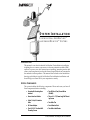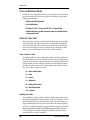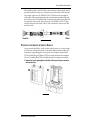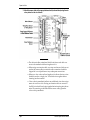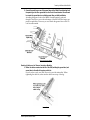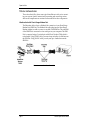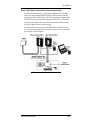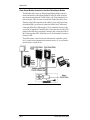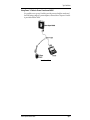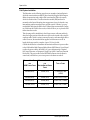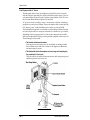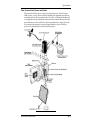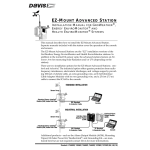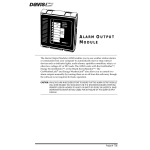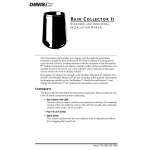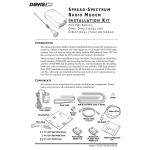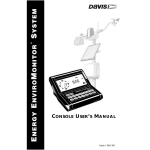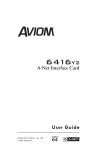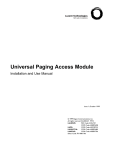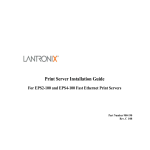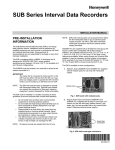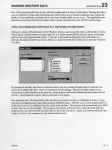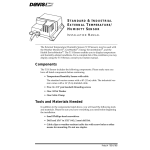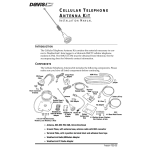Download DAVIS Industrial GroWeather Installation manual
Transcript
SYSTEM INSTALLATION FOR INDUSTRIAL GROWEATHER™ AND ENVIROMONITOR™ SYSTEMS I NTRODUCTION This manual covers basic industrial GroWeather/EnviroMonitor installation, including how to connect your sensors to the sensor interface module (SIM) and how to power your unit. Instructions on installing/mounting sensors and other system components (such as the Alarm Output Module) are contained in the manuals for those products. This manual does include several installation drawings which depict typical GroWeather/EnviroMonitor installations and should help you connect all of your components correctly. S YSTEM C OMPONENTS The system includes the following components. Please make sure you have all listed components before continuing. ✦ Console with Mounting Base attached ✦ Sensor Interface Module ✦ 8-foot (2.4-m) 8-Conductor Cable ✦ Two 16.5-foot (5 m) Ground Wires (12 AWG) ✦ Three #6 x 1” (25 mm long) Self-Thread- ing Screws ✦ Two Cable Ties ✦ AC-Power Adapter ✦ Four Adhesive Pads ✦ Two #8 X 3/4” Pan Head Self- ✦ Two Cable Label Sheets Threading Screws For 7455 (GroWeather), 7465 (Energy EM), and 7475 (Health EM) System Installation T OOLS AND M ATERIALS N EEDED In addition to the components listed above, you may need some of the following tools and materials. Please be sure you have everything you need before beginning the installation. ✦ Medium-sized Phillips Screwdriver ✦ 9-volt Alkaline Battery ✦ Drill with #36 (.106” or 2.5 mm) and #29 (.136” or 3.5 mm) drill bits ✦ Standard Switch Box (if you wish to mount the console on a wall with the wires running inside the wall) U SING THE L ABEL S HEET We have provided two sheets of labels which should aid you in your installation. The majority of the labels on the sheets are cable labels for marking the ends of each cable. These labels contain connector codes which will help you attach the correct cable to the correct connector. We have included two label sheets so you can label both ends of each cable with the same label. Cable Connector Codes To simplify installation, we have coded each connector and included the code on the cable label and on the circuit board or enclosure next to the appropriate connector. Most connector codes include a letter and a number. The letter identifies the module or unit on which the connector is located while the number identifies the specific connector. The following letter codes identify the module/unit on which a connector is located. ✦ S = Sensor Interface Module ✦ P = Power ✦ C = Console ✦ L = WeatherLink ✦ B = Battery and Solar Power ✦ A = Alarm Output Module ✦ PC = Computer Labelling the Cables Any installation is going to include a number of cables running from various sensors and components to other components. To alleviate confusion, we have included label sheets which you should use to mark your cables. Before you begin installation (but after you have cut each cable to the desired length), lay out all of your cables and attach the appropriate label to each end of each cable. Make sure you label every cable end, including extension cables. Doing this now will help prevent confusion during the installation and whenever you need to disconnect a sensor/component. Page 2 Industrial System Installation Manual Mounting the Sensor Interface Module When labeling cables, orient the label so the connector code nearest the end of the cable matches the connector to which that end of the cable will be attached. For example, place one C2/SENSOR I’FACE/S7 label onto the 8-conductor cable (which will be running between the sensor interface module (SIM) and the console) so the C2 side of the label is nearest the end of the cable which will be connected to the console. Place the second C2/SENSOR I’FACE/S7 label onto the other end of the cable so the S7 side of the label is closest to the SIM end of the cable. LABELING YOUR CABLES M OUNTING THE S ENSOR I NTERFACE M ODULE You may mount the SIM on a wall or other vertical surface or you may simply set it down on a horizontal surface. It should be sheltered from weather and located near a grounding point. You may use our Complete System Shelter (#7724) or Multi-Purpose Shelter (#7728) to provide protection from weather. Use our Grounding Kit (#7780) if suitable ground is not otherwise available. 1. Remove the cover by pushing down on the tabs at the top until you can remove the tabs from the slots. REMOVE COVER Industrial System Installation Manual Page 3 System Installation 2. If you plan to mount the SIM against a wall or other vertical surface, attach the base to the mounting surface using the #6 x 1” screws. Otherwise skip this step. Use two screws (as shown below) when attaching to a stud. Use three screws (as shown below) in any other case. Drill pilot holes using a #36 (.106” or 2.5 mm) drill bit. ATTACHING TO A WALL OR VERTICAL SURFACE 3. If you plan to place the SIM on a horizontal surface, attach one of the adhesive pads to each of the four raised circles on the underside of the base as shown below. ATTACHING ADHESIVE PADS Page 4 Industrial System Installation Manual Connecting to the Sensor Interface Module C ONNECTING TO THE S ENSOR I NTERFACE M ODULE Make sure that you install your sensors and run all necessary cables to the SIM location before connecting cables to the SIM. Connecting to the Terminal Blocks The industrial GroWeather/EnviroMonitor uses terminal blocks containing high-reliability stainless steel spring-loaded cage clamps. You will be placing one or two wires into each terminal in order to make the connection. First strip about 1” (2.5 cm) of the jacket (the grey outer covering) and shield (the foil-like inner covering) off the cable. Then strip about 5/16” (8 mm) of the insulation (the colored outer covering) off each wire in the cable. Finally, use a small screwdriver to push down on the lever next to the terminal, insert the exposed wire into the opening created, and release the lever. If inserting two wires into a single terminal, twist the two wires together before inserting. When you release the lever, the wire(s) will be held in place by the cage clamp. INSERTING WIRE INTO TERMINAL BLOCK Connecting to the Sensor Interface Module 1. Attach one end of the 8-conductor cable (which runs from the SIM to the console) to connector S7. If using the provided 8-conductor cable to connect the SIM with the console or the Interface Cable Adapter Module (ICAM), use the modular connector S7. If using shielded 8-conductor cable to connect the SIM with the ICAM (you cannot connect shielded cable to the console), connect each of the wires in your shielded 8-conductor cable to the appropriate terminal at the terminal block connector S7. Connect the drain wire to the terminal with the triangle next to it. Industrial System Installation Manual Page 5 System Installation 2. Attach the sensor cables to the appropriate terminals (as shown below) using the wire colors printed on the circuit board. ATTACHING CABLES ✦ The drain wire (the uninsulated shield wire) from each cable con- nects to the terminal with the triangle next to it. ✦ When using an extension cable, any extra conductors which are not used at the sensor cable-to-extension cable connection should be clipped off to avoid problems at any subsequent connections. ✦ When two color codes are listed together, it indicates that two wires should be used as a single wire. Twist both wires together before inserting into the terminal. ✦ Color codes in parenthesis indicate any additional wire color assign- ments for extension cables. If using an extension cable to connect to the SIM, twist both listed wires together before inserting into the terminal. If connecting to the SIM with the sensor cable, ignore the color code in parenthesis. Page 6 Industrial System Installation Manual Connecting to the Sensor Interface Module 3. Connect the spade lug on one of the ground wires to the Shield Ground terminal and the spade lug on the other ground wire to the Circuit Ground terminal. You will need to connect the ground wires to a suitable ground after you finish installation. Attaching the ground wire to the Shield Ground terminal is optional, though it does allow you to take advantage of the SIM’s RFI and surge suppression capabilities. However, you must attach the ground wire to the Circuit Ground terminal. ATTACHING GROUND WIRES Routing Cables out of Sensor Interface Module 1. Gather the cables connected on the left of the SIM (including the ground wire) and secure them to the cable tie lug using a cable tie. Even if you have only one cable, secure it to provide strain relief. When tightening the cable tie, make sure the cables are on top of the lug. SECURE CABLES Industrial System Installation Manual Page 7 System Installation 2. Gather the cables connected on the right of the SIM (including the ground wire) and secure them to the cable tie lug using a cable tie. Even if you have only one cable, secure it to provide strain relief. When tightening the cable tie, make sure the cables are on top of the lug. 3. Finally, reattach the cover by putting the cover into place (as shown below) and pushing it onto the base until the tabs on top of the cover snap back into their slots. Make sure the cables run out the bottom of the SIM as shown below. REPLACE COVER C ONNECTING THE C ONSOLE In order to connect the cables to the console, you must remove the mounting base which comes attached to the console. To remove the mounting base, press down on the large tab until it is free from its slot and pull the base away from the console. To connect the console to the SIM (or the ICAM), run the 8-conductor cable to the console and plug it into the jack marked C2 (To Sensor I’face) on the underside of the console. Primary Power The console is powered by 9- to 12-volt DC (direct current). In North America, the power adapter included with your unit converts 120-volt, 60-Hz AC (alternating current) to 9–volt DC, allowing you to run the unit on ordinary household current. If you are outside North America, in a location where the line voltage is not 120–volt, 60–Hz, check to see if your local dealer has supplied a power adapter that is appropriate for your electrical power before you connect the power adapter to the console. If not, you must use a power converter/ transformer or the appropriate power adapter (9-12-volt, 2.5-mm female plug). To power the console, simply connect the power adapter to the jack marked C1 (Power) on the underside of the console. Plug the other end of the power adapter into an appropriate power outlet. Once connected, the console should run through a brief self-test procedure. All of the display segments appear, and the console beeps twice (three times if you have the WeatherLink hardware module attached). When the self-test finishes, the time (reading 12:00 a.m.) appears on the display. Page 8 Industrial System Installation Manual Connecting the Console Battery Backup We recommend that you also install a 9–volt alkaline battery as a backup power supply. In the event of a power outage, the battery will power the console. Not only will this prevent the loss of data stored by the console, it will allow you to continue observing weather conditions during the power outage. New alkaline batteries will power the console for 24–48 hours. For maximum security, keep the battery backup fresh. You should replace batteries any time the unit has operated on battery power for more than 18 hours. To prevent loss of data when replacing batteries, make sure the unit is receiving power from the adapter before changing batteries. Note: The use of Ni-Cad batteries is not recommended. Ni-Cad batteries carry less power than alkaline batteries and they will not be recharged by the console. In the event of a power outage, NiCad batteries will be able to power the console for a shorter period of time than alkaline batteries will. To install the backup battery, remove the battery cover underneath the console, snap the battery connector onto the battery, lower the battery into the compartment, and replace the battery cover. INSTALLING BACKUP BATTERY Industrial System Installation Manual Page 9 System Installation D ISPLAYING THE C ONSOLE By changing the orientation of the mounting base, you may display the console on a tabletop, set it on a shelf, or mount it on a wall. Selecting a Site for the Console Unless you use Davis’ Complete System Shelter or a similar weather-proof shelter, you should locate the console indoors. For more accurate readings, follow these suggestions. ✦ Avoid placing the console in direct sunlight. The black casing heats up in direct sunlight. This may cause erroneous readings and/or damage to the unit. ✦ Avoid placing the console near radiant heaters or heating/air conditioning ducts. ✦ If you are mounting the console on a wall, choose an inner or interior wall. Avoid walls which heat up or cool down depending on the weather. ✦ To connect the console to an 8-conductor cable running inside the wall, attach the mounting base to an empty switch box, using the two screw holes on the mounting base. “Horizontal” Orientation Use this mounting base orientation if the console’s LCD will be below eye level once the console is positioned. Attach the mounting base as shown below and then place the console onto any flat surface. HORIZONTAL ORIENTATION Page 10 Industrial System Installation Manual Displaying the Console “ Vertical” Orientation Use this mounting base orientation if the console’s LCD will be at or above eye level once the console is positioned. Attach the mounting base as shown below and then place the console onto any flat surface. VERTICAL ORIENTATION To Display the Console on a Wall If you want to attach the console to a wall, follow the instructions below. 1. Mark the location of the two keyholes on the back of the mounting base. 2. Use a drill with a #29 (.136” or 3.5-mm) drill bit to make pilot holes in these locations. 3. Drive the two #8 x 3/4” pan head screws into the wall. Leave at least 1/8” (3 mm) between the wall and the heads of the screw. 4. Attach the mounting base to the console in the vertical orientation position. 5. Slide the keyholes on the back of the mounting base over the two screw heads. Lock the console into place by gently sliding it downward until it no longer moves. ATTACHING CONSOLE TO A WALL Industrial System Installation Manual Page 11 System Installation T YPICAL I NSTALLATIONS The sections that follow show some typical installations to aid you in connecting your system. Specific instructions for mounting and connecting various sensors and components are contained in the manuals for those components. WeatherLink with Short-Range Modem Pair The illustration below shows a WeatherLink connection via our Short-Range Modem Pair (SRM Pair). The WeatherLink cable plugs into the Short-Range Modem Adapter in order to connect to one half of the SRM Pair. The other half of the SRM Pair is connected to a free serial port on your computer. The SRM Pair is connected using a 2-twisted pair cable (Davis Product #7884) which is not included. Using 22 AWG cable, you may run up to 4 miles of cable between the SRM Pair. Using 18 AWG cable, you may run up to 8 miles between the SRM Pair. WEATHERLINK WITH SHORT-RANGE MODEM PAIR Page 12 Industrial System Installation Manual Typical Installations Alarm Output Module Connected to Sensor Interface Module The illustration below shows an Alarm Output Module (AOM) connection made at the Sensor Interface Module (SIM). The AOM connects to the SIM using the provided 2’ AOM Cable or a 40’ (12 m) Standard 6-Conductor Extension Cable. You may not extend this distance beyond 40’ (12 m). If the AOM needs to be more than 40’ (12 m) from the SIM, connect the AOM to the Interface Cable Adapter as shown on the next page. The AOM can drive control circuits such as thermostats or sprinkler controllers. To control power equipment such as heaters, motors, etc., you will need to provide relays or control circuits. ALARM OUTPUT MODULE CONNECTED TO SENSOR INTERFACE MODULE Industrial System Installation Manual Page 13 System Installation Alarm Output Module Connected to Interface Cable Adapter Module The illustration below shows an Alarm Output Module (AOM) connection made at the Interface Cable Adapter Module (ICAM). The AOM connection must be made using either the 2’ AOM Cable or a 40’ (12 m) Standard 6-Conductor Extension Cable. You may not extend this distance beyond 40’ (12 m). Therefore, if the AOM cannot be located within 40’ (12 m) of the Sensor Interface Module (SIM), you will need to connect the AOM to the ICAM instead. Connect the SIM to the ICAM using up to 100’ of standard 8-Conductor cable or up to 200’ of industrial 8-Conductor cable. Connect the Console to the ICAM (instead of the SIM) using a standard 8-Conductor cable. Connect the AOM to the ICAM using either the 2’ AOM Cable or a 40’ (12 m) Standard 6-Conductor Extension Cable. The AOM can drive control circuits such as thermostats or sprinkler controllers. To control power equipment such as heaters, motors, etc., you will need to provide relays or control circuits. ALARM OUTPUT MODULE CONNECTED TO INTERFACE CABLE ADAPTER MODULE Page 14 Industrial System Installation Manual Typical Installations Using Power Y-Cable to Power Console and AOM It is possible to use a power Y-cable to provide power to both the console and the AOM using a single AC-power adapter, as shown below. The power Y-cable is provided with the AOM. USING POWER Y-CABLE Industrial System Installation Manual Page 15 System Installation Field System Installation The illustration on the following page shows an example of an installation in which the sensor interface module is placed outside (using the Multi-Purpose Shelter for protection) and a single cable is run from the SIM to the console, which is located indoors. The sensor interface module (SIM) need not be mounted on the Sensor Mounting Arm support mast; it may be located at any intermediate point between the sensors and the console. If desired, you may run shielded cable from the SIM to the ICAM and then run standard 8-Conductor Cable from the ICAM to the console, which will allow you to place the SIM farther from the console. This advantage of this installation is that it keeps sensor cable runs relatively short; the longer portion of the cable run to the console is made with a single 8conductor cable, which is easier to route and lower in cost than multiple sensor cables. However, the standard cables supplied with the sensors are 40’ in length which may result in a surplus of up to 30’ (9 m) of cable. Consult the table below to determine the maximum cable run for power cables to the AOM and the Multi-Purpose-Shelter Heater (MPS Heater). You will need to splice the power cable to the AOM’s AC power adapter using a Terminal Box, Surge Protectors, or Waterproof Crimp-Type Splice Connectors (Terminal Box shown). The power cable for the MPS Heater connects into the heater’s control unit, which allows you to turn power to the heater on and off. MAXIMUM CABLE RUN Page 16 MAXIMUM CABLE RUN TYPE OF CABLE FOR FOR AOM POWER CABLE SHELTER HEATER POWER CABLE 600 feet (180 m) 100 feet (30 m) 2-Twisted Pair Cable (#7884) 600 feet (180 m) 100 feet (30 m) 20 AWG Pair (0.75 mm2) 800 feet (240 m) 160 feet (48 m) 18 AWG Pair (1.0 mm2) 1200 feet (360 m) 250 feet (75 m) 16 AWG Pair (1.5 mm2) Industrial System Installation Manual Typical Installations FIELD INTERFACE INSTALLATION Industrial System Installation Manual Page 17 System Installation Field System with AC Power The illustration below shows an installation in which the console is located with the SIM (and, optionally, the AOM) in the field near the sensors. The console and modules are housed in the Complete System Shelter (CSS). The Complete-System-Shelter Heater might also be included. AC power is wired, according to code, to an enclosure or shelter containing a receptacle box and a power adapter. The power adapter cable is routed into the CSS, where a power Y-cable distributes power to the console and AOM. The WeatherLink® (optional) is connected via a Short-Range Modem Pair and two-twisted-pair cable to a computer in the office at a distance of up to 8 miles, depending on the wire gauge used. If a cable to the computer is not feasible, data may be uploaded to a laptop or other portable computer at the sensor site. The advantages of this system: ✦ The Console is located near the sensors. Data may be viewed at the sensor site. In addition to making weather data available in the field, this is useful for the alignment, adjustment, and monitoring of sensors. ✦ The WeatherLink cable to the computer can be very long, and (comprising only four conductors) it is low in cost. The Link cable is also relatively immune to noise and voltage surges, and additional protection is low in cost. FIELD SYSTEM WITH AC POWER Page 18 Industrial System Installation Manual Typical Installations Field System with Wired DC Power This system configuration has the same characteristics and advantages as those of the AC-powered system described in “Field System with AC Power” on page 18. In this case AC power is not wired to the site. Rather, the power adapter is plugged into an available circuit in a sheltered location, and the (nominal) 12-Volt DC output is supplied to the station with a two-wire cable (twisted-pair is preferred, but not required). The two wire cable is connected to the power Y-Cable using a single Surge Protector, Terminal Box, or splice connectors. The Surge Protector may be housed in a Small Surge Protector Shelter as shown below, or it may be attached to the back panel of the shelter. The table below lists some recommended maximum distances, which are determined by the wire gauge used. MAXIMUM CABLE RUN TYPE OF CABLE 460 feet (140 m) 24 AWG Pair (.20 mm2) 600 feet (180 m) 22 AWG Pair (.32 mm2) 1000 feet (300 m) 18 AWG Pair (.82 mm2) FIELD SYSTEM WITH WIRED DC POWER Industrial System Installation Manual Page 19 System Installation Solar-Powered Field System The illustration below shows an installation in which the Complete System Shelter (CSS) houses the console, a battery, and the charging regulator. As shown in “Field System with AC Power” on page 18, data may transmitted via Link cable, read visually from the display, or uploaded to a computer brought to the site. SOLAR POWERED FIELD SYSTEM Page 20 Industrial System Installation Manual Typical Installations Solar-Powered Field System with Radio The illustration below shows a solar-powered system (see “Solar-Powered Field System” on page 20) in which the WeatherLink commands and data are communicated via a user-supplied radio. The 1200- or 2400-baud WeatherLink is compatible with any transparent communications channel. Because the solar panel and battery of the Solar Power Kit are not sufficient to supply the radio for continuous operation, the Alarm Output Module is used to switch on power to the transmitter for short scheduled periods. SOLAR-POWERED FIELD SYSTEM WITH RADIO Industrial System Installation Manual Page 21 System Installation “Outbuilding” System Configuration This variation of the “Field System Installation” (page 16) places the console and WeatherLink in a barn or other shelter and then uses a Short-Range Modem Pair (or radio) to communicate with the computer at the “central” site. The figure below shows the use of Surge Protectors (optional) on the SIM-toconsole and WeatherLink cables. “OUTBUILDING” SYSTEM CONFIGURATION Page 22 Industrial System Installation Manual Typical Installations “Outbuilding” System Configuration with ICAM and AOM The figure below shows an “outbuilding” system configuration with the addition of an Interface Cable Adapter Module and Alarm Output Module, enabling the weather station, the user, or a computer program to provide inputs to controllers of heaters, fans, motors, or other equipment in the vicinity of the barn or shelter. “OUTBUILDING” SYSTEM CONFIGURATION WITH ICAM AND AOM Industrial System Installation Manual Page 23 System Installation For Product Numbers: 7455 (GroWeather), 7465 (Energy EM), and 7475 (Health EM) Davis Instruments Part Number: 7395-074 Industrial System Installation Manual Rev. B Manual (7/8/99) GroWeather and EnviroMonitor are trademarks of Davis Instruments Corp. WeatherLink is a registered trademark of Davis Instruments Corp. © Davis Instruments Corp. 1997. All rights reserved.