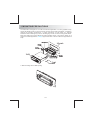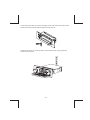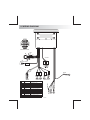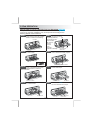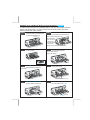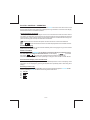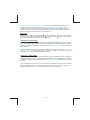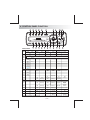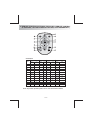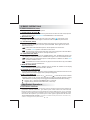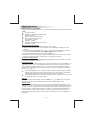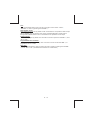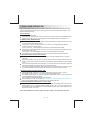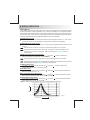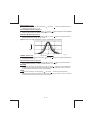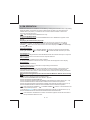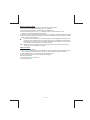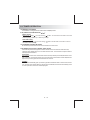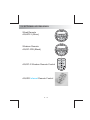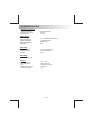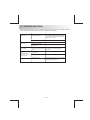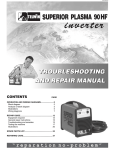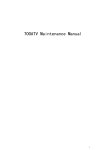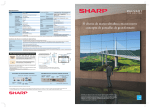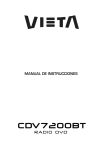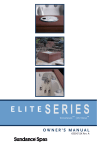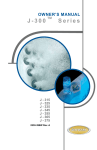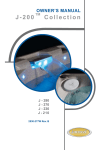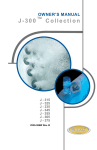Download Aquatic AQ-IP-3B Instruction manual
Transcript
INSTRUCTION MANUAL AQ-IP-3B iPod Digital Media Center AM / FM / XM Radio TOP SAT INFO READY AQ-IP-3B MULTIENVIRONMENT PLAYER INT READY 1. MOUNTING PRECAUTIONS The AQ-IP-3B is designed for a multi environment application. For easy system set-up, mount the Media Center so the front panel controls will be easily accessible. In addition, observe the following precautions: 1. Check clearances on both sides of a planned installation before drilling any holes or installing any screws. 2. When routing RCA cables, keep them away from power cables and output speaker wires. 3. Due to the design for a multi environment application, always support the back of the unit with the supplied back strap. 1. Slide mounting can into DIN opening E-1 2. Slide backing brackets into position and tighten center bolts. Remove backing brackets handles by bending backing bracket handles until they break off. 3. Slide Media Center into mounting bracket. Secure Media Center using supplied SS hardware and back strap. E-2 2. WIRING DIAGRAM 3 2 6 5 1 4 9 8 7 12 11 10 VIEW B-B WIRE INSERTION VIEW FUSE 1A B RED XM R-CH RF REMOTE REAR LINE OUT LINE OUT LEFT SUB-W OUT WHITE LINE OUT RIGHT R-CH SUB-W OUT L-CH FRONT LINE OUT RED ACCESSORY (+12V) 2 GREEN/BLACK LEFT REAR SPEAKER (-) 3 GREEN LEFT REAR SPEAKER (+) 4 YELLOW BATTERY (+12V) 5 WHITE/BLACK LEFT FRONT SPEAKER (-) 6 WHITE LEFT FRONT SPEAKER (+) 7 BLUE POWER ANTENNA 8 GRAY/BLACK RIGHT FRONT SPEAKER (-) 9 GRAY RIGHT FRONT SPEAKER (+) 10 BLACK GROUND 11 VIOLET/BLACK RIGHT REAR SPEAKER (-) 12 VIOLET RIGHT REAR SPEAKER (+) R-CH E-3 AUDIO IN(1) L 1 L-CH AUDIO IN L DESCRIPTION AUDIO IN(1) R WIRE COLOR L-CH ANTENNA JACK PIN NO. RED WHITE RED BLACK LINE OUT RIGHT LINE OUT LEFT TE MO RF RE TO AUDIO IN R TO RED 20# BLACK DC12V_2 (350mA) XM DC12V_1 (350mA) FUSE 15A RED 20# XM MINI TUNER +12V CABLE YELLOE B 3. iPod OPERATION INSTALLING iPod INTO THE BUILT-IN iPod DOCKING STATION Always follow the below steps to install the iPod into the docking station. Incorrect or improper installation may cause permanent damage to the docking station or the iPod unit. Step 1 Press down the button as indicated below to unlock the iPod docking. Press down Step 2 Pull out the iPod mechanism. as shown below. Step 5 (A).Once the stick is (B) completely pulled out, user should see the iPod connector, (B). user can connect the iPod to the (A) connector Plug connector into as shown in this step. bottom of iPod Step 6 Press the iPod mechanism. on both sides to hold the iPod firmly in place. Pull out Press towards the iPod unit to hold the iPod unit firmly in place Never pull out this stick unless docking is completely release out. Step 3 Press on this button on the left as indicated below to unlock the iPod mechanism. Step 7 Press down this button Step 4 Push the stick & the connected iPod inwards until it stops. Push inwards Pull out the iPod connector as indicated below. Step 8 Pull out this stick Push the iPod dock inwards into the unit’s cabinet until it stops. Push the docking back into the cabinet E-4 REMOVE iPod FROM THE BUILT-IN iPod DOCKING STATION To take out the iPod from the docking station, user can first detach the front panel, and repeat step 1 to step 8 to take out the iPod & return the iPod docking inside the unit’s cabinet. Step 1 Step 5 Press the button as indicated below to unlock the iPod docking. Once the connected iPod is completely out, push on the locking buttons on both sides of the iPod connector to release the iPod as indicated in the picture, Press toward this and remove the iPod unit. lock switch Press down Step 2 Step 6 Pull out the iPod docking as shown below. Once the iPod unit is remove, push the stick backward into the iPod docking station until it stops. Pull out Push inwards Never pull out this stick unless docking is completely released out. Step 3 Press the button on the left as indicated below to unlock the iPod holder. Step 7 Press towards the iPod unit to hold the iPod unit firmly in place Press down this button Step 4 Push on the iPod holders on both sides until they stop. Pull out the iPod as indicated below by pulling out the stick. Step 8 Push the iPod docking inwards into the unit’s cabinet until it stops. Push the docking back to cabinet Pull out this stick E-5 iPod FULL CONTROL / OPERATION This unit is equipped with iPod Ready function which allows end user to have direct control of the iPod on the front panel control button and display iPod song information on the unit's LCD display. Please read below for more details operation Turning iPod Power On and Off The iPod power turns on automatically as soon as it is connected to the 30 Pin Connector and as long as the unit gets power. The iPod power can be turned OFF by removing the iPod from the 30 Pin Connector or if the vehicle's ignition is turned OFF. Under this condition the iPod will go into pause mode and goes into sleep mode about 2 minutes later While the iPod is connected, the power cannot be turned on or off from the iPod itself. Tips “ ” to disconnect will be shown in the iPod's display while it is connected to the unit . OK to disconnect iPod Battery Charging While connected to the unit, the iPod will automatically start re-charging as long as the vehicle's ignition key is turn to ACC or ON. Switch to iPod Mode When the Head unit is powered on and iPod is connected to the 30 pin connector, press the mode button to change to iPod mode and the unit will display for a while then starts the music files contained in the iPod and the playback will automatically start. Press Mode button repeatedly to change to other modes or switch back to iPod information Display on the Head Unit LCD This unit can display the Song, Artist, Album name and Elapsed time on the LCD display, these information can be displayed by pressing the AS/PS button repeatedly while a iPod Song file is playing Searching a Desire Song Under iPod playback mode, press BAND to enter into the iPod Searching Mode. Press the BAND button repeatedly to access the different searching methods as below : 1) 2) 3) 4) 5) Play list Artist Album Song Genre E-6 Once the desire searching method is selected, within 10 second press the AUDIO button to confirm & access into the searching mode, then press the volume ( ) and ( ) button to navigate thru the Album or Artist or Song contained in the iPod. Press the AUDIO button to confirm & play the selected song. During the searching mode, press AS/PS as quick move back to the last upper level of Album, Play list, Genre, etc. Song Select Press the Track UP ( ) or Track DOWN ( ) button for less than one second to skip to the next or previous song. Press and Hold Track UP ( ) or Track DOWN ( ) button for more than 3 seconds to fast forward or fast reverse of the current song. Song Repeat / Repeat All play : Press and hold the M3 button for more than 3 seconds during iPod playback mode for “REPEAT ALL”. All songs of the current album will be kept on repeat playing until the “Repeat All” function is disabled. To disable current Album “REPEAT ALL” function, press and hold the M3 button more than 3 seconds Press the M3 button for less than 3 seconds to “REPEAT PLAY” the current song. The song will continue to repeat until the “REPEAT PLAY” function is disabled. To disable current song “REPEAT PLAY”, press the M3 button less than 3 seconds Shuffle play: / Shuffle Album Long press the M4 button for more than 3 seconds during iPod playback mode to activate the “SHUFFLE ALBUM” function. This function allows RANDOM playback of all the albums contained on the iPod. To disable “SHUFFLE ALBUM” function, press and hold the M4 button for more than 3 seconds. Press the M4 button for less than 3 seconds during iPod playback mode to activate “SHUFFLE PLAY”. This function allows the playback of all the songs in the iPod in random sequence. To disable “SHUFFLE PLAY”, press the M4 button again for less than 3 seconds. E-7 4. CONTROL PANEL FUNCTION 10 11 13 12 2 14 7 3 6 4 5 TOP SAT INFO READY AQ-IP-3B MULTIENVIRONMENT PLAYER INT 15 16 17 18 19 20 21 8 22 1 9 OPERATIONS: SYSTEM KEY 1 2 Short Press Long Press Short Press Long Press Short Press Long Press Power Top 4 Mute 5 Menu 6 8 Audio Menu Volume Up Volume Down 9 Mode 10 11 SAT TUNER Short Press OPEN (Panel release button) Open Open 3 7 Long Press Open 12V_2 12V_1 Enter SAT Band Band Enter SAT Search iPod Search Sub-W 12 2 Zone 13 Ix-bass Diagnostic AS SAT information iPod information iPod Video 14 PS 15 16 M1 Memory 1 SAT 1 Memory 1 M2 Memory 2 SAT 2 Memory 2 17 M3 Memory 3 SAT 3 Memory 3 Repeat Album Repeat 18 M4 Memory 4 SAT 4 Memory 4 Shuffle Album Shuffle 19 M5 Memory 5 SAT 5 Memory 5 20 M6 Memory 6 SAT 6 Memory 6 21 Seek Down Tune Down CH Down Fast CH Down File Down Fast Backward 22 Seek Up Tune Up CH Up Fast CH Up File Up Fast Forward Pause/Play TOP 5V TRIGGER FUNCTION ( OPTIONAL ): This model is not available with this optional function. This function is only available for unit equipped with this optional hardware. E-8 5. REMOTE FUNCTION (OPTIONAL,THE AQ-RF-3 REMOTE CONTROL IS OPTIONAL, NOT INCLUDED IN THIS UNIT, SOLD SEPARATELY ) 3 5 2 6 4 8 9 7 13 11 1 10 12 OPERATIONS: SYSTEM KEY 1 Short Press Mute 3 Light 4 Audio Menu 5 Mode 7 TUNER Short Press SAT Long Press Short Press iPod Long Press Short Press Long Press Power 2 6 Long Press Enter Enter Volume Up Volume Down 8 Seek Down Tune Down CH Down Fast CH Down File/Track Down Fast Forward 9 Seek Up Tune Up CH Up Fast CH Up File/Track Up Fast Backward 10 Band SAT Band SAT Search iPod Search 11 Menu 12V_1 12 Top 12V_2 Pause Play 13 Note: Top control operation please refer to user manual of this remote. E-9 6. BASIC OPERATIONS 2) PANEL OPEN BUTTON (OPEN) Press this button to open the control panel. 1) POWER ON/OFF BUTTON ( ) Press the POWER button or Short Press any other button on the front of the unit (except the Open) to turn On the unit. Press and hold the POWER button to turn Off the unit. 4) MUTE BUTTON ( ) Press the MUTE button to mute the audio output, and “Mute ( )” will appear on the display. Press the mute button again to restore the audio output to the previous level. 11) SUB-WOOFER (SUBW) Press the SUB-W button to activate the Sub-woofer function On, and “Sub-woofer” will appear on the LCD display for 3 seconds. press the SUB-W button again to turn off the Sub-woofer function. Please refer to the related description in “Audio Operation of Sub-woofer” for details on the operation of the Sub-woofer control ! The Subwoofer Level and Low Pass Filter control will only appear in the Audio Menu only if the Subwoofer function is currently activated “On”. 13) iX-BASS BUTTON (XBAS) Press the iX-BASS button to turn on the iX-BASS function, and “ iX-BASS” will appear in the LCD display for 3 seconds. Press the iX-BASS button again to turn off the iX-Bass function. Please refer to the related description in “Audio Operation of iX-Bass” for details on the operation of iX-Bass control ! The IX-Bass Boost Level control will only appear in the Audio Menu only if the iX-Bass function is currently activated 'On”. 9) MODE BUTTON (MODE) Press the MODE button to select a different mode of operation as indicated on the display panel. Available modes include Tuner, AV IN-1, XM, iPod. 7/8) VOLUME UP/ DOWN BUTTON Press the volume up button. When the volume is adjusted, the volume level is shown on the display panel as a number ranging from 00 (lowest) to 46 (highest). 3/5) DC +12V POWER OUT This unit has two buttons named 12V_1( ) and 12V_2( ). These will be used to transmit switching signals to the receiver which will have 2 trigger wire outputs capable of driving 12VDC/300mA for operating relays. The 2 triggers will be activated On/Off via the following: Trigger 1(12V_1): Press and hold MENU button (>3 second) Trigger 2(12V_2): Press and hold TOP button (>3 second). Top Control Operations 3) TOP CONTROL OPERATION This unit can activate four 5V momentary switches On/Off via the following: Whenever you want to activate a function , you need to press "TOP" button first, then there will be 20 seconds to press the 4 control buttons (numeric buttons from 1 to 4), then the unit will send out 5V pulse momentarily to turn on/off the 4 triggers espectively. If the 20 seconds have passed, you need to press "TOP" again to get another 20 seconds. TOP 5V TRIGGER FUNCTION ( OPTIONAL ): This model is not available with this optional function. This function is only available for unit equipped with this optional hardware. E - 10 Menu Operations 18) MENU FUNCTION LIST (MENU) When you press the MENU button for < 3 seconds, the following list of items are inside the MENU: Contrast – Display Low Batt – 10.5V low battery alert On/Off Dimmer – High/Low Distant / Local – Tuner seek mode Area – Tuner freq. Step spacing Rear Speaker – On/Off Interamp – On/Off Vol PGM - Programmable turn on volume Beep Tone – On/Off Steps To Access Menu Items 1. To access the MENU press the Menu button < 3 seconds. 2. “MENU” will be displayed for 2 seconds, and then “CONTRAST” will appear on the display. 3. To navigate through the MENU use the ( ) or ( ) buttons to navigate thru the menu items, or Press the MENU BUTTON repeatedly to view the menu items. 4. To adjust the selected menu item, press the VOLUME +/5. After the selected menu item(s) has been changed and no other buttons have pressed within the 5 second time-out, unit will return to the previous operation. Description Of Menu Items CONTRAST – “CONTRAST 5” will be displayed by default. The user now has 5 seconds to press the VOLUME +/- from 0 – 10. Low Battery Alarm “LOW BATT Off” is the default setting. User now has 5 seconds to use the VOLUME +/- to adjust from “Off” to “On”. The low battery detection will monitor the voltage on the ACC line. The threshold voltage shall be 10.5 +/- 0.3 VDC. A true low voltage state shall be determined by the sampling of the ACC line over time, where it is reading consistently at the 10.5 +/- 0.3 VDC. If selected LOW BATT “On”- The alarm shall be a beep tone heard over the speaker outputs at a burst of 8 seconds every 30 seconds. The visual warning "LOW BATT” message will be flashing for 8 seconds every 30 seconds on the LCD. If selected LOW BATT “Off”- User won’t be alerted and no “LOW BATT” message will be displayed when in low voltage state. Dimmer The dimmer feature of the display is set to "DIMMER HIGH" by default. User can use the Volume Up or Down button to adjust the Dimmer level between High or Low Distant / Local “Distant” is the default setting. User now has 5 seconds to adjust the VOLUME +/- from “Distant” to “Local”. User can use the Volume Up or Down button to select between Local or Distance mode. This feature is used to designate the strength of the signals at which the radio will stop during automatic tuning. "Distance" is the default setting, allowing the radio to stop at a broader range of signals. To set the unit to select only strong local stations during automatic tuning, use the volume control button until "Local" appears in the display. E - 11 Area “USA” is the default setting. User now has 5 seconds to select “USA” “LATIN” / “EUROPE” or “ORIT” by pressing the VOLUME +/Rear Speaker On/Off Rear speaker is turned’ ON’ by default. If OFF is selected, the rear speaker's audio output will be TURNED OFF. This function user doesn’t need Rear Speakers sounds output through rear speakers. Select “ON” to reactivate the rear speakers sound output. Interamp On/off “On” will be displayed by default. The user has 5 seconds to press the VOLUME +/- from “On” to “Off”. Programmable Turn-on Volume “VOL PGM 12” is the default setting. User now has 5 seconds use the VOLUME +/- to program the turn on volume. Beep Tone “ON” is the default setting. User now has 5 seconds to adjust by pressing the VOLUME +/- from “ON” to “Off”. (see attached documents for LCD Numeric) E - 12 7. DUAL ZONE OPERATION This unit is equipped with the advance feature “Dual Zone”. This function is useful if the user want to select different modes of the audio output source for Front and Rear Speakers. The details operation as follow; On/Off operation “Off” is the default setting. Short Press the “2-Zone” button on the control panel or remote control to switch between Dual Zone On or Off. The “2-Zone” icon will appear on the LCD after Dual Zone is selected “ON”. To Select Front / Rear Sources Once “ON” is selected, Press the “AUDIO” button repeatedly to change between the F-Zone (Front ) and the R-Zone (Rear) sources. If Front Zone “F-Zone” is selected, user has 10 seconds to navigate through different modes by using the volume button. Tuner > iPod > AV - 1 are available for selection for Front Speakers Audio Output. If Rear Zone “R-Zone” is selected, user has 10 seconds to navigate through different modes by using the volume button. Tuner >iPod > AV - 1 are available for selection for Rear Speakers Audio Output If no selection is being made within 5 seconds, the unit will resume to the pervious mode. To operates function of Front / Rear Sources The Front Panel & Remote control , is defaulted to control the FRONT source's function / operation. When DUAL ZONE is turned “ON”, the Mode button is used to change between the Front Source & Rear Source. Press mode button repeatedly to change between Front and Rear mode. The LCD will display the Rear Source mode for 10 seconds. User has 10 seconds to make the operation on the Rear Source's function on Front Panel or Remote. The LCD display will automatically switch back to the Front Source after 10 seconds. And the Front Panel and Remote now are resumed to operate for Front Source's function again. The default setting when Dual Zone is “ON” When DUAL ZONE is turned on, the audio output will be muted for about 1 second. The default source / mode for ZONE is Tuner & for Rear ZONE is “DVD” The default Volume level is “12” for both Front & Rear ZONE audio output. (or the Volume Level set as VOL PGM Level set in the Menu) The LCD display is defaulted to display the Front Mode. When Dual Zone is “ON”, some of the audio function will not be functional, these function are: Bass / Treble / Middle / Balance / Fader / Sub-woofer / iX-bass / 3D Gain The default setting when Dual Zone is in “OFF” mode The default audio output reverts to what the user selected for the FRONT Zone source when DUAL ZONE IS “On”. For example: When the DUAL Zone is “ON “, user has selected CD for Front ZONE & Tuner for Rear ZONE. Once DUAL ZONE is tuned “OFF”, Audio Output for all 4 speakers becomes “CD” mode. Note: iPod and XM can be used in either zone but not able to be used at the same time. E - 13 8. AUDIO OPERATION Audio Menu Press “AUDIO“ button to access the Audio Menu. User can navigate thru the Audio Menu items by pressing the “AUDIO” button repeatedly, or by pressing the Tuning Up or Tuning Down Button. Once the desired menu item appears on the display, adjust that option by using the Volume Up or Down button within 5 seconds. The following menu items can be adjusted as described above. The unit will automatically exit the Audio Menu after five seconds of inactivity. VOLUME (Volume Level) User has 5 seconds to use the Volume button to adjust the desire volume level, the volume level will be shown on the LCD display ranging from 00 (lowest) to 46 (highest). SUBWOOFER (Sub-woofer Level) User has 5 seconds to use the volume up or down button to adjust the Sub-woofer lever from '00' to '12'. The subwoofer functions only when a subwoofer amplifier is connected. The Sub-woofer level control option will only appear in the Audio Menu if the “Sub-woofer” function is activated “ON” by pressing the “ SUB-W” button on control panel. SUB-W LPF (Sub-woofer Low Pass Filter) User has 5 seconds to use the Volume Up( ) or Down( ) button to select the 4 different Low Pass filter Flat, 80Hz, 120Hz or 160Hz. The Sub-W LPF functions only when a subwoofer amplifier is connected. The Sub-woofer LPF option will only appear in the Audio Menu if the “Sub-woofer” function is activated by pressing the “SUB-W” button on control panel. iX-BASS (iX-Bass Level) User has 5 seconds to use the Volume Up( ) or Down( ) button to select the 3 different Bass Boost level: Low, Mid, or High. BASS (Bass Level) User has 5 seconds to use the Volume Up( ) or Down( ) button to adjust the desired Bass level range from -6 to +6. BASS -CFQ (Bass Center Frequency). User has 5 seconds to use the Volume Up( ) or Down( ) button to adjust the desired Bass Center Frequency to 60Hz, 80Hz, 100Hz, or 200Hz. BASS-Q: (Bass Quality Factor) User has 5 seconds to use the Volume Up( ) or Down( ) button to adjust the desired Bass Quality Factor to 2N, 1N, 1W or 2W. Figure 1 shows the Bass Quality factor (Curve characteristics) of each step. 15.0 12.5 10.0 7.5 1W Level (dB) 5.0 2W 2.5 1N 2N 0.0 10.0 100.0 Frequency (Hz) 1.0K E - 14 10.0K Figure 1 MIDDLE (Middle Level) User has 5 seconds to use the Volume Up( ) or Down( ) button to adjust the desired Middle level range from -6 to +6. MID-CFQ (Middle Center Frequency) User has 5 seconds to use the Volume Up( ) or Down( ) button to adjust the desired Middle Range Center Frequency to 500Hz, 1KHz, 1.5KHz, or 2.5KHz. MIDDLE-Q (Middle Quality Factor) User has 5 seconds to use the Volume Up( ) or Down( ) button to adjust the desired Middle Quality Factor to 2N, 1N, 1W or 2W. Figure 2 shows the middle Quality factor (Curve characteristics) of each step. 15 10 1N Level (dB) 1W 5 2W 2N 0 10 TREBLE (Treble Level) 100 1.10 3 1.10 4 1.10 5 Figure 2 Frequency (Hz) User has 5 seconds to use the Volume Up( level range from -6 to +6. ) or Down( ) button to adjust the desired Treble TRE-CFQ (Treble Center Frequency) User has 5 seconds to use the Volume Up( ) or Down( ) button to adjust the desired Treble center frequency to 10KHz, 12.5KHz, 15KHz, or 17.5KHz. BALANCE User has 5 seconds to use the Volume Up( ) or Down( ) button to adjust the Balance between the right and left speakers from R12 (full right) to L12 (full left). “C00” represents an equal balance between the right and left speakers. FADER User has 5 seconds to use Volume Up( ) or Down( ) button to adjust the Fader between the front and rear speakers from R12 (full rear) to F12 (full front). “C00” represents an equal balance between the front and rear speakers. E - 15 9. XM OPERATION Users can subscribe to XM Radio on the Web by visiting www.xmradio.com, or by calling (800) 967-2346. Customers should have their Radio ID ready (see “Displaying the Identification (ID) Code”). Customers can receive a limited number of free-to-air channels without activation. This unit supports the XM Mini Tuner only. Accessing XM Radio Mode To switch to XM Radio mode, press the MODE button until “XM RADIO” appears on the display. Displaying the Identification (ID) Code Before you listen to XM Radio, you must subscribe to the service using your radio's identification number. To display the radio ID, press the UP TUNING ( ) or DOWN TUNING ( ) button to access channel 000. The screen displays “RADIO ID” followed by an 8-Digit ID number. Selecting a Station Press the UP TUNING ( ) or DOWN TUNING ( ) button to change to another station. Holding UP TUNING ( ) or DOWN TUNING ( ) activates the fast channel up or down. Preset Stations Press BAND to change between three XM Radio bands. Each band stores up to six preset stations. You can store and recall a total of 18 preset stations. Store a Station 1. Select a band (if needed), then select a station. 2. Hold a preset button for three seconds. The preset number appears in the display. Recall Station 1. Select a band (if needed). 2. Press a preset button to select the corresponding stored station. XM Display Information Pressing the AS/PS button will change the XM information display ,in the below order: Channel Name Genre (News, Sports, Hits, Kids, etc.) Artist name Song Name If the selected channel name, artist, or title exceeds eleven characters, the display information will scroll twice upon selection. XM Channel Searching Method, There Are Two Different Methods. Method 1-Direct Tuning Mode To enter a station directly, perform the following steps. 1. Press and hold the BAND button until “Direct-T” appears. 2. Press Vol Up/Down to display XM CH 0 _ _. 3. Press Vol Up/Down again to select the first digit of the channel you want to tune to (0, 1, or 2). 4. Press the AUDIO button to enter the first number and move to the second position. 5. Press Vol up/down again to select the second digit of the channel you want to tune to (0 - 9). 6. Press the AUDIO button to enter the second number and move to the third position. Note: Use the UP TUNING ( ) or DOWN TUNING ( ) button to move between the first and third positions. 7. Turn the Vol Up/Down again to select the third digit of the channel you want to tune to (0 - 9). 8. Press the AUDIO button to enter the third number and access the channel. If the channel is unauthorized or invalid, “CH Unavail” appears on the LCD and return to the input interface after 2 seconds. E - 16 Method 2-Category Mode To select stations in a specific category, perform the following steps. 1. Press and hold the Band button until ”Direct-T” appears. 2. Press Band button again to “CATEGORY” searching mode. 3. User can either press Vol up or press “AUDIO” button to confirm enter into the category / channel navigate searching mode. 4. Press Vol up/down to navigate thru the category, the category name will display on the LCD. 5. Once the desired category is displayed on the LCD. Short Press “AUDIO” button to confirm enter into the chosen category. The first channel name under the chosen category will be displayed on the LCD. User can either press Vol Up/Down or Track Up/Down button to navigate thru the channels under the chosen category. Once found the desired channel display on the LCD, Short press “AUDIO” to confirm play the selected channel. Tips Under the Channel navigate, Short press “AS/PS” button to quick return back to the category which is under those channels. . Diagnostic Mode Enter into Diagnostic Mode 1. Press and hold iX-Bass button under XM mode, then “Diagnostic” will be displayed on the LCD. If no button is pressed within 10 seconds, unit will auto exit Diagnostic mode. 2. Press AUDIO button to confirm enter into Diagnostic mode. 3. Press Volume Up/Down to see the diagnostic displays. Exit Diagnostic Mode 1. Press and hold ix-Bass button or 2. Press AS/PS button. E - 17 10. TUNER OPERATION 10) BAND BUTTON (BAND) Press BAND to change between FM bands and AM(MW) bands. 21/22)TUNING UP/DOWN BUTTON ( / ) Manual Tuning Press the Up Tuning( ) or Down Tuning ( )button for more than 3 seconds to move the radio frequency number up or down by one step. Auto Seek Tuning Press the Up Tuning ( )or Down Tuning ( )button for less than 3 seconds to move to next station automatically. 15~20)PRESET STATIONS BUTTONS Six numbered preset buttons store and recall stations for each band. 14)AUTOMATICALLY STORE / PRESET SCAN (AS/PS) Automatically select 6 strong stations and store them in the current band. Select a band (if needed). Press AS/PS button for more than three seconds. The new stations replace stations already stored in that band. Preset Scan Scan stations stored in the current band. Select a band (if needed). Press AS/PS button for less than 3 seconds. The unit will pause for ten seconds at each preset station. Press AS/PS button again to stop scanning when the desired station is reached. STEREO The unit will automatically pick up a stereo signal when available. When in stereo mode, the ST icon appears in the display. When no stereo signal is available, the unit will automatically revert to mono operation, and no icon will be displayed. E - 18 11. OPTIONAL ACCESSORIES Wired Remote AQ-WR-3 (Silver) Wireless Remote AQ-RF-3FB (Black) AQ-RF-3 Wireless Remote Control AQ-IRR Infarred Remote Control E - 19 12. SPECIFICATION Auxiliary Input Section Frequency response Input Maximum Voltage Input Impedance Radio Section FM Frequency Range Usable Sensitivity Stereo Separation S/N Ratio 20Hz to 20KHz -3dB 1200 mV 4.7k ohm 87.5-107.9 MHz (200 KHz Space) < 15dB at S/N 30 dB 25 dB at 1KHz 50 dB AM or MW Frequency Range Usable Sensitivity S/N Ratio 530-1710 (10 KHz Space) < 40dB at S/N 20dB 40 dB XM RADIO Support XM Mini Tuner General Operating Voltage Grounding System Fuse: Operating Temperature: Unit Mounting Angle DC 11 -14.4V Negative Ground 15-Amp Mini ATM Type 0ーC to 50ーC < 30° E - 20 13. TROUBLE SHOOTING Before going through the check list, check wiring connection. If any of the problems persist after check list has been made, consult your nearest service dealer. Symptom No power Cause Solution The ignition is not on. If the power supply is properly connected to the car accessory terminal, switch the ignition key to “ACC” The fuse is blown. Replace the fuse. Volume is in minimum. Adjust volume to a desired level. Wiring is not properly connected. Check wiring connection. The operation keys do not work The built-in microcomputer is not operating properly due to noise. Press the RESET button. Front panel is not properly fixed into its place The radio does not work. The radio station automatic selection does not work. The antenna cable is not connected. Insert the antenna cable firmly. The signals are too weak. Select a station manually. ERROR Mechanism Error Press the eject button to correct the problem. If the error code does not disappear, consult your nearest service dealer. No sound E - 21