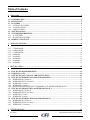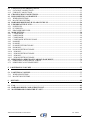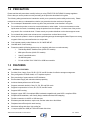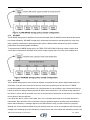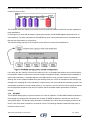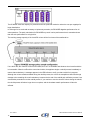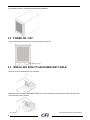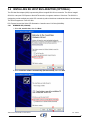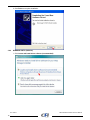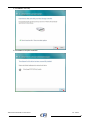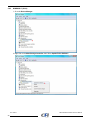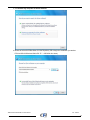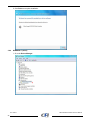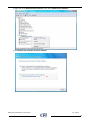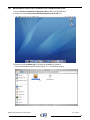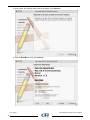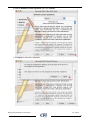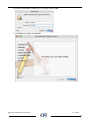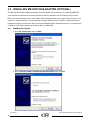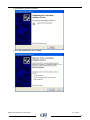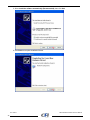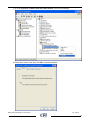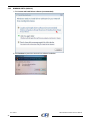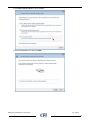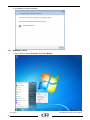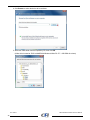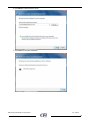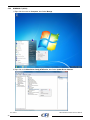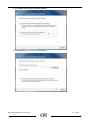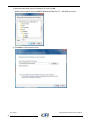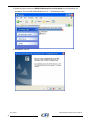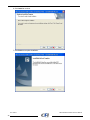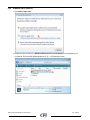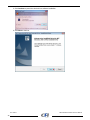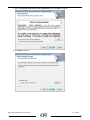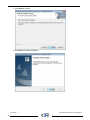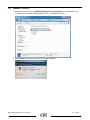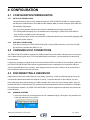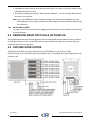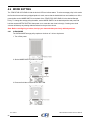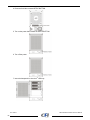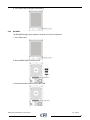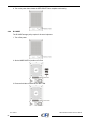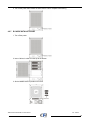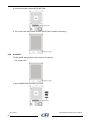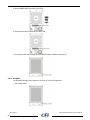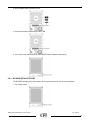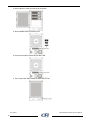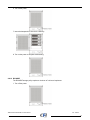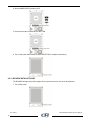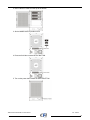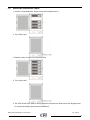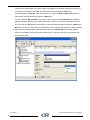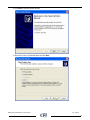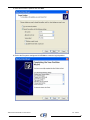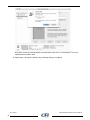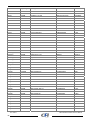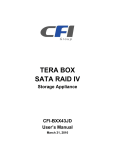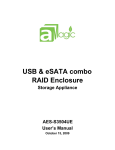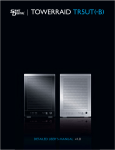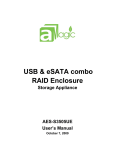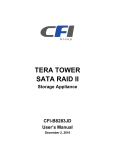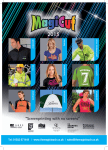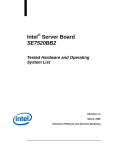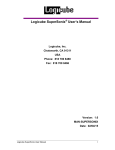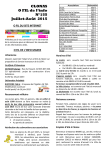Download CFI TERA STOR SATA RAID IV User`s manual
Transcript
TERA STOR SATA RAID IV Storage Appliance CFI-B8253JD User’s Manual September 10, 2010 Table of Contents 1 WELCOME ........................................................................................................................................................4 1.1 1.2 1.3 1.3.1 1.3.2 1.3.3 1.4 1.5 1.5.1 1.5.2 1.6 2 STORAGE POLICIES ......................................................................................................................................9 2.1.1 2.1.2 2.1.3 2.1.4 2.1.5 2.1.6 2.1.7 2.1.8 3 CLEAN MODE..............................................................................................................................................9 LARGE MODE..............................................................................................................................................9 CLONE MODE............................................................................................................................................10 R0 MODE ....................................................................................................................................................11 R1 MODE ....................................................................................................................................................11 R10 MODE ..................................................................................................................................................12 R3 MODE ....................................................................................................................................................12 R5 MODE ....................................................................................................................................................13 INSTALLATION .............................................................................................................................................15 3.1 3.2 3.3 3.4 3.4.1 3.4.2 3.4.3 3.4.4 3.4.5 3.5 3.5.1 3.5.2 3.5.3 3.5.4 3.6 3.6.1 3.6.2 3.6.3 4 INTRODUCTION...........................................................................................................................................4 PRECAUTION................................................................................................................................................5 FEATURES .....................................................................................................................................................5 OVERALL FEATURES ................................................................................................................................5 SATA FEATURES ........................................................................................................................................6 USB FEATURES...........................................................................................................................................6 SPECIFICATIONS.........................................................................................................................................6 SYSTEM REQUIREMENTS.........................................................................................................................7 PC SYSTEMS ................................................................................................................................................7 MACINTOSH SYSTEMS .............................................................................................................................7 PRODUCT CONTENTS ................................................................................................................................8 INSTALLING HARD DISK DRIVE ...........................................................................................................15 POWER ON / OFF ........................................................................................................................................16 INSTALLING SATA TO ESATA BRACKET CABLE .............................................................................16 INSTALLING EH HOST BUS ADAPTER (OPTIONAL) ........................................................................17 WINDOWS XP (32/64-BIT).........................................................................................................................17 WINDOWS VISTA (32/64-BIT) ..................................................................................................................18 WINDOWS 7 (32-BIT) .................................................................................................................................20 WINDOWS 7 (64-BIT) .................................................................................................................................22 MACINTOSH OS TIGER 10.4.X / LEOPARD 10.5.X / SNOW LEOPARD 10.6.X..................................25 INSTALLING MR HOST BUS ADAPTER (OPTIONAL) .......................................................................30 WINDOWS XP (32/64-BIT).........................................................................................................................30 WINDOWS VISTA (32/64-BIT) ..................................................................................................................34 WINDOWS 7 (32-BIT) .................................................................................................................................36 WINDOWS 7 (64-BIT) .................................................................................................................................40 INSTALLING NH HOST BUS ADAPTER (OPTIONAL)........................................................................43 WINDOWS XP (32/64-BIT).........................................................................................................................43 WINDOWS VISTA (32/64-BIT) ..................................................................................................................47 WINDOWS 7 (32/64-BIT) ............................................................................................................................51 CONFIGURATION .........................................................................................................................................55 Ver. 100910 2 TERA STOR SATA RAID IV User’s Manual 4.1 CONFIGURATION PREREQUISITES.....................................................................................................55 4.1.1 SATA HOST CONNECTIONS ...................................................................................................................55 4.1.2 USB HOST CONNECTIONS......................................................................................................................55 4.2 CHANGING HOST CONNECTIONS ........................................................................................................55 4.3 DISCONNECTING A USB DEVICE ..........................................................................................................55 4.3.1 WINDOWS SYSTEMS ...............................................................................................................................55 4.3.2 MACINTOSH SYSTEMS ...........................................................................................................................56 4.4 HARD DISK DRIVE HOT-PLUG & HOT-UNPLUG...............................................................................56 4.5 LED INDICATIVE STATUS .......................................................................................................................56 4.5.1 POWER LED ...............................................................................................................................................57 4.5.2 PC LINK LED..............................................................................................................................................57 4.5.3 HRAD DISK DRIVE LED...........................................................................................................................57 4.6 MODE SETTING..........................................................................................................................................58 4.6.1 CLEAN MODE............................................................................................................................................58 4.6.2 LARGE MODE............................................................................................................................................59 4.6.3 CLONE MODE............................................................................................................................................60 4.6.4 CLONE MODE WITH HOT SPARE ..........................................................................................................61 4.6.5 R0 MODE ....................................................................................................................................................63 4.6.6 R1 MODE ....................................................................................................................................................64 4.6.7 R1 MODE WITH HOT SPARE ...................................................................................................................65 4.6.8 R10 MODE ..................................................................................................................................................66 4.6.9 R10 MODE WITH HOT SPARE .................................................................................................................67 4.6.10 R3 MODE ..................................................................................................................................................68 4.6.11 R3 MODE WITH HOT SPARE .................................................................................................................69 4.6.12 R5 MODE ..................................................................................................................................................71 4.6.13 R5 MODE WITH HOT SPARE .................................................................................................................72 4.7 REBUILDING A REDUNDANCY OR HOT SPARE DRIVE ..................................................................74 4.7.1 REBUILDING A REDUNDANCY DRIVE ................................................................................................75 4.7.2 REBUILDING A HOT SPARE DRIVE ......................................................................................................76 5 PARTITIONING VOLUMES ........................................................................................................................77 5.1 PARTITION A VOLUME............................................................................................................................77 5.1.1 WINDOWS SYSTEMS ...............................................................................................................................77 5.1.2 MACINTOSH SYSTEMS ...........................................................................................................................82 6 6.1 6.2 6.3 APPENDIX .......................................................................................................................................................85 FAQ ................................................................................................................................................................85 HARD DISK DRIVE COMPATIBILITY LIST.........................................................................................85 MOTHERBOARD COMPATIBILITY LIST ............................................................................................88 TERA STOR SATA RAID IV User’s Manual Ver. 100910 3 1 WELCOME 1.1 INTRODUCTION Thank you for choosing TEAR STOR SATA RAID IV storage appliance. It is a low-cost solution for digital home and small office storage appliances. Features of the TEAR STOR SATA RAID IV include advanced RAID modes. It’s available from leading storage partners in pre-configured set-ups with USB or eSATA host connections. Simply connect the appliance with an appropriate USB or eSATA cable to the USB host or eSATA bracket cable (must be connected to your mainboard SATA port) or HBA (eSATA host bus adapter can be purchased separately and must be installed in your host computer); it’s that simple. The TEAR STOR SATA RAID IV storage appliance are available in eight different configurations (Clean, Large, Clone, R0, R1, R10, R3 and R5), each offering a different application of features and capabilities. The TEAR STOR SATA RAID IV Storage Processors are powered by JMicron JMB394 chip, 6-port Serial ATA II Port Multiplier with RAID function support. It is designed to provide SATA port expansion, data protection and performance aggregation at various applications. It is a self-contained storage processor chip which completely frees up the main CPU loading and the SATA ports comply with eSATA specification, the USB ports comply with Super Speed USB specification, making it suitable for use in external storage applications. The TEAR STOR SATA RAID IV storage appliance uses JMicron’s production-proven Multi-port Serial ATA PHY technology and JMicron-proprietary storage processor to provide very high efficient SATA RAID operation. With an easy configuration scheme, the device can be a pure port-multiplier which provides SATA port expansion just like a SATA Hub, or hard-drive performance booster which provides a high performance device seen by host controller or hard-drive data protector which automatically backup data to prevent data loss from hard-drive damage. TEAR STOR SATA RAID IV storage appliance also has advance mode to provide both benefit of performance boost and data protection. The TEAR STOR SATA RAID IV storage appliance architecture which provides: • Fully hardware-accelerated RAID Engine. • No driver, BIOS or software required for RAID operation. • Independent of device SATA port connection sequence. • Rebuild proceeds continuously between power cycling. • Supports on-line read data integrity check. • Supports on-line command based bad sector recovery. • Supports disk modes: Clean, Large, Clone. • Supports RAID levels: 0, 1, 3, 5, and 10 modes. • RAID 3 / 5 write-back cache to enhance performance. • Supports Auto-Rebuild on Clone, R1, R3, R5, and R10 modes. • Supports Hot-Spare on Clone, R1, R3, R5, and R10 modes. • Rebuild speed: 200GB/hour. • Supports various RAID configuration methods. Ver. 100910 4 TERA STOR SATA RAID IV User’s Manual 1.2 PRECAUTION Please read the safe precautions carefully before you using TEAR STOR SATA RAID IV storage appliance. Ensure that you use the product correctly according to the procedure described in this guide. The following safety precautions are intended to remind you to operate the product safely and correctly. Please read and ensure that you understand them before you proceed to the other sections of this guide. z Do not attempt to disassemble or alter any part of the product that is not describe in this guide. z Do not allow the product to come into contact with water or other liquids. In the event that water or other liquids enter the interior, immediately unplug the product from the computer. Continued use of the product may result in fire or electrical shock. Please consult your product distributor or the closest support center. z Do not handle the product near a heat source or expose them to direct flame or heat. z Never place the product in close to equipment generating storage electromagnetic fields. Exposure to strong magnetic fields may cause malfunctions or corrupt data. z Can’t operate properly under Windows 3.x/ 95 / 98SE/ ME/ NT. z Hard disk drive is not including. z Please be noted the following product may run irregularly which are not under warranty. 9 Toshiba DynaBook, Satellite series (All K6 CPU models). 9 IBM Aptiva E series (All K6 CPU models). 9 Sotec E-note M260 series. 9 All AMD K6 system. 9 PC with sis7000/ 7001/ 7002 PCI to USB host controller. 1.3 FEATURES 1.3.1 OVERALL FEATURES z Provides Clean, Large, Clone, R0, R1, R3, R5, and R10 modes for effective storage management. z Easy configuration of RAID modes, no IT expertise required. z Easy monitoring of system status via LED indicators. z Ensures data integrity with redundant backup capability. z Achieves fastest performance via R0 mode. z Supports automatic rebuild in Clone, R1, R3, R5, and R10 mode. z Supports hot spare drive in Clone, R1, R3, R5, and R10 mode. z Supports HDD roaming. z Supports current SATA II compliant HDDs, backward compatible with most SATA I compliant HDDs. z Simplifies HDD installation; user friendly design enables effortless HDD swapping. z Flexible connection via eSATA or USB host port. z Eliminates potential downtime, repair costs, and lost sales due to disk failure. z Dissipates heat efficiently with metal housing. z Maximizes airflow with silent, high quality fan. z 1 host port (eSATA or USB) to 5 Serial ATA hard disk drives. TERA STOR SATA RAID IV User’s Manual Ver. 100910 5 z Compatible with SATA Gen1 and Gen2 host controllers. z Compatible USB 2.0 and 3.0 specifications. z Embedded fast Storage Processor. z Ultra-fast 3Gbps host and device port capability. z Greater than 200MBps sustained reads in R0 mode (limited by drives and host controller). 1.3.2 SATA FEATURES The TERA STOR SATA RAID IV provides the following Serial Advanced Technology Attachment (SATA) features: z 1 eSATA host port to 5 SATA devices (Port Multiplier Functionality). z Auto-negotiation between SATA I (1.5Gpbs) and SATA II (3Gpbs). z Supports SATA II Gen2i and Gen2m (External SATA Connection, eSATA). z Supports Hot-Plug on CLEAN MODE. z Supports Native Command Queue (NCQ). z Supports PM aware and non-PM aware host on RAID mode. z Supports asynchronous signal recovery. z Supports spread spectrum clocking. z Supports BIST and loopback mode. z Supports 48-bit LBA addressing. z Supports ATAPI drives. z Supports host control of hard disk drive staggered spin-up. z Supports Asynchronous Notification. z Output swing control and automatic impedance calibration for SATA II PHY. 1.3.3 USB FEATURES The TERA STOR SATA RAID IV provides the following Universal Serial Bus (USB) features: z 1 USB 3.0 host port to 5 SATA devices. z Operates at USB low speed to super speed rates (1.5Mb/s ~ 5Gb/s). z OS independent, Driverless, Auto Configuration. z Support USB Super Speed, High Speed and Full Speed Operations. z Supports and compatible with OHCI/UHCI/EHCI hosts. z Support Mass Storage Class. z Support on line USB firmware update. z Compliance with USB 3.0 electrical specification. z Compliance with USB Mass Storage Class, Bulk-Only Transport Specification. 1.4 SPECIFICATIONS z Five 3.5-inch SATA HDDs to a standard B type USB or eSATA interface with HDD trays and door cover. z Power, PC Link, and five HDD LEDs. z Design based on the JMicron JMB394, JMB320 and JMS539 controllers. z Support Clean, Large, Clone, R0, R1, R3, R5, R10 modes. z Metal chassis (SECC) and plastic panel frame (ABS) design. z 282 (L) x 150 (W) x 215 (H) mm, NW: 4.1 Kgs, GW: 5.3Kgs. Ver. 100910 6 TERA STOR SATA RAID IV User’s Manual z 250 watts power supply, 100 to 132Vac or 200 to 264Vac select switch / 47~63Hz with CE/ FCC/ UL/ CB/ BSMI requirement. Physical Dimensions: 154 mm (L) x 82 mm (W) x 42.5 mm (H). z Single packing (color box) and 4 in 1 outer carton. 1.5 SYSTEM REQUIREMENTS 1.5.1 PC SYSTEMS • Intel Pentium-III 500MHz equivalent or faster • Windows XP, Windows Vista, Windows 7 with the latest Service Packs • CD-ROM drive • 64 MB of RAM (minimum) • 250 MB of free disk space • Super VGA (800 x 600) or higher resolution display with at least 256 colors • Mouse or compatible pointing device • USB connection: USB 2.0 or 3.0 direct host connection • SATA connection: Intel ICH (Refer to the Mother Board Compatibility List Charpter) or optional Host Bus Adapter card (controller number Sii3132) and associated software drivers with Port Multiplier support Note: There is a 2TB limitation, when system is connecting to ICH in the Windows XP 32/64bit. 1.5.2 MACINTOSH SYSTEMS • Mac Pro • Mac OS Tiger 10.4.x • Mac OS Leopard 10.5.x • Mac OS Snow Leopard 10.6.x • CD-ROM drive • Mouse or compatible pointing device • SATA connection: Optional Host Bus Adapter card (controller number Sii3132) and associated software drivers with Port Multiplier support TERA STOR SATA RAID IV User’s Manual Ver. 100910 7 • USB connection: USB 2.0 or 3.0 direct host connection 1.6 PRODUCT CONTENTS The following parts are content. z TERA STOR SATA RAID IV x 1. z HDD Screw x 20. z HDD Tray x 5. z Setup and Installation Driver Repository CD x 1. z USB Cable x 1. z SATA to eSATA Bracket Cable x 1. z eSATA Cable x 1. z PCI-Express HBA x 1 (Optional). z Power Cable x 1. Ver. 100910 8 TERA STOR SATA RAID IV User’s Manual 2 STORAGE POLICIES You can configure the TERA STOR SATA RAID IV storage appliance to use any of the following storage policies to map the appliance’s physical hard drives to virtual drives that are visible to the host computer. The virtual drives are called volumes. The host operating system treats each volume as if it were a single physical drive. This virtualization allows you to overcome restrictions that are imposed by physical hard drives, such as speed, storage capacity or data storage reliability. 2.1.1 CLEAN MODE The CLEAN MODE storage policy enables each hard drive to be seen separately as one drive. When using a SATA host controller, CLEAN MODE should only be used if the SATA host controller provides Port Multiplier (PM) support. If a host is not PM-aware, only a single drive is presented (drive 1). No such limitation if using a USB host connection. The CLEAN MODE storage policy is available for a standalone (non-cascaded) storage or the top-level node of a cascaded configuration, but not for subordinate nodes. Even though you can use the MODE SWITCH to select CLEAN MODE for any node in a cascaded configuration, only the first CLEAN MODE volume of any subordinate node is detected by your host. Therefore, selecting CLEAN MODE for any subordinate node is not recommended. In a CLEAN MODE configuration, the TERA STOR SATA RAID IV storage appliance directly exposes each physical drive. The CLEAN MODE will not clean up the drives partition if the drives were use as single drive before. 2.1.2 LARGE MODE The LARGE MODE storage policy concatenates a series of physical hard drives as a single large volume; resulting in a seamless expansion of virtual volumes beyond the physical limitations of singularly connected hard drives. TERA STOR SATA RAID IV storage policy delivers maximum storage space without a single large capacity and costly hard drive. Any node within a cascaded configuration can be set to LARGE MODE. Hard drives 1 to 5 are concatenated into a single virtual volume in the Figure below with a storage capacity that is equal to the sum of each of the physical hard drives 1 to 5. TERA STOR SATA RAID IV User’s Manual Ver. 100910 9 It is also possible to create a LARGE volume using only a single hard disk drive connected to Port 1. However, it is not possible to expand an existing LARGE volume by adding another hard disk drive and still preserve any existing data on that volume. 2.1.3 CLONE MODE The CLONE MODE storage policy stores all data in duplicate on separate drives to protect against data loss due to drive failure. One drive clones the others at all times. Every write operation goes to all drives. CLONE MODE provides the highest level of data protection for critical data that you cannot afford to lose if a hard drive fails, but waste the amount of storage capacity because all data must be stored to all drives. The resulting storage capacity of the virtual CLONE volume will be equivalent to the size of one hard drive (if all drives are the same) or the smallest of the all drives (if they are different). If drive fails (Maximum four drives), the CLONE volume is still usable, but it is in a vulnerable state because its cloned hard drive is inaccessible. When the offline drive comes back online, the appliance begins a rebuild process immediately one by one (if they are more than one fails) to restore data redundancy. A message appears in the LED indicator to notify you that a rebuild is in progress. Although the volume remains available during the rebuild process, the volume is susceptible to data loss through damage to the remaining drive until redundancy is restored at the end of the rebuild and verification process. Host access takes precedence over the rebuild process. If you continue to use the CLONE volume during the rebuild, the rebuild process will take a longer time to complete, and the host data transfer performance will also be affected. It is also possible to create a CLONE volume using one hard disk drive connected to Port 1 of the TEAR STOR SATA RAID IV, although no clone will occur until a second hard disk drive is connected to Port 1. With only one hard disk drive connected, the CLONE volume will be available, although no data protection will be provided until a second hard disk drive is connected. Ver. 100910 10 TERA STOR SATA RAID IV User’s Manual 2.1.4 R0 MODE The R0 MODE storage policy distributes access across all hard disks. R0 MODE presents the best data speed but no data redundancy. R0 MODE storage policy accelerates hard disk drive operating speed by using many disks in parallel. Hard disk drive data segments are written to different disks simultaneously which increases performance while sacrificing data redundancy. To implement the R0 MODE storage policy, the TERA STOR SATA RAID IV Storage creates a single virtual volume that is striped across both hard drives, with a storage capacity that is five times of the smallest drive. 2.1.5 R1 MODE The R1 MODE storage policy stores all data in duplicate on separate drives to protect against data loss due to drive failure. One drive mirrors the other at all times. Every write operation goes to both drives. R1 MODE provides the highest level of data protection for critical data that you cannot afford to lose if a hard drive fails, but halves the amount of storage capacity because all data must be stored twice. The resulting storage capacity of the virtual R1 volume will be equivalent to the size of one hard drive (if both drives are the same) or the smaller of the two drives (if they are different). If one drive fails, the R1 volume is still usable, but it is in a vulnerable state because its mirrored hard drive is inaccessible. When the offline drive comes back online, the appliance begins a rebuild process immediately to restore data redundancy. A message appears in the LED indicator to notify you that a rebuild is in progress. Although the volume remains available during the rebuild process, the volume is susceptible to data loss through damage to the remaining drive until redundancy is restored at the end of the rebuild and verification process. Host TERA STOR SATA RAID IV User’s Manual Ver. 100910 11 access takes precedence over the rebuild process. If you continue to use the R1 volume during the rebuild, the rebuild process will take a longer time to complete, and the host data transfer performance will also be affected. 2.1.6 R10 MODE The R10 MODE storage policy combines the features of both R0 and R1. Performance is provided through the use of R0 MODE, while adding the fault tolerance of R1. The implementation of R10 requires four drives. The drives are assigned as two sets of striped pairs. The data is written to R1 set and provides data redundancy. Alternating blocks of data are then striped (R0) across another R1 set. This provides improved speed. The resulting storage capacity of the virtual R10 volume will be two times of the smallest drive. If one drive fails, the R10 volume is still usable, but it is in a vulnerable state because its mirrored hard drive is inaccessible. When the offline drive comes back online, the appliance begins a rebuild process immediately to restore data redundancy. A message appears in the LED indicator to notify you that a rebuild is in progress. Although the volume remains available during the rebuild process, the volume is susceptible to data loss through damage to the remaining drive until redundancy is restored at the end of the rebuild and verification process. Host access takes precedence over the rebuild process. If you continue to use the R10 volume during the rebuild, the rebuild process will take a longer time to complete, and the host data transfer performance will also be affected. 2.1.7 R3 MODE The R3 MODE storage policy requires a minimum of 3 drives to implement. The R3 MODE adds fault tolerance to drive striping by including parity information with the data. R3 MODE dedicates the equivalent of one drive for storing parity stripes. The data and parity information is arranged on the drive array so that parity is written to one Ver. 100910 12 TERA STOR SATA RAID IV User’s Manual drive. There are at least 3 members to a virtual R3 volume. The following example illustrates how the parity is rotated from drive to drive. The R3 MODE uses less capacity for protection and is the preferred method to reduce the cost per megabyte for larger installations. In exchange for low overhead necessary to implement protection, the R3 MODE degrades performance for all write operations. The parity calculations for R3 MODE may result in write performance that is somewhat slower than the write performance to a single drive. The resulting storage capacity of the virtual R3 volume will be four times of the smallest drive. If one drive fails, the virtual R3 volume is still usable, but it is in a vulnerable state because its mirrored hard drive is inaccessible. When the offline drive comes back online, the appliance begins a rebuild process immediately to restore data redundancy. A message appears in the LED indicator to notify you that a rebuild is in progress. Although the volume remains available during the rebuild process, the volume is susceptible to data loss through damage to the remaining drive until redundancy is restored at the end of the rebuild and verification process. Host access takes precedence over the rebuild process. If you continue to use the virtual R3 volume during the rebuild, the rebuild process will take a longer time to complete, and the host data transfer performance will also be affected. 2.1.8 R5 MODE The R5 MODE storage policy requires a minimum of 3 drives to implement. The R5 MODE adds fault tolerance to drive striping by including parity information with the data. R5 MODE dedicates the equivalent of one drive for storing parity stripes. The data and parity information is arranged on the drive array so that parity is written to all drives. There are at least 3 members to a virtual R5 volume. The following example illustrates how the parity is rotated from drive to drive. TERA STOR SATA RAID IV User’s Manual Ver. 100910 13 The R5 MODE uses less capacity for protection and is the preferred method to reduce the cost per megabyte for larger installations. In exchange for low overhead necessary to implement protection, the R5 MODE degrades performance for all write operations. The parity calculations for R5 MODE may result in write performance that is somewhat slower than the write performance to a single drive. The resulting storage capacity of the virtual R5 volume will be four times of the smallest drive. If one drive fails, the virtual R5 volume is still usable, but it is in a vulnerable state because its mirrored hard drive is inaccessible. When the offline drive comes back online, the appliance begins a rebuild process immediately to restore data redundancy. A message appears in the LED indicator to notify you that a rebuild is in progress. Although the volume remains available during the rebuild process, the volume is susceptible to data loss through damage to the remaining drive until redundancy is restored at the end of the rebuild and verification process. Host access takes precedence over the rebuild process. If you continue to use the virtual R5 volume during the rebuild, the rebuild process will take a longer time to complete, and the host data transfer performance will also be affected. Ver. 100910 14 TERA STOR SATA RAID IV User’s Manual 3 INSTALLATION 3.1 INSTALLING HARD DISK DRIVE Please refer below procedure to complete the HDD installation. • Open the drive door than unlock the HDD tray lock to remove the HDD trays from TERA STOR SATA RAID IV. • Install the HDD into the HDD tray. • Twist the HDD screws shut to seat the drive securely. • Insert the HDD tray back to the TERA STOR SATA RAID IV. TERA STOR SATA RAID IV User’s Manual Ver. 100910 15 • Close the drive door to complete hard drive disk installation. 3.2 POWER ON / OFF • Push the power button to power on, and push again to power off. 3.3 INSTALLING SATA TO eSATA BRACKET CABLE • Remove a free I/O bracket from your computer. • Install the SATA TO eSATA BRACKET CABLE to the free I/O bracket, and connect the SATA cable to a free SATA port from your computer. Ver. 100910 16 TERA STOR SATA RAID IV User’s Manual 3.4 INSTALLING EH HOST BUS ADAPTER (OPTIONAL) The EH Host Bus Adapter (HBA) is powered by Silicon Image® Sii3132 host controller. The Silicon Image® SiI3132 is a two-port PCI Express to Serial ATA controller, it supports maximum 15 devices. The SiI3132 is designed to provide multiple port serial ATA connectivity with minimal host overhead and host to device latency. The SiI3132 supports a 1-lane 2.5 Gb/s PCI Express bus and the Serial ATA Generation 2 transfer rate of 3.0 Gb/s (300 MB/s). 3.4.1 WINDOWS XP (32/64-bit) 1. Select No, not this time, than click Next. 2. Select Install the software automatically (Recommended), than click Next. TERA STOR SATA RAID IV User’s Manual Ver. 100910 17 3. Click Finish to complete installation. 3.4.2 WINDOWS VISTA (32/64-bit) 1. Click Locate and install driver software (recommended). Ver. 100910 18 TERA STOR SATA RAID IV User’s Manual 2. Click Next for next step. 3. Click Close to complete installation. TERA STOR SATA RAID IV User’s Manual Ver. 100910 19 3.4.3 WINDOWS 7 (32-bit) 1. Go to the Device Manager. 2. Right click on the Mass Storage Controller, than Select Update Driver Software. Ver. 100910 20 TERA STOR SATA RAID IV User’s Manual 3. Click Browse my computer for driver software. 4. Browse to select the 32bits folder from the Repository CD to begin the installation (Located at: E:\Driver\SiI3132\Windows\32bits PS: "E:" = CD-ROM drive letter). TERA STOR SATA RAID IV User’s Manual Ver. 100910 21 5. Click Finish to complete installation. 3.4.4 WINDOWS 7 (64-bit) 1. Go to the Device Manager. Ver. 100910 22 TERA STOR SATA RAID IV User’s Manual 2. Right click on the Mass Storage Controller, than Select Update Driver Software. 3. Click Browse my computer for driver software. TERA STOR SATA RAID IV User’s Manual Ver. 100910 23 4. Browse to select the 64bits folder from the Repository CD to begin the installation (Located at: E:\Driver\SiI3132\Windows\64bits PS: "E:" = CD-ROM drive letter). 5. Click Finish to complete installation. Ver. 100910 24 TERA STOR SATA RAID IV User’s Manual 3.4.5 MACINTOSH OS TIGER 10.4.X / LEOPARD 10.5.X / SNOW LEOPARD 10.6.X 1. Insert the Setup and Installation Repository Driver CD in the CD-ROM drive. 2. Double-click on the Setup and Installation Repository Driver CD icon. 3. Double-click the 3132-Mac.pkg file to begin the installation (Located at: E:\Driver\SiI3132\Macintosh\3132-Mac.pkg PS: "E:" = CD-ROM drive letter). TERA STOR SATA RAID IV User’s Manual Ver. 100910 25 4. Once started, the following dialog screens will appear, Click Continue. 5. Read the Read Me file, than click Continue. Ver. 100910 26 TERA STOR SATA RAID IV User’s Manual 6. Read the Software License Agreement, than click Continue. 7. Click Agree to continue the installation. TERA STOR SATA RAID IV User’s Manual Ver. 100910 27 8. Select a destination volume to install the software, than click Continue. 9. Click Install to begin the installation. Ver. 100910 28 TERA STOR SATA RAID IV User’s Manual 10. Enter the Administrative Password for your system, than click OK. 11. Click Close to complete the installation. TERA STOR SATA RAID IV User’s Manual Ver. 100910 29 3.5 INSTALLING MR HOST BUS ADAPTER (OPTIONAL) The MR Host Bus Adapter (HBA) is powered by Marvell® 88SE9128 host controller. The Marvell® 88SE9128 offer cost-effective solutions for connecting Serial ATA (SATA) peripherals to a PCI Express (PCIe) 2.0 host. Each host controller supports one or more 6 Gb/s SATA peripheral interface ports and a one-lane PCIe 2.0 host interface, it supports maximum 7 devices (include the system SATA devices). In addition, it features advanced hardware encryption to protect user data on the fly and hardware RAID to offload the host CPU. A complete suite of RAID 0/1 is provided, including the OS device driver, and BIOS/FW. 3.5.1 WINDOWS XP (32/64-bit) 1. Select No, not this time, than click Next. 2. Select Install the software automatically (Recommended), than click Next. Ver. 100910 30 TERA STOR SATA RAID IV User’s Manual 3. Click Finish to complete installation. 4. Select No, not this time, than click Next. TERA STOR SATA RAID IV User’s Manual Ver. 100910 31 5. Select Install the software automatically (Recommended), than click Next. 6. Click Finish to complete installation Wizard. Ver. 100910 32 TERA STOR SATA RAID IV User’s Manual 7. Go to the Properties of Marvell 91xx SATA 6G Contorller, under Device Manager. 8. Disable driver cache mode, than Click OK to complete installation. TERA STOR SATA RAID IV User’s Manual Ver. 100910 33 3.5.2 WINDOWS VISTA (32/64-bit) 1. Click Locate and install driver software (recommended). 2. Click Continue to permit the device driver software installatiion. Ver. 100910 34 TERA STOR SATA RAID IV User’s Manual 3. Click Don’t search online for driver software. 4. Insert the Repository CD, than click Next. TERA STOR SATA RAID IV User’s Manual Ver. 100910 35 5. Click Close to complete installation. 3.5.3 WINDOWS 7 (32-bit) 1. Right click the mouse on Computer, than Select Manage. Ver. 100910 36 TERA STOR SATA RAID IV User’s Manual 2. Right click on the Mavell 91xx Config ATA Device, than Select Update Driver Software. 3. Click Browse my computer for driver software. TERA STOR SATA RAID IV User’s Manual Ver. 100910 37 4. Click Browse to select the device driver software. 5. Select the 32bits folder from the Repository CD, than click OK. (32bits driver located at: E:\Driver\88SE9128\Windows\32bits PS: "E:" = CD-ROM drive letter) Ver. 100910 38 TERA STOR SATA RAID IV User’s Manual 6. Click Next to install the device driver. 7. Click Close to complete installation. TERA STOR SATA RAID IV User’s Manual Ver. 100910 39 3.5.4 WINDOWS 7 (64-bit) 1. Right click the mouse on Computer, than Select Manage. 2. Right click on the Mavell 91xx Config ATA Device, than Select Update Driver Software. Ver. 100910 40 TERA STOR SATA RAID IV User’s Manual 3. Click Browse my computer for driver software. 4. Click Browse to select the device driver software. TERA STOR SATA RAID IV User’s Manual Ver. 100910 41 5. Select the 64bits folder from the Repository CD, than click OK. (64bits driver located at: E:\Driver\88SE9128\Windows\64bits PS: "E:" = CD-ROM drive letter) 6. Click Next to install the device driver. Ver. 100910 42 TERA STOR SATA RAID IV User’s Manual 7. Click Close to complete installation. 3.6 INSTALLING NH HOST BUS ADAPTER (OPTIONAL) The NH Host Bus Adapter (HBA) is powered by NEC® uPD720200 host controller. It’s a Universal Serial Bus (USB) 3.0 host controller which complies with Universal Serial Bus (USB) 3.0 specification, and Intel’s eXtensible Host Controller Interface (xHCI). The uPD720200 has PCI Express® bus interface, and it is applicable for PCI Express® solution for host PC system. It works up to 5Gbps for data transfer when connecting to USB3.0 compliant peripherals, while maintaining compatibility with existing USB peripheral devices. 3.6.1 WINDOWS XP (32/64-bit) 1. Click Cancel. TERA STOR SATA RAID IV User’s Manual Ver. 100910 43 2. Double-click the mouse on the NECEL-USB3-Host-Driver-10190-Setup from the Repository CD. (Located at: E:\Driver\uPD720200\Windows PS: "E:" = CD-ROM drive letter) 3. Click Next to continue. Ver. 100910 44 TERA STOR SATA RAID IV User’s Manual 4. Select I accept the terms of the license agreement, than click Next to continue. 5. Click Next to continue. TERA STOR SATA RAID IV User’s Manual Ver. 100910 45 6. Click Install to continue. 7. Click Finish to complete installation. Ver. 100910 46 TERA STOR SATA RAID IV User’s Manual 3.6.2 WINDOWS VISTA (32/64-bit) 1. Click Ask me again later. 2. Double-click the mouse on the NECEL-USB3-Host-Driver-10190-Setup from the Repository CD. (Located at: E:\Driver\uPD720200\Windows PS: "E:" = CD-ROM drive letter) TERA STOR SATA RAID IV User’s Manual Ver. 100910 47 3. Click Continue to permit the device driver software installatiion. 4. Click Next to continue. Ver. 100910 48 TERA STOR SATA RAID IV User’s Manual 5. Select I accept the terms of the license agreement, than click Next to continue. 6. Click Next to continue. TERA STOR SATA RAID IV User’s Manual Ver. 100910 49 7. Click Install to continue. 8. Click Finish to complete installation. Ver. 100910 50 TERA STOR SATA RAID IV User’s Manual 3.6.3 WINDOWS 7 (32/64-bit) 1. Double-click the mouse on the NECEL-USB3-Host-Driver-10190-Setup from the Repository CD. (Located at: E:\Driver\uPD720200\Windows PS: "E:" = CD-ROM drive letter) 2. Click Continue to permit the device driver software installatiion. TERA STOR SATA RAID IV User’s Manual Ver. 100910 51 3. Click Next to continue. 4. Select I accept the terms of the license agreement, than click Next to continue. Ver. 100910 52 TERA STOR SATA RAID IV User’s Manual 5. Click Next to continue. 6. Click Install to continue. TERA STOR SATA RAID IV User’s Manual Ver. 100910 53 7. Click Finish to complete installation. Ver. 100910 54 TERA STOR SATA RAID IV User’s Manual 4 CONFIGURATION 4.1 CONFIGURATION PREREQUISITES 4.1.1 SATA HOST CONNECTIONS This guide assumes that you have already attached the TEAR STOR SATA RAID IV to a host computer that has been installed with the EH or MR Host Bus Adapter (HBA) or another third party SATA HBA with Port Multiplier (PM) support. If you use a host controller that does not provide Port Multiplier support (Such as Intel ICH): • The CLEAN MODE storage policy is unavailable when configuring the TEAR STOR SATA RAID IV. Only one disk is available on the host computer. • Virtual volumes that you create in the Advanced Configuration Wizard must use at least 8 gigabytes (GB) of available system capacity. 4.1.2 USB HOST CONNECTIONS If you are connecting your TEAR STOR SATA RAID IV using a USB connection to your host, the USB port should be compliant with USB2.0 or 3.0. 4.2 CHANGING HOST CONNECTIONS The TEAR STOR SATA RAID IV supports both USB and eSATA host connections, although only one connection can be attached at any given time. For the best data transfer performance, you should always use the eSATA host connection. If it becomes necessary to change the host connection between eSATA and USB, the host computer system and the TEAR STOR SATA RAID IV should both be powered down prior to making the host connection change to avoid any potential data loss or corruption. After changing the host connection, all items can be powered-up to resume operation with the new host connection. 4.3 DISCONNECTING A USB DEVICE USB3.0 external devices provide support for “plug & play” connection, so that your USB storage device can be connected and disconnected while the computer is running. To prevent data loss or other failures, you must follow these steps when disconnecting your USB3.0 storage device from your host computer system. Once the physical USB device is disconnected, any volumes that are associated with that device will become unavailable. On O/S (Opration Systems), the TEAR STOR SATA RAID IV must be stopped from O/S before any devices can be disconnected. 4.3.1 WINDOWS SYSTEMS 1. Click on the Eject icon (a small green arrow over a hardware image) in the System Tray located in the lower right-hand side of your screen. TERA STOR SATA RAID IV User’s Manual Ver. 100910 55 2. A message will appear listing all of the devices that the Eject icon controls. Click on the “Safely remove USB Mass Storage Device” item. 3. The following message then appears: “Safe to Remove Hardware”. You can now safely disconnect the device from your computer. Note: If your host USB adapter does not support this feature, the device should be disabled using the Device Manager or your system should be shut down cleanly and powered off before disconnecting the USB device. 4.3.2 MACINTOSH SYSTEMS You must un-mount the hard disk drive by dragging the hard drive icon to the trash before disconnecting it or powering it down. 4.4 HARD DISK DRIVE HOT-PLUG & HOT-UNPLUG The hard disk drives should not be hot-plugged, but can be hot-unplugged while the system is running. However, to avoid data corruption or loss, care should be taken to ensure that the host system is not currently using any drive that is about to be hot-unplugged. 4.5 LED INDICATIVE STATUS TEAR STOR SATA RAID IV provides information on the SATA HDDs, PC Link, and Power LEDs. Each LED activity will turn On/Off the LED for approximately 70 ms. The blinking rate is approximately 400 ms On and 400 ms Off. Ver. 100910 56 TERA STOR SATA RAID IV User’s Manual 4.5.1 POWER LED The TEAR STOR SATA RAID IV has one Amber color Power LED. The table shows Power LED function and operation. DESCRIPTION Power On GREEN LED On Power Off 4.5.2 Off PC LINK LED The TEAR STOR SATA RAID IV has one Green color PC Host Link LED. The table shows PC Link LED function and operation. DESCRIPTION PC Link Unplugged / No Power GREEN LED Off PC Link plugged (Idle) On PC Link plugged (Active) On 4.5.3 HRAD DISK DRIVE LED The TEAR STOR SATA RAID IV has five HDD LEDs (Green and Red) on the front panel and ten green LED on the HDD tray (two on each tray). The table shows HDD LED function and operation. These LEDs behave as follows: 4.5.3.1 THE FRONT PANEL LED DESCRIPTION HDD Unplugged / No Power GREEN LED Off RED LED Off On Off Blink (On) Off Error State (One or More Bad Partial Volumes) Off On HDD Rebuild (A Physical Partition is being Rebuild; i.e. Mirroring Mode) Off Blink (On) GREEN (UPPER) Off GREEN (LOWER) Off On Off Blink (On) Off Error State (One or More Bad Partial Volumes) Off On HDD Rebuild (A Physical Partition is being Rebuild; i.e. Mirroring Mode) On Blink (On) HDD plugged (Idle) HDD plugged (Active) 4.5.3.2 THE HDD TRAY LED DESCRIPTION HDD Unplugged / No Power HDD plugged (Idle) HDD plugged (Active) TERA STOR SATA RAID IV User’s Manual Ver. 100910 57 4.6 MODE SETTING The TEAR STOR SATA RAID IV with the device’s LEDs to indicate status. To select a storage policy in this mode the first time that a new factory-shipped product is used, ensure that the hard disk drives are installed; turn off the power before set the MODE SWITCH on the back of the TEAR STOR SATA RAID IV to the desired Storage Policy. To change the storage policy thereafter, set the MODE SWITCH to the desired position and press and hold the recessed SETUP BUTTON, than power on to create the new virtual volume(s). Creating new virtual volumes will destroy any existing data that existed on the previous volume. Note: Before reconfiguring a volume, back up your data and delete previously defined partitions. 4.6.1 CLEAN MODE The CLEAN MODE storage policy requires a minimum of 1 drive to implement. 1. Turn off the power. 2. Set the MODE SWITCH position to CLEAN. 3. Press and hold the recessed SETUP BUTTON. Ver. 100910 58 TERA STOR SATA RAID IV User’s Manual 4. Turn on the power than release the SETUP BUTTON to complete mode setting. 4.6.2 LARGE MODE The LARGE MODE storage policy requires a minimum of 2 drives to implement. 1. Turn off the power. 2. Set the MODE SWITCH position to LARGE. 3. Press and hold the recessed SETUP BUTTON. TERA STOR SATA RAID IV User’s Manual Ver. 100910 59 4. Turn on the power than release the SETUP BUTTON to complete mode setting. 4.6.3 CLONE MODE The CLONE MODE storage policy requires a minimum of 2 drives to implement. 1. Turn off the power. 2. Set the MODE SWITCH position to CLONE. 3. Press and hold the recessed SETUP BUTTON. Ver. 100910 60 TERA STOR SATA RAID IV User’s Manual 4. Turn on the power than release the SETUP BUTTON to complete mode setting. 4.6.4 CLONE MODE WITH HOT SPARE The CLONE MODE storage policy with hotspare drive requires a minimum of 3 drives to implement. 1. Turn off the power. 2. Insert 2 drives in order from the top to the bottom. 3. Set the MODE SWITCH position to CLONE. TERA STOR SATA RAID IV User’s Manual Ver. 100910 61 4. Press and hold the recessed SETUP BUTTON. 5. Turn on the power than release the SETUP BUTTON. 6. Turn off the power. 7. Insert the hotspare drive into the 3rd HDD bay. Ver. 100910 62 TERA STOR SATA RAID IV User’s Manual 8. Turn on the power to complete mode setting. 4.6.5 R0 MODE The R0 MODE storage policy requires a minimum of 2 drives to implement. 1. Turn off the power. 2. Set the MODE SWITCH position to R0. 3. Press and hold the recessed SETUP BUTTON. TERA STOR SATA RAID IV User’s Manual Ver. 100910 63 4. Turn on the power than release the SETUP BUTTON to complete mode setting. 4.6.6 R1 MODE The R1 MODE storage policy requires 2 drives to implement. 1. Turn off the power. 2. Set the MODE SWITCH position to R1/R10. 3. Press and hold the recessed SETUP BUTTON. Ver. 100910 64 TERA STOR SATA RAID IV User’s Manual 4. Turn on the power than release the SETUP BUTTON to complete mode setting. 4.6.7 R1 MODE WITH HOT SPARE 1. Turn off the power. 2. Insert 3 drives in order from the top to the bottom. 3. Set the MODE SWITCH position to R1/R10. TERA STOR SATA RAID IV User’s Manual Ver. 100910 65 4. Press and hold the recessed SETUP BUTTON. 5. Turn on the power than release the SETUP BUTTON to complete mode setting. 4.6.8 R10 MODE The R10 MODE storage policy requires 4 drives to implement. 1. Turn off the power. 2. Set the MODE SWITCH position to R1/R10. Ver. 100910 66 TERA STOR SATA RAID IV User’s Manual 3. Press and hold the recessed SETUP BUTTON. 4. Turn on the power than release the SETUP BUTTON to complete mode setting. 4.6.9 R10 MODE WITH HOT SPARE 1. Turn off the power. 2. Insert 5 drives in order from the top to the bottom. TERA STOR SATA RAID IV User’s Manual Ver. 100910 67 3. Set the MODE SWITCH position to R1/R10. 4. Press and hold the recessed SETUP BUTTON. 5. Turn on the power than release the SETUP BUTTON to complete mode setting. 4.6.10 R3 MODE The R3 MODE storage policy requires a minimum of 3 drives to implement. 1. Turn off the power. Ver. 100910 68 TERA STOR SATA RAID IV User’s Manual 2. Set the MODE SWITCH position to R3. 3. Press and hold the recessed SETUP BUTTON. 4. Turn on the power than release the SETUP BUTTON to complete mode setting. 4.6.11 R3 MODE WITH HOT SPARE The R3 MODE storage policy with hotspare drive requires a minimum of 4 drives to implement. 1. Turn off the power. TERA STOR SATA RAID IV User’s Manual Ver. 100910 69 2. Insert 3 drives in order from the top to the bottom. 3. Set the MODE SWITCH position to R3. 4. Press and hold the recessed SETUP BUTTON. 5. Turn on the power than release the SETUP BUTTON. Ver. 100910 70 TERA STOR SATA RAID IV User’s Manual 6. Turn off the power. 7. Insert the hotspare drive into the 4th HDD bay. 8. Turn on the power to complete mode setting. 4.6.12 R5 MODE The R5 MODE storage policy requires a minimum of 3 drives to implement. 1. Turn off the power. TERA STOR SATA RAID IV User’s Manual Ver. 100910 71 2. Set the MODE SWITCH position to R5. 3. Press and hold the recessed SETUP BUTTON. 4. Turn on the power than release the SETUP BUTTON to complete mode setting. 4.6.13 R5 MODE WITH HOT SPARE The R5 MODE storage policy with hotspare drive requires a minimum of 4 drives to implement. 1. Turn off the power. Ver. 100910 72 TERA STOR SATA RAID IV User’s Manual 2. Insert 3 drives in order from the top to the bottom. 3. Set the MODE SWITCH position to R5. 4. Press and hold the recessed SETUP BUTTON. 5. Turn on the power than release the SETUP BUTTON. TERA STOR SATA RAID IV User’s Manual Ver. 100910 73 6. Turn off the power. 7. Insert the hotspare drive into the 4th HDD bay. 8. Turn on the power to complete mode setting. 4.7 REBUILDING A REDUNDANCY OR HOT SPARE DRIVE The TEAR STOR SATA RAID IV storage appliance stores all data in duplicate on separate drives to protect against data loss due to drive failure on CLONE, R1, R3, R5, and R10 MODE. The following example illustrates how the procedure to rebuilding a redundancy or hot spare drive. Ver. 100910 74 TERA STOR SATA RAID IV User’s Manual 4.7.1 REBUILDING A REDUNDANCY DRIVE 1. If the drive 2 has breakdown, please remove the breakdown drive 2. 2. Turn off the power. 3. Replace a same or larger size of hard disk drive. 4. Turn on the power. 5. The TEAR STOR SATA RAID IV storage appliance will rebuild the virtual volume from degrade mode to normal automatically (Approximately 200GB/hour). TERA STOR SATA RAID IV User’s Manual Ver. 100910 75 4.7.2 REBUILDING A HOT SPARE DRIVE 1. If the there is a hot spare drive on drive 5, and the drive 2 has breakdown, the hot spare drive on drive 5 will replace the breakdown drive and rebuild automatically.To setup a new hot spare drive, please remove the breakdown drive 2. 2. Turn off the power. 3. Replace a same or larger size hard disk drive. 4. Turn on the power. 5. The TEAR STOR SATA RAID IV storage appliance will replace a hot spare drive on drive 2 automatically. Ver. 100910 76 TERA STOR SATA RAID IV User’s Manual 5 PARTITIONING VOLUMES 5.1 PARTITION A VOLUME 5.1.1 WINDOWS SYSTEMS Note: Before repartition a volume, back up your data and delete previously defined partitions. 1. Right-click the My Computer icon on your desktop and select Manage from the pop-up window. 2. Select Disk Management under Storage to open the Windows Disk Manager. This example illustrates the LARGE storage policy, which concatenates the capacity of all hard drives connected to the TERA STOR SATA RAID IV. Every disk should appear with the word “Basic”, a size value that shows the available storage capacity, and a status of “Online”. Instead of Basic, a disk could appear Unknown, Dynamic, or Not Initialized. If the disk appears as “Unknown”, right-click the disk icon and select Write Signature. A window TERA STOR SATA RAID IV User’s Manual Ver. 100910 77 opens with the selected disk (all Unknown disks may appear in this window). Make sure the box next to each disk is checked and click OK. The disk should now be marked as a Basic disk. If a disk appears as “Dynamic”, right-click the disk icon, and select Revert to Basic Disk. Within a few seconds, the disk should be marked as a Basic disk. If a disk is marked “Not Initialized”, right-click the disk icon and select Initialize Disk. An additional dialog box appears allowing you to select which disks to initialize. Uncheck the SteelVine Processor Disk item and click OK. Within a few seconds, the selected disk(s) should be marked as a Basic disk. Note: Be sure that you select the correct disk based on the expected disk capacity to create a partition. 3. Right-click the configured disk’s unallocated space and select New Partition. If the New Partition option is not available, select the disk and initialize it first. To do this, right-click on the disk item and select "Initialize Disk". Ver. 100910 78 TERA STOR SATA RAID IV User’s Manual 4. Click Next to start the Partition Wizard. 5. Select the Primary or Extended option and click Next. TERA STOR SATA RAID IV User’s Manual Ver. 100910 79 6. Specify the partition size. By default, the partition occupies the entire volume. Click Next. 7. Assign a drive letter or mount path and click Next. Ver. 100910 80 TERA STOR SATA RAID IV User’s Manual 8. Name and format the partition and click Next. 9. Review the file system settings and click Finish to create the logical partition. TERA STOR SATA RAID IV User’s Manual Ver. 100910 81 10. Repeat steps 1 through 9 to partition any remaining disks. 5.1.2 MACINTOSH SYSTEMS Note: Before reconfiguring a volume, back up your data and drag the old drive to the trash to unmount previously partition. After you configure and partition the new volumes, restore the backed-up data to the new configuration. 1. Launch Disk Utility from the Application > Utilities folder. Ver. 100910 82 TERA STOR SATA RAID IV User’s Manual 2. Select a configured disk and click the Partition tab. This procedure illustrates the LARGE Storage Policy configuration, which concatenates the capacity of all hard drives connected to the TERA STOR SATA RAID IV. 3. Select 1 Partition from the Volume Scheme drop-down list. 4. Enter a name for the volume in the Name field (such as “My Disk”.) 5. Select Mac OS Extended (journaled) from the Format drop-down list. 6. Specify the size of the partition in the Size field. 7. Click the Partition button. 8. Click Partition to acknowledge the warning. TERA STOR SATA RAID IV User’s Manual Ver. 100910 83 Disk Utility mounts the created partition and represents it with an icon on the desktop. The icon is labeled with the partition name. 9. Repeat steps 1 through 8 to partition any remaining disks you configured. Ver. 100910 84 TERA STOR SATA RAID IV User’s Manual 6 APPENDIX 6.1 FAQ If you need some help for troubleshooting, please check the frequently asked question below, it may help you problem solved quickly z Can not recognize .Make sure all cables have been connected properly. z Can not operate in O/S .Make sure the O/S is support for the product. z Transmission speed is slow .If connect USB1.0 interface, the speed will be around 1.5Mb/sec only. z When format in the Windows XP/ Vista/ 7, the dialog box appear “Unfinished formatting” .Windows XP/ Vista/ 7 can not format HDD over 32GB by FAT32, Please format by NTFS. z When using different capacity or brand HDD, can we still using LARGE mode? .Yes. z When system is damaging on LARGE mode, is it possible to keep the data? .No. The system is different with RAID; the entire disk can not be read. 6.2 HARD DISK DRIVE COMPATIBILITY LIST The TERA STOR SATA RAID IV Storage Appliance has been tested compatibility with a range of drive manufacturer and size. The table is updated as new disk drives are certified for compatibility. Only disk drives included in this table are supported. Manufacturer Capacity Family Part Number Firmware Fujitsu 2.5” 320GB N/A MH2232DBH 00000009 Fujitsu 2.5” 160GB N/A MHW2160BH 00000009 Fujitsu 2.5” 160GB N/A MHZ2160BH 00000009 Fujitsu 2.5” 120GB N/A MHY2120BH 0000000B Fujitsu 2.5” 80GB N/A 6D005 00000028 Fujitsu 2.5” 60GB N/A MHY2060BH 0000000B Hitachi 1000GB Deskstar™ 7K1000 HDS721010KLA330 GKA0AB0A Hitachi 500GB Deskstar™ P7K500 HDP725050GLA360 GMOA52A Hitachi 500GB Deskstar™ P7K500 HDP725025GLA360 GM40A52A Hitachi 500GB N/A HDT725025VL360 V560A52A Hitachi 320GB Deskstar™ P7K500 HDT725032VLA360 R22L9YDN Hitachi 320GB Deskstar™ P7K500 HDP725032GLA360 GM30A52A Hitachi 320GB Travelstar™ 5K320 HTS543232L9A300 FB40L40C Hitachi 250GB Deskstar™ P7K250 HDP725025GLA380 GM2OA52A Hitachi 250GB Deskstar™ T7K250 HDT722525DLA380 V44OA9BA TERA STOR SATA RAID IV User’s Manual Ver. 100910 85 Manufacturer Capacity Family Part Number Firmware Hitachi 250GB Deskstar™ 7K250 HTS54252K9SA00 BBFOC31P Hitachi 160GB Deskstar™ 7K80 HDS72180PLA380 P22OABEA Hitachi 160GB Deskstar™ 7K160 HDS721616PLAT80 P22OABEA Hitachi 80GB Deskstar™ 7K160 HDS721680PLA380 P210A70A Hitachi 80GB Travelstar ™ 5K100 HTS541080G9SA00 MB40C60R Hitachi 80GB N/A HDD725050GLA360 GM40A50E Hitachi 2.5” 100GB Deskstar™ 7K200 HTS722010K9SA00 DC20C76A Maxtor 750GB DiamondMax® 22 STM3756330AS MX15 Maxtor 500GB DiamondMax® 22 STM3500320AS MX15 Maxtor 320GB DiamondMax® 21 STM3320620AS 3.AAE Maxtor 300GB DiamondMax® 10 6L300S0 BANC1G10 Maxtor 250GB DiamondMax® 21 STM3250310AS 3.AAF Maxtor 250GB DiamondMax® 10 6V250F0 VA222900 Maxtor 250GB MaxLine® III 7V250F0 VA111670 Maxtor 200GB DiamondMax® 10 6V200E0 VA111900 Maxtor 160GB DiamondMax® 21 STM3160815AS 4.AAB Maxtor 80GB DiamondMax® 10 6V080E0 VA111900 Samsung 1000GB SpinPoint™ F1 HD103UJ 1AG01113 Samsung 400GB SpinPoint™ T133 HD400LJ 22100-15 Samsung 250GB SpinPoint™ S250 HD250HJ FH100-06 Samsung 250GB SpinPoint™ S250 HD250HJ 01.03A01 Samsung 80GB N/A SP0812C SU100-34 Seagate 1500GB Barracuda® 7200.11 SATA ST3150031AS SD17 Seagate 1500GB Barracuda® 7200.11 SATA ST31500341AS SD17 Seagate 1000GB Barracuda 7200.11 SATA 3Gb/s ST31000340AS SD15 Seagate 1000GB Barracuda® ES2 ST31000340NS SN04 Seagate 750GB Barracuda® 7200.10 ST3750640AS 3.AAC Seagate 750GB Barracuda® ES2 ST3750330NS SN04 Seagate 640GB Barracuda 7200.12 SATA 3Gb/s ST360323AS SD35 Seagate 500GB Barracuda® ES ST3500630NS SN04 Seagate 500GB Barracuda 7200.11 SATA 3Gb/s ST3500320AS SD15 Seagate 400GB Barracuda® 7200.10 ST3400620AS 12.01B01 Seagate 320GB Barracuda® 7200.10 ST3320620AS 3.AAK Seagate 320GB Barracuda® 7200.11 SATA 3Gb/s ST3320613AS SD22 Seagate 250GB Barracuda® ES ST3250620NS 3.AEG Seagate 250GB DiamondMax® 21 STM3250310AS 3.AAF Seagate 250GB Momentus® 5400.4 SATA ST9250827AS 3.AAA Seagate 250GB N/A ST9200820AS 3.AAA Seagate 200GB N/A ST9200820AS AKL2YK Seagate 160GB Barracuda 7200.10 SATA 3Gb/s ST3160815AS 4.AAB Seagate 160GB Barracuda 7200.10 SATA 3Gb/s ST3160815AS 3.AAD Ver. 100910 86 TERA STOR SATA RAID IV User’s Manual Manufacturer Capacity Family Part Number Firmware Seagate 160GB Barracuda® 7200.7 Serial ATA ST3160827AS 3.42 Seagate 160GB SV35 ST3160812SV 3.ALP Seagate 80GB Momentus® 5400.3 SATA ST980811AS 3.ALC Seagate 80GB DiamondMax® 10 6V080E0 3.AAD Seagate 60GB Momentus® 5400.2 ST96812AS 3.06 Seagate 2.5” 120GB N/A ST9120822AS 3.ALC Toshiba 2.5” 320GB N/A MK3252GSX LV010D Toshiba 2.5” 250GB N/A MK2546GSX LB012D Toshiba 2.5” 160GB N/A MK1637GSX DL050J Toshiba SSD 2.5” 128GB N/A THNS128GE8BBDC T1020061 Western Digital 2000GB WD Caviar® Green WD20EADS-00R6B0 N/I Western Digital 1000GB WD Caviar® Green WD10EACS-00ZJB0 1AA01113 Western Digital 1000GB WD Caviar® RE2-GP WD1000FYPS-012KB0 02.01B01 Western Digital 1000GB WD Caviar® Black WD1001FALS 02.01B01 Western Digital 1000GB WD Caviar® RE-3 WD1001FYPS 02.01B01 Western Digital 640GB WD Caviar® Blue WD6400AAKS-00A7B0 01.03B01 Western Digital 500GB WD Caviar® Black WD5000AALS-002UB0 01.01B01 Western Digital 500GB N/A 2F002 01.01A01 Western Digital 400GB WD Caviar® RE2 WD4000YR-01PLB0 D1.D6AD1 Western Digital 400GB WD Caviar® SE16 WD4000AAKS-00TMA0 12.01C01 Western Digital 320GB WD Caviar® Blue WD3200AAJS-22RYA0 D5.D6H05 Western Digital 320GB WD Caviar® RE2 WD3201ABYS-01B9A0 13.01C02 Western Digital 320GB WD Caviar® SE WD3200KS-00FB0 21.0DM21 Western Digital 320GB WD Caviar® Blue WD3200AAJS-00LSA0 12.01B01 Western Digital 320GB WD AV WD3200AVJS-63WDA0 12.01B02 Western Digital 300GB WD VelociRaptor WD3000GLFS-01F8U0 03.03V01 Western Digital 250GB WD Scorpio ® Blue WD2500BEVS-60VST0 01.01A01 Western Digital 250GB WD Caviar® Blue WD2500AAKS-00B3A0 FH100-06 Western Digital 250GB WD Caviar® RE WD2500YS-01SHB1 2D.06CD6 Western Digital 160GB WD Caviar® RE2 WD1601ABYS-01C0A0 06.06H05 Western Digital 160GB WD Scorpio ® Blue WD1600BEVS-60RST0 04.01G04 Western Digital 160GB WD Caviar® Blue WD1600AAJS-22PSA0 05.06H05 Western Digital 160GB WD Caviar® Blue WD1600JS-22MHB0 02.010C3 Western Digital 150GB WD Caviar® Blue WD1500AHFD-00RAR0 19.06P19 Western Digital 100GB WD Scorpio ® Blue WD1000BEVS-22LAT0 01.06M01 Western Digital 80GB WD Caviar® Blue WD800AAJS-00PSA0 D5.06H05 Western Digital 80GB WD Caviar® SE WD800JD-00M8A1 10.01E01 Table last updated October 2009. TERA STOR SATA RAID IV User’s Manual Ver. 100910 87 6.3 MOTHERBOARD COMPATIBILITY LIST The TERA STOR SATA RAID IV Storage Appliance has been tested compatibility with a range of motherboard manufacturer. The table is updated as new motherboards are certified for compatibility. Only motherboards included in this table are supported. Manufacturer Product North Bridge South Bridge BIOS ABIT IP-95 V1.0 VIA P4M890 VIA VT8237R IP-95 ASUS M2R32-MVP AMD5180 ATI SB600 0712 ASUS M3A78 PRO AMD 780GX ATI SB700 0202 ASUS M3A78-T AMD 790GX ATI SB750 0204 ASUS P4P800-X INTEL 865PE INTEL ICH5 1009 ASUS P4P800 INTEL 865PE INTEL ICH5R 1019 ASUS P5GD1 PRO INTEL 915P INTEL ICH6R 1004 ASUS P5LD2-X/1333 INTEL P945GC INTEL ICH7 0115 ASUS P5GZ-MX INTEL 945GZ INTEL ICH7 0801 ASUS P5LD2 INTEL 945P INTEL ICH7R N/I ASUS P5WDG2WS PRO INTEL 975X INTEL ICH7R 0905 ASUS P5B INTEL P965 INTEL ICH8 1102 ASUS P5B-VM INTEL G965 INTEL ICH8 N/I ASUS P5K SE INTEL P35 INTEL ICH8 1008 ASUS P5D DELUXE INTEL 965 INTEL ICH8R 1236 ASUS P5B-E INTEL P965 INTEL ICH8R 1803 ASUS P5KR INTEL P35 INTEL ICH9R 0605 ASUS P5QL PRO INTEL P43 INTEL ICH10 N/I ASUS P5Q PRO INTEL P45 INTEL ICH10 0003 ASUS P5Q PRO INTEL P45 INTEL ICH10 1460 ASUS M2NC51-AR NVIDIA NFORCE 410 MCP MCP43 N/I ASUS M2NC51-AR NVIDIA NFORCE 430 MCP MCP43 N/I ASUS M2N-SLI DELUXE NVIDIA NFORCE 570 SLI MCP MCP55 1604 ASUS M2N-MX NVIDIA NFORCE 430 NFORCE4 N/I ASUS M2N-MX NVIDIA GEFORCE 6100 NFORCE4 N/I ASUS P5N-E SLI NVIDIA NFORCE 650I SLI NFORCE6 1101 ASUS M3N78-EH NVIDIA NFORCE 730A MCP78 0412 ASUS P4S800D SIS 655FX SIS964 1012BETA003 ASUS P5V800-MX VIA P4M800 VIA VT8251 0802 ECS 761GXM-MV1.0 SIS 761GX SIS 966L 02.21.2008 GIGABYTE MA78GM-S2H AMD780G ATI SB700 F5 GIGABYTE GA-GC230D INTEL 945GC INTEL ICH7 F1 GIGABYTE GA-8I945PLG INTEL 945PL INTEL ICH7 F8 GIGABYTE GA-P35-DS3X INTEL P35 INTEL ICH9 V1.7060508 GIGABYTE GA-EP45-DS3 INTEL P45 INTEL ICH10 F6 GIGABYTE GA-EX58-UD3R INTEL X58 INTEL ICH10R FB Ver. 100910 88 TERA STOR SATA RAID IV User’s Manual Manufacturer Product North Bridge South Bridge BIOS GIGABYTE GA-73PVM-S2H NVIDIA GEFORCE 7100 MCP73 F7A GIGABYTE GA-M78SM-S2H NVIDIA GEFORCE 8200 NVIDIA GEFORCE 8200 F1 MSI K9AG NEO2-DIGITAL AMD 690G ATI SB600 N/I MSI P35D3 PLATINUM INTEL P35 INTEL ICH9R V1.062807 MSI K8N-NEO4H NVIDIA NFORCE4 ULTRA NFORCE4 V7.0020906 MSI K9N4 SLI NVIDIA NFORCE 500 SLI NFORCE5 N/I INTEL D945GCLF2 INTEL 945GC INTEL ICH7 LF94510J INTEL D201GLY2A SIS 662 SIS 964 LY66210M Table last updated October 2009. TERA STOR SATA RAID IV User’s Manual Ver. 100910 89