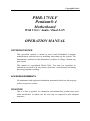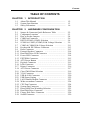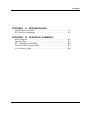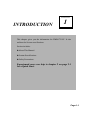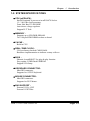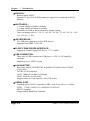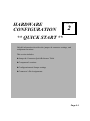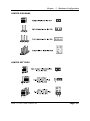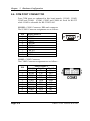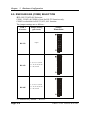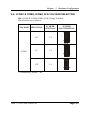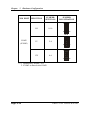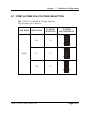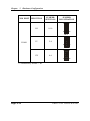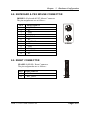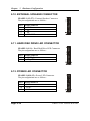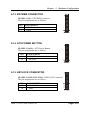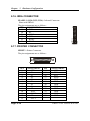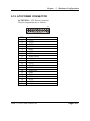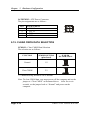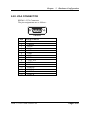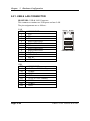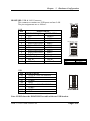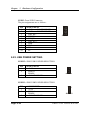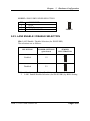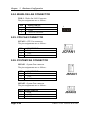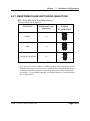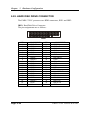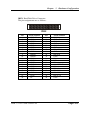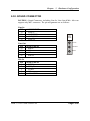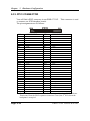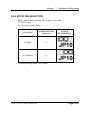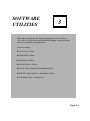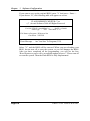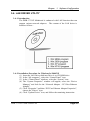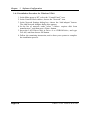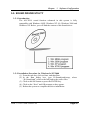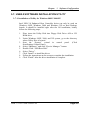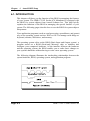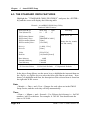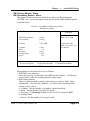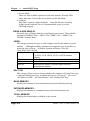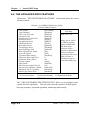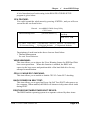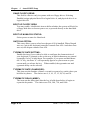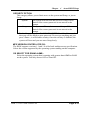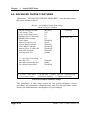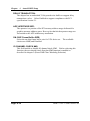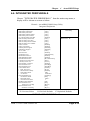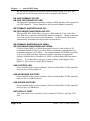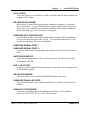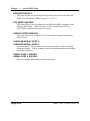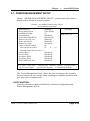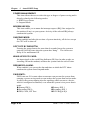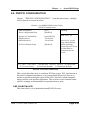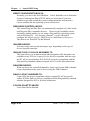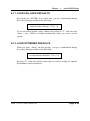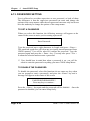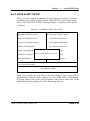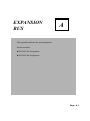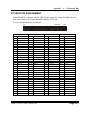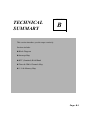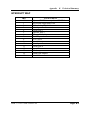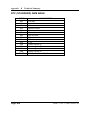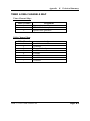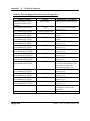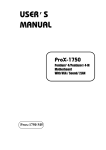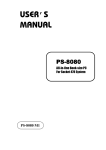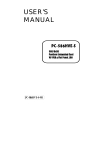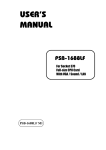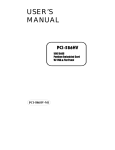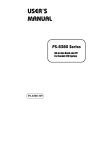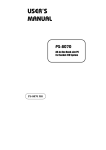Download protech PMB-1751LF M1 User`s manual
Transcript
USER’S MANUAL PMB-1751LF Pentium® 4 Motherboard With VGA / Audio/ 2LAN PMB-1751LF M1 Copyright Notice PMB-1751LF Pentium® 4 Motherboard With VGA / Audio / Dual LAN OPERATION MANUAL COPYRIGHT NOTICE This operation manual is meant to assist both Embedded Computer manufacturers and end users in installing and setting up the system. The information contained in this document is subject to change without any prior notice. This manual is copyrighted March 2006. You may not reproduce or transmit in any form or by any means, electronic, or mechanical, including photocopying and recording. ACKNOWLEDGEMENTS All trademarks and registered trademarks mentioned herein are the property of their respective owners. CE NOTICE This is a class A product. In a domestic environment this product may cause radio interference in which case the user may be required to take adequate measures. Copyright Notice FCC NOTICE This equipment has been tested and found to comply with the limits for a Class A digital device, pursuant to part 15 of the FCC Rules. These limits are designed to provide reasonable protection against harmful interference when the equipment is operated in a commercial environment. This equipment generates, uses, and can radiate radio frequency energy and, if not installed and used in accordance with the instruction manual, may cause harmful interference to radio communications. Operation of this equipment in a residential area is likely to cause harmful interference in which case the user will be required to correct the interference at his own expense. You are cautioned that any change or modifications to the equipment not expressly approve by the party responsible for compliance could void your authority to operate such equipment. Contents TABLE OF CONTENTS CHAPTER 1-1 1-2 1-3 CHAPTER 2-1 2-2 2-3 2-4 2-5 2-6 2-7 2-8 2-9 2-10 2-11 2-12 2-13 2-14 2-15 2-16 2-17 2-18 2-19 2-20 2-21 2-22 2-23 2-24 2-25 2-26 2-27 2-28 2-29 2-30 1 INTRODUCTION About This Manual ....................................................... System Specifications ................................................... Safety Precautions ......................................................... 2 1-2 1-3 1-6 HARDWARE CONFIGURATION Jumper & Connector Quick Reference Table ............... Component Locations ................................................... How to Set the Jumpers ................................................ COM Port Connector ………………………………… RS232/422/485 (COM2) Selection ............................... JCOM1 & COM2 (JCOM2) RI & Voltage Selection ... COM3 & COM4 RI & Voltage Selection ……………. Keyboard & PS/2 Mouse Connector …………………. Reset Connector ……………...………………………. External Speaker Connector ……………..…………… Hard Disk Drive LED Connector .........................…..... Power LED Connector ……………………………….. EXTSIM# Connector.. ……………………………….. ATX Power Button …………………………………… Keylock Connector …………………………………… IrDA Connector …………...………………………….. Printer Connector ...…................................................... ATX Power Connector ………….................................. Clear CMOS Data Selection .......................................... VGA Connector …………………...........................…. USB & LAN Connector …....................................…… USB Power Setting …………………………………… LAN2 Enable/Disable Connector ................................. Wake-on-modem Connector ….....................……........ CPU Fan Connector …………..…................................ System Fan Connector …….......................................... Reset/NMI/Clear Watchdog Selection .......................... Hard Disk Drive Connector …….................................. Floppy Disk Drive Connector …................................... Sound Connector ...............……………........................ 2-2 2-3 2-4 2-6 2-8 2-9 2-11 2-13 2-13 2-14 2-14 2-14 2-15 2-15 2-15 2-16 2-16 2-17 2-18 2-19 2-20 2-22 2-23 2-24 2-24 2-24 2-25 2-26 2-28 2-29 Contents 2-31 2-32 2-33 2-34 CD Audio-In Connector ……………............................ Memory Installation ………………………………….. PPCI Connector ...................……………...................... EPPCI IRQ Selection ………………………………… CHAPTER 3-1 3-2 3-3 3-4 3-5 3-6 3-7 3-6 SOFTWARE UTILITIES Introduction ................................................................... VGA Driver Utility ....................................................... Flash BIOS Update ....................................................... LAN Driver Utility ….................................................... Sound Driver Utility ………………………………….. Intel® Chipset Software Installation Utility …………. USB2.0 Chipset Software Installation Utility ……….. Watchdog Timer Configuration .................................... CHAPTER 4-1 4-2 4-3 4-4 4-5 4-6 4-7 4-8 4-9 4-10 4-11 4-12 4-13 4-14 4-15 3 4 2-30 2-31 2-32 2-33 3-2 3-2 3-3 3-5 3-7 3-8 3-9 3-10 AWARD BIOS SETUP Introduction ................................................................... Entering Setup ............................................................... The Standard CMOS Features …….............................. The Advanced BIOS Features …................................... Advanced Chipset Feature ............................................ Integrated Peripherals ……........................................... Power Management Setup ............................................ PNP/PCI Configuration …............................................. PC Health Status ……................................................... Frequency / Voltage Control …..................................... Load Fail-Safe Defaults ................................................ Load Optimized Defaults …..………………………… Password Setting ……………………………………... Save & Exit Setup ......................................................... Exit Without Saving ...................................................... 4-2 4-3 4-4 4-8 4-12 4-15 4-19 4-21 4-23 4-24 4-25 4-25 4-26 4-27 4-28 Contents APPENDIX A EXPANSION BUS ISA Bus Pin Assignment .......................................................... PCI Bus Pin Assignment …………………………………….. APPENDIX B A-2 A-3 TECHNICAL SUMMARY Block Diagram ......................................................................... Interrupt Map ............................................................................ RTC (Standard) RAM Bank ..................................................... Timer & DMA Channels Map .................................................. I/O & Memory Map ................................................................. B-2 B-3 B-4 B-5 B-6 CHAPTER INTRODUCTION 1 This chapter gives you the information for PMB-1751LF. It also outlines the System specifications. Section includes: z About This Manual z System Specifications z Safety Precautions Experienced users can skip to chapter 2 on page 2-1 for a Quick Start. Page:1-1 Chapter 1 Introduction 1-1. ABOUT THIS MANUAL Thank you for purchasing our PMB-1751LF Socket 478 Mainboard enhanced with VGA/Sound/Dual LAN, which is fully PC / AT compatible. The PMB-1751LF provides faster processing speed; greater expandability and can handle more tasks than before. This manual is designed to assist you how to install and set up the system. It contains four chapters. The user can apply this manual for configuration according to the following chapters: Chapter 1 Introduction This chapter introduces you to the background of this manual, and the specifications for this system. The final page of this chapter will indicate how to avoid damaging this board. Chapter 2 Hardware Configuration This chapter outlines the component locations and their functions. In the end of this chapter, you will learn how to set jumper and how to configure this card to meet your own needs. Chapter 3 Software Utilities This chapter contains helpful information for proper installations of the VGA utility, LAN utility, Sound utility, and Flash BIOS Update. It also describes the Watchdog-timer configuration. Chapter 4 Award BIOS Setup This chapter indicates you how to set up the BIOS configurations. Appendix A Expansion Bus This Appendix introduces you the expansion bus for ISA BUS and PCI BUS. Appendix B Technical Summary This section gives you the information about the Technical maps. Page: 1-2 PMB-1751LF USER′S MANUAL Chapter 1 Introduction 1-2. SYSTEM SPECIFICATIONS z CPU (mPGA478): Intel® Pentium® 4 processor in mPGA478 Socket. 1.5~3.06 GHz clock generator. Front Side Bus 533/400 MHZ. Auto detect voltage regulator. Support H-T Tech. z MEMORY : Supports up to 2GB DDR SDRAM. Two 184-pin DDR DIMM sockets on board. z CACHE : Built-in CPU. z REAL-TIME CLOCK : 256-byte battery backed CMOS RAM. Hardware implementation to indicate century rollover. z BIOS : Phoenix-AwardBIOS™ for plug & play function. Easy update 512KB flash EEPROM. Support S/IO Setup. z KEYBOARD CONNECTOR : Mini DIN connector. Supports for AT/PS2 keyboard. z MOUSE CONNECTOR : Mini DIN connector. Supports for PS/2 Mouse. z BUS SUPPORT : External 1 ISA, 6 PCI External 1 EPCI Bus PMB-1751LF USER′S MANUAL Page: 1-3 Chapter 1 Introduction z DISPLAY : Built in Intel® 845GV Onboard 15-pin VGA D-SUB connector, support for resolution on SVGA Monitor. z WATCHDOG : I / O port 0443H to Enable watchdog I / O port 0441H to Disable watchdog Selectable for NMI or Reset function by jumper setting Time-out timing select 16 / 24 / 32 / 40 / 48 / 56 / 64 / 72 / 80 / 88 / 96 / 104 / 112 / 120 sec +/- 25%. z IDE INTERFACE : Two IDE ports support up to four IED devices. Supports Ultra DMA 33/66/100. z FLOPPY DISK DRIVER INTERFACE : Support up to two Floppy Disk Drives, 3.5" (1.44M). z USB CONNECTOR : Three sets of USB connector & USB power (+5.0V/+5.0V Stand By) selection. Support up to six USB 2.0 ports. z LAN ADAPTER : Dual ports, Intel® 82562ET PHY & Intel® 82551QM or Intel 82541PI (Giga LAN) Two RJ-45 Jack onboard LAN1: 10BaseT/100 BaseTx Ethernet LAN2: 82541PI (10/100/1000) Support wake-on-LAN function, with ATX power. z SERIAL PORT : Four high speed 16550 Compatible UARTs with Send / Receive 16 Byte FIFOs; COM1/3/4:RS-232; COM2:RS-232/422/485 MIDI Compatible Programmable Baud Rate Generator Page: 1-4 PMB-1751LF USER′S MANUAL Chapter 1 Introduction z SOUND : Realtek ALC202A (AC’97 Codec). Fully Compliant AC’97 Analog I/O Component 16-Bit Stereo Full-Duplex Codec Four Analog Line-level Stereo Inputs for Connection. High Quality CD Input with Ground Sense Stereo Line-Level Output Interface: Line-In, Line-Out, Microphone, and CD Audio-In. z HARDWARE MONITORING FUNCTION : Monitor Voltage, CPU temperature, & Cooling fan. If CPU Temperature is over setting, the buzzer will send out a warming. z IRDA PORT : 5-pin Infrared port, support IrDA v1.0 SIR protocol z PARALLEL PORT : SPP / ECP / EPP Function. 1 port, bi-directional parallel port. z GREEN FUNCTION : Software supported by BIOS setup z LED INDICATOR : System power Hard Disk access LAN LED indicator z DMA CONTROLLER : 82C37 x 2 z DMA CHANNELS : 7 z INTERRUPT CONTROLLERS : 82C59 x 2 z INTERRUPT LEVELS : 15 PMB-1751LF USER′S MANUAL Page: 1-5 Chapter 1 Introduction z OPERATING TEMPERATURE : 0 to 60°C. z BOARD DIMENSIONS : 305mm x 244mm, 12” x 9.61” z BOARD NET WEIGHT : 0.67 Kg. 1-3. SAFETY PRECAUTIONS Follow the messages below to avoid your systems from damage: 1. Keep your system away from static electricity on all occasions. 2. Prevent electric shock. Don‘t touch any components of this card when the card is power-on. Always disconnect power when the system is not in use. 3. Disconnect power when you change any hardware devices. For instance, when you connect a jumper or install any cards, a surge of power may damage the electronic components or the whole system. Page: 1-6 PMB-1751LF USER′S MANUAL HARDWARE CONFIGURATION CHAPTER 2 ** QUICK START ** Helpful information describes the jumper & connector settings, and component locations. This section includes: z Jumper & Connector Quick Reference Table z Component Locations z Configuration and Jumper settings z Connector’s Pin Assignments Page 2-1 Chapter 2 Hardware Configuration 2-1. JUMPER & CONNECTOR QUICK REFERENCE TABLE COM Connector ….................................……........... ………………………………..….. RS232/422/485 (COM2) Selection ......................…. COM1 & COM2 RI & Voltage Selection …………. COM3 & COM4 RI & Voltage Selection …………. Keyboard & PS/2 Mouse Connector ………………. Reset Connector ...................................................…. External Speaker Connector ……….………………. Hard Disk Drive LED Connector ........................….. Power LED Connector ….................……………….. EXTSMI# Connector ….................………………… ATX Power Button …………..…………………….. KEYLOCK …………………………………………. IRDA Connector …………………………………… Printer Connector .................................................…. ATX Power Connector …………………………….. Clear CMOS Data Selection ……………………….. VGA Connector ..........................................………... USB & LAN Connector ...........................………….. Front USB Connector ...........................….……….. USB Power Setting …………………………………. ………………………………… LAN2 Enable/Disable Selection ….………………... Wake-On-Modem Connector ………………………. CPU Fan Connector .............................................….. System Fan Connector ……………………………… Reset/NMI/Clear Watchdog Selection ……………….. Hard Disk Drive Connector .................................….. Floppy Disk Drive Connector ..............................….. Sound Connector ..………………………………….. CD Audio-In Connector ….………………………… Memory Installation .............................................….. PPCI Connector …………………………………….. EPPCI IRQ Selection ………………………………. Reserved Pin ………………………………………... Page: 2-2 JCOM1, COM2 COM3, COM4 JP3 JP4 JP1 JKBMS1 JPANEL1 (13, 15) JPANEL1 (1, 3, 5, 7) JPANEL1 (9, 11) JPANEL1 (8, 10, 12) JPANEL1 (2, 4) JPANEL1 (14, 16) JPANEL1 (17, 18) IRDA1 JPRNT1 JATXPWR1, JATXPWR2 JCMOS1 JVGA1 JRJ45USB1, JRJ45USB2 JUSB3, JUSB2 (Optional) JUSBV1, JUSBV2, JUSBV3 JP6 WOL1 (JWOL1) JCFAN1 JSFAN1, JSFAN2 JP2 IDE1, IDE2 FDD1 JAUDIO1 JCDIN1, JCDIN2 DDR1, DDR2 PPCI JP10 JP5,JP7 PMB-1751LF USER'S MANUAL Chapter 2 Hardware Configuration 2-2. COMPONENT LOCATIONS PMB-1751LF Connector, Jumper and Component locations PMB-1751LF USER'S MANUAL Page: 2-3 Chapter 2 Hardware Configuration 2-3. HOW TO SET THE JUMPERS You can configure your board by setting the jumpers. Jumper is consists of two or three metal pins with a plastic base mounted on the card, and by using a small plastic "cap", Also known as the jumper cap (with a metal contact inside), you are able to connect the pins. So you can set-up your hardware configuration by "opening" or "closing" pins. The jumper can be combined into sets that called jumper blocks. When the jumpers are all in the block, you have to put them together to set up the hardware configuration. The figure below shows how this looks like. JUMPERS AND CAPS If a jumper has three pins (for example, labelled PIN1, PIN2, and PIN3), You can connect PIN1 & PIN2 to create one setting and shorting. You can either connect PIN2 & PIN3 to create another setting. The same jumper diagrams are applied all through this manual. The figure below shows what the manual diagram looks like and what they represent. Page: 2-4 PMB-1751LF USER'S MANUAL Chapter 2 Hardware Configuration JUMPER DIAGRAMS JUMPER SETTINGS PMB-1751LF USER'S MANUAL Page: 2-5 Chapter 2 Hardware Configuration 2-4. COM PORT CONNECTOR Four COM ports are enhanced in this board namely: JCOM1, COM2, COM3 and COM4. JCOM1, COM3 and COM4 are fixed for RS-232 while COM2 is selectable for RS-232/422/485. JCOM1 : COM1 Connector, DB9 male connector The JCOM1 Connector assignments are as follows : PIN 1 2 3 4 5 6 7 8 9 ASSIGNMENT NDCD1 RXD1 TXD1 NDTR1 GND NDSR1 NRTS1 NCTS1 NRI1 JCOM 1 COM2 : COM2 Connector The COM2 Connector assignments are as follows : PIN 1 2 3 4 5 6 7 8 9 10 Page: 2-6 ASSIGNMENT RS-232 RS-422 RS-485 NDCD2 TXTXRXD2 TX+ TX+ TXD2 RX+ RX+ NDTR2 RXRXGND GND GND NDSR2 RTSNC NRTS2 RTS+ NC NCTS2 CTS+ NC NRI2 CTSNC NC NC NC PMB-1751LF USER'S MANUAL Chapter 2 Hardware Configuration COM3 : COM3 Connector The COM3 Connector assignments are as follows : PIN 1 2 3 4 5 6 7 8 9 10 ASSIGNMENT NDCD3 RXD3 TXD3 NDTR3 GND NDSR3 NRTS3 NCTS3 NRI3 NC COM4 : COM4 Connector The COM4 Connector assignments are as follows : PIN 1 2 3 4 5 6 7 8 9 10 ASSIGNMENT NDCD4 RXD4 TXD4 NDTR4 GND NDSR4 NRTS4 NCTS4 NRI4 NC PMB-1751LF USER'S MANUAL Page: 2-7 Chapter 2 Hardware Configuration 2-5. RS232/422/485 (COM2) SELECTION JP3 : RS-232/422/485 Selection COM1, COM3, & COM4 is fixed for RS-232 function only. COM2 is selectable for RS-232, 422, 485 function. The jumper settings are as follows : COM 2 Function Jumper Setting (pin closed) RS-232 Open RS-422 1-2, 5-6, 7-8, 9-10 11-12,13-14,15-16 17-18, 19-20 RS-485 1-3, 4-6, 7-8, 9-10 11-12,13-14,15-16 17-18, 19-20 Jumper Illustration *** Manufactory default --- RS-232. Page: 2-8 PMB-1751LF USER'S MANUAL Chapter 2 Hardware Configuration 2-6. JCOM1 & COM2(JCOM2) RI & VOLTAGE SELECTION JP4: JCOM1 & COM2(JCOM2) RI & Voltage Selection The selections are as follows: COM PORT SELECTION JUMPER SETTINGS JUMPER ILLUSTRATION 2 1 RI 7-9 10 9 JP4 2 1 JCOM1 5V 1-3 10 9 JP4 2 1 12V 3-5 10 9 JP4 *** Manufactory default -- RI. PMB-1751LF USER'S MANUAL Page: 2-9 Chapter 2 Hardware Configuration COM PORT SELECTION JUMPER SETTINGS RI JUMPER ILLUSTRATION 1 2 9 10 8-10 JP4 COM2 5V 1 2 9 10 2-4 (JCOM2) JP4 2 1 12V 4-6 10 9 JP4 *** 1. Manufactory default – RI. 2. JCOM2 is shared with COM2. Page: 2-10 PMB-1751LF USER'S MANUAL Chapter 2 Hardware Configuration 2-7. COM3 & COM4 RI & VOLTAGE SELECTION JP1: COM3 & COM4 RI & Voltage Selection The selections are as follows: COM PORT SELECTION RI JUMPER SETTINGS JUMPER ILLUSTRATION 1 2 9 10 7-9 JP1 COM3 5V 1 2 9 10 1-3 JP1 12V 1 2 9 10 3-5 JP1 *** Manufactory default -- RI. PMB-1751LF USER'S MANUAL Page: 2-11 Chapter 2 Hardware Configuration COM PORT SELECTION RI JUMPER SETTINGS JUMPER ILLUSTRATION 1 2 9 10 8-10 JP1 COM4 5V 1 2 9 10 2-4 JP1 2 1 12V 4-6 10 9 JP1 *** Manufactory default -- RI. Page: 2-12 PMB-1751LF USER'S MANUAL Chapter 2 Hardware Configuration 2-8. KEYBOARD & PS/2 MOUSE CONNECTOR JKBMS1 : Keyboard & PS/2 Mouse Connector The pin assignments are as follows : PIN 1 2 3 4 5 6 7 8 9 10 11 12 ASSIGNMENT L_KDAT NC GND VCC L_KCLK NC L_MDAT NC GND VCC L_MCLK NC 9 8 7 6 5 3 4 2 1 JKBMS1 2-9. RESET CONNECTOR JPANEL1 (13-15) : Reset Connector. The pin assignments are as follows : Reset PIN 13 15 ASSIGNMENT GND RST_BUTT PMB-1751LF USER'S MANUAL Page: 2-13 Chapter 2 Hardware Configuration 2-10. EXTERNAL SPEAKER CONNECTOR PIN 1 3 5 7 Speaker JPANEL1 (1,3,5,7) : External Speaker Connector The pin assignments are as follows : ASSIGNMENT SPK3 NC NC SPK VCC 2-11. HARD DISK DRIVE LED CONNECTOR PIN 9 11 ASSIGNMENT VCC3_3 HD_LED HDD_LED JPANEL1 (9-11) : Hard Disk Drive LED Connector The pin assignments are as follows : 2-12. POWER LED CONNECTOR JPANEL1 (8,10,12) : Power LED Connector The pin assignments are as follows : PIN 8 10 12 Page: 2-14 ASSIGNMENT LED+ LED+ LED- PMB-1751LF USER'S MANUAL Chapter 2 Hardware Configuration 2-13. EXTSMI# CONNECTOR JPANEL1 (2,4) : EXTSMI# Connector The pin assignments are as follows : PIN 2 4 ASSIGNMENT GPIO7 GND 2-14. ATX POWER BUTTON JPANEL1 (14,16) : ATX Power Button The pin assignments are as follows : ATX-BTN PIN 14 16 ASSIGNMENT PW_BN1 PW_BN2 2-15. KEYLOCK CONNCETOR JPANEL1 (19,20,21,22,23,24) : KEYLOCK Connector The pin assignments are as follows : ASSIGNMENT KEYLOCK GND PMB-1751LF USER'S MANUAL KEYLOCK PIN 17 18 Page: 2-15 Chapter 2 Hardware Configuration 2-16. IRDA CONNECTOR IRDA JPANEL1 (19,20,21,22,23,24) : Infrared Connector. Share with IRDA1. The pin assignments are as follows : PIN ASSIGNMENT 19 GND 20 NC 21 VCC5 22 GND 23 IRTX2 24 IRRX2 2-17. PRINTER CONNECTOR JPRNT1 : Printer Connector The pin assignments are as follows : JPRNT1 PIN 1 2 3 4 5 6 7 8 9 10 11 12 13 Page: 2-16 ASSIGNMENT STB P0 P1 P2 P3 P4 P5 P6 P7 ACK BUSY PE SLCT PIN 14 15 16 17 18 19 20 21 22 23 24 25 ASSIGNMENT AFD ERR INIT SLIN GND GND GND GND GND GND GND GND PMB-1751LF USER'S MANUAL Chapter 2 Hardware Configuration 2-18. ATX POWER CONNECTOR JATXPWR1 : ATX Power Connector The pin assignments are as follows : 1 11 PIN 1 2 3 4 5 6 7 8 9 10 11 12 13 14 15 16 17 18 19 20 10 JATXPWR1 20 ASSIGNMENT +3.3V +3.3V GND +5.0V GND +5.0V GND Power Good +5.0V Standby +12.0V +3.3V -12.0V GND Power On GND GND GND -5.0V +5.0V +5.0V PMB-1751LF USER'S MANUAL Page: 2-17 Chapter 2 Hardware Configuration JATXPWR2 : ATX Power Connector The pin assignments are as follows : PIN 1 2 3 4 ASSIGNMENT VCC12 VCC12 GND GND 4 2 3 1 JATXPWR2 2-19. CLEAR CMOS DATA SELECTION JCMOS1 : Clear CMOS Data Selection The selection are as follows : FUNCTION JUMPER SETTING (pin closed) Normal 1-2 Clear CMOS 2-3 JUMPER ILLUSTRATION *** Manufacturing Default is set as Normal. Note: To clear CMOS data, user must power-off the computer and set the jumper to “Clear CMOS” as illustrated above. After five to six seconds, set the jumper back to “Normal” and power-on the computer. Page: 2-18 PMB-1751LF USER'S MANUAL Chapter 2 Hardware Configuration 2-20. VGA CONNECTOR JVGA1 : VGA Connector The pin assignments are as follows: 5 10 15 1 6 11 JVGA1 PIN 1 2 3 4 5 6 7 8 9 10 11 12 13 14 15 ASSIGNMENT RED GREEN BLUE NC GND GND GND GND VGA_P5V GND NC DDCDA HSYNC VSYNC DDCLK PMB-1751LF USER'S MANUAL Page: 2-19 Chapter 2 Hardware Configuration 2-21. USB & LAN CONNECTOR JRJ45USB1: USB & LAN Connector This connector contains two USB ports and one LAN. The pin assignments are as follows: LAN PIN 1 2 3 4 5 6 7 8 11 12 13 14 ASSIGNMENT TX+ TXRX+ ISOLATED GND ISOLATED GND RXISOLATED GND ISOLATED GND Pull Hi LED - Yellow Pull Hi LED - Green USB PIN A1 A2 A3 A4 B1 B2 B3 B4 ASSIGNMENT +5.0V or +5.0V Standby USBP0− USBP0+ GND +5.0V or +5.0V Standby USBP1− USBP1+ GND Page: 2-20 Yellow Green JRJ45USB1 PMB-1751LF USER'S MANUAL Chapter 2 Hardware Configuration JRJ45USB2: USB & LAN Connector This connector contains two USB ports and one LAN. The pin assignments are as follows: LAN PIN 1 2 3 4 5 6 7 8 11 12 13 14 USB PIN A1 A2 A3 A4 B1 B2 B3 B4 ASSIGNMENT INTEL82551QM INTEL 82540 TX+ MDIO+ TXMDIORX+ MDI1+ ISOLATED GND MDI1ISOLATED GND MDI2+ RXMDI2ISOLATED GND MDI3+ ISOLATED GND MDI3Pull Hi OrangeLED – Yellow YellowPull Hi Pull Hi LED - Green LED - Green ASSIGNMENT +5.0V or +5.0V STAND BY USBP0− USBP0+ GND +5.0V or +5.0V STAND BY USBP1− USBP1+ GND Yellow Green JRJ45USB2 (For INTEL 82551QM ) Yellow/Orange Green JRJ45USB2 (For INTEL 82540EM Giga Lan) INTEL 82540 Giga Lan Selection 10 MB No Display 100MB Yellow Display 1000MB Orange Display A1 B1 A5 B5 JUSB2 Note: JUSB2 share the JRJ45USB2 for cable with rear USB bracket. PMB-1751LF USER'S MANUAL Page: 2-21 Chapter 2 Hardware Configuration JUSB3: Front USB Connector The pin assignments are as follows: PIN 1 2 3 4 5 6 7 8 9 10 1 2 ASSIGNMENT +5.0V or +5.0V STAND BY +5.0V or +5.0V STAND BY USB_D4-USB_D5-USB_D4++ USB_D5++ GND GND NC NC 10 9 JUSB3 2-22. USB POWER SETTING JUSBV2: JRJ45USB1 POWER SELECTION PIN 1 2 3 ASSIGNMENT +5.0V PIN#A1 PIN#B1 +5.0V STAND BY 1 JUSBV2 JUSBV1: JRJ45USB2 POWER SELECTION PIN 1 2 3 Page: 2-22 ASSIGNMENT +5.0V PIN#A1 PIN#B1 +5.0V STAND BY 1 JUSBV1 PMB-1751LF USER'S MANUAL Chapter 2 Hardware Configuration JUSBV3: JRJ45USB2 POWER SELECTION PIN 1 2 3 1 ASSIGNMENT +5.0V USB_Power +5.0V STAND BY JUSBV3 2-23. LAN2 ENABLE / DISABLE SELECTION JP6: LAN2 Enable / Disable Selection (for JRJ45USB2) The selections are as follows: SELECTION JUMPER SETTINGS (pins closed) Enabled 1-2 Disabled 2-3 JUMPER ILLUSTRATION *** 1. Manufactory default --- Enabled. 2. LAN1 Enable/Disable Selection (for JRJ45USB1) by BIOS Setting. PMB-1751LF USER'S MANUAL Page: 2-23 Chapter 2 Hardware Configuration 2-24. WAKE-ON-LAN CONNECTOR WOL1 : Wake-On-LAN Connector The pin assignments are as follows: PIN 1 2 3 ASSIGNMENT 5V STANDBY GND ACTIVE SIGNAL 1 WOL1 2-25. CPU FAN CONNECTOR JCFAN1 : CPU Fan connector The pin assignments are as follows: PIN 1 2 3 ASSIGNMENT GND +12V FAN1 2-26. SYSTEM FAN CONNECTOR JSFAN1 : System Fan connector The pin assignments are as follows: PIN 1 2 3 ASSIGNMENT GND +12V FAN0 JSFAN2 : System Fan connector The pin assignments are as follows: PIN 1 2 3 Page: 2-24 ASSIGNMENT GND +12V FAN2 PMB-1751LF USER'S MANUAL Chapter 2 Hardware Configuration 2-27. RESET/NMI/CLEAR WATCHDOG SELECTION JP2 : Reset/NMI/Clear Watchdog Selection The selections are as follows: FUNCTION JUMPER SETTING (pin closed) RESET 1-2 NMI 3-4 CLEAR WATCHDOG 5-6 JUMPER ILLUSTRATION ***Manufacturing Default is set as NMI. User may select to use the Reset or NMI watchdog. NMI, also known as NonMaskable Interrupt, is used for serious conditions that demand the processor’s immediate attention; it cannot be ignored by the system unless it is shut off specifically. To clear NMI command, user should short the “Clear Watchdog” pin via push button. PMB-1751LF USER'S MANUAL Page: 2-25 Chapter 2 Hardware Configuration 2-28. HARD DISK DRIVE CONNECTOR The PMB-1751LF possesses two HDD connectors, IDE1 and IDE2. IDE1: Hard Disk Drive Connector The pin assignments are as follows: 2 40 1 39 IDE1 PIN 1 2 3 4 5 6 7 8 9 10 11 12 13 14 15 16 17 18 19 20 Page: 2-26 ASSIGNMENT IDERST GND IDED7 IDED8 IDED6 IDED9 IDED5 IDED10 IDED4 IDED11 IDED3 IDED12 IDED2 IDED13 IDED1 IDED14 IDED0 IDED15 GND NC PIN 21 22 23 24 25 26 27 28 29 30 31 32 33 34 35 36 37 38 39 40 ASSIGNMENT IDEREQ GND IDEIOW GND IDEIOR GND IDE ORDY GND IDEACK GND IRQ14 NC IDEA1 P66 DETECT IDEA0 IDEA2 IDECS1P IDECS3P IDEACTP GND PMB-1751LF USER'S MANUAL Chapter 2 Hardware Configuration IDE2: Hard Disk Drive Connector The pin assignments are as follows: 2 40 1 39 IDE2 PIN 1 2 3 4 5 6 7 8 9 10 11 12 13 14 15 16 17 18 19 20 ASSIGNMENT IDERST GND IDED7 IDED8 IDED6 IDED9 IDED5 IDED10 IDED4 IDED11 IDED3 IDED12 IDED2 IDED13 IDED1 IDED14 IDED0 IDED15 GND NC PMB-1751LF USER'S MANUAL PIN 21 22 23 24 25 26 27 28 29 30 31 32 33 34 35 36 37 38 39 40 ASSIGNMENT IDEREQ GND IDEIOW GND IDEIOR GND IDE ORDY GND IDEACK GND IRQ14 NC IDEA1 S66 DETECT IDEA0 IDEA2 IDECS1P IDECS3P IDEACTS GND Page: 2-27 Chapter 2 Hardware Configuration 2-29. FLOPPY DISK DRIVE CONNECTOR FDD1 : Floppy Disk Drive Connector You can use a 34-pin daisy-chain cable to connect two FDD. On one end of this cable there is a 34-pin flat cable to attach the FDD on the board; the other side is attaches to two FDD. The pin assignments are as follows : 2 34 1 33 FDD1 PIN 1 3 5 7 9 11 13 15 17 19 21 23 25 27 29 31 33 Page: 2-28 ASSIGNMENT GND GND NC GND GND GND GND GND GND GND GND GND GND GND GND GND GND PIN 2 4 6 8 10 12 14 16 18 20 22 24 26 28 30 32 34 ASSIGNMENT DENSEL NC DENSEL1 INDEX MOTEA DRVB DRVA MOTEB DIR STEP WDATA WGATE TK00 WPT RDATA SIDE1 DSKCHG PMB-1751LF USER'S MANUAL Chapter 2 Hardware Configuration 2-30. SOUND CONNECTOR JAUDIO1 : Sound Connector, including Line-In, Line-Out & Mic. Also can support only MIC connector. The pin assignments are as follows : 1 2 3 4 5 Mic-In PIN 1 2 3 4 5 22 23 24 25 Line-Out PIN ASSIGNMENT 22 SPK-L 23 NC 24 NC 25 SPK-R 32 33 34 35 Line-In PIN ASSIGNMENT 32 LINE_L 33 AUD_GND 34 AUD_GND 35 LINE_R Line-In Line-Out Mic-In JAUDIO1 ASSIGNMENT CGND MIC_IN CGND NC +5VAUDIO PMB-1751LF USER'S MANUAL Page: 2-29 Chapter 2 Hardware Configuration 2-31. CD AUDIO-IN CONNECTOR JCDIN1 : CD Audio-in Connector The pin assignments are as follows: PIN 1 2 3 4 ASSIGNMENT CDL CD_GND CDR CD_GND JCDIN1 JCDIN2 : CD Audio-in Connector The pin assignments are as follows: PIN 1 2 3 4 Page: 2-30 ASSIGNMENT CDL CD_GND CD_GND CDR 1 JCDIN2 PMB-1751LF USER'S MANUAL Chapter 2 Hardware Configuration 2-32. MEMORY INSTALLATION The PMB-1751LF embedded board supports two DDR memory sockets for a maximum total memory of 2GB in DDR memory type. The memory module capacities supported are 64MB, 128MB, 256MB, 512MB and 1GB. The following table lists the supported DDR DIMM configurations. Intel 845G supports configurations defined in the JEDEC DDR DIMM specification only (A,B,C). Non-JEDEC standard DIMMs such as double-sided x 16 DDR SDRAM DIMMs are not supported. Supported DDR DIMM Configurations. Density 64Mbit 128Mbit Device X8 X16 X8 X16 Width Single/ SS/DS SS/DS SS/DS SS/DS Double 184-pin 64/128 32MB/ 128/25 64MB/ DDR MB NA 6MB NA X8 256Mbit X16 X8 512Mbit X16 SS/DS SS/DS SS/DS SS/DS 256/51 128M 2MB B/NA 512/10 256M 24M B/NA Installing and Removing Memory Modules To install the DDR modules, locate the memory slot on the embedded board and perform the following steps: 1. 2. 3. Hold the DDR module so that the key of the DDR module align with those on the memory slot. Gently push the DDR module in an upright position until the clips of the slot close to hold the DDR module in place when the DDR module touches the bottom of the slot. To remove the DDR module, press the clips with both hands. PMB-1751LF USER'S MANUAL Page: 2-31 Chapter 2 Hardware Configuration 2-33. PPCI CONNECTOR You will find a PPCI connector in our PMB-1751LF. to connect our SCSI daughter boards. The pin assignments are as follows: B30 PPCI A30 PIN A1 A2 A3 A4 A5 A6 A7 A8 A9 A10 A11 A12 A13 A14 A15 A16 A17 A18 A19 A20 A21 A22 A23 A24 A25 A26 A27 A28 A29 A30 0 ASSIGNMENT GND AD0 AD2 AD4 AD6 AD8 AD10 VCC AD12 AD14 AD16 AD18 AD20 AD22 VCC AD24 AD26 AD28 AD30 PIRQ#B PP CLK ID SEL CBE#0 CBE#2 PGNT#3 SERR# PIRQ#A STOP# DEVSEL# GND This connector is used B1 A1 PIN B1 B2 B3 B4 B5 B6 B7 B8 B9 B10 B11 B12 B13 B14 B15 B16 B17 B18 B19 B20 B21 B22 B23 B24 B25 B26 B27 B28 B29 B30 ASSIGNMENT GND AD1 AD3 AD5 AD7 AD9 AD11 VCC AD13 AD15 AD17 AD19 AD21 AD23 VCC AD25 AD27 AD29 AD31 PAR IRDY# TRDY# CBE#1 CBE#3 PREQ#3 PERR# PCI_RST# PLOCK# FRAME# GND The PPCI expansion connector of this Card is designed based on PCI Bus Master. That means when the PPCI expansion connector is used, the 4th PCI slot on the backplane is occupied. Page: 2-32 PMB-1751LF USER'S MANUAL Chapter 2 Hardware Configuration 2-34. EPPCI IRQ SELECTION JP10 : EPPCI IRQ Selection. This jumper is for PMB1751LFG2 only. The selections are as follows: FUNCTION JUMPER SETTING (pin closed) PCI-IRQB 1-2 PCI-SERIRQ 2-3 JUMPER ILLUSTRATION ** Manufacturing default: PCI-IRQB. PMB-1751LF USER'S MANUAL Page: 2-33 SOFTWARE UTILITIES CHAPTER 3 This chapter comprises the detailed information of VGA driver, LAN driver, Sound driver, and flash BIOS update. It also describes on how to install the watchdog timer. Section includes: z VGA Driver Utility z Flash BIOS Update z LAN Driver Utility z SOUND Driver Utility z Intel® Chipset Software Installation Utility z USB2.0 Chipset Software Installation Utility z Watchdog Timer Configuration Page: 3-1 Chapter 3 Software Configuration 3-1. INTRODUCTION Enclosed with our PMB-1751LF package, you will find a CD ROM disk containing all types of drivers we have. As a PMB-1751LF user, you will only need the some of files contained in the CD ROM disk, please take note of the following chart : File name Purpose (Assume that CD ROM drive is D:) D:\Driver\VGA Intel 845GV For VGA driver installation D:\Driver\FLASH For BIOS update utility D:\Driver\LAN For LAN Driver installation D:\Driver\Sound Realtel ALC202A AC97 For Sound driver installation D:\Driver\UTILITY Intel® Chipset Software Installation Utility For Win 2000, XP D:\Driver\USB 2.0 USB 2.0 Software Installation Utility For Win 98SE, 2000, ME, XP 3-2. VGA DRIVER UTILITY The VGA interface is embedded with our PMB-1751LF system to support CRT display. The following illustration briefly shows you the content of VGA driver in D:\VGA\: Page:3-2 PMB-1751LF USER′S MANUAL Chapter 3 Software Configuration 3-2-1. Installation of VGA Driver (1) Start the computer (Win 9x/NT4.0/2K/XP). (2) Insert the Utility Disk into the CD ROM drive or drive A/B. (3) Double-click “D:\VGA\WIN9X\SETUP.EXE (if D is not your CD ROM drive and substitute D with the right drive) in the text entry area and press OK. (4) Click “Next” on the Welcome screen. (5) Read the license agreement and click “Yes” to continue. (6) The driver files will now be installed. When finished, choose the “Yes” to reboot option, and click “Finished” to restart your computer. The driver should now be loaded. For more information on VGA driver installation, please refer to the readme.txt found on the sub-directory of the VGA driver utility. 3-3. FLASH BIOS UPDATE 3-3-1. System BIOS Update: Users of PMB-1751LF can use the program “Awdflash.exe” contained in CD ROM for BIOS update. This is found in D:\flash\Awdflash.exe. 3-3-2. To update BIOS : (1) Install “Awdflash.exe” from the CD ROM Disk into your system. (2) Insert the new BIOS file you have obtained from PMB-1751LF vendor. (3) Type the pathname to Awdflash.exe and execute the BIOS update with file b55xxxxx.bin C:\UTIL\AWDFLASH\AWARDFLASH H50xxxxx.bin (4) The screen will display the table below: FLASH MEMORY WRITER v7.xx ( C ) Award Software 2000 All Rights Reserved For i845-ITE8712-6A69RP69C-0 DATE : 05/06/01 Flash Type - SST 49LF004A /3.3V File Name to Program : B55xxxxx.bin Checksum : XXXXX Error Message : Do You Want To Save BIOS (Y/N) PMB-1751LF USER′S MANUAL Page:3-3 Chapter 3 Software Configuration If you want to save up the original BIOS, enter “Y ”and press < Enter > . If you choose “N”, the following table will appear on screen. FLASH MEMORY WRITER v7.xx ( C ) Award Software 2000 All Rights Reserved For i845-ITE8712-6A69RP69C-0 DATE : 05/06/01 Flash Type - SSL 49LF004A /3.3V File Name to Program : H50xxxxx.bin Checksum : XXXXX Error Message : Are You Sure To Program (Y/N) Select “Y”, and the BIOS will be renewed. When you are refreshing your BIOS, do not turn off or reset the system, or you will damage the BIOS. After you have completed all the programming, you will see the line: “Reset System or power off to accomplish update process!”. Please turn off or reset the system. Then the Flash BIOS is fully implemented. Page:3-4 PMB-1751LF USER′S MANUAL Chapter 3 Software Configuration 3-4. LAN DRIVER UTILITY 3-4-1. Introduction The PMB-1751LF Mainboard is enhanced with LAN function that can support various network adapters. The content of the LAN driver is found as follows : 3-4-2. Installation Procedure for Windows 9x/2000/XP (1) Insert the LAN Driver disk into Drive A or CD ROM drive. (2) In the “My computer”, select the “Control Panel” icon. (3) In the “Control Panel” windows, select the “System” icon. (4) The “System Properties” window will appear, select the “Device Manager” and look for the “Network Adapter – PCI Fast Ethernet Adapter”. (5) Click “Properties” and then “PCI Fast Ethernet Adapter Properties”, choose the “Driver” icon. (6) Click “Update Driver” icon, and follow the remaining instruction. PMB-1751LF USER′S MANUAL Page:3-5 Chapter 3 Software Configuration 3-4-3. Installation Procedure for Windows NT4.0 1. In the Main group to NT, select the “Control Panel” icon. 2. In the Control Panel window, choose the “Network” icon. 3. In the Network Settings dialog box, choose the “Add adapter” button. The Add Network Adapter dialog box appears. 4. In the list of network cards, select “<Other> requires disk from manufacturer”, and then press <Enter> button. 5. Insert the LAN Driver disk in Drive A or CDROM drive, and type D:\LAN, and then choose OK button. 6. Follow the remaining instruction, and re-boot your system to complete the installation process. Page:3-6 PMB-1751LF USER′S MANUAL Chapter 3 Software Configuration 3-5. SOUND DRIVER UTILITY 3-5-1. Introduction The ALC202A sound function enhanced in this system is fully compatible with Windows 98SE, Windows NT 4.0, Windows 2000 and Windows XP. Below, you will find the content of the Sound driver : 3-5-2. Installation Procedure for Windows 9x/NT/2000 (1) From the task bar, click on Start, and then Run. (2) In the Run dialog box, type D:\Sound\path\setup, where “D:\Sound\path” refers to the full path to the source files. (3) Click on the OK button or press the ENTER key. (4) Click on the “Next” and OK prompts as they appear. (5) Reboot the system to complete the driver installation. PMB-1751LF USER′S MANUAL Page:3-7 Chapter 3 Software Configuration 3-6. INTEL® CHIPSET SOFTWARE INSTALLATION UTILITY 3-6-1. Introduction The Intel® Chipset Software Installation Utility installs to the target system the Windows* INF files that outline to the operating system how the chipset components will be configured. This is needed for the proper functioning of the following features: - Core PCI and ISAPNP Services AGP Support IDE/ATA33/ATA66/ATA100 Storage Support USB Support Identification of Intel® Chipset Components in Device Manager 3-6-2. Installation of Utility for Windows 98SE/2000/XP The Utility Pack is to be installed only for Windows 98SE, Windows 2000 and XP program. It should be installed right after the OS installation, kindly follow the following steps: 1. 2. 3. 4. 5. Page:3-8 Place insert the Utility Disk into Floppy Disk Drive A/B or CD ROM drive. Under Windows 98SE/2000/XP system, go to the directory where Utility Disc is located. Click Setup.exe file for utility installation. Follow the instructions on the screen to complete the installation. Once installation is completed, shut down the system and restart in order for the changes to take effect. PMB-1751LF USER′S MANUAL Chapter 3 Software Configuration 3-7. USB2.0 SOFTWARE INSTALLATION UTILITY 3-7-1. Installation of Utility for Windows 98SE/ 2000/XP Intel USB 2.0 Enhanced Host Controller driver can only be used on Windows 98SE, Windows 2000 and Windows XP on Intel Desktop boards. It should be installed right after the OS installation, kindly follow the following steps: 1. 2. 3. 4. 5. 6. 7. 8. 9. Place insert the Utility Disk into Floppy Disk Drive A/B or CD ROM drive. Under Windows 98SE, 2000, and XP system, go to the directory where Utility Disc is located. Start the “System” wizard in control panel. (Click Start/Settings/Control Panel). Select “Hardware” and click “Device Manager ” button. Double Click “USB Root Hub”. Select “Driver”. Click “Install” to install the driver. Follow the instructions on the screen to complete the installation. Click “Finish” after the driver installation is complete. PMB-1751LF USER′S MANUAL Page:3-9 Chapter 3 Software Configuration 3-8. WATCHDOG TIMER CONFIGURATION This board has watchdog timer function for monitoring whether the system is still work or not after a period of time. The user can select watchdog timer to system reset or NMI (Non Maskable interrupt) depending on the jumper set in “Reset/NMI/Clear Watchdog Selection” as described in chapter 2. This is defined at I/O port 443H. When you want to enable the watchdog timer, please write I/O port 443H, then the system will either reset itself or perform the NMI function. Likewise, when you want to disable the function, write I/O port 441H, the system will run the command to stop the Watchdog function. In PMB-1751LF watchdog function, You must write your program so when it writes I/O port address 443 for enable watchdog and write I/O port address 441 for disable watchdog. The timer's intervals have a tolerance of 25% so you should program an instruction that will refresh the timer about every second. The following program shows you how to program the watch timer in your program. Watchdog enable program: MOV AX, 000FH (choose the values you need; start from 0) MOV DX, 0443H OUT DX, AX Watchdog disable program: MOV AX, 000FH (this value can be ignored) MOV DX, 0441H OUT DX, AX The Watchdog Timer control table is as follows: Level Value Time/sec Level Value 1 2 3 4 5 6 7 8 F E D C B A 9 8 0 8 16 24 32 40 48 56 9 10 11 12 13 14 15 16 7 6 5 4 3 2 1 0 Page:3-10 Time/sec 64 72 80 88 96 104 112 120 PMB-1751LF USER′S MANUAL CHAPTER AWARD BIOS SETUP 4 This chapter shows how to set up the Award BIOS. Section includes: z Introduction z Entering Setup z The Standard CMOS Features z The Advanced BIOS Features z The Advanced Chipset Features z Integrated Peripherals z Power Management Setup z PnP/PCI Configurations z PC Health Status z Frequency/Voltage Control z Load Fail-Safe Defaults z Password Setting z Save and Exit Setup z Exit Without Saving Page: 4-1 Chapter 4 Award BIOS Setup 4-1. INTRODUCTION This chapter will show you the function of the BIOS in managing the features of your system. The PMB-1751LF Socket 478 Mainboard is equipped with the BIOS for system chipset from Award Software Inc. This page briefly explains the function of the BIOS in managing the special features of your system. The following pages describe how to use the BIOS for system chipset Setup menu. Your application programs (such as word processing, spreadsheets, and games) rely on an operating system such as DOS or OS/2 to manage such things as keyboard, monitor, disk drives, and memory. The operating system relies on the BIOS (Basic Input and Output system), a program stored on a ROM (Read-only Memory) chip, to initialize and configure your computer's hardware. As the interface between the hardware and the operating system, the BIOS enables you to make basic changes to your system's hardware without having to write a new operating system. The following diagram illustrates the interlocking relationships between the system hardware, BIOS, operating system, and application program: Page: 4-2 PMB-1751LF USER′S MANUAL Chapter 4 Award BIOS Setup 4-2. ENTERING SETUP When the system is powered on, the BIOS will enter the Power-On Self Test (POST) routines and the following message will appear on the lower screen: PRESS <DEL> TO ENTER SETUP, ESC TO SKIP MEMORY TEST As long as this message is present on the screen you may press the <Del> key (the one that shares the decimal point at the bottom of the number keypad) to access the Setup program. In a moment, the main menu of the Award Setup Program will appear on the screen: Phoenix - AwardBIOS CMOS Setup Utility ▶Standard CMOS Features ▶Frequency/Voltage Control ▶Advanced BIOS Features Load Fail-Safe Defaults ▶Advanced Chipset Features Load Optimized Defaults ▶Integrated Peripherals Set Supervisor Password ▶Power Management Setup Set User Password ▶PnP/PCI Configurations Save & Exit Setup ▶PC Health Status Exit Without Saving ↑↓→← : Select Item Esc : Quit F10 : Save & Exit Setup Time, Date, Hard Disk Type . . . Setup program initial screen You may use the cursor the up/down keys to highlight the individual menu items. As you highlight each item, a brief description of the highlighted selection will appear at the bottom of the screen. PMB-1751LF USER′S MANUAL Page: 4-3 Chapter 4 Award BIOS Setup 4-3. THE STANDARD CMOS FEATURES Highlight the〝STANDARD CMOS FEATURES〞and press the <ENTER> key and the screen will display the following table: Phoenix - AwardBIOS CMOS Setup Utility Standard CMOS Features ▶ ▶ ▶ ▶ Date (mm:dd:yy) Time (hh:mm:ss) Wed, Aug 7 2002 10 : 50 : 17 IDE Primary Master IDE Primary Slave IDE Secondary Master IDE Secondary Slave [None] [IBM-DHEA-36481] [None] [CD-540E] Drive A Drive B [1.44M, 3.5 in.] [None] Video Halt On [EGA/VGA] [All, But Keyboard] Base Memory Extended Memory Total Memory 640K 129024K 130048K ↑↓→←:Move Enter: Select F5: Previous Values +/-/PU/PD:Value Item Help Menu Level Change the day, month, year and century F10:Save F6:Fail-Safe Defaults ▶ ESC:Exit F1:General Help F7:Optimized Defaults Standard CMOS Setup Screen In the above Setup Menu, use the arrow keys to highlight the item and then use the <PgUp> or <PgDn> keys to select the value you want in each item. Note that as you highlight each item, the description of the selected item is found on the right side of the screen. Date: < Month >, < Date > and <Year >. Ranges for each value are in the CMOS Setup Screen, and the week-day will skip automatically. Time: < Hour >, < Minute >, and < Second >. Use 24 hour clock format, i.e., for PM numbers, add 12 to the hour. For example: 4: 30 P.M. You should enter the time as 16:30:00. Page: 4-4 PMB-1751LF USER′S MANUAL Chapter 4 Award BIOS Setup IDE Primary Master / Slave: IDE Secondary Master / Slave: The options for these items are found in its sub menu. By pressing the <ENTER> key, you are prompt to enter the sub menu of the detailed options as shown below: Phoenix - AwardBIOS CMOS Setup Utility IDE Primary Master IDE HDD Auto-Detection [Press Enter] IDE Primary Master Access Mode [Auto] [Auto] Menu Level Capacity 37511 MB Cylinder Head Precomp Landing Zone Sector 17956 16 65535 17955 255 To auto-detect the HDD’s size, head…on this channel ↑↓→←:Move Enter: Select F5: Previous Values +/-/PU/PD:Value Item Help F10:Save F6:Fail-Safe Defaults ESC:Exit ▶▶ F1:General Help F7:Optimized Defaults Table 1 – IDE Primary Master sub menu Descriptions on each item above are as follows: 1. IDE HDD Auto-detection Press the enter key to auto-detect the HDD on this channel. If detection is successful, it fills the remaining fields on this menu. 2. IDE Primary Master There are three available option on this category, namely: None, Auto, and Manual. By selecting “Manual”, you can set the remaining fields on this screen, such as a. Cylinder – Set the number of cylinders for this hard disk. b. Head – Set the number of read/write heads. c. Precomp - ***Warning! Setting a value of 65535 means no HDD. d. Landing Zone e. Sector – Set the number of sector per track PMB-1751LF USER′S MANUAL Page: 4-5 Chapter 4 Award BIOS Setup 3. Access Mode There are four available options for this item, namely: Normal, LBA, Large and Auto. Choose the access mode for this hard disk. 4. Capacity Disk Drive capacity (Approximated). Note that this size is usually slightly greater than the size of a formatted disk given by a diskchecking program. DRIVE A AND DRIVE B: Select the type of floppy disk drive installed in your system. The available options are 360KB 5.25in, 1.2KB 5.25in, 720KB 3.5in, 1.44MB 3.5in, 2.88MB 3.5in and None. VIDEO: This category selects the type of video adapter used for the primary system monitor. Although secondary monitors are supported, you do not have to select the type in Setup. Available Options are Mono, Color 40, VGA/EGA, and Color 80. EGA/VGA Enhanced Graphics Adapter/Video Graphics Array. For EGA, VGA, SEGA, SVGA or PGA monitor adapters. CGA 40 Color Graphics Adapter, power up in 40 column mode. CGA 80 Color Graphics Adapter, power up in 80 column mode. MONO Monochrome adapter, includes high resolution monochrome adapters. HALT ON: This category allows user to choose whether the computer will stop if an error is detected during power up. Available options are “All errors”, “No errors”, “All, But keyboard”, “All, But Diskette”, and “All But Disk/Key”. BASE MEMORY: Displays the amount of conventional memory detected during boot up. EXTENDED MEMORY: Displays the amount of extended memory detected during boot up. TOTAL MEMORY: Displays the total memory available in the system. Page: 4-6 PMB-1751LF USER′S MANUAL Chapter 4 Award BIOS Setup HARD DISK ATTRIBUTES: Type 1 2 3 4 5 6 7 8 9 10 11 12 13 14 15 16 17 18 19 20 21 22 23 24 25 26 27 28 29 30 31 32 33 34 35 36 37 38 39 40 41 42 43 44 45 47 Cylinders 306 615 615 940 940 615 642 733 900 820 855 855 306 733 000 612 977 977 1024 733 733 733 306 977 1024 1224 1224 1224 1024 1024 918 925 1024 1024 1024 1024 1024 1024 918 820 1024 1024 809 809 776 Heads 4 4 6 8 6 4 8 5 15 3 5 7 8 7 0 4 5 7 7 5 7 5 4 5 9 7 11 15 8 11 11 9 10 12 13 14 2 16 15 6 5 5 6 6 8 V-P comp 128 300 300 512 512 65535 256 65535 65535 65535 65535 65535 128 65535 0000 0000 300 65535 512 300 300 300 0000 65535 65535 65535 65535 65535 65535 65535 65535 65535 65535 65535 65535 65535 65535 65535 65535 65535 65535 65535 65535 65535 65335 AUTO LZone 305 615 615 940 940 615 511 733 901 820 855 855 319 733 000 663 977 977 1023 732 732 733 336 976 1023 1223 1223 1223 1023 1023 1023 926 1023 1023 1023 1023 1023 1023 1023 820 1023 1023 852 852 775 Sect 17 17 17 17 17 17 17 17 17 17 17 17 17 17 00 17 17 17 17 17 17 17 17 17 17 17 17 17 17 17 17 17 17 17 17 17 17 17 17 17 17 26 17 26 33 Capacity 10 20 30 62 46 20 30 30 112 20 35 49 20 42 00 20 40 56 59 30 42 30 10 40 76 71 111 152 68 93 83 69 85 102 110 119 17 136 114 40 42 65 40 61 100 Award Hard Disk Type Table PMB-1751LF USER′S MANUAL Page: 4-7 Chapter 4 Award BIOS Setup 4-4. THE ADVANCED BIOS FEATURES Choose the〝ADVANCED BIOS FEATURES〞in the main menu, the screen shown as below. Phoenix - AwardBIOS CMOS Setup Utility Advanced BIOS Features CPU Feature Virus Warning CPU L1 & L2 Cache External Cache Quick Power On Self Test First Boot Device Second Boot Device Third Boot Device Boot Other Device Swap Floppy Drive Boot Up Floppy Seek Boot Up NumLock Status Gate A20 Option Typematic Rate Setting x Typematic Rate (Chars/Sec) x Typematic Delay (Msec) Security Option APIC Mode MPS Version Control For OS OS Select For DRAM > 64MB HDD S.M.A.R.T. Capability Small Logo (EPA) Show ↑↓→←:Move Enter: Select F5: Previous Values [Press Enter] [Disabled] [Enabled] [Enabled] [Enabled] [Floppy] [HDD-0] [LS120] [Enabled] [Disabled] [Enabled] [On] [Fast] [Disabled] 6 250 [Setup] [Enabled] [1.4] [Non-OS2] [Disabled] [Disabled] +/-/PU/PD:Value Item Help Menu Level Allows you to choose the VIRUS warning feature for IDE Hard Disk boot sector protection. If this function is enabled and someone attempt to write data into this area, BIOS will show a warning message on screen and alarm beep F10:Save F6:Fail-Safe Defaults ▶ ESC:Exit F1:General Help F7:Optimized Defaults Advanced BIOS Features Setup Screen The “ADVANCED BIOS FEATURES SETUP” allow you to configure your system for basic operation. The user can select the system’s default speed, boot-up sequence, keyboard operation, shadowing and security. Page: 4-8 PMB-1751LF USER′S MANUAL Chapter 4 Award BIOS Setup A brief introduction of each setting in the BIOS FEATURES SETUP program is given below. CPU FEATURE : You could expand the whole menu by pressing <ENTER>, and you will see a screen like the one listed below. Phoenix – AwardBIOS CMOS Setup Utility CPU Feature Thermal Management [Thermal Monitor 1] Item Help Menu Level ↑↓→←:Move Enter: Select F5: Previous Values +/-/PU/PD:Value F10:Save F6:Fail-Safe Defaults ESC:Exit ▶▶ F1:General Help F7:Optimized Defaults Table 1 – CPU Feature sub menu Descriptions of each item in the above chart are listed below: 1. Thermal Management The used Thermal Monitor. VIRUS WARNING : This item allows you to choose the Virus Warning feature for IDE Hard Disk boot sector protection. When this function is enabled, the BIOS will supervise the boot sector and partition table of the hard disk drive for any attempt for modification. CPU L2 CACHE ECC CHECKING : This item allows you to enable or disable CPU L2 Cache ECC checking. QUICK POWER ON SELF TEST: This item allows you to speed up Power On Self Test (POST) after power-up the computer. When enabled, the BIOS will shorten or skip some check items during POST. FIRST/SECOND/THIRD/OTHER BOOT DEVICE: The BIOS load the operating system in a sequence selected by these items. PMB-1751LF USER′S MANUAL Page: 4-9 Chapter 4 Award BIOS Setup SWAP FLOOPY DRIVE: This field is effective only in systems with two floppy drives. Selecting Enabled assigns physical drive B to logical drive A, and physical drive A to logical drive B. BOOT UP FLOPPY SEEK: You may enable / disable this item to define whether the system will look for a floppy disk drive to boot at power-on, or proceed directly to the hard disk drive. BOOT UP NUMLOCK STATUS: Select power on state for NumLock. GATE 20A OPTION: This entry allows you to select how the gate A20 is handled. When Normal was set, a pin in the keyboard controller controls Gate A20. And when Fast was set, the chipset controls Gate A20. TYPEMATIC RATE SETTING: Enable this item if you wish to be able to configure the characteristics of your keyboard. Typematic refers to the way in which characters are entered repeatedly if a key is held down. For example, if you press and hold down the "A" key, the letter "a" will repeatedly appear on your screen on your screen until you release the key. When enabled, the typematic rate and typematic delay can be selected. TYPEMATIC RATE (CHARS/SEC): This item sets the number of times a second to repeat a key stroke when you hold the key down. The choices are 6, 8, 10, 12, 15, 20, 24, and 30. TYPEMATIC DELAY (MSEC): The item sets the delay time after the key is held down before it begins to repeat the keystroke. The choices are 250, 500, 750, and 1000. Page: 4-10 PMB-1751LF USER′S MANUAL Chapter 4 Award BIOS Setup SECURITY OPTION: This category allows you to limit access to the system and Setup, or just to Setup. System The system will not boot and access to Setup will be denied if the correct password is not entered at the prompt. Setup The system will boot, but access to Setup will be denied if the correct password is not entered at the prompt. To disable security, select PASSWORD SETTING at Main Menu and then you will be asked to enter password. Do not type anything and just press <Enter>, it will disable security. Once the security is disabled, the system will boot and you can enter Setup freely. MPS VERSION CONTROL FOR OS : The BIOS supports versions 1.1 and 1.4 of the Intel multiprocessor specification. Select the version supported by the operating system running on this computer. OS SELECT FOR DRAM >64MB : Select the operating system that is running with greater than 64MB or RAM on the system. You may choose OS2 or Non-OS2. PMB-1751LF USER′S MANUAL Page: 4-11 Chapter 4 Award BIOS Setup 4-5. ADVANCED CHIPSET FEATURES Choose the〝ADVANCED CHIPSET FEATURES〞from the main menu, the screen shown as below. Phoenix - AwardBIOS CMOS Setup Utility Advanced Chipset Features DRAM Timing Selectable [By SPD] X CAS Latency Time X Active to Precharge Delay X DRAM RAS-to-CAS Delay X DRAM RAS Precharge Turbo Mode Memory Frequency For System BIOS Cacheable Video BIOS Cacheable Memory Hole At 15M-16M Delayed Transaction AGP Aperture Size [2.5] [6] [3] [3] [Disabled] [Auto] [Enabled] [Disabled] [Disabled] [Enabled] [64MB] ** On-Chip VGA Setting ** On-Chip VGA On-Chip Frame Buffer Size I/O Channel Check NMI ↑↓→←:Move Enter: Select F5: Previous Values Item Help Menu Level ▶ [Enabled] [8MB] [Disabled] +/-/PU/PD:Value F10:Save F6:Fail-Safe Defaults ESC:Exit F1:General Help F7:Optimized Defaults Advanced Chipset Features Setup The parameters in this setup screen are for system designers, service personnel, and technically competent users only. Do not reset these values unless you understand the consequences of your changes. Page: 4-12 PMB-1751LF USER′S MANUAL Chapter 4 Award BIOS Setup DRAM TIMEING SELECTABLE: The value in this field depends on performance parameters of the installed memory chips (DRAM). Do not change the value from the factory setting unless you install new memory that has a different performance rating than the original DRAMs. CAS LATENCY TIME: When synchronous DRAM is installed, the number of clock cycles of CAS latency depends on the DRAM timing. DRAM RAS-TO-CAS DELAY: This item let you insert a timing delay between the CAS and RAS strobe signals, used when DRAM is written to, read from, or refreshed. Fast gives faster performance; and Slow gives more stable performance. This field applies only when synchronous DRAM is installed in the system. The choices are 2 and 3. DRAM RAS PRECHARGE TIME: If an insufficient number of cycles is allowed for the RAS to accumulate its charge before DRAM refresh, the refresh may be incomplete and the DRAM may fail to retain data. Fast gives faster performance; and Slow gives more stable performance. This field applies only when synchronous DRAM is installed in the system. The choices are 2 & 3. SYSTEM BIOS CACHEABLE: This item allows you to enable caching of the system BIOS ROM at F0000hFFFFFh, resulting in better system performance. However, if any program writes to this memory area, a system error may result. VIDEO BIOS CACHEABLE: This item allows you to enable caching of the video BIOS, resulting in better system performance. However, if any program writes to this memory area, a system error may result. MEMORY HOLE AT 15M-16M: You may reserve this area of system memory for ISA adapter ROM. When this area is reserved, it cannot be cached. The user information of peripherals that need to use this area of system memory usually discusses their memory requirements. PMB-1751LF USER′S MANUAL Page: 4-13 Chapter 4 Award BIOS Setup DELAY TRANSACTION: The chipset has an embedded 32-bit posted write buffer to support delay transactions cycles. Select Enabled to support compliance with PCI specification version 2.1. AGP APERTURE SIZE: The aperture is a portion of the PCI memory address range dedicated for graphics memory address space. Host cycles that hit the aperture range are forwarded to the AGP without any translation. ON-CHIP Frame Buffer SIZE: Select the on-chip frame buffer size for VGA drive use. choices are 8MB, and Disabled. The available IO CHANNEL CHECK NMI: This field enable or disable IO channel check NMI. Before selecting this function, the user should check first that NMI function is enabled as described in chapter 2 (Reset/NMI/Clear Watchdog Selection) Page: 4-14 PMB-1751LF USER′S MANUAL Chapter 4 Award BIOS Setup 4-6. INTEGRATED PERIPHERALS Choose〝INTEGRATED PERIPHERALS〞from the main setup menu, a display will be shown on screen as below: Phoenix - AwardBIOS CMOS Setup Utility Integrated Peripherals On-Chip Primary PCI IDE IDE Primary Master PIO IDE Primary Slave PIO IDE Primary Master UDMA IDE Primary Slave UDMA On-Chip Secondary PCI IDE IDE Secondary Master PIO IDE Secondary Slave PIO IDE Secondary Master UDMA IDE Secondary Slave UDMA USB Controller USB 2.0 Controller USB Keyboard Support USB Mouse Support AC97 Audio Onboard LAN Init Display First BIOS Flash Function IDE HDD Block Mode POWER ON Function x KB Power ON Password x Hot Key Power ON Onboard FDC Controller Onboard Serial Port 1 Onboard Serial Port 2 UART Mode Select x RxD, TxD Active x IR Transmission Delay x UR2 Duplex Mode x Use IR Pins Onboard Parallel Port Parallel Port Mode x EPP Mode Select x ECP Mode Use DMA PWRON After PWR-Fail Onboard Serial Port 3 Serial Port 3 Use IRQ Onboard Serial Port 4 Serial Port 4 Use IRQ ↑↓→←:Move Enter: Select F5: Previous Values [Enabled] [Auto] [Auto] [Auto] [Auto] [Enabled] [Auto] [Auto] [Auto] [Auto] [Enabled] [Enabled] [Disabled] [Disabled] [Auto] [Enabled] [Onboard/AGP] [Enabled] [Enabled] [BUTTON ONLY] [Enter] [Ctrl-F1] [Enabled] [3F8/IRQ4] [2F8/IRQ3] [Normal] [Hi, Lo] [Enabled] Half IR-Rx2Tx2 [378/IRQ7] [SPP] EPP1.7 3 [Off] [3E8] [IRQ10] [2E8] [IRQ11] +/-/PU/PD:Value Item Help Menu Level F10:Save F6:Fail-Safe Defaults ESC:Exit ▶ F1:General Help F7:Optimized Defaults INTEGRATED PERIPHERALS PMB-1751LF USER′S MANUAL Page: 4-15 Chapter 4 Award BIOS Setup By moving the cursor to the desired selection and pressing <F1> key, the all options for the desired selection will be displayed for choice. ON-CHIP PRIMARY PCI IDE ON-CHIP SECONDARY PCI IDE: The Integrated peripheral controller contains an IDE interface with support for two IDE channels. Select Enabled to activate each channel separately. IDE PRIMARY MASTER/SLAVE PIO: IDE SECONDARY MASTER/SLAVE PIO: The four IDE PIO fields allow you to set a PIO mode (0-4) for each of the four IDE devices that the onboard IDE interface supports. Modes 0 through 4 provide successively increased performance. In Auto mode, the system automatically determines the best mode for each device. IDE PRIMARY MASTER/SLAVE UDMA: IDE SECONDARY MASTER/SLAVE UDMA: UDMA (Ultra DMA) is a DMA data transfer protocol, that utilizes ATA commands and the ATA bus to allow DMA commands to transfer data at a maximum burst rate of 33 MB/s. The implementation of UDMA is possible only if your IDE hard drive supports it and the operating environ-ment includes a DMA driver (Windows 95 OSR2 or a third-party IDE bus master driver). If you hard drive and your system software both support Ultra DMA/33, select Auto to enable BIOS support. USB CONTROLLER: Select enabled if the system contains a Universal Serial Bus (USB) controller and you have USB peripherals. USB KEYBOARD SUPPORT: Select enabled if the system contains a Universal Serial Bus (USB) controller and you have a USB Keyboard. USB MOUSE SUPPORT: Select enabled if the system contains a Universal Serial Bus (USB) controller and you have a USB Mouse. INIT DISPLAY FIRST: This item allows you to decide to active whether PCI Slot or on-chip VGA first. Page: 4-16 PMB-1751LF USER′S MANUAL Chapter 4 Award BIOS Setup AC97 AUDIO: This item allows you to decide to enable or disable the 810 chipset family to support AC97 Audio. IDE HDD BLOCK MODE: Block mode is also called block transfer, multiple commands, or multiple sector read/write. If your IDE hard drive supports block mode (most new drives do), select Enabled for automatic detection of the optimal number of block read/writes per sector the drive can support. ONBOARD FDC CONTROLLER: Select Enabled if the system has a floppy disk controller (FDC) installed on the system board and you wish to use it. If you install and-in FDC or the system has no floppy drive, select Disabled. ONBOARD SERIAL PORT 1 ONBOARD SERIAL PORT 2: Select an address and corresponding interrupt for the first and second serial ports. UART MODE SELECT: Select an operating mode for the second serial port. The choices are IrDA, Normal and ASK IR. RxD, TxD ACTIVE: Consult your IR peripheral documentation to select the correct setting of the TxD and RxD signals. UR2 DUPLEX MODE: This item allows you to select the IR half/full duplex function. ONBOARD PARALLEL PORT: This field determine access onboard parallel port controller with which I/O address. PARALLEL PORT MODE: Select an operating mode for the onboard parallel port. The available choices are SPP, EPP, ECP, or ECP+EPA modes. PMB-1751LF USER′S MANUAL Page: 4-17 Chapter 4 Award BIOS Setup EPP MODE SELECT: This item allows you to configure the parallel port for the selected EPP mode. The Selection of EPP port type is 1.7 or 1.9. ECP MODE USE DMA: This item allows you to configure the parallel port DMA channel for the selected ECP mode. This selection is only available when ECP or ECP+EPP is selected in Parallel Port mode. PWRON AFTER PWR-FAIL: This item allows you to select if you want to power on the system after power failure. ONBOARD SERIAL PORT 3: ONBOARD SERIAL PORT 4: Select a logical COM port name and matching address for the third and forth serial ports. Select an address and corresponding interrupt for third and forth serial port. SERIAL PORT 3 USE IRQ: SERIAL PORT 4 USE IRQ: The items set the IRQ address of the serial ports. Page: 4-18 PMB-1751LF USER′S MANUAL Chapter 4 Award BIOS Setup 4-7. POWER MANAGEMENT SETUP Choose〝POWER MANAGEMENT SETUP〞option on the main menu, a display will be shown on screen as below : Phoenix - AwardBIOS CMOS Setup Utility Power Management Setup ACPI Function Power Management MODEM Use IRQ Suspend Mode Soft-Off by PWR-BTTN Wake-Up by PCI card Wake up On LAN Resume by Alarm x Date (of Month) Alarm x Time (hh:mm:ss) Alarm [Enabled] [User Define] [3] [Disabled] [Instant-Off] [Enabled] [Enabled] [Disabled] [0] [0 : 0 : 0] ** Reload Global Timer Events ** Primary IDE 0 Primary IDE 1 Secondary IDE 0 Secondary IDE 1 FDD, COM, LPT Port ↑↓→←:Move Enter: Select F5: Previous Values Item Help Menu Level ▶ [Disabled] [Disabled] [Disabled] [Disabled] [Disabled] +/-/PU/PD:Value F10:Save F6:Fail-Safe Defaults ESC:Exit F1:General Help F7:Optimized Defaults Power Management Setup Screen The “Power Management Setup” allows the user to configure the system to the most effectively save energy while operating in a manner consistent with your own style of computer use. ACPI FUNCTION: Users are allowed to enable or disable the Advanced Configuration and Power Management (ACPI). PMB-1751LF USER′S MANUAL Page: 4-19 Chapter 4 Award BIOS Setup POWER MANAGEMENT: This item allows the user to select the type or degree of power saving and is directly related to the following modes: a. HDD Power Down b. Suspend Mode MODEM USE IRQ: This item enable you to name the interrupt request (IRQ) line assigned to the modem (if any) on your system. Activity of the selected IRQ always awakens the system. SUSPEND MODE: When enabled and after the set time of system inactivity, all devices except the CPU will be shut off. SOFT-OFF BY PWR-BTTN: Pressing the power button for more than 4 seconds forces the system to enter the Soft-Off state when the system has “hung”. The choices are Delay 4 Sec and Instant-Off. WAKE-UP BY PCI CARD: An input signal on the serial Ring Indicator (RI) line (in other words, an incoming call on the modem) awakens the system from the soft-off state. RESUME BY ALARM: When enabled, you can set the date and time at which the RTC alarm awakens the system from Suspend mode. PM EVENTS: PM Events are I/O events whose occurrence can prevent the system from entering a power saving mode or can awaken the system from such a mode. In effect, the system remains alert for anything, which occurs to a device, which is configured as Enabled, even when the system is in a power down mode. nPrimary IDE 0 oPrimary IDE 1 pSecondary IDE 0 qSecondary IDE 1 rFDD, COM, LPT Port sPCI PIRQ[A-D]# Page: 4-20 PMB-1751LF USER′S MANUAL Chapter 4 Award BIOS Setup 4-8. PNP/PCI CONFIGURATION Choose 〝PNP/PCI CONFIGURATION〞 from the main menu, a display will be shown on screen as below: Phoenix - AwardBIOS CMOS Setup Utility PnP/PCI Configurations PNP OS Installed Reset Configuration Data Resources Controlled By x IRQ Resources x DMA Resources PCI/VGA Palette Snoop ↑↓→←:Move Enter: Select F5: Previous Values [Yes] [Disabled] Item Help [Auto(ESCD)] Press Enter Press Enter Menu Level Select Yes if you are using a Plug and Play capable operating system Select No if you need the BIOS to configure non-boot devices [Disabled] +/-/PU/PD:Value F10:Save F6:Fail-Safe Defaults ▶ ESC:Exit F1:General Help F7:Optimized Defaults PNP/PCI CONFIGURATION This section describes how to configure PCI bus system. PCI, also known as Personal Computer Interconnect, is a system which allows I/O devices to operate at speeds nearing the speed of the CPU itself uses when communicating with its own special components. This section covers technical items, which is strongly recommended for experienced users only. PNP OS INSTALLED: This item allows you to determine install PnP OS or not. PMB-1751LF USER′S MANUAL Page: 4-21 Chapter 4 Award BIOS Setup RESET CONFIGURATION DATA: Normally, you leave this field Disabled. Select Enabled to reset Extended System Configuration Data (ESCD) when you exit Setup if you have installed a new add-on and the system configuration has caused such a serious conflict that the operating system can not boot. RESOURCE CONTROLLED BY: The Award Plug and Play Bios can automatically configure all of the booth and Plug and Play-compatible devices. However, this capability means absolutely nothing unless you are using a Plug and Play operating system such as Windows 95. By choosing “manual”, you are allowed to configure the IRQ Resources, DMA Resources and Memory Resources. The choices are Auto(ESCD) and Manual. IRQ RESOURCES: You may assign each system interrupt a type, depending on the type of device using the interrupt. IRQ3/4/5/7/9/10/11/12/14/15 ASSIGNED TO: This item allows you to determine the IRQ assigned to ISA bus and is not available to any PCI slot. Legacy ISA for devices compliant with the original PC AT bus specification, PCI/ISA PnP for devices compliant with the Plug and Play standard whether designed for PCI or ISA bus architecture. DMA RESOURCES: When resources are controlled manually, assign each system DMA channel a type, depending on the type of device using the DMA channel. DMA 0/1/3/5/6/7 ASSIGNED TO: Legacy ISA for devices compliant with the original PC AT bus specification, PCI/ISA PnP for devices compliant with the Plug and Play standard whether designed for PCI or ISA bus architecture. PCI/VGA PALETTE SNOOP: Leave this field at disabled. Page: 4-22 PMB-1751LF USER′S MANUAL Chapter 4 Award BIOS Setup 4-9. PC HEALTH STATUS Choose 〝PC HEALTH STATUS〞 from the main menu, a display will be shown on screen as below: Phoenix - AwardBIOS CMOS Setup Utility PC Health Status DOS Shutdown Temperature [Disabled] CPU Warning Temperature [50℃/122℉] Current CPU Temperature [49℃/120℉] Current CPU Fan Speed 2481 RPM 0 RPM 0 RPM 1.42V Current System FAN 1 Speed Current System FAN 2 Speed Vcore 3.3 V +5 V +12 V -12 V -5 V VBAT (V) 5VSB (V) Shutdown Temperature ↑↓→←:Move Enter: Select F5: Previous Values Item Help 3.34V 5.05V 11.79V (-) 12.52V (-) 4.99V 3.18V 4.96V [60℃/140℉] +/-/PU/PD:Value Menu Level F10:Save F6:Fail-Safe Defaults ESC:Exit ▶ F1:General Help F7:Optimized Defaults PC Health Status Setup Screen CPU WARMING TEMPERATURE: Select the combination of lower and upper limits for the CPU temperature. If the CPU temperature extends beyond either limit, any warning mechanism programmed into your system will be activated. PMB-1751LF USER′S MANUAL Page: 4-23 Chapter 4 Award BIOS Setup CURRENT CPU TEMPERATURE: This field displays the current CPU temperature, if your computer contains a monitoring system. CURRENT SYSTEM FAN 1/ FAN 2 SPEED: This item displays the System FAN1/FAN 2 operating speed. SHUTDOWN TEMPERATURE: User is allowed to set the temperature on which the system automatically shutdown when reaches or exceeds the temperature set. 4-10. FREQUENCY/VOLTAGE CONTROL Choose 〝FREQUENCY/VOLTAGE CONTROL〞 from the main menu, a display will be shown on screen as below: Phoenix - AwardBIOS CMOS Setup Utility Frequency/Voltage Control Spread Spectrum [Disabled] Item Help Menu Level ↑↓→←:Move Enter: Select F5: Previous Values +/-/PU/PD:Value F10:Save F6:Fail-Safe Defaults ESC:Exit ▶ F1:General Help F7:Optimized Defaults Frequency / Voltage Control Setup Screen This setup menu allows you to specify your settings for frequency/voltage control. SPREAD SPECTRUM: This item allows you to enable or disable the spread spectrum modulate. Page: 4-24 PMB-1751LF USER′S MANUAL Chapter 4 Award BIOS Setup 4-11. LOAD FAIL-SAFE DEFAULTS By pressing the <ENTER> key on this item, you get a confirmation dialog box with a message similar to the following: Load Fail-Safe Defaults ( Y/N ) ? N To use the BIOS default values, change the prompt to "Y" and press the <Enter > key. CMOS is loaded automatically when you power up the system. 4-12. LOAD OPTIMIZED DEFAULTS When you press <Enter> on this category, you get a confirmation dialog box with a message similar to the following: Load Optimized Defaults ( Y/N ) ? N Pressing "Y" loads the default values that are factory setting for optimal performance system operations. PMB-1751LF USER′S MANUAL Page: 4-25 Chapter 4 Award BIOS Setup 4-13. PASSWORD SETTING User is allowed to set either supervisor or user password, or both of them. The difference is that the supervisor password can enter and change the options of the setup menus while the user password can enter only but do not have the authority to change the options of the setup menus. TO SET A PASSWORD When you select this function, the following message will appear at the center of the screen to assist you in creating a password. Enter Password: Type the password up to eight characters in length, and press < Enter >. The password typed now will clear any previously entered password from CMOS memory. You will be asked to confirm the password. Type the password again and press the < Enter > key. You may also press < Esc > to abort the selection and not enter a password. User should bear in mind that when a password is set, you will be asked to enter the password everything you enter CMOS setup Menu. TO DISABLE THE PASSWORD To disable the password, select this function (do not enter any key when you are prompt to enter a password), and press the <Enter> key and a message will appear at the center of the screen: PASSWORD DISABLED!!! Press any key to continue... Press the < Enter > key again and the password will be disabled. password is disabled, you can enter Setup freely. Page: 4-26 Once the PMB-1751LF USER′S MANUAL Chapter 4 Award BIOS Setup 4-14. SAVE & EXIT SETUP After you have completed adjusting all the settings as required, you must remember to save these setting into the CMOS RAM. To save the settings, select “SAVE & EXIT SETUP” and press <Enter>, a display will be shown as follows: Phoenix - AwardBIOS CMOS Setup Utility ▶Standard CMOS Features ▶Frequency/Voltage Control ▶Advanced BIOS Features Load Fail-Safe Defaults ▶Advanced Chipset Features Load Optimized Defaults ▶Integrated Peripherals Set Supervisor Password ▶Power Management ▶PnP/PCI Configura word Save to CMOS and EXIT Y/N)? Y etup ▶PC Health Status Saving Esc : Quit F9 : Menu in BIOS F10 : Save & Exit Setup ↑↓→← : Select Item Save Data to CMOS When you confirm that you wish to save the settings, your system will be automatically restarted and the changes you have made will be implemented. You may always call up the setup program at any time to adjust any of the individual items by pressing the <Del> key during boot up. PMB-1751LF USER′S MANUAL Page: 4-27 Chapter 4 Award BIOS Setup 4-15. EXIT WITHOUT SAVING If you wish to cancel any changes you have made, you may select the “EXIT WITHOUT SAVING” and the original setting stored in the CMOS will be retained. The screen will be shown as below: Phoenix - AwardBIOS CMOS Setup Utility ▶Standard CMOS Features ▶Frequency/Voltage Control ▶Advanced BIOS Features Load Fail-Safe Defaults ▶Advanced Chipset Features Load Optimized Defaults ▶Integrated Peripherals Set Supervisor Password ▶Power Management ▶PnP/PCI Configura word Quit Without Saving (Y/N)? N etup ▶PC Health Status Saving Esc : Quit F9 : Menu in BIOS F10 : Save & Exit Setup ↑↓→← : Select Item Abandon all Datas Page: 4-28 PMB-1751LF USER′S MANUAL APPENDIX EXPANSION BUS A This appendix indicates the pin assignments. Section includes: z ISA BUS Pin Assignment z PCI BUS Pin Assignment Page: A-1 Appendix A Expansion Bus ISA BUS PIN ASSIGNMENT The ISA-bus connector is divided into two sets : one consists of 62 pins; the other consists of 36 pins. A1 A31 C1 C18 B1 B31 D1 D18 The pin assignments as follows : B A D C PIN ASSIGNMENT PIN ASSIGNMENT PIN ASSIGNMENT PIN ASSIGNMENT B1 B2 B3 B4 B5 B6 B7 B8 B9 B10 B11 B12 B13 B14 B15 B16 B17 B18 B19 B20 B21 B22 B23 B24 B25 B26 B27 B28 B29 B30 B31 GND RESET +5V IRQ9 -5V DRQ2 -12V OWS +12V GND -SMEMW -SMEMR -IOW -IOR -DACK3 -DRQ3 -DACK1 -DRQ1 -REFRESH BCLK IRQ7 IRQ6 IRQ5 IRQ4 IRQ3 -DACK2 T/C BALE +5V OSC GND A1 A2 A3 A4 A5 A6 A7 A8 A9 A10 A11 A12 A13 A14 A15 A16 A17 A18 A19 A20 A21 A22 A23 A24 A25 A26 A27 A28 A29 A30 A31 -I/O CH CHK SD07 SD06 SD05 SD04 SD03 SD02 SD01 SD00 -I/O CH RDY AEN SA19 SA18 SA17 SA16 SA15 SA14 SA13 SA12 SA11 SA10 SA09 SA08 SA07 SA06 SA05 SA04 SA03 SA02 SA01 SA00 D1 D2 D3 D4 D5 D6 D7 D8 D9 D10 D11 D12 D13 D14 D15 D16 D17 D18 -MEMCS16 -I/OCS16 IRQ10 IRQ11 IRQ12 IRQ15 IRQ14 -DACK0 DRQ0 -DACK5 DRQ5 -DACK6 DRQ6 -DACK7 DRQ7 +5V -MASTER GND C1 C2 C3 C4 C5 C6 C7 C8 C9 C10 C11 C12 C13 C14 C15 C16 C17 C18 SBHE LA23 LA22 LA21 LA20 LA19 LA18 LA17 -MEMR -MEMW SD08 SD09 SD10 SD11 SD12 SD13 SD14 SD15 Page: A-2 PMB-1751LF USER′S MANUAL Appendix A Expansion Bus PCI BUS PIN ASSIGNMENT Like ISA-BUS connector, the PCI-BUS edge connector is also divided into two sets: one consists of 98-pin; the other consists of 22-pin. The pin assignments are as follows : B1 B49 B52 B62 A1 A49 A52 A62 B A B A PIN ASSIGNMENT PIN ASSIGNMENT PIN ASSIGNMENT PIN ASSIGNMENT B1 B2 B3 B4 B5 B6 B7 B8 B9 B10 B11 B12 B13 B14 B15 B16 B17 B18 B19 B20 B21 B22 B23 B24 B25 B26 B27 B28 B29 B30 -12V TCK GND TDO +5V +5V INTB# INTD# REQ3# REQ1# GNT3# GND GND CLKA GND CLKB GND REQ0# +5V(I/O) AD31 AD29 GND AD27 AD25 +3.3V C/BE3# AD23 GND AD21 AD19 A1 A2 A3 A4 A5 A6 A7 A8 A9 A10 A11 A12 A13 A14 A15 A16 A17 A18 A19 A20 A21 A22 A23 A24 A25 A26 A27 A28 A29 A30 TRST# +12V TMS TDI +5V INTA# INTC# +5V CLKC +5V(I/O) CLKD GND GND GNT1# RST# +5V(I/O) GNT0# GND REQ2# AD30 +3.3V AD28 AD26 GND AD24 GNT2# +3.3V AD22 AD20 GND B31 B32 B33 B34 B35 B36 B37 B38 B39 B40 B41 B42 B43 B44 B45 B46 B47 B48 B49 B52 B53 B54 B55 B56 B57 B58 B59 B60 B61 B62 +3.3V AD17 C/BE2# GND IRDY# +3.3V DEVSEL# GND LOCK# PERR# +3.3V SERR# +3.3V C/BE1# AD14 GND AD12 AD10 GND AD08 AD07 +3.3V AD05 AD03 GND AD01 +5V(I/O) ACK64# +5V +5V A31 A32 A33 A34 A35 A36 A37 A38 A39 A40 A41 A42 A43 A44 A45 A46 A47 A48 A49 A52 A53 A54 A55 A56 A57 A58 A59 A60 A61 A62 AD18 AD16 +3.3V FRAME# GND TRDY# GND STOP# +3.3V SDONE SB0# GND PAR AD15 +3.3V AD13 AD11 GND AD09 C/BE0# +3.3V AD06 AD04 GND AD02 AD00 +5V(I/O) REQ64# +5V +5V PMB-1751LF USER′S MANUAL Page: A-3 APPENDIX TECHNICAL SUMMARY B This section introduce you the maps concisely. Sections include: z Block Diagram z Interrupt Map z RTC (Standard) RAM Bank z Timer & DMA Channels Map z I / O & Memory Map Page: B-1 Appendix B Technical Summary BLOCK DIAGRAM Page: B-2 PMB-1751LF USER′S MANUAL Appendix B Technical Summary INTERRUPT MAP IRQ 0 1 2 3 4 5 6 7 8 9 10 11 12 13 14 15 ASSIGNMENT System TIMER interrupt from TIMER-0 Keyboard output buffer full Cascade for IRQ 8-15 Serial port 2 Serial port 1 Parallel Port 2 Floppy Disk adapter Parallel port 1 RTC clock Available Serial port 3 Serial port 4 Available Math coprocessor Hard Disk adapter Available PMB-1751LF USER′S MANUAL Page: B-3 Appendix B Technical Summary RTC (STANDARD) RAM BANK CODE 00h 01h 02h 03h 04h 05h 06h 07h 08h 09h 0Ah 0Bh 0Ch 0Dh 0Eh-7Fh Page: B-4 ASSIGNMENT Seconds Second alarm Minutes Minutes alarm Hours Hours alarm Day of week Day of month Month Year Status register A Status register B Status register C Status register D 114 Bytes of User RAM PMB-1751LF USER′S MANUAL Appendix B Technical Summary TIMER & DMA CHANNELS MAP Timer Channel Map : Timer Channel 0 1 2 Assignment System timer interrupt DRAM Refresh request Speaker tone generator DMA Channel Map : DMA Channel 0 1 2 3 4 5 6 7 Assignment Available Available Floppy Disk adapter Available Cascade Available Available Available PMB-1751LF USER′S MANUAL Page: B-5 Appendix B Technical Summary I/O & MEMORY MAP Fixed I/O Ranges Decoded by ICH2 : I/O Address 00h-08h 09h-0Eh 0Fh 10h-18h 19h-1Eh 1Fh 20h-21h 24h-25h 28h-29h 2Ch-2Dh 2Eh-2Fh 30h-31h 34h-35h 38h-39h 3Ch-3Dh 40h-42h 43h 4E-4F 50h-52h 53h 60h 61h 62h 63h 64h 65h 66h 67h 70h 71h 72h 73h 74h 75h 76h 77h Page: B-6 Read Target DMA Controller Reserved DMA Controller DMA Controller Reserved DMA Controller Interrupt Controller Interrupt Controller Interrupt Controller Interrupt Controller LPC SIO Interrupt Controller Interrupt Controller Interrupt Controller Interrupt Controller Timer/Counter Reserved LPC SIO Timer/Counter Reserved Microcontroller NMI Controller Microcontroller NMI Controller Microcontroller NMI Controller Microcontroller NMI Controller Reserved5 RTC Controller RTC Controller RTC Controller RTC Controller RTC Controller RTC Controller RTC Controller Write Target DMA Controller DMA Controller DMA Controller DMA Controller DMA Controller DMA Controller Interrupt Controller Interrupt Controller Interrupt Controller Interrupt Controller LPC SIO Interrupt Controller Interrupt Controller Interrupt Controller Interrupt Controller Timer/Counter Timer/Counter LPC SIO Timer/Counter Timer/Counter Microcontroller NMI Controller Microcontroller NMI Controller Microcontroller NMI Controller Microcontroller NMI Controller NMI & RTC controller RTC Controller NMI & RTC controller RTC Controller NMI & RTC controller RTC Controller NMI & RTC controller RTC Controller Internal Unit DMA DMA DMA DMA DMA DMA Interrupt Interrupt Interrupt Interrupt Forwarder to LPC Interrupt Interrupt Interrupt Interrupt PIT (8254) PIT Forwarder to LPC PIT PIT Forwarder to LPC Processor I/F Forwarder to LPC Processor I/F Forwarder to LPC Processor I/F Forwarder to LPC Processor I/F RTC RTC RTC RTC RTC RTC RTC RTC PMB-1751LF USER′S MANUAL Appendix I/O Address Read Target 80h DMA Controller 81h-83h 84h-86h DMA Controller DMA Controller 87h 88h DMA Controller DMA Controller 89h-8Bh 8Ch-8Eh DMA Controller DMA Controller 08Fh 90h-91h 92h 93h-9Fh A0h-A1h A4h-A5h A8h-A9h ACh-ADh B0h-B1h B2h-B3h B4h-B5h B8h-B9h BCh-BDh C0h-D1h D2h-DDh DEh-DFh F0h DMA Controller DMA Controller Reset Generator DMA Controller Interrupt Controller Interrupt Controller Interrupt Controller Interrupt Controller Interrupt Controller Power Management Interrupt Controller Interrupt Controller Interrupt Controller DMA Controller Reserved DMA Controller See Note 3 170h-177h 1F0h-1F7h 376h 3F6h 4D0h-4D1h CF9h IDE Controller1 IDE Controller2 IDE Controller1 IDE Controller2 Interrupt Controller Reset Generator Write Target DMA controller & LPC/PCI DMA Controller DMA Controller & LPC or PCI DMA Controller DMA Controller & LPC or PCI DMA Controller DMA Controller & LPC or PCI DMA Controller DMA Controller Reset Generator DMA Controller Interrupt Controller Interrupt Controller Interrupt Controller Interrupt Controller Interrupt Controller Power Management Interrupt Controller Interrupt Controller Interrupt Controller DMA Controller DMA Controller DMA Controller FERR# /IGNNE#/ Interrupt Controller IDE Controller1 IDE Controller2 IDE Controller1 IDE Controller2 Interrupt Controller Reset Generator B Technical Summary Internal Unit DMA DMA DMA DMA DMA DMA DMA DMA DMA Processor I/F DMA Interrupt Interrupt Interrupt Interrupt Interrupt Power Management Interrupt Interrupt Interrupt DMA DMA DMA Processor interface Forwarded to IDE Forwarded to IDE Forwarded to IDE Forwarded to IDE Interrupt Processor interface Notes: 1. Only if IDE Standard I/O space is enabled for Primary Drive. Otherwise, the target is PCI. 2. Only if IDE Standard I/O space is enabled for Secondary Drive. Otherwise, the target is PCI. 3. If POS_DEC_EN bit is enabled, reads from F0h will not be decoded by the ICH2. If POS_DEC_EN is not enabled, reads from F0h will forward to LPC. PMB-1751LF USER′S MANUAL Page: B-7 Appendix B Technical Summary Memory Decode Ranges From Processor Perspective : Memory Range 0000 0000h-000D FFFFh 0010 0000-TOM (Top of Memory) 000E 0000h-000F FFFFh FEC0 0000h-FEC0 0100h FFC0 0000h-FFC7 FFFFh FF80 0000h-FF87 FFFFh FFC8 0000h-FFCF FFFFh FF88 0000h-FF8F FFFFh FFD0 0000h-FFD7 FFFFh FF90 0000h-FF97 FFFFh FFD8 0000h-FFDF FFFFh FF98 0000h-FF9F FFFFh FFE0 0000h-FFE7 FFFFh FFA0 0000h-FFA7 FFFFh FFE8 0000h-FFEF FFFFh FFA8 0000h-FFAF FFFFh FFF0 0000h-FFF7 FFFFh FFB0 0000h-FFB7 FFFFh FFF8 0000h-FFFF FFFFh FFB8 0000h-FFBF FFFFh FF70 0000h-FF7F FFFFh FF30 0000h-FF3F FFFFh FF60 0000h-FF6F FFFFh FF20 0000h-FF2F FFFFh FF50 0000h-FF5F FFFFh FF10 0000h-FF1F FFFFh FF40 0000h-FF4F FFFFh FF00 0000h-FF0F FFFFh Anywhere in 4GB range All Other Page: B-8 Target Dependency/Comments Main Memory TOM registers in Host Controller FWH Bit 7 in FWH Decode Enable Register is set I/O APIC inside ICH2 FWH Bit 0 in FWH Decode Enable Register FWH Bit 1 in FWH Decode Enable Register FWH Bit 2 in FWH Decode Enable Register is set FWH Bit 3 in FWH Decode Enable Register is set FWH Bit 4 in FWH Decode Enable Register is set FWH Bit 5 in FWH Decode Enable Register is set FWH Bit 6 in FWH Decode Enable Register is set FWH Always Enabled. The top two 64K blocks of this range can be swapped as described in Section 6.4.1. FWH Bit 3 in FWH Decode Enable 2 Register is set FWH Bit 2 in FWH Decode Enable 2 Register is set FWH Bit 1 in FWH Decode Enable 2 Register is set FWH Bit 0 in FWH Decode Enable 2 Register is set D110 LAN Controller Enable via BAR in Device 29:Function 0 (D110 LAN Controller) PCI None PMB-1751LF USER′S MANUAL