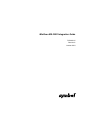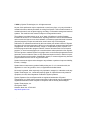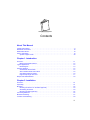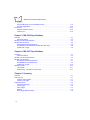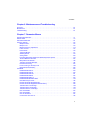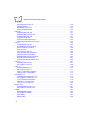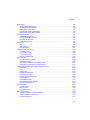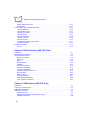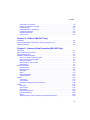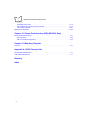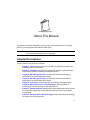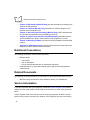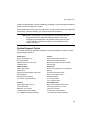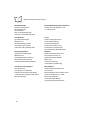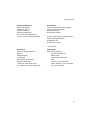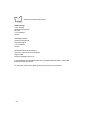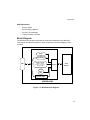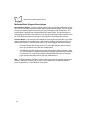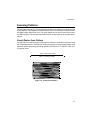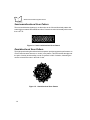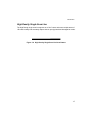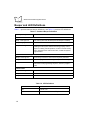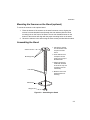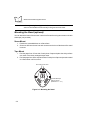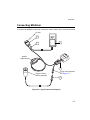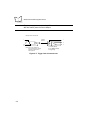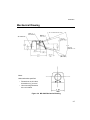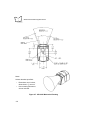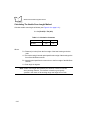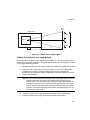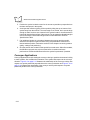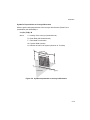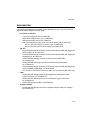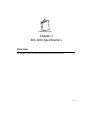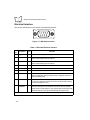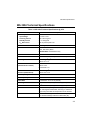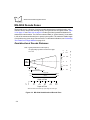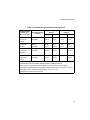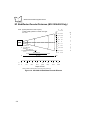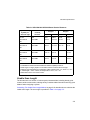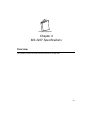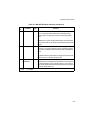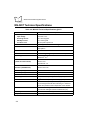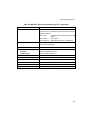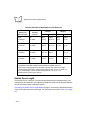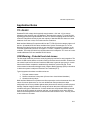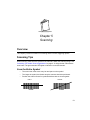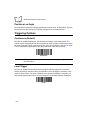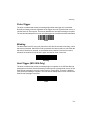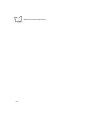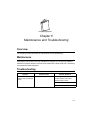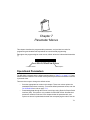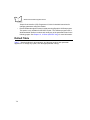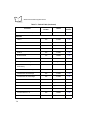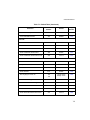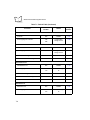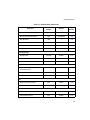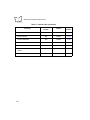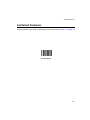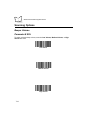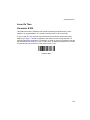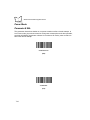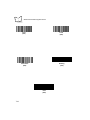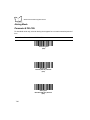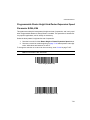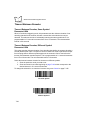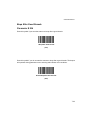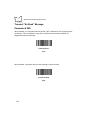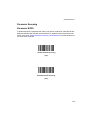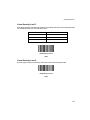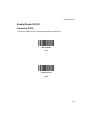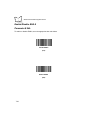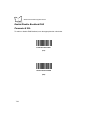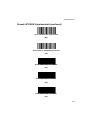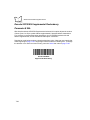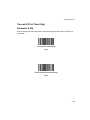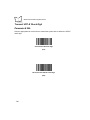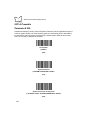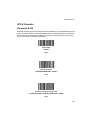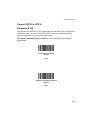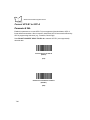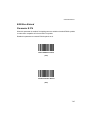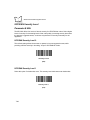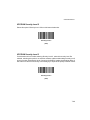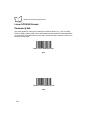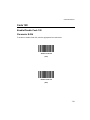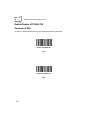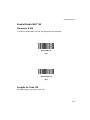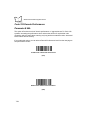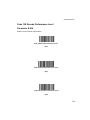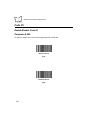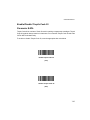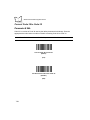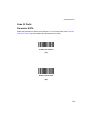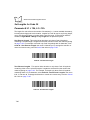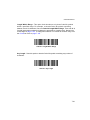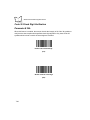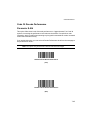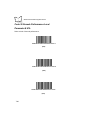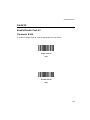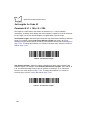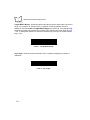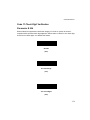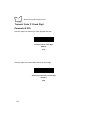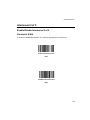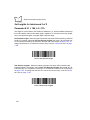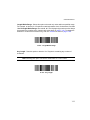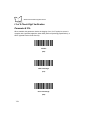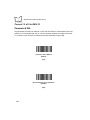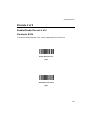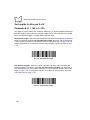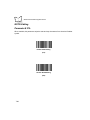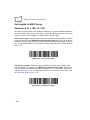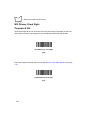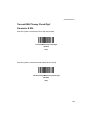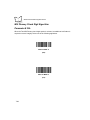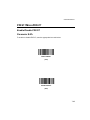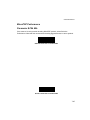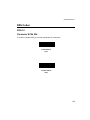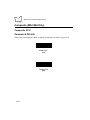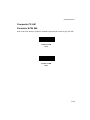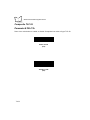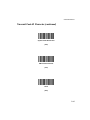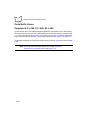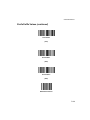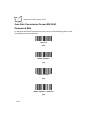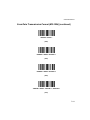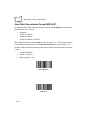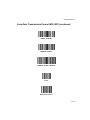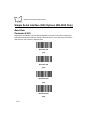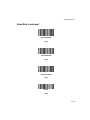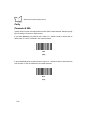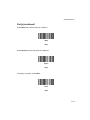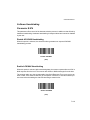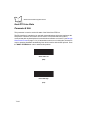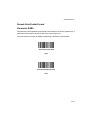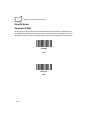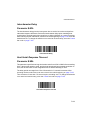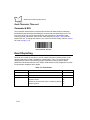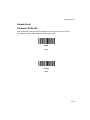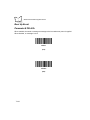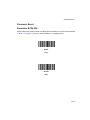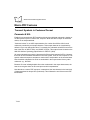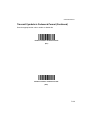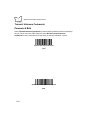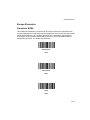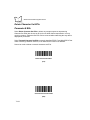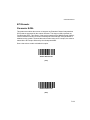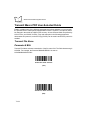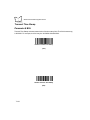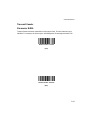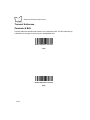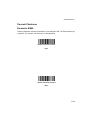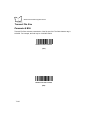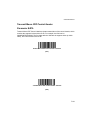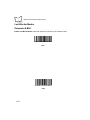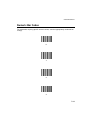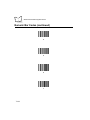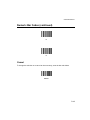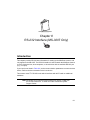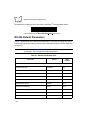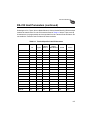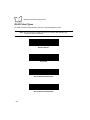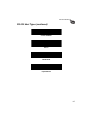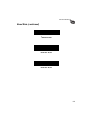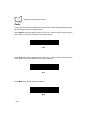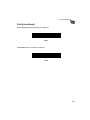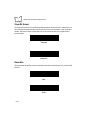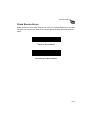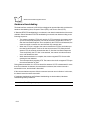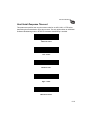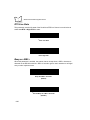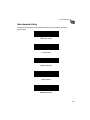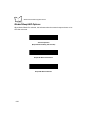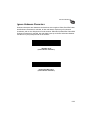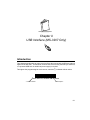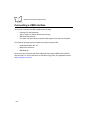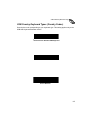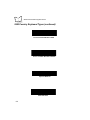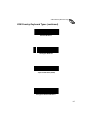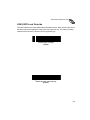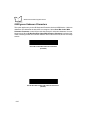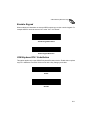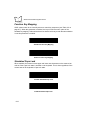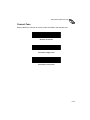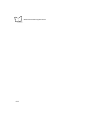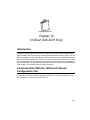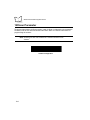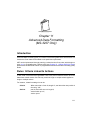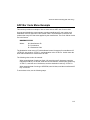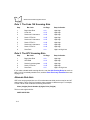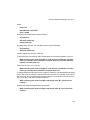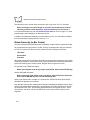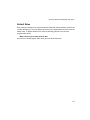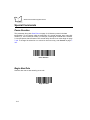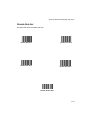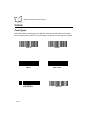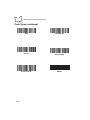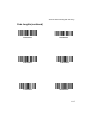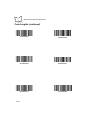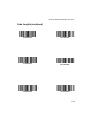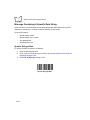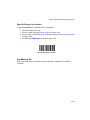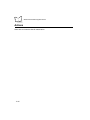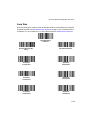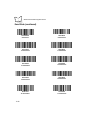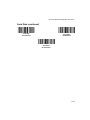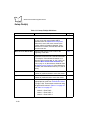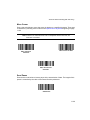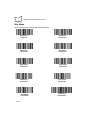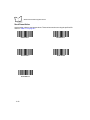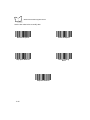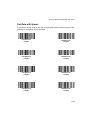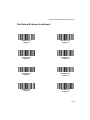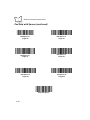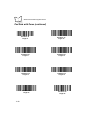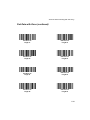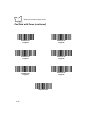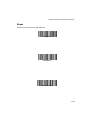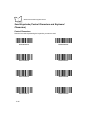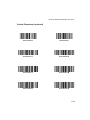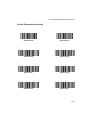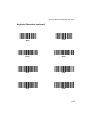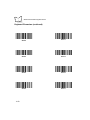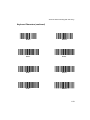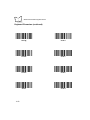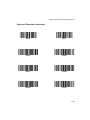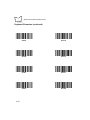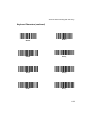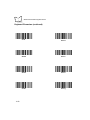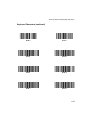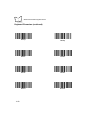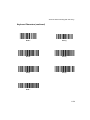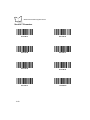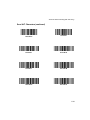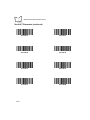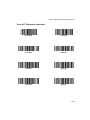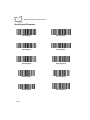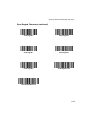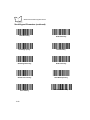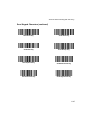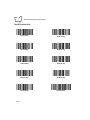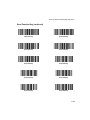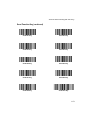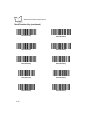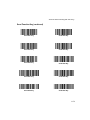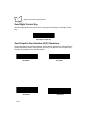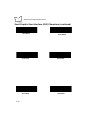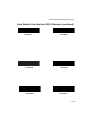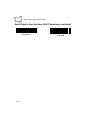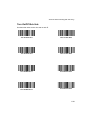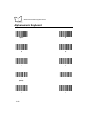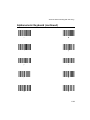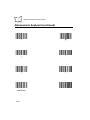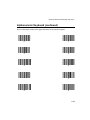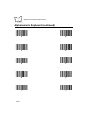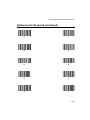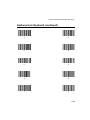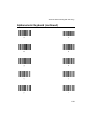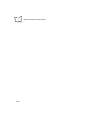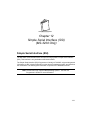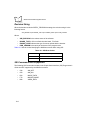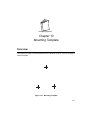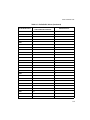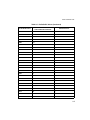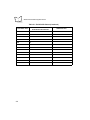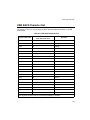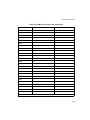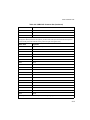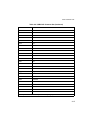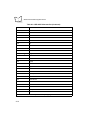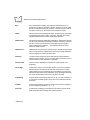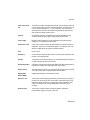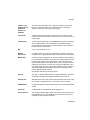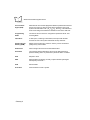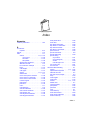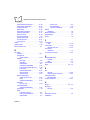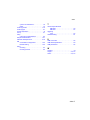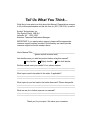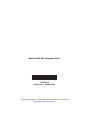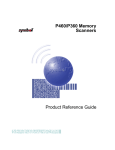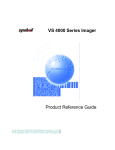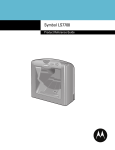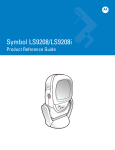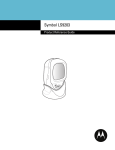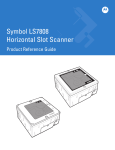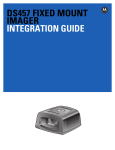Download Wincor Nixdorf TH320 Specifications
Transcript
MiniScan MS-320X Integration Guide MiniScan MS-320X Integration Guide 72-58810-02 Revision A October 2003 © 2003 by Symbol Technologies, Inc. All rights reserved. No part of this publication may be reproduced or used in any form, or by any electrical or mechanical means, without permission in writing from Symbol. This includes electronic or mechanical means, such as photocopying, recording, or information storage and retrieval systems. The material in this manual is subject to change without notice. The software is provided strictly on an “as is” basis. All software, including firmware, furnished to the user is on a licensed basis. Symbol grants to the user a non-transferable and non-exclusive license to use each software or firmware program delivered hereunder (licensed program). Except as noted below, such license may not be assigned, sublicensed, or otherwise transferred by the user without prior written consent of Symbol. No right to copy a licensed program in whole or in part is granted, except as permitted under copyright law. The user shall not modify, merge, or incorporate any form or portion of a licensed program with other program material, create a derivative work from a licensed program, or use a licensed program in a network without written permission from Symbol. The user agrees to maintain Symbol’s copyright notice on the licensed programs delivered hereunder, and to include the same on any authorized copies it makes, in whole or in part. The user agrees not to decompile, disassemble, decode, or reverse engineer any licensed program delivered to the user or any portion thereof. Symbol reserves the right to make changes to any software or product to improve reliability, function, or design. Symbol does not assume any product liability arising out of, or in connection with, the application or use of any product, circuit, or application described herein. No license is granted, either expressly or by implication, estoppel, or otherwise under any Symbol Technologies, Inc., intellectual property rights. An implied license only exists for equipment, circuits, and subsystems contained in Symbol products. Symbol, Spectrum One, and Spectrum24 are registered trademarks of Symbol Technologies, Inc. Other product names mentioned in this manual may be trademarks or registered trademarks of their respective companies and are hereby acknowledged. Symbol Technologies, Inc. One Symbol Plaza Holtsville, New York 11742-1300 http://www.symbol.com 2 Contents About This Manual Chapter Descriptions . . . . . . . . . . . . . . . . . . . . . . . . . . . . . . . . . . . . . . . . . . . . . . . . . . . . . . . . . . . . . xi Notational Conventions . . . . . . . . . . . . . . . . . . . . . . . . . . . . . . . . . . . . . . . . . . . . . . . . . . . . . . . . . . xii Related Documents . . . . . . . . . . . . . . . . . . . . . . . . . . . . . . . . . . . . . . . . . . . . . . . . . . . . . . . . . . . . . xii Service Information . . . . . . . . . . . . . . . . . . . . . . . . . . . . . . . . . . . . . . . . . . . . . . . . . . . . . . . . . . . . . xii Symbol Support Center . . . . . . . . . . . . . . . . . . . . . . . . . . . . . . . . . . . . . . . . . . . . . . . . . . . . . . xiii Chapter 1. Introduction Overview . . . . . . . . . . . . . . . . . . . . . . . . . . . . . . . . . . . . . . . . . . . . . . . . . . . . . . . . . . . . . . . . . . . . MiniScan MS-320X Features . . . . . . . . . . . . . . . . . . . . . . . . . . . . . . . . . . . . . . . . . . . . . . . . . Typical Applications . . . . . . . . . . . . . . . . . . . . . . . . . . . . . . . . . . . . . . . . . . . . . . . . . . . . . . . . . . . . Block Diagram . . . . . . . . . . . . . . . . . . . . . . . . . . . . . . . . . . . . . . . . . . . . . . . . . . . . . . . . . . . . Scanning Patterns . . . . . . . . . . . . . . . . . . . . . . . . . . . . . . . . . . . . . . . . . . . . . . . . . . . . . . . . . . . . . Smart Raster Scan Pattern. . . . . . . . . . . . . . . . . . . . . . . . . . . . . . . . . . . . . . . . . . . . . . . . . . . Semi-omnidirectional Scan Pattern . . . . . . . . . . . . . . . . . . . . . . . . . . . . . . . . . . . . . . . . . . . . Omnidirectional Scan Pattern . . . . . . . . . . . . . . . . . . . . . . . . . . . . . . . . . . . . . . . . . . . . . . . . . High Density Single Scan Line . . . . . . . . . . . . . . . . . . . . . . . . . . . . . . . . . . . . . . . . . . . . . . . . Beeper and LED Definitions. . . . . . . . . . . . . . . . . . . . . . . . . . . . . . . . . . . . . . . . . . . . . . . . . . . . . . 1-1 1-2 1-2 1-3 1-5 1-5 1-6 1-6 1-7 1-8 Chapter 2. Installation Overview . . . . . . . . . . . . . . . . . . . . . . . . . . . . . . . . . . . . . . . . . . . . . . . . . . . . . . . . . . . . . . . . . . . . Unpacking . . . . . . . . . . . . . . . . . . . . . . . . . . . . . . . . . . . . . . . . . . . . . . . . . . . . . . . . . . . . . . . . . . . Mounting . . . . . . . . . . . . . . . . . . . . . . . . . . . . . . . . . . . . . . . . . . . . . . . . . . . . . . . . . . . . . . . . . . . . Mounting the Scanner on the Stand (optional) . . . . . . . . . . . . . . . . . . . . . . . . . . . . . . . . . . . . Assembling the Stand. . . . . . . . . . . . . . . . . . . . . . . . . . . . . . . . . . . . . . . . . . . . . . . . . . . . . . . Mounting the Stand (optional) . . . . . . . . . . . . . . . . . . . . . . . . . . . . . . . . . . . . . . . . . . . . . . . . Connecting MiniScan . . . . . . . . . . . . . . . . . . . . . . . . . . . . . . . . . . . . . . . . . . . . . . . . . . . . . . . . . . . Mechanical Drawing. . . . . . . . . . . . . . . . . . . . . . . . . . . . . . . . . . . . . . . . . . . . . . . . . . . . . . . . . . . . Location and Positioning . . . . . . . . . . . . . . . . . . . . . . . . . . . . . . . . . . . . . . . . . . . . . . . . . . . . . . . . 2-1 2-1 2-2 2-3 2-3 2-4 2-5 2-7 2-9 iii MiniScan MS-320X Integration Guide Using the MiniScan as an Embedded Scanner . . . . . . . . . . . . . . . . . . . . . . . . . . . . . . . . . . . . 2-9 Conveyor Applications . . . . . . . . . . . . . . . . . . . . . . . . . . . . . . . . . . . . . . . . . . . . . . . . . . . . . . 2-12 Accessories. . . . . . . . . . . . . . . . . . . . . . . . . . . . . . . . . . . . . . . . . . . . . . . . . . . . . . . . . . . . . . . . . . 2-15 Software Development CD . . . . . . . . . . . . . . . . . . . . . . . . . . . . . . . . . . . . . . . . . . . . . . . . . . 2-16 123Scan CD . . . . . . . . . . . . . . . . . . . . . . . . . . . . . . . . . . . . . . . . . . . . . . . . . . . . . . . . . . . . . 2-16 Chapter 3. MS-3204 Specifications Overview . . . . . . . . . . . . . . . . . . . . . . . . . . . . . . . . . . . . . . . . . . . . . . . . . . . . . . . . . . . . . . . . . . . . . 3-1 Electrical Interface . . . . . . . . . . . . . . . . . . . . . . . . . . . . . . . . . . . . . . . . . . . . . . . . . . . . . . . . . . 3-2 MS-3204 Technical Specifications . . . . . . . . . . . . . . . . . . . . . . . . . . . . . . . . . . . . . . . . . . . . . . . . . 3-3 MS-3204 Decode Zones . . . . . . . . . . . . . . . . . . . . . . . . . . . . . . . . . . . . . . . . . . . . . . . . . . . . . . . . . 3-6 Omnidirectional Decode Distances . . . . . . . . . . . . . . . . . . . . . . . . . . . . . . . . . . . . . . . . . . . . . 3-6 2D Slab/Raster Decode Distances (MS-3204-I000 Only) . . . . . . . . . . . . . . . . . . . . . . . . . . . . 3-8 Usable Scan Length . . . . . . . . . . . . . . . . . . . . . . . . . . . . . . . . . . . . . . . . . . . . . . . . . . . . . . . . 3-9 Chapter 4. MS-3207 Specifications Overview . . . . . . . . . . . . . . . . . . . . . . . . . . . . . . . . . . . . . . . . . . . . . . . . . . . . . . . . . . . . . . . . . . . . . 4-1 Electrical Interface . . . . . . . . . . . . . . . . . . . . . . . . . . . . . . . . . . . . . . . . . . . . . . . . . . . . . . . . . . 4-2 MS-3207 Technical Specifications . . . . . . . . . . . . . . . . . . . . . . . . . . . . . . . . . . . . . . . . . . . . . . . . . 4-4 MS-3207 Decode Zones . . . . . . . . . . . . . . . . . . . . . . . . . . . . . . . . . . . . . . . . . . . . . . . . . . . . . . . . . 4-7 Omnidirectional Decode Distances . . . . . . . . . . . . . . . . . . . . . . . . . . . . . . . . . . . . . . . . . . . . . 4-7 2D Slab/Raster Decode Distances . . . . . . . . . . . . . . . . . . . . . . . . . . . . . . . . . . . . . . . . . . . . . 4-9 Usable Scan Length . . . . . . . . . . . . . . . . . . . . . . . . . . . . . . . . . . . . . . . . . . . . . . . . . . . . . . . 4-10 Application Notes . . . . . . . . . . . . . . . . . . . . . . . . . . . . . . . . . . . . . . . . . . . . . . . . . . . . . . . . . . . . . 4-11 TTL RS-232 . . . . . . . . . . . . . . . . . . . . . . . . . . . . . . . . . . . . . . . . . . . . . . . . . . . . . . . . . . . . . . 4-11 USB Warning - Potential host side issues . . . . . . . . . . . . . . . . . . . . . . . . . . . . . . . . . . . . . . . 4-11 Chapter 5. Scanning Overview . . . . . . . . . . . . . . . . . . . . . . . . . . . . . . . . . . . . . . . . . . . . . . . . . . . . . . . . . . . . . . . . . . . . . 5-1 Scanning Tips . . . . . . . . . . . . . . . . . . . . . . . . . . . . . . . . . . . . . . . . . . . . . . . . . . . . . . . . . . . . . . . . . 5-1 Scan the Entire Symbol . . . . . . . . . . . . . . . . . . . . . . . . . . . . . . . . . . . . . . . . . . . . . . . . . . . . . . 5-1 Position at an Angle . . . . . . . . . . . . . . . . . . . . . . . . . . . . . . . . . . . . . . . . . . . . . . . . . . . . . . . . . 5-2 Triggering Options. . . . . . . . . . . . . . . . . . . . . . . . . . . . . . . . . . . . . . . . . . . . . . . . . . . . . . . . . . . . . . 5-2 Continuous (Default) . . . . . . . . . . . . . . . . . . . . . . . . . . . . . . . . . . . . . . . . . . . . . . . . . . . . . . . . 5-2 Level Trigger . . . . . . . . . . . . . . . . . . . . . . . . . . . . . . . . . . . . . . . . . . . . . . . . . . . . . . . . . . . . . . 5-2 Pulse Trigger . . . . . . . . . . . . . . . . . . . . . . . . . . . . . . . . . . . . . . . . . . . . . . . . . . . . . . . . . . . . . . 5-3 Blinking . . . . . . . . . . . . . . . . . . . . . . . . . . . . . . . . . . . . . . . . . . . . . . . . . . . . . . . . . . . . . . . . . . 5-3 Host Trigger (MS-3204 Only). . . . . . . . . . . . . . . . . . . . . . . . . . . . . . . . . . . . . . . . . . . . . . . . . . 5-3 iv Contents Chapter 6. Maintenance and Troubleshooting Overview . . . . . . . . . . . . . . . . . . . . . . . . . . . . . . . . . . . . . . . . . . . . . . . . . . . . . . . . . . . . . . . . . . . . 6-1 Maintenance . . . . . . . . . . . . . . . . . . . . . . . . . . . . . . . . . . . . . . . . . . . . . . . . . . . . . . . . . . . . . . . . . 6-1 Troubleshooting . . . . . . . . . . . . . . . . . . . . . . . . . . . . . . . . . . . . . . . . . . . . . . . . . . . . . . . . . . . . . . . 6-1 Chapter 7. Parameter Menus Operational Parameters. . . . . . . . . . . . . . . . . . . . . . . . . . . . . . . . . . . . . . . . . . . . . . . . . . . . . . . . . 7-1 Default Table . . . . . . . . . . . . . . . . . . . . . . . . . . . . . . . . . . . . . . . . . . . . . . . . . . . . . . . . . . . . . . . . . 7-2 Set Default Parameter . . . . . . . . . . . . . . . . . . . . . . . . . . . . . . . . . . . . . . . . . . . . . . . . . . . . . . . . . 7-11 Scanning Options . . . . . . . . . . . . . . . . . . . . . . . . . . . . . . . . . . . . . . . . . . . . . . . . . . . . . . . . . . . . 7-12 Beeper Volume . . . . . . . . . . . . . . . . . . . . . . . . . . . . . . . . . . . . . . . . . . . . . . . . . . . . . . . . . . . 7-12 Beeper Tone . . . . . . . . . . . . . . . . . . . . . . . . . . . . . . . . . . . . . . . . . . . . . . . . . . . . . . . . . . . . . 7-13 Beeper Frequency Adjustment . . . . . . . . . . . . . . . . . . . . . . . . . . . . . . . . . . . . . . . . . . . . . . . 7-14 Laser On Time . . . . . . . . . . . . . . . . . . . . . . . . . . . . . . . . . . . . . . . . . . . . . . . . . . . . . . . . . . . 7-15 Power Mode . . . . . . . . . . . . . . . . . . . . . . . . . . . . . . . . . . . . . . . . . . . . . . . . . . . . . . . . . . . . . 7-16 Triggering Modes . . . . . . . . . . . . . . . . . . . . . . . . . . . . . . . . . . . . . . . . . . . . . . . . . . . . . . . . . 7-17 Scanning Mode. . . . . . . . . . . . . . . . . . . . . . . . . . . . . . . . . . . . . . . . . . . . . . . . . . . . . . . . . . . 7-19 Aiming Mode. . . . . . . . . . . . . . . . . . . . . . . . . . . . . . . . . . . . . . . . . . . . . . . . . . . . . . . . . . . . . 7-20 Programmable Raster Height And Raster Expansion Speed . . . . . . . . . . . . . . . . . . . . . . . . 7-21 Timeout Between Decodes . . . . . . . . . . . . . . . . . . . . . . . . . . . . . . . . . . . . . . . . . . . . . . . . . 7-22 Beep After Good Decode . . . . . . . . . . . . . . . . . . . . . . . . . . . . . . . . . . . . . . . . . . . . . . . . . . . 7-23 Transmit “No Read” Message. . . . . . . . . . . . . . . . . . . . . . . . . . . . . . . . . . . . . . . . . . . . . . . . 7-24 Parameter Scanning . . . . . . . . . . . . . . . . . . . . . . . . . . . . . . . . . . . . . . . . . . . . . . . . . . . . . . . 7-25 Linear Code Type Security Level . . . . . . . . . . . . . . . . . . . . . . . . . . . . . . . . . . . . . . . . . . . . . 7-26 Bi-directional Redundancy . . . . . . . . . . . . . . . . . . . . . . . . . . . . . . . . . . . . . . . . . . . . . . . . . . 7-28 UPC/EAN . . . . . . . . . . . . . . . . . . . . . . . . . . . . . . . . . . . . . . . . . . . . . . . . . . . . . . . . . . . . . . . . . . . 7-29 Enable/Disable UPC-A . . . . . . . . . . . . . . . . . . . . . . . . . . . . . . . . . . . . . . . . . . . . . . . . . . . . . 7-29 Enable/Disable UPC-E . . . . . . . . . . . . . . . . . . . . . . . . . . . . . . . . . . . . . . . . . . . . . . . . . . . . . 7-30 Enable/Disable UPC-E1 . . . . . . . . . . . . . . . . . . . . . . . . . . . . . . . . . . . . . . . . . . . . . . . . . . . . 7-31 Enable/Disable EAN-8 . . . . . . . . . . . . . . . . . . . . . . . . . . . . . . . . . . . . . . . . . . . . . . . . . . . . . 7-32 Enable/Disable EAN-13 . . . . . . . . . . . . . . . . . . . . . . . . . . . . . . . . . . . . . . . . . . . . . . . . . . . . 7-33 Enable/Disable Bookland EAN . . . . . . . . . . . . . . . . . . . . . . . . . . . . . . . . . . . . . . . . . . . . . . . 7-34 UPC/EAN Coupon Code . . . . . . . . . . . . . . . . . . . . . . . . . . . . . . . . . . . . . . . . . . . . . . . . . . . 7-35 Decode UPC/EAN Supplementals . . . . . . . . . . . . . . . . . . . . . . . . . . . . . . . . . . . . . . . . . . . . 7-36 Decode UPC/EAN Supplemental Redundancy . . . . . . . . . . . . . . . . . . . . . . . . . . . . . . . . . . 7-38 Transmit UPC-A Check Digit . . . . . . . . . . . . . . . . . . . . . . . . . . . . . . . . . . . . . . . . . . . . . . . . 7-39 Transmit UPC-E Check Digit . . . . . . . . . . . . . . . . . . . . . . . . . . . . . . . . . . . . . . . . . . . . . . . . 7-40 Transmit UPC-E1 Check Digit . . . . . . . . . . . . . . . . . . . . . . . . . . . . . . . . . . . . . . . . . . . . . . . 7-41 UPC-A Preamble . . . . . . . . . . . . . . . . . . . . . . . . . . . . . . . . . . . . . . . . . . . . . . . . . . . . . . . . . 7-42 UPC-E Preamble . . . . . . . . . . . . . . . . . . . . . . . . . . . . . . . . . . . . . . . . . . . . . . . . . . . . . . . . . 7-43 UPC-E1 Preamble . . . . . . . . . . . . . . . . . . . . . . . . . . . . . . . . . . . . . . . . . . . . . . . . . . . . . . . . 7-44 Convert UPC-E to UPC-A. . . . . . . . . . . . . . . . . . . . . . . . . . . . . . . . . . . . . . . . . . . . . . . . . . . 7-45 v MiniScan MS-320X Integration Guide Convert UPC-E1 to UPC-A . . . . . . . . . . . . . . . . . . . . . . . . . . . . . . . . . . . . . . . . . . . . . . . . . . 7-46 EAN Zero Extend . . . . . . . . . . . . . . . . . . . . . . . . . . . . . . . . . . . . . . . . . . . . . . . . . . . . . . . . . . 7-47 UPC/EAN Security Level . . . . . . . . . . . . . . . . . . . . . . . . . . . . . . . . . . . . . . . . . . . . . . . . . . . . 7-48 Linear UPC/EAN Decode. . . . . . . . . . . . . . . . . . . . . . . . . . . . . . . . . . . . . . . . . . . . . . . . . . . . 7-50 Code 128 . . . . . . . . . . . . . . . . . . . . . . . . . . . . . . . . . . . . . . . . . . . . . . . . . . . . . . . . . . . . . . . . . . . 7-51 Enable/Disable Code 128 . . . . . . . . . . . . . . . . . . . . . . . . . . . . . . . . . . . . . . . . . . . . . . . . . . . 7-51 Enable/Disable UCC/EAN-128 . . . . . . . . . . . . . . . . . . . . . . . . . . . . . . . . . . . . . . . . . . . . . . . 7-52 Enable/Disable ISBT 128. . . . . . . . . . . . . . . . . . . . . . . . . . . . . . . . . . . . . . . . . . . . . . . . . . . . 7-53 Lengths for Code 128 . . . . . . . . . . . . . . . . . . . . . . . . . . . . . . . . . . . . . . . . . . . . . . . . . . . . . . 7-53 Code 128 Decode Performance . . . . . . . . . . . . . . . . . . . . . . . . . . . . . . . . . . . . . . . . . . . . . . 7-54 Code 128 Decode Performance Level. . . . . . . . . . . . . . . . . . . . . . . . . . . . . . . . . . . . . . . . . . 7-55 Code 39 . . . . . . . . . . . . . . . . . . . . . . . . . . . . . . . . . . . . . . . . . . . . . . . . . . . . . . . . . . . . . . . . . . . . 7-56 Enable/Disable Code 39 . . . . . . . . . . . . . . . . . . . . . . . . . . . . . . . . . . . . . . . . . . . . . . . . . . . . 7-56 Enable/Disable Trioptic Code 39 . . . . . . . . . . . . . . . . . . . . . . . . . . . . . . . . . . . . . . . . . . . . . . 7-57 Convert Code 39 to Code 32 . . . . . . . . . . . . . . . . . . . . . . . . . . . . . . . . . . . . . . . . . . . . . . . . . 7-58 Code 32 Prefix . . . . . . . . . . . . . . . . . . . . . . . . . . . . . . . . . . . . . . . . . . . . . . . . . . . . . . . . . . . . 7-59 Set Lengths for Code 39 . . . . . . . . . . . . . . . . . . . . . . . . . . . . . . . . . . . . . . . . . . . . . . . . . . . . 7-60 Code 39 Check Digit Verification . . . . . . . . . . . . . . . . . . . . . . . . . . . . . . . . . . . . . . . . . . . . . . 7-62 Transmit Code 39 Check Digit . . . . . . . . . . . . . . . . . . . . . . . . . . . . . . . . . . . . . . . . . . . . . . . . 7-63 Enable/Disable Code 39 Full ASCII . . . . . . . . . . . . . . . . . . . . . . . . . . . . . . . . . . . . . . . . . . . . 7-64 Code 39 Decode Performance . . . . . . . . . . . . . . . . . . . . . . . . . . . . . . . . . . . . . . . . . . . . . . . 7-65 Code 39 Decode Performance Level. . . . . . . . . . . . . . . . . . . . . . . . . . . . . . . . . . . . . . . . . . . 7-66 Code 93 . . . . . . . . . . . . . . . . . . . . . . . . . . . . . . . . . . . . . . . . . . . . . . . . . . . . . . . . . . . . . . . . . . . . 7-67 Enable/Disable Code 93 . . . . . . . . . . . . . . . . . . . . . . . . . . . . . . . . . . . . . . . . . . . . . . . . . . . . 7-67 Set Lengths for Code 93 . . . . . . . . . . . . . . . . . . . . . . . . . . . . . . . . . . . . . . . . . . . . . . . . . . . . 7-68 Code 11 . . . . . . . . . . . . . . . . . . . . . . . . . . . . . . . . . . . . . . . . . . . . . . . . . . . . . . . . . . . . . . . . . . . . 7-70 Enable/Disable Code 11 . . . . . . . . . . . . . . . . . . . . . . . . . . . . . . . . . . . . . . . . . . . . . . . . . . . . 7-70 Set Lengths for Code 11 . . . . . . . . . . . . . . . . . . . . . . . . . . . . . . . . . . . . . . . . . . . . . . . . . . . . 7-71 Code 11 Check Digit Verification . . . . . . . . . . . . . . . . . . . . . . . . . . . . . . . . . . . . . . . . . . . . . . 7-73 Transmit Code 11 Check Digit . . . . . . . . . . . . . . . . . . . . . . . . . . . . . . . . . . . . . . . . . . . . . . . . 7-74 Interleaved 2 of 5 . . . . . . . . . . . . . . . . . . . . . . . . . . . . . . . . . . . . . . . . . . . . . . . . . . . . . . . . . . . . . 7-75 Enable/Disable Interleaved 2 of 5 . . . . . . . . . . . . . . . . . . . . . . . . . . . . . . . . . . . . . . . . . . . . . 7-75 Set Lengths for Interleaved 2 of 5 . . . . . . . . . . . . . . . . . . . . . . . . . . . . . . . . . . . . . . . . . . . . . 7-76 I 2 of 5 Check Digit Verification . . . . . . . . . . . . . . . . . . . . . . . . . . . . . . . . . . . . . . . . . . . . . . . 7-78 Transmit I 2 of 5 Check Digit . . . . . . . . . . . . . . . . . . . . . . . . . . . . . . . . . . . . . . . . . . . . . . . . . 7-79 Convert I 2 of 5 to EAN-13. . . . . . . . . . . . . . . . . . . . . . . . . . . . . . . . . . . . . . . . . . . . . . . . . . . 7-80 Discrete 2 of 5 . . . . . . . . . . . . . . . . . . . . . . . . . . . . . . . . . . . . . . . . . . . . . . . . . . . . . . . . . . . . . . . . 7-81 Enable/Disable Discrete 2 of 5. . . . . . . . . . . . . . . . . . . . . . . . . . . . . . . . . . . . . . . . . . . . . . . . 7-81 Set Lengths for Discrete 2 of 5 . . . . . . . . . . . . . . . . . . . . . . . . . . . . . . . . . . . . . . . . . . . . . . . 7-82 Codabar . . . . . . . . . . . . . . . . . . . . . . . . . . . . . . . . . . . . . . . . . . . . . . . . . . . . . . . . . . . . . . . . . . . . 7-84 Enable/Disable Codabar . . . . . . . . . . . . . . . . . . . . . . . . . . . . . . . . . . . . . . . . . . . . . . . . . . . . 7-84 Set Lengths for Codabar . . . . . . . . . . . . . . . . . . . . . . . . . . . . . . . . . . . . . . . . . . . . . . . . . . . . 7-85 CLSI Editing . . . . . . . . . . . . . . . . . . . . . . . . . . . . . . . . . . . . . . . . . . . . . . . . . . . . . . . . . . . . . . 7-87 NOTIS Editing . . . . . . . . . . . . . . . . . . . . . . . . . . . . . . . . . . . . . . . . . . . . . . . . . . . . . . . . . . . . 7-88 vi Contents MSI Plessey . . . . . . . . . . . . . . . . . . . . . . . . . . . . . . . . . . . . . . . . . . . . . . . . . . . . . . . . . . . . . . . . . 7-89 Enable/Disable MSI Plessey. . . . . . . . . . . . . . . . . . . . . . . . . . . . . . . . . . . . . . . . . . . . . . . . . 7-89 Set Lengths for MSI Plessey . . . . . . . . . . . . . . . . . . . . . . . . . . . . . . . . . . . . . . . . . . . . . . . . 7-90 MSI Plessey Check Digits. . . . . . . . . . . . . . . . . . . . . . . . . . . . . . . . . . . . . . . . . . . . . . . . . . . 7-92 Transmit MSI Plessey Check Digit . . . . . . . . . . . . . . . . . . . . . . . . . . . . . . . . . . . . . . . . . . . . 7-93 MSI Plessey Check Digit Algorithm . . . . . . . . . . . . . . . . . . . . . . . . . . . . . . . . . . . . . . . . . . . 7-94 PDF417/MicroPDF417. . . . . . . . . . . . . . . . . . . . . . . . . . . . . . . . . . . . . . . . . . . . . . . . . . . . . . . . . 7-95 Enable/Disable PDF417 . . . . . . . . . . . . . . . . . . . . . . . . . . . . . . . . . . . . . . . . . . . . . . . . . . . . 7-95 Enable/Disable MicroPDF417. . . . . . . . . . . . . . . . . . . . . . . . . . . . . . . . . . . . . . . . . . . . . . . . 7-96 MicroPDF Performance . . . . . . . . . . . . . . . . . . . . . . . . . . . . . . . . . . . . . . . . . . . . . . . . . . . . 7-97 Code 128 Emulation . . . . . . . . . . . . . . . . . . . . . . . . . . . . . . . . . . . . . . . . . . . . . . . . . . . . . . . 7-98 RSS Codes . . . . . . . . . . . . . . . . . . . . . . . . . . . . . . . . . . . . . . . . . . . . . . . . . . . . . . . . . . . . . . . . . 7-99 RSS-14 . . . . . . . . . . . . . . . . . . . . . . . . . . . . . . . . . . . . . . . . . . . . . . . . . . . . . . . . . . . . . . . . . 7-99 RSS-Limited . . . . . . . . . . . . . . . . . . . . . . . . . . . . . . . . . . . . . . . . . . . . . . . . . . . . . . . . . . . . 7-100 RSS-Expanded . . . . . . . . . . . . . . . . . . . . . . . . . . . . . . . . . . . . . . . . . . . . . . . . . . . . . . . . . . 7-101 Composite (MS-3204 Only) . . . . . . . . . . . . . . . . . . . . . . . . . . . . . . . . . . . . . . . . . . . . . . . . . . . . 7-102 Composite CC-C. . . . . . . . . . . . . . . . . . . . . . . . . . . . . . . . . . . . . . . . . . . . . . . . . . . . . . . . . 7-102 Composite CC-A/B . . . . . . . . . . . . . . . . . . . . . . . . . . . . . . . . . . . . . . . . . . . . . . . . . . . . . . . 7-103 Composite TLC-39 . . . . . . . . . . . . . . . . . . . . . . . . . . . . . . . . . . . . . . . . . . . . . . . . . . . . . . . 7-104 UPC Composite Mode . . . . . . . . . . . . . . . . . . . . . . . . . . . . . . . . . . . . . . . . . . . . . . . . . . . . 7-105 Data Options . . . . . . . . . . . . . . . . . . . . . . . . . . . . . . . . . . . . . . . . . . . . . . . . . . . . . . . . . . . . . . . 7-106 Transmit Code ID Character. . . . . . . . . . . . . . . . . . . . . . . . . . . . . . . . . . . . . . . . . . . . . . . . 7-106 Prefix/Suffix Values . . . . . . . . . . . . . . . . . . . . . . . . . . . . . . . . . . . . . . . . . . . . . . . . . . . . . . 7-108 Scan Data Transmission Format (MS-3204) . . . . . . . . . . . . . . . . . . . . . . . . . . . . . . . . . . . 7-110 Scan Data Transmission Format (MS-3207) . . . . . . . . . . . . . . . . . . . . . . . . . . . . . . . . . . . 7-112 Simple Serial Interface (SSI) Options (MS-3204 Only) . . . . . . . . . . . . . . . . . . . . . . . . . . . . . . . 7-114 Baud Rate. . . . . . . . . . . . . . . . . . . . . . . . . . . . . . . . . . . . . . . . . . . . . . . . . . . . . . . . . . . . . . 7-114 Parity . . . . . . . . . . . . . . . . . . . . . . . . . . . . . . . . . . . . . . . . . . . . . . . . . . . . . . . . . . . . . . . . . 7-116 Check Parity . . . . . . . . . . . . . . . . . . . . . . . . . . . . . . . . . . . . . . . . . . . . . . . . . . . . . . . . . . . . 7-118 Software Handshaking . . . . . . . . . . . . . . . . . . . . . . . . . . . . . . . . . . . . . . . . . . . . . . . . . . . . 7-119 Host RTS Line State . . . . . . . . . . . . . . . . . . . . . . . . . . . . . . . . . . . . . . . . . . . . . . . . . . . . . . 7-120 Decode Data Packet Format . . . . . . . . . . . . . . . . . . . . . . . . . . . . . . . . . . . . . . . . . . . . . . . 7-121 Stop Bit Select . . . . . . . . . . . . . . . . . . . . . . . . . . . . . . . . . . . . . . . . . . . . . . . . . . . . . . . . . . 7-122 Intercharacter Delay . . . . . . . . . . . . . . . . . . . . . . . . . . . . . . . . . . . . . . . . . . . . . . . . . . . . . . 7-123 Host Serial Response Time-out . . . . . . . . . . . . . . . . . . . . . . . . . . . . . . . . . . . . . . . . . . . . . 7-123 Host Character Time-out . . . . . . . . . . . . . . . . . . . . . . . . . . . . . . . . . . . . . . . . . . . . . . . . . . 7-124 Event Reporting . . . . . . . . . . . . . . . . . . . . . . . . . . . . . . . . . . . . . . . . . . . . . . . . . . . . . . . . . . . . . 7-124 Decode Event . . . . . . . . . . . . . . . . . . . . . . . . . . . . . . . . . . . . . . . . . . . . . . . . . . . . . . . . . . . 7-125 Boot Up Event . . . . . . . . . . . . . . . . . . . . . . . . . . . . . . . . . . . . . . . . . . . . . . . . . . . . . . . . . . 7-126 Parameter Event. . . . . . . . . . . . . . . . . . . . . . . . . . . . . . . . . . . . . . . . . . . . . . . . . . . . . . . . . 7-127 Macro PDF Features . . . . . . . . . . . . . . . . . . . . . . . . . . . . . . . . . . . . . . . . . . . . . . . . . . . . . . . . . 7-128 Transmit Symbols in Codeword Format . . . . . . . . . . . . . . . . . . . . . . . . . . . . . . . . . . . . . . . 7-128 Transmit Unknown Codewords. . . . . . . . . . . . . . . . . . . . . . . . . . . . . . . . . . . . . . . . . . . . . . 7-130 Escape Characters . . . . . . . . . . . . . . . . . . . . . . . . . . . . . . . . . . . . . . . . . . . . . . . . . . . . . . . 7-131 vii MiniScan MS-320X Integration Guide Delete Character Set ECIs. . . . . . . . . . . . . . . . . . . . . . . . . . . . . . . . . . . . . . . . . . . . . . . . . . 7-132 ECI Decoder . . . . . . . . . . . . . . . . . . . . . . . . . . . . . . . . . . . . . . . . . . . . . . . . . . . . . . . . . . . . 7-133 Transmit Macro PDF User-Selected Fields. . . . . . . . . . . . . . . . . . . . . . . . . . . . . . . . . . . . . . . . . 7-134 Transmit File Name . . . . . . . . . . . . . . . . . . . . . . . . . . . . . . . . . . . . . . . . . . . . . . . . . . . . . . . 7-134 Transmit Block Count. . . . . . . . . . . . . . . . . . . . . . . . . . . . . . . . . . . . . . . . . . . . . . . . . . . . . . 7-135 Transmit Time Stamp. . . . . . . . . . . . . . . . . . . . . . . . . . . . . . . . . . . . . . . . . . . . . . . . . . . . . . 7-136 Transmit Sender . . . . . . . . . . . . . . . . . . . . . . . . . . . . . . . . . . . . . . . . . . . . . . . . . . . . . . . . . 7-137 Transmit Addressee. . . . . . . . . . . . . . . . . . . . . . . . . . . . . . . . . . . . . . . . . . . . . . . . . . . . . . . 7-138 Transmit Checksum . . . . . . . . . . . . . . . . . . . . . . . . . . . . . . . . . . . . . . . . . . . . . . . . . . . . . . . 7-139 Transmit File Size . . . . . . . . . . . . . . . . . . . . . . . . . . . . . . . . . . . . . . . . . . . . . . . . . . . . . . . . 7-140 Transmit Macro PDF Control Header . . . . . . . . . . . . . . . . . . . . . . . . . . . . . . . . . . . . . . . . . 7-141 Last Blocker Marker . . . . . . . . . . . . . . . . . . . . . . . . . . . . . . . . . . . . . . . . . . . . . . . . . . . . . . . 7-142 Numeric Bar Codes. . . . . . . . . . . . . . . . . . . . . . . . . . . . . . . . . . . . . . . . . . . . . . . . . . . . . . . . . . . 7-143 Cancel . . . . . . . . . . . . . . . . . . . . . . . . . . . . . . . . . . . . . . . . . . . . . . . . . . . . . . . . . . . . . . . . . 7-145 Chapter 8. RS-232 Interface (MS-3207 Only) Introduction . . . . . . . . . . . . . . . . . . . . . . . . . . . . . . . . . . . . . . . . . . . . . . . . . . . . . . . . . . . . . . . . . . . 8-1 RS-232 Default Parameters . . . . . . . . . . . . . . . . . . . . . . . . . . . . . . . . . . . . . . . . . . . . . . . . . . . . . . 8-2 RS-232 Host Parameters . . . . . . . . . . . . . . . . . . . . . . . . . . . . . . . . . . . . . . . . . . . . . . . . . . . . . . . . 8-4 RS-232 Host Types . . . . . . . . . . . . . . . . . . . . . . . . . . . . . . . . . . . . . . . . . . . . . . . . . . . . . . . . . 8-6 Baud Rate . . . . . . . . . . . . . . . . . . . . . . . . . . . . . . . . . . . . . . . . . . . . . . . . . . . . . . . . . . . . . . . . 8-8 Parity . . . . . . . . . . . . . . . . . . . . . . . . . . . . . . . . . . . . . . . . . . . . . . . . . . . . . . . . . . . . . . . . . . . 8-10 Stop Bit Select . . . . . . . . . . . . . . . . . . . . . . . . . . . . . . . . . . . . . . . . . . . . . . . . . . . . . . . . . . . . 8-12 Data Bits . . . . . . . . . . . . . . . . . . . . . . . . . . . . . . . . . . . . . . . . . . . . . . . . . . . . . . . . . . . . . . . . 8-12 Check Receive Errors . . . . . . . . . . . . . . . . . . . . . . . . . . . . . . . . . . . . . . . . . . . . . . . . . . . . . . 8-13 Hardware Handshaking . . . . . . . . . . . . . . . . . . . . . . . . . . . . . . . . . . . . . . . . . . . . . . . . . . . . . 8-14 Software Handshaking. . . . . . . . . . . . . . . . . . . . . . . . . . . . . . . . . . . . . . . . . . . . . . . . . . . . . . 8-16 Host Serial Response Time-out . . . . . . . . . . . . . . . . . . . . . . . . . . . . . . . . . . . . . . . . . . . . . . . 8-19 RTS Line State . . . . . . . . . . . . . . . . . . . . . . . . . . . . . . . . . . . . . . . . . . . . . . . . . . . . . . . . . . . 8-20 Beep on <BEL> . . . . . . . . . . . . . . . . . . . . . . . . . . . . . . . . . . . . . . . . . . . . . . . . . . . . . . . . . . . 8-20 Intercharacter Delay. . . . . . . . . . . . . . . . . . . . . . . . . . . . . . . . . . . . . . . . . . . . . . . . . . . . . . . . 8-21 Nixdorf Beep/LED Options. . . . . . . . . . . . . . . . . . . . . . . . . . . . . . . . . . . . . . . . . . . . . . . . . . . 8-22 Ignore Unknown Characters . . . . . . . . . . . . . . . . . . . . . . . . . . . . . . . . . . . . . . . . . . . . . . . . . 8-23 Chapter 9. USB Interface (MS-3207 Only) Introduction . . . . . . . . . . . . . . . . . . . . . . . . . . . . . . . . . . . . . . . . . . . . . . . . . . . . . . . . . . . . . . . . . . . 9-1 Connecting a USB Interface . . . . . . . . . . . . . . . . . . . . . . . . . . . . . . . . . . . . . . . . . . . . . . . . . . . . . . 9-2 USB Default Parameters. . . . . . . . . . . . . . . . . . . . . . . . . . . . . . . . . . . . . . . . . . . . . . . . . . . . . . . . . 9-3 USB Host Parameters. . . . . . . . . . . . . . . . . . . . . . . . . . . . . . . . . . . . . . . . . . . . . . . . . . . . . . . . . . . 9-4 USB Device Type. . . . . . . . . . . . . . . . . . . . . . . . . . . . . . . . . . . . . . . . . . . . . . . . . . . . . . . . . . . 9-4 USB Country Keyboard Types (Country Codes) . . . . . . . . . . . . . . . . . . . . . . . . . . . . . . . . . . . 9-5 USB Keystroke Delay . . . . . . . . . . . . . . . . . . . . . . . . . . . . . . . . . . . . . . . . . . . . . . . . . . . . . . . 9-8 viii Contents USB CAPS Lock Override . . . . . . . . . . . . . . . . . . . . . . . . . . . . . . . . . . . . . . . . . . . . . . . . . . . 9-9 USB Ignore Unknown Characters. . . . . . . . . . . . . . . . . . . . . . . . . . . . . . . . . . . . . . . . . . . . . 9-10 Emulate Keypad . . . . . . . . . . . . . . . . . . . . . . . . . . . . . . . . . . . . . . . . . . . . . . . . . . . . . . . . . . 9-11 USB Keyboard FN 1 Substitution . . . . . . . . . . . . . . . . . . . . . . . . . . . . . . . . . . . . . . . . . . . . . 9-11 Function Key Mapping . . . . . . . . . . . . . . . . . . . . . . . . . . . . . . . . . . . . . . . . . . . . . . . . . . . . . 9-12 Simulated Caps Lock . . . . . . . . . . . . . . . . . . . . . . . . . . . . . . . . . . . . . . . . . . . . . . . . . . . . . . 9-12 Convert Case . . . . . . . . . . . . . . . . . . . . . . . . . . . . . . . . . . . . . . . . . . . . . . . . . . . . . . . . . . . . 9-13 Chapter 10. 123Scan (MS-3207 Only) Introduction . . . . . . . . . . . . . . . . . . . . . . . . . . . . . . . . . . . . . . . . . . . . . . . . . . . . . . . . . . . . . . . . . 10-1 Communication With the 123Scan PC Based Configuration Tool . . . . . . . . . . . . . . . . . . . . . . . . 10-1 123Scan Parameter . . . . . . . . . . . . . . . . . . . . . . . . . . . . . . . . . . . . . . . . . . . . . . . . . . . . . . . . . . . 10-2 Chapter 11. Advanced Data Formatting (MS-3207 Only) Introduction . . . . . . . . . . . . . . . . . . . . . . . . . . . . . . . . . . . . . . . . . . . . . . . . . . . . . . . . . . . . . . . . . 11-1 Rules: Criteria Linked to Actions . . . . . . . . . . . . . . . . . . . . . . . . . . . . . . . . . . . . . . . . . . . . . . . . . 11-1 Using ADF Bar Codes . . . . . . . . . . . . . . . . . . . . . . . . . . . . . . . . . . . . . . . . . . . . . . . . . . . . . . . . . 11-2 ADF Bar Code Menu Example. . . . . . . . . . . . . . . . . . . . . . . . . . . . . . . . . . . . . . . . . . . . . . . . . . . 11-3 Rule 1: The Code 128 Scanning Rule . . . . . . . . . . . . . . . . . . . . . . . . . . . . . . . . . . . . . . . . . 11-4 Rule 2: The UPC Scanning Rule . . . . . . . . . . . . . . . . . . . . . . . . . . . . . . . . . . . . . . . . . . . . . 11-4 Alternate Rule Sets. . . . . . . . . . . . . . . . . . . . . . . . . . . . . . . . . . . . . . . . . . . . . . . . . . . . . . . . 11-4 Rules Hierarchy (in Bar Codes) . . . . . . . . . . . . . . . . . . . . . . . . . . . . . . . . . . . . . . . . . . . . . . 11-6 Default Rules . . . . . . . . . . . . . . . . . . . . . . . . . . . . . . . . . . . . . . . . . . . . . . . . . . . . . . . . . . . . 11-7 Special Commands . . . . . . . . . . . . . . . . . . . . . . . . . . . . . . . . . . . . . . . . . . . . . . . . . . . . . . . . . . . 11-8 Pause Duration . . . . . . . . . . . . . . . . . . . . . . . . . . . . . . . . . . . . . . . . . . . . . . . . . . . . . . . . . . . 11-8 Begin New Rule . . . . . . . . . . . . . . . . . . . . . . . . . . . . . . . . . . . . . . . . . . . . . . . . . . . . . . . . . . 11-8 Save Rule . . . . . . . . . . . . . . . . . . . . . . . . . . . . . . . . . . . . . . . . . . . . . . . . . . . . . . . . . . . . . . . 11-9 Erase . . . . . . . . . . . . . . . . . . . . . . . . . . . . . . . . . . . . . . . . . . . . . . . . . . . . . . . . . . . . . . . . . . 11-9 Quit Entering Rules . . . . . . . . . . . . . . . . . . . . . . . . . . . . . . . . . . . . . . . . . . . . . . . . . . . . . . 11-10 Disable Rule Set . . . . . . . . . . . . . . . . . . . . . . . . . . . . . . . . . . . . . . . . . . . . . . . . . . . . . . . . . 11-11 Criteria . . . . . . . . . . . . . . . . . . . . . . . . . . . . . . . . . . . . . . . . . . . . . . . . . . . . . . . . . . . . . . . . . . . . 11-12 Code Types . . . . . . . . . . . . . . . . . . . . . . . . . . . . . . . . . . . . . . . . . . . . . . . . . . . . . . . . . . . . 11-12 Code Lengths . . . . . . . . . . . . . . . . . . . . . . . . . . . . . . . . . . . . . . . . . . . . . . . . . . . . . . . . . . . 11-15 Message Containing A Specific Data String . . . . . . . . . . . . . . . . . . . . . . . . . . . . . . . . . . . . 11-20 Actions . . . . . . . . . . . . . . . . . . . . . . . . . . . . . . . . . . . . . . . . . . . . . . . . . . . . . . . . . . . . . . . . . . . . 11-24 Send Data. . . . . . . . . . . . . . . . . . . . . . . . . . . . . . . . . . . . . . . . . . . . . . . . . . . . . . . . . . . . . . 11-25 Setup Field(s) . . . . . . . . . . . . . . . . . . . . . . . . . . . . . . . . . . . . . . . . . . . . . . . . . . . . . . . . . . . 11-28 Modify Data . . . . . . . . . . . . . . . . . . . . . . . . . . . . . . . . . . . . . . . . . . . . . . . . . . . . . . . . . . . . 11-33 Pad Data with Spaces . . . . . . . . . . . . . . . . . . . . . . . . . . . . . . . . . . . . . . . . . . . . . . . . . . . . 11-35 Pad Data with Zeros . . . . . . . . . . . . . . . . . . . . . . . . . . . . . . . . . . . . . . . . . . . . . . . . . . . . . . 11-39 Beeps . . . . . . . . . . . . . . . . . . . . . . . . . . . . . . . . . . . . . . . . . . . . . . . . . . . . . . . . . . . . . . . . . 11-43 Send Keystroke (Control Characters and Keyboard Characters). . . . . . . . . . . . . . . . . . . . 11-44 ix MiniScan MS-320X Integration Guide Send Right Control Key . . . . . . . . . . . . . . . . . . . . . . . . . . . . . . . . . . . . . . . . . . . . . . . . . . . . 11-74 Send Graphic User Interface (GUI) Characters . . . . . . . . . . . . . . . . . . . . . . . . . . . . . . . . . . 11-74 Turn On/Off Rule Sets . . . . . . . . . . . . . . . . . . . . . . . . . . . . . . . . . . . . . . . . . . . . . . . . . . . . . 11-81 Alphanumeric Keyboard . . . . . . . . . . . . . . . . . . . . . . . . . . . . . . . . . . . . . . . . . . . . . . . . . . . . . . . 11-82 Chapter 12. Simple Serial Interface (SSI) (MS-3204 Only) Simple Serial Interface (SSI). . . . . . . . . . . . . . . . . . . . . . . . . . . . . . . . . . . . . . . . . . . . . . . . . . . . . 12-1 Revision String. . . . . . . . . . . . . . . . . . . . . . . . . . . . . . . . . . . . . . . . . . . . . . . . . . . . . . . . . . . . 12-2 SSI Commands Not Supported . . . . . . . . . . . . . . . . . . . . . . . . . . . . . . . . . . . . . . . . . . . . . . . 12-2 Chapter 13. Mounting Template Overview . . . . . . . . . . . . . . . . . . . . . . . . . . . . . . . . . . . . . . . . . . . . . . . . . . . . . . . . . . . . . . . . . . . . 13-1 Appendix A. ASCII Character Set RS-232 ASCII Character Set . . . . . . . . . . . . . . . . . . . . . . . . . . . . . . . . . . . . . . . . . . . . . . . . . . . . .A-1 USB ASCII Character Set . . . . . . . . . . . . . . . . . . . . . . . . . . . . . . . . . . . . . . . . . . . . . . . . . . . . . . . .A-7 Glossary Index x About This Manual The MiniScan MS-320X Integration Guide provides general instructions for mounting, setting up, and programming the MiniScan MS-320X. Note: It is recommended that an opto-mechanical engineer perform an opto-mechanical analysis prior to integration. Chapter Descriptions Topics covered in this guide are as follows: • Chapter 1, Introduction, provides an overview of the MS-320X scanner, and explains the theory of operation. • Chapter 2, Installation, describes the mechanical, electrical, optical and other environments related to installing the MS-320X scanner. • Chapter 3, MS-3204 Specifications, provides the technical and scanning specifications for the MS-3204-I000 scanner. • Chapter 4, MS-3207 Specifications, provides the technical and scanning specifications for the MS-3207-I000 scanner. • Chapter 5, Scanning, provides information on scanning and trigger modes. • Chapter 6, Maintenance and Troubleshooting provides information on maintaining and troubleshooting the MS-320X scanner. • Chapter 7, Parameter Menus describes the programmable parameters, provides bar codes for programming, and hexadecimal equivalents for host download programming. • Chapter 8, RS-232 Interface (MS-3207 Only) provides information for setting up the scanner for RS-232 operation. xi MiniScan MS-320X Integration Guide • Chapter 9, USB Interface (MS-3207 Only) provides information for setting up the scanner for USB operation. • Chapter 10, 123Scan (MS-3207 Only) describes the 123Scan program, a PC based scanner configuration tool. • Chapter 11, Advanced Data Formatting (MS-3207 Only) (ADF) describes how to customize scanned data before transmitting to the host. • Chapter 12, Simple Serial Interface (SSI) (MS-3204 Only) describes scannerspecific updates to the Simple Serial Interface (SSI) Programmer’s Guide. • Chapter 13, Mounting Template, provides a mounting template for the MS-320X scanner. • Appendix A, ASCII Character Set, provides prefix and suffix values that can be assigned for ASCII character data transmission. Notational Conventions The following conventions are used in this document: • • Bullets indicate: • action items • lists of alternatives • lists of required steps that are not necessarily sequential Sequential lists (e.g., those that describe step-by-step procedures) appear as numbered lists. Related Documents The following documents provide more information for the MiniScan MS-320X scanners. • MiniScan Family of Scanners, Quick Reference Guide, p/n 72-58809-XX Service Information If you have a problem with your equipment, contact the Symbol Support Center. Before calling, have the model number, serial number, and several of your bar code symbols at hand. Call the Support Center from a phone near the scanning equipment so that the service person can try to talk you through your problem. If the equipment is found to be working xii About This Guide properly and the problem is symbol readability, the Support Center will request samples of your bar codes for analysis at our plant. If your problem cannot be solved over the phone, you may need to return your equipment for servicing. If that is necessary, you will be given specific directions. Note: Symbol Technologies is not responsible for any damages incurred during shipment if the approved shipping container is not used. Shipping the units improperly can possibly void the warranty. If the original shipping container was not kept, contact Symbol to have another sent to you. Symbol Support Center For service information, warranty information or technical assistance contact or call the Symbol Support Center in: United States Symbol Technologies, Inc. One Symbol Plaza Holtsville, New York 11742-1300 1-800-653-5350 Canada Symbol Technologies Canada, Inc. 2540 Matheson Boulevard East Mississauga, Ontario, Canada L4W 4Z2 905-629-7226 United Kingdom Symbol Technologies Symbol Place Winnersh Triangle, Berkshire RG41 5TP United Kingdom 0800 328 2424 (Inside UK) +44 118 945 7529 (Outside UK) Asia/Pacific Symbol Technologies Asia, Inc (Singapore Branch) 230 Victoria Street #05-07/09 Bugis Junction Office Tower Singapore 188024 Tel : +65-6796-9600 Fax : +65-6337-6488 Australia Symbol Technologies Pty. Ltd. 432 St. Kilda Road Melbourne, Victoria 3004 1-800-672-906 (Inside Australia) +61-3-9866-6044 (Outside Australia) Austria/Österreich Symbol Technologies Austria GmbH Prinz-Eugen Strasse 70 / 2.Haus 1040 Vienna, Austria 01-5055794-0 (Inside Austria) +43-1-5055794-0 (Outside Austria) xiii MiniScan MS-320X Integration Guide Denmark/Danmark Symbol Technologies AS Dr. Neergaardsvej 3 2970 Hørsholm 7020-1718 (Inside Denmark) +45-7020-1718 (Outside Denmark) Europe/Mid-East Distributor Operations Contact your local distributor or call +44 118 945 7360 Finland/Suomi Oy Symbol Technologies Kaupintie 8 A 6 FIN-00440 Helsinki, Finland 9 5407 580 (Inside Finland) +358 9 5407 580 (Outside Finland) France Symbol Technologies France Centre d'Affaire d'Antony 3 Rue de la Renaissance 92184 Antony Cedex, France 01-40-96-52-21 (Inside France) +33-1-40-96-52-50 (Outside France) Germany/Deutchland Symbol Technologies GmbH Waldstrasse 66 D-63128 Dietzenbach, Germany 6074-49020 (Inside Germany) +49-6074-49020 (Outside Germany) Italy/Italia Symbol Technologies Italia S.R.L. Via Cristoforo Columbo, 49 20090 Trezzano S/N Navigilo Milano, Italy 2-484441 (Inside Italy) +39-02-484441 (Outside Italy) Latin America Sales Support 2730 University Dr. Coral Springs, FL 33065 USA 1-800-347-0178 (Inside United States) +1-954-255-2610 (Outside United States) 954-340-9454 (Fax) Mexico/México Symbol Technologies Mexico Ltd. Torre Picasso Boulevard Manuel Avila Camacho No 88 Lomas de Chapultepec CP 11000 Mexico City, DF, Mexico 5-520-1835 (Inside Mexico) +52-5-520-1835 (Outside Mexico) xiv About This Guide Netherlands/Nederland Symbol Technologies Kerkplein 2, 7051 CX Postbus 24 7050 AA Varsseveld, Netherlands 315-271700 (Inside Netherlands) +31-315-271700 (Outside Netherlands) Norway/Norge Symbol’s registered and mailing address: Symbol Technologies Norway Hoybratenveien 35 C N-1055 OSLO, Norway Symbol’s repair depot and shipping address: Symbol Technologies Norway Enebakkveien 123 N-0680 OSLO, Norway +47 2232 4375 South Africa Symbol Technologies Africa Inc. Block B2 Rutherford Estate 1 Scott Street Waverly 2090 Johannesburg Republic of South Africa 11-809 5311 (Inside South Africa) +27-11-809 5311 (Outside South Africa) Spain/España Symbol Technologies S.L. Avenida de Bruselas, 22 Edificio Sauce Alcobendas, Madrid 28108 Spain Telephone: +34.91.324.4000 Service Telephone: +34.91.324.4000 Fax: +34.91.324.4010 xv MiniScan MS-320X Integration Guide Sweden/Sverige “Letter” address: Symbol Technologies AB Box 1354 S-171 26 SOLNA Sweden Visit/shipping address: Symbol Technologies AB Solna Strandväg 78 S-171 54 SOLNA Sweden Switchboard: 08 445 29 00 (domestic) Call Center: +46 8 445 29 29 (international) Support E-Mail: [email protected] If you purchased your Symbol product from a Symbol Business Partner, contact that Business Partner for service. For the latest version of this guide go to:http://www.symbol.com/manuals. xvi Chapter 1 Introduction ! Caution Use of controls, adjustments or procedures other than those specified here can result in hazardous laser light exposure. Overview The MS-320X is a member of the MiniScan family of fixed-mount scanners specifically designed for stand-alone applications, and OEM applications such as kiosks. The MS-320X provides easy and flexible integration of bar code scanning into a host device. The MS-320X is a high-performance scanner that offers a unique high-speed omnidirectional scan pattern that reads bar codes quickly and accurately—minimizing the need for precise positioning of linear 1D bar codes. The MS-320X is also capable of reading 2D bar codes such as PDF417 and composite codes. 1-1 MiniScan MS-320X Integration Guide Figure 1-1. MiniScan Family of Scanners MiniScan MS-320X Features • Stand-alone or OEM applications • Quick and easy integration for OEM devices • Excellent scanning performance on all types of bar codes • Rugged IP54 sealed housing with integrated beeper • RS-232 or multi-interface (USB, Synapse, TTL RS-232) • Easy programming and configuration • Flexible mounting options. Typical Applications MiniScan is the perfect solution for the applications listed below: Fixed Mount Stand alone Applications • Manufacturing / Warehouse • Conveyer belts • Security / ID verification • POS. 1-2 Introduction OEM Applications • Kiosks / ATMs • Music Listening Stations • Security / ID Verification • Lottery terminals / Gaming. Block Diagram The MiniScan block diagram illustrates the functional relationship of the MiniScan components. A detailed description of each component in the block diagram is also provided. Interface Board Beeper External Beeper Interface Circuit DB9 flex MS3204 = RS232 MS3207 = TTL-RS232, Synapse, USB flex Interface Scan Engine Red/ Green LED External Trigger MS320X-X000 Figure 1-2. MiniScan Block Diagram 1-3 MiniScan MS-320X Integration Guide Miniscan Block Diagram Descriptions Decoded Scan Engine - The scan engine emits a beam of laser light that reflects off the bar code to be decoded. Black bars absorb light, white spaces reflect light. The scan engine collects the reflected light and processes the signal through several analog filters. The filtered signal is digitized into a Digitized Barcode Pattern (DBP). Timing information is analyzed by the decoder micro-controller to decode and transmit the data contained in the bar code. Data transmission is carried out using Symbol's proprietary SSI Interface. Interface Board - The interface board adapts the scan engine's SSI interface into usable signals and data for the intended host. It also contains a beeper and red/green LED for audio/visual feedback, as well as provisions for an external trigger and external beeper. • The MS-3204 interface board converts TTL level SSI signals to proper RS-232 levels for connection to any RS-232 compliant host. • The MS-3207 interface board converts the scan engine's data to Synapse, USB, or TTL level RS-232. A separate host adapter cable (p/n 25-62186-XX) is available to convert the TTL level RS-232 output to standard RS-232 levels. All interface types are auto-detected based on the host cable attached. DB9 - The DB9 connector provides a sealed outlet for the various interface signals used between a MiniScan scanner and it's host. It also maintains pin compatibility with the previous generation LS 1220 MiniScan host cables. 1-4 Introduction Scanning Patterns The MiniScan generates four scanning patterns based on the software command received at the interface. These patterns are Smart Raster, Semi-omnidirectional, Omnidirectional, and High Density Single Scan Line. The raster pattern can be used to read 1D bar codes and PDF symbols. The omnidirectional pattern reads 1D bar codes in an omnidirectional manner. Smart Raster Scan Pattern The MS-320x can create a single line which opens vertically to read PDF417 symbols using the Smart Raster feature. This feature auto detects the type of bar code being scanned and adjusts its pattern accordingly, providing optimal performance on 1D, PDF417, RSS, and Composite codes. Stage 1: “Slab” Raster Pattern Stage 2: Open Raster Pattern Figure 1-3. Raster Scan Pattern 1-5 MiniScan MS-320X Integration Guide Semi-omnidirectional Scan Pattern The semi-omnidirectional pattern is an alternative to the full omnidirectional pattern that scans highly truncated 1D and RSS bar codes. Present bar codes horizontally with no more than a 20o tilt. Figure 1-4. Semi-omnidirectional Scan Pattern Omnidirectional Scan Pattern The high-speed rotating Omnidirectional scan pattern provides aggressive performance on 1D bar codes because there are no “holes” in the pattern. This ensures fast throughput at the point of activity and the ability to read 1D symbols in 360o of rotation, eliminating the need to orient the bar code in the field of view. Figure 1-5. Omnidirectional Scan Pattern 1-6 Introduction High Density Single Scan Line The High Density single scan line appears as a "mini" raster and scans multiple areas of 1D codes to swiftly and accurately capture data on poorly printed and damaged bar codes. Figure 1-6. High Density Single Scan Line Scan Pattern 1-7 MiniScan MS-320X Integration Guide Beeper and LED Definitions Table 1-1 provides standard beeper definitions, and Table 1-2 provides LED definitions. Table 1-1. Standard Beeper Definitions Beeper Sequence Indication Standard Use 1 Beep - short high tone A bar code symbol was decoded (if decode beeper is enabled). 1 Beep - long high tone Thermal shutdown. 3 Beeps - short high tone Power-on or reset. Occurs immediately after the unit is turned on, indicating that the system software is working properly. If three beeps occur during normal operation, it is due to a reset and any work in progress is lost. If this occurs often, contact the Symbol Support Center. Parameter Menu Scanning 2 Beeps- short high tone Correct entry scanned or correct menu sequence performed. 1 Beep- hi/lo/hi/lo tone Successful program exit with change in the parameter setting. 2 Beeps - lo/hi tone Input error, incorrect bar code, or “Cancel” scanned, wrong entry, incorrect bar code programming sequence; remain in program mode. Communication 4 Beeps - short high tone Communication error. 4 Beeps - hi/hi/hi/lo Receive error. 3 Beeps - lo/hi/lo ADF transmit error. Table 1-2. LED Definitions LED 1-8 Indication Red Scanner is on. Green A bar code was successfully decoded. Chapter 2 Installation Overview This chapter provides information on unpacking, mounting, and installing the MiniScan, and includes physical and electrical considerations. Unpacking Remove the MiniScan from its packing and inspect for damage. If the scanner is damaged, call the Symbol Support Center at the telephone number listed on page xiii. KEEP THE PACKING. It is the approved shipping container and should be used if the equipment needs to be returned for servicing. 2-1 MiniScan MS-320X Integration Guide Mounting There are three mounting holes (threaded inserts) on the bottom of the chassis. Figure 2-1 provides mounting dimensions for the MiniScan scanner housing. For a mounting template, see Mounting Template on page 13-1. Note: Use only non-magnetic M3x.5 screws with a maximum length of 3.6M for mounting the MiniScan scanner chassis. Threaded Inserts Note: Dimensions are in inches [mm]. Figure 2-1. MS-320X Mounting Dimensions 2-2 Installation Mounting the Scanner on the Stand (optional) To mount the scanner on the optional stand: 1. Place the bottom of the scanner on the stand’s scanner mount, aligning the scanner’s center threaded insert (beneath the scan window) with the center mounting hole on the front of the stand. The two rear threaded inserts on the bottom of the scanner will align with the proper mounting holes on the stand. 2. Secure the scanner to the stand using the three screws provided with the stand. Assembling the Stand Scanner mount. 1. Unscrew the wingnut from the bottom of the one-piece scanner mount. Mounting holes 2. Fit the bottom of the neck piece into the opening on the top of the stand base. Flat areas 3. Tighten the wingnut underneath the base to secure the cup and neck piece (see the note below). 4. Bend the neck to the desired position for scanning. Stand base Wingnut Figure 2-2. Assembling the Stand 2-3 MiniScan MS-320X Integration Guide Note: Before tightening the wingnut under the base, ensure that the flat areas on the flexible neck fit securely in the grooves in the base. Mounting the Stand (optional) You can attach the base of the scanner’s stand to a flat surface using two screws or doublesided tape (not provided). Screw Mount 1. Position the assembled base on a flat surface. 2. Screw one #10 wood screw into each screw-mount hole until the base of the stand is secure. Tape Mount 1. Peel the paper liner off one side of each piece of tape and place the sticky surface over each of the three rectangular tape areas. 2. Peel the paper liner off the exposed sides of each piece of tape and press the stand on a flat surface until it is secure. Two screw-mount holes Double-sided tape areas (3 places) (dimensions = 1” x 2”) Figure 2-3. Mounting the Stand 2-4 Installation Connecting MiniScan To connect the MiniScan to the host, connect the scanner cables in the order shown below. To Host 3 5 4 Beeper (Optional) 1 Trigger or Photo Sensor (Optional) Trigger Jack (Optional) See Figure 2-5 2 Figure 2-4. Typical Connection Diagram 2-5 MiniScan MS-320X Integration Guide Note: The power supply is not required for USB connection, as the MS-3207 draws power from the USB port. Male jack shown for reference Insertion Direction 1 1 2 3 2 3 Note: Due to many variations of jack and socket styles, identify terminals as shown before soldering leads. 11 -- Ground Ground(Sleeve) (Sleeve) 22 -- Battery Vcc (Middle Contact) (Middle Contact) 33 -- Trigger Trigger(Tip) (Tip) Figure 2-5. Trigger Jack Connector Pins 2-6 Installation Mechanical Drawing Notes: Unless otherwise specified: • • Dimensions are in inches, dimensions in [ ] are mm. User mounting tolerances are not included. Figure 2-6. MS-320X Mechanical Drawing 2-7 MiniScan MS-320X Integration Guide Notes: Unless otherwise specified: • • Dimensions are in inches, dimensions in [ ] are mm. User mounting tolerances are not included. Figure 2-7. MS-320X Mechanical Drawing 2-8 Installation Location and Positioning Caution The location and positioning guidelines provided do not consider unique application characteristics. It is recommended that an opto-mechanical engineer perform an opto-mechanical analysis prior to integration. Note: Integrate the scanner in an environment no more extreme than the product’s specification, where the scanner will not exceed its temperature range. For instance, do not mount the scanner on to or next to a large heat source. When placing the scanner with another device, ensure there is proper convection or venting for heat. Follow these suggestions to ensure product longevity, warranty, and overall satisfaction with the scanner. Using the MiniScan as an Embedded Scanner The MiniScan can be mounted to read symbols that are automatically presented, or that are presented in a pre-determined location. In these applications, MinScan positioning with respect to the symbol is critical. Failure to properly position the MiniScan can result in unsatisfactory scanning performance. A thermal analysis is also recommended. Two methods of positioning the scanner are provided: • The Calculating The Usable Scan Length Method on page 2-10 can be used with consistently good quality symbols. It provides a mathematical solution to find the usable scan length. • The Testing The Usable Scan Length Method on page 2-11 uses real situation testing to adjust the usable scan length to fit the application conditions. 2-9 MiniScan MS-320X Integration Guide Calculating The Usable Scan Length Method Calculate usable scan length as follows (see Figure 2-8 on page 2-11): L = 2 x (D+d+B) x Tan (A/2) Table 2-1. Calculation Constants Constants MS-320x B A 1.93 34° Where: D = Distance (in inches) from the front edge of the host housing to the bar code. d = The host housing’s internal optical path from the edge of the housing to the front of the MiniScan scanner. B = Internal optical path from the scan mirror to the front edge of the MiniScan scanner. A = Scan angle in degrees. Note: Usable scan length determined by this formula, or 90% of scan line at any working distance. This formula is based on good quality symbols in the center of the working range and length of bar code. 2-10 Installation Bar Code Host System 1/2 L MiniScan L A 1/2 L B d D Figure 2-8. Usable Scan Length Diagram Testing The Usable Scan Length Method Due to the variety of symbol sizes, densities, print quality, etc., there is no simple way to calculate the ideal symbol distance. To optimize performance, use the Testing The Usable Scan Length positioning method: 1. Measure the maximum and minimum distances at which the symbols can be read. 2. Check the near and far range on several symbols. If they are not reasonably consistent there may be a printing quality problem that can degrade the performance of the system. Symbol Technologies can provide advice on how to improve the installation. Note: Poor quality symbols (from bad printing, wear, or damage) may not decode well when placed in the center of the depth of field (especially higher density codes). The scan beam has a minimum width in the central area, and when the scanner tries to read all symbol imperfections in this area it may not decode. After a preliminary spot is determined using good quality symbols, test several reduced quality symbols and adjust the spot for the best overall symbol position. 3. Locate the scanner so the symbol is near the middle of the near/far range. 4. Center the symbol (left to right) in the scan line whenever possible. 2-11 MiniScan MS-320X Integration Guide 5. Position the symbol so that the scan line is as near as possible to perpendicular to the bars and spaces in the symbol. 6. Avoid specular reflection (glare) off the symbol by tilting the top or bottom of the symbol away from the scanner. The exact angle is not critical, but it must be large enough so that if a mirror were inserted in the symbol location, the reflected scan line would miss the front surface of the scanner. For the maximum allowable angles refer to the Skew, Pitch and Roll angles listed in each MiniScan Technical Specifications Table. 7. If an additional window is to be placed between the scanner and the symbol, determine the optimum symbol location using a representative window in the desired window position. Review the sections of this chapter concerning window quality, coatings and positioning. 8. Give the scanner time to dwell on the symbol for several scans. When first enabled, the MiniScan may take two or three scans before it reaches maximum performance. Enable the MiniScan before the symbol is presented, if possible. Conveyor Applications Conveyor applications require setting the conveyor velocity to optimize the scanner’s ability to read symbols. Also consider the orientation of the symbol with respect to the conveyor direction. Figure 2-9 on page 2-13 illustrates the relationship of the conveyor velocity with respect to a symbol positioned perpendicular to the conveyor direction and Figure 2-10 on page 2-14 illustrates the relationship of the conveyor velocity with respect to a symbol positioned parallel to the conveyor direction. 2-12 Installation Symbol is Perpendicular to Conveyor Movement With the symbol bars perpendicular to the conveyor belt direction (Picket Fence presentation) the relationship is: V = (R x (F-W)) / N where: V = Velocity of the conveyor (inches/second) R = Scan Rate (640 scans/second) F = Field width of scan beam W = Symbol Width (inches) N = Number of scans over symbol (minimum of 10 scans) F=Field Width mbol W idth W=Sy Directi on of C onvey or Per Scan Beam pendic ular to Symb ol Figure 2-9. Symbol Perpendicular To Conveyor Movement 2-13 MiniScan MS-320X Integration Guide Symbol is Parallel to Conveyor Movement With the symbol bars parallel to the conveyor belt direction (Ladder presentation) the relationship is: V = (R x H) / N where: V = Velocity of the conveyor (inches/second) R = Scan Rate (640 scans/second) H = Symbol height N = Number of scans over symbol (minimum of 10 scans) ght H=Symbol Hei Scan Beam l Symbo yor Parallel to ve on C of n io Direct Figure 2-10. Symbol Parallel To Conveyor Movement 2-14 Installation Accessories The following accessories are available for the MiniScan scanner, and can be found in Symbol’s Solution Builder (ordering guide). • • • • For power connection - 110V power supply, US, p/n 50-14000-008 - 220V power supply, Europe, p/n 50-14000-009 - 100V power supply, Asia, p/n 50-14000-010 - 264V Universal power supply (also order cables below), p/n 50-14001-001 - DC line cord (power supply to scanner), p/n 50-16002-009 - AC line cord (wall outlet to power supply), p/n 23844-00-00 RS-232 - Female DB9 with straight connector to RS-232 host (female DB9), with trigger jack and no beeper, p/n 25-13227-XX - Female DB9 with straight connector to RS-232 host (female DB9), with trigger jack and beeper, p/n 25-13228-XX - Female DB9 with straight connector to RS-232 host (female DB9), p/n 25-58918-XX - Female DB9 with right angle connector to RS-232 host (female DB9), p/n 25-58919-XX - Female DB9 with straight connector to RS-232 host (female DB9), with trigger jack and no hardware handshaking, p/n 25-63736-XX - TTL RS-232 to True RS-232 conversion cable, p/n 25-62186-XX (MS-3207 only) USB - Female DB9 with straight connector with trigger jack and beeper to USB (Type A connector), p/n 25-58925-XX - Female DB9 with right angle connector to USB host (Type A connector), p/n 25-58923-XX - Female DB9 straight to USB, p/n 25-58926-XX Synapse Adapter - Female DB9 with straight connector to Synapse Adapter Cable (6 ft. straight), p/n 25-58921-XX 2-15 MiniScan MS-320X Integration Guide • Cable Adapters - Female 25 pin D, TxD on pin 2, p/n 50-12100-378 - Female 25 pin D, TxD on pin 3, p/n 50-12100-377 - Male 25 pin D, TxD on pin 2, p/n 50-12100-380 - Male 25 pin D, TxD on pin 3, p/n 50-12100-379 Optional Accessories - Push button trigger cable, p/n 25-04950-XX - Photo sensor trigger cable, p/n 25-13176-XX - Fixed mount stand, p/n 20-60136-XX other - Software Developer's CD, p/n SW-60371-XX - 123Scan CD, SW-56638-XX. • • Software Development CD The Software Development CD provides the software tools required to integrate and communicate with the MS-3204, including: • Sample Windows® program with source code • DLL with source code for building user applications • ActiveX component (including help file) for easy integration into VisualBasic programs • Simple Serial Interface documentation. With over 70 programmable parameters, the MS-3204 can be configured by scanning bar code menus, or through the serial interface using Symbol’s Simple Serial Interface protocol. For Windows®, DOS, and embedded system environments, the CD enables the user to take full advantage of the scanner’s features and obtain maximum performance. 123Scan CD 123Scan is a Windows®-based utility that enables programming the MS-3207 with all parameters, including Advanced Data Formatting (ADF) rules. An ADF rule modifies bar code data before it is sent to the host to ensure compatibility between this data and the host application, so there is no need to modify the host software. Scanners can be programmed via PC download or by scanning a sheet of bar codes generated by the 123Scan utility. This programming information is saved in a file that can be distributed electronically. The 123Scan program includes a help file. 2-16 Chapter 3 MS-3204 Specifications Overview This chapter provides the technical specifications for MS-3204 scanners. 3-1 MiniScan MS-320X Integration Guide Electrical Interface This section describes the pin functions of the MS-3204 scanner. Figure 3-1. MS-3204 Connector Table 3-1. MS-3204 Electrical Interface Pin No. Pin Name Type* Function 1 Trigger I Signals scanner to begin scanning session. 2 TXD O Serial data transmit output. Drives the serial data receive input on the device communicating with the scanner. 3 RXD I Serial data receive input. Driven by the serial data transmit output on the device communicating with the scanner. 4 Not used 5 Ground 6 Power I 5.0 VDC ± 10% 7 CTS I Clear-to-send handshaking input line, used only in conjunction with the RTS line. Optionally used by another device to signal the scanner to begin transmitting data. 8 RTS O Request-to-send handshaking output line, used only in conjunction with the CTS line. Optionally used by the scanner to signal another device that data is available to send. 9 Beeper/ Download I/O During normal operation this signal functions as an external beeper drive line. This signal can sink 50mA of current to drive an external beeper, and is normally pulled up. This signal is also used to begin Flash Download operation when grounded externally during power up. *I = Input 3-2 Power supply ground input and signal ground reference. O = Output MS-3204 Specifications MS-3204 Technical Specifications Table 3-2. MS 3204 Technical Specifications @ 23°C Item Description Power Requirements Input Voltage Scanning Current Standby Current Vcc Noise Level +5.0 VDC ± 10% 250 ± 30 mA typical 25 ± 5 mA typical 200 mV peak-to-peak max. Laser Power 0.7 mW typical, 0.8 mW maximum, λ = 650 nm Scan Pattern MS-3204-I000: Omnidirectional, semi-omnidirectional, smart raster, slab raster pattern MS-3204-E000: Omnidirectional only Scan Rate 640 scans/second Start Time 0.065 sec. to 75% of steady state horizontal amplitude Scan Angle Horizontal: 34o ±1.5o Vertical: 34o ±1.5o Beam Deviation (offset from the nominal) Horizontal: ±3.0o Vertical: ±3.0o Horizontal tilt: ± 2o Additional Post Shock Beam Deviation (2000G Shock) Horizontal: ±3.0o max Vertical: ±6.0o max Scan Frequency: Horizontal 320 Hz ± 5 Hz Scan Frequency: Vertical 282 Hz ± 5 Hz Frame Rate 24 frames/sec. 12 Hz ±1 Hz (vertical) Pitch Angle ± 30o from normal (see Figure 3-2 on page 3-5) Skew Tolerance ± 15o from normal (see Figure 3-2 on page 3-5) Roll ± 4o from vertical (see Figure 3-2 on page 3-5) (For scanning benchmark label, assuming 3:1 codeword aspect ratio). Note that this is dependent on the decoder. Print Contrast Minimum 35% absolute dark/light reflectance differential (PDF); 35% absolute dark/light reflectance differential (1D) 3-3 MiniScan MS-320X Integration Guide Table 3-2. MS 3204 Technical Specifications @ 23°C (Continued) Item Description Humidity 5% to 95% non-condensing Drop 30 inch drop Vibration Unpowered scanner withstands a random vibration along each of the X, Y and Z axes for a period of one hour per axis, defined as follows: 20 to 80 Hz Ramp up to 0.04 G^2/Hz at the rate of 3dB/ octave. 80 to 350 Hz 0.04 G^2/Hz 350 to 2000 Hz Ramp down at the rate of 3 dB/octave. ESD ± 20kV air discharge ± 8kV indirect discharge Laser Class CDRH Class II, IEC Class 2 Ambient Light Immunity Sunlight Artificial Light 8,000 ft. candles (86,112 lux) 450 ft. candles (4,844 lux) Operational Temperature -86 °F to 122 °F (-30 °C to 50 °C) Storage Temperature -104 °F to 158 °F (-40 °C to 70 °C) Height 1.89 in. (4.80 cm) Width 2.31 in. (5.87 cm) Depth 3.50 in. (8.89 cm) Weight 4.8 oz. (137 g) 3-4 MS-3204 Specifications Skew Pitch + 15° from normal Pitch Angle + 30° from normal Skew Angle 20 mil Symbol 20 mil Symbo l Scan Beam 7.0 7.0 in. ( in. ( 177 177 .8 m .8 m m) m) Scan Beam Roll Roll Angle +4° from normal mil 20 bol Sym Note: Tolerances are reduced at extreme ends of the working range. 7.0 in. ( 177 .8 m m) Scan Beam Figure 3-2. Skew, Pitch and Roll 3-5 MiniScan MS-320X Integration Guide MS-3204 Decode Zones The decode zone is a function of various symbol characteristics including density, print contrast, wide to narrow ratio and edge acuity. The figures shown are typical values. Table 3-3 on page 3-7 and Table 3-4 on page 3-9 list the typical and guaranteed distances for selected bar code densities. The minimum element width (or “symbol density”) is the width in mils of the narrowest element (bar or space) in the symbol. The maximum usable length of a symbol at any given range is shown below. To calculate this distance, see Calculating The Usable Scan Length Method on page 2-10. Omnidirectional Decode Distances Note: Typical performance at 68˚F (20˚C) on high quality symbols in normal room light. Vcc = 5V in. cm 2.5 6.35 W i d t h 0 o f 5 12.7 .25 0 1.00 6 mil .25 1.00 2.5 6.35 3.25 80% UPC 5 6.5 100% UPC 1.5 12.5 20 mil 1.75 12.5 Depth of Field In. cm 0 0 2.5 12.7 5 25.4 7.5 38.1 10 50.8 12.5 63.5 Depth of Field * Minimum distance determined by symbol length and scan angle. Figure 3-3. MS-3204 Omnidirectional Decode Zone 3-6 12.7 F i e l d MS-3204 Specifications Table 3-3. MS-3204 Omnidirectional Decode Distances Symbol Density/ Symbol p/n / Bar Code Type Bar Code Content/ Contrast1 Typical Working Ranges3 Guaranteed Working Ranges3 Near Far Near Far 6.0 mil 60-01755-01 Code 39 123 80% MRD 0.25 in. 0.64 cm 3.25 in. 8.3 cm 0.75 in. 1.9 cm 2.25 in. 5.7 cm 64-06629-01 80% UPC 0080015 80% MRD 1.0 in. 2.5 cm 6.5 in. 16.5 cm 1.5 in. 3.8 cm 4.5 in. 11.4 cm 13 mil 64-05303-01 100% UPC 012345678905 80% MRD 1.5 in. 3.8 cm 12.5 in. 31.2 cm Note 2 9.5 in. 24.1 cm 20 mil 1D 60-02710-03 LC 35% 123 80% MRD 1.75 in. 4.4 cm 12.5 in. 31.8 cm Note 2 10.0 in. 25.4 cm Notes: 1. CONTRAST measured as Mean Reflective Difference (MRD) at 650 nm. 2. Near ranges on largely depend on the width of the bar code and the scan angle. 3. Working range specifications: Photographic quality symbols, pitch = 15°, skew = 0°, roll = 0°, ambient light < 150 ft. candles, and temperature = 23 °C, Vcc = 5V. 4. Measured from the front of the scanner. 3-7 MiniScan MS-320X Integration Guide 2D Slab/Raster Decode Distances (MS-3204-I000 Only) In. Note: Typical performance at 68˚F (20˚C) on high quality symbols in normal room light. Vcc = 5V cm 11 27.9 10 25.4 7.5 15.2 5 6.6 mil PDF 417 5.25 1.0 3.5 9.5 15 mil PDF 417 0 0 14.0 55 mil 1D 1.0 In. cm 5 12.7 5.1 0 0 2.5 5.1 5 10.1 7.5 15.2 10 mil PDF 417 6.5 10.1 2.5 10 25.4 15 38.1 10 25.4 11 27.9 32.0 20 50.8 25 63.5 30 76.2 35 88.9 Depth of Field * Minimum distance determined by symbol length and scan angle. Figure 3-4. MS-3204 2D Slab/Raster Decode Distance 3-8 W i d t h o f F i e l d MS-3204 Specifications Table 3-4. MS-3204-I000 2D Slab/Raster Decode Distances Symbol Density/ Symbol p/n / Bar Code Type Bar Code Content/ Contrast1 Typical Working Ranges3 Near Far Guaranteed Working Ranges3 Near Far 6.6 mil 64-14035-01 2D 123 80% MRD 1.0 in. 2.54 cm 5.25 in. 13.34 cm 1.5 in. 3.8 cm 3.75 in. 9.5 cm 10 mil 64-14037-01 2D ABCDEF 80% MRD 3.5 in. 8.89 cm 9.5 in. 24.13 cm 5.0 in. 12.7 cm 7.5 in. 9.5 cm 15 mil 64-14038-01 2D 012345678905 80% MRD 6.5 in. 16.51 cm 14.0 in. 35.6 cm Note 2 11.0 in. 24.1 cm 55 mil 64-17458-01 1D CD 80% MRD 1.0 in. 2.54 cm 32 in. 81.3 cm Note 2 22.0 in. 55.9 cm Notes: 1. CONTRAST measured as Mean Reflective Difference (MRD) at 650 nm. 2. Near ranges on largely depend on the width of the bar code and the scan angle. 3. Working range specifications: Photographic quality symbols, pitch = 15°, skew = 0°, roll = 0°, ambient light < 150 ft. candles, and temperature = 23 °C, Vcc = 5V. 4. Measured from the front of the scanner. Usable Scan Length The decode zone is a function of various symbol characteristics including density, print contrast, wide-to-narrow ratio, and edge acuity. Consider width of decode zone at any given distance when designing a system. Calculating The Usable Scan Length Method on page 2-10 describes how to calculate the usable scan length. The scan angle is provided in Table 3-2 on page 3-3. 3-9 MiniScan MS-320X Integration Guide 3-10 Chapter 4 MS-3207 Specifications Overview This chapter provides the technical specifications for the MS-3207. 4-1 MiniScan MS-320X Integration Guide Electrical Interface This section describes the pin functions of the MS-3207 interface. Figure 4-1. MS-3207 Connector Table 4-1. MS-3207 Electrical Interface Pin No. Pin Name Type* Function 1 Trigger I Signals to scanner to begin scanning session. 2 TXD O Serial data transmit output. Drives the serial data receive input on the device communicating with the scanner. 3 RXD/D+ I/O RS-232 Mode: Serial data receive input. Driven by the serial data transmit output on the device communicating with the scanner. USB Mode: D+ signal. During USB operation this signal is pulled up by a 1.5k Ohm resistor to begin USB enumeration. In this mode it is a differential bi-directional signal. 4 SYN_CLK 5 Ground Power supply ground input and signal ground reference. 6 Power 5.0 VDC ± 10% 4-2 I/O Synapse Mode: Synapse Clock line. Signal used as a clock by a Symbol Synapse host. Pin is shorted to RTS/SYN_DAT in USB cables to allow for auto-detection of USB mode via signal loopback. MS-3207 Specifications Table 4-1. MS-3207 Electrical Interface (Continued) Pin No. 7 Pin Name CTS/D- Type* I/O Function RS-232 Mode: Clear-to-send handshaking input line, used only in conjunction with the RTS line. Optionally used by another device to signal the scanner to begin transmitting data. USB Mode: D- signal. During USB operation this signal works in conjunction with the D+ signal as a differential bi-directional signal. 8 RTS/SYN_DAT I/O RS-232 Mode: Request-to-send handshaking output line, used only in conjunction with the CTS line. Optionally used by the scanner to signal another device that data is available to send. Synapse Mode: Synapse Data line. Signal is used to transmit data to and from a Symbol Synapse host. 9 Beeper/ Download *I = Input I/O During normal operation this signal functions as an external beeper drive line. This signal can sink 50mA of current to drive an external beeper, and is normally pulled up. This signal is also used to begin Flash Download operation when grounded externally during power up. O = Output 4-3 MiniScan MS-320X Integration Guide MS-3207 Technical Specifications Table 4-2. MS-3207 Technical Specifications @ 23°C Item Description Power Requirements Input Voltage Scanning Current Standby Current Vcc Noise Level +5.0 VDC ± 10% 250 ± 30 mA typical 45 ± 10 mA typical 200 mV peak-to-peak max. Laser Power 0.7 mW typical, 0.8 mW maximum @ 650 nm Scan Pattern Omnidirectional, semi-omnidirectional, smart raster, slab raster pattern Scan Rate 640 scans/second Start Time 0.065 sec. to 75% of steady state horizontal amplitude Scan Angle Horizontal: 34o ±1.5o Vertical: 34o ±1.5o Beam Deviation (offset from the nominal) Horizontal: ±3.0o Vertical: ±3.0o Horizontal tilt: ± 2o Additional Post Shock Beam Deviation (2000G Shock) Horizontal: ±3.0o max Vertical: ±6.0o max Scan Frequency: Horizontal 320 Hz ± 5 Hz Scan Frequency: Vertical 282 Hz ± 5 Hz Frame Rate 24 frames/sec. 12 Hz ±1 Hz (vertical) Pitch Angle ± 30o from normal (see Figure 4-2 on page 4-6) Skew Tolerance ± 15o from normal (see Figure 4-2 on page 4-6) Roll ± 4o from vertical (see Figure 4-2 on page 4-6) (For scanning benchmark label, assuming 3:1 codeword aspect ratio). Note that this is dependent on the decoder. Print Contrast Minimum 35% absolute dark/light reflectance differential (PDF); 35% absolute dark/light reflectance differential (1-D) Humidity 5% to 95% non-condensing Drop 30 inch drop 4-4 MS-3207 Specifications Table 4-2. MS-3207 Technical Specifications @ 23°C (Continued) Item Description Vibration Unpowered scanner withstands a random vibration along each of the X, Y and Z axes for a period of one hour per axis, defined as follows: 20 to 80 Hz Ramp up to 0.04 G^2/Hz at the rate of 3dB/ octave. 80 to 350 Hz 0.04 G^2/Hz 350 to 2000 Hz Ramp down at the rate of 3 dB/octave. ESD ± 20kV air discharge ± 8kV indirect discharge Laser Class CDRH Class II, IEC Class 2 Ambient Light Immunity Sunlight Artificial Light 8,000 ft. candles (86,112 lux) 450 ft. candles (4,844 lux) Operational Temperature -86 °F to 122 °F (-30 °C to 50 °C) Storage Temperature -104 °F to 158 °F (-40 °C to 70 °C) Height 1.89 in. (4.80 cm) Width 2.31 in. (5.87 cm) Depth 3.50 in. (8.89 cm) Weight 4.97 oz. (142 g) 4-5 MiniScan MS-320X Integration Guide Skew Pitch + 15° from normal Pitch Angle + 30° from normal Skew Angle 20 mil Symbol 20 mil Symbo l Scan Beam 7.0 7.0 in. ( in. ( 177 177 .8 m .8 m m) m) Scan Beam Roll Roll Angle +4° from normal mil 20 bol Sym Note: Tolerances are reduced at extreme ends of the working range. 7.0 in. ( 177 .8 m m) Scan Beam Figure 4-2. Skew, Pitch and Roll 4-6 MS-3207 Specifications MS-3207 Decode Zones The decode zone is a function of various symbol characteristics including density, print contrast, wide to narrow ratio and edge acuity. The figures shown are typical values. Table 4-3 on page 4-8 and Table 4-4 on page 4-10 list the typical and guaranteed distances for selected bar code densities. The minimum element width (or “symbol density”) is the width in mils of the narrowest element (bar or space) in the symbol. The maximum usable length of a symbol at any given range is shown below. To calculate this distance, see Calculating The Usable Scan Length Method on page 2-10. Omnidirectional Decode Distances Note: Typical performance at 68˚F (20˚C) on high quality symbols in normal room light. Vcc = 5V in. cm 2.5 6.35 W i d t h 0 o f 5 12.7 .25 0 1.00 6 mil .25 1.00 2.5 6.35 3.25 80% UPC 5 6.5 100% UPC 1.5 12.5 20 mil 1.75 12.7 F i e l d 12.5 Depth of Field In. cm 0 0 2.5 12.7 5 25.4 7.5 38.1 10 50.8 12.5 63.5 Depth of Field * Minimum distance determined by symbol length and scan angle. Figure 4-3. MS-3207 Omnidirectional Decode Zone (Typical) 4-7 MiniScan MS-320X Integration Guide Table 4-3. MS-3207 Omnidirectional Decode Distances Symbol Density/ Symbol p/n / Bar Code Type Bar Code Content/ Contrast1 Typical Working Ranges3 Guaranteed Working Ranges3 Near Far Near Far 6.0 mil 60-01755-01 Code 39 123 80% MRD 0.25 in. 0.64 cm 3.25 in. 8.3 cm 0.75 in. 1.9 cm 2.25 in. 5.7 cm 64-06629-01 80% UPC 0080015 85% MRD 1.0 in. 2.5 cm 6.5 in. 16.5 cm 1.5 in. 3.8 cm 4.5 in. 11.4 cm 13 mil 64-05303-01 100% UPC 012345678905 80% MRD 1.5 in. 3.8 cm 12.5 in. 31.2 cm Note 2 9.5 in. 24.1 cm 20 mil 1D 60-02710-03 LC 35% 123 80% MRD 1.75 in. 4.4 cm 12.5 in. 31.8 cm Note 2 10.0 in. 25.4 cm Notes: 1. CONTRAST measured as Mean Reflective Difference (MRD) at 650 nm. 2. Near ranges on largely depend on the width of the bar code and the scan angle. 3. Working range specifications: Photographic quality symbols, pitch = 15°, skew = 0°, roll = 0°, ambient light < 150 ft. candles, and temperature = 23 °C, Vcc = 5V. 4. Measured from the front of the scanner. 4-8 MS-3207 Specifications 2D Slab/Raster Decode Distances In. Note: Typical performance at 68˚F (20˚C) on high quality symbols in normal room light. Vcc = 5V cm 11 27.9 10 25.4 7.5 15.2 5 6.6 mil PDF 417 5.25 1.0 3.5 9.5 15 mil PDF 417 0 0 14.0 55 mil 1D 1.0 In. cm 5 12.7 2.5 5.1 0 0 2.5 5.1 5 10.1 7.5 15.2 10 mil PDF 417 6.5 10.1 10 25.4 15 38.1 10 25.4 11 27.9 W i d t h o f F i e l d 32.0 20 50.8 25 63.5 30 76.2 35 88.9 Depth of Field * Minimum distance determined by symbol length and scan angle. Figure 4-4. MS-3207 2D Slab/Raster Decode Zone 4-9 MiniScan MS-320X Integration Guide Table 4-4. MS-3207 2D Slab/Raster Decode Distances Symbol Density/ Symbol p/n / Bar Code Type Bar Code Content/ Contrast1 Typical Working Ranges3 Near Far Guaranteed Working Ranges3 Near Far 6.6 mil 64-14035-01 2D 123 80% MRD 1.0 in. 2.54 cm 5.25 in. 13.34 cm 1.5 in. 3.8 cm 3.75 in. 9.5 cm 10 mil 64-14037-01 2D ABCDEF 80% MRD 3.5 in. 8.89 cm 9.5 in. 24.13 cm 5.0 in. 12.7 cm 7.5 in. 9.5 cm 15 mil 64-14038-01 2D 012345678905 80% MRD 6.5 in. 16.51 cm 14.0 in. 35.6 cm Note 2 11.0 in. 24.1 cm 55 mil 64-17458-01 1D CD 80% MRD 1.0 in. 2.54 cm 32 in. 81.3 cm Note 2 22.0 in. 55.9 cm Notes: 1. CONTRAST measured as Mean Reflective Difference (MRD) at 650 nm. 2. Near ranges on largely depend on the width of the bar code and the scan angle. 3. Working range specifications: Photographic quality symbols, pitch = 15º, skew = 0º, roll = 0º, ambient light < 150 ft. candles, and temperature = 23 °C, Vcc = 5V. 4. Measured from the front of the scanner. Usable Scan Length The decode zone is a function of various symbol characteristics including density, print contrast, wide-to-narrow ratio, and edge acuity. Width of decode zone at any given distance must be considered when designing a system. Calculating The Usable Scan Length Method on page 2-10 provides a detailed description of how to calculate the usable scan length. The scan angle is provided in Table 4-2 on page 4-4. 4-10 MS-3207 Specifications Application Notes TTL RS-232 Standard RS-232 voltage levels typically range between +12V and -12V to ensure adequate noise rejection over long distances. Devices which support TTL level RS-232 signaling typically drive signals between 0V and +5V. Extensive testing has shown that TTL levels are interpreted correctly by the vast majority of standard RS-232 hosts over cable distances of six feet or less, even under extreme conditions. Multi-interface Miniscan Plus products fall into the TTL RS-232 device category right out of the box. All standard RS-232 cables available from Symbol Technologies Inc. for the Miniscan Plus family measure six feet or less, and should not present a problem. In the event that a particular host does not support TTL levels, a separate conversion cable is available. This cable (25-62186-xx) contains electronics to adapt the TTL levels of a multiinterface Miniscan Plus into standard RS-232 levels. USB Warning - Potential host side issues The Universal Serial Bus provides a smart plug and play interface for easy integration. The nature of USB is such that the root hub located on the host controls all traffic. All hosts are not created equal and it has been found that USB hosts in general react poorly in certain harsh environments compared to traditional host interfaces such as RS-232. These environments include areas with high levels of Electro Static Discharge (ESD) or situations in which the system is subject to Electrical Fast Transients (EFT). Typical symptoms that these conditions exist are: 1. Frequent scanner resets 2. Scanner sometimes loses power (Occurs due to host initiated shutdown) 3. Occasional host lockups Multi-interface Miniscan Plus products are often exposed to such environments due to the nature of scanner placement, etc. As such all Miniscan Plus products have been safeguarded as much as possible against these phenomenon and will not suffer physical damage. Despite design precautions, testing has shown that some USB hosts cannot tolerate these types of disturbances. In these situations a self-powered USB hub placed close to the host, between the scanner and host, can sometimes serve as an effective buffer to the host against the harsh environment the USB scanner lives in. This may not be a valid solution in all cases. 4-11 MiniScan MS-320X Integration Guide 4-12 Chapter 5 Scanning Overview This chapter provides information on scanning and the various triggering options. Scanning Tips When scanning, make sure the symbol to be scanned is within the scanning range. See Calculating The Usable Scan Length Method on page 2-10. Align the bar code with the scan beam. The green decode LED lights to indicate a successful decode. Scan the Entire Symbol • The scan beam must cross every bar and space on the symbol. • The larger the symbol, the farther away the scanner should be positioned. • Position the scanner closer for symbols with bars that are close together. RIGHT 012345 WRONG 012345 5-1 MiniScan MS-320X Integration Guide Position at an Angle Do not position the scanner exactly perpendicular to the bar code. In this position, light can bounce back into the scanner's exit window and prevent a successful decode. Triggering Options Continuous (Default) The laser is enabled continuously and decode processing is continuously active. The scanner can be configured to scan and transmit a bar code, and then not decode the same bar code or any bar code for a set period of time. See Timeout Between Decodes on page 7-22 to customize the application to the rate at which bar codes are presented. Continuous Note: This option is not recommended during scanner programming via bar code menus. Level Trigger The laser is enabled and decode processing begins when the trigger line is activated. Decode processing continues until a good decode occurs, the trigger is released, or the Laser On Time expires. The laser is disabled once decode processing is complete. The next decode attempt will not occur until the trigger line is released and then reactivated. Level 5-2 Scanning Pulse Trigger The laser is enabled and decode processing begins when the trigger line is activated. Decode processing continues regardless of the trigger line until a good decode occurs, or until the Laser On Time expires. The laser is disabled once decode processing is complete. The next decode attempt will not occur until the trigger line is released and then reactivated. Pulse Blinking The laser blinks at a 25% duty cycle (reduced to 10% after 30 seconds of inactivity), until a bar code is presented. When a bar code is presented, the laser remains on until either the bar code is decoded or removed, or the session timeout expires. Once the bar code is decoded, the scanner will not decode it again until the bar code is removed. Blinking Host Trigger (MS-3204 Only) The laser is enabled and decode processing begins in response to an SSI Start Decode message from the host. Decode processing continues until a good decode occurs, an SSI Stop Decode message is received, or the Laser On Time expires. The laser is disabled once decode processing is complete. The next decode attempt will not occur until the next Start Decode message is received. Host 5-3 MiniScan MS-320X Integration Guide 5-4 Chapter 6 Maintenance and Troubleshooting Overview The chapter provides information on maintenance and troubleshooting. Maintenance Cleaning the exit window is the only maintenance required. Do not allow any abrasive material to touch the window. Clean the scan window with a damp cloth and, if necessary, a non-ammonia based detergent. Troubleshooting Problem Possible Cause No red LED or nothing No power to the scanner. happens when you attempt to scan. Possible Solutions Check the system power. Confirm that the correct host interface cable is used. Connect the power supply. Re-connect loose cables. 6-1 MiniScan MS-320X Integration Guide Problem Scanner cannot read the bar code Possible Cause Possible Solutions Interface/power cables are loose. Re-connect loose cables. Scanner is not programmed for the correct bar code type. Make sure the scanner is programmed to read the type of bar code to be scanned. Try scanning other bar code(s) and other bar code types. Incorrect communication parameters. Set the correct communication parameters (baud rate, parity, stop bits, etc.) Bar code symbol is unreadable. Check the symbol to make sure it is not defaced. Try scanning similar symbols of the same code type. Inappropriately hot environment. Remove the scanner from the hot environment, and allow it to cool down. Laser activates, followed by Beeper is configured. a beep sequence. Refer to Table 1-1 on page 1-8 for beeper indication descriptions. Scanner configured to USB Incorrect trigger mode selected. host and does not scan (MS-3207 only). Unplug scanner from USB host. Present Continuous Scan Mode bar code and plug unit in. Upon power up the MS-3207 scans briefly, decodes, and switches to continuous trigger mode. Note: If after performing these checks the symbol still does not scan, contact your distributor or call the Symbol Support Center. See page xiii for the telephone number. 6-2 Chapter 7 Parameter Menus This chapter describes the programmable parameters, and provides bar codes for programming and hexadecimal equivalents for host download programming. Throughout the programming bar code menus, default values are indicated with asterisks (*). *North American, Standard USB Keyboard * Indicates Default Feature/Option Operational Parameters The MS-3204 is shipped with the default settings shown in Table 7-1 on page 7-3. These default values are stored in non-volatile memory and are preserved even when the scanner is powered down. There are three ways to change the default values: • Scan the appropriate bar codes in this chapter. These new values replace the standard default values in memory. To recall the default parameter values, scan the Set All Defaults bar code on page 7-11. • Downloading data through the scanner’s serial port using Symbol’s Simple Serial Interface (SSI). This option is only available for MS-3204 models. Hexadecimal parameter numbers are shown in this chapter below the parameter title, and options are shown in parenthesis beneath the accompanying bar codes. See the 7-1 MiniScan MS-320X Integration Guide Simple Serial Interface (SSI) Programmer’s Guide for detailed instructions for changing parameters using this method. • Download data through the scanner's serial port using Symbol's 123Scan program. This option is only available for MS-3207 models. The 123Scan program uses a Windows-based interface to select and modify any of the parameters listed in the following pages. See Chapter 10, 123Scan (MS-3207 Only) for more information. Default Table Table 7-1 lists the defaults for all parameters, and the page number each parameter appears on. To change any option, scan the appropriate bar code(s). 7-2 Parameter Menus Table 7-1. Default Table Parameter Parameter Number Set Default Parameter Default Page Number All Defaults 7-11 Scanning Options Beeper Volume 8Ch High Volume 7-12 Beeper Tone 91h High Frequency 7-13 F0h 91h 2500 Hz 7-14 Laser On Time 88h 5.0 sec 7-15 Power Mode 80h Low Power 7-16 Trigger Mode 8Ah MS-3204: Level MS-3207: Continuous 7-17 Scanning Mode 8Dh MS-3204: Smart Raster MS-3207: Omnidirectional 7-19 Beeper Frequency Adjustment Aiming Mode F0h 7Eh Disabled 7-19 Raster Height E4h 15 7-21 Raster Expansion Rate E5h 11 7-21 Time-out Between Same Symbol 89h 0.6 sec 7-22 Time-out Between Different Symbols 90h 0.0 sec 7-22 Beep After Good Decode 38h Enable 7-23 Transmit “No Decode” Message 5Eh Disable 7-24 Parameter Scanning ECh Enable 7-25 Linear Code Type Security Levels 4Eh 2 7-26 7-3 MiniScan MS-320X Integration Guide Table 7-1. Default Table (Continued) Parameter Number Default Page Number 43h Disable 7-28 UPC-A 01h Enable 7-29 UPC-E 02h Enable 7-29 UPC-E1 0Ch Disable 7-31 EAN-8 04h Enable 7-32 EAN-13 03h Enable 7-33 Bookland EAN 53h Disable 7-34 UPC/EAN Coupon Code 55h Disable 7-35 Decode UPC/EAN Supplementals 10h Ignore 7-36 Decode UPC/EAN Supplemental Redundancy 50h 20 7-38 Transmit UPC-A Check Digit 28h Enable 7-39 Transmit UPC-E Check Digit 29h Enable 7-40 Transmit UPC-E1 Check Digit 2Ah Enable 7-41 UPC-A Preamble 22h System Character 7-42 UPC-E Preamble 23h System Character 7-43 UPC-E1 Preamble 24h System Character 7-44 Convert UPC-E to A 25h Disable 7-45 Convert UPC-E1 to A 26h Disable 7-46 EAN-8 Zero Extend 27h Disable 7-47 Parameter Bi-directional Redundancy UPC/EAN 7-4 Parameter Menus Table 7-1. Default Table (Continued) Parameter Number Default Page Number UPC/EAN Security Level 4Dh 0 7-48 Linear UPC/EAN Decode 44h Disable 7-50 Code 128 08h Enable 7-51 UCC/EAN-128 0Eh Enable 7-52 ISBT 128 54h Disable 7-53 Code 128 Decode Performance 48h Enable 7-54 Code 128 Decode Performance Level 49h Level 3 7-55 Code 39 00h Enable 7-56 Trioptic Code 39 0Dh Disable 7-57 Convert Code 39 to Code 32 56h Disable 7-58 Code 32 Prefix E7h Enable 7-59 Set Length(s) for Code 39 12h 13h Length within Range: 01-55 7-60 Code 39 Check Digit Verification 30h Disable 7-62 Transmit Code 39 Check Digit 2Bh Disable 7-63 Code 39 Full ASCII Conversion 11h Disable 7-64 Code 39 Decode Performance 46h Enable 7-65 Code 39 Decode Performance Level 47h Level 3 7-66 Parameter Code 128 Code 39 7-5 MiniScan MS-320X Integration Guide Table 7-1. Default Table (Continued) Parameter Number Default Page Number Code 93 09h Disable 7-67 Set Length(s) for Code 93 1Ah 1Bh Length within Range: 04-55 7-68 0Ah Disable 7-70 1Ch, 1Dh Length within Range: 04-55 7-71 Code 11 Check Digit Verification 34h Disable 7-73 Transmit Code 11 Check Digits 2Fh Disable 7-74 Interleaved 2 of 5 06h Disable 7-75 Set Length(s) for I 2 of 5 16h 17h 1 Discrete Length: 14 7-76 I 2 of 5 Check Digit Verification 31h Disable 7-78 Transmit I 2 of 5 Check Digit 2Ch Disable 7-79 Convert I 2 of 5 to EAN 13 52h Disable 7-80 Discrete 2 of 5 05h Disable 7-81 Set Length(s) for D 2 of 5 14h 15h 1 Discrete Length: 12 7-82 Parameter Code 93 Code 11 Code 11 Set Length(s) for Code 11 Interleaved 2 of 5 Discrete 2 of 5 7-6 Parameter Menus Table 7-1. Default Table (Continued) Parameter Number Default Page Number Codabar 07h Disable 7-84 Set Lengths for Codabar 18h 19h Length within Range: 05-55 7-85 CLSI Editing 36h Disable 7-87 NOTIS Editing 37h Disable 7-88 MSI Plessey 0Bh Disable 7-89 Set Length(s) for MSI Plessey 1Eh 1Fh Length Within Range: 06 - 55 7-90 MSI Plessey Check Digits 32h One 7-92 Transmit MSI Plessey Check Digit 2Eh Disable 7-93 MSI Plessey Check Digit Algorithm 33h Mod 10/Mod 10 7-94 PDF417 0Fh MS-3204: Enable MS-3207: Disable 7-95 MicroPDF417 E3h Disable 7-96 F0h 65h Standard 7-97 7Bh Disable 7-98 F0h 52h Disable 7-99 Parameter Codabar MSI Plessey PDF417/MicroPDF417 MicroPDF Performance Code 128 Emulation RSS RSS-14 7-7 MiniScan MS-320X Integration Guide Table 7-1. Default Table (Continued) Parameter Number Default Page Number RSS Limited F0h 53h Disable 7-100 RSS Expanded F0h 54h Disable 7-101 CC-C F0h 55h Disable 7-102 CC-AB F0h 56h Disable 7-103 TLC-39 F0h 73h Disable 7-104 UPC Composite Mode F0h 58h Always Linked 7-105 Transmit Code ID Character 2Dh None 7-106 Prefix/Suffix Values Prefix Suffix 1 Suffix 2 69h 68h 6Ah NULL CR LF Scan Data Transmission Format (MS-3204) EBh Data as is 7-110 Scan Data Transmission Format (MS-3207) N/A Data as is 7-112 Baud Rate 9Ch 9600 7-114 Parity 9Eh None 7-116 Check Parity 97h Enable 7-118 Software Handshaking 9Fh ACK/NAK 7-119 Parameter Composite (MS-3204 Only) Data Options 7-108 Simple Serial Interface (SSI) Options 7-8 Parameter Menus Table 7-1. Default Table (Continued) Parameter Number Default Page Number Host RTS Line State 9Ah Low 7-120 Decode Data Packet Format EEh Unpacketed 7-121 Stop Bit Select 9Dh 1 7-122 Intercharacter Delay 6Eh 0 7-123 Host Serial Response Time-out 9Bh 2 sec 7-123 Host Character Time-out EFh 200 msec 7-124 Decode Event F0h 00h Disable 7-125 Boot Up Event F0h 02h Disable 7-126 Parameter Event F0h 03h Disable 7-127 Transmit Each Symbol in Codeword Format Afh Disable 7-128 Transmit Unknown Codewords BAh Disable 7-130 Escape Character E9h None 7-131 Delete Character Set ECIs E6h Enable 7-132 ECI Decoder E8h Enable 7-133 Transmit File Name B0h Disable 7-134 Transmit Block Count B1h Disable 7-135 Parameter Event Reporting Macro PDF ECI Transmit Macro PDF User-Selected Field 7-9 MiniScan MS-320X Integration Guide Table 7-1. Default Table (Continued) Parameter Number Default Page Number Transmit Time Stamp B2h Disable 7-136 Transmit Sender B3h Disable 7-137 Transmit Addressee B4h Disable 7-138 Transmit Checksum B6h Disable 7-139 Transmit File Size B5h Disable 7-140 Transmit Macro PDF Control Header B7h Disable 7-141 Last Block Marker B9h Disable 7-142 Parameter 7-10 Parameter Menus Set Default Parameter Scanning this bar code returns all parameters to the values listed in Table 7-1 on page 7-3. Set All Defaults 7-11 MiniScan MS-320X Integration Guide Scanning Options Beeper Volume Parameter # 8Ch To select a decode beep volume, scan the Low Volume, Medium Volume, or High Volume bar code. Low Volume Medium Volume *High Volume 7-12 Parameter Menus Beeper Tone Parameter # 91h To select a decode beep frequency (tone), scan the appropriate bar code. Low Frequency (02h) Medium Frequency (01h) *High Frequency (00h) 7-13 MiniScan MS-320X Integration Guide Beeper Frequency Adjustment Parameter # F0h 91h This parameter adjusts the frequency of the high beeper tone from the nominal 2500 Hz to another frequency matching the resonances of the installation. It is programmable in 10 Hz increments from 1220 Hz to 3770 Hz. To increase the frequency, scan the bar code below, then scan three numeric bar codes beginning on page 7-143 that correspond to the desired frequency adjustment divided by 10. For example, to set the frequency to 3000 Hz (an increase of 500 Hz), scan numeric bar codes 0, 5, 0, corresponding to 50, or (500/10). To decrease the frequency, scan the bar code below, then scan three numeric bar codes beginning on page 7-143 that correspond to the value (256 - desired adjustment/10). For example, to set the frequency to 2000 Hz (a decrease of 500 Hz), scan numeric bar codes 2, 0, 6, corresponding to 206, or (256 - 500/10). Beeper Frequency Adjustment (Default: 2500 Hz) 7-14 Parameter Menus Laser On Time Parameter # 88h This parameter sets the maximum time decode processing continues during a scan attempt. It is programmable in 0.1 second increments from 0.5 to 9.9 seconds. To set a Laser On Time, scan the bar code below. Next scan two numeric bar codes beginning on page 7-143 that correspond to the desired on time. Times less than 1.0 second must have a leading zero. For example, to set an on time of 0.5 seconds, scan the bar code below, then scan the “0” and “5” bar codes. To change the selection or to cancel an incorrect entry, scan the Cancel bar code on page 7-145. Laser On Time 7-15 MiniScan MS-320X Integration Guide Power Mode Parameter # 80h This parameter determines whether or not power remains on after a decode attempt. In Low Power mode, the scanner enters into a low power consumption mode when possible, provided all WAKEUP signals are released. In Continuous On mode, power remains on after each decode attempt. Continuous On (00h) *Low Power (01h) 7-16 Parameter Menus Triggering Modes Parameter # 8Ah Choose one of the options below to trigger the scanner. Bar codes and option numbers are on the following page. • Level - A trigger pull activates the laser and decode processing. The laser remains on and decode processing continues until a trigger release, a valid decode, or the Laser On Time-out is reached. • Pulse - A trigger pull activates the laser and decode processing. The laser remains on and decode processing continues until a valid decode or the Laser On Time-out is reached. • Continuous - The laser is always on and decoding. • Blinking - This trigger mode is used for triggerless ScanStand operation. Scanning range is reduced in this mode. This mode cannot be used with scanners that support an aim mode. • Host - A host command issues the triggering signal. The scanner interprets an actual trigger pull as a Level triggering option. 7-17 MiniScan MS-320X Integration Guide Level (00h) Pulse (02h) Blinking (07h) Continuous (04h) Host (08h) 7-18 Parameter Menus Scanning Mode Parameter # 8Dh Select one of the following scanning modes: Note: Not available in MS 3204. • Smart Raster • Always Raster • Slab Only Raster • Programmable Raster • Omnidirectional (Cyclone) • Semi-Omnidirectional Note: If Omnidirectional is selected, disabling the following parameters is recommended: PDF417, MicroPDF417, RSS-Limited, CC-C, CC-AB, TLC-39 and Linear UPC. Smart Raster (01h) Always Raster (02h) Programmable Raster (03h) Slab Pattern (04h) *Omnidirectional Pattern (06h) Semi-Omni Pattern (07h) 7-19 MiniScan MS-320X Integration Guide Aiming Mode Parameter # F0h 7Eh For handheld mode only, select an aiming dot to appear for a normal or extended period of time. Note: Not available in MS 3201-E000 *No Aiming Dot (00h) Aiming Dot Normal (200 ms) Timeout (01h) Aiming Dot Extended (400 ms) Timeout (02h) 7-20 Parameter Menus Programmable Raster Height And Raster Expansion Speed Parameter # E4h, E5h This parameter selects the laser pattern’s height and rate of expansion, and is only used when Programmable Raster or Always Raster is enabled. This parameter is intended for very specific applications, and is usually not necessary. Select the laser pattern’s height and/or rate of expansion. 1. Scan the bar code for either Raster Height or Raster Expansion Speed below. 2. Scan two numeric bar codes beginning on page 7-143 that represent a two-digit value. Valid values are between 01 and 15. To change the selection or to cancel an incorrect entry, scan Cancel on page 7-145. Note: Not available in MS 3204-E000 Raster Height (Default 15) Raster Expansion Speed (Default 11) 7-21 MiniScan MS-320X Integration Guide Timeout Between Decodes Timeout Between Decodes, Same Symbol Parameter # 89h When in Continuous triggering mode, this parameter sets the minimum duration of not decoding data before the scanner decodes a second bar code identical to one just decoded. This reduces the risk of accidentally scanning the same symbol twice. It is programmable in 0.1 second increments from 0.0 to 9.9 seconds. The recommended interval is 0.6 seconds Timeout Between Decodes, Different Symbol Parameter # 90h This option sets the minimum duration of not decoding data before the scanner decodes a second (different) bar code. This option is used in Continuous mode to prevent the beeper from beeping when a different symbol appears in the scanner's field of view before the timeout period between decodes expires. This is programmable in 0.1 second increments from 0.0 to 9.9 seconds. The recommended value is 0.0 seconds. Select the timeout between decodes for the same or different symbols. 1. Scan the option bar code you wish to set. 2. Scan two numeric bar codes beginning on page 7-143 which correspond to the desired interval, in 0.1 second increments. To change the selection or to cancel an incorrect entry, scan Cancel on page 7-145. Timeout Between Decodes The Same Symbol Timeout Between Decodes Different Symbols 7-22 Parameter Menus Beep After Good Decode Parameter # 38h Scan this symbol if you want the scanner to beep after a good decode. *Beep After Good Decode (01h) Scan this symbol if you do not want the scanner to beep after a good decode. The beeper still operates during parameter menu scanning and indicates error conditions. Do Not Beep After Good Decode (00h) 7-23 MiniScan MS-320X Integration Guide Transmit “No Read” Message Parameter # 5Eh When enabled, if a 1-D symbol does not decode, “NR” is transmitted. If a 2-D symbol does not decode, “FR” is transmitted. Any prefix or suffixes which have been enabled are appended around this message. Enable No Read (01h) When disabled, if a symbol does not read, nothing is sent to the host. *Disable No Read (00h) 7-24 Parameter Menus Parameter Scanning Parameter # ECh To disable decoding of parameter bar codes, scan the bar code below. Note that the Set Defaults parameter bar code will still be decoded. To enable decoding of parameter bar codes, either scan *Enable Parameter Scanning, Set All Defaults or set this parameter to 01h via a serial command. *Enable Parameter Scanning (01h) Disable Parameter Scanning (00h) 7-25 MiniScan MS-320X Integration Guide Linear Code Type Security Level Parameter # 4Eh Note: Does not apply to Code 128. The MS-320x offers four levels of decode security for linear code types (e.g., Code 39, Interleaved 2 of 5). Select higher security levels for decreasing levels of bar code quality. As security levels increase, the scanner’s aggressiveness decreases. Select the security level appropriate for bar code quality. Linear Security Level 1 The following code types must be successfully read twice before being decoded: Code Type Length Codabar All MSI Plessey 4 or less D 2 of 5 8 or less I 2 of 5 8 or less Redundancy Level 1 (01h) Linear Security Level 2 All code types must be successfully read twice before being decoded. *Redundancy Level 2 (02h) 7-26 Parameter Menus Linear Security Level 3 Code types other than the following must be successfully read twice before being decoded. The following codes must be read three times: Code Type Length MSI Plessey 4 or less D 2 of 5 8 or less I 2 of 5 8 or less Redundancy Level 3 (03h) Linear Security Level 4 All code types must be successfully read three times before being decoded. Redundancy Level 4 (04h) 7-27 MiniScan MS-320X Integration Guide Bi-directional Redundancy Parameter # 43h This parameter is only valid when a Linear Code Type Security Level is enabled (see page 7-26). When this parameter is enabled, a bar code must be successfully scanned in both directions (forward and reverse) before being decoded. Enable Bi-directional Redundancy (01h) *Disable Bi-directional Redundancy (00h) 7-28 Parameter Menus UPC/EAN Enable/Disable UPC-A Parameter # 01h To enable or disable UPC-A, scan the appropriate bar code below. *Enable UPC-A (01h) Disable UPC-A (00h) 7-29 MiniScan MS-320X Integration Guide Enable/Disable UPC-E Parameter # 02h To enable or disable UPC-E, scan the appropriate bar code below. *Enable UPC-E (01h) Disable UPC-E (00h) 7-30 Parameter Menus Enable/Disable UPC-E1 Parameter # 0Ch To enable or disable UPC-E1, scan the appropriate bar code below. Enable UPC-E1 (01h) *Disable UPC-E1 (00h) 7-31 MiniScan MS-320X Integration Guide Enable/Disable EAN-8 Parameter # 04h To enable or disable EAN-8, scan the appropriate bar code below. *Enable EAN-8 (01h) Disable EAN-8 (00h) 7-32 Parameter Menus Enable/Disable EAN-13 Parameter # 03h To enable or disable EAN-13, scan the appropriate bar code below. *Enable EAN-13 (01h) Disable EAN-13 (00h) 7-33 MiniScan MS-320X Integration Guide Enable/Disable Bookland EAN Parameter # 53h To enable or disable EAN Bookland, scan the appropriate bar code below. Enable Bookland EAN (01h) *Disable Bookland EAN (00h) 7-34 Parameter Menus UPC/EAN Coupon Code Parameter # 55h When enabled, this parameter decodes UPC-A bar codes starting with digit ‘5’, EAN-13 bar codes starting with digit ‘99’, and UPC-A/EAN-128 Coupon Codes. UPC-A, EAN-13 and EAN-128 must be enabled to scan all types of Coupon Codes. Enable UPC/EAN Coupon Code *Disable UPC/EAN Coupon Code Note: Use the Decode UPC/EAN Supplemental Redundancy parameter to control autodiscrimination of the EAN-128 (right half) of a coupon code. 7-35 MiniScan MS-320X Integration Guide Decode UPC/EAN Supplementals Parameter # 10h Supplementals are additionally appended characters (2 or 5) according to specific code format conventions (e.g., UPC A+2, UPC E+2, EAN 8+2). Three options are available. • If UPC/EAN with supplemental characters is selected, the scanner does not decode UPC/EAN symbols without supplemental characters. • If UPC/EAN without supplemental characters is selected, and the MS-320x is presented with a UPC/EAN plus supplemental symbol, the scanner decodes the UPC/EAN and ignores the supplemental characters. • If autodiscriminate is selected, scan Decode UPC/EAN Supplemental Redundancy on page 7-38, then select a value from the numeric bar codes beginning on page 7-143. A value of 5 or more is recommended. • If Enable 378/379 Supplemental Mode is selected, the scanner identifies supplementals for EAN-13 bar codes starting with a ‘378’ or ‘379’ prefix only. All other UPC/EAN bar codes are decoded immediately and the supplemental characters ignored. • If Enable 978 Supplemental Mode is selected, the scanner identifies supplementals for EAN-13 bar codes starting with a ‘978’ prefix only. All other UPC/ EAN bar codes are decoded immediately and the supplemental characters ignored. • If Enable Smart Supplemental Mode is selected, the scanner identifies supplementals for EAN-13 bar codes starting with a ‘378’, ‘379’, or ‘978’ prefix only. All other UPC/EAN bar codes are decoded immediately and the supplemental characters ignored. Note: To minimize the risk of invalid data transmission, we recommend selecting either read or ignore supplemental characters. Select the desired option by scanning one of the following bar codes. Decode UPC/EAN With Supplementals (01h) 7-36 Parameter Menus Decode UPC/EAN Supplementals (continued) *Ignore UPC/EAN With Supplementals (00h) Autodiscriminate UPC/EAN Supplementals (02h) Enable 378/379 Supplemental Mode (04h) Enable 978 Supplemental Mode (05h) Enable Smart Supplemental Mode (03h) 7-37 MiniScan MS-320X Integration Guide Decode UPC/EAN Supplemental Redundancy Parameter # 50h With Autodiscriminate UPC/EAN Supplementals selected, this option adjusts the number of times (from 2 to 20) a symbol without supplementals is decoded before transmission. Five or above is recommended when decoding a mix of UPC/EAN symbols with and without supplementals, and the autodiscriminate option is selected. Scan the bar code below to select a decode redundancy value. Next scan two numeric bar codes beginning on page 7-143. Single digit numbers must have a leading zero. To change the selection or to cancel an incorrect entry, scan the Cancel bar code on page 7-145. Decode UPC/EAN Supplemental Redundancy 7-38 Parameter Menus Transmit UPC-A Check Digit Parameter # 28h Scan the appropriate bar code below to transmit the symbol with or without the UPC-A check digit. *Transmit UPC-A Check Digit (01h) Do Not Transmit UPC-A Check Digit (00h) 7-39 MiniScan MS-320X Integration Guide Transmit UPC-E Check Digit Parameter # 29h Scan the appropriate bar code below to transmit the symbol with or without the UPC-E check digit. *Transmit UPC-E Check Digit (01h) Do Not Transmit UPC-E Check Digit (00h) 7-40 Parameter Menus Transmit UPC-E1 Check Digit Parameter # 2Ah Scan the appropriate bar code below to transmit the symbol with or without the UPC-E1 check digit. *Transmit UPC-E1 CHECK DIGIT (01h) Do Not Transmit UPC-E1 Check Digit (00h) 7-41 MiniScan MS-320X Integration Guide UPC-A Preamble Parameter # 22h Preamble characters (Country Code and System Character) can be transmitted as part of a UPC-A symbol. Select one of the following options for transmitting UPC-A preamble to the host device: transmit system character only, transmit system character and country code (“0” for USA), or transmit no preamble. No Preamble (<DATA>) (00h) *System Character (<SYSTEM CHARACTER> <DATA>) (01h) System Character & Country Code (< COUNTRY CODE> <SYSTEM CHARACTER> <DATA>) (02h) 7-42 Parameter Menus UPC-E Preamble Parameter # 23h Preamble characters (Country Code and System Character) can be transmitted as part of a UPC-E symbol. Select one of the following options for transmitting UPC-E preamble to the host device: transmit system character only, transmit system character and country code (“0” for USA), or transmit no preamble. No Preamble (<DATA>) (00h) *System Character (<SYSTEM CHARACTER> <DATA>) (01h) System Character & Country Code (< COUNTRY CODE> <SYSTEM CHARACTER> <DATA>) (02h) 7-43 MiniScan MS-320X Integration Guide UPC-E1 Preamble Parameter # 24h Preamble characters (Country Code and System Character) can be transmitted as part of a UPC-E1 symbol. Select one of the following options for transmitting UPC-E1 preamble to the host device: transmit system character only, transmit system character and country code (“0” for USA), or transmit no preamble. No Preamble (<DATA>) (00h) *System Character (<SYSTEM CHARACTER> <DATA>) (01h) System Character & Country Code (< COUNTRY CODE> <SYSTEM CHARACTER> <DATA>) (02h) 7-44 Parameter Menus Convert UPC-E to UPC-A Parameter # 25h This parameter converts UPC-E (zero suppressed) decoded data to UPC-A format before transmission. After conversion, data follows UPC-A format and is affected by UPC-A programming selections (e.g., Preamble, Check Digit). Scan DO NOT CONVERT UPC-E TO UPC-A to transmit UPC-E (zero suppressed) decoded data. Convert UPC-E To UPC-A (Enable) (01h) *Do Not Convert UPC-E To UPC-A (Disable) (00h) 7-45 MiniScan MS-320X Integration Guide Convert UPC-E1 to UPC-A Parameter # 26h Enable this parameter to convert UPC-E1 (zero suppressed) decoded data to UPC-A format before transmission. After conversion, data follows UPC-A format and is affected by UPC-A programming selections (e.g., Preamble, Check Digit). Scan DO NOT CONVERT UPC-E TO UPC-A to transmit UPC-E1 (zero suppressed) decoded data. Convert UPC-E1 To UPC-A (Enable) (01h) *Do Not Convert UPC-E1 To UPC-A (Disable) (00h) 7-46 Parameter Menus EAN Zero Extend Parameter # 27h When this parameter is enabled, five leading zeros are added to decoded EAN-8 symbols to make them compatible in format to EAN-13 symbols. Disable this parameter to transmit EAN-8 symbols as is. Enable EAN Zero Extend (01h) *Disable EAN Zero Extend (00h) 7-47 MiniScan MS-320X Integration Guide UPC/EAN Security Level Parameter # 4Dh The MS-320x offers four levels of decode security for UPC/EAN bar codes. Select higher levels of security for decreasing levels of bar code quality. Increasing security decreases the scanner’s aggressiveness, so choose only that level of security necessary for the application. UPC/EAN Security Level 0 This default setting allows the scanner to operate in its most aggressive state, while providing sufficient security in decoding “in-spec” UPC/EAN bar codes. *Security Level 0 (00h) UPC/EAN Security Level 1 Select this option if misdecodes occur. This security level eliminates most misdecodes. Security Level 1 (01h) 7-48 Parameter Menus UPC/EAN Security Level 2 Select this option if Security level 1 fails to eliminate misdecodes. Security Level 2 (02h) UPC/EAN Security Level 3 If misdecodes still occur after selecting Security Level 2, select this security level. Be advised, selecting this option is an extreme measure against misdecoding severely out of spec bar codes. Selecting this level of security significantly impairs the decoding ability of the scanner. If this level of security is necessary, try to improve the quality of the bar codes. Security Level 3 (03h) 7-49 MiniScan MS-320X Integration Guide Linear UPC/EAN Decode Parameter # 44h This option applies to code types containing two adjacent blocks (e.g., UPC-A, EAN-8, EAN-13). When enabled, a bar code is transmitted only when both the left and right blocks are successfully decoded within one laser scan. Enable this option when bar codes are in proximity to each other. Enable Linear UPC/EAN Decode (01h) *Disable Linear UPC/EAN Decode (00h) 7-50 Parameter Menus Code 128 Enable/Disable Code 128 Parameter # 08h To enable or disable Code 128, scan the appropriate bar code below. *Enable Code 128 (01h) Disable Code 128 (00h) 7-51 MiniScan MS-320X Integration Guide Enable/Disable UCC/EAN-128 Parameter # 0Eh To enable or disable UCC/EAN-128, scan the appropriate bar code below. *Enable UCC/EAN-128 (01h) Disable UCC/EAN-128 (00h) 7-52 Parameter Menus Enable/Disable ISBT 128 Parameter # 54h To enable or disable ISBT 128, scan the appropriate bar code below. Enable ISBT 128 (01h) *Disable ISBT 128 (00h) Lengths for Code 128 No length setting is required for Code 128. 7-53 MiniScan MS-320X Integration Guide Code 128 Decode Performance Parameter # 48h This option offers three levels of decode performance or “aggressiveness” for Code 128 symbols. Increasing the performance level reduces the amount of required bar code orientation, which is useful when scanning very long and/or truncated bar codes. Increased levels reduce decode security. If you enable this option, you can select a Decode Performance level from the next page to suit performance needs. *Enable Code 128 Decode Performance (01h) Disable Code 128 Decode Performance (00h) 7-54 Parameter Menus Code 128 Decode Performance Level Parameter # 49h Select a level of decode performance. Code 128 Decode Performance Level 1 (03h) Code 128 Decode Performance Level 2 (02h) *Code 128 Decode Performance Level 3 (01h) 7-55 MiniScan MS-320X Integration Guide Code 39 Enable/Disable Code 39 Parameter # 00h To enable or disable Code 39, scan the appropriate bar code below. *Enable Code 39 (01h) Disable Code 39 (00h) 7-56 Parameter Menus Enable/Disable Trioptic Code 39 Parameter # 0Dh Trioptic Code 39 is a variant of Code 39 used in marking computer tape cartridges. Trioptic Code 39 symbols always contain six characters. Do not enable Trioptic Code 39 and Code 39 Full ASCII simultaneously. To enable or disable Trioptic Code 39, scan the appropriate bar code below. Enable Trioptic Code 39 (01h) *Disable Trioptic Code 39 (00h) 7-57 MiniScan MS-320X Integration Guide Convert Code 39 to Code 32 Parameter # 56h Code 32 is a variant of Code 39 used by the Italian pharmaceutical industry. Scan the appropriate bar code below to enable or disable converting Code 39 to Code 32. Note: Code 39 must be enabled for this parameter to function. Convert Code 39 To Code 32 (Enable) (01h) *Do Not Convert Code 39 To Code 32 (Disable) (00h) 7-58 Parameter Menus Code 32 Prefix Parameter # E7h Enable this parameter to add the prefix character “A” to all Code 32 bar codes. Convert Code 39 to Code 32 must be enabled for this parameter to function. *Enable Code 32 Prefix (01h) Disable Code 32 Prefix (00h) 7-59 MiniScan MS-320X Integration Guide Set Lengths for Code 39 Parameter # L1 = 12h, L2 = 13h The length of a code refers to the number of characters (i.e., human readable characters), including check digit(s) the code contains. Lengths for Code 39 may be set for any length, one or two discrete lengths, or lengths within a specific range. If Code 39 Full ASCII is enabled, Length Within a Range or Any Length are the preferred options. One Discrete Length - This option limits decodes to only those Code 39 symbols containing a selected length. Lengths are selected from the numeric bar codes beginning on page 7-143. For example, to decode only Code 39 symbols with 14 characters, scan Code 39 - One Discrete Length, then scan 1 followed by 4. To change the selection or cancel an incorrect entry, scan the Cancel bar code on page 7-145. Code 39 - One Discrete Length Two Discrete Lengths - This option limits decodes to only those Code 39 symbols containing either of two selected lengths. Lengths are selected from the numeric bar codes beginning on page 7-143. For example, to decode only those Code 39 symbols containing either 2 or 14 characters, select Code 39 - Two Discrete Lengths, then scan 0, 2, 1, and then 4. To change the selection or cancel an incorrect entry, scan the Cancel bar code on page 7-145. Code 39 - Two Discrete Lengths 7-60 Parameter Menus Length Within Range - This option limits decodes to only those Code 39 symbols within a specified range. For example, to decode Code 39 symbols containing between 4 and 12 characters, first scan Code 39 Length Within Range. Then scan 0, 4, 1 and 2 (single digit numbers must always be preceded by a leading zero). Numeric bar codes begin on page 7-143. To change the selection or to cancel an incorrect entry, scan the Cancel bar code on page 7-145. Code 39 - Length Within Range Any Length - Scan this option to decode Code 39 symbols containing any number of characters. Code 39 - Any Length 7-61 MiniScan MS-320X Integration Guide Code 39 Check Digit Verification Parameter # 30h When this feature is enabled, the scanner checks the integrity of all Code 39 symbols to verify that the data complies with specified check digit algorithm. Only those Code 39 symbols which include a modulo 43 check digit are decoded. Enable Code 39 Check Digit (01h) *Disable Code 39 Check Digit (00h) 7-62 Parameter Menus Transmit Code 39 Check Digit Parameter # 2Bh Scan this symbol to transmit the check digit with the data. Transmit Code 39 Check Digit (Enable) (01h) Scan this symbol to transmit the data without the check digit. *Do Not Transmit Code 39 Check Digit (Disable) (00h) 7-63 MiniScan MS-320X Integration Guide Enable/Disable Code 39 Full ASCII Parameter # 11h To enable or disable Code 39 Full ASCII, scan the appropriate bar code below. When enabled, the ASCII character set assigns a code to letters, punctuation marks, numerals, and most control keystrokes on the keyboard. The first 32 codes are non-printable and are assigned to keyboard control characters such as BACKSPACE and RETURN. The other 96 are called printable codes because all but SPACE and DELETE produce visible characters. Code 39 Full ASCII interprets the bar code special character ($ + % /) preceding a Code 39 character and assigns an ASCII character value to the pair. For example, when Code 39 Full ASCII is enabled and a +B is scanned, it is interpreted as b, %J as ?, and $H emulates the keystroke BACKSPACE. Scanning ABC$M outputs the keystroke equivalent of ABC ENTER. Do not enable Code 39 Full ASCII and Trioptic Code 39 simultaneously. The scanner does not autodiscriminate between Code 39 and Code 39 Full ASCII. Enable Code 39 Full ASCII (01h) *Disable Code 39 Full ASCII (00h) 7-64 Parameter Menus Code 39 Decode Performance Parameter # 46h This option offers three levels of decode performance or “aggressiveness” for Code 39 symbols. Increasing the performance level reduces the amount of required bar code orientation, which is useful when scanning very long and/or truncated bar codes. Increased levels reduce decode security. If you enable this option, you can select a Decode Performance level from the next page to suit performance needs. Note: This option only works with Code 39 One Discrete Length. *Enable Code 39 Decode Performance (01h) Disable Code 39 Decode Performance (00h) 7-65 MiniScan MS-320X Integration Guide Code 39 Decode Performance Level Parameter # 47h Select a level of decode performance. Code 39 Decode Performance Level 1 (03h) Code 39 Decode Performance Level 2 (02h) *Code 39 Decode Performance Level 3 (01h) 7-66 Parameter Menus Code 93 Enable/Disable Code 93 Parameter # 09h To enable or disable Code 93, scan the appropriate bar code below. Enable Code 93 (01h) *Disable Code 93 (00h) 7-67 MiniScan MS-320X Integration Guide Set Lengths for Code 93 Parameter # L1 = 1Ah, L2 = 1Bh The length of a code refers to the number of characters (i.e., human readable characters), including check digit(s) the code contains. Lengths for Code 93 can be set for any length, one or two discrete lengths, or lengths within a specific range. One Discrete Length - Select this option to decode only those codes containing a selected length. For example, select Code 93 One Discrete Length, then scan 1, 4, to limit decoding to only Code 93 symbols containing 14 characters. Numeric bar codes begin on page 7-143. To change the selection or to cancel an incorrect entry, scan the Cancel bar code on page 7-145. Code 93 - One Discrete Length Two Discrete Lengths - Select this option to decode only those codes containing two selected lengths. For example, select Code 93 Two Discrete Lengths, then scan 0, 2, 1, 4, to limit the decoding to only Code 93 symbols containing 2 or 14 characters. Numeric bar codes begin on page 7-143. To change the selection or to cancel an incorrect entry, scan the Cancel bar code on page 7-145. Code 93 - Two Discrete Lengths 7-68 Parameter Menus Length Within Range - Select this option to decode only those codes within a specified range. For example, to decode Code 93 symbols containing between 4 and 12 characters, first scan Code 93 Length Within Range, then scan 0, 4, 1 and 2 (single digit numbers must always be preceded by a leading zero). Numeric bar codes begin on page 7-143. To change the selection or to cancel an incorrect entry, scan the Cancel bar code on page 7-145. Code 93 - Length Within Range Any Length - Scan this option to decode Code 93 symbols containing any number of characters. Code 93 - Any Length 7-69 MiniScan MS-320X Integration Guide Code 11 Enable/Disable Code 11 Parameter # 0Ah To enable or disable Code 11, scan the appropriate bar code below. Enable Code 11 (01h) *Disable Code 11 (00h) 7-70 Parameter Menus Set Lengths for Code 11 Parameter # L1 = 1Ch, L2 = 1Dh The length of a code refers to the number of characters (i.e., human readable characters), including check digit(s) the code contains. Lengths for Code 11 can be set for any length, one or two discrete lengths, or lengths within a specific range. One Discrete Length - Select this option to decode only those codes containing a selected length. For example, select Code 11 One Discrete Length, then scan 1, 4, to limit the decoding to only Code 11 symbols containing 14 characters. Numeric bar codes begin on page 7-143. To change the selection or cancel an incorrect entry, scan the Cancel bar code on page 7-145. Code 11 - One Discrete Length Two Discrete Lengths - Select this option to decode only those codes containing two selected lengths. For example, select Code 11 Two Discrete Lengths, then scan 0, 2, 1, 4, to limit the decoding to only Code 11 symbols containing 2 or 14 characters. Numeric bar codes begin on page 7-143. To change the selection or cancel an incorrect entry, scan the Cancel bar code on page 7-145. Code 11 - Two Discrete Lengths 7-71 MiniScan MS-320X Integration Guide Length Within Range - Select this option to decode only those codes within a specified range. For example, to decode Code 11 symbols containing between 4 and 12 characters, first scan Code 11 Length Within Range, then scan 0, 4, 1 and 2 (single digit numbers must always be preceded by a leading zero). Numeric bar codes begin on page 7-143. To change the selection or cancel an incorrect entry, scan the Cancel bar code on page 7-145. Code 11 - Length Within Range Any Length - Scan this option to decode Code 11 symbols containing any number of characters. Code 11 - Any Length 7-72 Parameter Menus Code 11 Check Digit Verification Parameter # 34h When enabled, this parameter checks the integrity of a Code 11 symbol to ensure it complies with a specified check digit algorithm. Select either to check for one check digit, check for two check digits, or to disable the feature. *Disable (00h) One Check Digit (01h) Two Check Digits (02h) 7-73 MiniScan MS-320X Integration Guide Transmit Code 11 Check Digit Parameter # 2Fh Scan this symbol to transmit the check digit with the data. Transmit Code 11 Check Digit (Enable) (01h) Scan this symbol to transmit data without the check digit. *Do Not Transmit Code 11 Check Digit (Disable) (00h) 7-74 Parameter Menus Interleaved 2 of 5 Enable/Disable Interleaved 2 of 5 Parameter # 06h To enable or disable Interleaved 2 of 5, scan the appropriate bar code below. Enable Interleaved 2 Of 5 (01h) *Disable Interleaved 2 Of 5 (00h) 7-75 MiniScan MS-320X Integration Guide Set Lengths for Interleaved 2 of 5 Parameter # L1 = 16h, L2 = 17h The length of a code refers to the number of characters (i.e., human readable characters) the code contains, and includes check digits. Lengths for I 2 of 5 can be set for any length, one or two discrete lengths, or lengths within a specific range. One Discrete Length - Select this option to decode only those codes containing a selected length. For example, select I 2 of 5 One Discrete Length, then scan 1, 4, to decode only I 2 of 5 symbols containing 14 characters. Numeric bar codes begin on page 7-143. To change the selection or to cancel an incorrect entry, scan the Cancel bar code on page 7-145. I 2 of 5 - One Discrete Length Two Discrete Lengths - Select this option to decode only those codes containing two selected lengths. For example, select I 2 of 5 Two Discrete Lengths, then scan 0, 2, 1, 4, to decode only I 2 of 5 symbols containing 2 or 14 characters. Numeric bar codes begin on page 7-143. To change the selection or to cancel an incorrect entry, scan the Cancel bar code on page 7-145. I 2 of 5 - Two Discrete Lengths 7-76 Parameter Menus Length Within Range - Select this option to decode only codes within a specified range. For example, to decode I 2 of 5 symbols containing between 4 and 12 characters, first scan I 2 of 5 Length Within Range, then scan 0, 4, 1 and 2 (single digit numbers must always be preceded by a leading zero). Numeric bar codes begin on page 7-143. To change the selection or to cancel an incorrect entry, scan the Cancel bar code on page 7-145. I 2 of 5 - Length Within Range Any Length - Scan this option to decode I 2 of 5 symbols containing any number of characters. Note: Selecting this option can lead to misdecodes for I 2 of 5 codes. I 2 of 5 - Any Length 7-77 MiniScan MS-320X Integration Guide I 2 of 5 Check Digit Verification Parameter # 31h When enabled, this parameter checks the integrity of an I 2 of 5 symbol to ensure it complies with a specified algorithm, either USS (Uniform Symbology Specification), or OPCC (Optical Product Code Council). *Disable (00h) USS Check Digit (01h) OPCC Check Digit (02h) 7-78 Parameter Menus Transmit I 2 of 5 Check Digit Parameter # 2Ch Scan this symbol to transmit the check digit with the data. Transmit I 2 of 5 Check Digit (Enable) (01h) Scan this symbol to transmit data without the check digit. *Do Not Transmit I 2 of 5 Check Digit (Disable) (00h) 7-79 MiniScan MS-320X Integration Guide Convert I 2 of 5 to EAN-13 Parameter # 52h This parameter converts a 14 character I 2 of 5 code into EAN-13, and transmits to the host as EAN-13. To accomplish this, the I 2 of 5 code must be enabled, one length must be set to 14, and the code must have a leading zero and a valid EAN-13 check digit. Convert I 2 of 5 to EAN-13 (Enable) (01h) *Do Not Convert I 2 of 5 to EAN-13 (Disable) (00h) 7-80 Parameter Menus Discrete 2 of 5 Enable/Disable Discrete 2 of 5 Parameter # 05h To enable or disable Discrete 2 of 5, scan the appropriate bar code below. Enable Discrete 2 Of 5 (01h) *Disable Discrete 2 Of 5 (00h) 7-81 MiniScan MS-320X Integration Guide Set Lengths for Discrete 2 of 5 Parameter # L1 = 14h, L2 = 15h The length of a code refers to the number of characters (i.e., human readable characters) the code contains, and includes check digits. Lengths for D 2 of 5 can be set for any length, one or two discrete lengths, or lengths within a specific range. One Discrete Length - Select this option to decode only those codes containing a selected length. For example, select D 2 of 5 One Discrete Length, then scan 1, 4, to decode only D 2 of 5 symbols containing 14 characters. Numeric bar codes begin on page 7-143. To change the selection or to cancel an incorrect entry, scan the Cancel bar code on page 7-145. D 2 of 5 - One Discrete Length Two Discrete Lengths - Select this option to decode only those codes containing two selected lengths. For example, select D 2 of 5 Two Discrete Lengths, then scan 0, 2, 1, 4, to decode only D 2 of 5 symbols containing 2 or 14 characters. Numeric bar codes begin on page 7-143. To change the selection or to cancel an incorrect entry, scan the Cancel bar code on page 7-145. D 2 of 5 - Two Discrete Lengths 7-82 Parameter Menus Length Within Range - Select this option to decode codes within a specified range. For example, to decode D 2 of 5 symbols containing between 4 and 12 characters, first scan D 2 of 5 Length Within Range, then scan 0, 4, 1 and 2 (single digit numbers must be preceded by a leading zero). Numeric bar codes begin on page 7-143. To change the selection or to cancel an incorrect entry, scan the Cancel bar code on page 7-145. D 2 of 5 - Length Within Range Any Length - Scan this option to decode D 2 of 5 symbols containing any number of characters. Note: Selecting this option can lead to misdecodes of D 2 of 5 codes. D 2 of 5 - Any Length 7-83 MiniScan MS-320X Integration Guide Codabar Enable/Disable Codabar Parameter # 07h To enable or disable Codabar, scan the appropriate bar code below. Enable Codabar (01h) *Disable Codabar (00h) 7-84 Parameter Menus Set Lengths for Codabar Parameter # L1 = 18h, L2 = 19h The length of a code refers to the number of characters (i.e., human readable characters) the code contains, including start or stop characters. Lengths for Codabar may be set for any length, one or two discrete lengths, or lengths within a specific range. One Discrete Length - Select this option to decode only those codes containing a selected length. For example, select Codabar One Discrete Length, then scan 1, 4, to decode only Codabar symbols containing 14 characters. Numeric bar codes begin on page 7-143. To change the selection or to cancel an incorrect entry, scan the Cancel bar code on page 7-145. Codabar - One Discrete Length Two Discrete Lengths - Select this option to decode only those codes containing two selected lengths. For example, select Codabar Two Discrete Lengths, then scan 0, 2, 1, 4, to decode only Codabar symbols containing 2 or 14 characters. Numeric bar codes begin on page 7-143. To change the selection or to cancel an incorrect entry, scan the Cancel bar code on page 7-145. Codabar - Two Discrete Lengths 7-85 MiniScan MS-320X Integration Guide Length Within Range - Select this option to decode a code within a specified range. For example, to decode Codabar symbols containing between 4 and 12 characters, first scan Codabar Length Within Range, then scan 0, 4, 1 and 2 (single digit numbers must always be preceded by a leading zero). Numeric bar codes begin on page 7-143. To change the selection or to cancel an incorrect entry, scan the Cancel bar code on page 7-145. Codabar - Length Within Range Any Length - Scan this option to decode Codabar symbols containing any number of characters. Codabar - Any Length 7-86 Parameter Menus CLSI Editing Parameter # 36h When enabled, this parameter strips the start and stop characters and inserts a space after the first, fifth, and tenth characters of a 14-character Codabar symbol. Note: Symbol length does not include start and stop characters. Enable CLSI Editing (01h) *Disable CLSI Editing (00h) 7-87 MiniScan MS-320X Integration Guide NOTIS Editing Parameter # 37h When enabled, this parameter strips the start and stop characters from decoded Codabar symbol. Enable NOTIS Editing (01h) *Disable NOTIS Editing (00h) 7-88 Parameter Menus MSI Plessey Enable/Disable MSI Plessey Parameter # 0Bh To enable or disable MSI Plessey, scan the appropriate bar code below. Enable MSI Plessey (01h) *Disable MSI Plessey (00h) 7-89 MiniScan MS-320X Integration Guide Set Lengths for MSI Plessey Parameter # L1 = 1Eh, L2 = 1Fh The length of a code refers to the number of characters (i.e., human readable characters) the code contains, and includes check digits. Lengths for MSI Plessey can be set for any length, one or two discrete lengths, or lengths within a specific range. One Discrete Length - Select this option to decode only those codes containing a selected length. For example, select MSI Plessey One Discrete Length, then scan 1, 4, to decode only MSI Plessey symbols containing 14 characters. Numeric bar codes begin on page 7143. To change the selection or to cancel an incorrect entry, scan the Cancel bar code on page 7-145. MSI Plessey - One Discrete Length Two Discrete Lengths - Select this option to decode only those codes containing two selected lengths. For example, select MSI Plessey Two Discrete Lengths, then scan 0, 2, 1, 4, to decode only MSI Plessey symbols containing 2 or 14 characters. Numeric bar codes begin on page 7-143. To change the selection or to cancel an incorrect entry, scan the Cancel bar code on page 7-145. MSI Plessey - Two Discrete Lengths 7-90 Parameter Menus Length Within Range - ThisSelect this option to decode codes within a specified range. For example, to decode MSI Plessey symbols containing between 4 and 12 characters, first scan MSI Plessey Length Within Range, then scan 0, 4, 1 and 2 (single digit numbers must always be preceded by a leading zero). Numeric bar codes begin on page 7-143. To change the selection or to cancel an incorrect entry, scan the Cancel bar code on page 7-145. MSI Plessey - Length Within Range Any Length - Scan this option to decode MSI Plessey symbols containing any number of characters. Note: Selecting this option can cause misdecodes for MSI Plessey codes. MSI Plessey - Any Length 7-91 MiniScan MS-320X Integration Guide MSI Plessey Check Digits Parameter # 32h These check digits at the end of the bar code verify the integrity of the data. At least one check digit is required. Check digits are not automatically transmitted with the data. *One MSI Plessey Check Digit (00h) If two check digits is selected, also select an MSI Plessey Check Digit Algorithm. See page 7-94. Two MSI Plessey Check Digit (01h) 7-92 Parameter Menus Transmit MSI Plessey Check Digit Parameter # 2Eh Scan this symbol to transmit the check digit with the data. Transmit MSI Plessey Check Digit (Enable) (01h) Scan this symbol to transmit the data without the check digit. *Do Not Transmit MSI Plessey Check Digit (Disable) (00h) 7-93 MiniScan MS-320X Integration Guide MSI Plessey Check Digit Algorithm Parameter # 33h When the Two MSI Plessey check digits option is selected, an additional verification is required to ensure integrity. Select one of the following algorithms. *MOD 10/ MOD 11 (00h) MOD 10/ MOD 10 (01h) 7-94 Parameter Menus PDF417/MicroPDF417 Enable/Disable PDF417 Parameter # 0fh To enable or disable PDF417, scan the appropriate bar code below. Enable PDF417 (01h) Disable PDF417 (00h) 7-95 MiniScan MS-320X Integration Guide Enable/Disable MicroPDF417 Parameter # E3h To enable or disable MicroPDF417, scan the appropriate bar code below. Enable MicroPDF417 (01h) *Disable MicroPDF417 (00h) 7-96 Parameter Menus MicroPDF Performance Parameter # F0h 65h If the scanner is having trouble decoding MicroPDF symbols, select Selective Performance. Note that this can decrease decoding aggressiveness on some symbols. *Standard Performance for MicroPDF Selective Performance for MicroPDF 7-97 MiniScan MS-320X Integration Guide Code 128 Emulation Parameter # 7Bh When this parameter is enabled, the scanner transmits data from certain MicroPDF417 symbols as if it was encoded in Code 128 symbols. Transmit AIM Symbology Identifiers must be enabled for this parameter to work. If Code 128 Emulation is enabled, these MicroPDF417 symbols are transmitted with one of the following prefixes: ]C1 if the first codeword is 903-907, 912, 914, 915 ]C2 if the first codeword is 908 or 909 ]C0 if the first codeword is 910 or 911 If disabled, they are transmitted with one of the following prefixes: ]L3 if the first codeword is 903-907, 912, 914, 915 ]L4 if the first codeword is 908 or 909 ]L5 if the first codeword is 910 or 911 Scan a bar code below to enable or disable Code 128 Emulation. Enable Code 128 Emulation (01h) *Disable Code 128 Emulation (00h) 7-98 Parameter Menus RSS Codes RSS-14 Parameter # F0h 52h To enable or disable RSS-14, scan the appropriate bar code below. Enable RSS-14 (01h) *Disable RSS-14 (00h) 7-99 MiniScan MS-320X Integration Guide RSS-Limited Parameter # F0h 53h To enable or disable RSS-Limited, scan the appropriate bar code below. Enable RSS-Limited (01h) *Disable RSS-Limited (00h) 7-100 Parameter Menus RSS-Expanded Parameter # F0h 54h To enable or disable RSS-Expanded, scan the appropriate bar code below. Enable RSS-Expanded (01h) *Disable RSS-Expanded (00h) 7-101 MiniScan MS-320X Integration Guide Composite (MS-3204 Only) Composite CC-C Parameter # F0h 55h Scan a bar code below to enable or disable Composite bar codes of type CC-C. Enable CC-C (01h) *Disable CC-C (00h) 7-102 Parameter Menus Composite CC-A/B Parameter # F0h 56h Scan a bar code below to enable or disable Composite bar codes of type CC-A/B. Enable CC-A/B (01h) *Disable CC-A/B (00h) 7-103 MiniScan MS-320X Integration Guide Composite TLC-39 Parameter # F0h 73h Scan a bar code below to enable or disable Composite bar codes of type TLC-39. Enable TLC39 (01h) *Disable TLC39 (00h) 7-104 Parameter Menus UPC Composite Mode Parameter # F0h 58h UPC symbols can be “linked” with a 2D symbol during transmission as if they were one symbol. Three options are offered for these symbols: • Select UPC Never Linked to transmit UPC bar codes regardless of whether a 2D symbol is detected. • Select UPC Always Linked to transmit UPC bar codes and the 2D portion. If 2D is not present, the UPC bar code does not transmit. • If Autodiscriminate UPC Composites is selected, the scanner determines if there is a 2D portion, then transmits the UPC, as well as the 2D portion if present. UPC Never Linked (00h) *UPC Always Linked (01h) Autodiscriminate UPC Composites (02h) 7-105 MiniScan MS-320X Integration Guide Data Options Transmit Code ID Character Parameter # 2Dh A code ID character identifies the code type of a scanned bar code. This can be useful when decoding more than one code type. The code ID character is inserted between the prefix character (if selected) and the decoded symbol. Select no code ID character, a Symbol Code ID character, or an AIM Code ID character. The Symbol Code ID characters are listed below. Table 7-2. Symbol Code ID Characters Code Type Symbol Identifier UPC-A, UPC-E, UPC-E1, EAN-13, EAN-8 A Code 39, Code 32 B Codabar C Code 128, ISBT 128 D Code 93 E Interleaved 2 of 5 F Discrete 2 of 5, D 2of 5 IATA G Code 11 H MSI Plessey J UCC/EAN 128 K Bookland EAN L Trioptic Code 39 M Coupon Code N RSS (all variants) R Composite* T Scanlet W PDF417, Micro PDF-417, Macro PDF-417, Micro MacroPDF-417 X *Note: UPC/EAN Composite is transmitted in two portions, each with a “T” prefix. 7-106 Parameter Menus Transmit Code ID Character (continued) Symbol Code ID Character (02h) AIM Code ID Character (01h) *None (00h) 7-107 MiniScan MS-320X Integration Guide Prefix/Suffix Values Parameter # P = 69h, S1 = 68h, S2 = 6Ah A prefix and/or one or two suffixes may be appended to scan data for use in data editing. To set these values, first scan one of the following bar codes, then scan a four-digit number (i.e., four bar codes from Numeric Bar Codes beginning on page 7-143) that corresponds to key codes for various terminals. These codes can be found in Table A-1 on page A-1. To change the selection or to cancel an incorrect entry, scan the Cancel bar code on page 7-145. Note: In order to use Prefix/Suffix values, first set the Scan Data Transmission Format (MS-3204). See page 7-110. 7-108 Parameter Menus Prefix/Suffix Values (continued) Scan Prefix (07h) Scan Suffix 1 (06h) Scan Suffix 2 (08h) Data Format Cancel 7-109 MiniScan MS-320X Integration Guide Scan Data Transmission Format (MS-3204) Parameter # EBh To change the Scan Data Transmission Format, scan one of the following eight bar codes corresponding to the desired format. *Data As Is (00h) <DATA> <SUFFIX 1> (01h) <DATA> <SUFFIX 2> (02h) <DATA> <SUFFIX 1> <SUFFIX 2> (03h) 7-110 Parameter Menus Scan Data Transmission Format (MS-3204) (continued) <PREFIX> <DATA > (04h) <PREFIX> <DATA> <SUFFIX 1> (05h) <PREFIX> <DATA> <SUFFIX 2> (06h) <PREFIX> <DATA> <SUFFIX 1> <SUFFIX 2> (07h) 7-111 MiniScan MS-320X Integration Guide Scan Data Transmission Format (MS-3207) To change the Scan Data Transmission Format, scan the Scan Options bar code below, then select one of four options: • Data As Is • <DATA> <SUFFIX> • <PREFIX> <DATA> • <PREFIX> <DATA> <SUFFIX> After making a selection, scan the Enter bar code on page 7-113. To change the selection or to cancel an incorrect entry, scan the Data Format Cancel bar code on page 7-113. To add a carriage return/enter after each bar code scanned, scan the following bar codes in order: 1. <SCAN OPTIONS> 2. <DATA> <SUFFIX> 3. Enter (on page 7-113). Scan Options *Data As Is 7-112 Parameter Menus Scan Data Transmission Format (MS-3207) (continued) <DATA> <SUFFIX> <PREFIX> <DATA> <PREFIX> <DATA> <SUFFIX> Enter Data Format Cancel 7-113 MiniScan MS-320X Integration Guide Simple Serial Interface (SSI) Options (MS-3204 Only) Baud Rate Parameter # 9Ch Baud rate is the number of bits of data transmitted per second. The scanner's baud rate setting should match the data rate setting of the host device. If not, data may not reach the host device or may reach it in distorted form. Baud Rate 300 (01h) Baud Rate 600 (02h) Baud Rate 1200 (03h) Baud Rate 2400 (04h) 7-114 Parameter Menus Baud Rate (continued) Baud Rate 4800 (05h) *Baud Rate 9600 (06h) Baud Rate 19,200 (07h) 38,400 (08h) 7-115 MiniScan MS-320X Integration Guide Parity Parameter # 9Eh A parity check bit is the most significant bit of each ASCII coded character. Select the parity type according to host device requirements. If you select Odd parity, the parity bit has a value 0 or 1, based on data, to ensure that an odd number of 1 bits is contained in the coded character. Odd (00h) If you select Even parity, the parity bit has a value 0 or 1, based on data, to ensure that an even number of 1 bits is contained in the coded character. Even (01h) 7-116 Parameter Menus Parity (continued) Select Mark parity and the parity bit is always 1. Mark (02h) Select Space parity and the parity bit is always 0. Space (03h) If no parity is required, select None. *None (04h) 7-117 MiniScan MS-320X Integration Guide Check Parity Parameter # 97h Select whether or not the parity of received characters is checked. Select the type of parity through the Parity parameter. *Check Parity (01h) Do Not Check Parity (00h) 7-118 Parameter Menus Software Handshaking Parameter # 9Fh This parameter offers control of the data transmission process in addition to that offered by hardware handshaking. Hardware handshaking is always enabled and cannot be disabled by the user. Disable ACK/NAK Handshaking When this option is selected, the decoder neither generates nor expects ACK/NAK handshaking packets. Disable ACK/NAK (00h) Enable ACK/NAK Handshaking When this option is selected, after transmitting data, the scanner expects either an ACK or NAK response from the host. The scanner also ACKs or NAKs messages from the host. The scanner waits up to the programmable Host Serial Response Time-out to receive an ACK or NAK. If the scanner does not get a response in this time, it resends its data up to two times before discarding the data and declaring a transmit error. *Enable ACK/NAK (01h) 7-119 MiniScan MS-320X Integration Guide Host RTS Line State Parameter # 9Ah This parameter is used to set the idle state of the Serial Host RTS line. The SSI Interface is intended to be used with host applications which also implement the SSI protocol. However, the scanner can be used in a "scan-and-transmit" mode to communicate with any standard serial communications software on a host PC (see Decode Data Packet Format on page 7-121). If transmission errors occur in this mode, the host PC may be asserting hardware handshaking lines which interfere with the SSI protocol. Scan the HOST: RTS HIGH bar code to address this problem. *Host: RTS Low (00h) Host: RTS High (01h) 7-120 Parameter Menus Decode Data Packet Format Parameter # EEh This parameter selects whether decoded data is transmitted in raw format (unpacketed), or transmitted with the packet format as defined by the serial protocol. If the raw format is selected, ACK/NAK handshaking is disabled for decode data. *Send Raw Decode Data (00h) Send Packeted Decode Data (01h) 7-121 MiniScan MS-320X Integration Guide Stop Bit Select Parameter # 9Dh The stop bit(s) at the end of each transmitted character marks the end of transmission of one character and prepares the receiving (host) device for the next character in the serial data stream. Set the number of stop bits (one or two) to match host device requirements. *1 Stop Bit (01h) 2 Stop Bits (02h) 7-122 Parameter Menus Intercharacter Delay Parameter # 6Eh The intercharacter delay gives the host system time to service its receiver and perform other tasks between characters. Select the intercharacter delay option matching host requirements. The delay period can range from no delay to 99 msec in 1 msec increments. After scanning the bar code below, scan two bar codes beginning on page 7-143 to set the desired time-out. To change the selection or to cancel an incorrect entry, scan the Cancel bar code on page 7-145. Intercharacter Delay Host Serial Response Time-out Parameter # 9Bh This parameter specifies how long the decoder waits for an ACK or NAK before resending. Also, if the decoder wants to send, and the host has already been granted permission to send, the decoder waits for the designated time-out before declaring an error. The delay period can range from 0.0 to 9.9 seconds in 0.1 second increments. After scanning the bar code below, scan two numeric bar codes beginning on page 7-143. Time durations of less than 1.0 second require a leading zero. To change the selection or to cancel an incorrect entry, scan the Cancel bar code on page 7-145. Host Serial Response Time-out 7-123 MiniScan MS-320X Integration Guide Host Character Time-out Parameter # EFh This parameter determines the maximum time the decoder waits between characters transmitted by the host before discarding the received data and declaring an error. The time-out is set in 0.01 second increments from 0.01 seconds to 0.99 seconds. After scanning the bar code below, scan two bar codes beginning on page 7-143 to set the desired time-out. To change the selection or to cancel an incorrect entry, scan the Cancel bar code on page 7-145. Host Character Time-out Event Reporting The host can request the decoder to provide certain information (events) relative to the decoder’s behavior. Enable or disable the events listed in Table 7-3 by scanning the appropriate bar codes on the following pages. Parameter number format for these parameters follows those shown in the Simple Serial Interface (SSI) Programmer’s Guide for parameters numbered 256 or higher. Table 7-3. Event Codes Event Class Event Code Reported Decode Event Non parameter decode 01h Boot Up Event System power-up 03h Parameter Event Parameter entry error Parameter stored Defaults set (and parameter event is enabled by default) Number expected 07h 08h 0Ah 0Fh 7-124 Parameter Menus Decode Event Parameter # F0h 00h When enabled, the scanner sends a message to the host whenever a bar code is successfully decoded. When disabled, no message is sent. Enable (01h) *Disable (00h) 7-125 MiniScan MS-320X Integration Guide Boot Up Event Parameter # F0h 02h When enabled, the sends a message a message to the host whenever power is applied. When disabled, no message is sent. Enable (01h) *Disable (00h) 7-126 Parameter Menus Parameter Event Parameter # F0h 03h When enabled, the scanner sends a message to the host when one of the events specified in Table 7-3 on page 7-124 occurs. When disabled, no message is sent. Enable (01h) *Disable (00h) 7-127 MiniScan MS-320X Integration Guide Macro PDF Features Transmit Symbols in Codeword Format Parameter # Afh Enable this to transmit each PDF symbol as directly decoded data codewords, whether or not that symbol is part of a macro PDF sequence. Note that data is output as codeword values, not as interpreted data. “Codeword values” is an ASCII representation of a number from 000 to 928 for each codeword, preceded by an escape character. This escape character is a backslash by default, but you can change this value. For example, the codeword value 005 is sent to the host in the form of \005 for GLIs, and \C005C for ECIs. This output format is based on the AIM USA Uniform Symbology Specification for PDF417 (1994). All output codewords are exactly 4 characters for GLIs and 6 characters for ECIs. However, there can be non-decodable characters in the PDF symbol, such as a GLI sequence. This special codeword sequence activates a certain kind of interpretation to the encoded data. Non-decodable codewords like GLIs are embedded in the output stream like any other codeword, e.g., \927\001. Because GLIs are indistinguishable from other codewords in the output data stream, the host must recognize them as GLIs and process their interpretations. Note that when a macro PDF sequence is transmitted, the last character in the last block of data transmitted is always \922 (if selected). This indicates the end of that macro PDF transmission. 7-128 Parameter Menus Transmit Symbols in Codeword Format (Continued) Scan the appropriate bar code to enable or disable this. Enable Transmit In Codeword Format (01h) *Disable Transmit In Codeword Format (00h) 7-129 MiniScan MS-320X Integration Guide Transmit Unknown Codewords Parameter # BAh Select Transmit Unknown Codewords to use the output codeword format for transmitting any non-GLI or non-macro PDF codeword. Select Do Not Transmit Unknown Codewords to sound a decode error beep when an unknown codeword is found. Transmit Unknown Codewords (01h) *Do Not Transmit Unknown Codewords (00h) 7-130 Parameter Menus Escape Characters Parameter # E9h This enables the backslash (\) character as an Escape character for systems that can process transmissions containing special data sequences. Scan a bar code below to either format special data (e.g., GLI escapes, MacroPDF417 Control Block optional fields) according to the GLI (Global Label Identifier) protocol or the ECI (Extended Channel Interpretation) protocol, or to disable this parameter. ECI Protocol (01h) GLI Protocol (02h) *None (00h) 7-131 MiniScan MS-320X Integration Guide Delete Character Set ECIs Parameter # E6h Select Delete Character Set ECIs to delete any escape sequences representing Character Set ECIs (also known as GLIs) from its buffer before transmission. In many receiving systems, Character Set ECIs can be removed without affecting the way data is displayed or processed. Select Transmit Character Set ECIs to transmit data from PDF417 and MicroPDF417 bar codes containing Character Set ECIs, even when the ECI Protocol is disabled. Scan a bar code to delete or transmit character set ECIs. Delete Character Set ECIs (01h) *Transmit Character Set ECIs (00h) 7-132 Parameter Menus ECI Decoder Parameter # E8h This parameter enables the scanner to interpret any Extended Channel Interpretations (ECIs) that are supported by the scanner firmware. This does not affect symbols not encoded using ECIs. This version of the product supports ECIs 000900 through 000913, used for efficient encoding of Common Data Syntax Format 00-99. If this parameter is disabled, and a symbol is scanned that was encoded using an ECI escape, the scanner transmits the ECI escape followed by the uninterpreted data. Scan a bar code to enable or disable this option. *Enable ECI Decoder (01h) Disable ECI Decoder (00h) 7-133 MiniScan MS-320X Integration Guide Transmit Macro PDF User-Selected Fields Enable or disable each of the following parameters to indicate whether or not to transmit the specified field in subsequently scanned Macro PDF417 symbols. The options cannot be changed in the middle of a Macro PDF set entry. All user-selected fields are prefixed by \923 for GLIs, and \C923C for ECIs. Tags and examples in the following parameters demonstrate GLI protocol, but the ECI tag (\C923C) can be used instead if ECI protocol is enabled. Transmit File Name Parameter # B0h Transmit File Name activates transmission of the file name field. The field character tag is \923\000. For example, the filename MANHOURS.WK1 is sent as: \923\000MANHOURS.WK1. Enable File Name Transmit (01h) *Disable File Name Transmit (00h) 7-134 Parameter Menus Transmit Block Count Parameter # B1h Transmit Block Count activates transmission of the block count field. The field character tag is \923\001. For example, the field may be: \923\0011856. Enable Transmit Block Count (01h) *Disable Transmit Block Count (00h) 7-135 MiniScan MS-320X Integration Guide Transmit Time Stamp Parameter # B2h Transmit Time Stamp activates transmission of the time stamp field. The field character tag is \923\002. For example, the field may be: \923\0022123443243234. Enable Transmit Time Stamp (01h) *Disable Transmit Time Stamp (00h) 7-136 Parameter Menus Transmit Sender Parameter # B3h Transmit Sender activates transmission of the sender field. The field character tag is \923\003. For example, the field may be: \923\003Symbol Technologies Holtsville, NY. Enable Sender Transmit (01h) *Disable Sender Transmit (00h) 7-137 MiniScan MS-320X Integration Guide Transmit Addressee Parameter # B4h Transmit Addressee activates transmission of the addressee field. The field character tag is \923\004. For example, the field may be: \923\004AIM USA. Enable Addressee Transmit (01h) *Disable Addressee Transmit (00h) 7-138 Parameter Menus Transmit Checksum Parameter # B6h Transmit Checksum activates transmission of the checksum field. The field character tag is \923\006. For example, the field may be: \923\00663823. Enable Checksum Transmit (01h) *Disable Checksum Transmit (00h) 7-139 MiniScan MS-320X Integration Guide Transmit File Size Parameter # B5h Transmit File Size activates transmission of the file size field. The field character tag is \923\005. For example, the field may be: \923\005179234. Enable File Size Transmit (01h) *Disable File Size Transmit (00h) 7-140 Parameter Menus Transmit Macro PDF Control Header Parameter # B7h Transmit Macro PDF Control Header activates transmission of the control header, which contains the segment index and the file ID. For example, the field can be: \92800000\725\120\343. The five digits after the \928 are the segment index (or block index), and \725\120\343 is the file ID. Enable Macro PDF Control Header Transmit (01h) *Disable Macro PDF Control Header Transmit (00h) 7-141 MiniScan MS-320X Integration Guide Last Blocker Marker Parameter # B9h Enable Last Block Marker marks the last block in the set by the codeword \922. Enable Last Block Marker (01h) *Disable Last Block Marker (00h) 7-142 Parameter Menus Numeric Bar Codes For parameters requiring specific numeric values, scan the appropriately numbered bar code(s). 0 1 2 3 7-143 MiniScan MS-320X Integration Guide Numeric Bar Codes (continued) 4 5 6 7 7-144 Parameter Menus Numeric Bar Codes (continued) 8 9 Cancel To change the selection or to cancel an incorrect entry, scan the bar code below. Cancel 7-145 MiniScan MS-320X Integration Guide 7-146 Chapter 8 RS-232 Interface (MS-3207 Only) Introduction This chapter provides RS-232 host information for setting up the MiniScan scanner, and only applies to the MS-3207. The RS-232 interface is used to attach the MiniScan scanner to point-of-sale devices, host computers, or other devices with an available RS-232 port (e.g., com port). If your host is not listed in Table 8-2, set the communication parameters to match the host device. Refer to the documentation for the host device. This scanner uses TTL RS-232 levels which interfaces with all PCs with no additional hardware. Note: Particularly noisy electrical environments may require a cable with an RS-232 transceiver. To obtain this cable contact the Symbol Support Center. 8-1 MiniScan MS-320X Integration Guide Throughout the programming bar code menus, asterisks (*) indicate default values. * Indicates Default *Baud Rate 9600 Feature/Option RS-232 Default Parameters Table 8-1 lists the defaults for RS-232 host parameters. If you wish to change any option, scan the appropriate bar code(s) provided in the Parameter Descriptions section beginning on page 8-6. Note: See Chapter 7, Parameter Menus for all user preferences, hosts, symbologies, and miscellaneous default parameters. Table 8-1. RS-232 Host Default Table Parameter Default Page Number RS-232 Host Parameters RS-232 Host Types Standard1 8-6 Baud Rate 9600 8-9 Parity Type None 8-11 Stop Bit Select 1 Stop Bit 8-12 Data Bits 8-Bit 8-12 Check Receive Errors Enable 8-13 Hardware Handshaking None 8-15 Software Handshaking None 8-16 Host Serial Response Time-out 2 Sec 8-19 RTS Line State Low RTS 8-20 8-2 RS-232 Interface Table 8-1. RS-232 Host Default Table (Continued) Parameter Default Page Number Beep on <BEL> Disable 8-20 Intercharacter Delay 0 msec 8-21 Nixdorf Beep/LED Options Normal Operation 8-22 Ignore Unknown Characters Send Bar Code 8-23 1User selection is required to configure this interface and this is the most common selection. 8-3 MiniScan MS-320X Integration Guide RS-232 Host Parameters Various RS-232 hosts are set up with their own parameter default settings (Table 8-2). Selecting the ICL, Fujitsu, Wincor-Nixdorf Mode A, Wincor-Nixdorf Mode B, Olivetti, Omron, or terminal sets the defaults listed below. Table 8-2. Terminal Specific RS-232 Parameter Standard (Default) Transmit Code ID No ICL Yes Fujitsu WincorNixdorf Mode A WincorNixdorf Mode B/ OPOS Olivetti Omron Yes Yes Yes Yes Yes Data/ Suffix Data/Suffix Data/Suffix Prefix/Data/ Suffix Data/Suffix Data Transmission Format Data as is Data/ Suffix Suffix CR/LF (7013) CR (1013) CR (1013) CR (1013) CR (1013) ETX (1002) CR (1013) Baud Rate 9600 9600 9600 9600 9600 9600 9600 Parity None Even None Odd Odd Even None Hardware Handshaking None RTS/CTS Option 3 None RTS/CTS Option 3 RTS/CTS Option 3 None None Software Handshaking None None None None None Ack/Nak None Serial Response Time-out 2 Sec. 9.9 Sec. 2 Sec. 9.9 Sec. 9.9 Sec. 9.9 Sec. 9.9 Sec. Stop Bit Select One One One One One One One ASCII Format 8-Bit 8-Bit 8-Bit 8-Bit 8-Bit 7-Bit 8-Bit Beep On <BEL> Disable Disable Disable Disable Disable Disable Disable RTS Line State Low High Low Low Low = No data to send Low High Prefix None None None None None STX (1003) None *In the Nixdorf Mode B, if CTS is Low, scanning is disabled. When CTS is High, the user can scan bar codes. **If Nixdorf Mode B is scanned without the scanner connected to the proper host, it may appear unable to scan. If this happens, scan a different RS-232 host type within 5 seconds of cycling power to the scanner. 8-4 RS-232 Interface RS-232 Host Parameters (continued) Selecting the ICL, Fujitsu, Wincor-Nixdorf Mode A, Wincor-Nixdorf Mode B, OPOS terminal enables the transmission of code ID characters listed in Table 8-3 below. These code ID characters are not programmable and are separate from the Transmit Code ID feature. Do not enable the Transmit Code ID feature for these terminals. Table 8-3. Terminal Specific Code ID Characters ICL WincorNixdorf Mode A Fujitsu WincorNixdorf Mode B/OPOS Olivetti Omron UPC-A A A A A A A UPC-E E E C C C E EAN-8/JAN-8 FF FF B B B FF EAN-13/JAN-13 F F A A A F Code 39 C <len> None M M M <len> C <len> Codabar N <len> None N N N <len> N <len> Code 128 L <len> None K K K <len> L <len> I 2 of 5 I <len> None I I I <len> I <len> Code 93 None None L L L <len> None D 2 of 5 H <len> None H H H <len> H <len> UCC/EAN 128 L <len> None P P P <len> L <len> MSI None None O O O <len> None Bookland EAN F F A A A F Trioptic None None None None None None Code 11 None None None None None None IATA H<len> None H H None None Code 32 None None None None None None 8-5 MiniScan MS-320X Integration Guide RS-232 Host Types To select an RS-232 host interface, scan one of the following bar codes. Note: You must select an interface as there is no default; Standard RS-232 is the most common selection. Standard RS-2321 ICL RS-232 Wincor-Nixdorf RS-232 Mode A Wincor-Nixdorf RS-232 Mode B 8-6 RS-232 Interface RS-232 Host Types (continued) Olivetti ORS4500 Omron OPOS/JPOS Fujitsu RS-232 8-7 MiniScan MS-320X Integration Guide Baud Rate Baud rate is the number of bits of data transmitted per second. The scanner's baud rate setting should match the baud rate setting of the host device. If not, data may not reach the host device or may reach it in distorted form. Baud Rate 600 Baud Rate 1200 Baud Rate 2400 Baud Rate 4800 8-8 RS-232 Interface Baud Rate (continued) *Baud Rate 9600 Baud Rate 19,200 Baud Rate 38,400 8-9 MiniScan MS-320X Integration Guide Parity A parity check bit is the most significant bit of each ASCII coded character. Select the parity type according to host device requirements. Select Odd parity and the parity bit value is set to 0 or 1, based on data, to ensure that an odd number of 1 bits are contained in the coded character. Odd Select Even parity and the parity bit value is set to 0 or 1, based on data, to ensure that an even number of 1 bits are contained in the coded character. Even Select Mark parity and the parity bit is always 1. Mark 8-10 RS-232 Interface Parity (continued) Select Space parity and the parity bit is always 0. Space Select None when no parity bit is required. *None 8-11 MiniScan MS-320X Integration Guide Stop Bit Select The stop bit(s) at the end of each transmitted character marks the end of transmission of one character and prepares the receiving device for the next character in the serial data stream. Select the number of stop bits (one or two) the host device is programmed to accommodate. *1 Stop Bit 2 Stop Bits Data Bits This parameter allows the scanner to interface with devices requiring a 7-bit or 8-bit ASCII protocol. 7-Bit *8-Bit 8-12 RS-232 Interface Check Receive Errors Select whether or not the parity, framing, and overrun of received characters are checked. The parity value of received characters is verified against the parity parameter selected above. *Check For Received Errors Do Not Check For Received Errors 8-13 MiniScan MS-320X Integration Guide Hardware Handshaking The data interface consists of an RS-232 port designed to operate either with or without the hardware handshaking lines, Request to Send (RTS), and Clear to Send (CTS). If Standard RTS/CTS handshaking is not selected, scan data is transmitted as it becomes available. Select Standard RTS/CTS handshaking to transmit scan data according to the following sequence: • The scanner reads the CTS line for activity. If CTS is asserted, the scanner waits up to the Host Serial Response Time-out for the host to negate the CTS line. If, after the Host Serial Response Time-out (default), the CTS line is still asserted, the scanner sounds a transmit error and discards any scanned data. • When the CTS line is negated, the scanner asserts the RTS line and waits up to the Host Serial Response Time-out for the host to assert CTS. When the host asserts CTS, the scanner transmits the data. If, after the Host Serial Response Time-out (default), the CTS line is not asserted, the scanner sounds a transmit error, and discards the data. • When data transmission is complete, the scanner negates RTS 10 msec after sending the last character. • The host responds by negating CTS. The scanner checks for a negated CTS upon the next transmission of data. During data transmission, the CTS line should be asserted. If CTS is deasserted for more than 50 ms between characters, the transmission is aborted, the scanner sounds a transmission error, and the data is discarded. If this communications sequence fails, the scanner issues an error indication. In this case, the data is lost and must be rescanned. If Hardware Handshaking and Software Handshaking are both enabled, Hardware Handshaking takes precedence. Note: The DTR signal is jumpered to the active state. 8-14 RS-232 Interface None Scan the bar code below if no Hardware Handshaking is desired. *None Standard RTS/CTS Scan the bar code below to select Standard RTS/CTS Hardware Handshaking. Standard RTS/CTS RTS/CTS Option 1 When RTS/CTS Option 1 is selected, the scanner asserts RTS before transmitting and ignores the state of CTS. The scanner de-asserts RTS when the transmission is complete. RTS/CTS Option 1 RTS/CTS Option 2 When Option 2 is selected, RTS is always high or low (user-programmed logic level). However, the scanner waits for CTS to be asserted before transmitting data. If CTS is not asserted within Host Serial Response Time-out (default), the scanner issues an error indication and discards the data. RTS/CTS Option 2 8-15 MiniScan MS-320X Integration Guide RTS/CTS Option 3 When Option 3 is selected, the scanner asserts RTS prior to any data transmission, regardless of the state of CTS. The scanner waits up to Host Serial Response Time-out (default) for CTS to be asserted. If CTS is not asserted during this time, the scanner issues an error indication and discards the data. The scanner de-asserts RTS when transmission is complete. RTS/CTS Option 3 Software Handshaking This parameter offers control of the data transmission process in addition to, or instead of, that offered by hardware handshaking. There are five options. If Software Handshaking and Hardware Handshaking are both enabled, Hardware Handshaking takes precedence. None When this option is selected, data is transmitted immediately. *None 8-16 RS-232 Interface ACK/NAK When this option is selected, after transmitting data, the scanner expects either an ACK or NAK response from the host. When the scanner receives a NAK, it re-transmits the data and waits for either an ACK or NAK. After three unsuccessful attempts to send data, the scanner issues an error indication and discards the data. The scanner waits up to the programmable Host Serial Response Time-out to receive an ACK or NAK. If the scanner does not get a response in this time, it issues an error indication and discards the data. There are no retries when a time-out occurs. ACK/NAK ENQ When this option is selected, the scanner waits for an ENQ character from the host before transmitting data. If the scanner does not receive an ENQ within the Host Serial Response Time-out, it issues an error indication and discards the data. The host must transmit an ENQ character at least every Host Serial Response Time-out to prevent transmission errors. ENQ ACK/NAK with ENQ This combines the two previous options. ACK/NAK with ENQ 8-17 MiniScan MS-320X Integration Guide XON/XOFF An XOFF character turns the scanner transmission off until the scanner receives an XON character. There are two situations for XON/XOFF: • XOFF is received before the scanner has data to send. When the scanner has data to send, it waits up to Host Serial Response Time-out for an XON character before transmission. If the scanner does not receive an XON within this time, it issues an error indication and discards the data. • XOFF is received during a transmission. Data transmission then stops after sending the current byte. When the scanner receives an XON character, it sends the rest of the data message. The scanner waits indefinitely for the XON. XON/XOFF 8-18 RS-232 Interface Host Serial Response Time-out This parameter specifies how long the scanner waits for an ACK, NAK, or CTS before determining that a transmission error has occurred. This only applies when an ACK/NAK Software Handshaking mode or RTS/CTS Hardware Handshaking is enabled. *Minimum: 2 Sec Low: 2.5 Sec Medium: 5 Sec High: 7.5 Sec Maximum: 9.9 Sec 8-19 MiniScan MS-320X Integration Guide RTS Line State This parameter sets the idle state of the Serial Host RTS line. Scan a bar code below to select Low RTS or High RTS line state. *Host: Low RTS Host: High RTS Beep on <BEL> When this parameter is enabled, the scanner issues a beep when a <BEL> character is detected on the RS-232 serial line. <BEL> is issued to gain a user's attention to an illegal entry or other important event. Beep On <BEL> Character (Enable) *Do Not Beep On <BEL> Character (Disable) 8-20 RS-232 Interface Intercharacter Delay This parameter specifies the intercharacter delay inserted between character transmissions. *Minimum: 0 msec Low: 25 msec Medium: 50 msec High: 75 msec Maximum: 99 msec 8-21 MiniScan MS-320X Integration Guide Nixdorf Beep/LED Options When Nixdorf Mode B is selected, this indicates when the scanner beeps and turns on its LED after a decode. *Normal Operation (Beep/LED immediately after decode) Beep/LED After Transmission Beep/LED After CTS Pulse 8-22 RS-232 Interface Ignore Unknown Characters Unknown characters are characters the host does not recognize. When Send Bar Codes with Unknown Characters is selected, all bar code data is send except for unknown characters, and no error beeps sound on the scanner. When Do Not Send Bar Codes With Unknown Characters is selected, bar code data is sent up to the first unknown character and then four (error) beeps sound on the scanner. *Send Bar Code (with unknown characters) Do Not Send Bar Codes (with unknown characters) 8-23 MiniScan MS-320X Integration Guide 8-24 Chapter 9 USB Interface (MS-3207 Only) Introduction This chapter describes how to connect and configure the scanner with a USB host, and only applies to the MS-3207. The MiniScan scanner connects to and is powered by a USB host, or a powered USB hub. No additional power supply is required. Throughout the programming bar code menus, asterisks (*) indicated default values. *North American, Standard USB Keyboard * Indicates Default Feature/Option 9-1 MiniScan MS-320X Integration Guide Connecting a USB Interface The scanner connects with USB capable hosts including: • Desktop PCs and Notebooks • Apple™ iMac, G4, iBooks (North America only) • IBM SurePOS terminals • Sun, IBM, and other network computers that support more than one keyboard. The following operating systems support the scanner through USB: • Windows 98, 2000, ME, XP • MacOS 8.5 and above • IBM 4690 OS. The scanner also interfaces with other USB hosts that support USB Human Interface Devices (HID). For more information on USB technology, hosts, and peripheral devices, visit www.symbol.com/usb. 9-2 USB Interface (MS-3207 Only) USB Default Parameters Table 9-1 lists the defaults for USB host parameters. To change any option, scan the appropriate bar code(s) provided in USB Host Parameters on page 9-4. Note: See Chapter 7, Parameter Menus for all user preferences, hosts, symbologies, and miscellaneous default parameters. Table 9-1. USB Host Default Table Parameter Default Page Number USB Device Type HID Keyboard Emulation 9-4 USB Country Keyboard Types (Country Codes) North American 9-5 USB Keystroke Delay No Delay 9-8 USB CAPS Lock Override Disable 9-9 USB Ignore Unknown Characters Enable 9-10 Emulate Keypad Disable 9-11 USB FN1 Substitution Disable 9-11 Function Key Mapping Disable 9-12 Simulated Caps Lock Disable 9-12 Convert Case None 9-13 9-3 MiniScan MS-320X Integration Guide USB Host Parameters USB Device Type Select the desired USB device type. Note: When changing USB Device Types, the scanner automatically restarts and issues the standard startup beep sequences. *HID Keyboard Emulation IBM Table Top USB IBM Hand-Held USB 9-4 USB Interface (MS-3207 Only) USB Country Keyboard Types (Country Codes) Scan the bar code corresponding to your keyboard type. This setting applies only to the USB HID Keyboard Emulation device. *North American Standard USB Keyboard German Windows French Windows 9-5 MiniScan MS-320X Integration Guide USB Country Keyboard Types (continued) French Canadian Windows 95/98 French Canadian Windows 2000/XP Spanish Windows Italian Windows 9-6 USB Interface (MS-3207 Only) USB Country Keyboard Types (continued) Swedish Windows UK English Windows Japanese Windows (ASCII) Portuguese-Brazilian Windows 9-7 MiniScan MS-320X Integration Guide USB Keystroke Delay This parameter sets the delay, in milliseconds, between emulated keystrokes. Scan a bar code below to increase the delay when hosts require a slower transmission of data. *No Delay Medium Delay (20 msec) Long Delay (40 msec) 9-8 USB Interface (MS-3207 Only) USB CAPS Lock Override This option applies only to the HID Keyboard Emulation device. When enabled, the case of the data is preserved regardless of the state of the caps lock key. This setting is always enabled for the Japanese, Windows (ASCII) keyboard type. Override Caps Lock Key (Enable) *Do Not Override Caps Lock Key (Disable) 9-9 MiniScan MS-320X Integration Guide USB Ignore Unknown Characters This option applies only to the HID Keyboard Emulation device and IBM device. Unknown characters are characters the host does not recognize. Select Send Bar Codes With Unknown Characters to send all bar code data except for unknown characters. No error beeps sound. When Do Not Send Bar Codes With Unknown Characters is selected, bar codes containing at least one unknown character are not sent to the host, and an error beep sounds. *Send Bar Codes With Unknown Characters (Transmit) Do Not Send Bar Codes with Unknown Characters (Disable) 9-10 USB Interface (MS-3207 Only) Emulate Keypad When enabled, all characters are sent as ASCII sequences over the numeric keypad. For example ASCII A would be sent as “ALT make” 0 6 5 “ALT Break”. *Disable Keypad Emulation Enable Keypad Emulation USB Keyboard FN 1 Substitution This option applies only to the USB HID Keyboard Emulation device. Enable this to replace any FN 1 characters in an EAN 128 bar code with a Key Category and value. Enable *Disable 9-11 MiniScan MS-320X Integration Guide Function Key Mapping ASCII values under 32 are normally sent as a control-key sequences (see Table A-2 on page A-7). When this parameter is enabled, the keys in bold are sent in place of the standard key mapping. Table entries that do not have a bold entry remain the same whether or not this parameter is enabled. *Disable Function Key Mapping Enable Function Key Mapping Simulated Caps Lock When enabled, the scanner inverts upper and lower case characters on the scanner bar code as if the Caps Lock state is enabled on the keyboard. This is done regardless of the current state of the keyboard’s Caps Lock state. *Disable Simulated Caps Lock Enable Simulated Caps Lock 9-12 USB Interface (MS-3207 Only) Convert Case When enabled, the scanner will convert all bar code data to the selected case. *No Case Conversion Convert All to Upper Case Convert All to Lower Case 9-13 MiniScan MS-320X Integration Guide 9-14 Chapter 10 123Scan (MS-3207 Only) Introduction 123Scan is a Windows®-based utility for the MS-3207 only, that enables programming these scanners with all parameters, including Advanced Data Formatting (ADF) rules. An ADF rule modifies bar code data before it is sent to the host to ensure compatibility between this data and the host application, so there is no need to modify the host software. Scanners can be programmed via PC download or by scanning a sheet of bar codes generated by the 123Scan utility. This programming information is saved in a file that can be distributed electronically. The 123Scan program includes a help file. Communication With the 123Scan PC Based Configuration Tool To communicate with the 123Scan program, which runs on a PC with Windows, use an RS-232 cable to connect the scanner to the PC. 10-1 MiniScan MS-320X Integration Guide 123Scan Parameter To communicate with the 123Scan program, install 123Scan, included in the documentation CD-ROM, onto the PC and scan the bar code below. Refer to 123Scan instructions for programming the scanner. Note: Scanning this bar code enables the 123Scan interface on the scanner. 123Scan Configuration 10-2 Chapter 11 Advanced Data Formatting (MS-3207 Only) Introduction Advanced Data Formatting (ADF) is a means of customizing data before transmission to a host device. Scan data can be edited to suit particular requirements. ADF can be implemented through scanning a related series of bar codes, which begin on page 11-8, or by installing the 123Scan utility (see Chapter 10, 123Scan (MS-3207 Only)) which allows the MiniScan scanner to programmed with Advanced Data Formatting (ADF) Rules. Rules: Criteria Linked to Actions In ADF, data is customized through rules. These rules perform detailed actions when the data meets certain criteria. One rule may consist of single or multiple criteria applied to single or multiple actions. For instance, a data formatting rule can be: Criteria: When scan data is Code 39, length 12, and data at the start position is the string “129”, Actions: pad all sends with zeros to length 8, send all data up to X, send a space. 11-1 MiniScan MS-320X Integration Guide If a Code 39 bar code of 1299X1559828 is scanned, the scanner transmits: 00001299<space>. If a Code 39 bar code of 1299X15598 is scanned, this rule is ignored because the length criteria is not met. The rule specifies the editing conditions and requirements before data transmission occurs. Using ADF Bar Codes When programming a rule, make sure the rule is logically correct. Plan ahead before scanning. To program each data formatting rule: • Start the Rule. Scan the Begin New Rule bar code on page 11-8. • Criteria. Scan the bar codes for all pertinent criteria. Criteria can include code type (e.g., Code 128), code length, or data that contains a specific character string (e.g., the digits “129”). These options are described in Criteria on page 11-12. • Actions. Scan all actions related to, or affecting, these criteria. The actions of a rule specify how to format the data for transmission. These options are described in ADF Bar Code Menu Example on page 11-3. • Save the Rule. Scan the Save Rule bar code on page 11-9. This places the rule in the “top” position in the rule buffer. • If you make errors during this process, some special-purpose bar codes can be useful: Erase Criteria and Start Again, Erase Actions and Start Again, Erase Previously Saved Rule, etc. Erase criteria, actions, and entire rules by scanning the appropriate bar code (see page 119). Beeper and LED Definitions on page 1-8 help guide you through the programming steps. 11-2 Advanced Data Formatting (MS-3207 Only) ADF Bar Code Menu Example This section provides an example of how to enter and use ADF rules for scan data. An auto parts distribution center wants to encode manufacturer ID, part number, and destination code into their own Code 128 bar codes. The distribution center also has products that carry UPC bar codes applied by the manufacturer. The Code 128 bar codes are in the format: MMMMMPPPPPDD Where: M = Manufacturer ID P = Part Number D = Destination Code The distribution center uses a PC with dedicated control characters for manufacturer ID <CTRL M>, part number <CTRL P>, and destination code <CTRL D>. At this center the UPC data is treated as a manufacturer ID code. The following rules need to be entered: When scanning data of code type Code 128, send the next 5 characters, send the manufacturer ID key <CTRL M>, send the next 5 characters, send the part number key <CTRL P>, send the next 2 characters, send the destination code key <CTRL D>. When scanning data of code type UPC/EAN, send all data, send the manufacturer ID key <CTRL M>. To enter these rules, use the following steps: 11-3 MiniScan MS-320X Integration Guide Rule 1: The Code 128 Scanning Rule Step Bar Code On Page Beep Indication 1 Begin New Rule 11-8 High High 2 Code 128 11-12 High High 3 Send next 5 characters 11-25 High High 4 Send <CTRL M> 11-45 High High 5 Send next 5 characters 11-25 High High 6 Send <CTRL P> 11-46 High High 7 Send next 2 characters 11-25 High High 8 Send <CTRL D> 11-44 High High 9 Save Rule 11-9 High Low High Low Rule 2: The UPC Scanning Rule Step Bar Code On Page Beep Indication 1 Begin New Rule 11-8 High High 2 UPC/EAN 11-13 High High 3 Send all remaining data 11-25 High High 4 Send <CTRL M> 11-45 High High 5 Save Rule 11-9 High Low High Low If you make a mistake while entering this rule, scan the Quit Entering Rules bar code on page 11-10. If you already saved the rule, scan the Erase Previously Saved Rule bar code on page 11-9. Alternate Rule Sets ADF rules can be grouped into one of four alternate sets which can be turned on and off when needed. This is useful to format the same message in different ways. For example, a Code 128 bar code contains the following information: Class (2 digits), Stock Number (8) digits, Price (5 digits) This bar code might look like: 245671243701500 11-4 Advanced Data Formatting (MS-3207 Only) where: Class = 24 Stock Number = 56712437 Price = 01500 Ordinarily you would send this data as follows: 24 (class key) 56712437 (stock key) 01500 (enter key) But, when there is a sale, you may want to send only the following: 24 (class key) 56712437 (stock key) and the cashier keys the price manually. To implement this, first enter an ADF rule that applies to the normal situation, such as: When scanning a bar code of length 15, send the next 2 characters, send the class key, send the next 8 characters, send the stock key, send the data that remains, send the Enter key. Then enter the “sale” rule, such as: When scanning a bar code of length 15, send the next 2 characters, send the class key, send the next 8 characters, send the stock key. To switch between the two sets of rules, program a “switching” rule that specifies what type of bar code must be scanned to switch between the rule sets. For example, in the case of the “sale” rule, the rule programmer wants the cashier to scan the bar code “M” before a sale. To do this, a rule can be entered as follows: When scanning a bar code of length 1 that begins with “M”, select rule set number 1. Another rule could be programmed to switch back: When scanning a bar code of length 1 that begins with “N”, turn off rule set number 1. 11-5 MiniScan MS-320X Integration Guide The switching back to normal rules can also be done in the “sale” rule. For example: When scanning a bar code of length 15, send the next 2 characters, send the class key, send the next 8 characters, send the stock key, turn off rule set 1. It is recommended that you scan the Disable All Rule Sets bar code on page 11-11 after programming a rule belonging to an alternate rule set. In addition to enabling and disabling rule sets within the rules, you can enable or disable them by scanning the appropriate bar codes on 11-11. Rules Hierarchy (in Bar Codes) The order of programming individual rules is important. Program the most general rule last. All programmed rules are stored in a buffer. As they are programmed, they are stored at the “top” of a rules list. If three rules are created, the list is configured as follows: Third Rule Second Rule First Rule When data is scanned, the rules list is checked from top to bottom to determine if the criteria matches (and therefore, if the actions occur). Input is modified into the data format specified by the first matching set of criteria it finds. Program the most general rule last. For example, if the THIRD rule states: When scanning a bar code of any length, send all data, then send the ENTER key. and the SECOND rule states: When scanning a Code 128 bar code of length 12, send the first four characters, then send the ENTER key, then send all remaining data. and a Code 128 bar code of length 12 is scanned, the THIRD rule takes effect and the SECOND rule appears to not function. Note that ADF rules are also created when using the standard data editing functions. Scan options and prefix/suffix programming in the parameter Scan Data Transmission Format are entered as ADF rules. The hierarchy mentioned above also applies to them. These rules reside in the same “rule list” as ADF Rules, so the order of their creation is also important. 11-6 Advanced Data Formatting (MS-3207 Only) Default Rules Every unit has a default rule to send all scan data. Units with custom software can have one or more default rules. The rules hierarchy checks user programmable rules first, then the default rules. To disable default rules, enter the following general rule in the user programmable buffer: When receiving scan data, send all data. Since this rule always applies, ADF never goes into the default rules. 11-7 MiniScan MS-320X Integration Guide Special Commands Pause Duration This parameter along with Send Pause on page 11-29 inserts a pause in the data transmission. To set a pause, which is measured in 0.1 second intervals, scan a two-digit number (i.e., two numeric bar codes). For example, scanning bar codes 0 and 1 inserts a 0.1 second pause; 0 and 5 inserts a 0.5 second delay. Numeric bar codes begin on page 7-143. To change the selection or to cancel an incorrect entry, scan Cancel on page 7145. Pause Duration Begin New Rule Scan this bar code to start entering a new rule. Begin New Rule 11-8 Advanced Data Formatting (MS-3207 Only) Save Rule Scan this bar code to save the entered rule. Save Rule Erase Use these bar codes to erase criteria, actions, or rules. Erase Criteria And Start Again Erase Actions And Start Again Erase Previously Saved Rule Erase All Rules 11-9 MiniScan MS-320X Integration Guide Quit Entering Rules Scan this bar code to quit entering rules. Quit Entering Rules 11-10 Advanced Data Formatting (MS-3207 Only) Disable Rule Set Use these bar codes to disable rule sets. Disable Rule Set 2 Disable Rule Set 1 Disable Rule Set 3 Disable Rule Set 4 Disable All Rule Sets 11-11 MiniScan MS-320X Integration Guide Criteria Code Types Select any number of code types to be affected. Scan all selected codes in succession, prior to selecting other criteria. If you don't select a code type, all code types are affected. Code 39 Codabar RSS 14 RSS Limited 6C13D25 RSS Expanded 11-12 Code 128 Advanced Data Formatting (MS-3207 Only) Scan the bar codes for all code types desired before selecting other criteria. D 2 OF 5 I 2 OF 5 IATA 2 OF 5 Code 93 UPC-A UPC-E EAN-8 EAN-13 11-13 MiniScan MS-320X Integration Guide Code Types (continued) MSI UPC-E1 Trioptic Code 39 11-14 UCC/EAN 128 Bookland EAN PDF417 Advanced Data Formatting (MS-3207 Only) Code Lengths Scan these bar codes to define the number of characters the selected code type must contain. If you don't select a code length, selected code types of any length are affected. Select one length per rule only. 1 Character 3 Characters 5 Characters 2 Characters 4 Characters 6 Characters 11-15 MiniScan MS-320X Integration Guide Code Lengths (continued) 7 Characters 8 Characters 9 Characters 10 Characters 11 Characters 11-16 12 Characters Advanced Data Formatting (MS-3207 Only) Code Lengths (continued) 13 Characters 15 Characters 17 Characters 14 Characters 16 Characters 18 Characters 11-17 MiniScan MS-320X Integration Guide Code Lengths (continued) 19 Characters 20 Characters 21 Characters 22 Characters 23 Characters 11-18 24 Characters Advanced Data Formatting (MS-3207 Only) Code Lengths (continued) 25 Characters 26 Characters 27 Characters 28 Characters 29 Characters 30 Characters 11-19 MiniScan MS-320X Integration Guide Message Containing A Specific Data String Use this feature to select whether the formatting affects data that begins with a specific character or data string, or contains a specific character or data string. There are 4 features: • Specific String at Start • Specific String, Any Location • Any Message OK • Rule Belongs to Set Specific String at Start To enter the desired character or characters: 1. Scan the following bar code. 2. Enter a string of characters (up to a total of 8) using the Alphanumeric Keyboard beginning on page 11-82. 3. Scan End Of Message on page 11-88. Specific String At Start 11-20 Advanced Data Formatting (MS-3207 Only) Specific String, Any Location To enter the position (use a leading “zero” if necessary): 1. Scan the following bar code. 2. Enter a location using the Numeric Keypad on page 11-22. 3. Enter a string of characters (up to a total of 8) using the Alphanumeric Keyboard on page 11-82. 4. Scan the End Of Message bar code on page 11-88. Specific String Any Location Any Message OK Do not scan a bar code to format all selected code types, regardless of information contained. 11-21 MiniScan MS-320X Integration Guide Numeric Keypad Do not confuse these bar codes with those on the alphanumeric keyboard. 0 1 2 3 5 4 7 6 9 8 Cancel 11-22 Advanced Data Formatting (MS-3207 Only) Rule Belongs To Set Scan a bar code below to select the set a rule belongs to. There are four possible rule sets. Refer to Alternate Rule Sets on page 11-4 for more information. Rule Belongs To Set 1 Rule Belongs To Set 2 Rule Belongs To Set 3 Rule Belongs To Set 4 11-23 MiniScan MS-320X Integration Guide Actions Select how to format the data for transmission. 11-24 Advanced Data Formatting (MS-3207 Only) Send Data Scan the following bar codes to send all data that remains, send all data up to a specific character selected from the Alphanumeric Keyboard on page 11-82, or send the next N characters. N = any number from 1 to 254, selected from the Alphanumeric Keyboard. Send Data Up To Character Send All Data That Remains Send Next Character Send Next 2 Characters Send Next 3 Characters Send Next 4 Characters Send Next 5 Characters Send Next 6 Characters Send Next 7 Characters 11-25 MiniScan MS-320X Integration Guide Send Data (continued) 11-26 Send Next 8 Characters Send Next 9 Characters Send Next 10 Characters Send Next 11 Characters Send Next 12 Characters Send Next 13 Characters Send Next 14 Characters Send Next 15 Characters Send Next 16 Characters Send Next 17 Characters Advanced Data Formatting (MS-3207 Only) Send Data (continued) Send Next 18 Characters Send Next 19 Characters Send Next 20 Characters 11-27 MiniScan MS-320X Integration Guide Setup Field(s) Table 11-1. Setup Field(s) Definitions Parameter Description Page Move Cursor Move Cursor To a Character Scan the Move Cursor To Character bar code on page 11-29, then any printable ASCII character from the Alphanumeric Keyboard. When this is used, the cursor moves to the position after the matching character. If the character is not there, the rule fails and ADF tries the next rule. 11-29 Move Cursor to Start of Data Scan this bar code to move cursor to the beginning of the data. 11-29 Move Cursor Past a Character This parameter moves the cursor past all 11-29 sequential occurrences of a selected character. For example, if the selected character is ‘A’, then the cursor moves past ‘A’, ‘AA’, ‘AAA’, etc. Scan the Move Cursor Past Character bar code on page 11-29, then select a character from the Alphanumeric Keyboard. If the character is not there, the cursor does not move (i.e., has no effect). Skip Ahead “N” Characters Scan one of these bar codes to select the 11-30 number of positions ahead to move the cursor. Skip Back “N” Characters Scan one of these bar codes to select the number of positions back to move the cursor. Send Preset Value Send Values 1 through 6 by scanning the 11-32 appropriate bar code from Prefix/Suffix Values on page 7-108. These values must be set using the prefix/suffix values in Table A-1 on page A-1 and Table A-2 on page A-7. Value 2 = Scan Prefix Value 1 = Scan Suffix 1 Value 3 = Scan Suffix 2 11-28 11-31 Advanced Data Formatting (MS-3207 Only) Move Cursor Scan a bar code below to move the cursor in relation to a specified character. Then enter a character by scanning a bar code from the Alphanumeric Keyboard beginning on page 11-82. Note: If there is no match when the rule is interpreted and the rule fails, the next rule is checked. Move Cursor To Start Move Cursor To Character Move Cursor Past Character Send Pause Scan the bar code below to insert a pause in the transmission of data. The length of this pause is controlled by the value of the Pause Duration parameter. Send Pause 11-29 MiniScan MS-320X Integration Guide Skip Ahead Use the following bar codes to skip ahead characters. Skip Ahead 1 Character Skip Ahead 2 Characters Skip Ahead 3 Characters Skip Ahead 4 Characters Skip Ahead 5 Characters Skip Ahead 6 Characters Skip Ahead 7 Characters Skip Ahead 9 Characters 11-30 Skip Ahead 8 Characters Skip Ahead 10 Characters Advanced Data Formatting (MS-3207 Only) Skip Back Use the following bar codes to skip back characters. Skip Back 1 Characters Skip Back 3 Characters Skip Back 5 Characters Skip Back 7 Characters Skip Back 9 Characters Skip Back 2 Characters Skip Back 4 Characters Skip Back 6 Characters Skip Back 8 Characters Skip Back 10 Characters 11-31 MiniScan MS-320X Integration Guide Send Preset Value Use these bar codes to send preset values. These values must be set using the prefix/suffix values in Table A-1 on page A-1. Send Value 1 Send Value 3 Send Value 5 11-32 Send Value 2 Send Value 4 Advanced Data Formatting (MS-3207 Only) Modify Data The following bar codes modify data in the ways listed. The following actions work for all send commands that follow it within a rule. Programming pad zeros to length 6, send next 3 characters, stop padding, send next 5 characters, to add three zeros to the first send; the next send is unaffected by the padding. These options do not apply to Send Keystroke or Send Preset Value. Remove All Spaces To remove all spaces in the send commands that follow, scan this bar code. Crunch All Spaces To leave one space between words, scan this bar code. This also removes all leading and trailing spaces. Stop Space Removal Scan this bar code to disable space removal. Remove Leading Zeros Scan this bar code to remove all leading zeros. Stop Zero Removal Scan this bar code to disable the removal of zeros. 11-33 MiniScan MS-320X Integration Guide Use the bar codes below to modify data. Remove All Spaces Crunch All Spaces Stop Space Removal Remove Leading Zeros Stop Zero Removal 11-34 Advanced Data Formatting (MS-3207 Only) Pad Data with Spaces To pad data to the left, scan the bar code containing the desired number of spaces. This parameter is activated by Send commands. Pad Spaces To Length 1 Pad Spaces To Length 2 Pad Spaces To Length 3 Pad Spaces To Length 4 Pad Spaces To Length 5 Pad Spaces To Length 6 Pad Spaces To Length 7 Pad Spaces To Length 8 11-35 MiniScan MS-320X Integration Guide Pad Data with Spaces (continued) 11-36 Pad Spaces To Length 9 Pad Spaces To Length 10 Pad Spaces To Length 11 Pad Spaces To Length 12 Pad Spaces To Length 13 Pad Spaces To Length 14 Pad Spaces To Length 15 Pad Spaces To Length 16 Advanced Data Formatting (MS-3207 Only) Pad Data with Spaces (continued) Pad Spaces To Length 17 Pad Spaces To Length 18 Pad Spaces To Length 19 Pad Spaces To Length 20 Pad Spaces To Length 21 Pad Spaces To Length 22 Pad Spaces To Length 23 Pad Spaces To Length 24 11-37 MiniScan MS-320X Integration Guide Pad Data with Spaces (continued) Pad Spaces To Length 25 Pad Spaces To Length 26 Pad Spaces To Length 27 Pad Spaces To Length 28 Pad Spaces To Length 29 Pad Spaces To Length 30 Stop Pad Spaces 11-38 Advanced Data Formatting (MS-3207 Only) Pad Data with Zeros To pad data to the left, scan the bar code containing the desired number of zeros. This parameter is activated by Send commands. Pad Zeros To Length 1 Pad Zeros To Length 2 Pad Zeros To Length 3 Pad Zeros To Length 4 Pad Zeros To Length 5 Pad Zeros To Length 6 Pad Zeros To Length 7 Pad Zeros To Length 8 11-39 MiniScan MS-320X Integration Guide Pad Data with Zeros (continued) Pad Zeros To Length 9 Pad Zeros To Length 11 Pad Zeros To Length 12 Pad Zeros To Length 13 Pad Zeros To Length 14 Pad Zeros To Length 15 11-40 Pad Zeros To Length 10 Pad Zeros To Length 16 Advanced Data Formatting (MS-3207 Only) Pad Data with Zeros (continued) Pad Zeros To Length 17 Pad Zeros To Length 18 Pad Zeros To Length 19 Pad Zeros To Length 20 Pad Zeros To Length 21 Pad Zeros To Length 22 Pad Zeros To Length 23 Pad Zeros To Length 24 11-41 MiniScan MS-320X Integration Guide Pad Data with Zeros (continued) Pad Zeros To Length 25 Pad Zeros To Length 26 Pad Zeros To Length 27 Pad Zeros To Length 28 Pad Zeros To Length 29 Pad Zeros To Length 30 Stop Pad Zeros 11-42 Advanced Data Formatting (MS-3207 Only) Beeps Select a beep sequence for each ADF rule. Beep Once Beep Twice Beep Three Times 11-43 MiniScan MS-320X Integration Guide Send Keystroke (Control Characters and Keyboard Characters) Control Characters Scan the bar code representing the keystroke you want to send. Send Control 2 Send Control A Send Control B Send Control C Send Control D Send Control E Send Control F Send Control G 11-44 Advanced Data Formatting (MS-3207 Only) Control Characters (continued) Send Control H Send Control I Send Control J Send Control K Send Control L Send Control M Send Control N Send Control O 11-45 MiniScan MS-320X Integration Guide Control Characters (continued) Send Control P Send Control Q Send Control R Send Control S Send Control T Send Control U Send Control V Send Control W 11-46 Advanced Data Formatting (MS-3207 Only) Control Characters (continued) Send Control X Send Control Y Send Control Z Send Control [ Send Control \ Send Control ] Send Control 6 Send Control - 11-47 MiniScan MS-320X Integration Guide Keyboard Characters Scan the bar code representing the keyboard character you want to send. 11-48 Send Space Send ! Send “ Send # Send $ Send % Send & Send ‘ Advanced Data Formatting (MS-3207 Only) Keyboard Characters (continued) Send ( Send ) Send * Send + Send , Send - Send . Send / 11-49 MiniScan MS-320X Integration Guide Keyboard Characters (continued) 11-50 Send 0 Send 1 Send 2 Send 3 Send 4 Send 5 Send 6 Send 7 Advanced Data Formatting (MS-3207 Only) Keyboard Characters (continued) Send 8 Send 9 Send : Send ; Send < Send = Send > Send ? 11-51 MiniScan MS-320X Integration Guide Keyboard Characters (continued) 11-52 Send @ Send A Send B Send C Send D Send E Send F Send G Advanced Data Formatting (MS-3207 Only) Keyboard Characters (continued) Send H Send I Send J Send K Send L Send M Send N Send O 11-53 MiniScan MS-320X Integration Guide Keyboard Characters (continued) 11-54 Send P Send Q Send R Send S Send T Send U Send V Send W Advanced Data Formatting (MS-3207 Only) Keyboard Characters (continued) Send X Send Y Send Z Send [ Send \ Send ] Send ^ Send _ 11-55 MiniScan MS-320X Integration Guide Keyboard Characters (continued) 11-56 Send ` Send a Send b Send c Send d Send e Send f Send g Advanced Data Formatting (MS-3207 Only) Keyboard Characters (continued) Send h Send i Send j Send k Send l Send m Send n Send o 11-57 MiniScan MS-320X Integration Guide Keyboard Characters (continued) 11-58 Send p Send q Send r Send s Send t Send u Send v Send w Advanced Data Formatting (MS-3207 Only) Keyboard Characters (continued) Send x Send y Send z Send { Send | Send } Send ~ 11-59 MiniScan MS-320X Integration Guide Send ALT Characters 11-60 Send Alt 2 Send Alt A Send Alt B Send Alt C Send Alt D Send Alt E Send Alt F Send Alt G Advanced Data Formatting (MS-3207 Only) Send ALT Characters (continued) Send Alt H Send Alt I Send Alt J Send Alt K Send Alt L Send Alt M Send Alt N Send Alt O 11-61 MiniScan MS-320X Integration Guide Send ALT Characters (continued) 11-62 Send Alt P Send Alt Q Send Alt R Send Alt S Send Alt T Send Alt U Send Alt V Send Alt W Advanced Data Formatting (MS-3207 Only) Send ALT Characters (continued) Send Alt X Send Alt Y Send Alt Z Send Alt [ Send Alt \ Send Alt ] Send Alt 6 Send Alt - 11-63 MiniScan MS-320X Integration Guide Send Keypad Characters 11-64 Send Keypad * Send Keypad + Send Keypad - Send Keypad . Send Keypad / Send Keypad 0 Send Keypad 1 Send Keypad 2 Send Keypad 3 Send Keypad 4 Advanced Data Formatting (MS-3207 Only) Send Keypad Characters (continued) Send Keypad 5 Send Keypad 6 Send Keypad 7 Send Keypad 8 Send Keypad 9 Send Keypad Enter Send Keypad Numlock 11-65 MiniScan MS-320X Integration Guide Send Keypad Characters (continued) Send Break Key Send Delete Key Send Page Up Key Send End Key Send Page Down Key Send Pause Key Send Scroll Lock Key Send Backspace Key Send Tab Key Send Print Screen Key 11-66 Advanced Data Formatting (MS-3207 Only) Send Keypad Characters (continued) Send Insert Key Send Home Key Send Enter Key Send Escape Key Send Up Arrow Key Send Down Arrow Key Send Left Arrow Key Send Right Arrow Key 11-67 MiniScan MS-320X Integration Guide Send Function Key 11-68 Send F1 Key Send F2 Key Send F3 Key Send F4 Key Send F5 Key Send F6 Key Send F7 Key Send F8 Key Send F9 Key Send F10 Key Advanced Data Formatting (MS-3207 Only) Send Function Key (continued) Send F11 Key Send F12 Key Send F13 Key Send F14 Key Send F15 Key Send F16 Key Send F17 Key Send F18 Key Send F19 Key Send F20 Key 11-69 MiniScan MS-320X Integration Guide Send Function Key (continued) 11-70 Send F21 Key Send F22 Key Send F23 Key Send F24 Key Advanced Data Formatting (MS-3207 Only) Send Function Key (continued) Send PF1 Key Send PF2 Key Send PF3 Key Send PF4 Key Send PF5 Key Send PF6 Key Send PF7 Key Send PF8 Key Send PF9 Key Send PF10 Key 11-71 MiniScan MS-320X Integration Guide Send Function Key (continued) 11-72 Send PF11 Key Send PF12 Key Send PF13 Key Send PF14 Key Send PF15 Key Send PF16 Key Send PF17 Key Send PF18 Key Send PF19 Key Send PF20 Key Advanced Data Formatting (MS-3207 Only) Send Function Key (continued) Send PF21 Key Send PF22 Key Send PF23 Key Send PF24 Key Send PF25 Key Send PF26 Key Send PF27 Key Send PF28 Key Send PF29 Key Send PF30 Key 11-73 MiniScan MS-320X Integration Guide Send Right Control Key The Send Right Control Key action sends a tap (press and release) of the Right Control Key. Send Right Control Key Send Graphic User Interface (GUI) Characters The Send Graphic User Interface Character actions tap the specified key while holding the System Dependent Graphic User Interface (GUI) key. The definition of the Graphic User Interface key depends on the attached system: Send GUI 0 Send GUI 2 11-74 Send GUI 1 Send GUI 3 Advanced Data Formatting (MS-3207 Only) Send Graphic User Interface (GUI) Characters (continued) Send GUI 4 Send GUI 6 Send GUI 8 Send GUI 5 Send GUI 7 Send GUI 9 11-75 MiniScan MS-320X Integration Guide Send Graphic User Interface (GUI) Characters (continued) Send GUI A 11-76 Send GUI B Send GUI C Send GUI D Send GUI E Send GUI F Advanced Data Formatting (MS-3207 Only) Send Graphic User Interface (GUI) Characters (continued) Send GUI G Send GUI I Send GUI K Send GUI H Send GUI J Send GUI L 11-77 MiniScan MS-320X Integration Guide Send Graphic User Interface (GUI) Characters (continued) Send GUI M 11-78 Send GUI N Send GUI O Send GUI P Send GUI Q Send GUI R Advanced Data Formatting (MS-3207 Only) Send Graphic User Interface (GUI) Characters (continued) Send GUI S Send GUI U Send GUI W Send GUI T Send GUI V Send GUI X 11-79 MiniScan MS-320X Integration Guide Send Graphic User Interface (GUI) Characters (continued) Send GUI Y 11-80 Send GUI Z Advanced Data Formatting (MS-3207 Only) Turn On/Off Rule Sets Use these bar codes to turn rule sets on and off. Turn On Rule Set 1 Turn On Rule Set 2 Turn On Rule Set 3 Turn On Rule Set 4 Turn Off Rule Set 1 Turn Off Rule Set 2 Turn Off Rule Set 3 Turn Off Rule Set 4 11-81 MiniScan MS-320X Integration Guide Alphanumeric Keyboard Space # $ % * + (Dash) . / ! 11-82 Advanced Data Formatting (MS-3207 Only) Alphanumeric Keyboard (continued) “ & ‘ ( ) : ; < = > 11-83 MiniScan MS-320X Integration Guide Alphanumeric Keyboard (continued) ? @ [ \ ] ^ _ (Underscore) ` 11-84 Advanced Data Formatting (MS-3207 Only) Alphanumeric Keyboard (continued) Do not confuse bar codes on this page with those on the numeric keypad. 0 1 2 3 4 5 6 7 8 9 11-85 MiniScan MS-320X Integration Guide Alphanumeric Keyboard (continued) 11-86 A B C D E F G H I J Advanced Data Formatting (MS-3207 Only) Alphanumeric Keyboard (continued) K L M N O P Q R S T 11-87 MiniScan MS-320X Integration Guide Alphanumeric Keyboard (continued) U V W X Y Z Cancel 11-88 End Of Message Advanced Data Formatting (MS-3207 Only) Alphanumeric Keyboard (continued) a b c d e f g h i j 11-89 MiniScan MS-320X Integration Guide Alphanumeric Keyboard (continued) 11-90 k l m n o p q r s t Advanced Data Formatting (MS-3207 Only) Alphanumeric Keyboard (continued) u v w x y z { | } ~ 11-91 MiniScan MS-320X Integration Guide 11-92 Chapter 12 Simple Serial Interface (SSI) (MS-3204 Only) Simple Serial Interface (SSI) The MS-3204 communicates with a host device using Symbol's Simple Serial Interface (SSI). This interface is only available on MS-3204 models. The Simple Serial Interface (SSI) Programmer’s Guide (p/n 72-40451-xx) provides general information on SSI, includes information on the decoder’s hardware signals, and describes the commands. The following SSI information is specific to the MiniScan scanner. Note: The MS-3204 only supports Multipacketing Option 1. See the SSI Programmer’s Guide for more information. 12-1 MiniScan MS-320X Integration Guide Revision String When the decoder sends the REPLY_REVISION message, the revision string is in the following format: S/W_REVISION <space> BOARD_TYPE <space> ENGINE_CODE <space> PGM_CHKSUM Where: • S/W_REVISION is the release name of the software • BOARD_TYPE is N for non-flash decoder board, F for flash • ENGINE_CODE indicates the type of scanner paired with the decoder • PGM_CHKSUM is the two byte checksum of the program code. Table 12-1 lists the codes identifying the MiniScan scanner when using SSI. Table 12-1. MiniScan Codes Code Description 48h MS-3204-I000, MS-3207 4ch MS-3204-E000 SSI Commands Not Supported The following SSI Commands included in the Simple Serial Interface (SSI) Programmer’s Guide are NOT supported by the MiniScan scanner: • C4h AIM_OFF • C5h AIM_ON • B1h IMAGE_DATA • F7h IMAGER_MODE • B4h VIDEO_DATA 12-2 Chapter 13 Mounting Template Overview This chapter provides a mounting template for the MiniScan scanner. Tear out the page to use the template. Figure 13-1. Mounting Template 13-1 MiniScan MS-320X Integration Guide 13-2 Appendix A ASCII Character Set RS-232 ASCII Character Set The values in Table A-1 can be assigned as prefixes or suffixes for ASCII character data transmission in an RS-232 environment. Table A-1. Prefix/Suffix Values Full ASCII Code 39 Encode Character Prefix/Suffix Value ASCII Character 1000 %U NUL 1001 $A SOH 1002 $B STX 1003 $C ETX 1004 $D EOT 1005 $E ENQ 1006 $F ACK 1007 $G BELL 1008 $H BACKSPACE 1009 $I HORIZONTAL TAB 1010 $J LF/NEW LINE 1011 $K VT A-1 MiniScan MS-320X Integration Guide Table A-1. Prefix/Suffix Values (Continued) Full ASCII Code 39 Encode Character Prefix/Suffix Value ASCII Character 1012 $L FF 1013 $M CR/ENTER 1014 $N SO 1015 $O SI 1016 $P DLE 1017 $Q DC1 1018 $R DC2 1019 $S DC3 1020 $T DC4 1021 $U NAK 1022 $V SYN 1023 $W ETB 1024 $X CAN 1025 $Y EM 1026 $Z SUB 1027 %A ESC 1028 %B FS 1029 %C GS 1030 %D RS 1031 %E US 1032 Space Space 1033 /A ! 1034 /B " 1035 /C # 1036 /D $ 1037 /E % A-2 ASCII Character Set Table A-1. Prefix/Suffix Values (Continued) Full ASCII Code 39 Encode Character Prefix/Suffix Value ASCII Character 1038 /F & 1039 /G ‘ 1040 /H ( 1041 /I ) 1042 /J * 1043 /K + 1044 /L , 1045 - - 1046 . . 1047 /O / 1048 0 0 1049 1 1 1050 2 2 1051 3 3 1052 4 4 1053 5 5 1054 6 6 1055 7 7 1056 8 8 1057 9 9 1058 /Z : 1059 %F ; 1060 %G < 1061 %H = 1062 %I > 1063 %J ? A-3 MiniScan MS-320X Integration Guide Table A-1. Prefix/Suffix Values (Continued) Full ASCII Code 39 Encode Character Prefix/Suffix Value ASCII Character 1064 %V @ 1065 A A 1066 B B 1067 C C 1068 D D 1069 E E 1070 F F 1071 G G 1072 H H 1073 I I 1074 J J 1075 K K 1076 L L 1077 M M 1078 N N 1079 O O 1080 P P 1081 Q Q 1082 R R 1083 S S 1084 T T 1085 U U 1086 V V 1087 W W 1088 X X 1089 Y Y A-4 ASCII Character Set Table A-1. Prefix/Suffix Values (Continued) Full ASCII Code 39 Encode Character Prefix/Suffix Value ASCII Character 1090 Z Z 1091 %K [ 1092 %L \ 1093 %M ] 1094 %N ^ 1095 %O _ 1096 %W ` 1097 +A a 1098 +B b 1099 +C c 1100 +D d 1101 +E e 1102 +F f 1103 +G g 1104 +H h 1105 +I i 1106 +J j 1107 +K k 1108 +L l 1109 +M m 1110 +N n 1111 +O o 1112 +P p 1113 +Q q 1114 +R r 1115 +S s A-5 MiniScan MS-320X Integration Guide Table A-1. Prefix/Suffix Values (Continued) Full ASCII Code 39 Encode Character Prefix/Suffix Value ASCII Character 1116 +T t 1117 +U u 1118 +V v 1119 +W w 1120 +X x 1121 +Y y 1122 +Z z 1123 %P { 1124 %Q | 1125 %R } 1126 %S ~ 1127 Undefined 7013 ENTER A-6 ASCII Character Set USB ASCII Character Set The values in Table A-2 can be used for ASCII character data transmission in a USB environment. Table A-2. USB ASCII Character Set Full ASCII Code 39 Encode Char. Prefix/ Suffix Value Keystroke 1000 %U CTRL 2 1001 $A CTRL A 1002 $B CTRL B 1003 $C CTRL C 1004 $D CTRL D 1005 $E CTRL E 1006 $F CTRL F 1007 $G CTRL G 1008 $H CTRL H / BACKSPACE* 1009 $I CTRL I / HORIZONTAL TAB* 1010 $J CTRL J 1011 $K CTRL K 1012 $L CTRL L 1013 $M CTRL M / ENTER* 1014 $N CTRL N 1015 $O CTRL O 1016 $P CTRL P 1017 $Q CTRL Q 1018 $R CTRL R 1019 $S CTRL S 1020 $T CTRL T *The keystroke in bold is sent only if Function Key Mapping is enabled. A-7 MiniScan MS-320X Integration Guide Table A-2. USB ASCII Character Set (Continued) 1021 $U CTRL U 1022 $V CTRL V 1023 $W CTRL W 1024 $X CTRL X 1025 $Y CTRL Y 1026 $Z CTRL Z 1027 %A NONE / ESC* 1028 %B CTRL \ 1029 %C CTRL ] 1030 %D CTRL 6 1031 %E CTRL - 1032 Space Space 1033 /A ! 1034 /B “ 1035 /C # 1036 /D $ 1037 /E % 1038 /F & 1039 /G ‘ 1040 /H ( 1041 /I ) 1042 /J * 1043 /K + 1044 /L , 1045 - - 1046 . . *The keystroke in bold is sent only if Function Key Mapping is enabled. A-8 ASCII Character Set Table A-2. USB ASCII Character Set (Continued) 1047 /o / 1048 0 0 1049 1 1 1050 2 2 1051 3 3 1052 4 4 1053 5 5 1054 6 6 1055 7 7 1056 8 8 1057 9 9 1058 /Z : 1059 %F ; 1060 %G < 1061 %H = 1062 %I > 1063 %J ? 1064 %V @ 1065 A A 1066 B B 1067 C C 1068 D D 1069 E E 1070 F F 1071 G G 1072 H H *The keystroke in bold is sent only if Function Key Mapping is enabled. A-9 MiniScan MS-320X Integration Guide Table A-2. USB ASCII Character Set (Continued) 1073 I I 1074 J J 1075 K K 1076 L L 1077 M M 1078 N N 1079 O O 1080 P P 1081 Q Q 1082 R R 1083 S S 1084 T T 1085 U U 1086 V V 1087 W W 1088 X X 1089 Y Y 1090 Z Z 1091 %K [ 1092 %L \ 1093 %M ] 1094 %N ^ 1095 %O _ 1096 %W ` 1097 +A a 1098 +B b *The keystroke in bold is sent only if Function Key Mapping is enabled. A-10 ASCII Character Set Table A-2. USB ASCII Character Set (Continued) 1099 +C c 1100 +D d 1101 +E e 1102 +F f 1103 +G g 1104 +H h 1105 +I i 1106 +J j 1107 +K k 1108 +L l 1109 +M m 1110 +N n 1111 +O o 1112 +P p 1113 +Q q 1114 +R r 1115 +S s 1116 +T t 1117 +U u 1118 +V v 1119 +W w 1120 +X x 1121 +Y y 1122 +Z z 1123 %P { 1124 %Q | *The keystroke in bold is sent only if Function Key Mapping is enabled. A-11 MiniScan MS-320X Integration Guide Table A-2. USB ASCII Character Set (Continued) 1125 %R } 1126 %S ~ ALT Keys Keystroke 2064 ALT 2 2065 ALT A 2066 ALT B 2067 ALT C 2068 ALT D 2069 ALT E 2070 ALT F 2071 ALT G 2072 ALT H 2073 ALT I 2074 ALT J 2075 ALT K 2076 ALT L 2077 ALT M 2078 ALT N 2079 ALT O 2080 ALT P 2081 ALT Q 2082 ALT R 2083 ALT S 2084 ALT T 2085 ALT U 2086 ALT V *The keystroke in bold is sent only if Function Key Mapping is enabled. A-12 ASCII Character Set Table A-2. USB ASCII Character Set (Continued) 2087 ALT W 2088 ALT X 2089 ALT Y 2090 ALT Z GUI Shift Keys The Apple™ iMac keyboard has an apple key on either side of the space bar. Windows-based systems have a GUI key to the left of the left ALT key, and to the right of the right ALT key. Other Value Keystroke 3000 Right Control Key 3048 GUI 0 3049 GUI 1 3050 GUI 2 3051 GUI 3 3052 GUI 4 3053 GUI 5 3054 GUI 6 3055 GUI 7 3056 GUI 8 3057 GUI 9 3065 GUI A 3066 GUI B 3067 GUI C 3068 GUI D 3069 GUI E 3070 GUI F 3071 GUI G 3072 GUI H *The keystroke in bold is sent only if Function Key Mapping is enabled. A-13 MiniScan MS-320X Integration Guide Table A-2. USB ASCII Character Set (Continued) 3073 GUI I 3074 GUI J 3075 GUI K 3076 GUI L 3077 GUI M 3078 GUI N 3079 GUI O 3080 GUI P 3081 GUI Q 3082 GUI R 3083 GUI S 3084 GUI T 3085 GUI U 3086 GUI V 3087 GUI W 3088 GUI X 3089 GUI Y 3090 GUI Z F Keys Keystroke 5001 F1 5002 F2 5003 F3 5004 F4 5005 F5 5006 F6 5007 F7 *The keystroke in bold is sent only if Function Key Mapping is enabled. A-14 ASCII Character Set Table A-2. USB ASCII Character Set (Continued) 5008 F8 5009 F9 5010 F10 5011 F11 5012 F12 5013 F13 5014 F14 5015 F15 5016 F16 5017 F17 5018 F18 5019 F19 5020 F20 5021 F21 5022 F22 5023 F23 5024 F24 Keypad Keystroke 6042 * 6043 + 6044 undefined 6045 - 6046 . 6047 / 6048 0 6049 1 *The keystroke in bold is sent only if Function Key Mapping is enabled. A-15 MiniScan MS-320X Integration Guide Table A-2. USB ASCII Character Set (Continued) 6050 2 6051 3 6052 4 6053 5 6054 6 6055 7 6056 8 6057 9 6058 Enter 6059 Num Lock Extended Keypad Keystroke 7001 Break 7002 Delete 7003 PgUp 7004 End 7005 Pg Dn 7006 Pause 7007 Scroll Lock 7008 Backspace 7009 Tab 7010 Print Screen 7011 Insert 7012 Home 7013 Enter 7014 Escape 7015 Up Arrow *The keystroke in bold is sent only if Function Key Mapping is enabled. A-16 ASCII Character Set Table A-2. USB ASCII Character Set (Continued) 7016 Down Arrow 7017 Left Arrow 7018 Right Arrow *The keystroke in bold is sent only if Function Key Mapping is enabled. A-17 MiniScan MS-320X Integration Guide A-18 Glossary Aperture An opening which limits the amount of light or radiation passing through an optical system. ASCII American Standard Code for Information Interchange. A 7 bit-plus-parity code representing 128 letters, numerals, punctuation marks, and control characters. It is a standard data transmission code in the U.S. Autodiscrimination The ability of an interface controller to determine the code type of a scanned bar code. After this determination is made, the information content can be decoded. Bar The dark element in a printed bar code symbol. Bar Code Density The number of characters represented per unit of measurement (e.g., characters per inch). Bar Height The dimension of a bar measured perpendicular to the bar width. Bar Width Thickness of a bar measured from the edge closest to the symbol start character to the trailing edge of the same bar. Baud Rate A measure of the data flow or number of signaling events occurring per second. When one bit is the standard “event,” this is a measure of bits per second (bps). For example, a baud rate of 50 means transmission of 50 bits of data per second. Bit Binary digit. One bit is the basic unit of binary information. Generally, eight consecutive bits compose one byte of data. The pattern of 0 and 1 values within the byte determines its meaning. Glossary-1 MiniScan MS-320X Integration Guide Byte On an addressable boundary, eight adjacent binary digits (0 and 1) combined in a pattern to represent a specific character or numeric value. Bits are numbered from the right, 0 through 7, with bit 0 the low-order bit. One byte in memory can be used to store one ASCII character. CDRH Center for Devices and Radiological Health. A federal agency responsible for regulating laser product safety. This agency specifies various laser operation classes based on power output during operation. CDRH Class 1 This is the lowest power CDRH laser classification. CDRH Class I devices are safe under reasonably foreseeable conditions of operation. Software and other controls to limit exposure to laser light may be required to achieve CDRH Class I operation. The CDRH time base for Class I devices is 10,000 seconds. CDRH Class 2 CDRH Class II devices may not emit more than 1 milliwatt average radiant power. Eye protection for CDRH Class II devices is normally afforded by aversion responses, including the blink reflex. Character A pattern of bars and spaces which either directly represents data or indicates a control function, such as a number, letter, punctuation mark, or communications control contained in a message. Character Set Those characters available for encodation in a particular bar code symbology. Check Digit A digit used to verify a correct symbol decode. The scanner inserts the decoded data into an arithmetic formula and checks that the resulting number matches the encoded check digit. Check digits are required for UPC but are optional for other symbologies. Using check digits decreases the chance of substitution errors when a symbol is decoded. CLSI Editing An option which inserts a space after the 1st, 5th, and 10th characters of a 14-character Codabar symbol. Length does not include start and stop characters. Codabar A discrete self-checking code with a character set consisting of digits 0 to 9 and six additional characters: ( - $ : / , +). Code 128 A high density symbology which allows the controller to encode all 128 ASCII characters without adding extra symbol elements. Glossary-2 Glossary Code 3 of 9 (Code 39) A versatile and widely used alphanumeric bar code symbology with a set of 43 character types, including all uppercase letters, numerals from 0 to 9, and 7 special characters (- . / + % $ and space). The code name is derived from the fact that 3 of 9 elements representing a character are wide, while the remaining 6 are narrow. Code 93 An industrial symbology compatible with Code 39 but offering a full character ASCII set and a higher coding density than Code 39. Code Length Number of data characters in a bar code between the start and stop characters, not including those characters. Continuous Code A bar code or symbol in which all spaces within the symbol are parts of characters. There are no intercharacter gaps in a continuous code. The absence of gaps allows for greater information density. CTS Clear to send. Dead Zone An area within a scanner's field of view, in which specular reflection may prevent a successful decode. Decode To recognize a bar code symbology (e.g., UPC/EAN) and then analyze the content of the specific bar code scanned. Decode Algorithm A decoding scheme that converts pulse widths into data representation of the letters or numbers encoded within a bar code symbol. Depth of Field The range between minimum and maximum distances at which a scanner can read a symbol with a certain minimum element width. Digitized Bar Pattern (DBP) A digital representation of a decoded bar code. Discrete 2 of 5 A binary bar code symbology representing each character by a group of five bars, two of which are wide. The location of wide bars in the group determines which character is encoded; spaces are insignificant. Only numeric characters (0 to 9) and START/STOP characters may be encoded. Discrete Code A bar code or symbol in which the spaces between characters (intercharacter gaps) are not part of the code. Glossary-3 MiniScan MS-320X Integration Guide EAN European Article Number. This European/International version of the UPC provides its own coding format and symbology standards. Element dimensions are specified metrically. EAN is used primarily in retail. Element Generic term for a bar or space. Encoded Area Total linear dimension occupied by all characters of a code pattern, including start/stop characters and data. Host Computer A computer that serves other terminals in a network, providing such services as computation, database access, supervisory programs, and network control. IEC International Electrotechnical Commission. This international agency regulates laser safety by specifying various laser operation classes based on power output during operation. IEC (825) Class 1 This is the lowest power IEC laser classification. IEC Class I devices are safe under reasonably foreseeable conditions of operation. Software and other controls to limit exposure to laser light may be required to achieve IEC Class 1 operation. The IEC time base for Class 1 devices is 100 seconds if intentional viewing of laser light is not required in the design or function of the device. The IEC time base for Class 1 devices is 30,000 seconds where intentional viewing of laser light is inherent in the design or function of the device. IEC (825) Class 2 IEC Class 2 devices may not emit more than 1 milliwatt average radiant power. Eye protection for IEC Class 2 devices is normally afforded by aversion responses, including the blink reflex. Intercharacter Gap The space between two adjacent bar code characters in a discrete code. Interleaved Bar Code A bar code in which characters are paired together, using bars to represent the first character and the intervening spaces to represent the second. Interleaved 2 of 5 A binary bar code symbology representing character pairs in groups of five bars and five interleaved spaces. Interleaving provides for greater information density. The location of wide elements (bar/spaces) within each group determines which characters are encoded. This continuous code type uses no intercharacter spaces. Only numeric (0 to 9) and START/STOP characters may be encoded. Glossary-4 Glossary LASER - Light Amplification by Stimulated Emission of Radiation The laser is an intense light source. Light from a laser is all the same frequency, unlike the output of an incandescent bulb. Laser light is typically coherent and has a high energy density. Laser Diode A gallium-arsenide semiconductor type of laser connected to a power source to generate a laser beam. This laser type is a compact source of coherent light. LED Indicator A semiconductor diode (LED - Light Emitting Diode) used as an indicator, often in digital displays. The semiconductor uses applied voltage to produce light of a certain frequency determined by the semiconductor's particular chemical composition. MIL 1 mil = 1 thousandth of an inch. Misread (Misdecode) A condition which occurs when the data output of a reader or interface controller does not agree with the data encoded within a bar code symbol. MSI Plessey A numeric-only bar code type. It can accept a variable number of digits up to 13. MSI Plessey consists of four bars and four adjacent spaces. Each bar\space pair consists of one information bit. A zero bit consists of a narrow bar followed by a wide space, while one bit consist of a wide bar followed by a narrow bar. The zero bit is one unit bar followed by a twounit space and the one bit is a two-unit bar followed by a one unit space. The primary application for the MSI Plessey code is marking of retail shelves and subsequent scanning with portable devices for inventory purposes. Nominal The exact (or ideal) intended value for a specified parameter. Tolerances are specified as positive and negative deviations from this value. Nominal Size Standard size for a bar code symbol. Most UPC/EAN codes can be used over a range of magnifications (e.g., from 0.80 to 2.00 of nominal). NOTIS Editing An option that strips the start and stop characters from a decoded Codabar symbol. Parameter A variable that can have different values assigned to it. Percent Decode The average probability that a single scan of a bar code would result in a successful decode. In a well-designed bar code scanning system, that probability should approach near 100%. Glossary-5 MiniScan MS-320X Integration Guide Print Contrast Signal (PCS) Measurement of the contrast (brightness difference) between the bars and spaces of a symbol. A minimum PCS value is needed for a bar code symbol to be scannable. PCS = (RL - RD) / RL, where RL is the reflectance factor of the background and RD the reflectance factor of the dark bars. Programming Mode The state in which a scanner is configured for parameter values. See Scanning Mode. Quiet Zone A clear space, containing no dark marks, which precedes the start character of a bar code symbol and follows the stop character. Random Access Memory (RAM) Memory devices where any location in memory can be accessed as quickly as any other location. Reflectance Amount of light returned from an illuminated surface. Resolution The narrowest element dimension which can be distinguished by a particular reading device or printed with a particular device or method. RTS Request to send. RSS Reduced Space Symbology: A family of space efficient symbologies developed by UCC.EAN. RxD Received data. Scan Area Area intended to contain a symbol. Glossary-6 Index Numerics 123Scan parameters . . . . . . . . . . . . . . . . 10-2 A accessories required . . . . . . . . . . . . . . . . . . . . . . . 2-15 actions . . . . . . . . . . . . . . . . . . . . . . . . . . . 11-3 ADF . . . . . . . . . . . . . . . . . . . . . . . . . . . . . . 11-1 actions . . . . . . . . . . . . . . . . . . 11-1, 11-24 move cursor . . . . . . . . . . . . . . . 11-29 send data . . . . . . . . . . . . . . . . . 11-25 setup fields . . . . . . . . . . . . . . . . 11-28 alphanumeric keyboard . . . . . . . . . . 11-82 alternate rule sets . . . . . . . . . . . . . . . 11-4 bar code menu example . . . . . . . . . . 11-3 beep . . . . . . . . . . . . . . . . . . . . . . . . . 11-43 code lengths . . . . . . . . . . . . . . . . . . 11-15 code types . . . . . . . . . . . . . . . . . . . . 11-12 criteria . . . . . . . . . . . . . . . . . . 11-1, 11-12 default rules . . . . . . . . . . . . . . . . . . . . 11-7 move cursor past a character . . . . . 11-28 move cursor to a character . . . . . . . 11-28 move cursor to start of data . . . . . . . 11-28 numeric keypad . . . . . . . . . . . . . . . . 11-22 pad spaces . . . . . . . . . . . . . . . . . . . 11-35 pad zeros . . . . . . . . . . . . . . . . . . . . . 11-39 rules . . . . . . . . . . . . . . . . . . . . . . . . . . 11-1 rules hierarchy . . . . . . . . . . . . . . . . . . 11-6 send alt characters . . . . . . . . . . . . . 11-60 send control characters . . . . . . . . . . 11-44 send function key . . . . . . . . . . . . . . . 11-68 send keyboard characters . . . . . . . . 11-48 send keypad characters . . . . . . . . . 11-64 send preset value . . . . . . . . . . . . . . 11-28 send value . . . . . . . . . . . . . . . . . . . 11-32 skip ahead characters . . . . . . . . . . . 11-30 skip ahead "n" characters . . . . . . . . 11-28 skip back characters . . . . . . . . . . . . 11-31 skip back "n" characters . . . . . . . . . 11-28 space removal . . . . . . . . . . . . . . . . 11-33 special commands . . . . . . . . . . . . . . 11-8 specific data string . . . . . . . . . . . . . 11-20 specific string any location . . . . . . . . . . . . . . . 11-21 any message ok . . . . . . . . . . . 11-21 at start . . . . . . . . . . . . . . . . . . . 11-20 rule belongs to set . . . . . . . . . . 11-23 turn off rule sets . . . . . . . . . . . . . . . 11-81 zero removal . . . . . . . . . . . . . . . . . . 11-33 advanced data formatting . . . . . . . . . . . . 11-1 actions . . . . . . . . . . . . . . . . . . 11-1, 11-24 alphanumeric keyboard . . . . . . . . . 11-82 alternate rule sets . . . . . . . . . . . . . . . 11-4 bar code menu example . . . . . . . . . . 11-3 beep . . . . . . . . . . . . . . . . . . . . . . . . 11-43 code lengths . . . . . . . . . . . . . . . . . . 11-15 code types . . . . . . . . . . . . . . . . . . . 11-12 criteria . . . . . . . . . . . . . . . . . . . 11-1, 11-12 default rules . . . . . . . . . . . . . . . . . . . 11-7 numeric keypad . . . . . . . . . . . . . . . 11-22 pad spaces . . . . . . . . . . . . . . . . . . . 11-35 pad zeros . . . . . . . . . . . . . . . . . . . . 11-39 rules . . . . . . . . . . . . . . . . . . . . . . . . . 11-1 rules hierarchy . . . . . . . . . . . . . . . . . 11-6 send alt characters . . . . . . . . . . . . . 11-60 send control characters . . . . . . . . . 11-44 send function key . . . . . . . . . . . . . . 11-68 Index-1 MiniScan MS-320X Integration Guide send keyboard characters . . . . . . . . 11-48 send keypad characters . . . . . . . . . 11-64 send preset value . . . . . . . . . . . . . . 11-32 setup fields . . . . . . . . . . . . . . . . . . . 11-28 skip ahead characters . . . . . . . . . . . 11-30 skip back characters . . . . . . . . . . . . 11-31 space removal . . . . . . . . . . . . . . . . 11-33 special commands . . . . . . . . . . . . . . 11-8 specific data string . . . . . . . . . . . . . 11-20 turn off rule sets . . . . . . . . . . . . . . . 11-81 zero removal . . . . . . . . . . . . . . . . . . 11-33 aiming . . . . . . . . . . . . . . . . . . . . . . . . . . . . 5-3 aiming modes . . . . . . . . . . . . . . . . . . . . . . 7-20 ASCII character set . . . . . . . . . . . . . . . . . . A-1 B bar codes 123Scan . . . . . . . . . . . . . . . . . . . . . . 10-2 data options pause duration . . . . . . . . . . . . . . 11-8 RS-232 baud rate . . . . . . . . . . . . . . . . . . . 8-8 Data Bits . . . . . . . . . . . . . . . . . . 8-12 default table . . . . . . . . . . . . . . . . . 8-2 hardware handshaking . . . . . . . 8-14 host serial response time-out . . . 8-19 host types . . . . . . . . . . . . . . . . . . 8-6 intercharacter delay . . . . . . . . . . 8-21 RTS line state . . . . . . . . . . . . . . 8-20 stop bit select . . . . . . . . . . . . . . . 8-20 RS-232 parameters check receive errors . . . . . . . . . 8-13 parity . . . . . . . . . . . . . . . . . . . . . 8-10 software handshaking . . . . . . . . 8-16 RS-232C beep on bel . . . . . . . . . . . . . . . . 8-20 serial parameters software handshaking . . . . . . . 7-119 set defaults . . . . . . . . . . . . . . . . . . . . 7-10 USB caps lock override . . . . . . . . . . . . 9-9 country keyboard types . . . . . . . . 9-5 default table . . . . . . . . . . . . . . . . . 9-3 Index-2 device type . . . . . . . . . . . . . . . . . . 9-4 keystroke delay . . . . . . . . . . . . . . . 9-8 unknown characters . . . . . . . . . . 9-10 beeper definitions . . . . . . . . . . . . . . . . . . . . . . . 1-8 beeper definitions . . . . . . . . . . . . . . . . . . . . 1-8 block diagram . . . . . . . . . . . . . . . . . . . . . . . 1-3 bullets . . . . . . . . . . . . . . . . . . . . . . . . . . . . . . xii C code types ADF . . . . . . . . . . . . . . . . . . . . . . . . . 11-12 codewords . . . . . . . . . . . . . . . . . . . . . . . . 7-128 transmit unknown . . . . . . . . . . . . . . . 7-130 conventions notational . . . . . . . . . . . . . . . . . . . . . . . . xii conveyor belt velocity . . . . . . . . . . . . . . . . 2-12 D default parameters RS-232 . . . . . . . . . . . . . . . . . . . . . . . . . 8-2 USB . . . . . . . . . . . . . . . . . . . . . . . . . . . 9-3 default table . . . . . . . . . . . . . . . . . . . . . . . . . 7-3 depth . . . . . . . . . . . . . . . . . . . . . . . . . . 3-4, 4-5 E ECI decoder . . . . . . . . . . . . . . . . . . . . . . 7-133 delete character set ECIs . . . . . . . . . 7-132 electrical interface MS 3204-I000 . . . . . . . . . . . . . . . . . . . 4-2 escape characters . . . . . . . . . . . . . . . . . . 7-131 H height . . . . . . . . . . . . . . . . . . . . . . . . . 3-4, 4-5 host types RS-232 . . . . . . . . . . . . . . . . . . . . . . . . . 8-6 I information, service . . . . . . . . . . . . . . . . . . . . xii installation Index mounting scanner on stand . . . . . . . . . 2-3 interface pin-outs . . . . . . . . . . . . . . . . 3-2, 4-2 L laser class . . . . . . . . . . . . . . . . . . . . . . 3-4, 4-5 MS-3204 . . . . . . . . . . . . . . . . . . . . . . . 3-4 MS-3207 . . . . . . . . . . . . . . . . . . . . . . . 4-5 LED definitions . . . . . . . . . . . . . . . . . . . . . . 1-8 M macro PDF delete character set ECIs . . . . . . . . 7-132 ECI decoder . . . . . . . . . . . . . . . . . . . 7-133 escape characters . . . . . . . . . . . . . . 7-131 last blocker marker . . . . . . . . . . . . . 7-142 transmit addressee . . . . . . . . . . . . . 7-138 transmit block count . . . . . . . . . . . . . 7-135 transmit checksum . . . . . . . . . . . . . . 7-139 transmit file name . . . . . . . . . . . . . . 7-134 transmit filesize . . . . . . . . . . . . . . . . 7-140 transmit macro PDF control header . 7-141 transmit sender . . . . . . . . . . . . . . . . 7-137 transmit symbols in codeword format . . . . . . . . . . . . . . . . . . . . 7-128 transmit time stamp . . . . . . . . . . . . . 7-136 transmit unknown codewords . . . . . 7-130 transmit user-selected fields . . . . . . 7-134 maintenance . . . . . . . . . . . . . . . . . . . . . . . . 6-1 media CD . . . . . . . . . . . . . . . . . . . . . . . . . 2-16 mounting template . . . . . . . . . . . . . . . . . . 13-1 mounting the stand . . . . . . . . . . . . . . . . . . . 2-4 N notational conventions . . . . . . . . . . . . . . . . . xii O operational parameters . . . . . . . . . . . . . . . . 7-1 P parameters RS-232 . . . . . . . . . . . . . . . . . . . . . . . . 8-4 USB . . . . . . . . . . . . . . . . . . . . . . . . . . 9-4 parameters, operational . . . . . . . . . . . . . . . 7-1 programming bar codes aiming mode . . . . . . . . . . . . . . . . . . . 7-20 beep after good decode . . . . . . . . . . 7-23 beeper frequency adjustment . . . . . . 7-14 beeper tone . . . . . . . . . . . . . . . . . . . . 7-13 beeper volume . . . . . . . . . . . . . . . . . 7-12 bi-directional redundancy . . . . . . . . . 7-28 cancel . . . . . . . . . . . . . . . . . . . . . . . 7-145 Codabar . . . . . . . . . . . . . . . . . . . . . . 7-84 CLSI editing . . . . . . . . . . . . . . . . 7-87 enable/disable . . . . . . . . . . . . . . 7-84 length . . . . . . . . . . . . . . . . . . . . . 7-85 NOTIS editing . . . . . . . . . . . . . . 7-88 Code 11 . . . . . . . . . . . . . . . . . . . . . . 7-70 check digit verification . . . . . . . . 7-73 lengths . . . . . . . . . . . . . . . . . . . . 7-71 transmit check digit . . . . . . . . . . 7-74 Code 128 . . . . . . . . . . . . . . . . . . . . . 7-51 decode performance . . . . . . . . . 7-54 lengths . . . . . . . . . . . . . . . . . . . . 7-53 UCC/EAN-128 . . . . . . . . . . . . . . 7-52 Code 128 emulation . . . . . . . . . . . . . 7-98 Code 39 . . . . . . . . . . . . . . . . . . . . . . 7-56 check digit verification . . . . . . . . 7-62 Code 39 full ASCII . . . . . . . . . . . 7-64 decode performance . . . . . . . . . 7-65 lengths . . . . . . . . . . . . . . . . . . . . 7-60 transmit check digit . . . . . . . . . . 7-63 Trioptic Code 39 . . . . . . . . . . . . 7-57 Code 93 lengths . . . . . . . . . . . . . . . . . . . . 7-68 composite CC-A/B . . . . . . . . . . . . . 7-102 composite CC-C . . . . . . . . . . . . . . . 7-102 delete character set ECIs . . . . . . . . 7-132 Discrete 2 of 5 lengths . . . . . . . . . . . . . . . . . . . . 7-82 ECI decoder . . . . . . . . . . . . . . . . . . 7-133 escape characters . . . . . . . . . . . . . 7-131 event reporting . . . . . . . . . . . 7-124–7-127 boot up event . . . . . . . . . . . . . . 7-126 decode event . . . . . . . . . . . . . . 7-125 Index-3 MiniScan MS-320X Integration Guide parameter event . . . . . . . . . . . 7-127 Interleaved 2 of 5 . . . . . . . . . . . . . . . 7-75 check digit verification . . . . . . . . 7-78 convert I 2 of 5 to EAN-13 . . . . . 7-80 lengths . . . . . . . . . . . . . . . . . . . . 7-76 transmit check digit . . . . . . . . . . 7-79 ISBT 128 enable/disable . . . . . . . . . . . . . . 7-53 laser on time . . . . . . . . . . . . . . . . . . . 7-15 last blocker marker . . . . . . . . . . . . . 7-142 linear code type security . . . . . . . . . . 7-26 linear UPC/EAN decode . . . . . . . . . . 7-50 MicroPDF417 . . . . . . . . . . . . . . . . . . 7-96 MicroPDF-417 performance . . . . . . . . . . . . . . . 7-97 MSI plessey . . . . . . . . . . . . . . . . . . . 7-89 check digit algorithm . . . . . . . . . 7-94 check digits . . . . . . . . . . . . . . . . 7-92 lengths . . . . . . . . . . . . . . . . . . . . 7-90 transmit check digit . . . . . . . . . . 7-93 numeric bar codes . . . . . . . . 7-143–7-145 PDF417 . . . . . . . . . . . . . . . . . . . . . . . 7-95 power mode . . . . . . . . . . . . . . . . . . . 7-16 prefix/suffix values . . . . . . . . . . . . . 7-108 programmable raster size/expansion 7-21 RSS-14 . . . . . . . . . . . . . . . . . . . . . . . 7-99 RSS-Limited . . . . . . . . . . . . . . . . . . 7-101 scan data transmission format . . . . . . . . . . . . . . 7-110, 7-112 scanning mode . . . . . . . . . . . . . . . . . 7-19 serial parameters baud rate . . . . . . . . . . . . . . . . . 7-114 check parity . . . . . . . . . . . . . . . 7-118 data packet format . . . . . . . . . . 7-121 host RTS line state . . . . . . . . . 7-120 host serial response time-out . . 7-123 intercharacter delay . . . . . . . . . 7-123 parity . . . . . . . . . . . . . . . . . . . . 7-116 stop bit select . . . . . . . . . . . . . . 7-122 set defaults . . . . . . . . . . . . . . . . . . . . 7-11 SSI options . . . . . . . . . . . . . . . . . . . 7-114 timeout between decodes . . . . . . . . . 7-22 transmit addressee . . . . . . . . . . . . . 7-138 transmit block count . . . . . . . . . . . . 7-135 Index-4 transmit checksum . . . . . . . . . . . . . . 7-139 transmit code ID character . . . . . . . . 7-106 transmit file name . . . . . . . . . . . . . . . 7-134 transmit filesize . . . . . . . . . . . . . . . . 7-140 transmit macro PDF control header . 7-141 transmit macro PDF user-selected fields . . . . . . . . . . . . . . . . . . . . . 7-134 transmit no read message . . . . 7-24, 7-25 transmit sender . . . . . . . . . . . . . . . . 7-137 transmit symbols in codeword format . . . . . . . . . . . . . . . . . . . . 7-128 transmit time stamp . . . . . . . . . . . . . 7-136 transmit unknown codewords . . . . . 7-130 trigger modes . . . . . . . . . . . . . . . . . . . 7-17 UPC composite mode . . . . . . . . . . . 7-105 UPC/EAN . . . . . . . . . . . . . . . . . . . . . . 7-29 bookland EAN . . . . . . . . . . . . . . . 7-34 convert UPC-E to UPC-A . . . . . . 7-45 convert UPC-E1 to UPC-A . . . . . 7-46 coupon code . . . . . . . . . . . . . . . . 7-35 decode supplementals . . . . . . . . 7-36 EAN zero extend . . . . . . . . . . . . . 7-47 EAN-13 . . . . . . . . . . . . . . . . . . . . 7-33 EAN-8 . . . . . . . . . . . . . . . . . . . . . 7-32 security level . . . . . . . . . . . . . . . . 7-48 supplemental redundancy . . . . . . 7-38 supplementals . . . . . . . . . . . . . . . 7-37 UPC-A . . . . . . . . . . . . . . . . . . . . . 7-29 UPC-A check digit . . . . . . . . . . . . 7-39 UPC-A preamble . . . . . . . . . . . . . 7-42 UPC-E . . . . . . . . . . . . . . . . . . . . . 7-30 UPC-E check digit . . . . . . . . . . . . 7-40 UPC-E preamble . . . . . . . . . . . . . 7-43 UPC-E1 . . . . . . . . . . . . . . . . . . . . 7-31 UPC-E1 check digit . . . . . . . . . . . 7-41 UPC-E1 preamble . . . . . . . . . . . . 7-44 R RS-232 default parameters . . . . . . . . . . . . . 8-2 RS-232 parameters . . . . . . . . . . . . . . . 8-4, 8-6 S scan patterns Index cyclone omnidirectional . . . . . . . . . . . . 1-6 raster . . . . . . . . . . . . . . . . . . . . . . . . . . 1-5 scanning modes . . . . . . . . . . . . . . . . . . . . 7-19 scanning tips . . . . . . . . . . . . . . . . . . . . . . . . 5-1 service information . . . . . . . . . . . . . . . . . . . . xii set up . . . . . . . . . . . . . . . . . . . . . . . . . . . . . 2-1 setup connecting a USB interface . . . . . . . . . 9-2 SImple Serial Interface . . . . . . . . . . . . . . . 12-1 software development kit . . . . . . . . . . . . . 2-16 SSI Commands not Supported . . . . . . . . . 12-2 Revision String . . . . . . . . . . . . . . . . . 12-2 stand mounting . . . . . . . . . . . . . . . . . . . . . . . 2-4 mounting scanner . . . . . . . . . . . . . . . . 2-3 T technical specifications MS-3204 . . . . . . . . . . . . . . . . . . . . . . . MS-3207 . . . . . . . . . . . . . . . . . . . . . . . triggering host . . . . . . . . . . . . . . . . . . . . . . . . . . . troubleshooting . . . . . . . . . . . . . . . . . . . . . 3-3 4-4 5-2 6-1 U USB connection . . . . . . . . . . . . . . . . . . . . . 9-2 USB default parameters . . . . . . . . . . . . . . . 9-3 USB parameters . . . . . . . . . . . . . . . . . . . . 9-4 W warranty . . . . . . . . . . . . . . . . . . . . . . . . . . . . xvi weight . . . . . . . . . . . . . . . . . . . . . . . . . . 3-4, 4-5 width . . . . . . . . . . . . . . . . . . . . . . . . . . . 3-4, 4-5 Index-5 MiniScan MS-320X Integration Guide Index-6 Tell Us What You Think... We’d like to know what you think about this Manual. Please take a moment to fill out this questionnaire and fax this form to: (631) 738-3318, or mail to: Symbol Technologies, Inc. One Symbol Plaza M/S B-4 Holtsville, NY 11742-1300 Attention: Technical Publications Manager IMPORTANT: If you need product support, please call the appropriate customer support number provided. Unfortunately, we cannot provide customer support at the fax number above. User’s Manual Title:___________________________________________ (please include revision level) How familiar were you with this product before using this manual? Very familiar Slightly familiar Not at all familiar Did this manual meet your needs? If not, please explain. ___________________________________________________________ ___________________________________________________________ What topics need to be added to the index, if applicable? ___________________________________________________________ ___________________________________________________________ What topics do you feel need to be better discussed? Please be specific. ___________________________________________________________ ___________________________________________________________ What can we do to further improve our manuals? ___________________________________________________________ ___________________________________________________________ Thank you for your input—We value your comments. MiniScan MS-320X Integration Guide 72-58810-02 Revision A — October 2003 Symbol Technologies, Inc. One Symbol Plaza, Holtsville N.Y. 11742-1300 http://www.symbol.com/manuals