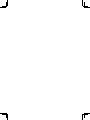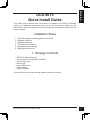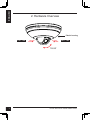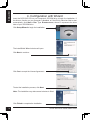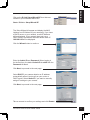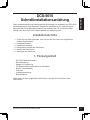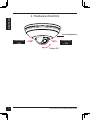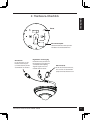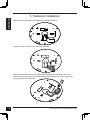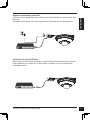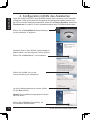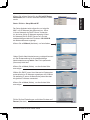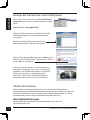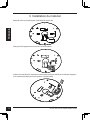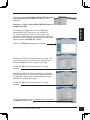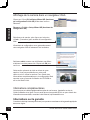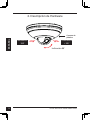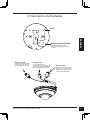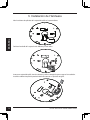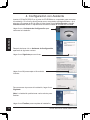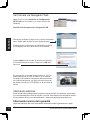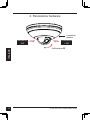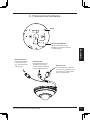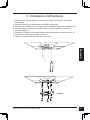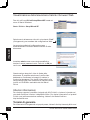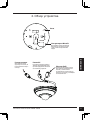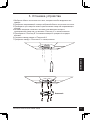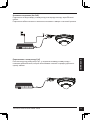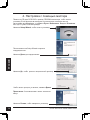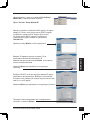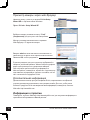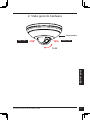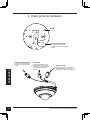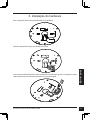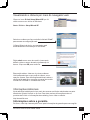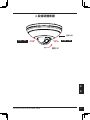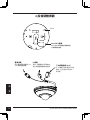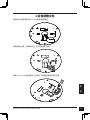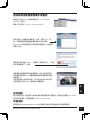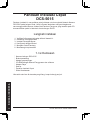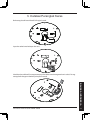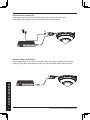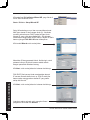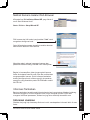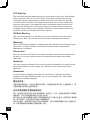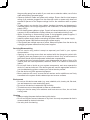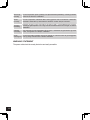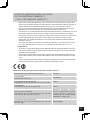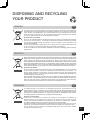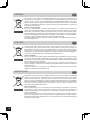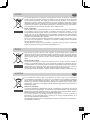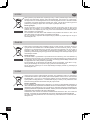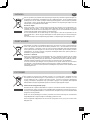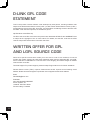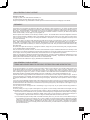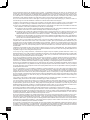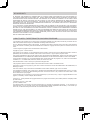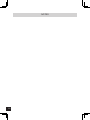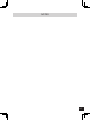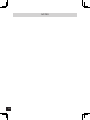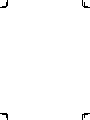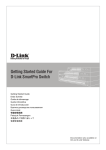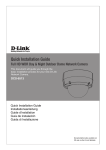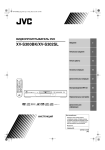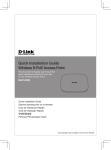Download D-Link DCS-5615 Install guide
Transcript
Quick Install Guide Full HD Mini Pan & Tilt Dome Network Camera This document will guide you through the basic installation process for your new D-Link Network Camera. DCS-5615 Quick Installation Guide Installationsanleitung Guide d’installation Guía de instalación Guida di Installazione Краткое руководство по установке Guia de Instalação Rápida 快速安裝指南 Petunjuk Pemasangan Cepat Documentation also available on CD and via the D-Link Website ENGLISH DCS-5615 Quick Install Guide This install guide provides basic instructions for installing the DCS-5615 Network Camera. For additional information about how to use the camera, please see the User Manual, which is available on the CD included in this package or from the D-Link Support website. Installation Steps 1. 2. 3. 4. 5. 6. Verify the package contents against the list below. Hardware Overview Hardware Installation Configuration with Wizard Adjusting the Viewing Angle Attaching the Enclosure 1. Package Contents DCS-5615 Network Camera User Manual and Software on CD-ROM Quick Install Guide Mounting Kit Ethernet Extension Power Adapter Alignment Sticker If any of the above items are missing, please contact your reseller. D-Link DCS-5615 Quick Install Guide 3 ENGLISH 2. Hardware Overview Plastic housing Pan -180° Pan +180° Tilt 80° 4 D-Link DCS-5615 Quick Install Guide ENGLISH 2. Hardware Overview Reset RESET microSD microSD Card Slot Local microSD card for storing recorded images and video DC Power Connects to the 12 V DC power adapter to power the camera DI connector DI connectors provide a physical interface to receive digital signals from a variety of external devices D-Link DCS-5615 Quick Install Guide Ethernet Jack RJ-45 connector is for Ethernet, and can also be used to power the camera using Power over Ethernet 5 ENGLISH 3. Hardware Installation Open the microSD card plastic cover at the bottom. Slip the card socket forward and up. Insert a microSD card, close the the cover, and push it back to secure the installation. Install the plastic cover by pressing it back to its original position. M icro SD 6 D-Link DCS-5615 Quick Install Guide 1. 2. 3. 4. 5. 6. 7. Locate an area on the ceiling or wall which is capable of supporting the weight of the camera. Attach the alignment sticker to the intended location on the ceiling or wall. Drill three pilot holes where the holes of the alignment sticker are located. Insert the supplied plastic anchors into the drilled holes, and install “Plate A” with three screws. Attach “Plate B" to the bottom of the camera and secure it with two screws. Slide the Camera into “Plate A“ Secure the camera to the “Plate A” with screw. ENGLISH 3. Hardware Installation Plate A D-Link DCS-5615 Quick Install Guide 7 ENGLISH Plate B 8 D-Link DCS-5615 Quick Install Guide ENGLISH General Connection (without PoE) Connect the network camera to a switch or router via an Ethernet cable. Connect the supplied power adapter from the camera to a power outlet. Connection with a PoE Switch If using a PoE switch, connect the network camera to the switch via an Ethernet cable, which will enable the transmission of both power and data over a single cable. D-Link DCS-5615 Quick Install Guide 9 ENGLISH 4. Configuration with Wizard Insert the DCS-5615 CD into your computer's CD-ROM drive to begin the installation. If the Autorun function on your computer is disabled, or if the D-Link Launcher fails to start automatically, click Start > Run. Type D:\autorun.exe, where D: represents the drive letter of your CD-ROM drive. Click Setup Wizard to begin the installation. The InstallShield Wizard window will open. Click Next to continue. Click Yes to accept the License Agreement. To start the installation process, click Next. Note: The installation may take several minutes to finish. Click Finish to complete the installation. 10 D-Link DCS-5615 Quick Install Guide ENGLISH Click on the D-Link Setup Wizard SE icon that was created in your Windows Start menu. Start > D-Link > Setup Wizard SE The Setup Wizard will appear and display the MAC Address and IP Address of your camera(s). If you have a DHCP server on your network, a valid IP Address will be displayed. If your network does not use a DHCP server, the network camera's default static IP 192.168.0.20 will be displayed. Click the Wizard button to continue. Enter the Admin ID and Password. When logging in for the first time, the default Admin ID is admin with the Password left blank. Click Next, to proceed to the next page. Select DHCP if your camera obtains an IP address automatically when it boots up from your router or DHCP server. Select Static IP if you want to manually assign IP settings to your camera. Click Next, to proceed to the next page. Take a moment to confirm your settings and click Restart. D-Link DCS-5615 Quick Install Guide 11 ENGLISH Viewing Camera via Web Browser Click on the D-Link Setup Wizard SE icon that was created in your Windows Start menu. Start > D-Link > Setup Wizard SE Select the camera and click the Link button to access the web configuration. The Setup Wizard will automatically open your web browser to the IP address of the camera. Enter admin as the default username and leave the Password blank. Click OK to continue. This section shows your camera’s Live Video. You can select your video profile and view or operate the camera. For additional information about web configuration, please refer to the User Manual included on the CD-ROM or the D-Link Support website. Additional Information Additional help is available through our offices listed at the back of the User’s Guide or online. To know more about D-Link products or marketing information, please visit the website http://www.dlink.com. Warranty Information Please visit http://warranty.dlink.com/ for warranty information for your region. 12 D-Link DCS-5615 Quick Install Guide Diese Installationsanleitung bietet allgemeine Anleitungen zur Installation der DCS-5615 Netzwerkkamera in Ihrem Netzwerk. Zusätzliche Informationen zur Verwendung der Kamera finden Sie im Benutzerhandbuch, das Ihnen auf der CD, die diesem Paket beiliegt, oder über die D-Link Support-Website zur Verfügung steht. DEUTSCH DCS-5615 Schnellinstallationsanleitung Installationsschritte 1. Prüfen Sie den Packungsinhalt, ob er mit den auf der Liste unten aufgeführten Artikeln übereinstimmt. 2. Hardware-Überblick 3. Hardware-Installation 4. Konfiguration mithilfe des Assistenten 5. Ändern des Sichtwinkels 6. Anbringen des Gehäuses 1. Packungsinhalt DCS-5615 Netzwerkkamera Kamerahalterung Adapter für Erweiterung CD-ROM mit Benutzerhandbuch und Software Netzteil (Stromadapter) Schraube Installationsanleitung Bohrschablone Sollte einer der oben aufgeführten Artikel fehlen, wenden Sie sich bitte an Ihren Fachhändler. D-Link DCS-5615 Quick Install Guide 13 DEUTSCH 2. Hardware-Überblick Kunststoffgehäuse Schwenken -180° Schwenken +180° Neigen 80° 14 D-Link DCS-5615 Quick Install Guide 2. Hardware-Überblick DEUTSCH Reset RESET microSD MicroSD-Steckplatz Lokale MicroSD-Karte zum Speichern von Bildern und Videoaufnahmen Gleichstrom Ist der Anschluss an das Netzteil/Stromadapter (12 V Gleichstrom) für die Stromzufuhr der Kamera Digitaler Ein- und Ausgang DI/DO Anschluss (Stecker und Buchse) bieten eine physische Schnittstelle zum Empfang digitaler Signale von einer Vielzahl externer Geräte D-Link DCS-5615 Quick Install Guide Ethernet (PoE) RJ-45-Anschluss für Ethernet, der auch für die Stromzufuhr (PoE) verwendet werden kann 15 DEUTSCH 3. Hardware-Installation Öffnen Sie die Unterseite der Plastikabdeckung der MicroSD-Karte. Schieben Sie das Kartenfach nach vorn und nach oben. Legen Sie die MicroSD-Karte ein, schließen Sie die Abdeckung und drücken Sie sie zum Schutz und zur Sicherung zurück. Bringen Sie die Plastikabdeckung an, indem Sie sie in die Ausgangsposition zurückdrücken. M icro SD 16 D-Link DCS-5615 Quick Install Guide 3. Hardware-Installation DEUTSCH 1. Bestimmen Sie einen Bereich unter der Decke oder an der Wand, der das Gewicht der Kamera problemlos tragen kann. 2. Bringen Sie die Bohrschablone an der Decke oder der Wand an. 3. Bohren Sie dort, wo durch die Löcher auf der Schablone angegeben, drei Führungslöcher. 4. Setzen Sie die mitgelieferten Plastikdübel in die Löcher ein und bringen Sie “Montageplatte A” mithilfe der Schrauben an. 5. Bringen Sie "Platte B" mithilfe von zwei Schrauben auf der Unterseite der Kamera an. 6. Schieben Sie die Kamera auf die “Platte A“ 7. Sichern Sie die Kamera mithilfe der Schaube auf “Platte A”. Platte A D-Link DCS-5615 Quick Install Guide 17 DEUTSCH 18 Platte B D-Link DCS-5615 Quick Install Guide DEUTSCH Allgemeine Verbindung (ohne PoE) Schließen Sie die Netzwerkkamera mithilfe eines Ethernet-Kabels an einen Switch oder Router an. Schließen Sie die Kamera mit dem mitgelieferten Stromkabel an eine Steckdose an. Anschluss mit einem PoE Switch Wenn Sie einen PoE-Switch verwenden, schließen Sie die Nertzwerkkamera mit einem Ethernetkabel an den Switch an, so dass Strom und Daten über ein einziges Kabel übertragen werden. D-Link DCS-5615 Quick Install Guide 19 DEUTSCH 4. Konfiguration mithilfe des Assistenten Legen Sie die DCS-5615 CD in das CD-ROM-Laufwerk Ihres Computers, um die Installation zu beginnen. Sollte die CD auf Ihrem Computer nicht automatisch ausgeführt werden oder der D-Link Launcher startet nicht automatisch, klicken Sie auf Start > Ausführen. Geben Sie D:\autorun.exe ein, wobei D: für den Laufwerkbuchstaben Ihres CD-ROM-Laufwerks steht. Klicken Sie auf Setup Wizard (Setup-Assistent), um die Installation zu beginnen. Nachdem Sie auf 'Setup Wizard' (Setup-Assistent) geklickt haben, wird das folgende Fenster geöffnet. Klicken Sie auf Next(Weiter), um fortzufahren. Klicken Sie auf Yes (Ja), um die Lizenzvereinbarung zu akzeptieren. Um den Installationsprozess zu starten, klicken Sie auf Next (Weiter). Hinweis: Der Installationsvorgang kann mehrere Minuten dauern. Klicken Sie auf Finish (Fertig stellen), um die Installation abzuschließen. 20 D-Link DCS-5615 Quick Install Guide Start > D-Link > Setup Wizard SE Der Setup-Assistent wird aufgerufen und zeigt die MAC- und IP-Adresse Ihrer Kamera(s) an. Wenn in Ihrem Netzwerk ein DHCP-Server vorhanden ist, wird eine gültige IP-Adresse angezeigt. Weist Ihr Netzwerk keinen DHCP-Server auf, wird die standardmäßige statische IP-Adresse 192.168.0.20 der Netzwerkkamera angezeigt. DEUTSCH Klicken Sie auf das Symbol für den D-Link SE SetupAssistenten, der in Ihrem Windows-Startmenü erstellt wurde. Klicken Sie auf Wizard (Assistent), um fortzufahren. Geben Sie die Administratorkennung und das Kennwort ein. Bei Erstanmeldung ist die standardmäßige Administratorkennung admin. Das Feld <password> (Kennwort) bleibt leer. Klicken Sie auf Next (Weiter), um die nächste Seite anzuzeigen. Wählen Sie DHCP, wenn Ihrer Kamera bei Systemstart automatisch eine IP-Adresse zugewiesen wird. Wählen Sie statische IP, wenn die Kamera bei jedem Neustart die gleiche IP-Adresse verwendet. Klicken Sie auf Next (Weiter), um die nächste Seite anzuzeigen. Prüfen Sie Ihre Einstellungen und klicken Sie dann auf Restart (Neustart). D-Link DCS-5615 Quick Install Guide 21 DEUTSCH Anzeige der Kamera über einen Webbrowser Klicken Sie auf das Symbol für den D-Link SE SetupAssistenten, der in Ihrem Windows-Startmenü erstellt wurde. Start > D-Link > Setup Wizard SE Wählen Sie die Kamera aus und klicken Sie auf die Schaltfläche Link, um auf die Web-Konfiguration zuzugreifen. Der Setup-Assistent öffnet automatisch Ihren Webbrowser mit der IP-Adresse der Kamera. Geben Sie als Standard-Benutzernamen admin ein und lassen Sie das Feld 'Password' (Kennwort) leer. Klicken Sie auf OK, um fortzufahren. In diesem Abschnitt werden Live Videoaufnahmen Ihrer Kamera angezeigt. Sie können Ihr Videoprofil auswählen und die Kamera anzeigen und bedienen. Weitere Informationen zur Web-Konfiguration finden Sie in dem auf der CD-ROM enthaltenen Benutzerhandbuch oder auf der D-Link-Website. Weitere Informationen Weitere Hilfe und Unterstützung steht Ihnen von unseren auf der Rückseite des Benutzerhandbuchs aufgeführten Niederlassungen oder online zur Verfügung. Wenn Sie an weiteren Einzelheiten zu den Produkten oder an Marketinginformationen von D-Link interessiert sind, besuchen Sie bitte die Website http://www.dlink.com Garantiebestimmungen Landesspezifische Informationen zu Gewährleistungen finden Sie unter http://warranty.dlink.com/. 22 D-Link DCS-5615 Quick Install Guide Guide d’installation rapide de la DCS-5615 Procédure d'installation 1. 2. 3. 4. 5. 6. Vérifiez le contenu de la boîte par rapport à la liste ci-dessous. Description du matériel Installation du matériel Configuration à l'aide de l'assistant Réglage de l'angle d'affichage Fixation du boîtier FRANÇAIS Ce guide d'installation fournit des instructions élémentaires qui vous aideront à installer la caméra réseau DCS-5615 sur votre réseau. Pour obtenir des informations complémentaires sur l'utilisation de la caméra, consultez le Manuel d'utilisation, disponible sur le CD joint à ce coffret, ou sur le site Web d'assistance D-Link. 1. Contenu de la boîte Caméra réseau DCS-5615 Support de montage Adaptateur de rallonge CD-ROM avec manuel d'utilisation et logiciel Adaptateur secteur Vis Guide d’installation rapide Autocollant d'alignement Contactez votre revendeur s'il manque l'un des éléments ci-dessus. D-Link DCS-5615 Quick Install Guide 23 FRANÇAIS 2. Description du matériel Boîtier en plastique Panoramique -180° Panoramique +180° Inclinaison 80° 24 D-Link DCS-5615 Quick Install Guide 2. Description du matériel FRANÇAIS Reset RESET microSD Compartiment pour carte MicroSD Carte MicroSD locale permettant de stocker des images et vidéos enregistrées Alimentation CC Raccordement à l'adaptateur secteur CC de 12 V pour alimenter la caméra Connecteur DI Les connecteurs DI offrent une interface physique permettant de recevoir des signaux numériques de plusieurs périphériques externes D-Link DCS-5615 Quick Install Guide Ethernet (PoE) Connecteur RJ-45 pour Ethernet, pouvant également servir à alimenter la caméra utilisant la fonction PoE 25 3. Installation du matériel FRANÇAIS Retirez le cache en plastique pour carte MicroSD situé en bas. Faites glisser le logement de la carte vers l'avant et relevez. Insérez une carte MicroSD, replacez le cache et poussez-le pour bien fixer l'installation. Appuyez sur le cache en plastique pour qu'il reprenne sa place initiale. M icro SD 26 D-Link DCS-5615 Quick Install Guide 3. Installation du matériel FRANÇAIS 1. Localisez une zone du plafond ou du mur pouvant supporter le poids de la caméra. 2. Apposez l'autocollant d'alignement sur le plafond ou le mur. 3. Percez trois avant-trous aux endroits indiqués sur l'autocollant d'alignement. 4. Insérez les chevilles en plastique dans les trous percés, puis fixez la « Plaque A » à l'aide des vis. 5. Fixez la « Plaque B » au-dessous de la caméra à l'aide de deux vis. 6. Faites glisser la caméra sur la « Plaque A » 7. Fixez la caméra sur la « Plaque A » à l'aide de la vis. Plaque A D-Link DCS-5615 Quick Install Guide 27 FRANÇAIS Plaque B 28 D-Link DCS-5615 Quick Install Guide Connexion générale (sans PoE) Connectez la caméra réseau à un commutateur ou un routeur via un câble Ethernet. Branchez le câble d'alimentation fourni à la caméra et à une prise secteur. FRANÇAIS Connexion à l'aide d'un commutateur PoE Si vous utilisez un commutateur PoE, connectez la caméra réseau au commutateur à l'aide d'un câble Ethernet, qui sert à la fois de câble d'alimentation et de transmission de données. D-Link DCS-5615 Quick Install Guide 29 4. Configuration à l'aide de l'assistant FRANÇAIS Insérez le CD de la DCS-5615 dans le lecteur de CD-ROM de l'ordinateur pour lancer l'installation. Si la fonction d'exécution automatique de votre ordinateur est désactivée ou si le dispositif de lancement D-Link ne parvient pas à démarrer automatiquement, cliquez sur Démarrer > Exécuter. Saisissez D:\autorun.exe (où D: représente la lettre de lecteur de votre CD-ROM). Cliquez sur Setup Wizard (Assistant de configuration) pour lancer l'installation. Après avoir cliqué sur l'Assistant de configuration, la fenêtre suivante s'ouvre. Cliquez sur Suivant pour continuer. Cliquez sur Yes (Oui) pour accepter le License Agreement (Accord de licence). Pour lancer l'installation, cliquez sur Next (Suivant). Remarque : L’installation peut prendre quelques minutes. Cliquez sur Finish (Terminer) pour terminer l’installation. 30 D-Link DCS-5615 Quick Install Guide Cliquez sur l'icône D-Link Setup Wizard SE (Assistant de configuration D-Link SE) créée dans le menu Démarrer. Démarrer > D-Link > Setup Wizard SE (Assistant de configuration SE) FRANÇAIS L'Assistant de configuration s'ouvre et affiche les adresses MAC et IP de votre ou vos caméras. Si un serveur DHCP se trouve sur votre réseau, une adresse IP valide s’affiche. Si votre réseau n'utilise pas de serveur DHCP, l'adresse IP statique par défaut de la caméra réseau (192.168.0.20) s'affiche. Cliquez sur Wizard (Assistant) pour continuer. Saisissez l'ID admin et le mot de passe. Lorsque vous vous connectez pour la première fois, l'ID Admin par défaut est admin et le mot de passe est vierge. Cliquez sur Next (Suivant) pour passer à la page suivante. Sélectionnez DHCP si la caméra obtient une adresse IP automatiquement au démarrage. Sélectionnez Static IP (Adresse IP statique) si la caméra utilise la même adresse IP à chaque démarrage. Cliquez sur Next (Suivant) pour passer à la page suivante. Prenez le temps de vérifier vos paramètres, puis cliquez sur Restart (Redémarrer). D-Link DCS-5615 Quick Install Guide 31 Affichage de la caméra dans un navigateur Web FRANÇAIS Cliquez sur l'icône D-Link Setup Wizard SE (Assistant de configuration D-Link SE) créée dans le menu Démarrer. Démarrer > D-Link > Setup Wizard SE (Assistant de configuration SE) Sélectionnez la caméra, puis cliquez sur le bouton « Link » (Connexion) pour accéder à la configuration Web. L'Assistant de configuration ouvre automatiquement votre navigateur Web à l'adresse IP de la caméra. Saisissez admin comme nom d'utilisateur par défaut et laissez le mot de passe vide. Cliquez sur OK pour continuer. Cette section présente la vidéo en direct de votre caméra. Vous pouvez sélectionner votre profil vidéo et voir ou utiliser la caméra. Pour obtenir des informations complémentaires sur la configuration Web, reportez-vous au manuel d'utilisation du CD-ROM ou sur le site Web D-Link. Informations complémentaires Vous trouverez une aide supplémentaire auprès de nos bureaux, répertoriés au dos du Guide d’utilisation et en ligne. Pour en savoir plus sur les produits D-Link ou pour obtenir des informations commerciales, consultez le site Internet, http://www.dlink.com Informations sur la garantie Consultez le site http://warranty.dlink.com/ pour prendre connaissance de la garantie appliquée dans votre région. 32 D-Link DCS-5615 Quick Install Guide Guía de Instalación Rápida DCS-5615 Esta guía de instalación proporciona instrucciones básicas para la instalación de la cámara DCS-5615 en su red. Para obtener información adicional acerca de cómo utilizar la cámara, consulte el Manual del Usuario que se encuentra disponible en el CD incluido en este paquete o desde el sitio web de soporte de D-Link. Pasos de Instalación Verificar el contenido con la lista a continuación. Descripción de Hardware Instalación de Hardware Configuración con Asistente Ajustar el Ángulo de Visión Instalar el Domo ESPAÑOL 1. 2. 3. 4. 5. 6. 1. Contenido del Empaque Cámara de red DCS-5615 Soporte de montaje Adaptador de extensión CD-ROM con manual de usuario y software Adaptador de alimentación Tornillo Guía de instalación rápida Pegatina de alineación Si alguno de los ítems no se encuentra, por favor contáctese con su vendedor. D-Link DCS-5615 Quick Install Guide 33 2. Descripción de Hardware ESPAÑOL Carcasa de plástico 34 Panorámica -180° Panorámica +180° Inclinación 80° D-Link DCS-5615 Quick Install Guide 2. Descripción de Hardware Reset RESET Bahía para tarjetas MicroSD Tarjeta MicroSD local para almacenar imágenes grabadas y vídeo Alimentación CC Conecta el adaptador de alimentación CC de 12 V para alimentar la cámara Conector de DI Los conectores de DI proporcionan una interfaz física para recibir señales digitales de diversos dispositivos externos D-Link DCS-5615 Quick Install Guide ESPAÑOL microSD Ethernet (PoE) El conector RJ-45 es para Ethernet y se puede utilizar también para alimentar la cámara que utiliza PoE 35 3. Instalación de Hardware ESPAÑOL Abra la cubierta de plástico de la tarjeta MicroSD en la parte inferior. Deslice el enchufe de la tarjeta hacia adelante y hacia arriba. Inserte una tarjeta MicroSD, cierre la cubierta y vuelva a empujarla para asegurar la instalación. Instale la cubierta de plástico presionándola de nuevo en su posición original. M icro SD 36 D-Link DCS-5615 Quick Install Guide 3. Instalación de Hardware 1. Localice una zona del techo o la pared que pueda soportar el peso de la cámara. 2. Fije la pegatina de alineación en el techo o la pared. 3. Taladre tres agujeros guía en el lugar indicado por los agujeros de la pegatina de alineación. 4. Inserte los tacos de plástico en los agujeros taladrados e instale la “Placa A” con los tornillos. 5. Acople la “Placa B" en la parte inferior de la cámara y fíjela con dos tornillos. 6. Deslice la cámara en la “Placa A“ 7. Fije la cámara a la “Placa A” con el tornillo. ESPAÑOL Placa A D-Link DCS-5615 Quick Install Guide 37 ESPAÑOL Placa B 38 D-Link DCS-5615 Quick Install Guide Conexión General (sin PoE) Conecte la cámara a su switch o router mediante un cable Ethernet. Conecte el cable de energía de la cámara a una toma de corriente. ESPAÑOL Conexión utilizando un Switch PoE Si utiliza un Switch PoE, conecte la cámara de red a través de cable Ethernet, que proporcionará la energía y transmisión de datos a través de un único cable. D-Link DCS-5615 Quick Install Guide 39 4. Configuración con Asistente Inserte el CD de DCS-5615 en el lector de CD-ROM de su computador para comenzar la instalación. Si la función Auto-Ejecutar en su computador está deshabilitada, o si al ejecutar el Programa de D-Link falla al iniciar, haga clic en Inicio>Ejecutar y escriba D:\autorun.exe, donde D: representa la letra de la unidad de su lector de CD-ROM. ESPAÑOL Haga clic en el Asistente de Configuración para comenzar la instalación. Después de hacer clic en Asistente de Configuración, aparecerá la siguiente ventana. Haga clic en Siguiente para continuar. Haga clic en Sí para aceptar el Acuerdo de Licencia. Para comenzar el proceso de instalación, haga clic en Siguiente. Nota: La instalación podría tomar varios minutos para finalizar. Haga clic en Finalizar para completar la instalación. 40 D-Link DCS-5615 Quick Install Guide Haga clic en el icono Asistente de Configuración SE D-Link que fue creado en su menú de Inicio de Windows. Inicio>D-Link> Asistente de Configuración SE Haga clic en el botón Asistente para continuar. ESPAÑOL El Asistente para la Instalación aparecerá y mostrará la dirección MAC e IP de su cámara(s). Si usted tiene un servidor DHCP en la red, una Dirección IP válida será mostrada. Si la red no utiliza un servidor DHCP, por defecto la cámara de red mostrará la siguiente dirección IP 192.168.0.20. Ingrese el ID de Admin y la contraseña. Cuando ingresa por primera vez, el ID de Admin por defecto es admin y la contraseña debe quedar en blanco. Haga clic en Siguiente, para avanzar a la siguiente página. Seleccione DHCP si su cámara obtiene una dirección IP automáticamente cuando se inicia. Seleccione IP estática si la cámara utilizará la misma dirección IP cada vez que se inicie. Haga clic en Siguiente, para avanzar a la siguiente página. Tome un momento para confirmar la configuración y haga clic en Reiniciar. D-Link DCS-5615 Quick Install Guide 41 Ver Cámara vía Navegador Web Haga clic en el icono Asistente de Configuración SE D-Link que fue creado en su menú de Inicio de Windows. ESPAÑOL Inicio>D-Link>Asistente de Configuración SE Seleccione la cámara y haga clic en el botón etiquetado como “Link” para acceder a la configuración web. El Asistente de Configuración automáticamente abrirá su navegador web en la dirección IP de la cámara. Ingrese admin como nombre de usuario por defecto y la contraseña dejar en blanco. Haga clic en OK para continuar. En esta sección la cámara muestra vídeo en vivo. Se puede seleccionar el perfil de video y ver o manejar la cámara. Para obtener información adicional acerca de la configuración web, por favor consulte el manual de usuario incluido en el CD-ROM o en el sitio web de D-Link. Información adicional Existe ayuda adicional disponible a través de nuestras oficinas, que aparecen enumeradas en la contraportada de la Guía del usuario o en línea. Para obtener más información acerca de los productos D-Link o su comercialización, visite el sitio web http://www.dlink.com Información acerca de la garantía Visite http://warranty.dlink.com/ para obtener información sobre la garantía en su región. 42 D-Link DCS-5615 Quick Install Guide Guida di installazione rapida di DCS-5615 In questa guida di installazione sono riportate le istruzioni di base per installare in rete la videocamera DCS-5615 Network Camera. Per ulteriori informazioni sull'utilizzo della videocamera, consultare il manuale utente disponibile sul CD incluso nella confezione o scaricabile dal sito Web di supporto di D-Link. Procedura di installazione Verificare il contenuto della confezione in base all'elenco seguente. Panoramica hardware Installazione dell'hardware Procedura guidata di configurazione Regolazione dell'angolo di visualizzazione Fissaggio della copertura di protezione 1. Contenuto della confezione DCS-5615 Network Camera Staffa per il montaggio Adattatore prolunga CD-ROM con manuale dell'utente e software Alimentatore Vite Guida di installazione rapida Adesivo per l'allineamento ITALIANO 1. 2. 3. 4. 5. 6. Se uno o più degli articoli sopra elencati risultano mancanti, rivolgersi al rivenditore. D-Link DCS-5615 Quick Install Guide 43 2. Panoramica hardware Custodia in plastica ITALIANO Panoramica -180° 44 Panoramica +180° Inclinazione 80° D-Link DCS-5615 Quick Install Guide 2. Panoramica hardware Reset RESET microSD Alimentazione CC Consente di collegare l'alimentatore CC da 12 V per alimentare la videocamera. Connettore DI Connettori che forniscono un'interfaccia fisica per la ricezione di segnali digitali da numerosi dispositivi esterni D-Link DCS-5615 Quick Install Guide ITALIANO Slot per scheda MicroSD Slot per schede MicroSD locali utilizzate per archiviare le immagini e i video registrati Ethernet (PoE) Connettore RJ-45 per Ethernet che può essere utilizzato anche per alimentare la videocamera quando si utilizza PoE 45 3. Installazione dell'hardware Aprire il coperchio in plastica della scheda MicroSD nella parte inferiore. ITALIANO Far scivolare l'alloggiamento della scheda in avanti e verso l'alto. Inserire una scheda MicroSD, chiudere il coperchio e spingere per garantire una corretta installazione. Installare il coperchio in plastica premendo in modo che ritorni alla posizione originale. M icro SD 46 D-Link DCS-5615 Quick Install Guide 3. Installazione dell'hardware 1. Individuare un'area sul soffitto o sulla parete in grado di sostenere il peso della videocamera. 2. Applicare l'adesivo per l'allineamento al soffitto o alla parete. 3. Praticare con il trapano tre fori guida nei punti indicati sull'adesivo per l'allineamento. 4. Inserire i tasselli in plastica in dotazione nei fori, quindi installare la “Piastra A” servendosi delle viti. 5. Collegare la “Piastra B" alla parte inferiore della videocamera e fissarla con due viti. 6. Far scorrere la videocamera nella “Piastra A“. 7. Fissare la videocamera alla “Piastra A” con la vite. ITALIANO Piastra A D-Link DCS-5615 Quick Install Guide 47 ITALIANO Piastra B 48 D-Link DCS-5615 Quick Install Guide Collegamento generico (senza PoE) Collegare la videocamera di rete a uno switch o a un router tramite un cavo Ethernet. Collegare un'estremità del cavo di alimentazione fornito alla telecamera e l'altra estremità a una presa elettrica. ITALIANO Collegamento con switch PoE Se si utilizza uno switch PoE, collegare la videocamera di rete allo switch tramite un cavo Ethernet, che verrà utilizzato sia per l'alimentazione che per la trasmissione dei dati. D-Link DCS-5615 Quick Install Guide 49 4. Procedura guidata di configurazione Inserire il CD di DCS-5615 nell'unità CD-ROM del computer per avviare l'installazione. Se la funzione di esecuzione automatica è disabilitata nel computer in uso o se l'utilità di avvio di D-Link non viene avviata automaticamente, fare clic su Start > Run (Start > Esegui). Digitare D:\autorun.exe, dove D: rappresenta la lettera dell'unità CD-ROM. ITALIANO Fare clic su Setup Wizard (Installazione guidata) per avviare l'installazione. Dopo aver fatto clic sul comando dell'installazione guidata, verrà aperta la seguente finestra. Fare clic su Next (Avanti) per continuare. Fare clic su Yes (Sì) per accettare il contratto di Licenza. Per avviare il processo di installazione, fare clic su Next (Avanti). Nota:il completamento dell'installazione può richiedere alcuni minuti. Fare clic suFinish (Fine) per completare l'installazione. 50 D-Link DCS-5615 Quick Install Guide Fare clic sull'icona D-Link Setup Wizard SE creata nel menu di Start di Windows. Start > D-Link > Setup Wizard SE Nella pagina dell'Installazione guidata verranno visualizzati l'indirizzo MAC e l'indirizzo IP della telecamera. Se la rete dispone di un server DHCP, viene visualizzato un indirizzo IP valido. Se la rete non dispone di un server DHCP, verrà visualizzato l'indirizzo IP statico predefinito della telecamera di rete, ovvero 192.168.0.20. Fare clic su Wizard (Installazione guidata) per continuare. ITALIANO Inserire l'ID dell'amministratore e la password. Quando si effettua l'accesso per la prima volta, l'ID predefinito dell'amministratore è admin, mentre la password viene lasciata vuota. Fare clic su Next (Avanti) per passare alla pagina successiva. Selezionare l'opzione DHCP se la telecamera in uso ottiene automaticamente un indirizzo IP all'avvio. Selezionare l'opzione Static IP (IP statico) se la telecamera utilizzerà lo stesso indirizzo IP ogni volta che viene avviato. Fare clic su Next (Avanti) per passare alla pagina successiva. Verificare le impostazioni, quindi fare clic su Restart (Riavvia). D-Link DCS-5615 Quick Install Guide 51 Visualizzazione della telecamera tramite il browser Web Fare clic sull'icona D-Link Setup Wizard SE creata nel menu di Start di Windows. Start > D-Link > Setup Wizard SE ITALIANO Selezionare la telecamera e fare clic sul pulsante "Link" (Collegamento) per accedere alla configurazione Web. La procedura guidata di configurazione apre automaticamente il browser Web all'indirizzo IP della telecamera. Immettere admin come nome utente predefinito e lasciare il campo password vuoto. Fare clic su OK per continuare. Questa sezione descrive il video in diretta della telecamera. È possibile selezionare il profilo video desiderato e visualizzare le immagini o mettere in funzione la telecamera. Per ulteriori informazioni sulla configurazione Web, fare riferimento al manuale utente incluso sul CD-ROM o scaricabile dal sito Web di D-Link. Ulteriori informazioni Per ulteriore supporto è possibile rivolgersi agli uffici D-Link il cui elenco è riportato nel retro della Guida per l’utente o è disponibile online. Per ulteriori informazioni sui prodotti D-Link o per la documentazione marketing, visitare il sito Web all’indirizzo http://www.dlink.com Termini di garanzia Per informazioni sulla garanzia nel proprio paese, visitare il sito http://warranty.dlink.com/. 52 D-Link DCS-5615 Quick Install Guide Краткое руководство по установке DCS-5615 Данное руководство содержит основные инструкции по установке камеры DCS-5615 в сети. За дополнительной информацией об установке камеры, пожалуйста, обращайтесь к руководству пользователя на CD диске из комплекта поставки или через web-сайт D-Link. Шаги установки 1. 2. 3. 4. 5. 6. Убедитесь в наличии всех компонентов по списку ниже. Обзор устройства Установка устройства Настройка с помощью мастера по установке Регулировка угла обзора Установка корпуса 1. Комплект поставки РУССКИЙ Сетевая видеокамера DCS-5615 Монтажный кронштейн Соединительный адаптер CD диск с руководством пользователя и программным обеспечением Адаптер питания Винт Краткое руководство по установке Направляющий стикер Если что-либо из перечисленного отсутствует, пожалуйста, обратитесь к поставщику. D-Link DCS-5615 Quick Install Guide 53 2. Обзор устройства Пластмассовый корпус Поворот -180° Поворот +180° РУССКИЙ Наклон 80° 54 D-Link DCS-5615 Quick Install Guide 2. Обзор устройства Reset RESET microSD Слот для карты MicroSD Для подключения локальной MicroSD карты для хранения записанных изображений и видео Для подключения адаптера питания (12 В постоянного тока) к камере Разъем DI Разъемы DI предоставляют физический интерфейс для приема цифровых сигналов от внешних устройств D-Link DCS-5615 Quick Install Guide Ethernet (PoE) Разъем RJ-45 предназначен для подключения Ethernetкабеля, а также может использоваться для подачи питания на камеру с помощью технологии PoE РУССКИЙ Разъем питания 55 3. Установка устройства Откройте пластмассовую крышку слота для карты MicroSD в основании камеры. РУССКИЙ Сдвиньте разъем для карты вперед и вверх. Вставьте карту MicroSD, закройте крышку, нажав на нее. Установите пластмассовую крышку в исходное положение. M icro SD 56 D-Link DCS-5615 Quick Install Guide 3. Установка устройства 1.Выберите область на потолке или стене, которая способна выдержать вес камеры. 2.Прикрепите направляющий стикер к выбранной области на потолке или стене. 3.Просверлите три отверстия в месте расположения отверстий направляющего стикера. 4.Вставьте входящие в комплект поставки пластмассовые анкеры в просверленные отверстия и установите “Пластину А” с помощью винтов. 5.Присоедините “Пластину Б" к основанию камеры и прикрепите ее двумя винтами. 6.Соедините камеру пазами с “Пластиной А“ 7.Прикрепите камеру к “Пластине А” с помощью винта. РУССКИЙ Пластина A D-Link DCS-5615 Quick Install Guide 57 РУССКИЙ Пластина Б 58 D-Link DCS-5615 Quick Install Guide Основное соединение (без PoE) Подключите сетевую камеру к коммутатору или маршрутизатору через Ethernet кабель. Подключите кабель питания из комплекта поставки от камеры к настенной розетке. D-Link DCS-5615 Quick Install Guide РУССКИЙ Подключение к коммутатору PoE Если используется коммутатор PoE, то подключите камеру к коммутатору с помощью кабеля Ethernet, который обеспечивает питание и передачу данных по одному кабелю. 59 4. Настройка с помощью мастера Поместите CD-диск DCS-5615 в привод CD-ROM компьютера, чтобы начать установку. Если функция автозагрузки на компьютере отключена или не запустилась автоматически, то нажмите Пуск > Выполнить. Введите D:\autorun. exe, где D: буква CD-ROM привода. Нажмите Setup Wizard, чтобы начать установку. После нажатия на Setup Wizard откроется следующее окно. РУССКИЙ Нажмите Далее для продолжения. Нажмите Да, чтобы принять лицензионный договор. Чтобы начать процесс установки, нажмите Далее. Примечание: Установка может занять несколько минут. Нажмите Готово, чтобы завершить установку. 60 D-Link DCS-5615 Quick Install Guide Нажмите иконку утилиты установки D-Link Setup Wizard SE в стартовом меню Windows. Пуск > D-Link > Setup Wizard SE Мастер установки отображает МАС-адрес и IP-адрес камер(-ы). Если в сети присутствует DHCP-сервер, отобразится корректный IP-адрес. Если в сети не используется DHCP-сервер, отобразится статический IP-адрес камеры по умолчанию 192.168.0.20. Нажмите кнопку Wizard, чтобы продолжить. Нажмите Далее для перехода на следующую страницу. РУССКИЙ Введите ID администратора и пароль. Если регистрация выполняется впервые, ID администратора по умолчанию admin, поле пароля остается незаполненным. Выберите DHCP, если при загрузке камеры IP-адрес назначается автоматически. Выберите статический IP-адрес, если камера при каждом запуске использует один и тот же IP-адрес. Нажмите Далее для перехода на следующую страницу. Подождите некоторое время для подтверждения настроек и нажмите Restart. D-Link DCS-5615 Quick Install Guide 61 Просмотр камеры через web-браузер Нажмите иконку утилиты установки D-Link Setup Wizard SE в стартовом меню Windows. Пуск > D-Link > Setup Wizard SE Выберите камеру и нажмите кнопку "Link" (Соединение) для доступа к web-настройкам. Мастер установки автоматически открывает Web-браузер c IP-адресом камеры. РУССКИЙ Введите admin в качестве имени пользователя по умолчанию и оставьте поле пароля незаполненным. Нажмите OK, чтобы продолжить. В данном разделе доступен просмотр изображений с камеры в реальном времени. Можно выбрать профиль видео для просмотра или управления камерой. Для получения дополнительной информации о web-настройках, пожалуйста, обратитесь к руководству пользователя, входящему в комплект поставки, или на сайт технической поддержки D-Link. Дополнительная информация Дополнительная помощь доступна в офисах D-Link, перечисленных на обратной стороне руководства пользователя, или в режиме онлайн. Для того, чтобы узнать больше о продуктах D-Link или маркетинговой информации, пожалуйста, посетите Web-сайт http://www.dlink.com Информация о гарантии Пожалуйста, посетите Web-сайт http://warranty.dlink.com/ для получения информации о гарантийном обслуживании в Вашем регионе. 62 D-Link DCS-5615 Quick Install Guide Технические характеристики Камера Аппаратный •Минимальное расстояние до объекта: 40 см •Углы обзора: 77.4° (по горизонтали) 45.1° (по вертикали) 88° (по диагонали) •Углы поворота/наклона Угол поворота: 360° (от -180 до 180)° Угол наклона: 80° (от 10 до 90°) •Скорость поворота/наклона: Скорость поворота: 101° в секунду Скорость наклона: 101° в секунду Характеристики изображения •Настройка качества и размера изображения, скорости передачи данных •Метки времени и вставки текста •3 настраиваемых окна для обнаружения движения •Переворот и зеркальное отображение •Настройка баланса белого, скорости затвора, яркости, насыщенности цвета, контраста и резкости Сжатие видео •Сжатие в форматах H.264/ MPEG4/MJPEG •JPEG для стоп-кадров •H.264/MPEG-4 мультикаст вещание Разрешение видео •1920 x 1080 при 15 кадрах/с •1600 x 904 при 20 кадрах/с •1360 x 768 при 25 кадрах/с •1280 x 720 при 30 кадрах/с •640 x 480 при 30 кадрах/с •384 x 216 при 30 кадрах/с Поддержка аудио •G.711 •MPEG-4 AAC •Разъем DI для внешнего сенсора и датчика тревоги •Слот для карты microSD •Порт 10/100 BASE-TX Ethernet с поддержкой PoE •Разъем 12 В постоянного тока Поворот и наклон Интерфейсы для внешних устройств D-Link DCS-5615 Quick Install Guide РУССКИЙ •1/2,7-дюймовый Full HD мегапиксельный CMOSсенсор с технологией прогрессивного сканирования •Фокусное расстояние: 4 мм •Апертура: F1.5 •16-кратное цифровое увеличение •Минимальное освещение: 0,12 люкс профиль 63 Сеть Сетевые протоколы • IPv4 • IPv6 • TCP/IP • UDP • ICMP • DHCP-клиент • NTP-клиент (D-Link) • DNS-клиент • DDNS-клиент (D-Link) • SMTP-клиент • FTP-клиент • HTTP/HTTPS • Samba-клиент • PPPoE • UPnP Port Forwarding • RTP/RTSP/RTCP • Фильтрация IP-адресов • LLTD • CoS/QoS • SNMP • IGMP • 802.1x Безопасность • Защита учетной записи администратора и группы пользователей • Аутентификация по паролю • HTTPS streaming • Управление доступом клиента • Операционная система: Microsoft Windows 7, Vista, XP, 2000 • Web-браузер: Internet Explorer 7 или выше Системные требования D-ViewCam™ для Web-интерфейса • Операционная система: Microsoft Windows 7, Vista, XP • Web-браузер: Internet Explorer 7 или выше • Протокол: Стандартный TCP/IP Управление событиями • Обнаружение движения • Обнаружение попыток несанкционированного воздействия на корпус • Уведомление о событии и загрузка стоп-кадров/ видеоклипов через HTTP, SMTP или FTP • Несколько уведомлений о событии • Несколько способов записи для создания резервных копий • Поддержка нескольких серверов HTTP, SMTP и FTP Удаленное управление • Создание стопкадров/видеоклипов и сохранение на локальный жесткий диск через Web-браузер • Интерфейс настройки, доступный через Webбраузер Функции ПО для видеонаблюдения • Поддержка всех функций управления, доступных в Web-интерфейсе • Опции записи по срабатыванию датчика, по расписанию или вручную • Удаленное управление/ контроль: до 32 камер • Просмотр изображений с 32 камер на одном экране РУССКИЙ Системная Системные интеграция требования 64 D-Link DCS-5615 Quick Install Guide Общие Питание на входе Макс. потребляемая мощность • 12 В постоянного тока, 1,5 А, 50/60 Гц, IEEE 802.3af PoE • 5,8 Вт • PoE (48 В постоянного тока) 5,8 Вт Рабочая температура • От 0 до 40 ˚C Температура хранения • От -20 до 70 ˚C Влажность • 90% (без конденсата) Вес • 210 г Сертификаты • CE (Class A) • CE LVD (EN60965-1) • FCC (Class A) • Хранения: от 5% до 95% (без конденсата) • ICES-003 • C-Tick РУССКИЙ Размеры 116.34 mm 56.7 mm D-Link DCS-5615 Quick Install Guide 65 DCS-5615 Guia de Instalação Rápida Esse guia de instalação fornece instruções básicas para instalar a Câmera de Rede DCS-5615 na sua rede. Para informações adicionais sobre como utilizar a câmera, favor consultar o Manual do Usuário, que está disponível no CD incluído na embalagem, ou o website de suporte da D-Link. Etapas da instalação 1. Verifique o conteúdo da embalagem para certificar-se de que os itens abaixo estão incluídos. 2. Visão geral do hardware 3. Instalação do hardware 4. Configuração com o Assistente (Wizard) 5. Ajuste do ângulo de visão 6. Prendendo o gabinete PORTUGUÊS 1. Conteúdo da embalagem 66 Câmera IP DCS-5615 Suporte de montagem Extensão adaptador CD-ROM com Manual do usuário e software Fonte de Alimentação Parafuso Guia de instalação rápida Etiqueta de Alinhamento Se qualquer dos itens acima estiver faltando, favor contatar o seu revendedor. D-Link DCS-5615 Quick Install Guide 2. Visão geral do hardware Capa plástica Pan -180° Pan +180° Tilt 80° PORTUGUÊS D-Link DCS-5615 Quick Install Guide 67 2. Visão geral do hardware Reset RESET microSD Slot de cartão microSD Cartão microSD local para armazenamento de imagens e vídeos PORTUGUÊS Entrada de Alimentação Conector de entrada para fonte de alimentação 12 V DC 68 Conector DI Conectores DI fornece uma interface física para receber o sinal digital a partir de uma variedade de dispositivos externos. Ethernet (PoE) Conector RJ-45 para Ethernet e também pode ser usado para alimentar a câmera usando PoE D-Link DCS-5615 Quick Install Guide 3. Instalação do hardware Abra a tampa de plástico do cartão MicroSD na parte inferior. Deslize o soquete do cartão para a frente e para cima. M icro SD D-Link DCS-5615 Quick Install Guide PORTUGUÊS Insira um cartão MicroSD, feche a tampa e empurre-a de volta para garantir a instalação. Instale a tampa de plástico, pressionando-o de volta à sua posição original. 69 3. Instalação do hardware PORTUGUÊS 1. Localize uma área no teto ou na parede, que é capaz de suportar o peso da câmera. 2. Cole o adesivo de alinhamento no teto ou na parede. 3. Perfure três furos onde os buracos do adesivo de alinhamento estão localizados. 4. Insira as buchas de plástico fornecidas nos orifícios perfurados, e instale a "Placa A" com os parafusos. 5. Coloque a "Placa B" na parte inferior da câmera e fixe-a com dois parafusos. 6. Deslize a câmera na "Placa A" 7. Fixe a câmera na "Placa A" com o parafuso. Placa A 70 D-Link DCS-5615 Quick Install Guide Placa B PORTUGUÊS D-Link DCS-5615 Quick Install Guide 71 Conexão geral (sem PoE) Conecte a câmera de rede a um switch ou roteador utilizando um cabo Ethernet. Conecte o cabo de alimentação fornecido da câmera em uma tomada. PORTUGUÊS Conexão com um Switch PoE Se estiver usando um switch PoE, conecte a câmera de rede ao switch utilizando um cabo Ethernet, que vai fornecer a alimentação e transmissão de dados em um único cabo. 72 D-Link DCS-5615 Quick Install Guide 4. Configuração com o Assistente (Wizard) Insira o CD da câmera DCS-5615 na unidade de CD-ROM do seu computador para começar a instalação. Caso a função de execução automática (Autorun) no seu computador estiver desabilitada, ou se o Inicializador da D-Link (D-Link Launcher) não iniciar automaticamente, clique em Start > Run. Digite D:\autorun.exe, onde D: representa a letra da sua unidade de CD-ROM. Clique em Setup Wizard para começar a instalação. Após clicar em Setup Wizard, a janela a seguir será exibida. Clique em Next para continuar. PORTUGUÊS Clique em Yes para aceitar o Contrato de Licença. Para iniciar o processo de instalação, clique em Next. Observação: A instalação pode levar vários minutos para ser concluída. Clique em Finish para concluir a instalação. D-Link DCS-5615 Quick Install Guide 73 Clique no ícone D-Link Setup Wizard SE que foi criado no seu menu Iniciar do Windows. Start > D-Link > Setup Wizard SE O Setup Wizard será exibido e exibirá o Endereço MAC e Endereço IP da(s) sua(s) câmera(s). Se você tiver um servidor DHCP na sua rede, um Endereço IP válido será exibido. Caso a sua rede não utilizar um servidor DHCP, o endereço IP estático default da câmera de rede 192.168.0.20 será exibido. Clique no botão Wizard para continuar. Insira o ID do Admin e senha. Ao efetuar o login pela primeira vez, o ID do Admin default é admin e a senha é deixada em branco. PORTUGUÊS Clique em Next para ir para a próxima página. Selecione DHCP caso a sua câmera obtiver um endereço IP automaticamente ao ser inicializada. Selecione IP estático caso a câmera for utilizar o mesmo endereço IP cada vez que é inicializada. Clique em Next para ir para a próxima página. Reserve algum tempo para confirmar suas configurações e clique em Restart. 74 D-Link DCS-5615 Quick Install Guide Visualizando a câmera por meio do navegador web Clique no ícone D-Link Setup Wizard SE que foi criado no seu menu Iniciar do Windows. Start > D-Link > Setup Wizard SE Selecione a câmera e clique no botão intitulado "Link" para acessar a configuração web. O Setup Wizard vai abrir o seu navegador web automaticamente no endereço IP da câmera. Digite admin como nome de usuário (username) default e deixe o campo de senha (password) em branco. Clique em OK para continuar. PORTUGUÊS Essa seção exibe o vídeo ao vivo da sua câmera. Você pode selecionar o seu perfil de vídeo e ver ou operar a câmera. Para informações adicionais sobre a configuração web, favor consultar o manual do usuário incluído no CD-ROM ou o website da D-Link. Informações Adicionais Ajuda adicional está disponível por meio dos nossos escritórios relacionados na parte traseira do Guia do Usuário ou on-line. Para obter maiores informações sobre os produtos da D-Link ou informações de marketing, favor visitar o website http://www.dlink.com Informações sobre a garantia Por favor, visite http://warranty.dlink.com/ para informações de garantia para a sua região. D-Link DCS-5615 Quick Install Guide 75 DCS-5615 快速安裝手冊 本安裝指南提供基本的安裝說明,以協助您將 DCS-5615網路攝影機安裝在您的網絡上。 若您需要知道更多與本產品有關的使用說明,請參考隨設備所附之光碟片中或是本公司 官方網站公布的產品使用手冊內容。 安裝步驟 1. 2. 3. 4. 5. 6. 確認包裝內容如下包裝內容清單所示。 設備硬體概觀。 設備硬體安裝。 使用安裝精靈進行設定。 調整您的攝影機觀看角度。 安裝設備外殼。 1.確認包裝內容物 DCS-5615網路攝影機 壁掛配件 網路線中繼接頭 內含使用手冊和軟體的光碟 電源供應器 螺絲 快速安裝手冊 面板A模擬貼紙 為保障您的購買權益,上述內容物若有任何缺失遺漏,請儘速於購買七天內與您的原購 買經銷商聯絡。 中 文 76 D-Link DCS-5615 Quick Install Guide 2.設備硬體概觀 塑膠外殼 平移 -180° 平移 +180° 傾斜 80° 中 文 D-Link DCS-5615 Quick Install Guide 77 2.設備硬體概觀 Reset RESET microSD MicroSD卡插槽 MicroSD卡可用來儲存錄製的影 片和擷取的快照 電源接頭 用來連接電源供應器(12 V D)以供電給攝影機 DI接頭 提供一個實體的介面來接收 從外部裝置傳輸的數位訊號 乙太網路接頭 (PoE) RJ-45接頭可用來連接乙太網 路線,也可使用PoE的方式 來供電 中 文 78 D-Link DCS-5615 Quick Install Guide 3.設備硬體安裝 請打開位在攝影機底部MicroSD卡插槽的塑膠蓋板 請將插槽往前推,再輕輕的往上拉以將插槽直立起來。 請插入MicroSD卡後將插槽放下並推回,再將蓋板蓋回原來的位置。 M icro SD 中 文 D-Link DCS-5615 Quick Install Guide 79 3.設備硬體安裝 1、請選擇攝影機要安裝在天花板或牆壁的位置,並確認此位置可以支撐攝影機的重量。 2、請在要安裝的位置黏上面板A模擬貼紙以方便確認孔位。 3、請在貼紙上的三個孔位中鑽孔。 4、請將塑膠壁虎放入剛鑽好的孔內,再用螺絲鎖上「面板A」。 5、請用兩顆螺絲將「面板B」鎖在攝影機的底部。 6、請握住攝影機,將「面板B」對準「面板A」的凹槽滑入。 7、請用螺絲將「面板B」鎖在「面板A」上。 中 文 面板 A 80 D-Link DCS-5615 Quick Install Guide 面板 B 中 文 D-Link DCS-5615 Quick Install Guide 81 一般連接方式(不使用PoE) 請使用乙太網路線將攝影機與現有交換器或寬頻路由器連接。 請使用隨設備所附的外接電源供應器連接攝影機電源插頭。 與PoE交換器的連接方式 如果您已經有PoE供電交換器,請使用乙太網路線將攝影機接上PoE交換器後,即可透過 此乙太網路線傳輸資料及供應攝影機電源,而不需要再接上外接電源供應器使用。 中 文 82 D-Link DCS-5615 Quick Install Guide 4.使用安裝精靈進行設定 請將隨設備所附的安裝光碟放入電腦的光碟機中,以開始進行安裝設定。 如果您的電腦將自動執行光碟內容功能關閉,或是D-Link安裝光碟沒有自動執行;請至您 的電腦作業系統中,按開始->執行,輸入D:\autorun.exe即可。(D:代表光碟機磁碟代號,若 您的光碟機磁碟代號不是D: 請以您實際使用代號為主) 請按”設定精靈(Setup Wizard)”按鈕,開始安裝。 當您按設定精靈(Setup Wizard)按鈕後,下面的視窗將被 開啟。 請按”下一步(Next)”按鈕繼續。 請按”是(Yes)”按鈕,同意安裝許可協議。 中 文 要開始安裝程序,請按”下一步(Next)”按鈕。 附註:請稍候幾分鐘以等待安裝完成。 請按”完成(Finish)”按鈕,完成安裝。 D-Link DCS-5615 Quick Install Guide 83 請按執行位於Windows開始選單中的” D-Link Setup Wizard SE”圖示。 開始->所有程式-> D-Link > Setup Wizard SE 您可以在Setup Wizard程式中看到您的攝影機IP位址及 MAC位址資訊,好讓您可以連結攝影機IP位址進行相關 設定及觀看攝影機影像。如果您使用的網路環境有DHCP 伺服器自動派發IP位址,攝影機當前取得的IP位址將在這 邊顯示;如果您使用的網路環境沒有DHCP伺服器,這邊 將顯示出網路攝影機使用預設的固定IP位址 192.168.0.20 。 請按”設定精靈(Wizard)”按鈕繼續。 請輸入攝影機管理者(Admin)帳號及密碼。若您是第 一次登入攝影機,預設攝影機管理者(Admin)帳號為 admin ,密碼請保持空白不要輸入。 請按”下一步(Next)”按鈕,至下一個頁面。 如果您的環境有DHCP伺服器自動發配IP位址,請選 擇”DHCP”。 如果您的環境沒有DHCP伺服器自動發配IP位址,而且您希望 攝影機永遠使用同一IP位址,請選擇”固定IP(Static IP)”。 中 請按”下一步(Next)”按鈕,至下一個頁面。 文 請花一點時間確認您剛才的設定是否無誤,然後按”重新 啟動(Restart)”按鈕,讓攝影機重啟套用,並完成設定。 84 D-Link DCS-5615 Quick Install Guide 透過網頁瀏覽器觀看攝影機畫面 請按執行位於Windows開始選單中的”D-Link Setup Wizard SE”圖示。 開始->所有程式-> D-Link > Setup Wizard SE 請先選擇一台欲觀看的攝影機,並按”連結(link)”按 鈕,以開啟網頁瀏覽器連結攝影機WEB設定頁面。 Setup Wizard將自動開啟您的預設網頁瀏覽器,並連結攝 影機IP位址。 預設使用者名稱為 admin, 密碼無(請保持空白),然後 按OK按鈕繼續下一步驟。 這邊將顯示攝影機即時的攝影畫面。您可以開始選擇不 同的攝影機影像Profile來觀看攝影機即時畫面或其他攝 影機操作。 其他更進階的功能操作說明,您可參考光碟片中的使用 手冊或產品支援(Support)頁面中的相關說明。 中 文 其他資訊 額外的幫助是可以透過用戶指南後面的服務據點與在線服務。要知道更多關於 D-Link 的 產品或營銷資訊,請訪問網站 : http://www.dlink.com 保固資訊 請至網站 http://warranty.dlink.com/ 並選擇您的地區來查看詳細的保固相關資訊。 D-Link DCS-5615 Quick Install Guide 85 Panduan Instalasi Cepat DCS-5615 Panduan instalasi ini menyediakan petunjuk dasar untuk menginstal Network Kamera DCS-5615 pada jaringan Anda. Untuk informasi tambahan mengenai bagaimana cara menggunakan kamera, silakan lihat Panduan Pengguna yang tersedia pada CD termasuk dalam paket ini atau dari situs dukungan D-Link. Langkah instalasi 1. 2. 3. 4. 5. 6. Verifikasi isi kemasan terhadap daftar di bawah ini. Gambaran Perangkat Keras Instalasi Perangkat Keras Konfigurasi dengan Wizard Mengatur Sudut Pandang Memasang tutup/rumahan 1. Isi Kemasan Kamera Jaringan DCS-5615 Braket pemasang Adaptor perpanjangan CD-ROM dengan Manual Penggunaan dan software Adaptor Daya Sekrup Panduan Instalasi Cepat Stiker Keselarasan BAHASA INDONESIA Jika salah satu item di atas ada yang hilang, harap hubungi penjual. 86 D-Link DCS-5615 Quick Install Guide 2. Gambaran Perangkat Keras Rumahan plastic Horisontal -180° Horisontal +180° Vertikal 80° BAHASA INDONESIA D-Link DCS-5615 Quick Install Guide 87 2. Gambaran Perangkat Keras Reset RESET microSD Slot MicroSD Slot lokal MicroSD untuk menyimpan gambar dan video rekaman Konektor DI Konektor DI menyediakan antarmuka fisik untuk menerima sinyal digital dari berbagai perangkat eksternal Ethernet (PoE) Konektor RJ-45 adalah untuk Ethernet dan dapat juga digunakan untuk menyalakan kamera menggunakan PoE BAHASA INDONESIA Daya DC Terhubung ke adaptor daya 12 V DC untuk menyalakan kamera 88 D-Link DCS-5615 Quick Install Guide 3. Instalasi Perangkat Keras Buka tutup plastik kartu MicroSD di bagian bawah. Lepaskan soket kartu ke depan dan atas. Masukkan kartu MicroSD, tutup penutupnya dan tekan untuk mengamankan instalasi. Pasang tutup plastik dengan menekannya ke posisi semula. M icro SD BAHASA INDONESIA D-Link DCS-5615 Quick Install Guide 89 3. Instalasi Perangkat Keras BAHASA INDONESIA 1. Tentukan area pada langit-langit atau dinding yang dapat menahan beban kamera. 2. Pasang stiker keselarasan ke langit-langit atau dinding. 3. Bor tiga lubang di mana lubang-lubang stiker keselarasan berada. 4. Masukkan jangkar plastik yang dipasok ke dalam lubang yang telah dibor dan instal "Plat A" dengan sekrup. 5. Lampirkan "Plat B" ke bagian bawah kamera dan kencangkan dengan dua sekrup. 6. Geser Kamera ke "Plat A" 7. Amankan kamera ke "Plat A" dengan sekrup. 90 Plat A D-Link DCS-5615 Quick Install Guide Plat B BAHASA INDONESIA D-Link DCS-5615 Quick Install Guide 91 Koneksi Umum (tanpa PoE) Hubungkan kamera jaringan ke switch atau router melalui kabel Ethernet. Hubungkan kabel power yang tersedia dari kamera ke stopkontak. BAHASA INDONESIA Koneksi dengan PoE Switch Jika menggunakan switch PoE, hubungkan kamera jaringan ke switch melalui kabel Ethernet, yang akan memberikan tenaga dan transmisi data melalui kabel tersebut. 92 D-Link DCS-5615 Quick Install Guide 4. Konfigurasi dengan Wizard Masukkan CD DCS-5615 ke CD-ROM drive komputer Anda untuk memulai instalasi. Jika fungsi Autorun pada komputer Anda dinonaktifkan, atau jika Launcher D-Link gagal untuk memulai secara otomatis, klik Start> Run. Ketikkan D: \ autorun.exe, dimana D: mewakili huruf drive dari CD-ROM drive Anda. Klik “Setup Wizard” untuk memulai instalasi. Setelah mengklik “Setup Wizard”, jendela berikut akan terbuka. Klik “Next” untuk melanjutkannya. Klik “Yes” untuk menyetujui Perjanjian Lisensi. Catatan: Penginstalan dapat berlangsung selama beberapa menit untuk menyelesaikan. Klik “Finish” untuk meyelesaikan proses instalasi. D-Link DCS-5615 Quick Install Guide BAHASA INDONESIA Untuk memulai proses instalasi, klik “Next.” 93 Klik pada ikon D-Link Setup Wizard SE yang dibuat di menu Start Windows Anda. Start > D-Link > Setup Wizard SE Setup Wizard akan muncul dan menampilkan alamat MAC dan alamat IP dari kamera Anda (s). Jika Anda memiliki sebuah server DHCP pada jaringan Anda, Alamat IP yang valid akan ditampilkan. Jika jaringan Anda tidak menggunakan DHCP server, default IP statis kamera jaringan 192.168.0.20 akan ditampilkan. Klik tombol Wizard untuk melanjutkan. Masukkan ID dan password Admin. Ketika login untuk pertama kalinya, ID Admin bawaan adalah admin dengan password dibiarkan kosong. Klik Next, untuk melanjutkan ke halaman berikutnya. BAHASA INDONESIA Pilih DHCP jika kamera Anda mendapatkan alamat IP secara otomatis ketika boot up. Pilih IP statis jika kamera akan menggunakan alamat IP yang sama setiap kali dimulai. 94 Klik Next, untuk melanjutkan ke halaman berikutnya. Luangkan waktu sejenak untuk mengkonfirmasi pengaturan Anda dan klik Restart. D-Link DCS-5615 Quick Install Guide Melihat Kamera melalui Web Browser Klik pada ikon D-Link Setup Wizard SE yang dibuat di menu Start Windows Anda. Start > D-Link > Setup Wizard SE Pilih kamera dan klik tombol yang berlabel "Link" untuk mengakses konfigurasi web. Setup Wizard akan secara otomatis membuka browser web Anda ke alamat IP dari kamera. Masukkan admin sebagai username bawaan dan password biarkan kosong. Klik OK untuk melanjutkan. Informasi Tambahan Bantuan tambahan tersedia melalui kantor-kantor kami yang tertera di bagian belakang Panduan Pengguna. Untuk mengetahui lebih lanjut mengenai produk D-Link atau mengenai informasi pemasaran, silakan kunjungi situs web http://www.dlink.com Informasi Jaminan Silahkan kunjungi http://warranty.dlink.com/ untuk mendapatkan informasi lebih di area Anda. D-Link DCS-5615 Quick Install Guide BAHASA INDONESIA Bagian ini menampilkan video langsung dari kamera Anda. Anda dapat memilih profil video dan melihat atau mengoperasikan kamera. Untuk informasi tambahan tentang konfigurasi web, silakan merujuk ke panduan pengguna yang disertakan pada CD-ROM atau melalui situs D-Link. 95 FCC Warning This equipment has been tested and found to comply with the limits for a Class A digital device, pursuant to Part 15 of the FCC Rules. These limits are designed to provide reasonable protection against harmful interference when the equipment is operated in a commercial environment. This equipment generates, uses, and can radiate radio frequency energy and, if not installed and used in accordance with this manual, may cause harmful interference to radio communications. Operation of this equipment in a residential area is likely to cause harmful interference in which case the user will be required to correct the interference at his own expense. CE Mark Warning This is a Class A product. In a domestic environment, this product may cause radio interference in which case the user may be required to take adequate measures. Warnung! Dies ist ein Produkt der Klasse A. Im Wohnbereich kann dieses Produkt Funkstoerungen verursachen. In diesem Fall kann vom Benutzer verlangt werden, angemessene Massnahmen zu ergreifen. Precaución! Este es un producto de Clase A. En un entorno doméstico, puede causar interferencias de radio, en cuyo case, puede requerirse al usuario para que adopte las medidas adecuadas. Attention! Ceci est un produit de classe A. Dans un environnement domestique, ce produit pourrait causer des interférences radio, auquel cas l`utilisateur devrait prendre les mesures adéquates. Attenzione! Il presente prodotto appartiene alla classe A. Se utilizzato in ambiente domestico il prodotto può causare interferenze radio, nel cui caso è possibile che l`utente debba assumere provvedimenti adeguati. 警告使用者: 這是甲類的資訊產品,在居住的環境中使用時,可能會造成射頻干擾,在這種情況下,使 用者會被要求採取某些適當的對策。 低功率電波輻射性電機管理辦法 第十二條 經型式認證合格之低功率射頻電機,非經許可,公司、商號或使用者均不得擅自 變更頻率、加大功率或變更原設計之特性及功能。 第十四條 低功率射頻電機之使用不得影響飛航安全及干擾合法通信;經發現有干擾現象 時,應立即停用,並改善至無干擾時方得繼續使用。 前項合法通信,指依電信法規定作業之無線電信。低功率射頻電機須忍受合法通信或工 業、科學及醫療用電波輻射性電機設備之干擾。 96 FCC Caution: Any changes or modifications not expressly approved by the party responsible for compliance could void the user’s authority to operate this equipment. This transmitter must not be co-located or operating in conjunction with any other antenna or transmitter. IMPORTANT NOTICE: FCC Radiation Exposure Statement: This equipment complies with FCC radiation exposure limits set forth for an uncontrolled environment. This equipment should be installed and operated with minimum distance 20cm between the radiator & your body. The availability of some specific channels and/or operational frequency bands are country dependent and are firmware programmed at the factory to match the intended destination. The firmware setting is not accessible by the end user. For detailed warranty information applicable to products purchased outside the United States, please contact the corresponding local D-Link office. Industry Canada Statement: This device complies with RSS-210 of the Industry Canada Rules. Operation is subject to the following two conditions: (1) This device may not cause harmful interference, and (2) this device must accept any interference received, including interference that may cause undesired operation. IMPORTANT NOTE: Radiation Exposure Statement: This equipment complies with IC radiation exposure limits set forth for an uncontrolled environment. This equipment should be installed and operated with minimum distance 20cm between the radiator & your body. Warranty Information The D-Link Limited Lifetime Warranty information is available at http://warranty.dlink.com/ 97 SAFETY INSTRUCTIONS Please adhere to the following safety guidelines to help ensure your own personal safety and protect your system from potential damage. Any acts taken that are inconsistent with ordinary use of the product, including improper testing, etc., and those not expressly approved by D-Link may result in the loss of product warranty. Unless expressly approved by an authorized representative of D-Link in writing, you may not and may not permit others to: • Disassemble or reverse engineer the device or attempt to derive source code (underlying ideas, algorithms, or structure) from the device or from any other information provided by D-Link, except to the extent that this restriction is expressly prohibited by local law. • Modify or alter the device. • Remove from the device any product identification or other notices, including copyright notices and patent markings, if any. To reduce the risk of bodily injury, electrical shock, fire, and damage to the device and other equipment, observe the following precautions: Power Sources • Observe and follow service markings. • Do not push any objects into the openings of your device unless consistent with the authorized operation of the device. Doing so can cause a fire or an electrical shock by shorting out interior components. • The powering of this device must adhere to the power specifications indicated for this product. • Do not overload wall outlets and/or extension cords as this will increase the risk of fire or electrical shock. • Do not rest anything on the power cord or on the device (unless the device is made and expressly approved as suitable for stacking). • Position system cables and power cables carefully; route cables so that they cannot be stepped on or tripped over. Be sure that nothing rests on any cables. • Operate the device only from the type of external power source indicated on the electrical ratings label. • To help avoid damaging your device, be sure the voltage selection switch (if provided) on the power supply is set to match the power available at your location. • Also be sure that attached devices are electrically rated to operate with the power available in your location. • Use only approved power cable(s). If you have not been provided a power cable for your device or for any AC-powered option intended for your device, purchase a power cable that is approved for use in your country and is suitable for use with your device. The power cable must be rated for the device and for the voltage and current marked on the device’s electrical ratings label. The voltage and current rating of the cable should be greater than the ratings marked on the device. • To help prevent an electrical shock, plug the device and peripheral power cables into properly grounded electrical outlets. These cables are equipped with threeprong plugs to help ensure proper grounding. Do not use adapter plugs or remove 98 the grounding prong from a cable. If you must use an extension cable, use a 3-wire cable with properly grounded plugs. • Observe extension cable and power strip ratings. Ensure that the total ampere rating of all products plugged into the extension cable or power strip does not exceed 80 percent of the ampere ratings limit for the extension cable or power strip. • To help protect your device from sudden, transient increases and decreases in electrical power, use a surge suppressor, line conditioner, or uninterruptible power supply (UPS). • Do not modify power cables or plugs. Consult a licensed electrician or your power company for site modifications. Always follow your local/national wiring rules. • When connecting or disconnecting power to hot-pluggable power supplies, if offered with your device, observe the following guidelines: • Install the power supply before connecting the power cable to the power supply. • Unplug the power cable before removing the power supply. • If the system has multiple sources of power, disconnect power from the device by unplugging all power cables from the power supplies. Servicing/Disassembling • Do not service any product except as expressly set forth in your system documentation. • Opening or removing covers that are marked with the triangular symbol with a lightning bolt may expose you to an electrical shock. Only a trained service technician should service components inside these compartments. • To reduce the risk of electrical shock, never disassemble this device. None of its internal parts are user-replaceable; therefore, there is no reason to access the interior. • Do not spill food or liquids on your system components, and never operate the device in a wet environment. If the device gets wet, see the appropriate section in your troubleshooting guide or contact your trained service provider. • Use the device only with approved equipment. • Move products with care; ensure that all casters and/or stabilizers are firmly connected to the system. Avoid sudden stops and uneven surfaces. Environment • Do not use this device near water (e.g. near a bathtub, sink, laundry tub, fish tank, in a wet basement or near a swimming pool). • Do not use this device in areas with high humidity. • This device must not be subjected to water or condensation. • Keep your device away from radiators and heat sources. Also, do not block cooling vents. Cleaning • Always unplug the power before cleaning this device. • Do not use liquid or aerosol cleaners of any kind. Use only compressed air that is recommended for electronic devices. • Use a dry cloth for cleaning. 99 PROTECTING AGAINST ELECTROSTATIC DISCHARGE Static electricity can harm delicate components inside your system. To prevent static damage, discharge static electricity from your body before you touch any of the electronic components, such as the microprocessor. You can do so by periodically touching an unpainted metal surface on the chassis. You can also take the following steps to help prevent damage from electrostatic discharge (ESD): 1. When unpacking a static-sensitive component from its shipping carton, do not remove the component from the antistatic packing material until you are ready to install the component in your system. Just before unwrapping the antistatic packaging, be sure to discharge static electricity from your body. 2. When transporting a sensitive component, first place it in an antistatic container or packaging. 3. Handle all sensitive components in a static-safe area. If possible, use antistatic floor pads, workbench pads, and an antistatic grounding str INSTRUCCIONES DE SEGURIDAD Por favor siga las siguientes instrucciones de seguridad para garantizar su propia seguridad personal y proteger el equipo de posibles daños. Cualquier acto realizado que sea incompatible con el uso normal del producto, incluyendo pruebas no apropiadas, etc., y aquellos que no estén expresamente autorizados por D-Link pueden dar lugar a la pérdida de la garantía del producto. A menos que estén expresamente aprobados por escrito por un representante autorizado de D-Link, usted no puede no puede: • Desmontar o alterar el diseño del dispositivo o intentar obtener el código fuente (ideas subyacentes, algoritmos, o estructura del mismo) del dispositivo o de cualquier otra información proporcionada por D-Link, salvo en el caso en que esta restricción esté expresamente prohibida por la ley local. • Modificar o alterar el dispositivo. • Retirar la identificación del producto u otras notificaciones, incluyendo las notificaciones de copyright y marcado de patente, si fuera el caso. Para reducir el riesgo de lesiones personales, descargas eléctricas, incendios y daños al aparato y otro equipamiento, tome las siguientes precauciones: Fuentes de alimentación • Lea y siga atentamente las instrucciones de uso. • No introduzca ningún objeto en las aberturas de su dispositivo. Si lo hace, puede provocar un incendio o recibir una descarga eléctrica debido a un cortocircuito de los componentes internos. • El suministro eléctrico debe cumplir con las especificaciones de alimentación indicadas para este producto. • No sobrecargue los enchufes de pared y / o cables de extensión ya que esto aumentará el riesgo de producir un incendio o recibir una descarga eléctrica. • No apoye nada sobre el cable de alimentación o encima el dispositivo (a menos que el 100 dispositivo esté diseñado y expresamente aprobado para ello). • Coloque los cables del equipo y de la fuente de alimentación con cuidado, de forma que no se puedan pisar o tropezar fácilmente con ellos. Asegúrese de que no apoya nada sobre los cables. • Utilice el dispositivo sólo con una fuente de alimentación externa que cumpla con las especificaciones eléctricas de la etiqueta. • Para ayudar a evitar daños en el dispositivo, asegúrese de que el selector de voltaje (si existe) de la fuente de alimentación está ajustado para la tensión disponible en su localidad. • Asegúrese también de que los dispositivos conectados estén clasificados eléctricamente para funcionar con la tensión disponible en su ubicación. • Utilice únicamente cables de alimentación aprobados. Si el equipo no viniera con cable de alimentación o con cualquier otra opción de alimentación para corriente alterna, compre un cable de alimentación que esté aprobado para uso en su país y sea adecuado para su uso con el dispositivo. El cable de alimentación debe estar aprobado para el dispositivo y para el voltaje/corriente marcado en la etiqueta de especificaciones eléctricas que incluye el dispositivo, debiendo ser el valor de voltaje/ corriente del cable superior al de las especificaciones. • Para ayudar a prevenir una descarga eléctrica, conecte el dispositivo en enchufes que dispongan de su correspondiente toma de tierra. Los cables están equipados con enchufes de tres clavijas para garantizar una conexión a tierra adecuada. No utilice adaptadores ni retire la clavija de conexión a tierra de un cable. Si tiene que utilizar un cable de extensión, utilice un cable de 3 hilos con enchufes adecuadamente conectados a tierra. • Asegúrese de que el amperaje total de todos los productos conectados al cable de extensión o regleta de alimentación no sea superior al 80 por ciento del amperaje límite del cable de extensión o de la regleta. • Para ayudar a proteger el dispositivo de cambios repentinos, transitorios o disminuciones de la señal eléctrica, utilice un supresor de sobretensiones, un acondicionador de línea, o una fuente de alimentación ininterrumpida (SAI). • No modifique los cables de alimentación o los enchufes. Consulte a un electricista autorizado o con la compañía eléctrica para realizar las modificaciones necesarias. Siga siempre la normativa de cableado local/nacional. • Al conectar o desconectar la alimentación de las fuentes de alimentación conectables en caliente, si fuera el caso de su dispositivo, siga las siguientes pautas: • Instale la fuente de alimentación antes de proporcionar alimentación a la misma. • Desconecte la alimentación antes de retirar el cable de alimentación. • Si el sistema tiene múltiples fuentes de alimentación, desconecte la alimentación del mismo, y desenchufe todos los cables de alimentación de las fuentes de alimentación. • En el caso de que la fuente de alimentación sea el dispositivo de desconexión del equipo. La base de toma de corriente debe estar cerca del equipo y ser fácilmente accesible. Manipulación/ Desmontaje • No manipule el producto, salvo que esté expresamente establecido en la documentación del equipo. • Si abre o retira las cubiertas que están marcadas con el símbolo triangular con un rayo puede exponerse a una descarga eléctrica. Sólo un técnico cualificado debe reparar 101 los componentes dentro de estos compartimientos. • Para reducir el riesgo de descarga eléctrica, no desmonte el dispositivo. Ninguno de sus partes internas es sustituible por el usuario, por lo tanto, no hay ninguna razón para acceder al interior. • No derrame comida ni líquidos sobre los componentes del sistema, y nunca utilice el dispositivo en un ambiente húmedo. Si el dispositivo se moja, consulte la sección correspondiente a solución de problemas o contacte con su proveedor. • Utilice el dispositivo sólo con equipamiento aprobado. • Mueva los productos con cuidado; asegúrese de que todos los estabilizadores están firmemente sujetos al equipo. Evite las detenciones repentinas y las superficies irregulares. Medio Ambiente • No utilice este aparato cerca del agua (por ejemplo, cerca de una bañera, fregadero, lavadero, peceras, en un sótano húmedo o cerca de una piscina). • No utilice este dispositivo en lugares con alta humedad. • Este dispositivo no debe ser sometido al agua o la condensación. • Mantenga el dispositivo alejado de radiadores y fuentes de calor. Asimismo, no bloquee las rejillas de ventilación. Limpieza • Desconecte siempre la alimentación antes de limpiar este dispositivo. • No utilice limpiadores en aerosol o líquidos de ningún tipo. Use sólo aire comprimido recomendado para dispositivos electrónicos. • Utilice un paño seco para limpiarlo. PROTECCIÓN CONTRA DESCARGAS ELECTROSTÁTICAS La electricidad estática puede dañar componentes delicados de su sistema. Para evitar daños por electricidad estática, descargar la electricidad estática de su cuerpo antes de tocar cualquiera de los componentes electrónicos, tales como el microprocesador. Puede hacerlo con un toque periódicamente de una superficie metálica sin pintura del propio chasis del equipo. También puede realizar los siguientes pasos para ayudar a prevenir posibles daños por descargas electrostáticas: 1. Al desembalar un componente sensible a la electricidad estática de su caja de envío, no retire el material de embalaje antiestático hasta que esté listo para instalar el componente en su sistema. Justo antes de abrir el embalaje antiestático, asegúrese de descargar la electricidad estática de su cuerpo. 2. Cuando transporte un componente sensible a la electricidad estática, colóquelo en un contenedor o embalaje antiestático. 3. Maneje todos los componentes sensibles a la electricidad estática en un área de prueba libre de cargas electrostáticas. Si es posible, utilice alfombrillas antiestáticas en el suelo, el banco de trabajo, y una correa antiestática con conexión a tierra. 102 EUROPEAN COMMUNITY DECLARATION OF CONFORMITY Česky [Czech] D-Link Corporation tímto prohlašuje, že tento je ve shodě se základními požadavky a dalšími příslušnými ustanoveními směrnice 1999/5/ES. Dansk [Danish] Undertegnede D-Link Corporation erklærer herved, at følgende udstyr overholder de væsentlige krav og øvrige relevante krav i direktiv 1999/5/EF. Deutsch [German] Hiermit erklärt D-Link Corporation, dass sich das Gerät in Übereinstimmung mit den grundlegenden Anforderungen und den übrigen einschlägigen Bestimmungen der Richtlinie 1999/5/EG befindet. Eesti [Estonian] Käesolevaga kinnitab D-Link Corporation seadme vastavust direktiivi 1999/5/EÜ põhinõuetele ja nimetatud direktiivist tulenevatele teistele asjakohastele sätetele. English Hereby, D-Link Corporation, declares that this is in compliance with the essential requirements and other relevant provisions of Directive 1999/5/EC. Español [Spanish] Por medio de la presente D-Link Corporation declara que el cumple con los requisitos esenciales y cualesquiera otras disposiciones aplicables o exigibles de la Directiva 1999/5/CE. Ελληνική [Greek] ΜΕ ΤΗΝ ΠΑΡΟΥΣΑD-Link Corporation ΔΗΛΩΝΕΙ ΟΤΙ ΣΥΜΜΟΡΦΩΝΕΤΑΙ ΠΡΟΣ ΤΙΣ ΟΥΣΙΩΔΕΙΣ ΑΠΑΙΤΗΣΕΙΣ ΚΑΙ ΤΙΣ ΛΟΙΠΕΣ ΣΧΕΤΙΚΕΣ ΔΙΑΤΑΞΕΙΣ ΤΗΣ ΟΔΗΓΙΑΣ 1999/5/ΕΚ. Français [French] Par la présente D-Link Corporation déclare que l'appareil est conforme aux exigences essentielles et aux autres dispositions pertinentes de la directive 1999/5/CE. Italiano [Italian] Con la presente D-Link Corporation dichiara che questo è conforme ai requisiti essenziali ed alle altre disposizioni pertinenti stabilite dalla direttiva 1999/5/CE. Latviski [Latvian] Ar šo D-Link Corporation deklarē, ka atbilst Direktīvas 1999/5/EK būtiskajām prasībām un citiem ar to saistītajiem noteikumiem. Lietuvių [Lithuanian] Šiuo D-Link Corporation deklaruoja, kad šis atitinka esminius reikalavimus ir kitas 1999/5/EB Direktyvos nuostatas. Nederlands [Dutch] Hierbij verklaart D-Link Corporation dat het toestel in overeenstemming is met de essentiële eisen en de andere relevante bepalingen van richtlijn 1999/5/EG. Malti [Maltese] Hawnhekk, D-Link Corporation, jiddikjara li dan jikkonforma mal-ħtiġijiet essenzjali u ma provvedimenti oħrajn relevanti li hemm fid-Dirrettiva 1999/5/EC. Magyar [Hungarian] Alulírott, D-Link Corporation nyilatkozom, hogy a megfelel a vonatkozó alapvetõ követelményeknek és az 1999/5/EC irányelv egyéb elõírásainak. Polski [Polish] Niniejszym D-Link Corporation oświadcza, że jest zgodny z zasadniczymi wymogami oraz pozostałymi stosownymi postanowieniami Dyrektywy 1999/5/EC. Português D-Link Corporation declara que este D-Link Corporation está conforme com os Portuguese] requisitos essenciais e outras disposições da Directiva 1999/5/CE. Slovensko [Slovenian] D-Link Corporation izjavlja, da je ta v skladu z bistvenimi zahtevami in ostalimi relevantnimi določili direktive 1999/5/ES. 103 Slovensky [Slovak] D-Link Corporation týmto vyhlasuje, že spĺňa základné požiadavky a všetky príslušné ustanovenia Smernice 1999/5/ES. Suomi [Finnish] D-Link Corporation vakuuttaa täten että tyyppinen laite on direktiivin 1999/5/EY oleellisten vaatimusten ja sitä koskevien direktiivin muiden ehtojen mukainen. Svenska [Swedish] Härmed intygar D-Link Corporation att denna står I överensstämmelse med de väsentliga egenskapskrav och övriga relevanta bestämmelser som framgår av direktiv 1999/5/EG. Íslenska [Icelandic] Hér með lýsir D-Link Corporation yfir því að er í samræmi við grunnkröfur og aðrar kröfur, sem gerðar eru í tilskipun 1999/5/EC. Norsk D-Link Corporation erklærer herved at utstyret er i samsvar med de grunnleggende [Norwegian] krav og øvrige relevante krav i direktiv 1999/5/EF. WARNING STATEMENT The power outlet should be nearby the device and easily accessible. 104 NOTICE OF WIRELESS RADIO LAN USAGE IN THE EUROPEAN COMMUNITY ( ONLY FOR WIRELESS PRODUCT ) •At the time of writing this addendum, some countries such as Italy, Greece, Portugal and Spain have not allowed operation of radio devices in the 5Ghz bands, although operation of 2.4Ghz radio devices are allowed. Please check with your local authority to confirm. •This device is restricted to indoor use when operated in the European Community using channels in the 5.15-5.35 GHz band to reduce the potential for interference. •This device is a 2.4 GHz wideband transmission system (transceiver), intended for use in all EU member states and EFTA countries, except in France where restrictive use applies. This device may not be used for setting up outdoor radio links in France and in some areas the RF output power may be limited to 10 mW EIRP in the frequency range of 2454 – 2483.5 MHz. For detailed information the end-user should contact the national spectrum authority in France. This equipment may be operated in AL, AD, BE, BG, DK, DE, FI, FR, GR, GW, IS, IT, HR, LI, LU, MT, MK, MD, MC, NL, NO, AT, PL, PT, RO, SM, SE, RS, SK, ES, CI, HU, CY Usage Notes: •To remain in conformance with European National spectrum usage regulations, frequency and channel limitations will be applied on the products according to the country where the equipment will be deployed. •This device is restricted from functioning in Ad-hoc mode while operating in 5Ghz. Ad-hoc mode is direct peer-to-peer communication between two client devices without an Access Point. •Access points will support DFS (Dynamic Frequency Selection) and TPC (Transmit Power Control) functionality as required when operating in 5Ghz within the EU. 5GHz wireless frequency and channel operation in EEC countries Allowable 802.11a Frequencies and Channels Countries 5.15-5.25 GHz (Channels 36, 40, 44, 48) Liechtenstein, 5.15-5.25 Ghz & 5.725-5.875 Ghz (Channels 36, 40, 44, 48, 149, 153, 157, 161, 165, 169) Austria 5.15-5.35 GHz (Channels 36, 40, 44, 48, 52, 56, 60, 64) France 5.15-5.35 & 5.47-5.725 GHz (Channels 36, 40, 44, 48, 52, 56, 60, 64, 100, 104, 108, 112, 116, 120, 124, 128, 132, 136, 140) D e n m a r k , G e r m a n y, I c e l a n d , Finland, Netherlands, Norway, Poland, Sweden, Slovenia, Luxembourg, U.K., Ireland, Slovak, Switzerland, Hungary, Italy 5.15-5.35 Ghz & 5.725-5.875 Ghz (Channels 36, 40, 44, 48, 52, 56, 60, 64, 149, 153, 157, 161, 165, 169) Czech Republic 105 2.4GHz wireless frequency operation in EEC countries Region Metropolitan Guadeloupe, Martinique, St Pierre et Miquelon, Mayotte Reunion et Guyane Rest of EU community Frequency band 2400-2454MHz Max output power (EIRP) 100mW 2454-2483.5MHz 100mW indoor, 10mW outdoor 2400-2483.5MHz 2420-2483.5MHz 100mW 100mW R&TTE 1999/5/EC WLAN 2.4 – 2.4835 GHz IEEE 802.11b/g/n Spectrum regulation MHz, Europa (ETSI) max. EIRP Innenbereich max. EIRP Außenbereich Europa 2400-2483,5 MHz 100 mW 100mW 2400-2454 MHz 100 mW 100mW 2454–2483,5 MHz 100 mW 10 mW Frankreich AVERTISSEMENT AUX UTILISATEURS L’utilisation des bandes de fréquences des 2.4GHz et 5GHz pour les installations d’accès sans fil incluant les réseaux locaux radioélectriques, aussi appelés WAS/RLAN (Wireless Access System including Radio Local Area Network) est réglementée par l’ARCEP (Autorité de Régulation des Communications Electroniques et des Postes). BANDE DE FREQUENCES DES 2.4GHz L’utilisation de la bande 2400-2483,5 MHz est autorisée à l’intérieur des bâtiments avec une puissance isotrope rayonnée équivalente (PIRE) limitée à 100 mW. L’utilisation en extérieur est autorisée sur la bande de fréquences de 2400-2454 MHz avec une puissance (PIRE) limitée à 100 mW et avec une puissance (PIRE) limitée à 10 mW sur la bande de fréquences 2454-2483,5 MHz. BANDE DE FREQUENCES DES 5GHZ Les conditions techniques d'utilisation des fréquences par des installations d’accès sans fil incluant les réseaux locaux radioélectriques (WAS/RLAN) dans la bande 5 GHz sont les suivantes : Dans la bande de fréquences 5150-5350 MHz, les installations d’accès sans fil incluant les réseaux locaux radioélectriques (WAS/RLAN) sont limitées à une utilisation à l’intérieur des bâtiments avec une Puissance Isotrope Rayonnée Equivalente (PIRE) moyenne maximale de 200 mW. Dans la bande de fréquences 5470-5725 MHz, l’utilisation des installations d’accès sans fil incluant les réseaux locaux radioélectriques (WAS/RLAN) à l’intérieur et à l’extérieur des bâtiments est limitée à une PIRE moyenne maximale de 1W. Pour toute information complémentaire et les dernières informations concernant l’évolution de la réglementation française, nous vous conseillons de consulter le site de l’ARCEP : www.arcep.fr En installant et utilisant les produits réseaux sans fil de la gamme proposée par D-Link, vous vous engagez donc à respecter cette réglementation. CE EMI CLASS A WARNING (only for class A product) This is a Class A product. In a domestic environment, this product may cause radio interference, in which case the user may be required to take adequate measures. 106 DISPOSING AND RECYCLING YOUR PRODUCT ENGLISH EN This symbol on the product or packaging means that according to local laws and regulations this product should be not be disposed of in the household waste but sent for recycling. Please take it to a collection point designated by your local authorities once it has reached the end of its life, some will accept products for free. By recycling the product and its packaging in this manner you help to conserve the environment and protect human health. D-Link and the environment At D-Link, we understand and are committed to reducing any impact our operations and products may have on the environment. To minimise this impact D-Link designs and builds its products to be as environmentally friendly as possible, by using recyclable, low toxic materials in both products and packaging. D-Link recommends that you always switch off or unplug your D-Link products when they are not in use. By doing so you will help to save energy and reduce CO2 emissions. To learn more about our environmentally responsible products and packaging please visit www. dlinkgreen.com DEUTSCH DE Dieses Symbol auf dem Produkt oder der Verpackung weist darauf hin, dass dieses Produkt gemäß bestehender örtlicher Gesetze und Vorschriften nicht über den normalen Hausmüll entsorgt werden sollte, sondern einer Wiederverwertung zuzuführen ist. Bringen Sie es bitte zu einer von Ihrer Kommunalbehörde entsprechend amtlich ausgewiesenen Sammelstelle, sobald das Produkt das Ende seiner Nutzungsdauer erreicht hat. Für die Annahme solcher Produkte erheben einige dieser Stellen keine Gebühren. Durch ein auf diese Weise durchgeführtes Recycling des Produkts und seiner Verpackung helfen Sie, die Umwelt zu schonen und die menschliche Gesundheit zu schützen. D-Link und die Umwelt D-Link ist sich den möglichen Auswirkungen seiner Geschäftstätigkeiten und seiner Produkte auf die Umwelt bewusst und fühlt sich verpflichtet, diese entsprechend zu mindern. Zu diesem Zweck entwickelt und stellt D-Link seine Produkte mit dem Ziel größtmöglicher Umweltfreundlichkeit her und verwendet wiederverwertbare, schadstoffarme Materialien bei Produktherstellung und Verpackung. D-Link empfiehlt, Ihre Produkte von D-Link, wenn nicht in Gebrauch, immer auszuschalten oder vom Netz zu nehmen. Auf diese Weise helfen Sie, Energie zu sparen und CO2-Emissionen zu reduzieren. Wenn Sie mehr über unsere umweltgerechten Produkte und Verpackungen wissen möchten, finden Sie entsprechende Informationen im Internet unter www.dlinkgreen.com. FRANÇAIS FR Ce symbole apposé sur le produit ou son emballage signifie que, conformément aux lois et règlementations locales, ce produit ne doit pas être éliminé avec les déchets domestiques mais recyclé. Veuillez le rapporter à un point de collecte prévu à cet effet par les autorités locales; certains accepteront vos produits gratuitement. En recyclant le produit et son emballage de cette manière, vous aidez à préserver l’environnement et à protéger la santé de l’homme. D-Link et l’environnement Chez D-Link, nous sommes conscients de l'impact de nos opérations et produits sur l'environnement et nous engageons à le réduire. Pour limiter cet impact, D-Link conçoit et fabrique ses produits de manière aussi écologique que possible, en utilisant des matériaux recyclables et faiblement toxiques, tant dans ses produits que ses emballages. D-Link recommande de toujours éteindre ou débrancher vos produits D-Link lorsque vous ne les utilisez pas. Vous réaliserez ainsi des économies d’énergie et réduirez vos émissions de CO2. Pour en savoir plus sur les produits et emballages respectueux de l’environnement, veuillez consulter le www.dlinkgreen.com 107 ESPAÑOL ES Este símbolo en el producto o el embalaje significa que, de acuerdo con la legislación y la normativa local, este producto no se debe desechar en la basura doméstica sino que se debe reciclar. Llévelo a un punto de recogida designado por las autoridades locales una vez que ha llegado al fin de su vida útil; algunos de ellos aceptan recogerlos de forma gratuita. Al reciclar el producto y su embalaje de esta forma, contribuye a preservar el medio ambiente y a proteger la salud de los seres humanos. D-Link y el medio ambiente En D-Link, comprendemos y estamos comprometidos con la reducción del impacto que puedan tener nuestras actividades y nuestros productos en el medio ambiente. Para reducir este impacto, D-Link diseña y fabrica sus productos para que sean lo más ecológicos posible, utilizando materiales reciclables y de baja toxicidad tanto en los productos como en el embalaje. D-Link recomienda apagar o desenchufar los productos D-Link cuando no se estén utilizando. Al hacerlo, contribuirá a ahorrar energía y a reducir las emisiones de CO2. Para obtener más información acerca de nuestros productos y embalajes ecológicos, visite el sitio www.dlinkgreen.com ITALIANO IT La presenza di questo simbolo sul prodotto o sulla confezione del prodotto indica che, in conformità alle leggi e alle normative locali, questo prodotto non deve essere smaltito nei rifiuti domestici, ma avviato al riciclo. Una volta terminato il ciclo di vita utile, portare il prodotto presso un punto di raccolta indicato dalle autorità locali. Alcuni questi punti di raccolta accettano gratuitamente i prodotti da riciclare. Scegliendo di riciclare il prodotto e il relativo imballaggio, si contribuirà a preservare l'ambiente e a salvaguardare la salute umana. D-Link e l'ambiente D-Link cerca da sempre di ridurre l'impatto ambientale dei propri stabilimenti e dei propri prodotti. Allo scopo di ridurre al minimo tale impatto, D-Link progetta e realizza i propri prodotti in modo che rispettino il più possibile l'ambiente, utilizzando materiali riciclabili a basso tasso di tossicità sia per i prodotti che per gli imballaggi. D-Link raccomanda di spegnere sempre i prodotti D-Link o di scollegarne la spina quando non vengono utilizzati. In questo modo si contribuirà a risparmiare energia e a ridurre le emissioni di anidride carbonica. Per ulteriori informazioni sui prodotti e sugli imballaggi D-Link a ridotto impatto ambientale, visitate il sito all'indirizzo www.dlinkgreen.com NEDERLANDS NL Dit symbool op het product of de verpakking betekent dat dit product volgens de plaatselijke wetgeving niet mag worden weggegooid met het huishoudelijk afval, maar voor recyclage moeten worden ingeleverd. Zodra het product het einde van de levensduur heeft bereikt, dient u het naar een inzamelpunt te brengen dat hiertoe werd aangeduid door uw plaatselijke autoriteiten, sommige autoriteiten accepteren producten zonder dat u hiervoor dient te betalen. Door het product en de verpakking op deze manier te recyclen helpt u het milieu en de gezondheid van de mens te beschermen. D-Link en het milieu Bij D-Link spannen we ons in om de impact van onze handelingen en producten op het milieu te beperken. Om deze impact te beperken, ontwerpt en bouwt D-Link zijn producten zo milieuvriendelijk mogelijk, door het gebruik van recycleerbare producten met lage toxiciteit in product en verpakking. D-Link raadt aan om steeds uw D-Link producten uit te schakelen of uit de stekker te halen wanneer u ze niet gebruikt. Door dit te doen bespaart u energie en beperkt u de CO2-emissies. Breng een bezoek aan www.dlinkgreen.com voor meer informatie over onze milieuverantwoorde producten en verpakkingen 108 POLSKI PL Ten symbol umieszczony na produkcie lub opakowaniu oznacza, że zgodnie z miejscowym prawem i lokalnymi przepisami niniejszego produktu nie wolno wyrzucać jak odpady czy śmieci z gospodarstwa domowego, lecz należy go poddać procesowi recyklingu. Po zakończeniu użytkowania produktu, niektóre odpowiednie do tego celu podmioty przyjmą takie produkty nieodpłatnie, dlatego prosimy dostarczyć go do punktu zbiórki wskazanego przez lokalne władze. Poprzez proces recyklingu i dzięki takiemu postępowaniu z produktem oraz jego opakowaniem, pomogą Państwo chronić środowisko naturalne i dbać o ludzkie zdrowie. D-Link i środowisko W D-Link podchodzimy w sposób świadomy do ochrony otoczenia oraz jesteśmy zaangażowani w zmniejszanie wpływu naszych działań i produktów na środowisko naturalne. W celu zminimalizowania takiego wpływu firma D-Link konstruuje i wytwarza swoje produkty w taki sposób, aby były one jak najbardziej przyjazne środowisku, stosując do tych celów materiały nadające się do powtórnego wykorzystania, charakteryzujące się małą toksycznością zarówno w przypadku samych produktów jak i opakowań. Firma D-Link zaleca, aby Państwo zawsze prawidłowo wyłączali z użytku swoje produkty D-Link, gdy nie są one wykorzystywane. Postępując w ten sposób pozwalają Państwo oszczędzać energię i zmniejszać emisje CO2. Aby dowiedzieć się więcej na temat produktów i opakowań mających wpływ na środowisko prosimy zapoznać się ze stroną internetową www.dlinkgreen.com. ČESKY CZ Tento symbol na výrobku nebo jeho obalu znamená, že podle místně platných předpisů se výrobek nesmí vyhazovat do komunálního odpadu, ale odeslat k recyklaci. Až výrobek doslouží, odneste jej prosím na sběrné místo určené místními úřady k tomuto účelu. Některá sběrná místa přijímají výrobky zdarma. Recyklací výrobku i obalu pomáháte chránit životní prostředí i lidské zdraví. D-Link a životní prostředí Ve společnosti D-Link jsme si vědomi vlivu našich provozů a výrobků na životní prostředí a snažíme se o minimalizaci těchto vlivů. Proto své výrobky navrhujeme a vyrábíme tak, aby byly co nejekologičtější, a ve výrobcích i obalech používáme recyklovatelné a nízkotoxické materiály. Společnost D-Link doporučuje, abyste své výrobky značky D-Link vypnuli nebo vytáhli ze zásuvky vždy, když je nepoužíváte. Pomůžete tak šetřit energii a snížit emise CO2. Více informací o našich ekologických výrobcích a obalech najdete na adrese www.dlinkgreen.com. MAGYAR HU Ez a szimbólum a terméken vagy a csomagoláson azt jelenti, hogy a helyi törvényeknek és szabályoknak megfelelően ez a termék nem semmisíthető meg a háztartási hulladékkal együtt, hanem újrahasznosításra kell küldeni. Kérjük, hogy a termék élettartamának elteltét követően vigye azt a helyi hatóság által kijelölt gyűjtőhelyre. A termékek egyes helyeken ingyen elhelyezhetők. A termék és a csomagolás újrahasznosításával segíti védeni a környezetet és az emberek egészségét. A D-Link és a környezet A D-Linknél megértjük és elkötelezettek vagyunk a műveleteink és termékeink környezetre gyakorolt hatásainak csökkentésére. Az ezen hatás csökkentése érdekében a D-Link a lehető leginkább környezetbarát termékeket tervez és gyárt azáltal, hogy újrahasznosítható, alacsony károsanyag-tartalmú termékeket gyárt és csomagolásokat alkalmaz. A D-Link azt javasolja, hogy mindig kapcsolja ki vagy húzza ki a D-Link termékeket a tápforrásból, ha nem használja azokat. Ezzel segít az energia megtakarításában és a szén-dioxid kibocsátásának csökkentésében. Környezetbarát termékeinkről és csomagolásainkról további információkat a www.dlinkgreen. com weboldalon tudhat meg. 109 NORSK NO Dette symbolet på produktet eller forpakningen betyr at dette produktet ifølge lokale lover og forskrifter ikke skal kastes sammen med husholdningsavfall, men leveres inn til gjenvinning. Vennligst ta det til et innsamlingssted anvist av lokale myndigheter når det er kommet til slutten av levetiden. Noen steder aksepteres produkter uten avgift. Ved på denne måten å gjenvinne produktet og forpakningen hjelper du å verne miljøet og beskytte folks helse. D-Link og miljøet Hos D-Link forstår vi oss på og er forpliktet til å minske innvirkningen som vår drift og våre produkter kan ha på miljøet. For å minimalisere denne innvirkningen designer og lager D-Link produkter som er så miljøvennlig som mulig, ved å bruke resirkulerbare, lav-toksiske materialer både i produktene og forpakningen. D-Link anbefaler at du alltid slår av eller frakobler D-Link-produkter når de ikke er i bruk. Ved å gjøre dette hjelper du å spare energi og å redusere CO2-utslipp. For mer informasjon angående våre miljøansvarlige produkter og forpakninger kan du gå til www.dlinkgreen.com DANSK DK Dette symbol på produktet eller emballagen betyder, at dette produkt i henhold til lokale love og regler ikke må bortskaffes som husholdningsaffald, mens skal sendes til genbrug. Indlever produktet til et indsamlingssted som angivet af de lokale myndigheder, når det er nået til slutningen af dets levetid. I nogle tilfælde vil produktet blive modtaget gratis. Ved at indlevere produktet og dets emballage til genbrug på denne måde bidrager du til at beskytte miljøet og den menneskelige sundhed. D-Link og miljøet Hos D-Link forstår vi og bestræber os på at reducere enhver indvirkning, som vores aktiviteter og produkter kan have på miljøet. For at minimere denne indvirkning designer og producerer D-Link sine produkter, så de er så miljøvenlige som muligt, ved at bruge genanvendelige materialer med lavt giftighedsniveau i både produkter og emballage. D-Link anbefaler, at du altid slukker eller frakobler dine D-Link-produkter, når de ikke er i brug. Ved at gøre det bidrager du til at spare energi og reducere CO2-udledningerne. Du kan finde flere oplysninger om vores miljømæssigt ansvarlige produkter og emballage på www.dlinkgreen.com SUOMI FI Tämä symboli tuotteen pakkauksessa tarkoittaa, että paikallisten lakien ja säännösten mukaisesti tätä tuotetta ei pidä hävittää yleisen kotitalousjätteen seassa vaan se tulee toimittaa kierrätettäväksi. Kun tuote on elinkaarensa päässä, toimita se lähimpään viranomaisten hyväksymään kierrätyspisteeseen. Kierrättämällä käytetyn tuotteen ja sen pakkauksen autat tukemaan sekä ympäristön että ihmisten terveyttä ja hyvinvointia. D-Link ja ympäristö D-Link ymmärtää ympäristönsuojelun tärkeyden ja on sitoutunut vähentämään tuotteistaan ja niiden valmistuksesta ympäristölle mahdollisesti aiheutuvia haittavaikutuksia. Nämä negatiiviset vaikutukset minimoidakseen D-Link suunnittelee ja valmistaa tuotteensa mahdollisimman ympäristöystävällisiksi käyttämällä kierrätettäviä, alhaisia pitoisuuksia haitallisia aineita sisältäviä materiaaleja sekä tuotteissaan että niiden pakkauksissa. Suosittelemme, että irrotat D-Link-tuotteesi virtalähteestä tai sammutat ne aina, kun ne eivät ole käytössä. Toimimalla näin autat säästämään energiaa ja vähentämään hiilidioksiidipäästöjä. Lue lisää ympäristöystävällisistä D-Link-tuotteista ja pakkauksistamme osoitteesta www. dlinkgreen.com 110 SVENSKA SE Den här symbolen på produkten eller förpackningen betyder att produkten enligt lokala lagar och föreskrifter inte skall kastas i hushållssoporna utan i stället återvinnas. Ta den vid slutet av dess livslängd till en av din lokala myndighet utsedd uppsamlingsplats, vissa accepterar produkter utan kostnad. Genom att på detta sätt återvinna produkten och förpackningen hjälper du till att bevara miljön och skydda människors hälsa. D-Link och miljön På D-Link förstår vi och är fast beslutna att minska den påverkan våra verksamheter och produkter kan ha på miljön. För att minska denna påverkan utformar och bygger D-Link sina produkter för att de ska vara så miljövänliga som möjligt, genom att använda återvinningsbara material med låg gifthalt i både produkter och förpackningar. D-Link rekommenderar att du alltid stänger av eller kopplar ur dina D-Link produkter när du inte använder dem. Genom att göra detta hjälper du till att spara energi och minska utsläpp av koldioxid. För mer information om våra miljöansvariga produkter och förpackningar www.dlinkgreen.com PORTUGUÊS PT Este símbolo no produto ou embalagem significa que, de acordo com as leis e regulamentações locais, este produto não deverá ser eliminado juntamente com o lixo doméstico mas enviado para a reciclagem. Transporte-o para um ponto de recolha designado pelas suas autoridades locais quando este tiver atingido o fim da sua vida útil, alguns destes pontos aceitam produtos gratuitamente. Ao reciclar o produto e respectiva embalagem desta forma, ajuda a preservar o ambiente e protege a saúde humana. A D-Link e o ambiente Na D-Link compreendemos e comprometemo-nos com a redução do impacto que as nossas operações e produtos possam ter no ambiente. Para minimizar este impacto a D-Link concebe e constrói os seus produtos para que estes sejam o mais inofensivos para o ambiente possível, utilizando meteriais recicláveis e não tóxicos tanto nos produtos como nas embalagens, A D-Link recomenda que desligue os seus produtos D-Link quando estes não se encontrarem em utilização. Com esta acção ajudará a poupar energia e reduzir as emissões de CO2. Para saber mais sobre os nossos produtos e embalagens responsáveis a nível ambiental visite www.dlinkgreen.com PYCCКИЙ RU Этот символ на продукте или упаковке означает, что в соответствии с нормами местного законодательства данный продукт в случае выхода из строя подлежит утилизации, и от него нельзя избавиться как от обычного бытового мусора. Отнесите устройство в ближайшую службу утилизации и переработки. При утилизации продукта и его упаковки таким образом обеспечивается защита окружающей среды и не наносится вред здоровью людей. Забота D-Link об окружающей среде Компания D-Link стремится максимально сократить негативное влияние своей деятельности на окружающую среду. Поэтому D-Link разрабатывает максимально экологичные продукты, используя легкоперерабатываемые и низкотоксичные материалы как для изготовления самих продуктов, так и их упаковки. Кроме того, D-Link рекомендует отключать устройства, если они не используются. Это обеспечит энергосбережение и сократит выброс в атмосферу углекислого газа. Более подробная информация об экологичной продукции D-Link доступна на сайте www. dlinkgreen.com 111 D-LINK GPL CODE STATEMENT This D-Link product includes software code developed by third parties, including software code subject to the GNU General Public License (“GPL”) or GNU Lesser General Public License (“LGPL”). As applicable, the terms of the GPL and LGPL, and information on obtaining access to the GPL code and LGPL code used in this product, are available to you at: http://tsd.dlink.com.tw/GPL.asp The GPL code and LGPL code used in this product are distributed WITHOUT ANY WARRANTY and is subject to the copyrights of one or more authors. For details, see the GPL code and the LGPL code for this product and the terms of the GPL and LGPL. WRITTEN OFFER FOR GPL AND LGPL SOURCE CODE Where such specific license terms entitle you to the source code of such software, D-Link will provide upon written request via email and/or traditional paper mail the applicable GPL and LGPL source code files via CD-ROM for a nominal cost to cover shipping and media charges as allowed under the GPL and LGPL. Technical Support: For product support, please visit http://support.dlink.com for further assistance. General Public License (“GPL”) Inquiries: Please direct all GPL inquiries to the following email/ address. Note that technical support inquiries will not be supported at the below address. Email: [email protected] Snail Mail: Attn: GPLSOURCE REQUEST D-Link Systems, Inc. 17595 Mt. Herrmann Street Fountain Valley, CA 92708 112 GNU GENERAL PUBLIC LICENSE Version 2, June 1991 Copyright (C) 1989, 1991 Free Software Foundation, Inc. 51 Franklin Street, Fifth Floor, Boston, MA 02110-1301, USA Everyone is permitted to copy and distribute verbatim copies of this license document, but changing it is not allowed. PREAMBLE The licenses for most software are designed to take away your freedom to share and change it. By contrast, the GNU General Public License is intended to guarantee your freedom to share and change free software--to make sure the software is free for all its users. This General Public License applies to most of the Free Software Foundation's software and to any other program whose authors commit to using it. (Some other Free Software Foundation software is covered by the GNU Library General Public License instead.) You can apply it to your programs, too. When we speak of free software, we are referring to freedom, not price. Our General Public Licenses are designed to make sure that you have the freedom to distribute copies of free software (and charge for this service if you wish), that you receive source code or can get it if you want it, that you can change the software or use pieces of it in new free programs; and that you know you can do these things. To protect your rights, we need to make restrictions that forbid anyone to deny you these rights or to ask you to surrender the rights. These restrictions translate to certain responsibilities for you if you distribute copies of the software, or if you modify it. For example, if you distribute copies of such a program, whether gratis or for a fee, you must give the recipients all the rights that you have. You must make sure that they, too, receive or can get the source code. And you must show them these terms so they know their rights. We protect your rights with two steps: (1) copyright the software, and (2) offer you this license which gives you legal permission to copy, distribute and/or modify the software. Also, for each author's protection and ours, we want to make certain that everyone understands that there is no warranty for this free software. If the software is modified by someone else and passed on, we want its recipients to know that what they have is not the original, so that any problems introduced by others will not reflect on the original authors' reputations. Finally, any free program is threatened constantly by software patents. We wish to avoid the danger that redistributors of a free program will individually obtain patent licenses, in effect making the program proprietary. To prevent this, we have made it clear that any patent must be licensed for everyone's free use or not licensed at all. The precise terms and conditions for copying, distribution and modification follow. GNU GENERAL PUBLIC LICENSE TERMS AND CONDITIONS FOR COPYING, DISTRIBUTION AND MODIFICATION 0. This License applies to any program or other work which contains a notice placed by the copyright holder saying it may be distributed under the terms of this General Public License. The "Program", below, refers to any such program or work, and a "work based on the Program" means either the Program or any derivative work under copyright law: that is to say, a work containing the Program or a portion of it, either verbatim or with modifications and/or translated into another language. (Hereinafter, translation is included without limitation in the term "modification".) Each licensee is addressed as "you". Activities other than copying, distribution and modification are not covered by this License; they are outside its scope. The act of running the Program is not restricted, and the output from the Program is covered only if its contents constitute a work based on the Program (independent of having been made by running the Program). Whether that is true depends on what the Program does. 1. You may copy and distribute verbatim copies of the Program's source code as you receive it, in any medium, provided that you conspicuously and appropriately publish on each copy an appropriate copyright notice and disclaimer of warranty; keep intact all the notices that refer to this License and to the absence of any warranty; and give any other recipients of the Program a copy of this License along with the Program. You may charge a fee for the physical act of transferring a copy, and you may at your option offer warranty protection in exchange for a fee. 2. You may modify your copy or copies of the Program or any portion of it, thus forming a work based on the Program, and copy and distribute such modifications or work under the terms of Section 1 above, provided that you also meet all of these conditions: a) You must cause the modified files to carry prominent notices stating that you changed the files and the date of any change. b) You must cause any work that you distribute or publish, that in whole or in part contains or is derived from the Program or any part thereof, to be licensed as a whole at no charge to all third parties under the terms of this License. c) If the modified program normally reads commands interactively when run, you must cause it, when started running for such interactive use in the most ordinary way, to print or display an announcement including an appropriate copyright notice and a notice that there is no warranty (or else, saying that you provide a warranty) and that users may redistribute the program under these conditions, and telling the user how to view a copy of this License. (Exception: if the Program itself is interactive but does not normally print such an announcement, your work based on the Program is not required to print an announcement.) 113 These requirements apply to the modified work as a whole. If identifiable sections of that work are not derived from the Program, and can be reasonably considered independent and separate works in themselves, then this License, and its terms, do not apply to those sections when you distribute them as separate works. But when you distribute the same sections as part of a whole which is a work based on the Program, the distribution of the whole must be on the terms of this License, whose permissions for other licensees extend to the entire whole, and thus to each and every part regardless of who wrote it. Thus, it is not the intent of this section to claim rights or contest your rights to work written entirely by you; rather, the intent is to exercise the right to control the distribution of derivative or collective works based on the Program. In addition, mere aggregation of another work not based on the Program with the Program (or with a work based on the Program) on a volume of a storage or distribution medium does not bring the other work under the scope of this License. 3.You may copy and distribute the Program (or a work based on it, under Section 2) in object code or executable form under the terms of Sections 1 and 2 above provided that you also do one of the following: a) Accompany it with the complete corresponding machine-readable source code, which must be distributed under the terms of Sections 1 and 2 above on a medium customarily used for software interchange; or, b) Accompany it with a written offer, valid for at least three years, to give any third party, for a charge no more than your cost of physically performing source distribution, a complete machine-readable copy of the corresponding source code, to be distributed under the terms of Sections 1 and 2 above on a medium customarily used for software interchange; or, c) Accompany it with the information you received as to the offer to distribute corresponding source code. (This alternative is allowed only for noncommercial distribution and only if you received the program in object code or executable form with such an offer, in accord with Subsection b above.) The source code for a work means the preferred form of the work for making modifications to it. For an executable work, complete source code means all the source code for all modules it contains, plus any associated interface definition files, plus the scripts used to control compilation and installation of the executable. However, as a special exception, the source code distributed need not include anything that is normally distributed (in either source or binary form) with the major components (compiler, kernel, and so on) of the operating system on which the executable runs, unless that component itself accompanies the executable. If distribution of executable or object code is made by offering access to copy from a designated place, then offering equivalent access to copy the source code from the same place counts as distribution of the source code, even though third parties are not compelled to copy the source along with the object code. 4.You may not copy, modify, sublicense, or distribute the Program except as expressly provided under this License. Any attempt otherwise to copy, modify, sublicense or distribute the Program is void, and will automatically terminate your rights under this License. However, parties who have received copies, or rights, from you under this License will not have their licenses terminated so long as such parties remain in full compliance. 5.You are not required to accept this License, since you have not signed it. However, nothing else grants you permission to modify or distribute the Program or its derivative works. These actions are prohibited by law if you do not accept this License. Therefore, by modifying or distributing the Program (or any work based on the Program), you indicate your acceptance of this License to do so, and all its terms and conditions for copying, distributing or modifying the Program or works based on it. 6. Each time you redistribute the Program (or any work based on the Program), the recipient automatically receives a license from the original licensor to copy, distribute or modify the Program subject to these terms and conditions. You may not impose any further restrictions on the recipients' exercise of the rights granted herein. You are not responsible for enforcing compliance by third parties to this License. 7.If, as a consequence of a court judgment or allegation of patent infringement or for any other reason (not limited to patent issues), conditions are imposed on you (whether by court order, agreement or otherwise) that contradict the conditions of this License, they do not excuse you from the conditions of this License. If you cannot distribute so as to satisfy simultaneously your obligations under this License and any other pertinent obligations, then as a consequence you may not distribute the Program at all. For example, if a patent license would not permit royalty-free redistribution of the Program by all those who receive copies directly or indirectly through you, then the only way you could satisfy both it and this License would be to refrain entirely from distribution of the Program. If any portion of this section is held invalid or unenforceable under any particular circumstance, the balance of the section is intended to apply and the section as a whole is intended to apply in other circumstances. It is not the purpose of this section to induce you to infringe any patents or other property right claims or to contest validity of any such claims; this section has the sole purpose of protecting the integrity of the free software distribution system, which is implemented by public license practices. Many people have made generous contributions to the wide range of software distributed through that system in reliance on consistent application of that system; it is up to the author/donor to decide if he or she is willing to distribute software through any other system and a licensee cannot impose that choice. This section is intended to make thoroughly clear what is believed to be a consequence of the rest of this License. 8.If the distribution and/or use of the Program is restricted in certain countries either by patents or by copyrighted interfaces, the original copyright holder who places the Program under this License may add an explicit geographical distribution limitation excluding those countries, so that distribution is permitted only in or among countries not thus excluded. In such case, this License incorporates the limitation as if written in the body of this License. 9.The Free Software Foundation may publish revised and/or new versions of the General Public License from time to time. Such new versions will be similar in spirit to the present version, but may differ in detail to address new problems or concerns. Each version is given a distinguishing version number. If the Program specifies a version number of this License which applies to it and "any later version", you have the option of following the terms and conditions either of that version or of any later version published by the Free Software Foundation. If the Program does not specify a version number of this License, you may choose any version ever published by the Free Software Foundation. 10. If you wish to incorporate parts of the Program into other free programs whose distribution conditions are different, write to the author to ask for permission. For software which is copyrighted by the Free Software Foundation, write to the Free Software Foundation; we sometimes make exceptions for this. Our decision will be guided by the two goals of preserving the free status of all derivatives of our free software and of promoting the sharing and reuse of software generally. 114 NO WARRANTY 11. BECAUSE THE PROGRAM IS LICENSED FREE OF CHARGE, THERE IS NO WARRANTY FOR THE PROGRAM, TO THE EXTENT PERMITTED BY APPLICABLE LAW. EXCEPT WHEN OTHERWISE STATED IN WRITING THE COPYRIGHT HOLDERS AND/OR OTHER PARTIES PROVIDE THE PROGRAM "AS IS" WITHOUT WARRANTY OF ANY KIND, EITHER EXPRESSED OR IMPLIED, INCLUDING, BUT NOT LIMITED TO, THE IMPLIED WARRANTIES OF MERCHANTABILITY AND FITNESS FOR A PARTICULAR PURPOSE. THE ENTIRE RISK AS TO THE QUALITY AND PERFORMANCE OF THE PROGRAM IS WITH YOU. SHOULD THE PROGRAM PROVE DEFECTIVE, YOU ASSUME THE COST OF ALL NECESSARY SERVICING, REPAIR OR CORRECTION. 12. IN NO EVENT UNLESS REQUIRED BY APPLICABLE LAW OR AGREED TO IN WRITING WILL ANY COPYRIGHT HOLDER, OR ANY OTHER PARTY WHO MAY MODIFY AND/OR REDISTRIBUTE THE PROGRAM AS PERMITTED ABOVE, BE LIABLE TO YOU FOR DAMAGES, INCLUDING ANY GENERAL, SPECIAL, INCIDENTAL OR CONSEQUENTIAL DAMAGES ARISING OUT OF THE USE OR INABILITY TO USE THE PROGRAM (INCLUDING BUT NOT LIMITED TO LOSS OF DATA OR DATA BEING RENDERED INACCURATE OR LOSSES SUSTAINED BY YOU OR THIRD PARTIES OR A FAILURE OF THE PROGRAM TO OPERATE WITH ANY OTHER PROGRAMS), EVEN IF SUCH HOLDER OR OTHER PARTY HAS BEEN ADVISED OF THE POSSIBILITY OF SUCH DAMAGES. END OF TERMS AND CONDITIONS HOW TO APPLY THESE TERMS TO YOUR NEW PROGRAMS If you develop a new program, and you want it to be of the greatest possible use to the public, the best way to achieve this is to make it free software which everyone can redistribute and change under these terms. To do so, attach the following notices to the program. It is safest to attach them to the start of each source file to most effectively convey the exclusion of warranty; and each file should have at least the "copyright" line and a pointer to where the full notice is found. <one line to give the program's name and a brief idea of what it does.> Copyright (C) <year> <name of author> This program is free software; you can redistribute it and/or modify it under the terms of the GNU General Public License as published by the Free Software Foundation; either version 2 of the License, or (at your option) any later version. This program is distributed in the hope that it will be useful, but WITHOUT ANY WARRANTY; without even the implied warranty of MERCHANTABILITY or FITNESS FOR A PARTICULAR PURPOSE. See the GNU General Public License for more details. You should have received a copy of the GNU General Public License along with this program; if not, write to the Free Software Foundation, Inc., 51 Franklin Street, Fifth Floor, Boston, MA 02110-1301, USA. Also add information on how to contact you by electronic and paper mail. If the program is interactive, make it output a short notice like this when it starts in an interactive mode: Gnomovision version 69, Copyright (C) year name of author Gnomovision comes with ABSOLUTELY NO WARRANTY; for details type `show w'. This is free software, and you are welcome to redistribute it under certain conditions; type `show c' for details. The hypothetical commands `show w' and `show c' should show the appropriate parts of the General Public License. Of course, the commands you use may be called something other than `show w' and `show c'; they could even be mouse-clicks or menu items--whatever suits your program. You should also get your employer (if you work as a programmer) or your school, if any, to sign a "copyright disclaimer" for the program, if necessary. Here is a sample; alter the names: Yoyodyne, Inc., hereby disclaims all copyright interest in the program `Gnomovision' (which makes passes at compilers) written by James Hacker. <signature of Ty Coon>, 1 April 1989 Ty Coon, President of Vice This General Public License does not permit incorporating your program into proprietary programs. If your program is a subroutine library, you may consider it more useful to permit linking proprietary applications with the library. If this is what you want to do, use the GNU Library General Public License instead of this License. 115 NOTES 116 NOTES 117 NOTES 118 Ver.1.01(WW)_130x183 2014/04/21 625024001G
This document in other languages
- français: D-Link DCS-5615
- español: D-Link DCS-5615
- Deutsch: D-Link DCS-5615
- русский: D-Link DCS-5615
- italiano: D-Link DCS-5615