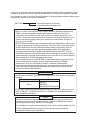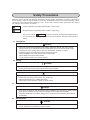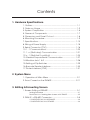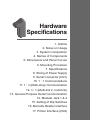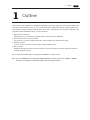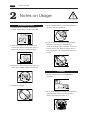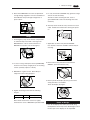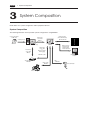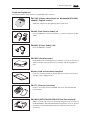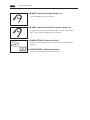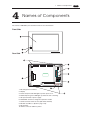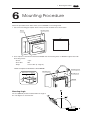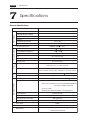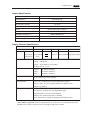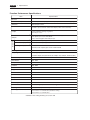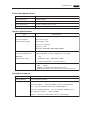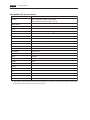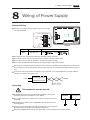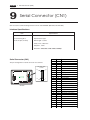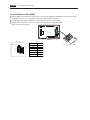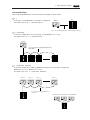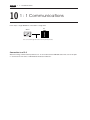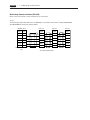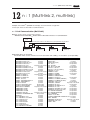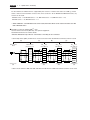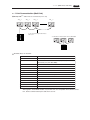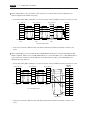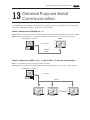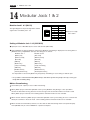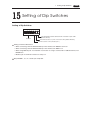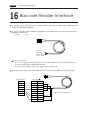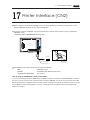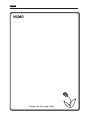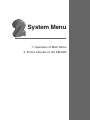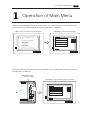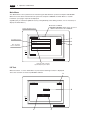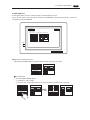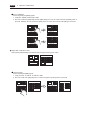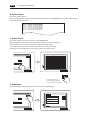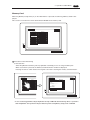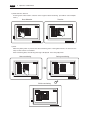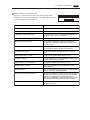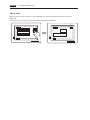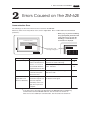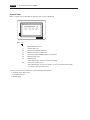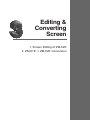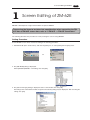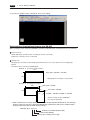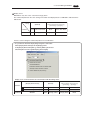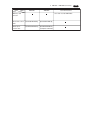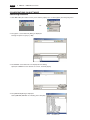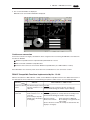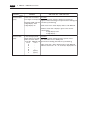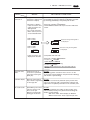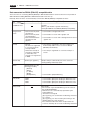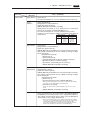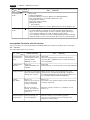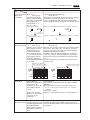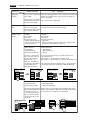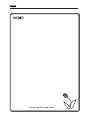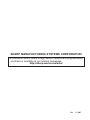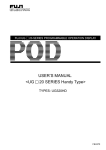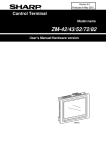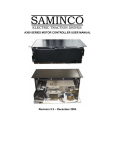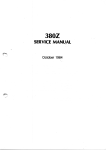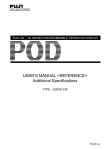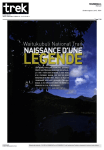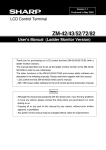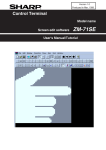Download Sharp PC-A500 User`s manual
Transcript
Version 1.0 LCD Control Terminal ZM-62E User's Manual Thank you for purchasing the LCD Control Terminal ZM-62E. Please read the instruction manual carefully, and operate the product with full understanding of its functions and operation methods. For the details of each LCD Control Terminal functions or the panel editing methods, please refer to the instruction manual for the screen edit software. Instruction Manual (Function) Instruction Manual (Operation) - ZM-71SE Precautions 1 When you plan to use SHARP LCD Control Terminal (hereafter referred to as "ZMs"), you are requested to design each system so that even if a fault or malfunction occurs within the ZM, it will not lead to a serious accident in your system. You should incorporate back-up measures and fail-safe features in your system that will thoroughly protect your system from malfunctions if a fault or error occurs in the ZM. SHARP ZMs are designed and manufactured with the idea that they will be used in general applications in ordinary industries. Therefore, they must not be used in specific applications that can affect the health or safety of the public, such as nuclear power plants and other power generating plants. Such applications require a special warranty of quality that SHARP explicitly does NOT offer for these ZMs. However, if a user will certify that he/she does not requires a special quality warranty on the ZM, and will limit the use of the ZM to non critical areas of these applications, SHARP will agree to such use. If you are planning to use SHARP ZMs for applications that may affect the lives of human beings and property, and you need particularly high reliability performance, such as in the fields of aviation, medicine, transportation, combustion and fuel processing equipment, passenger cars, amusement park rides, and safety equipment, please contact our sales division so that we can confirm the required specifications. Precautions 2 In this manual, ZM-62E, ZM-52HD, and ZM-42/43/52/72/82 series are referred to as follow. This manual's expression ZM- ** Models ZM-62E ZM-52HD ZM-42/43/52/72/82 series If you use a ZM-62E by converting data in ZM-61E, ZM-30E or other, be sure to read "2 ZM-61E --> ZM-62E Conversion" in Chapter 3 to understand what the data converting is all about. Note We have created this instruction manual carefully, but in case you have some doubts or comments on this manual, please contact the affiliated store where you bought this product or directly to our company. It is forbidden to copy the content materials of this book, neither partially nor fully. Please understand that the content of this manual may be altered for amelioration without any notifications. Safety Precautions Read this user’s manual and attached documents carefully before installation, operation, maintenance and checking in order to use the machine correctly. Understand all of the machine knowledge, safety information, and cautions before starting to use. In this user’s manual, safety precautions are ranked into "danger" and "caution" as follows. Danger : Wrong handling may possibly lead to death or heavy injury. Caution : Wrong handling may possibly lead to medium or light injury. Even in the case of Caution , a serious result may be experienced depending on the circumstances. Anyway, important points are mentioned. Be sure to observe them strictly. 1) Installation Caution Use in the environments specified in the catalog, instruction manual, and user’s manual. Electric shock, fire or malfunction may be caused when used in the environments of high temperature, high humidity, dusty or corrosive atmosphere, vibration or impact. Install according to the instruction manual and user’s manual. Wrong installation may cause drop, trouble or malfunction. Never admit wire chips or foreign matter Or fire, trouble or malfunction may be caused. 2) Wiring Compel Be sure to ground. Unless grounded, electric shock or malfunction may be caused. Caution Connect the rated power source. Connection of a wrong power source may cause a fire. Wiring should be done by qualified electrician. Wrong wiring may lead to fire, trouble or electric shock. 3) Use Danger Don’t touch the terminal while the power is being supplied or you may have on electric shock. Assemble the emergency stop circuit and interlock circuit outside of the ZM-62E. Otherwise breakdown or accident damage of the machine may be caused by the trouble of the ZM-62E. 4) Maintenance Prohibit Don’t disassemble or modify the modules. Or fire, breakdown or malfunction may be caused. Contents 1. Hardware Specifications 1. Outline .................................................................................... 1-1 2. Notes on Usage .................................................................... 1-2 3. System Composition ............................................................ 1-4 4. Names of Components ....................................................... 1-7 5. Dimensions and Panel Cut-out ........................................... 1-8 6. Mounting Procedure ............................................................ 1-9 7. Specifications ..................................................................... 1-10 8. Wiring of Power Supply ....................................................... 1-15 9. Serial Connector (CN1)...................................................... 1-16 10. 1 : 1 Communications ...................................................... 1-20 11. 1 : n (Multi-drop) Communication .................................. 1-21 12. n : 1 (Multi-link 2, multi-link) ............................................... 1-23 13. General Purpose Serial Communication ....................... 1-27 14. Modular Jack 1 & 2 .......................................................... 1-28 15. Setting of Dip Switches ..................................................... 1-29 16. Barcode Reader Interface .............................................. 1-30 17. Printer Interface (CN2) ..................................................... 1-31 2. System Menu 1. Operation of Main Menu .................................................... 2-1 2. Errors Caused on the ZM-62E ............................................. 2-11 3. Editing &Converting Screen 1. Screen Editing of ZM-62E ...................................................... 3-1 Setting Procedure .............................................................................. 3-1 Restrictions on Creating New Screens with ZM-62E ....................... 3-2 2. ZM-61E -> ZM-62E Conversion .............................................. 3-4 CONSIDERATIONS ON HARDWARE ................................................... 3-4 CONSIDERATIONS ON SOFTWARE ..................................................... 3-6 Hardware Specifications 1. Outline 2. Notes on Usage 3. System Composition 4. Names of Components 5. Dimensions and Panel Cut-out 6. Mounting Procedure 7. Specifications 8. Wiring of Power Supply 9. Serial Connector (CN1) 10. 1 : 1 Communications 11. 1 : n (Multi-drop) Communication 12. n : 1 (Multi-link 2, multi-link) 13. General Purpose Serial Communication 14. Modular Jack 1 & 2 15. Setting of Dip Switches 16. Barcode Reader Interface 17. Printer Interface (CN2) 1 Outline 1 1-1 Outline LCD Control Terminal ZM-62E is a programmable display unit using a high-luminance EL panel display and touch panel method. With this unit, you can communicate with a programmable logic controller (hereinafter PLC) without a program, display specified data in many ways, and input data in touch panel method. It is the up-graded model of ZM-61E and has a 8.9-inch EL panel. 1. High-luminance EL panel Equipped with a eye-friendly 8.9-inch high-luminance EL panel (TYP: 200cd/m2) 2. Improved resolution of the touch switch The panel has resolution of 40 by 20 switches, which enables more flexible switch layout. 3. Simulator function It can be used as a simulator without a PLC to debug edited screens. 4. Macro function Multiple bit manipulation with one switch and macro function for data transmission reduce the burden of making a program for PLCs. Screen edit software ZM-71SE is compatible with ZM-62E in V1.3.0.0 version. Note: If you use a ZM-62E by converting data in ZM-61E, ZM-30E or other, be sure to read “2 ZM-61E --> ZM-62E Conversion” in Chapter 3 to understand what the data converting is all about. 1-2 1 Notes on Usage 2 Notes on Usage Environmental Limits 1. Use ZM-62E at an ambient temperature of 0~50°C, and a relative humidity of 85 %RH. 5. Never install ZM-62E in a place where impacts or vibrations may be transmitted. POWER RUN 50 40 30 20 10 POWER 0 RUN 2. Install a forced fan or an air conditioner to maintain the ambient temperature when it is higher than the above mentioned range. Fan 6. Avoid any place in which there is the possibility that water, corrosive gas, flammable gas, solvents, grinding fluids or cutting oil can come in contact with the unit. Never install the unit in a place where dust, salt and metallic particles are present. Vent POWER RUN POWER RUN YOUZAI 3. Avoid places where moisture may easily condense due to sudden temperature changes. Locations 1. Secure sufficient space around ZM-62E for ventilation. POWER RUN 4. Avoid direct sunlight. POWER RUN 2. Never attach ZM-62E to the top of any apparatus generating high levels of heat (heater, transformer, large-capacity resistor, etc.). POWER RUN POWER RUN 1 Notes on Usage 3. Never install ZM-62E in the same compartment as high-voltage equipment. The unit should be at least 200 mm away from high-voltage lines or power cables. 1-3 5. In a dry environment, ZM-62E may generate a large amount of static electricity. Therefore, before touching the unit, touch a grounded metallic section to discharge the static electricity. 6. Securely fasten and lock every connector for each cable. Double-check this before turning the power on. POWER RUN Lock ! POWER Usage RUN 1. An emergency stop circuit must be composed of an external relay circuit with a start signal for ZM-62E built in. Do not create switches on ZM-62E to be used in case of emergency. 7. Application of thinner may discolor ZM-62E. Use alcohol or benzine available commercially for cleaning. Switch to be used in emergency POWER RUN POWER RUN Emergency Stop alcohol 2. In case of using a waterproof sheet (GD-WP80E), mount it in the unit by using 6 pieces of mounting screws (normally 4 pieces of them). BENZINE 8. Never remove any printed circuit board from ZM-62E. (This will harm the unit.) 3. ZM-62E has a glass screen. Never drop or subject the unit to strong impacts. POWER RUN PO WE R RU 9. Never operate the display by using a tool with a sharp point like a screwdriver. Touch the display by fingers. N 4. Tighten mounting screws with the following torques. Position of Screw Screw Size Torque (N · m) Mounting Screw M3 0.3-0.5 (3-5kgf · cm) Note :Never fasten these screws too tightly, otherwise the cover of ZM-62E may be deformed. POWER RUN a tool with a sharp point like a screwdriver Notes on Design 1. Use all the display area evenly and avoid using fixed patterns which may cause afterimages so that the life span of the display can be expanded. 1-4 1 System Composition 3 System Composition Under below is a system configuration and its peripheral devices. System Composition The following illustration shows possible system configurations using ZM-62E. Screen edit software for ZM series During operation (Link communication) Transferring screen data Creating screens RS-232C/RS-422 disc ZM-80C POWER RUN RESET ZM-71SE ZM-62E Personal Computer (PC) During operation (Universal serial communication) Transferring screen data or Memory manager /Data logging Transferring screen data ZM-80C RS-232C/RS-422 ZM-1REC Cable Card Recorder ZM-1REC Printer Cable ZM-80PC Printer Link Unit Universal-purpose computer Cable ZM-80BC Barcode Reader 1 System Composition 1-5 Peripheral Equipment The following options are available for using ZM-62E more effectively. ZM-71SE (Screen edit software for Windows98/NT4.0/Me/ 2000/XP: English version) Application software for editing display data for ZM series. ZM-80C (Data Transfer Cable) 3m Connects ZM-62E to a personal computer, or a personal computer to ZM1REC. ZM-80PC (Printer Cable) 2.5m Connects ZM-62E to a printer. ZM-1REC (Card Recorder) Reads display data created by personal computer, or works as an external memory storage system for the memory manager and data logging functions. Memory Card on the market compliant Used as a recording medium for display data back-up and for the memory manager or data logging function. F 56 C2 RE ZM-1TC (Terminal Converter) CN 1 Used for connection between a ZM-62E and a PLC at the RS-422/485 terminal block. SW 1 TB 1 ZM-1MD2 (ACPU/QnACPU/FXCPU Dual Port Interface) G P P V -M 123 GD DD Add-on connector with two ports, specifically designed for the connector on the MITSUBISHI's ACPU/QnACPU/FXCPU programmer. This can improve operability of the ACPU/QnACPU/FXCPU programmer that is directly connected. 1-6 1 System Composition ZM-80BC (Cable for Barcode Reader) 3m Connects ZM-62E to a barcode reader. ZM-80MC (Cable for Multi-Link 2 master station) 3m A cable which is used for connecting the ZM- master station and the ** ZM- slave station in the Multi-Link 2 connection. ** 0JUGSSHETZ61E (Protection Sheet) Protects the operation panel surface. Five sheets are included in one package. 0JUWPSHETZ61E (Waterproof Sheet) Protects the operation panel surface from water. 1 Names of Components 4 Names of Components The names of ZM-62E’s parts and their functions are shown below. Front Side POWER RUN Rear Side RUN / STOP L 100240VAC N NC CN1 MJ2 CN2 1. Mounting holes for fixtures 2. Display 3. Power lamp: The red LED lights up when power is on. 4. RUN lamp: The green LED lights up when the unit is working. 5. AC input terminal of power supply 6. RUN/STOP switch: To change the operation modes 7. Serial Connector CN1: for PLC (RS-232C, RS-422) 8. Modular Jack MJ1, 2 (Refer to page 1-28) 9. Dip switches 10. Printer connector CN2: for printer MJ1 1-7 1-8 1 Dimensions and Panel Cut-out 5 Dimensions and Panel Cut-out Dimensions of ZM-62E Unit : mm Rear View Bottom View RUN / STOP 276 L 95 85 100240VAC N CN1 NC MJ2 10 CN2 Front View Side View 191 203 288 POWER RUN Panel Cut-out of ZM-62E +1 -0 +1 -0 277 192 Unit : mm Panel Cut-out MJ1 1 Mounting Procedure 6 1-9 Mounting Procedure Follow the procedure shown below when you fix a ZM-62E to a mounting board. 1. Cut out the mounting panel (Max. thick: 5 mm) to match the dimensions shown below. Mounting Panel Cut-out +1 277- 0 192 +1-0 -0 192 +1 -0 277 +1 POWER Panel Cut-out RUN 2. Insert 4 pieces of the fixtures attached to ZM-62E into the mounting holes on ZM-62E. Tighten them with the locking screws. Screws : 4 pcs Screw Size : M3 Torque : 0.3~0.5 N·m (3~5 kgf·cm) Fixtures * Never use 6 pieces of the fixtures to mount ZM-62E. Mounting panel Dimensions of Fixtures Mounting hole Mounting hole (Unit : mm) 26 25 ZM-62E 10 Mounting Angle D p is y la The unit (ZM-62E) shall be installed within the angle of 0 to 135 degrees as shown below. Display 1-10 1 Specifications 7 Specifications General Specifications Specifications Item 100-240V AC Rated Voltage Power Supply Permissible Range of Voltage Permissible Momentary Power Failure within 20ms Demand 25W or less With-stand Voltage Physical Environment 12A, 2.5ms Rushed Electric Current Insulation Resistance Mechanical Working Conditions 85-265V AC (47-440Hz) AC external terminals to FG: 1500V AC per min. 500V DC, 10M 0 Ambient Temperature Ambient Humidity Dust Solvent Resistance ~+65 85% RH or less (without dew condensation) No conductive dust No cutting oil or no organic solvent to cling to the unit No corrosive gas Corrosive Gas Vibration Resistance ~+50 -10 Storage Ambient Temperature or more Vibration frequency: 10~150Hz, Acceleration: 9.8m/s2 (1.0G) 3 directions of X, Y and Z: one hour Shock Resistance Pulse shape: Sine half wave, 2 Mounting Conditions Electrical Working Conditions Peak acceleration: 147m/s (15G), 3 directions of X, Y and Z: 2 times Noise Resistance Static Electricity Discharge Resistance 1500Vp-p (noise width: 1 s) Contact: 6kV, Air: 8kV Grounding Grounding resistance: less than 100 Structure Protection structure: front panel complies with IP64 (when using waterproof screen filter 0JUWPSHETZ61E) rear panel complies with IP20 Form: in a body Mounting procedure: inserted in a mounting panel Cooling System Cooling naturally Weight Approx. 2.1kg Dimensions W x H x D (mm) 288 x 203 x 95 Panel Cut-out (mm) Case Color Material Accessories +1 +1 277 -0 x 192 -0 GREY ABS One 25 pin D-sub connector, Four mounting brackets, One instruction manual 1-11 1 Specifications Display Specifications Item Specifications Display Device High-intensity EL Resolution W x H (dots) 640 x 400 Dot Pitch W x H (mm) 0.3 x 0.3 Effective Display Area W x H (mm) 192 x 120 (8.9 inches) Color Black/orange-yellow + blinking Auto OFF Function Always ON, random setting Backlight Average Life *1 Approx. 30.000 hours POWER Lamp (red) The lamp is lit when the power is supplied. RUN Lamp (green) The lamp is lit when ZM-62E communicates with PLC normally. *1 Until the luminance reduce to 70% of its initial value at an operational temperature of 25+/-5ºC. Display Function Specifications Specifications Item Display Language*2 Japanese Eng./W. Europe Chinese Characters ANK code Latin 1 ASCII code 1/4-size, 1-byte 2-byte (16-dot) JIS 1st and 2nd 2-byte (32-dot) Size of Characters Chinese Chinese (simplified) Korean ASCII code ASCII code Chinese (simplified) Hangul (without Kanji) JIS 1st 1/4-size : 8 X 8 dots 1-byte : 8 X 16 dots 2-byte : 16 X 16 dots or 32 X 32 dots Enlarge : W, 1-8 H, 1-8 Number of Characters 1/4-size 80 columns X 40 lines 1-byte 80 columns X 20 lines 2-byte 40 columns X 20 lines Property of Characters Display property : normal, reverse, blinking, bold, shadow Color : black/orange-yellow + blinking Kind of Drawing Lines : line, continuous lines, box, parallelogram, polygon Circles : circle, arc, sector, ellipse, elliptical arc, elliptical sector Others : tile patterns Property of Drawing Type of lines : 6 types (fine, thick, dot, chain, broken, two-dot chain) Tile patterns : 16 types (incl. user-definable 8 types) Display property : normal, reverse, blinking Display color : black/orange-yellow + blinking Color specification : foreground, background, boundaries (line) *2 Editing screens in foreign languages needs running Screen Edit Software ZM-71SE with a foreign edition Windows application. Concerning Gothic font, use of this font is not recommended since the ZM-62E screen memory capacity (see the next page) could not be sufficient. 1-12 1 Specifications Function Performance Specifications Specifications Item Screens Max. 1024 Screen Memory FP-ROM (flash ROM), Appox. 760kbytes (different from the language) Switches Max.192 per screen Actions of Switch Set, reset, momentary, alternate, to light (possible to press a function switch and a display switch at the same time) Lamps Reverse, blinking, exchange of graphics Max.192 per screen * Data Setting Graphs Pie, bar, panel meter and closed area graph can be displayed without limit. Total capacity per screen: within 48kB Statics and trend graphs: Max. 256 per layer Numerical Data Display* No limits, total capacity per screen: within 48 kB Character Display Message Display * * No limits, total capacity per screen: within 48 kB Resolution : Max. 80 characters No limits, total capacity per screen: within 48 kB Messages 6144 lines Sampling Sampling display of buffer data Multi-Overlaps Max. 1024 Data Blocks Max. 1024 Graphic Libraries Max. 2560 Patterns Max. 1024 Macro Blocks Max. 1024 Page Blocks Max. 1024 Direct Blocks Max. 1024 Screen Blocks Max. 1024 Temperature Control Network Table Max. 32 Calendar provided Hard-Copy provided Buzzer provided, 3 types (intermittent short, long, continuous beeps) (constant sample, bit synchronize, bit sample, relay sample, alarm function) Back-light Auto OFF Function ON at all time, specified freely Self-diagnostic Function Self-test function of switches Check function of communication parameter setting Check function of communication * Number of the setting memory per screen: 256 1 Specifications 1-13 Touch Panel Specifications Item Specifications Switch Resolution 40 (W) X 20 (H) Form Matrix resistance film form Life of Touch Panel Use of one million times or more Surface treatment Hard coating, anti-glare treatment 5% Interface Specifications Item Specifications Serial Interface RS-232C, RS-422/485 for connecting PLC Asynchronous type (D-sub 25 pins, female) Data length: 7, 8 bits Parity: even, odd, none Stop bit: 1, 2 bits Baud rate: 4800, 9600, 19200, 38400, 57600bps Serial Interface 1 and 2 for RS-232C, RS-422/485 (2-wire connection) transferring data/barcode *When ZM-1REC, an optional equipment, is connected: /ZM-1REC 1 slot (modular jack, 8 pins) SRAM: Max. 4 MB FROM: Max. 16 MB Comply with JEIDA Ver. 4.0 (The limit exists.) Printer Interface Complies with centronics, half pitch 36 pins (for PC98x1) NEC : PR201 EPSON : compatibles with ESC/P24-84 or later CBM292/293 printer (The screen copy cannot be printed out.) Drawing Environment Item Specifications Drawing Method Exclusive drawing software Drawing Tool Name of exclusive drawing software Personal computer OS : ZM-71SE Ver. 1.3.0.0 or later : Pentium ll 450MHz or more is recommended : Microsoft Windows 98/NT version 4.0/Me/2000/XP Capacity of hard disk required (For minimum installation Display : free area of approx. 460MB or more : Approx. 105MB) : Resolution of 800 X 600 or more is recommended 1-14 1 Specifications Compatible PLC for connection Maker SHARP PLC Model JW10, JW20/20H, JW30H, W70H/100H JW50/70/100, JW50H/70H/100H, J-board MITSUBISHI MELSEC A/Q/FX series, CPU port OMRON SYSMAC C/CV/CQM series FUJI F70/F80H/120H, FLEX-PC CPU/COM, NS/NJ HITACHI HIDEC-H300/700/2000 series/S10 YOKOGAWA FA-M3, FA-500 YASUKAWA MEMOBUS, CP9200SH, MP920/930 MATSUSHITA MEWNET-FP TOYOPUC TOYOPUC-PC2/PC2J, L2 KOYO KOSTAC-SU5/6, SG-8 TOSHIBA TC200 SHINKO SELMART KEYENCE KZ/KV series YAMATAKE MX series IDEC MICRO3 FATEK AUTOMATION FACON FB series TAIAN TP02 ALLEN-BRADLEY PLC5/SLC500 FANUC Power Mate-Model H/D GE Fanuc 90 series, 30 series LG MASTER-K10/60/2000, K500/1000 MODICON Modbus RTU SAMSUNG SPC SIEMENS S5/S7/S7-200PPI, T1540/555 *1 They match to the protocol of the PLC described above, but it does not necessary mean the guarantee of the operation of each PLC such as the noise level. 1 Wiring of Power Supply 8 1-15 Wiring of Power Supply Electrical Wiring Connects the cable for power supply to the terminal on the rear side of ZM-62E. RUN / STOP Type: 100-240VAC L 100240VAC L N CN1 NC Power Supply 100240VAC MJ2 N MJ1 CN2 NC ZM-62E Earth Screw Size M3.5 Clamp Terminal (Unit : mm) Torque (N m) 0.5 (5kgf cm) 8.0MAX 8.0MAX The power source used must be within the allowable voltage fluctuation. Use a power source with low noise between the cables or ground and the cable. Use as thick a power cable as possible to minimize any drop in voltage. Keep cables of 100V AC sufficiently away from high-voltage, large-current cables. Generally, an isolating transformer improves noise resistance. However, if the display unit is far away from the secondary port of the transformer and noise gets mixed in, an isolating transformer becomes unnecessary. If any power voltage fluctuation caused by noise is expected, it is recommended that a voltage stabilizer (effective in noise resistance) be used. Power Supply Insulation transformer or Stabilized transformer to ZM-62E 2 1.25mm twisted Grounding This equipment must be earthed. An independent earth pole shall be used for ZM-62E. (The level of grounding resistance should be less than 100 Ω.) ZM-62E Use a cable which has a nominal cross section of more than 2mm2 for grounding. Grounding point shall be near the ZM-62E to shorten the distance of grounding wires. Using a common grounding cable with other devices or connecting the grounding cable to a beam of the building could backfire. Should your ZM-62E work wrongly after grounding, cut the FG terminal off from the ground. Other Equipment 1-16 9 1 Serial Connector (CN1) Serial Connector (CN1) CN1 is used for communicating between a PLC and a ZM-62E (RS-232C, RS-422/485). Interface Specifications Item Specifications Serial Interface RS-232C, RS-422/485 for connecting PLC Asynchronous type (D-sub 25 pins, female) Data length: 7, 8 bits Parity: even, odd, none Stop bit: 1, 2 bits Baud rate: 4800, 9600, 19200, 38400, 57600bps Serial Connector (CN1) The pin arrangement of serial connector is as follows: CN1 (Dsub 25pin) Female 25 13 RUN / STOP Pin No. Signal 1 FG Frame ground 2 SD RS-232C send data 3 RD RS-232C receive data 4 RS RS-232C RS request to send 5 CS RS-232C CS clear to send SG Signal ground Not used 6 7 8 L 100240VAC N Contents Not used 9 +5V Use prohibited 10 0V Use prohibited CN1 NC MJ2 MJ1 14 1 11 Not used CN2 12 ZM-62E +SD RS-422 send data (+) 13 -SD RS-422 send data (-) 14 +RS RS-422 RS send data (+) 15 Not used 16 17 Not used -RS RS-422 RS send data (-) 18 -CS RS-422 CS receive data (-) 19 +CS RS-422 CS receive data (+) 20 Not used 21 Not used 22 Not used 23 Not used 24 +RD RS-422 receive data (+) 25 -RD RS-422 receive data (-) 1 Serial Connector (CN1) 1-17 Wiring for Communication Never place the communication cable with electric circuits. Never bundle these cables together with other wires in ducts or electric boxes using cord locks. Although it is tempting to bundle all the cables neatly together, this does not necessarily lead to a noise-resistant configuration. It is recommended that the communication cable be independently wired. Wiring duct Communication cable Communication cable Power cable and control cable Power cable and control cable Cord lock In Case of RS-232C Communication In case of RS-232C, SD and SG, and RD and SG form a pair. Connect the shielded cable to pin No. 1 or the connector case cover. ZM-62E (CN1) Shielded cable To the RS-232C port of the PLC link unit Signal Pin No. FG 1 Receive data SD 2 SG RD 3 SG RS 4 Send data CS 5 SG 7 In Case of RS-422 Communication In case of RS-422, +SD and -SD, and +RD and -RD form a pair. Use SG if possible. Connect the shielded cable to pin No. 1 or the connector case cover. Use terminal converter ZM-1TC which is the optional equipment in case of using terminal blocks in RS422/485 connection. Specify terminal resistance by the dip switches on ZM-62E. (Refer to page 1-29.) ZM-62E (CN1) Signal Pin No. Shielded cable To the RS-422 port of the PLC link unit FG 1 +RD 24 Send data (-) -RD 25 Send data (+) +SD 12 Receive data (-) -SD 13 Receive data (+) SG 7 SG 1-18 1 Serial Connector (CN1) Terminal Blocks of RS-422/485 Connect ZM-1TC (Terminal Converter) which is the optional equipment to ZM-62E via the serial connector on ZM-62E (CN1) in case of using terminal blocks in RS-422/485 connection. The RS-422 signal wiring of ZM-1TC is connected to the serial connector (CN1). Specify 4-wire connection or 2-wire connection by the dip switch on ZM-1TC (SW1). (set to top: 4-wire connection) RUN / STOP L 100240VAC N CN1 NC MJ2 MJ1 CN 1 CN2 SW 1 TB 1 ZM-62E ZM-1TC CN1 SW1 (Set to top: 4-wire connection) Signal Pin No. FG 1 TB1 RD+ SG 7 +SD 12 RDSD+ SDSG -SD 13 +RD 24 -RD 25 FG ZM-1TC (Terminal Converter) 1 Serial Connector (CN1) 1-19 Connection Style Three kinds of ZM-62E to PLC connection styles are available as shown below. 1:1 In this style, a single ZM-62E is connected to a single PLC. PLC ZM-62E For details, refer to "10 1 : 1 Communications." POWER RUN To be connected through RS-232C or RS-422 (RS-485) interface. 1 : n (multi-drop) In this style, multiple PLCs are connected to a single ZM-62E. (n = 1 to 31) For details, refer to "11 1 : n Communications." ZM-62E POWER RUN To be connected through RS-422/485 interface Max. 500 m PLC1 PLC2 PLC3 PLCn n : 1 (multi-link 2, multi-link) In this style, multiple units of ZM- ** (ZM-62E for example) are connected to a single PLC. (Multi-link 2: n = 1 to 4, Multi-link: n = 1 to 31) For details, refer to "12 n : 1 (multi-link 2, multi-link)." "ZM-**" 1 "ZM-**" 2 "ZM-**" 3 "ZM-**" n POWER POWER POWER POWER RUN RUN RUN RUN To be connected through RS-485 interface Max. 500 m * Connection as show below is not recommended. PLC POWER POWER POWER RUN RUN RUN 1-20 1 1 : 1 Communications 10 1 : 1 Communications In this style, a single ZM-62E is connected to a single PLC. PLC ZM-62E POWER RUN To be connected through RS-232C or RS-422 (RS-485) interface. Connection to a PLC About the wiring, communication parameter, etc. in connection between ZM-62E and a PLC, refer to ‘Chapter 2 Connection to Link Units’ of “ZM-42/43/52/72/82 User’s Manual”. 1 1 : n (Multi-drop) Communications 11 1-21 1 : n (Multi-drop) Communication One ZM-62E and multiple PLCs are connected. (n = 1 to 31) ZM-62E POWER RUN To be connected through RS-422/485 interface Max. 500 m PLC1 PLC2 PLC3 PLCn Available PLC for multi-drop communication Manufacturer SHARP MITSUBISHI ELECTRIC Models JW series, JW100/70H COM port, JW20/30 COM port A series link, QnA series link, QnH(Q) series link, Alink+Net10, FX series (A prt) OMRON SYSMAC C series, CV series, CQM1 series, CS1 DNA Hitachi HIDIC-H Matsushita Electric Works MEWNET Yokogawa Electric FA500, FA-M3, FA-M3R Yaskawa Electric MEMOBUS, CP9200SH/MP900 Toyoda Machine Works TOYOPUC Fuji Electric MICREX-F series, FLEX-PC series, NJ computer link KOYO ELECTRONICS SU/SG, SR-T Allen-Bradley PLC-5, SLC500, Micro Logix 1000 GE Fanuc 90 series TOSHIBA T series Siemens S7-200 PPI SHINKO ELECTRIC SELMART SAMSUNG SPC series, N plus, SECNET KEYENCE KZ series, KV series LG MASTER-K500 / 1000 FATEK AUTOMATION FACON FB series IDEC MICRO3 MODICON Modbus RTU TAIAN TP02 Universal Serial 1-22 1 1 : n (Multi-drop) Communications Multi-drop Communication (RS-422) Refer to the PLC manual of each manufacturer for connection. <E.g.> The following example describes how one ZM-62E is connected to three PLCs made by MITSUBISHI. See MITSUBISHI’s manual for further details. ZM-62E (CN1) Link unit Link unit Link unit Signal Pin No. Signal Signal Signal FG 1 FG FG FG +SD 12 RDA RDA RDA -SD 13 RDB RDB RDB +RD 24 SDA SDA SDA -RD 25 SDB SDB SDB SG 7 SG SG SG SD/RD terminal resistance (ON) * Use twist shielded cable. 1 n : 1 (Multi-link 2, multi-link) 12 1-23 n : 1 (Multi-link 2, multi-link) Multiple units of ZM- (ZM-62E for example) are connected to a single PLC. ** In this style, there are two kinds of communications. n : 1 Link Communication (Multi-link2) Up to 4 units can be connected to one PLC. * Between a PLC and the ZM-** master station is the same as those for 1:1 communication. PLC Communication between the stations : RS-485 (2-wire system) Maximum length: 500 m (b) CN1 MJ2 ZM- master ** (Station 1) terminal (a) (c) (d) CN1 ZM- slave ** (Station 2) (e) CN1 ZM- slave ** (Station 3) CN1 ZM- slave ** (Station 4) Available PLCs for multi-link2. PLC models which can be used in one-on-one connection with a ZM- ** are as follows. (as of April 2001) <Type> MITSUBISHI : AnA/N/U series MITSUBISHI : QnA series MITSUBIAHI : QnH (Q) series MITSUBISHI : ACPU Port MITSUBISHI : FX series MITSUBISHI : QnACPU Port MITSUBISHI : QnHCPU Port (A) MITSUBISHI : QnHCPU Port (Q) MITSUBISHI : FX series(A prt) MITSUBISHI : FX2N series MITSUBISHI : FX1S series OMRON : SYSMAC C OMRON : SYSMAC CV OMRON : SYSMAC CS1 SHARP : JW series SHARP : JW100/70H COM Port SHARP : JW20 COM Port HITACHI : HIDIC-H HITACHI : HIDIC-S10/2 alpha HITACHI : HIDIC-S10/ABS MATSUSHITA : MEWNET YOKOGAWA : FA500 YOKOGAWA : FA-M3 YOKOGAWA : FA-M3R YASKAWA : Memobus YASKAWA : CP9200SH/MP900 TOYOPUC FUJI : MICREX-F series FUJI : MICREX-F series ZM70 FUJI : FLEX-PC series FUJI : FLEX-PC CPU FUJI : FLEX-PC COM FUJI : FLEX-PC(T) FUJI : FLEX-PC CPU(T) FUJI : MICREX-F T link ZM70 <Calendar> Provided Provided Provided Provided Depends on the model Provided Provided Provided Provided Depends on the model Provided Depends on the model Provided Provided Provided Provided Provided Provided Not provided Not provided Depends on the model Provided Provided Provided Depends on the model Not provided Provided Provided Provided Provided Provided Provided Provided Provided Provided <Type> <Calendar> KOYO : SU/SG Depends on the model KOYO : SR-T Provided KOYO : SR-T(K prt) Not provided A.B : PLC-5 Not provided A.B : SLC500 Provided A.B : Micro Logix 1000 Not provided GE Fanuc : 90 series Not provided GE Fanuc : 90 series(SNP-X) Not provided TOSHIBA : T series Provided SIEMENS : S5/S7 Not provided SIEMENS : S5 ZM70 Not provided SIEMENS : TI500/505 Provided SIEMENS : TI500/505 ZM70 SIEMENS : S5 PG port Not provided SIEMENS : S7-300MPI (HMI ADP) Provided SIEMENS : S7-300MPI (PC ADP) Provided SAMSUNG : SPC series Not provided SAMSUNG : SECNET Depends on the model KEYENCE : KZ series Not provided KEYENCE : KZ-A500 CPU Port Provided KEYENCE : KV series Not provided KEYENCE : KZ24/300 series CPU Not provided KEYENCE : KV10/24 series CPU Not provided LG : MASTER-K10/60/200 Not provided LG : MASTER-K500/1000 Not provided LG : LGMKX00S Not provided FANUC : Power Mate Not provided FATEK AUTOMATION: FACON FB series Provided IDEC : MICRO3 Provided MODICON : Modbus RTU Depends on the model YAMATAKE : MX series Provided TAIAN : TP02 Provided 1-24 1 n : 1 (Multi-link 2, multi-link) For the I/F driver, the Multi-Link 2 is supported by the version of 1.100 or later and as for a ZM- master ** station, make sure the hardware version of the unit is as follows. As for ZM-62E and ZM-42/43 series, any version can be used. · ZM-82T series --> D, ZM-82D series --> C, ZM-72TS series --> D, ZM-72T series --> D, ZM-72D series --> C, ZM-52D series --> F * When a ZM-62E or one in ZM-42/43 series is the master, the models which can be used as the slaves are “ZM62E or ZM-42/43 series”. Example of wiring for multiple ZM- units. ** Use the terminal converter (ZM-1TC), the optional equipment. See Multi-link2 manual for further details. * Wire the shielded FG only at the one of both sides so that they are not connected. • Set the dip switch (SW1) of ZM-1TC as 2-wire connection when the ZM-1TC terminal converter is used. (b) ZM-** master MJ1/2 + - SG Terminal resistor (ON) (c) (d) (e) Terminal block prepared by user ZM- slave ** CN1+ZM-1TC ZM- slave ** CN1+ZM-1TC ZM- slave ** CN1+ZM-1TC Signal Signal Signal FG FG FG Signal + +RD +RD +RD - -RD -RD -RD +SD +SD +SD -SD -SD -SD SG SG SG Terminal resistor (OFF) Terminal resistor (OFF) Terminal resistor (ON) SG • Short-circuit between +RD and +SD, and -RD and -SD when the ZM-1TC terminal converter is not used. 1 n : 1 (Multi-link 2, multi-link) 1-25 n : 1 Link Communication (Multi-link) Multiple ZM- ** and a PLC are connected. (n=1 to 31) "ZM-**" 1 "ZM-**" 2 "ZM-**" 3 "ZM-**" n POWER POWER POWER POWER RUN RUN RUN RUN To be connected through RS-485 interface Max. 500 m * Connection as show below is not recommended. PLC POWER POWER POWER RUN RUN RUN Available PLCs for multi-link Manufacturer Models SHARP MITSUBISHI ELECTRIC JW series (JW-10CM, JW-21CM, Z-331J/332J, ZW-10CM) An/A/N/U series, Net10, FX series (A protocol) OMRON Hitachi QnA CPU port (with ZM-1MD2) SYSMAC C series, CV series HIDIC-H Matsushita Electric Works MEWNET Yokogawa Electric FA500, FA-M3, FA-M3R Toyoda Machine Works TOYOPUC Fuji Electric TOSHIBA TOSHIBA MACHINE MICREX-F series, NJ computer link T series TC200 Siemens SHINKO ELECTRIC SAMSUNG LG S7-200 PPI SELMART SPC series, N plus, SECNET MASTER-K500/K1000 * With regard to the SHARP models, only the link units are compatible with multi-link connection, but the communication ports and others are not. 1-26 1 n : 1 (Multi-link 2, multi-link) When multiple ZM- are connected to a link unit of PLC, use the terminal converter (ZM-1TC), the ** optional equipment for RS-485 connection. • Set the dip switch (SW1) of ZM-1TC as 2-wire connection when the ZM-1TC terminal converter is used. ZM- **+ZM-1TC ZM- **+ZM-1TC Signal ZM- **+ZM-1TC Signal Signal Link unit Signal FG FG FG FG +SD +SD +SD +RxD -SD -SD -SD -RxD +RD +RD +RD +TxD -RD -RD -RD -TxD SG SG SG SG RD/SD terminal resistance (OFF) RD/SD terminal resistance (OFF) RD terminal resistance (ON) * Use twist shielded cable. • Short-circuit between +RD and +SD, and -RD and -SD when the ZM-1TC terminal converter is not used. When multiple ZM- are connected directly to MITSUBISHI’s QCPU port, the optional equipment, ZM** 1MD2 is required. Make sure to use ZM-1MD2 GD port. It is recommended to use a cable, MB-CPUQT, to connect between a terminal converter ZM-1TC (sold separately) for a ZM- and a ZM-1MD2 for the ** Mitsubishi Q series’ CPU too. • Set the dip switch (SW1) of ZM-1TC as 2-wire connection when the ZM-1TC terminal converter is used. ZM- **+ZM-1TC ZM- **+ZM-1TC ZM- ZM-1MD2 ZM port **+ZM-1TC Pin No. Signal Signal Signal Signal FG FG FG 1 +SD +SD +SD 2 -SD -SD -SD 3 +TxD +RD +RD +RD 4 +DSR -RD -RD -RD 5 +DTR SG SG SG 7 SG 15 -RxD RD terminal resistance (ON) RD/SD terminal resistance (OFF) RD/SD terminal resistance (OFF) * Use twist shielded cable. +RxD 16 -TxD 17 -DSR 18 -DTR 20 21 MB-CPUQT • Short-circuit between +RD and +SD, and -RD and -SD when the ZM-1TC terminal converter is not used. 1 General Purpose Serial Communication 13 1-27 General Purpose Serial Communication The ZM-62E can connected with a general purpose computer using the user program (exclusive command use). Refer to ZM (general purpose serial) user’s manual in detail. When a computer and ZM-62E are 1 : 1 RS-232C can use it by less than 15m, and RS-422 (485) can use transmision distance by less than 500m. Interruption processing can be used. (Switch ON/OFF, the write-in key of a ten-key, screen change) General purpose computer ZM-62E 1: 1 connection POWER RUN RS-232C RS-422 When a computer and ZM-** are 1 : n (Up to ZM-** 32 sets are connectable.) The command point needs to be station number specified. Interruption processing cannot be used.(Switch ON/OFF, the write-in key of a ten-key, screen change) General purpose computer 1 : 1 connection RS-422 POWER POWER POWER RUN RUN RUN ZM-62E ZM-62E ZM-62E 1-28 1 Modular Jack 1 & 2 14 Modular Jack 1 & 2 Modular Jack 1 & 2 (MJ1/2) The right diagram is the pin arrangement and the signal name of modular jack 1 & 2. MJ1/2 12345678 Pin No. 1 2 3 4 5 6 7 8 Signal +SD/RD -SD/RD +5V +5V 0V 0V RD SD Output power supply Max. 150mA Setting of Modular Jack 1 & 2 (MJ1/MJ2) Specify the use of MJ1/MJ2 by the screen edit software (ZM-71SE). Select [Modular] of [System Setting], and then the [Modular Jack] dialog is displayed. The setting items of [Modular Jack 1] and [Modular Jack 2] in this dialog are as follows. Modular Jack 1 Modular Jack 2 [Editor port] [Not used] [Memory Card] [Memory Card] [Barcode] [Barcode] [ZM-I/O] [ZM-I/O] [Multi-Link] * [Multi-Link] * [Temp./ PLC2Way] [Temp./ PLC2Way] [ZM-Link] [ZM-Link] [Modbus Slave] [Modbus Slave] [Printer(Serial Port)] [Printer(Serial Port)] It is impossible to select both [Multi-Link] and [Temp./ PLC2Way] in each setting of modular jack. * It is possible to select this item when [Multi-Link 2] is selected for [Connection] and [Local Port] is set to [1] in the [Comm. Parameter] dialog. Editor Transferring Use modular jack 1 (MJ1) in case of editor transferring. When [Editor port] is selected for [Modular Jack 1] in the [Modular Jack] dialog, it is also possible to transfer the data while running, because the auto change of the local mode and the run mode is valid. When [Editor port] is selected, on-line editing and the simulation mode are also available. When the item other than [Editor port] is selected for [Modular Jack 1] in the dialog, be sure to transfer the data by the software in the local mode. On-line editing and the simulation mode are not available. When the data is transferred by software, use the cable for data transferring which is the optional equipment (ZM-80C: 3m) to connect ZM-62E to a personal computer. 1 Setting of Dip Switches 15 1-29 Setting of Dip Switches Setting of Dip Switches ON 1 2 3 4 Not used 5 6 7 8 The SD terminal resistance between the No. 12 and No. 13 pins of CN1 (serial connector) RD terminal resistance of pin No. 24 and 25 in CN1 (serial connector) Terminal resistance of MJ1 (modular jack 1) Setting of Terminal Resistance • When connecting a PLC and RS-422/485 by 4-wire method, turn DIPSW 7 and 8 on. • When connecting a PLC and RS-422/485 by 2-wire method, turn DISW 7 on. • When using Modular jack 1 for multi-link 2 connection or using a card recorder or added serial I/O, turn DIPSW 6 on. • Modular jack 2’s terminal resistance is always on. Keep DIPSW 1, 2, 3, 4, 5 and 8 (not used) OFF. 1-30 1 Barcode Reader Interface 16 Barcode Reader Interface It is possible to receive the signal from a barcode reader by connecting a barcode reader to ZM-62E via the modular jack (MJ1/MJ2) of ZM-62E. 12345678 To connect a barcode reader to ZM-62E via MJ1/MJ2, use the cable which is the cable for barcode reader (ZM-80BC: order product). Length : 3m Brown : +5V Red : 0V Orange : RXD Yellow : TXD Notes on Connection • In case of using the barcode reader which uses the CTS and RTS control, the barcode reader may not work normally without jumping RTS and CTS. • The output power supply (+5V) is max. 150mA. (Refer to page 1-26.) 12345678 When the barcode reader connected to ZM-61E is used, connect it to ZM-80BC by the following cable. Barcode Reader Signal RTS TXD RXD CTS SG +5V D-sub 9pin ( ) Pin No. Signal 1 CTS 2 RXD 3 TXD 4 RTS 5 6 7 SG 8 9 +5V * Orange : RXD Yellow : TXD * Jump pins, 1(CTS) and 4(RTS). Red : 0V Brown : +5V 1 Printer Interface (CN2) 17 1-31 Printer Interface (CN2) When a printer is connected to ZM-62E via the connector (CN2), it is possible to hard-copy the screen display of ZM-62E, the data sheet, or the sampling data. To connect a printer to ZM-62E, use the parallel interface cable of 36 pins which is optional equipment. (ZM-80PC: 2.5m) * The printer cable for ZM-61E/ZM-70 cannot be used. RUN / STOP L 100240VAC N CN1 NC MJ2 MJ1 CN2 ZM-62E to Printer Half pitch 36 pins Centronics Compatible Printer Control Code System and Printer Models NEC PC-PR201 series EPSON Compatibles with ESC/P24-84 or later HP(HEWLETT PACKARD) PCL Level 3 Note of Usage of SRAM Memory Card (via ZM-1REC); In case of connecting a printer to ZM-62E with a “Memory Card on the market compliant (SRAM)” at all times, be sure to turn off a printer at the same time when turning off ZM-62E. If a printer is not turned off when ZM62E is turned off, the voltage will circulate from the power supply line of a printer to make the power consumption of SRAM cassette’s backup battery increase, and finally, the backup battery will consume drastically within a few months. 1-32 Please use this page freely. System Menu 1. Operation of Main Menu 2. Errors Caused on the ZM-62E 2-1 2 Operation of Main Menu 1 Operation of Main Menu When the power of ZM-62E is turned on for the first time, the screen on the below left is displayed. After transferring the screen data to ZM-62E, the following "Main Menu" is displayed. When power is turned on for the first time: "Main Menu" after transferring data ZM-62EM Main Menu 1998- 5 - 5 9: 0: 20 SYS PROG.VER.1.430 I/O Test MemoryCard FONT VER.1.210/1.100/1.000 JAPANESE 32 Comm.Para. I/F DRV VER.1.200 SHARP JW series PLC Type : SHARP JW series Comment : POWER POWER RUN RUN Editor:MJ1 If the screen data has been already transferred to ZM-62E, press the [RUN/STOP] switch on the rear side. The [Main Menu] is displayed. RUN/STOP switch on the rear side "Main Menu" after transferring the screen data Main Menu SW 1 SYS PROG.VER.1.430 FONT VER.1.210/1.100/1.000 JAPANESE 32 I/F DRV VER.1.200 SHARP JW series CN1 MJ2 PLC Type : SHARP JW series Comment : MJ1 POWER RUN Editor:MJ1 CN2 ZM-62EM 1998- 5 - 5 9: 0: 20 I/O Test MemoryCard Comm.Para. 2-2 2 Operation of Main Menu Main Menu The "Main Menu" is the system menu for transferring the data between a personal computer and ZM-62E. When the screen data is transferred from a personal computer to ZM-62E, the "Main Menu" or “Comm. Parameter” (see page 2-10) must be displayed. (If [Editor port] is selected for [Modular Jack 1] in the [Modular] of the editing software, it is not necessary to display the "Main Menu.") Model name of ZM-62E • Because of the matrix switch system, the screen adds the letter M at the end of "ZM-62E". System Program version ZM-62EM Main Menu 1998- 5 - 5 9: 0: 20 SYS PROG.VER.1.430 Font data version 2. MemoryCard FONT VER.1.210/1.100/1.000 JAPANESE 32 PLC I/F driver version and name 1. I/O Test Comm.Para. 3. I/F DRV VER.1.200 SHARP JW series PLC Type : SHARP JW series Comment : POWER RUN Editor:MJ1 PLC type and comment specified by the panel editor I/O Test When the switch '1.' on the "Main Menu" is pressed, the following "I/O Test" is displayed. This is the test menu to check only ZM-62E hardware. D I/O Test Main Menu Printer Chcek Serial Test B Switch Check POWER RUN A C 2 Operation of Main Menu 2-3 A. Self-loop Test Pressing the switch ‘A’ on the “I/O Test” brings to the [Serial Test] screen. This is the test menu to check the signals necessary for ZM-62E to communicate with PLC or a personal computer by using only ZM-62E. Serial Test I/O Test Self-Loop Test Please refer to the manual, "Hardware Specifications". CTS RTS NG OK Communication Port Self-Loop Test CN1 RS232C MJ1 RS485 MJ2 POWER RUN Signal Test of RS-232C in CN1 Select [CN1] and [RS-232C] in [Communication Port] by pressing each switch. CTS RTS NG OK Self-Loop Test Communication Port CN1 RS232C MJ1 RS485 MJ2 Loop-back Test Check the [SD] and [RD] signals. 1. Jump pins, 2 and 3 of CN1. 2. The test is OK, if the [OK] lamp turns on when the [Self-Loop Test] switch is pressed. CTS NG RTS OK Self-Loop Test Communication Port CN1 RS232C MJ1 RS485 MJ2 CTS RTS NG OK Self-Loop Test Communication Port CN1 RS232C MJ1 RS485 MJ2 2-4 2 Operation of Main Menu Test of CTS/RTS Check the [CTS] and [RTS] signals. 1. Jump pins, 4(RTS) and 5(CTS) of CN1. 2. The test is OK if the [CTS] lamp and the [RTS] lamp turn on at the same time that the [RTS] switch is pressed. Similarly, the test is OK if the [CTS] turns off at the same time that the [RTS] is turned off. CTS RTS CTS RTS NG OK NG OK Self-Loop Test Self-Loop Test CTS RTS CTS RTS NG OK NG OK Self-Loop Test Self-Loop Test Signal Test of RS-485 in CN1 Select [CN1] and [RS-485] in [Communication Port] by pressing each switch. CTS RTS NG OK Self-Loop Test Communication Port CN1 RS232C MJ1 RS485 MJ2 Loop-back Test Check the [SD] and [RD] signals. 1. Jump each pin, 12 and 24, 13 and 25 of CN1. 2. The test is OK, if the [OK] lamp turns on when the [Self-Loop Test] switch is pressed. CTS RTS Communication Port CN1 NG OK Self-Loop Test MJ1 MJ2 CTS RTS NG OK RS232C RS485 Self-Loop Test Communication Port CN1 RS232C MJ1 RS485 MJ2 2 Operation of Main Menu 2-5 Test of CTS/RTS Check the [CTS] and [RTS] signals. 1. Jump each pin, 14(+RTS) and 19(+CTS), 17(-RTS) and 18(-CTS) of CN1. 2. The test is OK if the [CTS] lamp and the [RTS] lamp turn on at the same time that the [RTS] switch is pressed. Similarly, the test is OK if the [CTS] turns off at the same time that the [RTS] is turned off. CTS RTS CTS RTS NG OK NG OK Self-Loop Test Self-Loop Test CTS RTS CTS RTS NG OK NG OK Self-Loop Test Self-Loop Test Signal Test of RS-232C in MJ1 and MJ2 Select [MJ1] (or [MJ2]) and [RS-232C] in [Communication Port] by pressing each switch. CTS RTS NG OK Communication Port Self-Loop Test CN1 RS232C MJ1 RS485 MJ2 Loop-back Test Check the [SD] and [RD] signals. Execute the test by connecting the data transfer cable (ZM-80C) to CN1. 1. Set the adaptor, ADP25-9, which is attached to ZM-80C, to ZM-80C. And connect the modular jack side of ZM-80C to MJ1 (or MJ2), ADP25-9 side of ZM-80C to CN1. ZM-80C CN1 MJ1/2 2. The test is OK, if the [OK] lamp turns on when the [Self-Loop Test] switch is pressed. CTS RTS Communication Port CN1 NG OK Self-Loop Test MJ1 MJ2 CTS RTS NG OK RS232C RS485 Self-Loop Test Communication Port CN1 RS232C MJ1 RS485 MJ2 2-6 2 Operation of Main Menu B. Printer Check Check the signal of printer. The test is OK if the test printout is executed satisfactorily when connecting ZM-62E to a printer and pressing this [Printer Check] switch (B). !"#$%&@ !"#$%&@ !"#$%&@ !"#$%&@ !"#$%&@ !"#$%&@ !"#$%&@ 0123456789 0123456789 0123456789 0123456789 0123456789 0123456789 0123456789 ABCDEFGHIJKLMNO ABCDEFGHIJKLMNO ABCDEFGHIJKLMNO ABCDEFGHIJKLMNO ABCDEFGHIJKLMNO ABCDEFGHIJKLMNO ABCDEFGHIJKLMNO C. Switch Check Check the reaction of the touch switches on the ZM-62E panel. When the [Switch Check] switch (C) is pressed, the following screen is displayed. Confirm that the color of the pressed area changes into orange-yellow. The orange-yellow color means that the switch reacts to the touch normally. Pressing the corner right below [*] leads to the previous [I/O Test] screen. Main Menu Printer Check Serial Test Switch Check POWER RUN If the pressed area is reversed, these switches reacts to the touch normally. D. Main Menu Pressing this [Main Menu] switch (D) leads to the previous [Main Menu]. Main Menu Main Menu SYS PROG.VER.1.430 FONT VER.1.210/1.100/1.000 JAPANESE 32 Printer Check I/F DRV VER.1.200 SHARP JW series Serial Test PLC Type : SHARP JW series Comment : Switch Check POWER RUN Editor:MJ1 ZM-62EM 1998- 5 - 5 9: 0: 20 I/O Test MemoryCard Comm.Para. 2 Operation of Main Menu 2-7 Memory-Card When the [Memory-Card] switch (2.) on the "Main Menu" is pressed, the following "Memory-Card" is displayed. This screen is to transfer the screen data between ZM-62E and a memory-card. Memory-Card Main Menu Port Selection Transfer Modular Jack MJ1 Display <-- Card Data Selection Screen Data Display --> Card Display <-> Card I/F Driver Start Font Data Cancel Sys Program POWER RUN Procedure of Data Transferring 1) Port Selection Select the [Modular Jack MJ1] switch (or [Modular Jack MJ2]) in case of using a modular jack. When each switch is pressed, the “Memory-Card Information” window is displayed. Pressing the “Close” switch leads to the original screen after checking the memory card information. Memory-Card Memory-Card Transfer Modular Jack MJ1 Display <-- Card Modular Jack MJ1 Sys Program : Display --> Card Font Data Data :Selection Display <-> Card Screen Data I/F Driver : VERSION : - . - - - Data Selection Screen Data Main Menu Close Transfer Port Selection Memory-Card Information Port Selection Display <-- Card Display --> Card VERSION : - . - - - / - . - - - / - . - - - I/F Driver Start Font Data Cancel I/F Driver: - . - - VERSION Screen PLC Type : Screen Font Comment Data : Display <-> Card Start Cancel Sys Program Sys Program POWER POWER RUN RUN * In case of selecting [Card Recorder] from [Modular Jack 2] on ZM-71SE and transferring data, it is possible to select the [Modular Jack 2] switch in the [Port Selection] menu of the [Memory-Card] screen on ZM-62E. 2-8 2 Operation of Main Menu 2) Data Selection, Transfer Pressing each switch leads to selection of the target for data transferring. (Possible to select multiple items.) Data Selection Memory-Card Transfer Modular Jack MJ1 Display <-- Card Screen Data Memory-Card Main Menu Port Selection Data Selection Transfer Display --> Card Main Menu Port Selection Transfer Modular Jack MJ1 Display <-- Card Display --> Card Data Selection Display <-> Card Screen Data Display <-> Card I/F Driver Start I/F Driver Start Font Data Cancel Font Data Cancel Sys Program Sys Program POWER POWER RUN RUN 3) Start When the [Start] switch is pressed, the data transferring starts. During data transfer, the character, the lamp of ‘Start’ switch is turned ON. After transferring data, the following message is displayed. Press the [OK] switch. Start transferring Memory-Card Transfer Modular Jack MJ1 Display <-- Card Screen Data Memory-Card Main Menu Port Selection Data Selection During transferring Display --> Card Transfer Modular Jack MJ1 Display <-- Card Data Selection Display <-> Card Main Menu Port Selection Screen Data Display --> Card Display <-> Card I/F Driver Start I/F Driver Start Font Data Cancel Font Data Cancel Sys Program Sys Program POWER POWER RUN RUN Finish transferring Memory-Card WorkPort normally finished Selection Modular Jack MJ1 O K Data Selection Screen Data RUN Display <-- Card Display --> Card Display <-> Card I/F Driver Start Font Data Cancel Sys Program POWER Main Menu Transfer 2 Operation of Main Menu Message Display in Data Transferring If an error occurs during transferring data, the message display window shown on the right is displayed. The kinds and the contents of the messages are as shown below. Message 2-9 Work normally finished O K Contents Work normally finished. The specified operation has been concluded normally. ZM-1REC not connecting ZM-1REC is not connecting when selecting a modular jack. ZM-1REC Communication Error A communication error occurred between ZM-62E and ZM-1REC when selecting a modular jack. Memory-Card not setting A memory card is not inserted. Memory-Card Capacity over Cannot write the data into a memory card because the data size in ZM-62E is larger than the capacity of a memory card. Write Protect : ON Cannot write data into a memory card because the write protect switch in a memory card is ON. Writing Error occurred. The error occurred while writing data into a memory card. Selected data does not exist. The data in the reading target does not exist. ZM type is different. The specified type of the data in ZM-62E is different from the type of the memory card data. Selected data can not be read. The data in a memory card cannot be read. Reading Error occurred. The error occurred during writing data into a flash ROM of ZM-62E. Data discrepant There is some discrepancy in data, when comparing data between a memory card and ZM-62E. Screen data on ZM will be broken. This message appears to inform the user that the data in ZM-62E will be broken by transferring the font data (the size which is larger than the present data) from a memory card to ZM-62E. (The [OK] switch continues the transferring. The [Cancel] switch stops transferring.) Undefined Error occurred. The error occurred due to some cause other than the above mentioned. 2-10 2 Operation of Main Menu Comm. Para. When the [Comm. Para.] switch (3.) on the "Main Menu" is pressed, the following "Comm. Param." is displayed. This screen is to show the setting of communication parameter of ZM-62E. Main Menu SYS PROG.VER.1.430 FONT VER.1.210/1.100/1.000 JAPANESE 32 ZM-62EM 1998- 5 - 5 9: 0: 20 Comm. Param. I/O Test Main Menu Screen Data Size : 786432 MemoryCard Error:Retry Time-Out:0.50sec Retry:3 Comm.Para. I/F DRV VER.1.200 SHARP JW series Connection:1:1 Signal Level:RS232C PLC Stat. No.:00 PLC Type : SHARP JW series Comment : POWER POWER RUN RUN Editor:MJ1 Editor:MJ1 Baud Rate:19200 Data Length:7 Stop Bit:1 Parity:Even Send Delay: 0msec 2 Errors Caused on the ZM-62E 2 2-11 Errors Caused on the ZM-62E Communication Error The followings are the errors which are often caused on the ZM-62E. About any other errors except these errors, refer to ‘Appendix 3 Error’ in “ZM-71SE Instruction Manual (Function).” * When you go to [Comm. Parameter], bring up the [Detail] tab window and set [Continuous] for [Comm. Err. Handling], a screen like the one shown below is displayed. Communication Error Time-Out Screen No. : Received code No. : RETRY Communication Error Time-Out POWER This portion of the message changes. RUN Message Time-Out * Contents Although a request is sent for transmission to the PLC, an answer is not returned within the Error code received Check I/F driver (applicable to I/F driver for Simulator) Line 1 Line 2 Line 3 Monitor 1 Monitor 2 Monitor 3 Error 1 Error 2 Error 3 Solution Remarks 1) Check the communication parameter. A 2) Check the cable and wiring. 3) Data may be disrupted because of B noise. Fix noise. required amount of time. An error code was sent Solve the problem by examining the to the link unit by the CPU of the PLC. CPU error code. When sending a communication request to a personal computer If a simulator is not used, transfer the I/F driver for PLC again. (simulator), there is no reply from a personal computer. * If the above error messages are displayed on the ZM-62E without establishing communication between ZM-62E and PLC, test the solution of remark "A." If the error occurs suddenly in communication, test the solution of remark "B." 2-12 2 Errors Caused on the ZM-62E System Error When a system error is detected, the following error screen is displayed. SYSTEM ERROR : 32 TEA : XXXXXXXX R0 : XXXXXXXX R4 : XXXXXXXX R8 : XXXXXXXX R12 : XXXXXXXX EXPEVT : XXXXXXXX R1 : XXXXXXXX R5 : XXXXXXXX R9 : XXXXXXXX R13 : XXXXXXXX SSR : XXXXXXXX R2 : XXXXXXXX R6 : XXXXXXXX R10 : XXXXXXXX R14 : XXXXXXXX SPC : XXXXXXXX R3 : XXXXXXXX R7 : XXXXXXXX R11 : XXXXXXXX R15 : XXXXXXXX POWER RUN Error : XX 1 11 30 31 32 33 34 35 : Watch dock timer error : Switch table error : Request for displaying full error : Memory allocation system error : General exceptions/MMU address system error : RTOS system error : Memory error (when detecting an error by self-check of RAM) : Inaccurate memory error (when detecting an access to a memory of an inaccurate memory model, e.g. PLC or internal memory etc.) The source of the error could be one of the following three problems. 1) Program crash due to noise 2) Hardware problem 3) Bad program Editing & Converting Screen 1. Screen Editing of ZM-62E 2. ZM-61E -> ZM-62E Conversion 3 Screen Editing of ZM-62E 1 3-1 Screen Editing of ZM-62E ZM-62E is developed as a higher-level model that replaces ZM-61E. Concerning the items to be taken into consideration when converting the ZM61E data to ZM-62E screen data, refer to “2 ZM-61E --> ZM-62E Conversion.” The following describes the procedure for newly creating the screens using ZM-62E. Setting Procedure A new ZM-62E screen will be created according to the following procedure. 1. Start ZM-71SE (Ver.1.3.0.0 or later), and click the [New] icon, or select [New] from the [File] menu. Or 2. The [Edit Model] dialog is displayed. Select [ZM-62E (640*400 8.9 model)], then click [OK]. 3. The [Select PLC Type] dialog is displayed. Select a PLC model, then click [OK]. According to the selected PLC model, the [Comm. Parameter] dialog may be displayed. After checking the setting, click [OK]. 3-2 3 Screen Editing of ZM-62E 4. The [Screen [0] Edit] window is displayed. Start screen editing. Restrictions on Creating New Screens with ZM-62E When creating a screen newly using ZM-62E, restrictions indicated below should be taken into consideration. Screen memory About 760k bytes (could increase according to the font to be used) Expansion of memory size is not allowed. Overlap size Although up to 3 overlaps can be displayed simultaneously on a screen, data size for overlapping is limited. Total data size of overlaps is 256,000 bytes. Example 1) Creating a single overlap 640 Overlap No. 0 640 x 400 = 256,000 <= 256,000 400 * Displaying other overlaps is not possible. Example 2) Creating two overlaps 500 500 x 300 = 150,000 Overlap No. 0 250 300 Overlap No. 1 250 x 400 = 100,000 150,000 + 100,000 = 250,000 <= 256,000 400 * Another overlap of up to 6,000-byte size may be registered. * When a total data size of overlaps displayed in one screen exceeds the limit indicated above, error message “Data has some error Error:54” is displayed in ZM-62E and communication with a PLC is disabled. Always observe the limit of the data size when creating overlaps. <Example> Error : 54 (17 : 3) Screen No.3 (a number within the item) Screen (an item number) Memory size of overlaps are too large. 3 Screen Editing of ZM-62E 3-3 Display colors ZM-62E has only two colors - black and orange yellow. The relationship between the color setting at the editor and displayed color on ZM-62E is indicated in the table below. Software setting Hardware ZM-62E ZM-71SE ZM-71SE (Default) Setting of [Display: Reversed image] ([Unit Setting] --> [Backlight]) Black Other than black Black Orange yellow Black Other than black Orange yellow Black Create a screen taking the relationship above into consideration. * It is possible to check the display image using the screen editor. Select [Display Environment] from the [Display] menu. In the [Display Environment] dialog, click the [Others] tab window. Check the [Monochrome 8-grade Display] and click [OK]. Display colors on the screen are set as shown below with the setting above. ZM-71SE (Default) [Display Environment] ZM-71SE Setting of [Display: Reversed image] ([Unit Setting] --> [Backlight]) Software Hardware [ Monochrome 8-grade Display] Black Other than black Black Other than black [ Monochrome 8-grade Display] Black White Black White ZM-62E Black Orange yellow Orange yellow Black 3-4 3 ZM-61E -> ZM-62E Conversion 2 ZM-61E -> ZM-62E Conversion CONSIDERATIONS ON HARDWARE When you replace ZM-61E with ZM-62E, note the following points. Item Model ZM-61E ZM-62E Effective display area 8.9" 8.9" Panel cutout dimensions 277 W x192 H mm 277 W x192 H mm Display device ZM-61E : EL High-intensity EL Resolution for touch switches 20 (horizontal) x 10 (vertical) switches (Matrix type) 40 (horizontal) x 20 (vertical) switches (Matrix type) External I/O terminals With RUN, STOP and RUN, STOP and BZ BZ terminals terminals are not available. RS-422 terminal Available D-sub 15-pin connector (For direct connection to Mitsubishi A/Q/FX CPU) Not available Countermeasures None Use terminal converter ZM-1TC. Not available Direct connection to CPU is possible using standard D-sub 25-pin connector Screen data transfer cable Connected to D-sub 25-pin connector. ZM-60C Connected to modular jack. Accordingly, the cable prepared for ZM-61E cannot be used. Use screen data transfer cable ZM-61E. Printer port Centronics 14-pin connector Standard printer cable for PC-9801 is used. Half-pitch 36-pin con- Use printer cable ZM-80PC. nector Accordingly, the printer cable prepared for ZM-61E can not be used. Barcode reader connection None Connected to the modular jack. Use barcode reader cable ZM-80BC. 3 ZM-61E -> ZM-62E Conversion Item Model ZM-61E ZM-62E Memory card function Countermeasures Use card recorder ZM-1REC. Protective screen filter [0JUGSSHETZ61E] [0JUGSSHETZ61E] Water-proof screen filter [0JUWPSHETZ61E] [0JUWPSHETZ61E] (Complies with IP64) 3-5 3-6 3 ZM-61E -> ZM-62E Conversion CONSIDERATIONS ON SOFTWARE Converting Procedure 1. Start ZM-71SE (Ver.1.3.0.0 or later), then click the [Open] icon, or select [Open] from the [File] menu. Or 2. The [Open a screen data file] dialog is displayed. Change the [Files of type] to [*.ZM]. 3. The ZM-61E screen data files are displayed in this dialog. Specify the ZM-61E screen data file to convert, and click [Open]. 4. The [Edit Model] dialog is displayed. Select [ZM-62E (640*400 8.9 model)], then click [OK]. 3 ZM-61E -> ZM-62E Conversion 3-7 5. The screen edit window is displayed. ZM-61E screen converted for ZM-62E is displayed. Cautions on conversion Conversion contents are largely classified into three categories when converting the ZM-61E screen data into the data for ZM-62E. ZM-61E compatible functions implemented by ZM-71SE Ver. 1.3.0.0 Data converted as ZM-61E compatible data Functions that cannot be converted as ZM-61E compatible data (as of ZM-71SE Ver. 1.3.0.0) Described below are cautionary items to be taken into consideration for each conversion content. ZM-61E Compatible Functions Implemented by Ver. 1.3.0.0 With the introduction of ZM-71SE Ver. 1.3.0.0, several ZM-61E compatible functions are added. Conversion of the items below, which could not be converted using the previous editor version, are now made possible. Item Model ZM-61E ZM-71SE Ver. 1.3.0.0 or later Continuous buzzer The buzzer keeps sound- Possible sound ing while read area n, bit By checking [Use continuous buzzer sound] in the 10 is ON. [Environment Setting] tab window of [Unit Setting] Overlap bit command Overlap is displayed while read area “n+1”, bit 12 is ON. (The overlap is kept displayed even if the display is changed.) Possible By checking [Display an overlap be level of ON bit] in the [Environment Setting] tab window of [Unit Setting] With check mark : Without check mark : Same operation as ZM-61E. Bit 12 setting is recognized at the signal edge. (Even if the bit is set ON, the overlap is cleared when the display is changed.) 3-8 Item 3 ZM-61E -> ZM-62E Conversion Model Numerical data display ZM-61E ZM-71SE Ver. 1.3.0.0 or later In the case of overflow, Possible lower digits are displayed. By checking [Num. Display: displays the significant figures when overflowing] in the [Environment Setting] tab Example: D100 = D1234 window of [Unit Setting] 4-digit display: 1234 2-digit display: 34 With check mark : Same display mode as with ZM-61E. Without check mark : Display is given in the manner shown below. 4-digit display: 1234 2-digit display: -- Numerical data display In the setting of [Code: BCD], display at the ZM61E is as shown below. PLC side ZM-61E side 0 to 9 0 to 9 A . B : C D + E (space) F (space) Possible By checking [Num. Display: displays special characters instead of A to F in BCD] in the [Environment Setting] tab window of [Unit Setting] With check mark : Same display mode as with ZM-61E. Without check mark : “A” - “F” are always displayed in “0.” 3 ZM-61E -> ZM-62E Conversion Item Model Character 1/ Character 2 3-9 ZM-61E ZM-71SE Ver. 1.3.0.0 or later Usage differs between Character 1 display and Character 2 display. Conversion is made in [Char. Display]. Compatibility to character display on ZM-61E is possible by checking [JIS/ASCII] of the [Detail] tab window. <Character 1 display> • 1-byte characters and 2-byte characters are distinguished. • For 1-byte characters, NULL code is processed as indicated below. <Character 2 display: JIS/ASCII> • Unlike ZM-61E, NULL code is processed as indicated below. D100 = H0041 D101 = H4443 A CD H 41 00 43 44 A H 41 00 43 44 D100 = H4200 D101 = H4443 Character-string following “00” is not displayed. BCD H 00 42 43 44 • 2-byte characters are displayed in JIS code. Character-string following “00” is not displayed. H 00 42 43 44 • Compatible with JIS code <Character 1 display: JIS/ASCII> • In case of [ 1-byte] Same display as ZM-61E Same NULL code processing • In case of [ 2-byte] Display 2-byte characters in the same JIS code as ZM-61E Character entry mode Continuous entry of characters is permitted even after pressing the [ENT] key. Possible By checking [Clear characters when cursor is on the 1st character in Entry Mode] in the [Environment Setting] tab window of [Unit Setting] Calendar display Message representing Possible day of week is registered Calendar is converted as [Calendar parts] and the mesin message edit sage in the message edit is automatically copied to and registered in the [Week] tab window in the calendar parts. Bar code reader [Read Data] to be entered in the memory address set for [I/F Memory] of [Bar Code Setting] is “word units.” Possible By checking [Output the number of data read by a barcode reader by words] in the [Environment Setting] tab window of [Unit Setting] With check mark : Same display as ZM-61E. Without check mark : To be output in byte units. 3-10 3 ZM-61E -> ZM-62E Conversion Data converted as ZM-30 (ZM-61E) compatible data There are notes on converting ZM-30 (ZM-61E) to ZM-42/43/52/72/82 in some functions that are possible in ZM-71SE before adding ZM-62E to ZM-42/43/52/72/82 series line up. Basically, these functions are automatically converted as ZM-30 (ZM-61E) compatible functions. Item Model ZM-30 (ZM-61E) Read/Write Area Background of screen ZM-** (ZM-62E) Possible [Main 1] tab window of [Comm. Parameter] Check [Read/Write Area ZM-30 (ZM-61E) Compatible]. • Screen with only background color • Screen with only background graphics • Screen with both background color and graphics --> Converted as unregistered screen --> Converted as a screen with a graphic call --> Converted as a screen with a background color and a graphic call Overlap • Normal --> An overlap is registered in the same number of a No items are registered multi-overlap edit as one of a screen in ZM-30 in a screen except an (ZM-61E) automatically. overlap in DIV0. • Other items except an --> An overlap is registered as a normal overlap in a overlap are registered screen. in other DIV, or an overlap is not registered in DIV0. Switch/Lamp [Frame type: graphics] Switch [Switch Memory] of the following [Function]: [Normal] [Block] [+/- Block] [Mode] [Bit Operation] --> Converted to [Output Memory]. • DIV0 • DIV1 • DIV2 • DIV3 --> Converted to [Relay Info. Output] as Write Area n+5. --> Converted to [Relay Info. Output] as Write Area n+8. --> Converted to [Relay Info. Output] as Write Area n+11. --> Converted to [Relay Info. Output] as Write Area n+14. Relay mode Tenkey mode [Graphic Call] is automatically set on the screen for creating/editing switch/lamp parts. Entry mode • The contents of [Command Memory] are the same as that of ZM-30 (ZM-61E). • Write Area n+2 is automatically specified for [Info. Output Memory]. • Characters in a keypad [0] to [9] and [.] are converted to the drawing characters on a screen. [0] to [9] and [.] are also stored in [Char. Entry] in the [Switch] dialog in 1-byte character. The characters within the switch are placed off the screen so that they do not cover the drawing characters. 3 ZM-61E -> ZM-62E Conversion Item Model Tenkey mode ZM-30 (ZM-61E) 3-11 ZM-** (ZM-62E) [Type: Direct] • [Type: Direct] • For numerical displays on a screen, [Display Function: No] is set. [Type: Indirect] • [Type: Data Display] • [Target Memory: Output Memory] • [Input Item Select: External] • [ZM-30 (ZM-61E) Compatible: (checked)] When there is no overlap, "4" is set. When there is an overlap, the DIV No. for the overlap of ZM-30 (ZM-61E) is set. • For numerical displays on a screen, [Display Function: Entry Target] is set. The number of [Order] is converted automatically as shown below. ZM-30 (ZM-61E) ZM-** (ZM-62E) DIV No. 0 1 2 3 Data No. 0 to 31 0 to 31 0 to 31 0 to 31 Order 0 to 31 32 to 63 64 to 95 96 to 127 [Type: Block] • [Type: Block] • [Target Memory: Output Memory] • [Input Item Select: Internal] • [ZM-30 (ZM-61E) Compatible] cannot be specified (but checked). • The settings of tenkey blocks are set in DIV4 as settings for [Data Block Area] mode. [Data Block Area] mode · [Division No: 4] · [Command: Internal] · [Initial Block/Min. Block: (Set the number of [Start].)] · [Max. Block: (Set the number of [End].)] · [Item Select: (unchecked)] (Set if necessary.) · [ZM-30 (ZM-61E) Compatible: (checked)] [Type: Block Direct] • [Type: Block] • [Target Memory: Direct] • [Input Item Select: Internal] • [ZM-30 (ZM-61E) Compatible] cannot be specified (but checked). • The settings of tenkey blocks are set in DIV4 as settings for [Data Block Area] mode. [Data Block Area] mode · [Division No: 4] · [Command: Internal (same as ZM-30 (ZM-61E)] * When [Command: External] is set, the address of [Block No. Read Mem.] is the same as of [Command Memory] in [Entry] mode. · [Item Select: (checked)] * Specify the same number as [Command Memory] n+1 and choose [2] words. · [ZM-30 (ZM-61E) Compatible: (checked)] [Type: Multi] • [Type], [Target Memory], [Input Item Select] and [ZM-30 (ZM-61E) Compatible] are set same as that in case of [Type: Block Direct]. • The settings of tenkey blocks are the same as that of [Data Block Area] mode in case of [Type: Block Direct]. * When [Command: External] is set, the address of [Block No. Read Mem.] is the same as of [Command Memory] in [Entry] mode. When the overlap containing the keypad is stored in another screen (= multi-overlap is used), [Block No. Read Mem.] is temporarily set in [$u4000]. Be sure to change it from [$u4000] to the address of [Command Memory]. 3-12 Item 3 ZM-61E -> ZM-62E Conversion Model ZM-30 (ZM-61E) ZM-** (ZM-62E) Character Entry mode Entry mode • [Type: Data Display] • [Command Memory: (same as [Memory] in ZM-30 (ZM-61E)] • [Info. Output Memory: (converted to Write Area n+2)] • [Target Memory: Direct] • [Input Item Select: Internal] • [Detail] tab window [Use Graphic] • For character displays on a screen, [Display Function: Entry Target] is set. Statistics graph mode • The DIV No is converted as follows. • For [Result Display: checked], the numerical display [Display Function: No] is set in the same DIV No. as that of a statistics graph. [Memory] of each numerical display is the same as [Memory] of the graph. • For [% Display: checked], the numerical display [Display Function: Display Statistics Graph %] is set in the same DIV No. as that of a statistics graph. Incompatible Functions after Conversion There are functions for which compatibility with ZM-30 (ZM-61E) cannot be maintained after converting to ZM-** (ZM-62E). The following describes these functions Item Model ZM-30 (ZM-61E) ZM-** (ZM-62E) General-purpose serial communication General-purpose serial communication protocol, special to ZM-30 (ZM-61E), is used. Impossible Since the general-purpose communication protocol, special to ZM-** (ZM-62E) series, is used, the protocol is not compatible. Communication parameter Baud rate 1200 and 2400 bps are available. Impossible Both baud rates are automatically converted to 4800 bps. Display characters Characters to be display- When an even value is set for “Enlarge X/Y,” such ed are not influenced by characters are automatically displayed in 32-dot font. “Enlarge X/Y” setting. Accordingly, displayed image will somewhat differs from the characters displayed at ZM-30 (ZM-61E). Overlap [Type: Multi] Memory “n”: Indicates the screen No. where the displayed overlap is registered. Memory “n”: The number in the [multi-overlap] in which the displayed overlap is registered. When the overlap is cleared, the screen No. entered last remains in memory “n.” When the overlap is cleared “-1” (= HFFFF) is set in memory “n.” Character-string of Character-strings are switch/memory created in graphics. Character-strings are converted as graphics. They are not converted as character-strings in the [Switch] (or [Lamp]) dialog. 3 Item Model ZM-61E -> ZM-62E Conversion ZM-** (ZM-62E) ZM-30 (ZM-61E) Numeric key mode Memory “n”: [Type: Direct Clear (bit 15) Command] The write flag and displayed value of numeric data entry are cleared at the timing this bit is turned ON (0 --> 1). Memory “n” = H0084 (DEC/4-digit designation) 0 3-13 Input mode [Command Memory]: n Clear (bit 15) When this bit is turned ON, the write flag is cleared, and the display of entered data itself is also cleared. Entry is enabled when data type and the digit number, etc. are designated after turning OFF the clear bit (bit 15). Memory “n” = H0084 (DEC/4-digit designation) --> Entry of numeric data 5130 0 5130 Entry of numeric data Memory “n” = H8084 (Clear: DEC/4-digit designation) Memory “n” = H8084 (Clear and type designation) --> Memory “n” = H0084 0 0 Numeric key mode Memory “n”: [Type: Block Entry] Clear (bit 15) After the entry of numeric data using the numeric keypad, the keys are completely disabled. At the leading edge (0 --> 1) of bit 15, the write flag using the numeric keypad is cleared and the keypad disabled state is canceled. Input mode [Command Memory]: n Clear (bit 15) After the entry of numeric data using the numeric keypad, entry for the same data item is not allowed. However, since the clear (CL) key is valid, the numeric keypad is enabled by pressing the clear key. In addition, since the [UP] and [DW] keys are always valid, entry using the numeric keypad is accepted after moving the cursor to the next data entry objective data item. To enter the data for the same data item continuously, this bit is valid All switches are disabled. (until the clear bit is set ON.) Entered value 0 0 Trend graph Only these keys are valid. 5130 7 8 9 4 5 6 Entered value 0 0 0.0 1 2 3 CLR 0.0 0.00 0 . +/- ENT 0.00 Control Memory Memory “n” specified by each [0 to 15 tab windows] (“n” exists by the number of display counts) Graph value memory Memory “n” (specified by each [0 to 15 tab windows]) + 1 Sampling During scrolling in the (Bit / Data / Trend) sampling data area using the [Roll Up]/[Roll Down] /[Plus Block]/[Minus Block] switch, nothing is displayed in the display area. 5130 7 8 9 4 5 6 1 2 3 CLR 0 . +/- ENT Control Memory Only “memory n” specified by No. 0 of graph at ZM-30 (ZM-61E) (All graph broken lines are controlled by memory “n”) * It is not possible to gain the totally identical control as ZM-30 (ZM-61E). Graph value memory Memory “n” (specified by each [0 to 15 tab windows]) + 1 During scrolling in the sampling data area using the [Roll Up]/[Roll Down]/[Plus Block]/[Minus Block] switch, the cursor is displayed and the data currently selected can be recognized. 3-14 3 ZM-61E -> ZM-62E Conversion Model ZM-30 (ZM-61E) Item Sampling (Trend) ZM-** (ZM-62E) Count value is displayed only at ZM. Numeric values [Display Function: Sample Count Display], [Digits: 3] and [Char. Type: 1/4] are set at the lower left area of the graph. Count of the zero position is displayed at the lower The current count is displayed. left area of the graph. Sampling (bit) A space of 1-byte chara- A space of four 1-byte character size is provided between cter size is provided the display in the area and the message. between the display in the area and the message. Memory card mode Card No. /Card name /File name /Record name edit Edited and entered No./ name are once stored in the PLC memory. Card No. /Card name /File name /Record name edit Impossible Since No./name is directly written in the memory card, nothing is stored in the PLC memory. Switch [Action] • [File Select] • [Record Select] • [Selection Complete] Switch [Function] -> [File Select] -> [Record Select] -> (None) To select a file/record in the card, follow either of the procedures below. [File Select] -> (1) [Selection Complete] -> (2) [Selection Complete], or [Record Select] -> [Selection Complete] To select a file/record in the card, follow either of the procedures below. [File Select] -> (1)(2) (Press the display area) [File Select] -> [Record Select] -> (Press the display area) Card No. 0 File No. Rec Select Card No. 0 File No. 3 Card No. 0 Card Name Hak File Name TU-008 Card Name Hak File Name File Select The operation “press the display area” is used instead of pressing the [Selection Complete] at ZM-30 (ZM-61E). 0. Produce 1. Target 2. SR-003 3. TU-008 File Select Rec Select Sel Finish Sel Finish File No. File Select Card Name Hak File Name TU-008 0. Produce 1. Target 2. SR-003 3. TU-008 0. TUA 1. TUB 2. TUC 3. TUD 4. TUE 5. TUF 6. TUG File Select Rec Select Rec Select Switch [Action] • [File Name Edit] • [Record Name Edit] File No. 3 Card No. 0 Card Name Hak File Name 0. TUA 1. TUB 2. TUC 3. TUD 4. TUE 5. TUF 6. TUG Switch [Function] -> [File Name Edit] -> [Record Name Edit] Press [File Name Edit] or Select a file or a record after turning ON the [File Name [Record Name Edit] after Edit] or [Record Name Edit] switch, and the multi-overlap selecting a file or a refor which the entry mode is set is displayed. cord, and the multi-overlap for which the character entry mode is set is displayed. Blinking Record No. 0 Record No. 0 Record Name TUA Record Name TUA 0. TUA 1. TUB 2. TUC 3. TUD 4. TUE 5. TUF 6. TUG File Name Edit Rec Name Edit 0. TUA 1. TUB 2. TUC 3. TUD 4. TUE 5. TUF 6. TUG Record Name A B C D G H File Name Edit E TUA F Rec Name Edit CR Record Select Rec Name Edit 0. Produce 1. Target 2. SR-003 Record Select Rec Name Edit 0. TUA 1. TUB 2. TUC Record Name TUA A B C D E F G H CR 3 ZM-61E -> ZM-62E Conversion Model Item Editing No./name in the memory card mode ZM-30 (ZM-61E) ZM-** (ZM-62E) • Multi-overlap is always used. • Editing is impossible unless [Memory] bit 12 of the numeric keypad entry mode/character entry mode for No./ editing is set ON. • An overlap is deleted when the [ENT] key is pressed and the card No. or the card name /file name/record name is entered In the state after conversion, converted data cannot be used as it is. Screen No. 20: ZM-30 (ZM-61E) Record Name ABC A B C D E F G H 3-15 Take the following into consideration. 1) In the state the normal overlap for [Type: Multi] is registered in the screen, the overlap is transferred to the same area of the screen No. of [multi-overlap edit]. 2) The entry mode on the overlap is always changed to [Type: Memory Card]. 3) [Num. Display] parts or [Char. Display] parts of [Display Function: Entry display] are always set in the same DIV as the entry mode on the overlap. 4) If [Data Block Area] is set on the overlap, it is deleted since it is unnecessary. 5) Name display parts are automatically converted in [Bytes: 3]. Therefore, setting should be changed if necessary. The memory card mode operates normally by the setting indicated above. CR * [Command Memory] operation in the [Entry] mode is not necessary. For the screen on ZM-30 (ZM-61E), where nothing is registered other than the normal overlap. 1) At ZM-** (ZM-62E), the normal overlap is automatically registered in the same number as multi-overlap edit. Record Name ABC A B C D E F G H 3) Display function: Entry Target Display Function: Entry Display 5) For checking [Bytes] File No. 1 Record No. 1 File Name ABC Record Name ABC File Select File Name Edit Record Select Rec Name Edit CR 2) Entry mode [Type: Data Display (or Block)] [Type: Memory Card] Screen No. 19: ZM-** (ZM-62E) Multi-overlap edit No. 20: ZM-** (ZM-62E) 3-16 Please use this page freely. SHARP MANUFACTURING SYSTEMS CORPORATION ♦Information about Sharp image sensor camera and programmable controller is available at our internet homepage http://sharp-world.com/sms/ 1.0v 11.2007