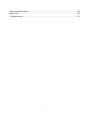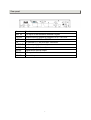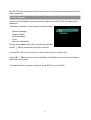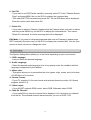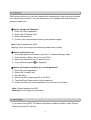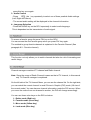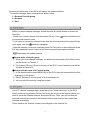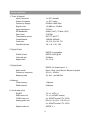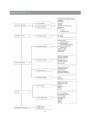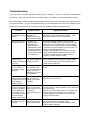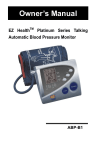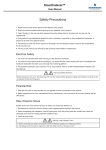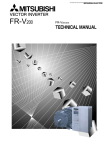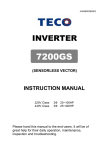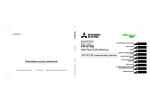Download DRAKE ESR-T122 User`s guide
Transcript
User’s Guide ESR-T122 Digital Terrestrial Receiver 1 INDEX Pg. 1. - Safety measures...................................................................................................... 4 2 .- General Information ............................................................................................. 5 2.1.- Main Features ................................................................................................ 5 2.2.- Unpacking ...................................................................................................... 5 2.3.- General Operation of the ESR-T122 .............................................................. 6 3.- Description of panels and controls .......................................................................6-7 3.1.- Remote control unit ........................................................................................ 8 4.- Installation of the ESR-T122 ................................................................................... 9 4.1.- Connecting the receiver .................................................................................. 9 5.- Menu Information.................................................................................................... 10 6.- User Installation...................................................................................................... 11 6.1.- Channel Search ............................................................................................ 11 6.2.- System Setting ........................................................................................... 12 6.3.- Parental Lock ............................................................................................... 13 6.4.- Factory Default............................................................................................... 13 7.- General Viewing Function ..................................................................................... 14 7.1.- Select Channel ............................................................................................. 14 7.2.- Previous Channel Recall .............................................................................. 14 7.3.- TV & Radio Mode ......................................................................................... 15 7.4.- TV & VCR Mode............................................................................................. 15 7.5.- Channel Information ..................................................................................... 15 7.6.- Volume & Audio Control ................................................................................ 15 7.7.- Favourite List.................................................................................................. 16 8.- Channel Manager ................................................................................................. 16 8.1.- Channel Manager ......................................................................................... 16 8.2.- Favourite Channel.......................................................................................... 17 8.3.- Move Channel ................................................................................................ 17 8.4.- Lock Channel ............................................................................................... 18 8.5.- Rename Channel ........................................................................................... 18 8.6.- Delete Channel ............................................................................................. 18 8.7.- Sort Channel ................................................................................................ 18 9.- EPG (Electronic Program Guide) .......................................................................... 19 10.- Timer .................................................................................................................... 19 10.1.- Time Adjust................................................................................................... 19 10.2.- Time Reservation ......................................................................................... 19 2 Technical specifications ............................................................................................. 20 Menu Tree ................................................................................................................... 22 Troubleshooting ........................................................................................................... 23 3 4 The ESR-T122 allows you to view a variety of terrestrial programs. This user's guide covers the installation of the ESR-T122 and the necessary steps to operate various features. It also explains special features available only in this ESR-T122 in detail, and will allow you to take full advantage of these features. Fully MPEG2, DVB compliant Digital Audio with AC-3 support by SPDIF User Friendly and easy-to-use Menu system Various channel editing functions (favorite, moving, locking, renaming, deleting and sorting) Stores up to 2000 programs Easy and fast software upgrade through RS-232 port Plug-and-play data transfer system Timer function, automatically turns On/Off by setting function (daily, weekly, monthly, one time) Automatic reserved channel moving system Electronic Program Guide (EPG) OSD Teletext (DVB ETS 300 706) and Subtitle function support VBI Teletext support Multi video output - CVBS, RGB 256 color On-Screen-Display Automatic PAL/NTSC conversion Automatic last channel saving Unpack the ESR-T122 and check to make sure that all of the following items are included in the packaging. - 1 x Remote Control Unit (RCU) 5 - 1 x User's Guide - 2 x AAA batteries - 1 x SCART-SCART cable - 1 x ESR-T122 - 1 x AC mains cable Throughout this manual you will notice that the everyday operation of your ESR-T122 is based on a series of user friendly on screen display and menus. These menus will help you get the most from your ESR-T122, guiding you through installation, channel organizing, viewing and many other functions. All functions can be carried out using the buttons on the RCU, and some of the functions can also be carried out using the buttons on the front panel. If at any time when using the menus you want to return to the normal TV mode, press the TV/AV button. Please be aware that new software may change the functionality of the ESR-T122. Should you experience any difficulties with the operation of your ESR-T122, please consult the relevant section of this manual, or alternatively call your dealer or a customer service adviser. Button Function Switches between normal mode and standby. To step up and down through the channels. To select the different elements in the menus. 6 Name Function ANT IN The input of the terrestrial antenna’s signal. TV OUT Output of the RF signal to connect it to a TV or VCR. VCR To connect a VCR via a SCART connector. TV To connect a TV via a SCART connector. AUDIO R Audio output (right channel). AUDIO L Audio output (left channel). S/PDIF Digital audio optical output. RS232 Serial port connection. MAINS Connect to power 7 Button Function Tums powers ON/OFF of the DTR. When watching a channel mutes the sound. Enter number of the required Menu item or select a channel number to watch. 0….9 TV/RADIO Switches between the TV and Radio channels. FAV Display the favourite channel list. INFO Shows information of the current channel. Menu Press this key one time to run Menu on screen and call command box. Moves up/down a page in the channel list. OK Executes the selected item in the Menu screen, or enters the desired value in any input mode. PR+ / PR- When watching a channel, change channels, or moves to the next higher or lower item in the Menu When watching a channel, adjust the volume, or move to the left or right item in Menu EXIT Returns to the previous Menu on the Menu screen or escape from the Menu AUDIO When watching a channel, switches the audio languages. EPG Calls up the EPG. Selects the different audio modes. TV/AV Switches between TV or AV mode. Switches to teletext or subtitle mode. SCAN Starts an automatic search. RCL Previous Channel Recall. RF Non functional on this model 8 Note: The buttons in red, green, yellow and blue color have secondary functions that are not described here and that can appear in various menus. This section explains the installation of ESR-T122. Refer to the manuals supplied with the equipment for the installation of outdoor equipment such as the antenna. When adding new equipment, be sure to refer to the related parts of the manual for the installation. Note: All of the cables used in the connections with the Receivers will be shielded. 9 DO NOT PLUG the Receiver into the mains until you have finished connecting it to all the other equipment. Once you have installed and connected the cables of the ESR-T122, the Menu will is displayed. This Menu consists of 5 main menus as shown below. - Channel Manager Program Guide User Installation Timer - Receiver Information During the installation the OK key confirms a selection and key shows the Drop Down List Box. Use the PR+, PR- key to move up or down from one line to another line. Use the keys to move from main Menu to sub Menu and move from left side to right side or vice versa. To escape the Menu system at anytime, press EXIT key on the RCU. 10 This Menu consists of 4 sub-menus as shown below. - Channel Search - System Setting - Parental Lock - Factory Default 1.- Channel: - Select desired Channel using keys. Pressing the OK key will display a Down List Box which also lets you select the desired channel. 2.- Frequency: - Edit the desired frequency. To access this option, it is necessary to press the red button on the remote control. On the right-hand part of the screen, the information (Fft mode, guard, constellation, hierarchy and code rate) of the selected channel will appear once the signal has been received. 3.- Automatic Search: - Carries out an automatic search, beginning with channel 2 and finishing with channel 69. - Network Search: Carries out a search of the channels of the selected channel operator. 4.- Single channel search: - Search a channel: Carries out a search of a specific channel, that has been previously selected in the channel list. 5.- Search all channels: - Carries out a search of all the channels (scrambled and free). - Search free channels: Carries out a search of the free channels. ESR-T122 will automatically search channels for TV and Radio. During this procedure you can see a list of the previously searched channels in the Searched List Box on the screen. On completion of searching channels, the cursor will be placed on COMPLETE automatically. Now press OK button. 11 6.- Set PID: - If you want to set PID (Packet Identifier) manually, select TP in the "Channel Search Page" and press MENU key on the RCU to display the command box. - Then select SET PID command and press OK. The set PID Menu will be displayed. Enter the correct value and select OK. 7.- Delete CH: - If you want to delete a Channel, please select the Channel which you want to delete and then press MENU key on the RCU to display the command box. Then select Delete CH command. A confirm message box will be displayed. Edit Mode: If you want to edit preprogrammed data such as Frequency, please press EDIT mode key (Red color key) on the RCU to display the command box. You can then move into those columns to change the value. The System Setting Menu allows you to set items depending on your environment. 1.- OSD Language: - Lets you select the desired language. 2.- Audio Language: - Select the desired audio language to be in top priority under the condition that this language is supported by the channel. 3.- Menu color: - This option allows you to personalize the color (grass, night, ocean, wine) of bottom of OSD Menu of its receiver. 4.- Screen Format: - If your TV supports 16:9 screen format and selected channel provides 16:9 format program, select 16:9. 5.- Video output: - If your SCART supports RGB control, select RGB. Otherwise select CVBS. 6.- Start On Channel: - If you press OK key, then the channel list is displayed. You can select one channel from the list. The selected channel starts whenever you turn on ESR-T122. 12 This function allows you to lock the channel with a password in order to prevent children from accessing the channel. You can also protect your installed data and information using the Install Lock. ■How to change the Password 1.- Enter the current password. 2.- Select ON of Parental Lock. 3.- Enter new password. 4.- Confirm your new password entering new password again. Note: Default password is 0000. Warning: Once you change the password, please keep it safely. ■How to use Parent Lock 1.- To activate parent lock function, go to the TV channel Manager Page. 2.- Press Lock key (Blue color key) on the RCU. 3.- Select the channel which you want to Lock. 4.- Press OK then symbol is displayed. ■How to use Install Lock Enter the current password. 1.- Enter the current password 2.- Select ON of Install Lock 3.- Exit this Menu. 4.- Select any Menu and press OK on the RCU . 5.- Then the Enter Password box will be displayed. 6.- Unless you enter the correct password, you can not run any Menu. Note: Default password is 0000 Warning: Do not forget your password If you want to bring ESR-T122 back to the factory default condition, select Factory Default and press the OK key. 13 Then a warning message will be displayed. To confirm, select OK. Warning: On selecting factory default you will lose all of data and information, which was previously installed. The following describes the basic functions of your ESR-T122 while watching terrestrial TV or listening to terrestrial radio. While watching, the current channel information will be shown on the screen if you press the INFO button on the RCU. If you want to select channel, use key on the front panel or PR+, PR- key on the RCU or numeric keys. In addition to the above normal function, ESR-T122 provides more convenient channel change function. While watching, press OK key on the RCU. A channel list will be displayed on the right side of the screen. If you press EXIT key, the channel list will disappear. To select a channel, go up or down this channel list and place the cursor on a desired channel. Then, press OK key to watch the selected key on the RCU, the channel list will scroll page by page. channel. If you press Press RCL key on the RCU to move to the previous channel you watched. 14 While viewing a TV channel, press the TV/RADIO key on the RCU to toggle between TV and Radio modes. The TV/AV key on the RCU lets you change the mode from terrestrial to TV or VCR. - Press once to move to the TV mode. Press twice to move to VCR mode. Press three times to move back to terrestrial mode. Every time you change channels, you will receive program information for a few seconds. While watching the channel you can see the current channel information at anytime by pressing the INFO key on the RCU. 1.- Volume Control - To increase or decrease volume, use Key on the RCU. Note: ESR-T122 has 18 volume levels and this can be controlled from the volume level of your TV. 2.- Mute - To mute the sound, press button on the RCU. To bring back the normal sound, 15 press this key once again. 3.- Audio Control - Press the key repeatedly to select one of three possible Audio settings (Left, Right and Stereo) - The current audio setting will be displayed in the channel information 4.- Language Selection - Press the AUDIO key on the RCU repeatedly to select audio language. This is dependent on the transmission of audio signal. To access a favorite group list press FAV key on the RCU. You can access the next favorite group when you press FAV key again. The method to group favorite channels is explained in the Favorite Channel (See paragraph 8.2.- Favorite channel). This function not only allows you to watch channels but also do a lot of interesting and useful things. Channel manager consists of TV channel and Radio channel. Note: Since the usage of Radio Channel is same as that of TV channel, in this manual only TV Channel manager is explained. On the left side of the TV channel Menu, you can see the channel list. On the right side, you can watch the current channel in small Picture in Graphic (PIG) mode (1/9 size of the normal mode). You can also see channel information under the PIG screen. When you move the cursor from one channel to another, the PIG will change accordingly. You can use those color keys on the RCU as below. 1.- Delete mode (Red key) 2.- Favorite mode (Green key) 3.- Move mode (Yellow key) 4.- Lock mode (Blue key) 16 Pressing the Menu key on the RCU will display the command Menu. TV channel manager has 3 commands as shown below; 1.- Rename Favorite group 2.- Rename 3.- Sort When you select channel manager, default favorite list will be shown on screen as Favorite 1. will be marked next to - Select your favorite channel and then press OK key. Then your selected channel name. - If you want to remove the channel name from the favorite channel list, press OK key once again, then the mark will disappear. - After the selection of favorite channels press EXIT key twice to save data and press FAV key repeatedly to see if each of the favorite groups are properly selected. - Represents scrambled channel ■How to make a favorite group 1.- When you enter channel manager, the default favorite group will be shown once on the screen as Favorite 1. 2.- If you press FAV key (Green color key) on the RCU, a new favorite group will be created as Favorite 2. ■How to edit the name of a Favorite group 1.- In the favorite mode, press MENU key on the RCU then the command box will be displayed on the screen. 2.- Select "Rename Favorite group" in the command box. 3.- You can edit the name by using the keypad. In the TV channel manager page, press Move key (Yellow color key) on the RCU. Select a channel by pressing OK key and move the cursor to the location where you want to move the selected channel and press OK key. Then, you will find that the selected channel has moved to the desired location and channel the number has changed accordingly. Check whether the channel number has changed on the channel list. 17 In the TV channel manager page, press Lock key (blue color key) on the RCU. This Lock command allows you to lock the channel. First select the channel, which you want to lock, and press OK key. Then this will be marked beside the selected channel name. Note: To perform this function, you should set up the Parental Lock in advance. In the Main Page, press MENU key on the RCU, and then select Rename on the command Menu. This Rename command allows you to rename the channel. First select the channel to be renamed and press OK key, then a Keypad dialog box will be displayed. Enter the desired name. Check whether the channel name is changed on the channel list. In the Channel manager, you can enter Delete mode, if you press Delete key (Red color key) on the RCU. Then, if you press Delete key (Red color key) repeatedly, the mode will cycle through Delete channel carrier -> Delete All -> Delete single CH. This Delete command allows you to delete the channel permanently. First select the channels, which you want to delete; the selected channel number will be marked to "X". If you cancel the selection, press OK key again, then the marked number will be back. If you decide to delete, press EXIT key and then press OK to delete. Check whether the channel number is deleted on channel list. Warning: The deleted channel cannot be recovered unless you search again. In the Main Page, press MENU key on the RCU, and select Sort on the command Menu. This Sort Menu has a sub command and it allows you to sort the channels, as you like. You can sort the channels by Favorite and CH name. Place the cursor on the desired line, and then press OK key. Check whether the channels are sorted properly on the channel list. Note: Radio Channel Manager has the same operation as TV channel Manager. 18 ESR-T122 provides EPG function for you to get access to the TV Guide (or Radio Guide if you are listening to radio channels) that will show the titles and other information of the current and next programs on different channels. The information is only available from the network to which the channel you are watching. To see the EPG data, press EPG key on your RCU when watching a channel or select Program Guide in the Main Page. The EPG box will be displayed. You can see the channel in the PIG screen; channel list on the left side and Program schedule for selected channel will be displayed on the right side. The time related to the program schedule is also displayed. Select one channel and placing the mark on the time of Program name which detail information you want to know. Then you can see blue button, if there is detail information of the channel. Press Detail (Blue color key) key on the RCU, for the detail information box to be displayed. If you want to check the previous or next information of the channel, please press +6:00 key (Yellow color key) or -6:00 key (Green color key) on the RCU. Note: A 'No information yet" message will be shown if the selected channel does not provide EPG data. You can adjust the real time as well as you can program the timer in various ways. Usually you get the information real time from the broadcaster automatically but sometimes they transmit wrong information. In that case, you can adjust the real time using this function. You can adjust the real time as well as you can program the timer in various ways. Timer can be activated by "Turn ON" and/or "Turn OFF" Option. - Timer allows you to program the various timer functions. - You can set the timer daily, weekly, monthly or once 19 1. Tuner & channel Input Connector Output Connector Frequency Range Signal Level Input Impedance RF Bandwidth Wave form Transmission mode Constellations Code rate Guards intervals 1 x IEC (female) 1 x IEC (male) 50 MHz a 860 MHz -20 dBm to -75 dBm 75 Ohm 8 MHz (UHF) / 7 MHz (VHF) COFDM 2K FFT, 8K FFT 16QAM, 64QAM 1/2, 2/3, 3/4, 5/6, 7/8 1/4, 1/8, 1/16, 1/32 2. Digital Video MPEG-2 compatible MPEG-2 MP @ ML 60 Mbps 4:3, 16:9 Profile & level Video bit rate Aspect ratio 3. Digital Audio MPEG-1/2 Audio layer 1, 2 Mono, Dual, Joint Stereo, Stereo for digital 20 Hz ~ 20 KHz 32, 44.1, and 48 KHz Audio mode Frequency response Sampling rate 4. Memory Flash memory RAM memory 1 Mbytes 8 Mbytes 5. A/V & data in/out SCART RGB video out CVBS video out Analog audio out TV x 1, VCR x 1 TV x 1 (SCART socket) 2 x SCART socket (TV, VCR) RCA x 2 (L-CH x 1, R-CH x 1) 2 x SCART socket (TV, VCR) S/PDIF x 1 Digital audio out 20 Data interface RS232C, 9Pin SUB-D 6. Power supply Input voltage Type Power consumption AC 90 - 240 V, 50 Hz Conmut. 19W Max. 7. Physical specification Size (W x H x D) Weight 260 mm x 45 mm x 165 mm about 1 Kg 8. Environment Operating temperature Storage temperature 0 °C ... +45°C -10 °C ... +50 °C 21 22 Troubleshooting If you encounter technical difficulties during setup or operation, check the following troubleshooting procedures. If the unit still does not work, please contact your dealer or an authorized service center. [CAUTION: Before checking cables, please make sure the power is OFF and unplug the power chord for your personal safety. For your own personal safety, do not remove the cover of the unit or attempt to gain access to the inside of the unit. There are no user serviceable components inside the box.] Problem Possible Cause Suggested Remedy No light appears on The receiver is not Make sure that the power chord is plugged in correctly the front panel power plugged in or and that the socket is functioning properly. Also indicator. something is wrong make sure that the receiver is switched on. with the power supply. Your remote will not operate the receiver. 1.The box is in zCheck that nothing is blocking the front panel. stand-by mode. Press the POWER button on the remote. (This will 2.Something is bring your box out of standby if it was in standby) blocking the path zCheck if a colon flashes on the front panel display between the remote whenever your press a button on your remote. If it control and the box. does not, replace both batteries. 3.The batteries in the zIf there is still a problem, try to operate your box remote control need using the front panel buttons. If this works, your to be replaced. remote may have problems. If there is still a problem, your box may be at fault. There is power on the The receiver is not zEnsure that the TV is set to the correct AV input. receiver but no connected properly to zIf your system is connected by RF cables, switch program is displayed the television set. your TV to the channel you have selected as its on the TV. channel for the Receiver. There is interference on your video or on the existing analog channels. You have connected Retune your box as described in the installation your system using section. only RF leads and the factory set output channel for your box is not suitable. The volume on the digital programs does not match the volume on the existing analog channels. The TV volume setting in the box setting menu needs adjusting. The picture or an on screen menu/display appears to be either: "compressed" (from side to side or from top to bottom) or cut off at the top and bottom of the screen. The TV screen setting zDisplay the TV and video setting menu. If you have in the TV and video a wide-screen TV, set the letterbox [16:9]; otherwise setting menu has not set normal [4:3]. been set to zNote: if you have a wide-screen TV, its remote may correspond with your have a zoom button that alters the way that the TV. picture appears on the screen, so you may also need to use this button. Settings you made in Your box lost power the menu have now before being able to changed. enter standby mode. Display the box-setting menu and then adjust the length of the TV volume bar. zCertain menu settings are saved permanently when you switch the box into standby mode. zEnsure that you switch the box to standby after making setting changes. 23