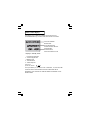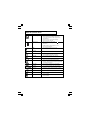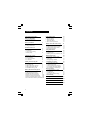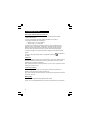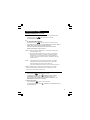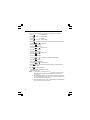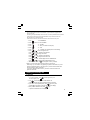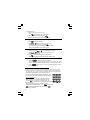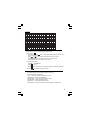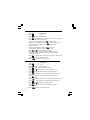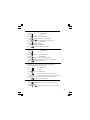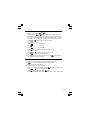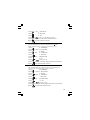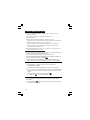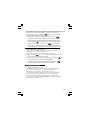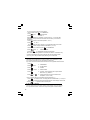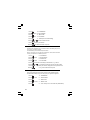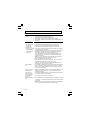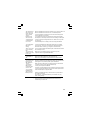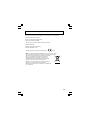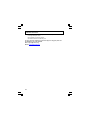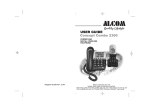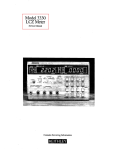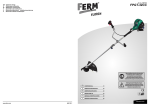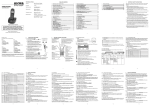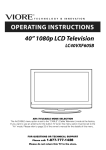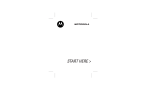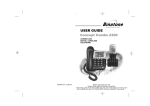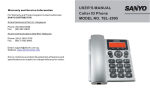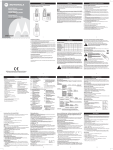Download ALcom Concept Combo 2300 User guide
Transcript
User Guide for COMBO 2300 Cordless handset for use with the Concept Combo2300 base telephone. Charging batteries for the first time . Charge the batteries for 15 hours before you use the handset for the first time. It is important to charge the batteries fully. You hear a beep tone when the handset is correctly placed on the charge cradle. To keep the batteries charged, whenever you don't need to use the handset (such as overnight, or when you go out), leave the handset on the charge cradle. *** Before operating this set, please read these instructions carefully. The Combo 2300 Cordless handset (s) supplied with your Concept Combo 2300 base telephone, should already be registered to it, and the base telephone must powered up and connected to the telephone line, in order for a cordless handset to make and receive calls. Phone Function Keys LCD Display EAR PIECE Recall/Delete button • Press to delete memory while memory being checked • Press to erase a digit or letter while editing a number or name • You may need this function if your phone is connected to a PBX, or if you use BT Calling Features. • When you get a busy line,press R button to get a new dial tone. • Press R button to answer call waiting line. (second call) press R button again to get back to the first line. Redial/Pause • During talk mode, press to redial the last dialled number • Press while dialling a number to insert a pause • Press to review last number redial list HANG UP /Power on/off /C • During talk mode, press to end the call and go back to idle mode • Press and hold for 3 seconds to switch handset power on/off Ring on/ off TALK/Handsfree • • • Press to make or answer phone calls in the earpiece During talk mode, press to turn on/off speakerph one Press and hold to switch the handset external call ringer on/off Intercom • Press to call other handsets • During talk mode, press to transfer call to another handset STAR/Lock • Press and hold for 1.5seconds to MOUTH PIECE switch the key lock on/off • Press and hold when setting Mute up conference call • Press when in Pulse dialling • Press to mute the microphone mode to change to Tone during a call UP/CID dialling for the rest of that call. • Press to scroll up through the lists and menu options • During talk mode, press to increase volume in the earpiece / loudspeaker • Press to review the Caller ID list Phonebook/Exit • • Menu/OK • Press to enter menu functions from idle mode & to confirm selections Press to access phonebook records Press to exit present menu DOWN/ CID • Press to scroll down through the lists and menu options • During talk mode, press to decrease volume in the earpiece / loudspeaker • Press to review the Caller ID list What's on the display? The display of your telephone contains one line of icons and the time/date at the top, one line of text, and one line of numbers. Icons and time/date Number field : shows the telephone numbers and the call timer Character field : shows the Menu, names and status of a call Display in standby mode 1. 2. 3. 4. 5. Current time and date Antenna signal level Battery level Handset name Status of phone Charger Pod Input 6V DC, 300mA -- Use only GP Battery Co, Ltd. Model number: VT60AAAHC, 1.2V,600 mAh,Ni-MH CAUTION: RISK OF EXPLOSION IF BATTERY IS REPLACED BY AN INCORRECT TYPE. DISPOSE OF USED BATTERIES ACCORDING TO THE INSTRUCTIONS. What the symbols mean? Antenna—signal level • Shows the strength of the signal between the • Battery level • • handset and base unit, and flashes when you are out of range of the base unit (the display will also flash "BASE 1") If the level is low, or the symbol is flashing, move closer to the base unit. Whenever this shows nearly 'empty' ( ) put the handset on the charge cradle to charge the batteries. While the battery is being charged, the level shown will keep changing. Talk • This will display when you are on a call with the handset Key lock • Keypad locked Alarm • • This will display when you have set an alarm This will flash when the alarm is triggered Ring Off • This will display when the ringer is set OFF Phonebook • This will display when you are in the phonebook menu or are reviewing the phonebook memory Voicemail • This will display when you have a new Voice Mail message. (This function needs the network support and not available in Singapore) This will display when there is a new CID entry or if one is being viewed This will display when the same caller has called more than once and not been read yet. Indicates the sequence number of the CID or Redial record being displayed. New CID • Repeated NEW CID Sequence • Hands free • A.M. P.M. • This will display when the speakerphone is in use • This will display if it is A.M. in the 12 hour clock mode. • This will display if it is P.M. in the 12 hour clock mode. 1. Contents Your Phone Function Keys What s on the display? • What the symbols mean? Battery installation • Fit the batteries • Charge the batteries 2 2 2 Caller Display (CID) • New CID list • Review CID list • Delete a CID list Delete all CID list • Store a CID in phonebook Handset tones and volume setting 11 11 12 12 12 13 14 • Adjust the earpiece volume • Adjust handset ringing melodies • Adjust handset ringer volume • Set handset TONES Using multi handset 14 14 14 15 Read First before Use 3 • Radio signals handset and base set • Interference • ‘Out of range warning’ • Battery safety 3 3 3 3 Handset basic settings • To switch on/off • To lock/unlock • To set time and date • To set alarm 4 Handset Registration 4 5 5 6 • Registering a handset to base • Select base • De-registering a handset Making and answering calls 6 • • • • • Making calls Answering calls Making calls from redial list Making calls from CID list Mute/unmute during a call 6 7 7 7 7 Memory/Phonebook management 7 • • • • • • • 8 9 9 10 10 10 10 1 Review phonebook memory Add to phonebook memory Modify phonebook memories Delete a contact in phonebook Delete all contacts in phonebook Review phonebook memory status Store last number redial in phonebook • Making intercom call • Transfer a call • Making a three way conference call 17 17 17 18 18 18 19 19 Customising your phone 20 • • • • • Change the handset name Handset Auto answer Select handset display language Set handset call barring function Reset handset to default settings Base basic setting • Set dial mode (tone or pulse) • Set flash time • Modify pin code • Reset base to default settings Troubleshooting 20 21 21 21 22 22 22 23 23 24 25 Cleaning and Care 27 Declaration of Conformity 28 Guarantee and Service 29 Technical Details 30 2. Battery installation Fit the batteries in the cordless handset(s) Insert the two rechargeable batteries as shown Drop in the battery compartment cover, then slide it forward until it clicks firmly into place The bars on the battery level symbol continuously change as the batteries are being charged Charge the batteries for 15 hours Before you use the cordless handset(s) for the first time, it’s important to charge the batteries fully. You hear a ‘beep’ when the handset is correctly in position on the charging cradle. Leave the handset(s) on the charger pod(s) for 15 hours. To keep the batteries charged, whenever you don’t need to use the handset (such as overnight, or when you go out), leave it on the charger pod. ABC DEF GHI JKL MNO PQRS TUV WXYZ 2 3. Read First Before Use Radio signals between handset and base unit To use your cordless handset and base unit together, you must be able to establish a radio link between them. The signal range between the handset and the base station is in accordance with the approved standard for ALCOM phones: • • Maximum range: 300 metres outdoors Maximum range: 50 metres indoor The signal range could become lower during normal use. Any large metal object, like a refrigerator, a mirror, a filing cabinet, metallic doors or reinforced concrete, between the handset and the base unit may block the radio signal. The signal strength may also be reduced by other solid structures, like walls, or by other radio or electrical interference. For stronger radio signal, it is recommended that your telephone is at the highest possible position. If there is no radio signal reception, Base 1 message and the signal level the display. icon will flash on Interference If the sound quality gets worse as you move around while on a call, this is probably caused by interference between the handset and the base unit, perhaps because you are too near to another phone o other electrical equipment. Move to a different position to clear the interference. If you do not move, it might cause a short break or your call may be cut off. "Out of range" warning If you hear a warning tone during a call, or the sound in the earpiece becomes faint or distorted, you may be going out of range of the base unit. Move nearer to the base unit within 20 seconds, until the earpiece sound improves. Otherwise, your call may be cut off. Battery safety ONLY - use the rechargeable batteries supplied with the handset. DO NOT -use non rechargeable batteries they may burst and cause damage to your telephone. 3 4. Handset basic settings Switching handset power on and off 1). To switch the handset off (in case you need to save battery power): Press the "Power on/off" button and hold it for 3 seconds The handset display will go blank. 2). To switch the handset back on: Press the"Power on/off" button and hold it for 3 seconds or replace the handset on the charge pod. The handset display will turn back on. "BASE 1" will flash briefly, while the handset searches for the base. When the handset links with the base, there will be a musical chime, and the handset display will go to idle mode. Notes n n Notes: When the handset is switched off, it can’t be used for making calls including emergency calls. When the handset is switched off, it won’t ring for incoming calls but the base unit will still ring. To answer a call when the handset is switched off , you need to switch it back on. Remember that it may take a few moments for the handset to re-establish a radio link with the base unit. If the batteries have become completely run down (or if handset is switched off) and you place the handset in the charge cradle, it may take about 5 minutes to link with the base unit. If you lift the handset during this time, it will try to link to the base unit. ! Make sure mains power to the base unit stays switched on. The CC2300 cordless handset needs the mains power for the corded base unit to be turned on to be able to make or receive calls. To lock the keypad: Press and hold the button forabout 2 seconds. You will hear a beep tone , the icon will appear on the top of display, "HS LOCKED" will flash briefly. While the keypad is locked, if you press any buttons, the handset will give you a double warning tone, and "HS LOCKED" will flash briefly on the display. To unlock the keypad: Press and hold the button for about 2 seconds. You will hear a beep tone , the icon go back to idle mode will disappear from the display and it will 4 To set time and date In idle mode,you can set the time and date by the following menu operation : 1. Press à "PHONEBOOK" 2. Press 3 times à "HS SETTINGS" 3. Press à "ALARM" 4. Press 7 times à 5. Press The display shows the DATE & TIME screen, with the year flashing. Press the Press the "DATE & TIME" or to set the year. to confirm. The 'month' will be flashing Press the or to set the month. Press the to confirm. The 'date' will be flashing. Press the or to set the date. Press the to confirm. The 'hour' will be flashing. Press the Press the or to set the hour, including the AM/PM setting. to confirm. The 'minutes' will be flashing. Press the or to set the minutes. 6. Press , after you have finished time and date setting, the display will return to the previous menu. to go back to idle mode * Press The format for time is: HH:MM (12hr clock) date is: MM/DD YYYY. Notes: 1). If you subscribe to Caller Display your CC2300 time and date settings will be automatically updated by the network when you receive an incoming call. 2). The Caller Display service only sends the month and date, not the year, so you may still need to set the year, as this is used to calculate the day for the answering machine time stamp. 3). If the time and date are set on the cordless handset, it will automatically be set on the base unit, and vice-versa. 5 To set alarm You can set an alarm function on the handset, to give an alert at a programmed time of every day. The alarm gives repeated beeps for 45 seconds, or until any handset button is pressed. If the Snooze is set ON, this will be repeated about every 5 minutes for an hour, with the alarm icon continuing to flash. If the Snooze is set OFF, the alarm will sound for the 45 seconds only once. à "PHONEBOOK" 1. Press 2. Press 3 times, à "HS SETTINGS" 3. Press 4. Press à "ALARM" à "OFF" (if no alarm is already set) 5. Press à "ON" 6. Press 7. Press or à "12-00AM" (for example) with the hours flashing. once to change the hours. Press Press to confirm, and the minutes will flash. or to change the minutes. Press to confirm, and the minutes will flash. Press or Press to confirm, and the display will show "SNOOZE ON". to change between AM or PM. Press or to change between SNOOZE ON or OFF. 8. When the alarm is set, the . icon will appear on the top of display. ! Note: If you have set an alarm, it will ring on the time you have set When it rings, you can switch it off by pressing any button of the handset, or you can place the handset back down on the charge pod. If you don't switch it off the alarm tone will continue for about 45 seconds. If you want to disable the Alarm function, you have to re-enter the Alarm menu option and select OFF. 5. Making and answering calls To make calls 1. Key in the phone number in the idle mode, If you make a mistake, press" " to clear digits one by one To clear all digits, press 2. Press , and the display shows "LINE IN USE", the number will dial out, and then the display will show the call timer. again at any time 3. If you wish to use the speakerphone , press and the icon will appear in the right top corner of the display. 4. When you have finished the call, press briefly or place the handset back on the charge pod 6 To answer a call 1. When the handset and base unit ring: Press , and display shows "LINE IN USE" 2. When you have finished the call, press briefly or place the handset back on the charge pod Making calls from the redial list 1. Press 2. Scroll to view the redial list or until you see the name and/or number of the person you want to call, then press The number which you have selected will be automatically dialed out and the display shows "LINE IN USE" Making calls from CID list 1. In idle mode, press or to enter the CID list, and then scroll or until you see the name and/or number of the person you want to call. 2. Press , the number which you have selected will automatically dialed out and the display shows "LINE IN USE" Muting the mouthpiece 1. Press " " button to mute the mouthpiece While the mouthpiece is muted the person on the other end of the call can not hear you, the display will show "MUTE" and you can not dial any numbers. 2. Press " " button again to un-mute the mouthpiece, and the handset shows "LINE IN USE" 6. Phone Book/(Memory dialing) You can store up to 150 numbers in each handset’s Phone Book (memory). Each number can have up to 20 digits, and you can store a name of up to 12 characters with the number. (If you try to store more, the handset will give a brief warning tone and the extra letter/number will not be saved in memory.) Also, you can select a different ringer melody for each entry, abut this will only work if you subscribe to CID (see page 11). How to enter character To use the characters you press on the button where you see the character e.g. if you want to insert the letter ‘ A ’ once , if you want to insert the letter ’B‘ you press twice and for "C" , three times etc. If you want to insert , press ‘ AA’ then you will have to wait for the first "A" to stop flashing then insert the second "A" , press for space, press to delete single characters and press and hold to delete the whole text. 7 Key pad table 4th _ , ? A B C 2 D E F 3 G H I 4 J K L 5 M N O 6 P Q R S 5th 6th 7th 8th ? 2nd 3rd 1 ! 1st ! ’ á 9th 10th 11th 12th 13th 14th ( : ; . ” ) í ~ N 7 ~ ú T U V 8 W X Y Z 9 space 0 + - @ = / \ [ ] * # To review phonebook memory(name and number): Note: There are two ways to review the phonebook memory, (1). The shortcut In the idle mode, press button , and the handset display will show the first entry in the phonebook memory, Press or to scroll through the phonebook memory one by one, or press digit buttons to jump straight to the first entry beginning with the corresponding letters, and then scroll up or down. (2). The Phonebook menu: * Press à "PHONEBOOK" Press à "LIST" Press display the first entry in the phonebook memory, and then search as above. Press to go back to idle mode at any time. Phonebook submenu structure: The cordless handset has a phonebook submenu, to help you to use the phonebook memory easily. "LIST"---- shows all of phonebook memories one by one "NEW ENTRY"--- add a new phonebook entry "EDIT RECORD"--- modify an existing phonebook memory "DEL RECORD"--- delete a phonebook memory "DELETE ALL"--- delete all phonebook memories "MEM STATUS"--- shows the number of entries programmed in the phonebook 8 To Add a phonebook memory: 1. Press à "PHONEBOOK" 2. Press 3. Press 4. Press à "LIST" one time, à "NEW ENTRY" and the display shows a flashing cursor at the start of the name line. 5. Key in the name (maximum 12 characters). If you enter any wrong character, press to delete one letter 6. When you have entered the name , press to confirm, and the cursor will jump to the start of the number line. Key in the telephone number (maximum 20 digits). 7. When you have entered the number press to confirm and the display shows "MELODY 1",with the melody playing. 8. Press or to scroll through the ring melodies. (Note: the melody you select will only play if you subscribe to CID (see page 11) and the phonebook number matches the one received from the Caller Display.) 9. Press to confirm the melody, and the new entry is saved in the phonebook. The display will return to the previous menu. * Press to go back to idle mode at any time. To modify phonebook memories 1. Press à "PHONEBOOK" à "LIST" 2. Press 3. Press 4. Press 5. Press 6. Press t wice , à "EDIT RECORD" to display the first entry in the phonebook or to scroll to the entry you want to modify. and the cursor will flash at the end of the current name. 7. Press to delete letters one by one, and then add characters to enter the new name 8. Press to confirm the name, and the cursor will flash at the end of the current number. Press 9. Press 10. Press to delete numbers one by one, and then add any new numbers. to confirm the number, and the display will show "MELODY 1" or to scroll through the ring melodies. 11. Press to confirm the melody, and the modified entry is saved in the phonebook. 9 * Press to go back to idle mode at any time. To delete a contact in your phonebook à "PHONEBOOK" à "LIST" 1. Press 2. Press 3. Press 4. Press 5. Press 3 times, à "DEL RECORD" to display the first entry in the phonebook. or to scroll to the entry you want to delete, 6. Press à "CONFIRM ?" to confirm the delete. 7. Press The display will show "DEL RECORD". * Press to go back to idle mode at any time. To delete all contacts in your phonebook à "PHONEBOOK" 1. Press à "LIST" 2. Press 3. Press 4. Press 4 times, à "DELETE ALL" à "CONFIRM?" 5. Press to confirm the delete. The handset will give a confirmation beep, and the display will return to "DELETE ALL". * Press to go back to idel mode Reviewing phonebook memory status(total quantity) This allows you to check how many entries you have in the phonebook. phone book allows up to 150 names and numbers. 1. Press 2. Press à "PHONE BOOK" à "LIST" 3. Press 5 times, à "MEM STATUS" 4. Press à the phonebook memory status will be shown e.g "05"/"150" : "05" means the handset has 5 entries saved in the phonebook, /"150" means the handset can have a maximum of 150 entries in total. * Press to go back to idle mode at any time. To store a last number redial in your phonebook 1. Press in the idle mode, and the display will show the first entry in the dialled call list. 2. Scroll or to select the dialled call number you want to save. 10 3. Press à "ADD TO PB" 4. Press , and the display shows a flashing cursor at the start of the name line. Key in the name. 5. Press to confirm the name, and the cursor will jump to the end of the current number to allow you to modify the number, if necessary. 6. Press à to confirm the number, and the display will show "MELODY 1". Press 7. Press * Press or to go through the ring melodies to confirm the melody and store the redial number in your phonebook. to go back to idle mode at any time 7. Caller ID log(CID) To subscribe to this feature you need to contact your service provider, and there may be a charge for this service. Caller Display lets you see the phone numbers of your callers on the display before you answer. The base and each handset will store its own CID list independently. Both answered and unanswered calls are stored, up to a maximum of 20 calls. When the caller display list is full, any new caller display entry will replace the oldest record. The caller display information includes: • the caller's number (up to 20 digits) • the date and time of the call • the caller's name (up to 12 characters) if the incoming number matches an entry in the phonebook The display may also show the following: UNAVAILABLE - if the number of the caller is unavailable, e.g. from an international call. (This may also appear with a number, as certain networks can send a "name unavailable" message with the caller's number.) WITHHELD - if the call is from someone who has withheld their number, e.g. by dialling 141. New CID list: CALLER ID information on display (1) If you have new calls in the calls list, the display will show the NEW icon and a number in the top right corner to indicate how many new calls there are. (2) If you receive the same new caller id more than once, the display will show the RPT and NEW icons while the handset is ringing, but after the ringing stops the total new CID number will not increase. Also, the RPT and NEW icons will be shown when the call is first viewed in the calls list. 11 To review the CID list 1. Using the short-cut keys: ( and ) or , and the display will show details of the most In idle mode press recent call received. If the viewed call is a new call, the display will show "NEW" the top right corner along with # and a number to indicate the position of the entry in the calls list. The time and date of the call will also be shown on the top line. Press or to scroll through the rest of the CID list. 2. Using the Call Log menu: Press à "PHONEBOOK" Press à "CALL LOG" Press à "RECEIVED" Press and the display will show details of the most recent call received (as above). Press or Press to go back to idle mode at any time. to scroll through the rest of the CID list. * wish to call directly from the CID list, simply press * Ifyouyouwant to call is shown on the display. while the number To delete a Caller ID(by "R" button) While the entry you want to delete is shown on the display, simply press the . The entry will be deleted immediately and the display will show the next entry in the calls list. all caller id records from the list: * ToWhiledelete you are reviewing the calls list, press the Press or button to display "ADD TO PB". until you see "DELETE ALL ?" Press to show "CONFIRM ?". Press to confirm. All entries will be deleted and the display will show "EMPTY", before returning to idle. 12 To store a Caller ID record in phonebook While the entry you want to store is shown on the display: 1). Press à "ADD TO PB" 2). Press à and the display shows a flashing cursor at the start of the name line. Key in the name. à to confirm the name, and the cursor will jump to the end Press of the current number to allow you to modify the number, if necessary. 3). Press Press 4). Press * 13 Press à to confirm the number, and the display will show "MELODY 1". or à to go through the ring melodies. à to confirm the melody and store the CID number in your phonebook. à to go back to idle mode at any time. 8. Handset tones and volume setting To adjust the earpiece or speakerphone volume during a call While making or answering a call with the handset: to increase the earpiece or loudspeaker volume , press 1. Press to decrease the earpiece or loudspeaker volume 2. The display will show the volume level as you adjust it. The earpiece can be adjusted from 1 to 5, and the loudspeaker can be adjusted from 1 to 6. You will hear an error tone if you try to adjust beyond these limits. To adjust Handset ringing melodies Note: There are 10 different melodies to choose from. Melodies 1 to 5 are mono-tone rings, and melodies 6 to 10 are polyphonic melodies. To adjust the ringing melody for intercom call, 1. Press 2. Press 3. Press à "PHONEBOOK" 3 times à "HS SETTINGS" 5. Press à à à "ALARM" "RING SETUP" "INT RING" 6. Press à "MELODY" 7. Press à "MELODY 1" 4. Press once 8. Press or à to scroll through the 10 ring melodies. Each one will play as its number is shown. 9. Press à to confirm the selected melody. Press à to go back to idle mode at any time. * To adjust the ringing melody for incoming external call 1. Press à "PHONEBOOK" 2. Press 3 times à 3. Press à 4. Press once à "HS SETTINGS" "ALARM" "RING SETUP" 5. Press à "INT RING" 6. Press "EXT RING" 7. Press à à 8. Press à "MELODY 1" "MELODY" 9. Press or à to scroll through the 10 ring melodies. Each one will play as its number is shown. 10. Press * Press à à to confirm the selected melody. to go back to idle mode at any time. 14 To adjust handset ringer volume * The handset has a choice of five volume levels or of turning the ringer off. If you’ve set the ringer volume to OFF, you won’t hear any melody at this point. (1). To adjust ringing volume for incoming external calls 1. Press à "PHONEBOOK" 2. Press 3 times à "HS SETTINGS" once, à "ALARM" à "RING SETUP" 3. Press 4. Press à "INT RING" 5. Press 6. Press à "EXT RING" 7. Press à "MELODY" à "VOLUME" 8. Press 9. Press à "VOLUME1, 2, 3, 4,5 or OFF" or 10. Press to confirm the selected volume level. Press to go back to idle mode at any time. * (2). To adjust ringing volume for intercom calls 1. Press 2. Press 3 times à "PHONEBOOK" à "HS SETTINGS" once, à "ALARM" à "RING SETUP" 3. Press 4. Press 5. Press à "INT RING" à "MELODY" à "VOLUME" 6. Press 7. Press 8. Press 9. Press à "VOLUME1, 2, 3, 4,5 or OFF" or to confirm the selected volume level. * Press to go back to idle mode at any time. To set handet TONES" There are three handset tones that can be turned on or off via the handset menu. All of these tones are ON by default. (1). Key tone on/off Each time you press a key, you hear a tone. You can turn this off if you prefer. 1. Press à "PHONEBOOK" 2. Press 3. Press 15 3 times à "HS SETTINGS" à "ALARM" 4. Press twice à "TONE SETUP" 5. Press à "KEY TONE" 6. Press à "ON" 7. Press to roll "on" or "off "(key tone on or off) or 8. Press to confirm one, dispaly return to the previous menu * Press to go back to idle mode at any time. (2). To turn battery low warning tone on/off When the battery level is low, as well as seeing the symbol( ) on the display you also hear a tone. You can turn the tone off if you prefer. à "PHONEBOOK" 1. Press 2. Press 3 times à "HS SETTINGS" 3. Press 4. Press à "ALARM" twice 5. Press 6. Scroll à "KEY TONE" once 7. Press 8. Scroll à "TONE SETUP" à "BATTERY LOW" à "ON" or 9. Press to roll "on" or "off" to confirm your selection, display will go back to previous menu to go back to idle mode at any time. * Press (3). To turn out of range warning tone on/off: When the handset goes out of range of the base unit, you will hear a tone, you can turn the out of range warning tone off if you prefer. 1. Press à "PHONEBOOK" 2. Press 3. Press 3 times à "HS SETTINGS" à "ALARM" 4. Press Twice 5. Press 6. Scroll Twice 7. Press à "TONE SETUP" à "KEY TONE" à "RANGE ALARM" à "ON" 8. Scroll or 9. Press to confirm your selection, display will go back to the previous menu * Press to roll "on" or "off" to go back to idle mode at any time. 16 9. Using a multi-handset system If you have a CC2300 Twin, Triple or Quad system, you already have two, three or four handsets. You can have up to 5 handsets registered to the base unit, as numbers1 , 2, 3,4 or 5 n n n n With more than one handset registered to your base unit, you can make intercom calls from one handset to another handset or to the corded base make an intercom call while you are on an outside call transferan outside call from one handset to another or to the corded base set up a three-way conference call between yourself, an outside call and another handset or the corded base handset has its own number — * Each right of the handset name, e.g. "HS 1" 1 , 2 , 3 ,4 or 5 — which is shown to the Please note — Among the base and the handsets registered to the base, only one outside call and two intercom calls can take place at the same time When a cordless handset or the base is using the outside line, the the other handset displays will show ""LINE BUSY" " ,and you will get a warning tone if you try to make an outside call by pressing When your handset shows "LINE BUSY" you can still make an intercom call to another handset or to the base, provided they are not the one on the outside line. Making intercom calls 1). Press INTERCOM à You hear a constant tone in the earpiece and the handset will show "HS ?" with the numbers of the other handsets you can call, and "0" for the base. in the number of other handset" 0,1, 2,3, 4 or 5"using the handset digit keys The other handset (or the base) will ring and the display will say which handset is calling. The other handset answers the call by pressing the or "INTERCOM" , and can then start talking. 2). Key To transfer a call When you've made or answered an outside call, to transfer it to another handset or to the base. , key in the number of the handset (1-5) or the base (0) 1). Press "INTERCOM" you want to transfer the call to. 17 The outside call is put on hold. When the other handset answers, you can speak to the user. If the other handset does not answer, you can get back to again, or you will automatically the outside call by pressing "INTERCOM" be reconnected to the outside call after 30 seconds. 2. When the other handset answers your intercom, press "HANG UP" to transfer the outside call to the other handset, and to hang up your handset. 3. You can also transfer the call without waiting for the other handset to answer. Press "INTERCOM" followed by the number of the handset you want to transfer the call to, and then press "HANG UP" The other handset will then ring, but if it is not answered within 1 minute, all handsets will ring for a further minute, and if none answer by then the outside call will be disconnected. Set up a three-way conference call To set up a three-way conference between two handsets and an outside call (or one handset, the base and an outside call): 1). Either make or answer an outside call with one handset(e.g HS1), 2). ,then key in the number of another handset (or key "0" for Press "INTERCOM" the base and the outside call will be put on hold. 3). When the other handset (or the base) answers the call, press the STAR on the handset (HS1) to connect the three parties together. 4). To end the conference call either handset (or base) can "HANG UP" and the other handset will be left connected to the outside call. button 10.Handset registration To register a handset to a new base: handset(s) supplied with your CC2300 system are already registered !—The the first one as handset number 1, the second as number 2...etc You don’t need to re-register them, unless you have a problem. To check whether a handset is registered, make sure mains power to the base unit is switched on and the handset is within range. The handset’s display should show its number, and the ‘signal level’ symbol on the display should show three bars. If the display shows "UNREGISTERED" , you need to re-register the handset using the following process: 18 You need to operate the base and handset together: 1. On the handset, press twice 2. Press à "PHONEBOOK" à "REGISTRATION" à "BASE 1" 3. Press If the handset already has a registration to a base there is a "+" on the right side of the display, and you should choose another base number if you don't want to lose that one. to select a base number (BASE 1, 2,3 or 4) 4. Press 5. Press à "PIN ?" Key in the 4 digit PIN code for the base - the CC2300 default PIN code is 0000. 6. Press to confirm, display will flash "SEARCHING 1" (or 2,3,4) 7. At the same time, on the base, press 8. Press twice à à "PHONEBOOK" "REGISTRATION" à "SEARCHING" will flash on base display 9. Press base After a short delay, if the registration is successful, there will be a confirmation beep, and the handset display will go back to idle mode with the new handset number shown (e.g. HS1, HS2). The base display will also go back to idle mode. To select a base: The handset can be registered to more than one base (up to a maximum of 4), and you can select which base you want the handset to operate with. If you select "AUTO" the handset will link with the first of the registered bases that it finds. 1. Press 2. Press à "PHONEBOOK" 3 times 3. Press 4. Press 8 times à "SELECT BASE" à to confirm, and the display shows the present linked 5. Press 6. Press à "HS SETTINGS" à "ALARM" base number, e.g "BASE 1 +" or à to select which base you want the handset to link with (BASE 1,2,3,4 or AUTO). Note: the handset will only link with base numbers followed by a "+". 7. Press à to confirm the base. The display will show "SEARCHING 1" (or 2,3,4) and there will be a short delay until the handset finds the base and the display returns to idle. * Press à to go back to idle mode at any time. To de-register a handset You may need to do this if you need to replace a faulty handset. Call the ALCOM help line if you need more advice. There are two ways to de-register a handset as below: 19 (1). To de-register a handset using the handset menu à "PHONEBOOK" 1. Press twice 2. Press 3. Press à "BS SETTINGS" à "DELETE HS" 4. Press à "PIN ?" Key in the PIN code (default value is 0000). 5. Press à " HS 1 6. Press or +" to select the handset you want to de-register. to confirm, and the selected handset will be de-registered. (The display on the handset that has been deleted will show "UNREGISTERED") 7. Press to go back to idle mode at any time * Press When de-registering this way, the handset cannot delete itself, only other handsets. * (2). To de-register a handset using the CC2300 base menu Under base idle mode, à "PHONEBOOK" 1. Press base 2. Press base twice à "SETTINGS" 3. Press base à "DELETE HS" 4. Press base à " HS 1 " ((or 2, 3, 4, 5) à to select the handset you want to de-register. Press or 5. Press base à to confirm, and the selected handset will be de-registered. (The display on the handset that has been deleted will show "UNREGISTERED".) * Press the base à to return to the previous menu at any time. 11 Customising your phone To change the handset name 1. Press 2. Press 3. Press 4. Press à "PHONEBOOK" 3 times à "HS SETTINGS" à "ALARM" 4 times à " HS NAME" 5. Press and the display will show a flashing cursor on the name line. Key in the required name, up to a maximum of 10 characters. 6. Press * Press to confirm the name setting to go back to idle mode at any time. 20 To turn on/off handset Auto answer This allows you to answer an incoming call automatically by simply picking the handset up off the charging cradle. You can switch this function ON or OFF. The default is OFF. 1. Press à "PHONEBOOK" 2. Press 3 times à "HS SETTINGS" 3. Press à "ALARM" 4. Press 5 times à " AUTO ANSWER" à "ON" or "OFF" 5. Press 6. Press or to select "ON" or "OFF" 7. Press to confirm your selection * Press to go back to idle mode at any time. To select handset display language You can select between 6 different languages for the handset display. à "PHONEBOOK" 1. Press 2. Press 3 times à "HS SETTINGS" 3 times à "ALARM" à "LANGUAGE" 3. Press 4. Press à "ENGLISH"(default language) 5. Press 6. Press or 7. Press to confirm your selection, display return to the previous menu * Press to select the language you want. to go back to idle mode at any time. To set handset call barring function You can set 4 numbers (up to 4 digits each) for call barring. When the call barring is "ON", any numbers beginning with the programmed digits will not be able to be dialled out, and the display will show "CALLS BARRED". 1. Press à "PHONEBOOK" 2. Press 3 times à "HS SETTINGS" 3. Press 4. Press 21 à "ALARM" 6 times à "BARRING" 5. Press à "PIN ?". Key in the PIN code (default 0000) 6. Press à "OFF" (default setting : OFF) 7. Press 8. Press or to select "OFF" or "ON". to confirm your selection. If you select "ON", the display will show "NUMBER 1". (Note: if a number is already in that location it will be shown also on the bottom line.) If you want to program (or change) the number to be barred in this location, press , and the cursor will flash on the bottom number line. Key in the digits you want to program, using R/DEL if you want to delete digits, and then press to confirm the number. The display will show the programmed entry. If you want to program another location, press or to scroll through NUMBER 1,2,3, or 4. Press to select another location and program the number as described above. Press to go back to idle mode at any time. To set handset default settings This allows you to restore the handset to its default settings. The handset menu settings will be returned to their initial default settings, and the CID and redial lists will be cleared. The phonebook and TAM settings will not be changed. 1. Press à "PHONEBOOK" 2. Press 3 times à "HS SETTINGS" 3. Press 4. Press 5. Press à "ALARM" once à "HS DEFAULT" à "PIN ?" and key in the PIN code (default 0000) 6. Press to confirm the default, and the handset display will reset, search for the base and then return to idle mode. 12. BASE BASIC SETTING FROM THE HANDSET You can set some of the basic base functions from the cordless handset. The base must be powered up and in idle mode, otherwise you will hear an error tone when you try to access the "BS SETTING" menu. To set dial mode (TONE or PULSE) The default setting of this CC2300 telephone is TONE (also called Touch Tone, MF or DTMF), and normally this will be correct for the UK, so will not need to be changed. However, for some old telephone lines or PABX systems you may need to change the dialling mode from Tone to Pulse. 22 1. Press à "PHONEBOOK" 2. Press Twice à "BS SETTINGS" à "DELETE HS" 3. Press 4. Press once 6. Press 7. Press à "DIAL MODE" à "TONE" (this is the default setting) 5. Press to select TONE or PULSE or to confirm your selection * Press to go back to idle mode at any time To set flash time The Recall (also called Flash) may be needed to answer a Call Waiting line (second call). or when connected to a PABX. The default setting of this CC2300 telephone is 600ms. However, if necessary, you can select from 3 flash times: 100ms, 250ms and 600ms to meet your telephone line or PABX requirement. 1. Press 2. Press Twice à "DELETE HS" 3. Press 4. Press 5. Press à "PHONEBOOK" à "BS SETTINGS" Twice à "FLASH TIME" 6. Press to show the current setting of the Flash time, e.g. "100" ms. or à to display the flash time you want (100, 250 or 600) 7. Press à * to confirm your selection, display return to the previous menu Press à to go back to idle mode at any time To modify pin code A PIN code is required to access some functions on the handset and base. The default PIN is 0000, but you can change it to your personal 4-digit PIN. à "PHONEBOOK" 1. Press 2. Press Twice à "BS SETTINGS" à "DELETE HS" 3 times à "MODIFY PIN" à "PIN ?" and key in the current PIN code (default 0000) 3. Press 4. Press 5. Press 23 "NEW PIN" and key in your new 4-digit PIN 6. Press à 7. Press à "REPEAT" and key in your new 4-digit PIN again 8. Press à to confirm the new PIN code. (Make a note of this number, or don't forget it, otherwise you will not be able to access some of the CC2300 functions.) * Press to go back to idle mode at any time To reset base to default settings This allows you to restore the base to its default settings. The base menu settings will be returned to their initial default settings, and the CID and redial lists will be cleared. The phonebook settings will not be changed. 1. Press 2. Press à "PHONEBOOK" Twice 3. Press 4. Press 5. Press 6. Press 4 times à "BS SETTINGS" à "DELETE HS" à "BS DEFAULT" à "PIN ?" and key in the PIN code (default 0000) to confirm,the base unit will give a confirmation tone, and handset and base will go back to idle mode. 24 Troubleshooting ALWAYS check first that: • • • • You have followed all the steps listed on CC2300 corded base user guide to install and set up you CC2300 base, All connectors are firmly inserted in their sockets Mains power to the base unit is switched on at the socket The handset ’s batteries are correctly and securely installed and are not run down Everyday use “The handset does • not switch on” “The handset • switches on but • cannot be connected to the base station” • “I cannot make or • answer calls” • Check the connection of the batteries, they may be flat or not inserted properly and charge the handset on the charger pod. Check the connection of the power supply unit of the base unit. Verify that the network socket where the power supply unit is plugged in is supplying the correct voltage. Repeat the handset registration procedure as described on page 18/19. If the handset’s display is blank. It may be switched off. Press the HANG UP/C button for a few seconds to switch it back on. Check that the base unit ’ s mains power adapter is plugged in and power is switched on. The base unit needs mains power for normal operation of the phone • Make sure you are using the telephone line cable supplied with your CC2300. Other telephone line cables might not work. • Move the handset closer to the base unit • Check the battery Level symbol on the display. If it is low, replace the handset on the charger pod to recharge the batteries. • “I cannot make a call” Switch off power at the mains socket, wait for 30 seconds and then switch back on. This may solve the problem. • The handset ’s keypad may be locked. Unlock it before you make a call. • Only one handset (or the base unit) can be connected to the outside line at once. If another handset is already using the line, you need to wait until it's finished its call. “ When I press keys, • Make sure the batteries are fitted in your handset. If the Battery Level nothing happens” symbol on the display shows ‘low’ , put your handset back on the cradle for it to charge. “ When I key in a • Try a different position for the base unit– somewhere higher if possible, number, it appears or further from other electrical equipment. on the display, but I • Try moving the handset closer to the base unit. can not make an “outside call. The phone does not • ring” • 25 Check that the base unit ’ s mains power adapter is plugged in and power is switched on. The base unit needs mains power for normal operation of the phone Make sure you are using the telephone line cable that was supplied with your CC2300. Other telephone line cables might not work “My call was cut off when I went out of range. Now I can't use my handset. “There is interference and noise on the line” Move the handset closer to the base unit before you try again to make a call. “I hear ‘'beeps' from my handset while I’m on a call” You may be going out of range of the base unit. Move closer or your call may be cut off. Move the handset closer to the base unit, or to a different position. Try moving the base unit so that it is not near other electrical equipment such as a television or a computer. You ’ll get the best sound if you place the base unit as high as possible . For example, in a two-storey house, the first -floor landing is an ideal place. Check the Battery Level on display. If it is low, recharge the batteries. “The Caller Display feature isn't working” You need to subscribeto the Caller Display feature from your network service provider. Or they may be calling from a network that does not transmit the caller 's number (e.g.it may) be an international call.) “ When I try to make a call, I hear Busy tone.” “The volume in the earpiece is low when I'm on a call” If you are usinga CC2300 multi-handset system, check that other handset are not already on a call. Make sure you ’re holding the earpiece correctly over your ear. Adjust the volume using the UP/DOWN button. Intercom and transfer “I can 't transfer a call” Make sure the other handset is in range of the base unit. Make sure you are dialling the correct number for the other handset. Batteries “The handset is not functioning even after charging for 15 hours” “The handset ’s battery pack is running low within an hour or two” “I try to recharge the batteries but I still get a warning that they are low” Remove the batteries from the handset and wait for a few seconds before replacing them. If the problem persists, replace the batteries. Before you first use the handset, you should have left it on the base unit or charger pod for 15 hoursto charge the batteries fully. You may need to replace the batteries Check the connection between the base unit and the mains power socket You need to replace the batteries . To find out how to obtain replacements call the ALCOM helpline on (65) 6841 2668. Dispose of used batteries safely – never burn them, or put them where they could get punctured. Do not use non - rechargeable batteries in your CC2300 – they may burst, causing damage. If the fault persists… • Disconnect all other instrumentsconnected to the same line as the CC2300 and try to make a call. 26 • • Disconnect the base unit from the telephone line and plug a different phone into the master telephone socket. Try making a call. If this works, the line is OK. If the call does not work, and you are using a two -way socket adapter remove it and plug a telephone directly into the socket. If the call now works, the adapter may be faulty. • If you cannot make a call, the fault may be on the exchange line . Contact the service provider. • If you still cannot identify the cause of the problem, contact ALCOM . Cleaning and care § Do not clean any part of your CC2300 with benzene, thinners or other solvent chemicals – this may cause permanent damage which is not covered by the Guarantee. When necessary, clean it with a damp cloth. § Keep your CC2300 away from hot, humid conditions or strong sunlight , and don't let it get wet. § Every effort has been made to ensure high standards of reliability for your CC2300. However, if something does go wrong, please do not try to repair it yourself – consult your supplier or the ALCOM Helpline 27 Declaration of conformity The telephone complies with the essential protective requirements and objectives of: ■ EC R&TTE Directive 1999/5/EC ■ EC Low Voltage Directive 2006/95/EC ■ EC EMC Directive 89/336/EEC and conforms to the following relevant harmonised standards: ■ Radio: EN 301406 ■ EMC: EN 301489-1, EN 301489-6 ■ Safety: EN 60950-1: 2006 The conformity to the requirements is validated by the symbol. NOTE: In compliance withDirective 2002/96/EC, when you purchase a product that comes with the symbol shown on the right, you are required to dispose of electrical and electronic equipment by separate waste collection and you cannot dispose of the product as normal waste. This equipment and all its components, subsystems and consumable materials formed an integral part of this product and when you decide to dispose of them you have to takethem to the local recycling centres for appropriate waste disposal, in compliance with the current regulations. Details about the location of these centres can be obtained from your local authority. 28 Guarantee and service Note: Due to continuous product development all features and specifications are subject to change without prior notice Please register your warranty online at http://www.alcomonline.com/warranty.html For more Information on Warranty and Product Support in Singapore please call (65) 68412668 or Fax to (65) 68412628. Email: [email protected] Website: www.alcomonline.com 29 Technical details Standard Frequency Digital Enhanced Cordless Telecommunication (DECT) 1.8GHz Operating range Up to 300m outdoors; up to 50m indoors Operating time Standby: 150 hours Talking: 9 hours 1st time battery charge time: 15 hours Temperature range Operating 0 ºC to 40 ºC Storage -20 ºC to 60 º C Electrical power HANDSET – two pcs of AAA-size 600mAH NiMH 1.2V rechargeable batteries Charger Pod Input 6V DC, 300mA -PBX compatibility: Timed break recall (flash): adjustable to 100ms , 250ms or 600ms(default) Pause length: 3 seconds Dialling type: Tone (DTMF, dual tone multi-frequency) or Pulse (loop disconnect). Network connection: This equipment is intended to be used in the Singapore only. Operation on other countries' PSTN termination points cannot be guaranteed. ALCOM Telecom plc operates a policy of continuous improvement, and so reserves the right to make changes to the products and functions without notice. 30