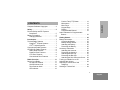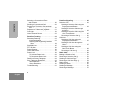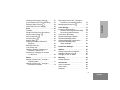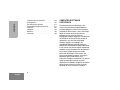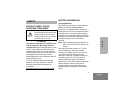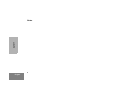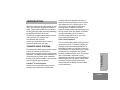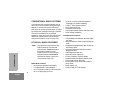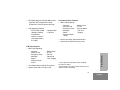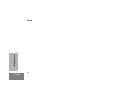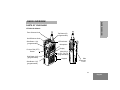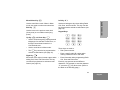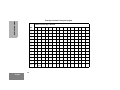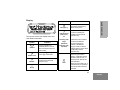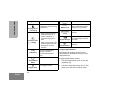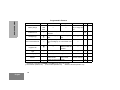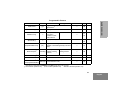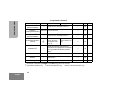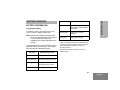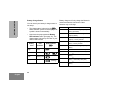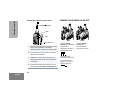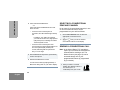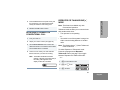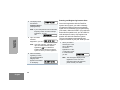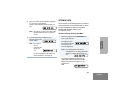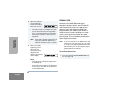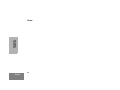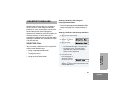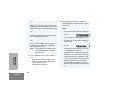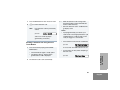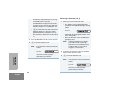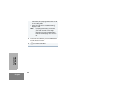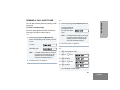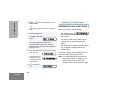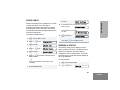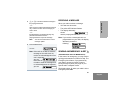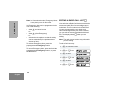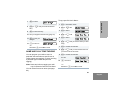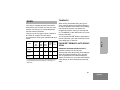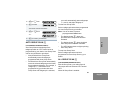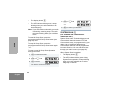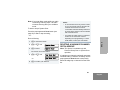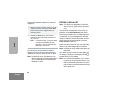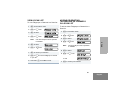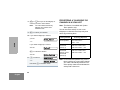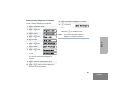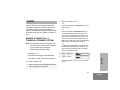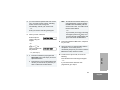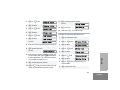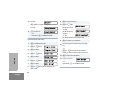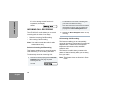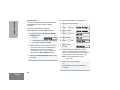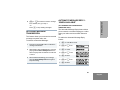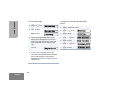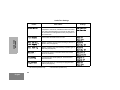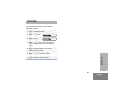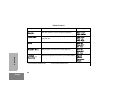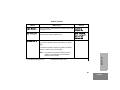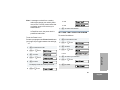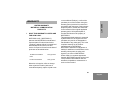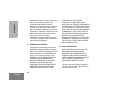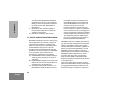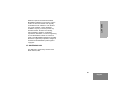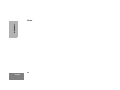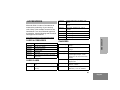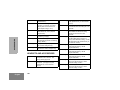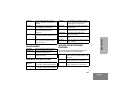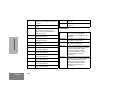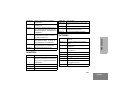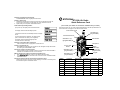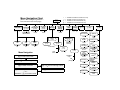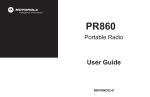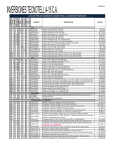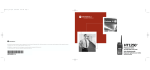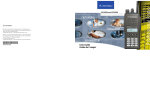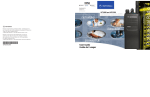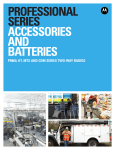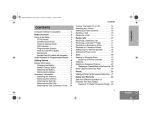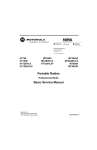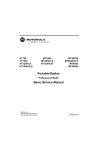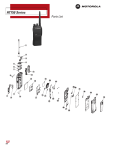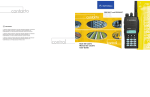Download Motorola HT1250 User guide
Transcript
Professional Series Two-Way Radio User Guide Séries professionnelles Guide de l'utilisateur de radio bidirectionnelle HT1250•LS+ VHF/UHF CONTENTS Safety. . . . . . . . . . . . . . . . . . . . . . . . . . . . . Product Safety and RF Exposure Compliance . . . . . . . . . . . . . . . . . . . . . . Battery Information . . . . . . . . . . . . . . . . . . . Charging Batteries. . . . . . . . . . . . . . . . . 5 5 5 Introduction. . . . . . . . . . . . . . . . . . . . . . . . Trunked Radio Systems . . . . . . . . . . . . . . . PassPort® Trunked Systems. . . . . . . . . LTR® Trunked Systems. . . . . . . . . . . . . Conventional Radio Systems . . . . . . . . . . . HT1250•LS+ Radio Features . . . . . . . . . . . Radio Wide Features. . . . . . . . . . . . . . . PassPort Zone Features . . . . . . . . . . . . LTR Zone Features . . . . . . . . . . . . . . . . Conventional Zone Features . . . . . . . . . 7 7 7 7 8 8 8 8 9 9 Radio Overview. . . . . . . . . . . . . . . . . . . . Parts of your Radio. . . . . . . . . . . . . . . . . . HT1250•LS+ Models . . . . . . . . . . . . . . On/Off/Volume Knob . . . . . . . . . . . . . . Zone Selector Knob. . . . . . . . . . . . . . . LED Indicator. . . . . . . . . . . . . . . . . . . . 5 11 11 11 12 12 12 12 12 12 13 15 16 Getting Started . . . . . . . . . . . . . . . . . . . . Battery Information. . . . . . . . . . . . . . . . . . Charging the Battery . . . . . . . . . . . . . . Battery Charge Status. . . . . . . . . . . . . Attaching the Battery. . . . . . . . . . . . . . Removing the Battery . . . . . . . . . . . . . Accessory Information . . . . . . . . . . . . . . . Attaching the Antenna. . . . . . . . . . . . . Removing the Antenna . . . . . . . . . . . . Attaching the Belt Clip. . . . . . . . . . . . . Removing the Belt Clip . . . . . . . . . . . . Attaching the Side Connector Cover. . Turning your Radio On or Off. . . . . . . . . . Adjusting the Volume . . . . . . . . . . . . . . . . Selecting a Trunked Zone and Talkgroup. . . . . . . . . . . . . . . . . . . . . . . Sending a Trunked Call . . . . . . . . . . . . . . 23 23 23 24 25 25 26 26 26 27 27 28 28 29 CONTENTS Computer Software Copyrights . . . . . . . . . 4 Push-to-Talk (PTT) Button . . . . . . . . . Microphone . . . . . . . . . . . . . . . . . . . . . Menu Keys . . . . . . . . . . . . . . . . . . . . . Keypad Keys. . . . . . . . . . . . . . . . . . . . Display . . . . . . . . . . . . . . . . . . . . . . . . Programmable Buttons . . . . . . . . . . . . Audio Indicators for Programmable Buttons . . . . . . . . . . . . . . . . . . . . . . . . 22 29 29 1 English CONTENTS Selecting a Conventional Zone and Channel . . . . . . . . . . . . . . . . . . . . . Sending a Conventional Call . . . . . . . . . . Receiving a Trunked or Conventional Call . . . . . . . . . . . . . . . . . . . . . . . . . . . . Repeater or Talkaround J Mode . . . . . . Call Light. . . . . . . . . . . . . . . . . . . . . . . . . . Home Channel Revert . . . . . . . . . . . . . . . PassPort Trunking . . . . . . . . . . . . . . . . . Seamless Roaming. . . . . . . . . . . . . . . . . . Initial Registration . . . . . . . . . . . . . . . . Roaming and Registering between Sites . . . . . . . . . . . . . . . . . . . . . . . . . Site/MIN View . . . . . . . . . . . . . . . . . . . . . . PTT ID Alias . . . . . . . . . . . . . . . . . . . . . . . Roam Request . . . . . . . . . . . . . . . . . . . . . Home Site Revert . . . . . . . . . . . . . . . . . . . Roam Lock . . . . . . . . . . . . . . . . . . . . . . . . To Activate Roam Lock . . . . . . . . . . . . To Deactivate Roam Lock . . . . . . . . . . PassPort Primary Talkgroup. . . . . . . . . . . Site / Talkgroup Restriction. . . . . . . . . . . . Site Restriction . . . . . . . . . . . . . . . . . . Group Restriction. . . . . . . . . . . . . . . . . Troubleshooting . . . . . . . . . . . . . . . . . . . . 2 English 30 30 31 31 32 32 33 33 33 34 35 36 36 37 38 38 39 39 39 40 41 41 PassPort Signaling . . . . . . . . . . . . . . . . Selective Call . . . . . . . . . . . . . . . . . . . . . . Sending a Selective Call using the Preprogrammed Button . . . . . . . . . . . Sending a Selective Call through the Menu . . . . . . . . . . . . . . . . . . . . . . Sending a Selective Call using the One-Touch Button . . . . . . . . . . . . . . Receiving a Selective Call F . . . . . . . . Call Alert. . . . . . . . . . . . . . . . . . . . . . . . . . Sending a Call Alert using the Preprogrammed Button . . . . . . . . . . . Sending a Call Alert through the Menu . . . . . . . . . . . . . . . . . . . . . . . . Sending a Call Alert using the One-Touch Button . . . . . . . . . . . . . . . Receiving a Call Alert F . . . . . . . . . . . Radio Calls . . . . . . . . . . . . . . . . . . . . . . . Making a Selective Call . . . . . . . . . . . . . . Receiving a Selective Call F . . . . . . . . . . Sending a Call Alert Page . . . . . . . . . . . . Receiving a Call Alert Page F . . . . . . . . . Radio Check. . . . . . . . . . . . . . . . . . . . . . . Sending a Status . . . . . . . . . . . . . . . . . . . Sending a Message . . . . . . . . . . . . . . . . . Receiving a Message. . . . . . . . . . . . . . . . 43 43 43 43 45 46 47 47 47 48 49 51 51 52 53 54 55 55 56 57 Scan . . . . . . . . . . . . . . . . . . . . . . . . . . . . . 61 Talkback . . . . . . . . . . . . . . . . . . . . . . . . . . 61 PassPort Primary Auto Group Scan . . . . . 61 PassPort Group Scan G . . . . . . . . . . . . 62 Auto Group Scan G. . . . . . . . . . . . . . . . 63 All Group Scan G . . . . . . . . . . . . . . . . . 63 System Scan G . . . . . . . . . . . . . . . . . . . 64 Deleting a Nuisance Channel or Talkgroup. . . . . . . . . . . . . . . . . . . . . . . . 65 Editing a Scan List . . . . . . . . . . . . . . . . . . 66 View a Scan List . . . . . . . . . . . . . . . . . . . . 67 Adding or Deleting Talkgroups or Channels in a Scan List . . . . . . . . . . . . . 67 Prioritizing a Talkgroup or Channel in a Scan List . . . . . . . . . . . . . . . . . . . . 68 Phone . . . . . . . . . . . . . . . . . . . . . . . . . . . . 71 Making a Phone Call D through a Trunked System. . . . . . . . . . . . . . . . . . . 71 Making a Phone Call D through a Conventional System. . . . . . . . . . . . . . . 72 Receiving a Phone Call D through a Trunked or Conventional System. . . . . 74 Modifying the Phone List K . . . . . . . . . . 74 Voice Storage . . . . . . . . . . . . . . . . . . . . . Incoming Call Recording . . . . . . . . . . . . . Selective Incoming Call Recording . . . All Incoming Call Recording . . . . . . . . Voice Memo Recording . . . . . . . . . . . . . . Recorded Message Playback. . . . . . . . . . Recorded Message Delete . . . . . . . . . . . . Recorded Message Transmission . . . . . . Automatic Message Reply: “When Available” . . . . . . . . . . . . . . . . . CONTENTS Sending an Emergency Alert E. . . . . . . . 57 (Conventional and LTR modes Only) . . . . 57 Editing a Radio Call List K . . . . . . . . . . . 58 Name and Call Tone Tagging . . . . . . . . . . 59 77 78 78 78 79 81 82 83 83 Audio/Tone Settings. . . . . . . . . . . . . . . . 85 Utilities. . . . . . . . . . . . . . . . . . . . . . . . . . . Setting Tight or Normal Squelch. . . . . . . . Setting the Power Level B . . . . . . . . . . . Setting the Clock or Alarm . . . . . . . . . . . . 87 90 90 91 Warranty . . . . . . . . . . . . . . . . . . . . . . . . . 93 Limited Warranty . . . . . . . . . . . . . . . . . . . 93 Accessories . . . . . . . . . . . . . . . . . . . . . . Carry Accessories . . . . . . . . . . . . . . . . . . Carry Cases . . . . . . . . . . . . . . . . . . . . . . . Chargers. . . . . . . . . . . . . . . . . . . . . . . . . . 99 99 99 99 3 English CONTENTS Headsets and Accessories . . . . . . . . . . . Microphones . . . . . . . . . . . . . . . . . . . . . . Ear Microphone System . . . . . . . . . . . . . Integrated Microphone/Receiver. . . . . . . Earpiece . . . . . . . . . . . . . . . . . . . . . . . . . Adapters . . . . . . . . . . . . . . . . . . . . . . . . . Batteries . . . . . . . . . . . . . . . . . . . . . . . . . Antennas . . . . . . . . . . . . . . . . . . . . . . . . 4 English 100 101 101 101 102 103 103 104 COMPUTER SOFTWARE COPYRIGHTS The Motorola products described in this manual may include copyrighted Motorola computer programs stored in semiconductor memories or other media. Laws in the United States and other countries preserve for Motorola certain exclusive rights for copyrighted computer programs, including, but not limited to, the exclusive right to copy or reproduce in any form the copyrighted computer program. Accordingly, any copyrighted Motorola computer programs contained in the Motorola products described in this manual may not be copied, reproduced, modified, reverse-engineered, or distributed in any manner without the express written permission of Motorola. Furthermore, the purchase of Motorola products shall not be deemed to grant either directly or by implication, estoppel, or otherwise, any license under the copyrights, patents or patent applications of Motorola, except for the normal non-exclusive license to use that arises by operation of law in the sale of a product. BATTERY INFORMATION SAFETY Charging Batteries PRODUCT SAFETY AND RF EXPOSURE COMPLIANCE ! Caution Before using this product, read the operating instructions for safe usage contained in the Product Safety and RF Exposure booklet enclosed with your radio. This radio is restricted to occupational use only to satisfy FCC RF energy exposure requirements. Before using this product, read the RF energy awareness information and operating instructions in the Product Safety and RF Exposure booklet enclosed with your radio (Motorola Publication part number 68P81095C98) to ensure compliance with RF energy exposure limits. For a list of Motorola-approved antennas, batteries, and other accessories, visit the following web site which lists approved accessories: http://www.motorola.com/cgiss/index.shtml. Note: When charging a battery attached to a radio, turn your radio off to ensure a full charge. SAFETY ATTENTION! This product is powered by a nickel-cadmium (NICd), nickel-metal-hydride (NiMH), or lithium-ion rechargeable battery. Charge the battery before use to ensure optimum capacity and performance. The battery was designed specifically to be used with a Motorola charger. Charging in non-Motorola equipment may lead to battery damage and void the battery warranty. The battery should be at about 77°F (25°C) (room temperature), whenever possible. Charging a cold battery (below 50°F [10°C]) may result in leakage of electrolyte and ultimately in failure of the battery. Charging a hot battery (above 95°F [35°C]) results in reduced discharge capacity, affecting the performance of your radio. Motorola rapid-rate battery chargers contain a temperaturesensing circuit to ensure that batteries are charged within the temperature limits stated above. 5 English SAFETY Notes 6 English INTRODUCTION Welcome to Motorola’s HT Series family of radio users. This user guide supports HT1250•LS+™ radios. These radios combine the very latest in two-way technology while delivering outstanding functionality at the touch of a button. HT1250•LS+ portable radios operate on UHF/ VHF PassPort, LTR Trunked, and Conventional radio systems. Contact your Motorola dealer for a list of features available with your radio. TRUNKED RADIO SYSTEMS PassPort® Trunked Systems LTR® Trunked Systems LTR is a transmission-based trunking protocol developed by the E. F. Johnson Company for primarily single-site trunking applications. In transmission trunking, a repeater is used only for the duration of a single transmission. Once a transmission is completed, that repeater becomes available to other users. This means that a conversation comprised of many transmissions may occur over several different channels within the LTR system. This method of trunking provides system efficiency by making repeaters available to all users after every transmission. PassPort is an enhanced trunking protocol developed by Trident Micro Systems that INTRODUCTION Trunked systems allow a large number of users to share a relatively small number of frequencies or repeaters without interfering with each other. The airtime of all the repeaters in a Trunked system is pooled, which maximizes the amount of airtime available to any one radio and minimizes channel congestion. supports wide-area dispatch networking. A network is formed by linking several Trunked sites together to form a single system. This offers users an extended communication coverage area. In addition, users with PassPort-enabled radios can seamlessly roam among all sites within the network. Seamless roaming means that you do not have to manually change the zones on your radio when roaming from site to site. 7 English CONVENTIONAL RADIO SYSTEMS Conventional radio systems typically refer to unit-to-unit communications through a single channel. Conventional systems also allow radio users to extend communication coverage by relaying their messages through a repeater. To ensure coordinated use by multiple talkgroups, each radio user must monitor the channel or repeater before transmitting to verify that the system is not currently busy. HT1250•LS+ RADIO FEATURES INTRODUCTION Note: • • • • • • • • 14-Character Alphanumeric Display 7 Programmable Feature Buttons Up to 15 PassPort and/or LTR Zones with up to 16 Talkgroups per Zone Up to 16 or 32 Conventional Channels (depending on model capability) X-Pand™ Audio Enhancement Home Channel Revert Telephone Interconnect User-programmable Phone and Scan Lists Voice Storage Capability PassPort Zone Features • • • • • • • • • • Radio Wide Features 8 English Throughout this manual there are features listed as Trunked and Conventional. Trunked indicates the feature functions in both PassPort and LTR zones unless otherwise noted. Conventional indicates the feature functions in Conventional zones only. • • • Unique Mobile Identification Number (MIN) per radio Unique Electronic Serial Number (ESN) per radio Registration/Deregistration upon Power-up and Power-down Automatic Seamless Roaming between Networked Sites Site/Talkgroup Restriction Optional Primary Talkgroup Primary Talkgroup Transmit Inhibit Registered Site and Mobile Identity View User-initiated Roam Request Primary Auto Group Scan and PassPort Group Scan Roam (Site) Lock Push-To-Talk (PTT) ID Aliasing • • NTIA Band Support (403-420 MHz) including 9 MHz Rx/Tx Separation in both 25 KHz and 12.5 KHz channel spacing.* Conventional Zone Features • MDC-1200 Signaling** - Call Signalling Features - PTT ID Alias or MIN (Display of Mobile Identification Number or Alias if preprogrammed in the radio.) - Selective Call - Call Alert • • Call Alert Selective Call Emergency Alert Message Status Selective Radio Inhibit - Radio Check - PTT-ID - Call List Name/ Call Tone Tagging Monitor and Sticky Permanent Monitor System Scan with two Priority Levels LTR Zone Features • MDC-1200 Signaling • • Call Alert Selective Call Emergency Alert* Message* Status* Selective Radio Inhibit - Radio Check - PTT-ID - Call List Name/Call Tone Tagging Auto Group System and All Group Scan System Scan with 2 Priority Levels * Only supported in UHF Band I (403-470 MHz) HT1250•LS+ Radios **Not available in all models. Please check with your dealer for feature availability. INTRODUCTION - 9 English INTRODUCTION Notes 10 English RADIO OVERVIEW RADIO OVERVIEW PARTS OF YOUR RADIO HT1250•LS+ Models Zone Selector Knob Top Button (D) (programmable) On/Off/Volume Knob Side Button 1 (A) (programmable) LED Indicator Microphone Display Push-to-Talk (PTT) Button Side Button 2 (B) (programmable) Side Button 3 (C) (programmable) Menu Keys (P1, P2, P3) (programmable) Keypad Side Connector Cover 11 English RADIO OVERVIEW On/Off/Volume Knob LED Color Turns your radio on or off, and adjusts your radio’s volume. Zone Selector Knob Switches your radio to different Trunked and Conventional zones. It is also used to scroll through menu choices in Menu mode. LED Indicator Indicates battery status (see page 24); or the status of power-up, scan, or receipt of a talkgroup or selective call as shown below: LED Color Steady red Flashing red Double flashing yellow 12 English Indicates Your radio is transmitting (PTT button pressed). Your radio is attempting to access a Trunked system (PTT button pressed), or Indicates Single flashing yellow Group Selective Call received (Trunked operation only). Individual Selective Call or Call Alert (PassPort operation only). Momentary green Your radio has powered up successfully. Double System or All Group Scan flashing green operation, or PassPort Group Scan. Push-to-Talk (PTT) Button Press and hold down this button to talk; release it to listen. Microphone When sending a message, hold the microphone 1 to 2 inches (2.5 to 5 centimeters) away from your mouth, and speak clearly into it. Menu Keys Your radio is receiving (PTT button released). Exit Up Menu/Select Call Light feature activated, or ( + u Individual Selective Call received (Trunked operation only). Left Down Right < ? > Left Key < Used to enter Menu mode. When in Menu mode, also used to make menu selections. Used as a backspace key when editing Radio Call, Scan, and Phone lists. This key can also be programmed to activate a radio feature (see page 16). Exit Key ( Used to move to the previous menu level (short press) or to exit Menu mode (long press). Keypad Keys 1 4 7 * Up Key + and Down Key ? 2 5 8 0 3 6 9 # • Used to scroll through the preprogrammed talkgroups of a selected Trunked zone, or through Conventional channels in a Conventional zone. • Used to scroll when in Menu mode. These keys are used to: • The ? key can also be programmed to activate a radio feature (see page 16). • Dial a phone number • Enter a specific radio ID number when making a Selective Call or Call Alert • Enter information when programming Radio Call, Scan and Phone lists Right Key > Moves the cursor right or inserts a space when editing Call, Scan, and Phone lists. This key can also be programmed to activate a radio feature (see page 16). RADIO OVERVIEW Menu/Select Key ) Each key can generate several different characters. For example, to enter the character “C,” press the 2 key three times. (Refer to the table on the following page.) 13 English RADIO OVERVIEW Entering Characters Using the Keypad Number of Times Key is Pressed 14 English Key 1 2 3 4 5 0 0 ( ) < > 1 1 & % # * 2 A B C 2 3 D E F 4 G H 5 J 6 6 7 8 9 10 11 12 13 a b c 2 Á Ç à á ç 3 d e f 3 È É Ê è é ê I 4 g h i 4 Í ì í K L 5 j k l 5 M N O 6 m n o 6 Ñ Ó Ô ò ó ô 7 P Q R S 7 p q r s 7 8 T U V 8 t u v 8 Ú ù ú 9 W X Y Z 9 w x y z 9 Y´ * * / + - = # # Blank Space - . ! ? ’ ” , ; : y´ 14 15 ö Display E Emergency Call Received The top two screen rows display menu and radio status information: Symbol A X-Pand B Power Level C Monitor D Phone Indication The X-Pand feature is activated. When in narrow band, this feature improves audio quality. F Call Received (LTR/Conv.) Or Incoming Call/ Page (PassPort Selective Call/ Call Alert) Low Power “ R ” or High Power “ S ” is activated. The selected channel is being monitored (Conventional operation only). Phone mode is selected. G Scan Indication An Emergency Siren is being sounded or an Emergency Alarm is being sent. A Selective Call or Call Alert has been received (LTR trunked and Conventional operation only). RADIO OVERVIEW Symbol A Selective Call or Call Alert has been transmitted or received. Flashing icon indicates call attempt in progress, while a solid icon indicates that the call has been established (PassPort operation only). When the green LED is blinking, it indicates that the System, PassPort Scan, or All Group Scan feature has been activated. When the green LED is off, it indicates that non-prioritized Auto Group Scan has been activated. 15 English RADIO OVERVIEW Symbol Priority 1 Scan ( flashing) Indication Symbol Indicates activity on a Priority 1 talkgroup or channel during System Scan. P • H Priority 2 Scan ( steady) • J Talkaround K U • When the green LED is on, it indicates activity on a Priority 2 talkgroup or channel during System Scan. L Keypad Lock 16 Clock M Signal Strength • When the green LED is off, it indicates prioritized Auto Group Scan has been activated. You are not transmitting through a repeater (Conventional operation only). A Program list is being edited. Programming Mode English Battery Level The keypad is locked. N PassPort Zone Indication The number of bars (0–4) shown indicates the charge remaining in your battery. Shows the time (12- or 24-hour). The more bars, the stronger the signal being received by your radio. A PassPort zone has been selected. Programmable Buttons Your dealer can program several of your radio’s buttons as shortcuts to many of your radio’s features. Programmable buttons include: • The three Side Buttons (A, B, C) and the Top Button (D) • The three Lower Menu Keys (P1, P2, P3) (when your radio is not in Menu mode) • Short Press—quickly pressing and releasing the programmable buttons, –or– • Long Press—pressing and holding the programmable buttons for a period of time (programmable for 1/2 to 1 1/2 seconds), –or– • Hold Down—pressing and holding down the programmable buttons while checking status or making adjustments. The table on page 18 summarizes the programmable features available along with the page number where the feature is explained. Ask your dealer to write down, in the “Button” column, the names of the programmable buttons next to the features that have been programmed to them. Your dealer can use the abbreviations shown in the radio illustration on page 11 of this use guide (for example, A for Side Button 1, D for Top Button, etc.). Your dealer can also indicate whether the button press is short press (SP) or long press (LP) where applicable. RADIO OVERVIEW Each button can be programmed to access up to two features, depending on the type of button press: Contact your dealer for a complete list of features available with your radio. 17 English RADIO OVERVIEW Programmable Features † § Feature Indicator Short Press Long Press Hold Down Battery Gauge LED Color — — Check the battery’s charge status. Edit Scan List — Add, delete or prioritize talkgroups and channels. Emergency§† E Initiate Emergency Alert Home Channel Revert — Directly access your favorite Trunked zone and talkgroup or Conventional channel.† — Keypad Lock L Toggle the keypad between locked and unlocked. — — Light — Turn on your radio’s backlight.† — — Message‡§ — Direct entry to the Message menu.† — 56 Monitor§ C Exit Permanent Monitor mode. Continually monitor channel — Phone D Directly access Phone mode.† — 72 Enter Permanent Monitor mode. 24 66 — 57 32 This feature is activated by EITHER a short OR a long press, but not both. ‡LTR Trunked operation only. Conventional operation only. *PassPort Trunked operation only. 18 English — Cancel Emergency Alert Page Button Programmable Features Power Level Radio Call‡§ Indicator B — Speed Call ‡§ — Repeater/Talkaround§ J Home Site Revert* Roam Lock* Long Press — 51 Directly access one of the first 3 members of your Radio Call List. — 51, 53 Display last entry called. † — 51, 53 Toggle between using a Conventional repeater or transmitting directly to another radio.† — 31 — 36 — 37 — 38 — 43 Stop PassPort roaming function. Searching Turn Home Site Revert on.† Turn Roam Lock on or off.† Selective Call* LED Color Send a Selective Call.† (Preprogrammed Button) † § Page Button 90 Manually initiate Searching PassPort roaming function.† — Hold Down — † LED Color Directly access the Radio Call menu. Member Call ‡§ Roam Request* Short Press Toggle the transmit power level between high and low.† RADIO OVERVIEW Feature This feature is activated by EITHER a short OR a long press, but not both. ‡LTR Trunked operation only. Conventional operation only. *PassPort Trunked operation only. 19 English RADIO OVERVIEW Programmable Features Feature Indicator Selective Call* (One-Touch Button) — Long Press Directly access the Radio Call List.† Call Alert* (One-Touch Button) † § — G Hold Down Page Button — 45 — 47 Directly access the Radio Call List.† — 48 Turn PassPort Group, All Group, and System scan on or off. — 65 — 35 Call Alert* LED Color Send a Call Alert† (Preprogrammed Button) Scan/Delete Nuisance Channel Delete a nuisance channel while scanning. Site/MIN View* — Display the PassPort site number on which the unit is registered, the Home Site and unit’s Mobile Identification Number (MIN).† Speed Dial — Quickly access the speed dial phone list.† — 73 Squelch§ — Toggle the squelch level between tight and normal.† — 90 Status‡§ — Directly access the Message menu.† — 55 This feature is activated by EITHER a short OR a long press, but not both. ‡LTR Trunked operation only. Conventional operation only. *PassPort Trunked operation only. 20 English Short Press Programmable Features Indicator Voice Storage Record/ Playback — Playback recorded messages. Voice Storage Playback Exit — Voice Storage Playback Delete — Volume Set † § — Short Press Long Press Hold Down Record voice memos. — 81 Exit Voice Storage Play Back mode.† — 81 Delete recorded messages.† — 82 — — Page Button Sound a tone to adjust your radio’s volume level. RADIO OVERVIEW Feature 29 This feature is activated by EITHER a short OR a long press, but not both. ‡LTR Trunked operation only. Conventional operation only. *PassPort Trunked operation only. 21 English RADIO OVERVIEW AUDIO INDICATORS FOR PROGRAMMABLE BUTTONS In addition to having visual indicators, some programmable buttons use tones to indicate one of two modes: 22 English Button High-Low Tone Low-High Tone Scan Stop scan Start scan Power Level High power selected Low power selected Squelch (no Normal squelch Tight squelch visual indicator) High-Low Tone Keypad Lock Unlocked Locked Low-High Tone Repeater/ Talkaround Uses Conventional repeater Does not use Conventional repeater ] BATTERY INFORMATION LED Color Flashing yellow Battery in charger, not in rapid-charge mode but waiting to be charged. Flashing green† Battery 90% (or more) charged. Steady green Battery fully charged. Charging the Battery If a battery is new or its charge level is very low, you need to charge it before use. Note: Batteries are shipped uncharged from the factory. Always charge a new battery 14 to 16 hours before initial use, regardless of the status indicated by the charger. To charge the battery, place the battery, with or without the radio, in the charger. The charger LED indicates the charging progress: LED Color Battery/Charger Status No LED indication Battery inserted incorrectly. Single green flash Successful charger power-up. Flashing red* Battery is not chargeable or not making proper contact. Steady red Battery in rapid-charge mode. Battery/Charger Status GETTING STARTED GETTING STARTED * Remove the battery from the charger. Clean the battery contacts with isopropyl alcohol applied to a soft cloth. Place the battery back in the charger. If the LED indicator continues to flash red, replace the battery. † A standard battery may require one hour to charge to 90%. 23 English GETTING STARTED Battery Charge Status You can check your battery’s charge status in two ways: • • The charge status is shown by the P status indicator symbol on the display. This symbol is shown automatically. Hold down the preprogrammed Battery LED Indicator button (see page 16). The charge status is shown by the color of your radio’s LED indicator. Battery Level High Green Sufficient Yellow Low Very Low 24 English LED Indicator Battery chargers will only charge the Motorolaauthorized batteries listed below. Other batteries may not charge. Part No. HNN9008 1500 mAH NiMH High-Capacity Battery (standard) HNN9009 1900 mAH NiMH Ultra-HighCapacity Battery HNN9010 1800 mAH NiMH, Ultra-HighCapacity - Factory Mutual HNN9011 1200 mAH Ni-CD, High-Capacity Battery - Factory Mutual HNN9012 1300 mAH Ni-CD High-Capacity Battery HNN9013 1200 mAH Lithium Ion Battery Status Indicator P P or HPNN4045 1200 mAH NiMH, 7.5 V Battery HNN4001 ImpresTM 1900 mAH NiMH, 7.5 V Battery HNN4002 ImpresTM 1800 mAH NiMH, 7.5 V Battery - Intrinsically Safe (FM) HNN4003 ImpresTM 2000 mAH Li-ion, 7.5 V Battery Flashing red None Description (flashing) Removing the Battery GETTING STARTED Attaching the Battery Battery Latches 2 2 3 1 1 Fit the extensions at the bottom of the battery into the bottom slots on your radio. 2 Press the top part of the battery toward your radio until you hear a click. 1 Turn off your radio (see page 28). 2 Slide both battery latches downward. 3 Pull the top part of the battery away from your radio. 25 English GETTING STARTED ACCESSORY INFORMATION Attaching the Antenna Turn the antenna clockwise to attach it. 26 English Removing the Antenna Turn the antenna counterclockwise to ´ ´ remove it. Removing the Belt Clip GETTING STARTED Attaching the Belt Clip Belt Clip Tab 1 2 1 Align the grooves of the belt clip with those of the battery. 1 Use a key to press the belt clip tab away from the battery. 2 Press the belt clip downward until you hear a click. 2 Slide the belt clip upward to remove it. 27 English GETTING STARTED Attaching the Side Connector Cover TURNING YOUR RADIO ON OR OFF Antenna Loop Slot ON Thumbscrew 1 Place the loop (attached to the side connector cover) over the antenna; then slide it downward until it touches the top of the radio. 2 Insert the tab on the top of the cover into the slot above the connector. 3 Position the cover over the connector and align the thumbscrew with the threaded hole in the radio. 4 28 English Tighten the thumbscrew to hold the cover in place. Do not overtighten the thumbscrew. Turn the On/Off/ Volume knob clockwise. If power-up is successful, you hear a Self-Test Pass Tone and see the LED momentarily turn green. If your radio fails to power up, you hear a Self-Test Fail Tone . OFF Turn the On/Off/ Volume knob counterclockwise until you hear a click. To select a Trunked zone and Talkgroup: Turn the On-Off/Volume Control knob clockwise to increase the volume or counterclockwise to decrease the volume. 1 Use the Zone Selector knob to select the appropriate Trunked zone. –or– 2 + or ? until you see the desired 1 preprogrammed talkgroup on the display. Hold down the Volume Set button (see page 21); you hear a continuous tone. 2 Turn the On-Off/Volume Control knob to the desired volume level. 3 Release the Volume Set button. Note: The display shows N (the PassPort Zone symbol) when a PassPort Zone is selected. GETTING STARTED ADJUSTING THE VOLUME SENDING A TRUNKED CALL To send a Trunked call: SELECTING A TRUNKED ZONE AND TALKGROUP Up to 15 PassPort and/or LTR trunked zones (containing 16 talkgroups each) can be programmed into your radio. 1 Hold your radio in a vertical position at a distance of about 1 to 2 inches (2.5 to 5 centimeters) from your mouth. 29 English GETTING STARTED 2 Press and hold the PTT button. –or– Press and release the PTT button and wait three seconds. • If access to the Trunked system is successful, the LED indicator lights steady red. In addition, your dealer can program your radio to sound a short, high-pitched (talk permit) tone, indicating successful Trunked system access. • If access to the Trunked system was unsuccessful, the LED indicator flashes red and a low-pitched (talk prohibit) tone sounds, indicating that the system was busy or out of range. 3 With the PTT button depressed, speak clearly into the microphone. 4 Release the PTT button to listen. You will see the Alias (if preprogrammed) or MIN of the calling radio on your radio’s display. 30 English SELECTING A CONVENTIONAL ZONE AND CHANNEL Up to a total of 16 conventional channels, in one or more conventional zones, can be programmed into your radio as follows: 1 Use the Zone Selector knob to select the appropriate Conventional zone. 2 + or ? until you see the desired Conventional channel on the display. SENDING A CONVENTIONAL CALL Note: In the United States, FCC regulations require you to monitor the Conventional channels before sending a call. The Monitor feature (see page 16) can be accessed through one of your programmable buttons (if programmed by your dealer). 1 Hold your radio in a vertical position at a distance of about 1 to 2 inches (2.5 to 5 centimeters) from your mouth. 3 Press the PTT button and speak clearly into the microphone. The LED indicator lights steady red while the call is being sent. Release the PTT button to listen. RECEIVING A TRUNKED OR CONVENTIONAL CALL REPEATER OR TALKAROUND J MODE Note: This feature is available only with Conventional operation. Talkaround mode enables you to communicate with another radio when: • The repeater is not operating GETTING STARTED 2 –or– 1 Turn your radio on. 2 Adjust your radio’s volume (see page 29). 3 Use the Zone Selector knob to select the desired Trunked or Conventional zone. Make sure the PTT button is released. Note: The display shows J when Talkaround mode is selected. 4 Listen for voice activity. The LED indicator flashes red when your radio is receiving. Press the preprogrammed Repeater/ Talkaround button (see page 16) to toggle between Repeater and Talkaround mode. • Note: The Mobile Identification Number (XXXX) or Alias (if preprogrammed) of the calling radio appears on the display if Caller ID is enabled. XXXX Your radio is out of the repeater’s range, but within communicating distance of another radio. To select Repeater or Talkaround mode: –or– 1 ) to enter Menu mode. 2 + or ? until Rptr/Talkarnd 3 ) to select Rptr/Talkarnd 31 English GETTING STARTED 4 5 + or ? until Rptr/Talkarnd or until Talkarnd Mode ) to confirm your selection. The Home Channel Revert feature allows you to instantly access your favorite Trunked talkgroup or Conventional channel at the touch of a button. To activate Home Channel Revert: CALL LIGHT (TRUNKED OPERATION ONLY) The Call Light indicator informs you that you have received a call from a specified talkgroup (as programmed by your dealer). The yellow LED indicator will flash continuously, indicating that a Trunked call has been received. To turn the Call Light off, do one of the following: • Press the PTT button. • Select another Trunked or Conventional zone. • Press any preprogrammed button. • Turn your radio off, and then on again. 32 English HOME CHANNEL REVERT Press the preprogrammed Home Channel Revert button (see page 18). PASSPORT TRUNKING PassPort® is an enhanced, wide-area trunking protocol developed by Trident Micro Systems. Up to 128 Trunked sites can be linked together to form one PassPort system, which means that your communications can extend far beyond the reach of a single trunked site. SEAMLESS ROAMING Initial Registration Your HT1250•LS+ radio needs to register on the PassPort system before communication with your talkgroup can begin. Registration automatically takes place upon radio power up or after selecting the desired PassPort zone on the selector knob unless your radio is Site Restricted from that site or Group Restricted from that talkgroup. What you see: 1 Upon radio Power up, you see: (if you select a PassPort zone after your radio has powered up, see step 2). PassPort 2 The display shows the selected PassPort Zone Alias (if preprogrammed). ZONE ALIAS PASSPORT TRUNKING PassPort Trunking systems offer you the ability to seamlessly roam among all sites in a network. Seamless Roaming means that you do not have to manually change the zones on your radio when roaming from site to site. As you roam throughout a PassPort System’s coverage area, your HT1250•LS+ radio regularly monitors the RSSI (Received Signal Strength Indication) level of the site on which you are currently registered. In addition, if the signal strength falls below the acceptable threshold preprogrammed by your dealer, your radio starts monitoring the RSSI level of adjacent sites within the network. This allows the HT1250•LS+ radio to quickly roam to the site with the strongest signal, which provides you with optimal audio quality throughout your communications. 33 English 3 The display shows the selected Talkgroup Alias (if preprogrammed). TLKGRP ALIAS Note: If your radio performs a more extensive frequency search in order to attempt registration, you may see: SEARCHING PASSPORT TRUNKING 4 REG SITE XXX Note: Your radio sounds a “Low-High” tone upon successful PassPort System registration. XXX is a number that indicates the site within the PassPort system on which you have registered. 5 34 English Upon successful PassPort Registration, you see: After successfully registering to a site, the selected PassPort talkgroup alias appears and remains on the display. TLKGRP ALIAS Roaming and Registering between Sites Once initial registration with the PassPort system has occurred, your radio constantly monitors the RSSI to ensure an acceptable signal level is maintained (as programmed by your dealer). When the RSSI in your radio falls below this acceptable level, your HT1250•LS+ radio attempts to roam to and register onto another site within the PassPort system. This process happens automatically and requires no action on your part. What you see: 1 When your radio is searching for a new site or attempting successful registration to a site, or if the radio roams to a restricted site, you see: SEARCHING Note: This message is displayed until registration occurs. For more information about site restriction, please contact your dealer. 2 When your radio has successfully registered to a new site in the PassPort System, XXX indicates the site number you see: REG SITE XXX Note: You will not see this if your radio is Site Restricted from the site it is trying to access. 3 Note: If the radio is set to a restricted talkgroup, you see: GrpRestrict For more information about Site and Group Restriction, see page 39. There may be circumstances when you want to view the number of the PassPort site on which you are registered as well as your Mobile Identification Number (MIN) of your HT1250•LS+ radio. To Start and Stop Viewing Site/MIN: 1 Press the preprogrammed SITE/MIN View button (see page 16). The display shows the number of the site on which you are currently registered. PASSPORT TRUNKING The selected PassPort talkgroup alias appears and remains TLKGRP ALIAS on the display. SITE/MIN VIEW site now XXX Note: If the preprogrammed button is activated prior to or during registration, a bad key chirp is sounded and you see site now n/a The display indicates the Home Site ID (HSID) and Mobile Identification Number (MIN). XXX indicates the HSID, YYYYY indicates the MIN. IAM XXX-YYYYY 35 English Note: This message can still be activated even if your radio is not registered. PTT ID ALIAS PASSPORT TRUNKING Your HT1250•LS+ radio supports the display of the Alias of the calling radio when receiving a group dispatch call in PassPort mode. This Alias corresponds to the MIN of the calling radio in the Radio Call List. Note: Alias will be displayed only if preprogrammed in the radio via the PassPort Customer Programming Software (PPCPS). Otherwise, the MIN is displayed. ROAM REQUEST Since your radio has the RSSI feature, your HT1250•LS+ radio automatically roams to an affiliated site when the signal from the registered site becomes too weak for quality communication. This RSSI threshold is programmed by your dealer. However, if you believe the signal strength would be better on another site, you may want to manually initiate the roaming process. This feature is called Roam Request. To Start a Roam Request: 1 Press the preprogrammed Roam Request button (see page 16). 2 When your radio is searching for a new site or attempting registration to a site, you see: SEARCHING 3 When your radio has successfully registered to the new site on the PassPort System, you see: REG SITE XXX –or– 36 English A bad key chirp may sound and you see: Roam Not Avail Press and hold the preprogrammed Roam Request button (see page 19) again. This can occur under the following circumstances: You see: • When registration to a site with a higher RSSI than your current site is unavailable. Note: • When your radio is programmed for a single site system (Home Site only). Cncl Roam Req Your radio then attempts to return to the previously registered site. HOME SITE REVERT This feature allows you to force a HT1250•LS+ radio to search for its home site and register on it while the radio is currently registered on an affiliated site. In these cases, wait a few seconds and try again. 1 Press the preprogrammed Home Site Revert The selected PassPort talkgroup alias appears and remains on the display. 2 When the radio is TLKGRP ALIAS PASSPORT TRUNKING • When the preprogrammed button is pressed before your radio has collected its “neighbor list”. A “neighbor list” is a list of frequencies from adjoining sites within the PassPort system that are used during the roam process. 4 To Cancel a Roam Request: button (see page 19). searching for a new site or attempting registration to a site, you see: SEARCHING 37 English ROAM LOCK 3 When the radio has successfully registered to its PassPort home site, you see: REG SITE XXX PASSPORT TRUNKING • The radio sounds a “Low-High” tone upon successful PassPort System registration. The XXX number indicates the site within the PassPort system on which you have registered. Note: 4 If the radio is already registered on its home site and Home Site Revert is initiated, a bad key chirp is sounded. After successfully registering on the home site, the selected PassPort talkgroup alias appears and remains on the display. TLKGRP ALIAS • The radio must currently be registered on an affiliated site. • If the radio cannot register to its Home Site for any reason, the radio reverts back to its current affiliated site. 38 Note: If you are currently on an affiliated site and wish to lock onto your home site, you need to first press the preprogrammed Home Site Revert button prior to pressing the preprogrammed Roam Lock button. To Activate Roam Lock Notes: English Because of the RSSI (Received Signal Strength Indication) feature, the HT1250•LS+ radio automatically roams to a different site when the signal falls below the RSSI level programmed in your radio by your dealer. In some instances (inside a building or in fringe areas), you may want to prevent your radio from roaming. This is possible by enabling the Roam (Site) Lock function. 1 Press the preprogrammable Roam Lock button (see page 19). 2 You see. TLKGRP ALIAS Alternating with: Roam Locked at one second intervals. • A good key chirp is heard. Note: A radio can be roam-locked only when it is registered to a site. If you prefer to use the primary talkgroup for “announcement” calls, you can disable the transmit function. In addition, if you do not have a need for a primary talkgroup, it is possible to disable the level of priority of this talkgroup in the programming software. To cancel Roam Lock, either press the preprogrammable Roam Lock button again or turn off your radio or switch zones/talkgroups. Your radio automatically re-registers onto the PassPort system. Note: Note: (Access Privileges by MIN) Once deactivated, the radio follows the roaming criteria programmed in the radio. PASSPORT PRIMARY TALKGROUP This is the first talkgroup preprogrammed in your list. Per definition, it always has the PASSPORT TRUNKING To Deactivate Roam Lock highest-level priority among all other preprogrammed talkgroups, also called secondary talkgroups. As such, any transmission on the primary talkgroup is heard on all other idle talkgroups regardless of where the radio is registered (home or affiliated sites). In addition, a user can respond to a call on the primary talkgroup simply by pressing the PTT button within a preprogrammed period of time. Please contact your local dealer for additional information. SITE / TALKGROUP RESTRICTION The HT1250•LS+ portable radio offers two “access privilege” features called Site and Talkgroup Restriction. These features, however, can only be enabled or disabled through the PassPort infrastucture (if the 39 English Access Privileges by MIN option is available). These features allow the radio to register and operate normally on the home site and on specific affiliated sites or talkgroups which are not restricted as programmed at the infrastructure level by the system operator. then: Until successful registration to its home site or a non-resistricted affiliated site. Searching –or– Note: All sites except the Home Site can be site and/or talkgroup restricted. PASSPORT TRUNKING Site Restriction The registration and roaming process is unaffected for "non-restricted" radios. However, when a radio is site-restricted from a certain affiliated site in the system, it is prohibited from registering on that site and immediately tries to register to its home site. If the radio is unable to register on the home site, the radio moves on to the next frequency (in its neighbor list of sites) and attempts to register there. What you see: For 3 seconds: 40 English SiteRestrict If the radio does not support this feature or the system does not receive an acknowledgement message from the radio. You see: Note: Disabled If your radio is disabled, power it down and contact your local dealer. For additional information about site/ talkgroup restriction, please contact your local dealer. Group Restriction TROUBLESHOOTING The registration and roaming process is unaffected for "non-restricted" radios. However, when a radio is talkgroup-restricted from all unrestricted affiliated sites in the system (except the home site where it is always available), it is not able to register on that talkgroup. In this case you have to either switch talkgroups within the same site or roam to the home site (via the Home Site Revert feature) or initiate a Roam Request to a different talkgroup on an affiliated site. While in PassPort zones, your radio may display specific messages to indicate you should contact your dealer for assistance. If you subsequently initiate a roam request to the home site or to a different talkgroup on an affiliated site, you see: “Invalid Group ID” Your dealer needs to verify talkgroup programming in your radio or the PassPort system. “DISABLED” Your radio requires reactivation on the PassPort system (not applicable to Conventional and LTR functionality). Blank display upon power up with a fully charged battery. Your radio needs to be returned to your dealer for reactivation or service. GrpRestrict Searching What it Means PASSPORT TRUNKING You see: Message 41 English PASSPORT TRUNKING Notes: English 42 PASSPORT SIGNALING Selective Call and Call Alert are available in the HT1250•LS+ radio using the PassPort protocol. As such, no third party can hear the conversation of two users engaged in a Selective Call. Selective Call and Call Alert are mutually exclusive. If one of the users is engaged in a Selective Call or Call Alert while roaming to a different site, the Selective Call or Call Alert will end. SELECTIVE CALL Sending a Selective Call using the Preprogrammed Button • Press the preprogrammed Selective Call button (see page 19). Proceed to Step 4. –or– Sending a Selective Call through the Menu 1 ) to enter menu mode. 2 + or ? until Selective Call 3 ) to select Selective Call • The LED indicator lights a steady yellow. You can initiate a Selective Call to a particular radio in three different ways: • The display shows F and the preprogrammed alias or ID of the last active Selective Call is displayed. • Using a preprogrammed button. • Through the menu. 4 If the unit has not been engaged in a Selective Call after power-up, you see: Select User + or ? to locate the desired alias or ID in the Radio Call List. PASSPORT SIGNALING • Using the One-Touch button. 43 English –or– + or ? then press the first letter of the desired alias using the DTMF keys to start an alphabetical search. (Full keypad model only.) –or– Enter the ID number of the radio you wish to call. (Full keypad model only.) –or– Press * and the DTMF key (0 to 9) (if programmed by your dealer) corresponding to the radio you wish to call. Note: This option does not require you to press the PTT button to send the Selective Call. PASSPORT SIGNALING 5 • While the Selective Call is being established the F blinks and the LED indicator flashes red momentarily. • A talk permit tone sounds. 44 English Press the PTT button to send the Selective Call. 6 Once the Selective Call is received and acknowledged by the target radio, the F displays solid. Notes: • If the Selective Call cannot be established, you see: No Acknowledge for 5 seconds. The LED indicator turns off. • If all channels are busy while attempting a Selective Call, you see: System Busy and will hear a delayed busy tone as long as the PTT button is pressed. If the PTT button is kept pressed and the system frees up a channel, the radio automatically attempts to re-establish the call. • ( to end the Selective Call and revert to talkgroup dispatch, or press the preprogrammed Selective Call button. You can then manually re-initiate the call. (See Step 1.) 7 Press the PTT button to talk; release to listen. 8 ( to end the Selective Call. Note: If the Selective Call has prematurely ended, you see: Call Ended and a tone sounds (if preprogrammed by your dealer). 3 • While the Selective Call is being established the F blinks and the LED indicator flashes red momentarily. • Once the Selective Call is established the F displays solid. Notes: • If preprogrammed by your dealer, your radio sounds a short high-pitched tone (call established tone) to indicate that you are ready to engage in a conversation. • If the Selective Call cannot be established, Sending a Selective Call using the OneTouch Button 1 Press and hold the preprogrammed OneTouch button. • The LED indicator lights a steady yellow. 2 No Acknowledge for 5 seconds. The LED indicator turns off. • If all channels are busy while attempting a Selective Call, you see: System Busy PASSPORT SIGNALING • The display shows F and the preprogrammed alias or ID is displayed. you see: The Selective Call is sent automatically. 45 English and will hear a delayed busy tone as long as the PTT button is pressed. Receiving a Selective Call F 1 If the PTT button is kept pressed and the system frees up a channel, the radio automatically attempts to re-establish the call. • The F blinks and, if preprogrammed by your dealer, the LED indicator lights steady yellow. • ( to end the Selective Call and revert to talkgroup dispatch, or press the preprogrammed Selective Call button. You can then manually re-initiate the call. (See Step 1.) 4 Press the PTT button to talk; release to listen. 5 ( to end the Selective Call. Note: You see: Incoming Call followed by the preprogrammed alias or ID of the calling radio. • Once the Selective Call is established the F displays solid. Note: If preprogrammed by your dealer, your radio sounds a short highpitched tone (call established tone) to indicate that you are ready to engage in a conversation. If the Selective Call has prematurely ended, Call Ended 2 To answer the Selective Call, press the PTT button to talk; release to listen. and a tone sounds (if preprogrammed by your dealer). 3 ( to end the Selective Call. you see: PASSPORT SIGNALING When you receive a Selective Call: Note: If the Selective Call has prematurely ended, you see: Call Ended and a tone sounds (if preprogrammed by your dealer). 46 English CALL ALERT 4 If the unit has not You can alert another person by sending a Call Alert to a particular radio in three different ways: been engaged in a Call Alert after power-up, you see: • Using a preprogrammed button. + or ? to locate the desired alias or ID in the Radio Call List. • Through the menu. Select User • Using the One-Touch button. –or– Sending a Call Alert using the Preprogrammed Button + or ? then press the first letter of the desired alias using the DTMF keys to start an alphabetical search. (Full keypad model only.) • Press the preprogrammed Call Alert button (see page 20). Proceed to Step 4. Sending a Call Alert through the Menu ) to enter menu mode. 2 + or ? until Call Alert 3 ) to select Call Alert • The LED indicator lights a steady yellow. • The display shows F and the preprogrammed alias or ID of the last active Call Alert is displayed. Enter the ID number of the radio you wish to page. (Full keypad model only.) –or– Press * and DTMF key (0 to 9) (if programmed by your dealer) corresponding to the radio you wish to page. Note: This option does not require you to press the PTT button to send the Call Alert. PASSPORT SIGNALING 1 –or– 47 English 5 Press the PTT button to send the Call Alert. and will hear a delayed busy tone as long as the PTT button is pressed. • While the Call Alert is being established the F blinks and the LED indicator flashes red momentarily. 6 Once the Call Alert is received and acknowledged by the target radio, the F displays solid and you see: If the PTT button is kept pressed and the system frees up a channel, the radio automatically attempts to re-establish the call. • ( to end the Call Alert and revert to talkgroup dispatch, or press the preprogrammed Call Alert button. You can then manually re-initiate the call. (See Step 1.) Acknowledge 7 ( to end the Call Alert. Notes: • If the Call Alert cannot be established, you see: No Acknowledge Sending a Call Alert using the One-Touch Button 1 for 5 seconds. The LED indicator turns off. • The LED indicator lights steady yellow. PASSPORT SIGNALING • If all channels are busy while attempting a Call Alert, you see: • The display shows F and the preprogrammed alias or ID is displayed. 2 The Call Alert is sent automatically. • The LED indicator lights steady red. Note: Your radio sounds a continuous tone (if programmed by your dealer). 48 English System Busy Press and hold the preprogrammed Onetouch button. 3 • While the Call Alert is being established the F blinks and the LED indicator flashes red momentarily. and will hear a delayed busy tone as long as the PTT button is pressed. If the PTT button is kept pressed and the system frees up a channel, the radio automatically attempts to re-establish the call. • Once the Call Alert is established the F displays solid. Notes: • ( to end the Call Alert and revert to talkgroup dispatch, or press the preprogrammed Call Alert button. You can then manually re-initiate the call. (See Step 1.) • If preprogrammed by your dealer, your radio sounds a short high-pitched tone (page established tone) to indicate that the page was successful. If the Call Alert cannot be established, you see: No Acknowledge for 5 seconds. The LED indicator turns off. • If all channels are busy while attempting a Call Alert, you see: ( to end the Call Alert. Receiving a Call Alert F 1 When you receive a Call Alert: • The F blinks and, if preprogrammed by your dealer, the LED indicator lights steady yellow. You see: Incoming Page PASSPORT SIGNALING System Busy 4 49 English followed by the preprogrammed alias or ID of the calling radio. • Once the Call Alert is established the F displays solid. Note: If preprogrammed by your dealer, your radio sounds a short highpitched tone (page established) to indicate that the page was successful. To answer the Call Alert, press the PTT button to talk; release to listen. 3 ( to end the Call Alert. PASSPORT SIGNALING 2 50 English RADIO CALLS In LTR Trunked mode, Radio Call features are available only if the system is available. MAKING A SELECTIVE CALL You can make a Selective Call to a particular radio or to a group of radios, as programmed by your dealer. 2 Selective Call For DTMF radio models, if you press any digit on the keypad (#1-9), the display shows the corresponding entry from the Radio Call List. Proceed to step 7 on page 52. –or– 1 Press the preprogrammed Speed Call button. You see the Alias (if preprogrammed) or ID of the last called entry. Press the preprogrammed Radio Call button (see page 19), and proceed to step 4 on page 52. Note: –or– Press the preprogrammed Member Call button corresponding to the member you wish to call. alternating with: Note: To Make a Selective Call 1 Name xxxx RADIO CALLS Note: Available in LTR and Conventional modes only based on model feature set of your HT1250•LS+ radio. Please check with your dealer. You see: 2 Name xxxx For DTMF radio models, if you press any digit on the keypad (#1-9), the display shows the corresponding entry from the Radio Call List. Proceed to step 7 on page 52. 51 English RADIO CALLS –or– 9 Selective Call 1 ) to enter Menu mode. –or– 2 + or ? until Radio Call Hold down ( to exit Menu mode. 3 ) to select Radio Call 4 + or ? until Selective Call When you Receive a Selective Call 5 ) to select Selective Call • The display shows F and the preprogrammed name or ID of the calling radio. + or ? to locate the desired ID in the Radio Call list. • The LED flashes yellow (if programmed by your dealer). –or– • You hear an alert tone. Enter the ID number of the radio you want to call (full keypad models only). To answer the call, press the PTT button. RECEIVING A SELECTIVE CALL F The LED lights a steady yellow 6 7 Press the PTT button to send the call. • 8 52 English ( to return to Your radio sounds a continuous tone (if programmed by your dealer) and the LED lights a steady red. Press the PTT button and talk; release the PTT button to listen. Note: In LTR Trunked mode, unless you make a Selective Call back to the caller within the preprogrammed time, your response is heard by all members of your talkgroup. SENDING A CALL ALERT PAGE 1 You see the Alias (if preprogrammed) or ID of the last called entry. To Send a Call Alert Page Press the preprogrammed Radio Call button (see page 19) and proceed to step 4: –or– 1 Note: Press the preprogrammed Member Call button corresponding to the member you wish to call. You see: Name xxxx alternating with: Call Alert Note: 2 Press the preprogrammed Speed Call button. For DTMF radio models, if you press any digit on the keypad (#1-9), the display shows the corresponding entry from the Radio Call List. Proceed to step 7 on page 54. 2 Name xxxx RADIO CALLS You can alert another person by sending a Call Alert page. –or– For DTMF radio models, if you press any digit on the keypad (#1-9), the display shows the corresponding entry from the Radio Call List. Proceed to step 7 on page 54. –or– 1 ) to enter Menu mode. 2 + or ? until Radio Call 3 ) to select Radio Call 4 + or ? until Call Alert 5 ) to select Call Alert The LED lights a steady yellow. 53 English RADIO CALLS 6 7 + or ? to locate the desired ID in the Radio Call list. Hold down ( to exit Menu mode. –or– RECEIVING A CALL ALERT PAGE F Enter the ID number of the radio you want to page. When you receive a Call Alert Page: Press the PTT button. • The display shows F, Call Received and the preprogrammed name or ID of the calling radio. • You hear four alert tones, either once or continuously, as programmed by your dealer. • The LED flashes a single yellow for a group call, or flashes a double yellow for an individual call. The display alternately shows Call In Prog and the preprogrammed name or ID. The LED lights a steady yellow and then flashes red every time your radio attempts to transmit the call. 8 If the Call Alert page is received by the target radio, you see Acknowledge If the page was not received, you see No Acknowledge The radio sounds a short alert tone. 9 ( to return to –or– 54 English Call Alert To answer the page, press the PTT button; to cancel the page, press any other key. Note: Your radio displays only the last Call Alert page received. In addition, your radio does not receive any future Selective Calls until you clear the page. RADIO CHECK You see To perform a Radio Check: 8 Call In Prog RADIO CALLS Radio Check allows you to determine if a radio is within the range of the Trunked or Conventional system and turned on, without disturbing the user of that radio. This feature can also be used when attempts with Selective Call and Call Alert fail. If the Radio Check is received by the target radio, you see Acknowledge If the Radio is not received, you see No Acknowledge 9 ( to return to –or– Radio Check 1 ) to enter Menu mode. 2 + or ? until Radio Call 3 ) to select Radio Call SENDING A STATUS 4 + or ? until Radio Check 5 ) to select Radio Check 6 + or ? to locate the desired ID in the Radio Call list. This feature gives you the ability to send a status update to the base. The Status feature makes more efficient use of the channel compared to voice transmissions. You dealer can program your radio with status updates of up to 14 characters. –or– To send a Status: 7 Hold down ( to exit Menu mode. Enter the ID number of the radio you are checking. 1 ) to enter Menu Mode. Press the PTT button. 2 y or z until Status 55 English RADIO CALLS 3 ) to select 4 y or z to locate the desired status in the preprogrammed list. Status Note: –or– when using the enhanced keypad microphone only, enter the number of the status you wish to send. –or– if programmed by your dealer (see page 20), press the button that has been preprogrammed for a specific status. Note: 5 You cannot retransmit the current status update. Press the PTT button. You see: Update In Prog If the radio is not able to send the status or does not receive an acknowledgement if one is expected, you see No Acknowledge If the radio is not able to send the status and no acknowledgement is expected, you see No Channel SENDING A MESSAGE This feature gives you the ability to send and receive preprogrammed messages. Data messages make more efficient use of channels compared to voice transmissions. Your dealer can program your radio with messages of up to 14 characters. To send an Electronic (Data) Message: 56 English 1 ) to enter Menu mode. 2 y or z until Message 3 ) to select Message 4 –or– when using the enhanced keypad microphone only, enter the number of the message you wish to send. –or– if programmed by your dealer (see page 18), press the button that has been preprogrammed for a specific message. Note: 5 You cannot re-transmit the current message update. Press the PTT button. RECEIVING A MESSAGE When your radio receives a message: • • • RADIO CALLS y or z to locate the desired message in the preprogrammed list. You hear two alert tones. The yellow LED indicator flashes. The display alternately shows Msg Received and the preprogrammed alias. Note: If you receive a message that is not programmed into your radio, the display alternately shows the following: Message #_ No Alias You see Msg In Prog Note: If the radio is not able to send the message or the radio does not receive an acknowledgement if an one is expected, you see No Acknowledge If the radio is not able to send the message and no acknowledgement is expected, you see No Channel SENDING AN EMERGENCY ALERT E (CONVENTIONAL AND LTR MODES ONLY) In the event of an emergency, you may need to quickly get the attention of others for help. The Emergency Alert feature, if programmed by your dealer, causes your radio to send a priority Emergency Alert (see page 18) to a specific radio or dispatch center. The display shows E when your radio is in the Emergency Alert state. 57 English RADIO CALLS Note: In Conventional mode, Emergency Alerts have priority over all other calls. An Emergency Alert can be programmed to do one of the following: show E and sound a tone –or– • show E (silent Emergency) –or– • activate the microphone so that all activity can be transmitted (for a predetermined amount of time). • To activate Emergency Alert, press the preprogrammed Emergency button. To cancel Emergency Alert, press and hold the preprogrammed Emergency button, or press the PTT button. 58 English EDITING A RADIO CALL LIST K Your radio has a Radio Call list that contains the names and radio IDs of several talkgroups or individuals. The ID numbers in the Radio Call List are programmed by your dealer, and cannot be changed from your radio. However, you can edit the names associated with these IDs. The display shows K when you are editing. Note: The radio cannot receive any calls while you are editing. To edit a Call List entry: 1 ) to enter Menu mode. 2 + or ? until Program Lists 3 ) to select Program Lists 4 + or ? until RadioCall List 5 ) to select RadioCall List 6 + or ? until Edit Entry? 7 ) to select To tag a specific User’s Name: RADIO CALLS Edit Entry? 1 ) to enter Menu mode. 2 + or ? until Audio/Tones 3 ) to select Audio/Tones 10 Use your keypad to edit the entry (page 13). 4 + or ? until Name Tone Tag 11 ) to save your changes. Entry Saved 5 ) to select Name Tone Tag 6 + or ? until you see the name you want 12 ( to return to Edit Entry? 8 + or ? until you locate the desired entry. 9 ) to select the entry. –or– Hold down ( to exit Menu mode. to tag. 7 ) to confirm the selection. 8 + or ? until you see and hear the tone you want to use for this name. 9 ) to confirm the selection. NAME AND CALL TONE TAGGING You can program your radio to sound a particular alert tone when a specific user is calling (name tone tagging), or when receiving a particular type of radio call (call tone tagging). Note: Name and call tone tagging are valid only for Selective Calls and Call Alerts. You see 10 ( to return to Name Tag Set Name Tone Tag –or– Hold down ( to exit Menu mode. You can select from seven tones (see page 86). 59 English RADIO CALLS To tag a Type of Radio Call: 1 ) to enter Menu mode. 2 + or ? until Audio/Tones 3 ) to select Audio/Tones 4 + or ? until Call Tone Tag 5 ) to select Call Tone Tag 6 + or ? until you see the call type you want to tag. 7 ) to confirm the selection. 8 + or ? until you see and hear the tone you want to use for this type of call. 9 ) to confirm the selection. You see 10 ( to return to Call Tone Set Call Tone Tag –or– Hold down ( to exit Menu mode. 60 English TALKBACK SCAN Your radio is equipped with the Scan feature, which allows you to search for, lock onto, and monitor voice activity on Trunked talkgroups and Conventional channels. There are up to five types of Scan available in HT1250•LS+ models. The table below summarizes the Scan types available with each model. PassPort Trunked LTR Trunked Conventional PassPort Primary Auto Scan PassPort Group Scan X X LTR Auto Group Scan LTR All Group Scan System Scan You must press the PTT button to participate in the call; otherwise, your radio continues to scan other talkgroups or channels. PASSPORT PRIMARY AUTO GROUP SCAN SCAN Zone When activity is detected during any type of scan, scanning stops and the active talkgroup or channel appears and remains on the display until scanning resumes. Your dealer can program the amount of time you can respond (or “TALKBACK”) to the caller before your radio resumes scanning. (PASSPORT TRUNKED OPERATION ONLY) X X X X ”X” indicates that this type of Scan can be enabled through a programmable button (see page 16) or through your radio menu. PassPort Primary Auto Group Scan automatically scans the primary (first) talkgroup within the selected PassPort zone. Any time you are positioned on a PassPort talkgroup other than the first one, your radio automatically scans activity on the first talkgroup within that zone. 61 English Note: This feature is automatically enabled in your radio and not through the radio menu or through a preprogrammed scan button. Note: PassPort Group Scan is not available when registered on an affiliated (nonhome) site. If you switch to another PassPort zone, LTR, or Conventional zone while your radio is scanning, scanning resumes upon return to the PassPort zone where PassPort Group Scan was enabled. PASSPORT GROUP SCAN G SCAN (PASSPORT TRUNKED OPERATION ONLY) PassPort Group Scan scans talkgroups within the selected PassPort Trunked zone, as programmed by your dealer. Up to 16 different talkgroups can be programmed into each Scan list, with one Scan list assigned to each position on the Zone Selector knob. You can edit these Scan lists through your radio’s menu (see page 66). When PassPort Group Scan is enabled: • The G symbol appears on the display. • The LED indicator blinks green during PassPort Group Scan operation; it stops blinking when your radio switches to an active talkgroup or channel. If your radio is turned off while scanning, the radio resumes scanning when you turn it back on. If your radio registers on a non-home site, scanning is not enabled until your radio registers at its home site. To start PassPort Group Scan operation: Press the preprogrammed Scan button (see page 16). To stop PassPort Group Scan operation: Press the preprogrammed Scan button again. To start or stop PassPort Group Scan operation through the menu: 1 62 English ) to enter Menu mode. 2 + or ? until Pass Grp Scan 3 ) to select Pass Grp Scan You see the current scan status. 4 5 your radio automatically scans talkgroups 1, 3, and 4, and skips Talkgroup 2. To start Auto Group Scan: Select a talkgroup that has been programmed for Auto Group Scan by your dealer. PpGp Scan Off? Note: You do not have to press a preprogrammed Scan button. –or– PpGp Scan On? • The display shows G when nonprioritized Auto Group Scan has been activated. • The display shows H when prioritized Auto Group Scan has been activated. • The LED indicator does not light up during Auto Group Scan. ) to confirm your selection. AUTO GROUP SCAN G (LTR TRUNKED OPERATION ONLY) Auto Group Scan automatically scans talkgroups within an LTR Trunked zone as programmed by your dealer. Auto Group Scan can be non-prioritized or prioritized: • Non-prioritized Auto Group Scan automatically scans all talkgroups programmed with Auto Group Scan. • Prioritized Auto Group Scan automatically scans the selected talkgroup and all lower four-numbered talkgroups. For example, if Talkgroups 1, 3, and 4 have been programmed by your dealer with Auto Group Scan and Talkgroup 4 is selected, SCAN + or ? until To stop Auto Group Scan: Select a talkgroup that has not been programmed for Auto Group Scan by your dealer. ALL GROUP SCAN G (LTR TRUNKED OPERATION ONLY) With All Group Scan, your radio scans all talkgroups within the selected LTR Trunked zone. When All Group Scan is enabled: 63 English • The display shows G. • The LED indicator blinks green; it stops blinking when your radio switches to an active talkgroup. Note: If you enter Menu mode while your radio is scanning, scanning stops. The radio resumes scanning when you exit Menu mode. SCAN To start All Group Scan, press the preprogrammed All Group Scan button (see page 16) once. To stop All Group Scan, press the preprogrammed All Group Scan button again. –or– To start or stop All Group Scan Operation through the menu: 1 ) to enter Menu mode. 2 + or ? until All Group Scan 3 ) to select All Group Scan You see the current scan status. 64 English 4 5 + or ? until All Group On? –or– All Group Off? ) to confirm your selection. SYSTEM SCAN G (LTR TRUNKED AND CONVENTIONAL OPERATION ONLY) System Scan scans Trunked talkgroups and Conventional channels between LTR and Conventional zones, as programmed by your dealer. Up to 16 different talkgroups or Conventional channels can be programmed into each Scan list. You can edit these lists through your radio’s menu (see page 66). When System Scan is enabled: • The display shows G. • The LED indicator blinks green during System Scan operation; it stops blinking when your radio switches to an active talkgroup or channel. Note: If you enter Menu mode while your radio is scanning, scanning stops. The radio resumes scanning when you exit Menu mode. To start or stop a System Scan: Press the preprogrammed Scan button (see page 22) to start or stop scanning, –or– Do the following: ) to enter Menu mode. 2 + or ? until System Scan 3 ) to select System Scan You see the current scan status. 4 5 + or ? until Sys Scan On? –or– Sys Scan Off? ) to confirm your selection. • In conventional zones only, if there is activity on a non-priority channel, the radio disconnects the user from the current conversation and automatically switches to an active priority channel. This is indicated with a short alert tone. • Your radio can either revert to a “selected” channel or the “last active” channel depending on its programming. For additional details, contact your local dealer. DELETING A NUISANCE CHANNEL OR TALKGROUP SCAN 1 Notes: Note: This feature is available only with PassPort Group Scan or System Scan operation. If a talkgroup or channel continually generates unwanted calls (a “nuisance” channel), use the preprogrammed Scan button to temporarily delete the talkgroup or channel from the Scan list. 65 English To temporarily Delete a Nuisance Channel/ Talkgroup: 1 SCAN 2 While your radio’s receiving activity is on the nuisance channel, press and hold the Scan button until you hear a high-pitched tone (valid key press). Release the Scan button. The nuisance channel has been temporarily deleted from your Scan list. Note: In PassPort mode, you cannot delete a priority channel/talkgroup (see page 68), or the currently selected talkgroup in a Scan list. To restore a previously deleted Channel/ Talkgroup to the Scan List, restart the scan operation or turn your radio off and on again. Note: In PassPort mode, the talkgroup can also be restored by scrolling through the list, or switching the current selected talkgroup or zone. 66 English EDITING A SCAN LIST Note: This feature is applicable to PassPort Group Scan or System Scan operation only. One Scan list is assigned to each of the 16 positions on the Zone Selector knob. Each Scan list can contain up to 16 talkgroups and/ or channels. The same talkgroup or channel can be included in several Scan lists, and the same Scan list can be assigned to several Zone Selector positions. When you edit a Scan list, you can either add, delete, or prioritize talkgroups or channels. Note: In PassPort mode, talkgroups cannot be prioritized. Your radio cannot receive any calls while you are editing a Scan list. The display shows K symbol while you are editing. Note: In Conventional operation, even if there is activity on a non-priority channel, your radio automatically switches to an active priority channel and indicates the activity with a short tone. VIEW A SCAN LIST To view Talkgroups or Channels in a Scan list: ADDING OR DELETING TALKGROUPS OR CHANNELS IN A SCAN LIST 1 ) to enter Menu mode. 2 + or ? until Program Lists 3 ) to select Program Lists 1 ) to enter Menu mode. 4 + or ? until Scan List 2 + or ? until Program Lists 3 ) to select Program Lists 4 + or ? until Scan List Note: One Scan list per mode of operation is available. ) to select Scan List 6 + or ? until View List 7 ) to confirm your selection. 8 + or ? to see the talkgroup or channel Note: 5 ) to select Scan List 6 + or ? until Add Entry? in your list. 9 Hold down t to exit Menu mode. One Scan list per mode of operation is available. or until 7 SCAN 5 To add or delete Talkgroups or Channels in a Scan list: Delete Entry? ) to confirm your selection. 67 English 8 + or ? until you see the talkgroup or channel you want to add or delete. Note: 9 You cannot delete the Primary talkgroup from a Scan List in PassPort mode. ) to confirm your selection. PRIORITIZING A TALKGROUP OR CHANNEL IN A SCAN LIST Note: This feature is available with System Scan operation only. You can check the activity on one or two talkgroups or channels more frequently than others by prioritizing them. 10 If you added a talkgroup or channel, Priority Channel you see Entry Saved SCAN –or– If you delete a talkgroup or channel, You see Delete? ) to confirm the deletion. You see 11 ( to return to –or– Entry Deleted Add Entry? Delete Entry? Hold down t to exit Menu mode. 68 English Scanning Sequence None specified Ch1->Ch2->Ch3-> Ch4->…Ch1 Channel 2 (Priority 1) Ch2->Ch1->Ch2->Ch3-> Ch2->Ch4->Ch2->…Ch1 Channel 2 (Priority 1) and Channel 8 (Priority 2) Ch2->Ch1->Ch8->Ch3-> Ch2->Ch4->Ch8->…Ch1 Note: In Conventional operation only, even if there is activity on a non-priority channel, your radio automatically switches to an active priority channel and indicates the activity with a short tone. Setting Priority Talkgroups or Channels 11 ) to prioritize that talkgroup or channel. To set a Priority Talkgroup or Channel: ) to enter Menu mode. 2 + or ? until Program Lists 3 ) to select Program Lists 4 + or ? until Scan List 5 ) to select Scan List 6 + or ? until Edit Priority? 7 ) to select Edit Priority? 8 + or ? until Priority #1? or until Priority #2? 12 ( to return to Edit Priority? –or– Hold down ( to exit Menu mode. Note: You cannot reprioritize a Priority 1 talkgroup or channel to Priority 2. SCAN 1 You see the current priority talkgroup or channel. 9 ) to select the desired priority level. 10 + or ? until you see the talkgroup or channel you want to prioritize. 69 English SCAN Notes 70 English PHONE 2 ) to enter Menu mode. –or– Your HT1250•LS+ radio allows you to place and receive telephone calls through Trunked and Conventional systems (depending on phone line availability). Telephone calls through a repeater allow only one person to speak at a time. Press the preprogrammed Phone button, and skip to step 5. –or– Press and release the Speed Dial button to use the speed dial feature. Then press the (1 to 9) key corresponding to the number you want to call on the Phone list. Or press 0 if you want to call the last number dialed. Press the PTT button. A dial tone sounds. Press the PTT button again to send the phone number. –or– For an LTR Trunked system, press and hold the PTT button while dialing a number. (If your radio has been programmed for Hot keypad, this is a radio-wide setting). MAKING A PHONE CALL D THROUGH A TRUNKED SYSTEM Note: The following instructions assume your radio has been programmed as follows by your dealer using Customer Programming Software (CPS). Dial type: Live • Access/Deaccess type: Immediate Auto • Tone Span: Timed - 100 ms tone duration To initiate a Phone Call: 1 3 + or ? until Phone 4 ) to confirm Phone The display shows D when you are in Phone mode. PHONE • Select a Trunked zone and talkgroup that have been programmed for telephone. 71 English 5 Press and Release the PTT button. • If phone access is successful, a dial tone sounds. • If phone access is unsuccessful, a low-pitched alternating tone sounds. Disconnect the call (see step 8) and try again. MAKING A PHONE CALL D THROUGH A CONVENTIONAL SYSTEM To initiate a Phone Call: Press the preprogrammed Phone button, and skip to step 5. –or– 6 Enter the phone number with the keypad. The number is automatically sent without pressing the PTT button again. –or– + or ? to select a number from the phone list. 7 PHONE 8 9 72 1 Select a Conventional zone and channel that have been programmed for telephone. 2 ) to enter Menu mode. 3 + or ? until Phone 4 ) to select Phone XXX-XXX-XXXX Press and release the PTT button again to send the number. Hold your radio in a vertical position with the microphone 1 to 2 inches (2.5 to 5 centimeters) away from your mouth. Press the PTT button to talk; release it to listen. Press and hold ( to disconnect the call and exit Phone mode. The display no longer shows D. English Press the PTT button, and if the Hot keypad feature has been programmed by your dealer, do the following: The display shows D when you are in Phone Mode. 5 (For Conventional operation with auto access only). You hear a series of tones, indicating that an access code is being sent automatically, and see your access code: Note: To redial the last number dialed (if not using Speed Dial), press and release the PTT button immediately after the access code is sent. Your radio sends the last number dialed. –or– –or– Enter your access code using the keypad. 6 If you entered your access code using the keypad, press the ? key once to access the last number dialed; then press and release the PTT button. When you hear a dial tone: Enter the phone number using the keypad. XXX-XXX-XXXX 8 Press and release the PTT button, if required for your radio. 9 Hold your radio in a vertical position with the microphone 1 to 2 inches (2.5 to 5 centimeters) away from your mouth. Press the PTT button to talk; release it to listen. –or– + or ? to select a number from the phone list. XXX-XXX-XXXX –or– (see step 7) 7 a Press the key (1 to 9) corresponding to the number you want to call, or press 0 if you want to call the last number dialed. 10 To disconnect a phone call, do one of the following: Enter the deaccess code using the keypad. PHONE b Press and release the preprogrammed Speed Dial button (see step 6) to use the Speed Dial feature. –or– If your radio has the deaccess code programmed, go to step 9. 73 English 11 To disconnect the call and exit Phone mode, press and hold #. The display no longer shows D. RECEIVING A PHONE CALL D THROUGH A TRUNKED OR CONVENTIONAL SYSTEM 2 Press the PTT button to answer the phone call. Press the PTT button to talk; release it to listen. 3 To disconnect the phone call and exit Phone and Menu mode, press and hold #. Note: The display no longer shows D in PassPort mode. To receive a Phone Call: 1 + or ? to select an LTR Trunked talkgroup or Conventional channel that has been programmed for telephone. –or– Activate any scan type containing a telephone talkgroup or channel (see page 61). PHONE Note: You do not have to select a PassPort talkgroup or zone in PassPort mode. MODIFYING THE PHONE LIST K Your radio contains a Phone list that holds up to 25 phone numbers. The Phone list is shared between Trunked and Conventional Phone operation. You can modify the Phone list in three ways through your radio’s menu: • Add an entry • Delete an entry When a phone call is received, a ringing tone sounds, alerting you to answer the phone call. • Edit an existing entry Note: The display shows D when the radio is in PassPort mode. The display shows K when you are modifying the phone list. To add an Entry to the Phone List: 1 74 English ) to enter Menu mode. 2 + or ? until Program Lists 13 ) to store the phone number. 3 ) to select Program Lists 4 + or ? until Phone List 5 ) to select Phone List 6 + or ? until Add Entry? 7 ) to select Add Entry? 1 ) to enter Menu mode. You see Enter Name 2 + or ? until Program Lists You see 14 ) to return to 15 Entry Saved Add Entry? Hold down ( to exit Menu mode. To delete an Entry from the Phone List: Enter the name using the keypad (see page 13). 3 ) to select Program Lists 9 ) to store the name. 4 + or ? until Phone List 5 ) to select Phone List 6 + or ? until Delete Entry? 7 ) to select Delete Entry 11 ) to store the phone number. 8 + or ? until you see the entry you 12 + or ? until you see the location in the list where you want to store the phone number. 9 You see Enter Phone # 10 Enter the phone number using the keypad. You can also add a dash (press >) and a Pause Indicator (hold down # until the # character on the display changes to a “P”). PHONE 8 want to delete. ) to select the entry. 75 English 10 You see Delete? ) again to confirm the deletion. 9 ) to select the entry. 10 + or ? until Entry Deleted (to edit the name), Delete Entry? –or– (to edit the phone number), Hold down ( to exit Menu mode. or until You see or until 11 ( to return to Edit Name? Edit Number? Edit Location? (to edit the location in the phone list). To edit a Phone List Entry: 11 ) to confirm your selection. 1 ) to enter Menu mode. 2 + or ? until Program Lists 3 ) to select Program Lists 4 + or ? until Phone List 5 ) to select Phone List 6 + or ? until Edit Entry? 7 ) to select Edit Entry? 8 + or ? until you see the entry you 12 Use the keypad to edit the entry (see page 14), PHONE –or– want to edit. 76 English + or ? until you see the location where you want to store the phone number. 13 ) to store the information. 14 ( to return to Edit Entry? –or– Hold down ( to exit Menu mode. Voice Storage is standard in HT1250•LS+ radios. Please check with your dealer for compatibility. The Voice Storage feature enables your radio to perform seven types of voice related functions: • Incoming Call Recording • Voice Memo Recording • Recorded Message Playback • Recorded Message Delete • Recorded Message Transmission • Automatic Message Reply (“When Available”) • Message Time Stamping There is a total of 120 seconds recording time available for all voice storage activity. Your dealer can divide the 120 seconds into a defined number of equal length time slots. The following table summarizes the slot length options available with the HT1250•LS+ radio: Number of Equal Length Slots Slot Length (Seconds) 1 120 2 60 5 24 10 12 20 6 VOICE STORAGE VOICE STORAGE When recording calls, keep in mind these time slot guidelines: • As a time slot becomes close to full, you see a timer count down the final five seconds. When a time slot is completely full, an alert tone sounds. You see Recording stops. • Msg Slot Full When all message slots have at least one message stored, an alert tone sounds. 77 English VOICE STORAGE If a voice storage record function is requested, the display shows: Memory Full Your radio continues to record the call until the message slot is full or until you release the preprogrammed Record/Playback button. INCOMING CALL RECORDING The HT1250•LS+ radio allows you to record incoming calls in either of two ways: • Selective Incoming Call Recording • All Incoming Call Recording Note: Your radio records the caller’s audio transmissions only. Selective Incoming Call Recording This feature enables you to record incoming calls selectively, or on a call-by-call basis. To selectively record an Incoming Call: 1 Press and hold the preprogrammed Record/ Playback button (see page 16) while receiving the call. You see 78 English A confirmation tone sounds, indicating that your radio has started recording. Recording 2 Release the Record/Playback button to stop recording. All Incoming Call Recording This feature enables you to automatically record all incoming Trunked and Conventional dispatch calls, Trunked and Conventional telephone interconnect calls, and MDC selective calls. This feature is useful when you want to be aware of channel activity while you are away from your radio. Note: This feature does not function in Scan mode. To record all Incoming Calls: 1 ) to enter Menu mode. 2 + or ? until Voice Storage –or– Go to step 1 again to continue recording in the next available slot. 3 ) to select Voice Storage Note: Five seconds before the message slot ends, 4 + or ? until Record 5 ) to select Record 6 + or ? until All Incoming 7 ) to select All Incoming 8 The display continuously flashes, except when a call is being recorded. All Incoming you see: Time Left XX (where XX = remaining seconds). The “voice storage full” alert sounds when the message slot is full, and recording stops. You see You see Recording while your radio is recording. Your radio also records the time stamp and the channel alias in the message slot. VOICE STORAGE 9 Press ( to stop recording. Msg Slot Full VOICE MEMO RECORDING In addition to recording calls received, your HT1250•LS+ radio enables you to record voice memos or personal reminders. This feature is useful when you want to quickly save phone numbers, names, or any other brief voice information. You can record voice memos using the preprogrammed Record/Playback button (see page 21) or your radio’s menu. 79 English To record a Voice Memo using the menu: VOICE STORAGE Important Note: To record properly, incoming calls cannot be received while a voice memo is being recorded. 1 ) to enter Menu mode. 2 + or ? until Voice Storage 3 ) to select Voice Storage Press and hold the preprogrammed Record/ Playback button. 4 + or ? until Record • You see 5 ) to select Record • A confirmation tone sounds, indicating that your radio has started recording. 6 + or ? until Voice Memo 7 ) to select To record a Voice Memo using the Preprogrammed Record/Playback Button: 1 2 3 Recording Speak clearly into the microphone to record your memo. (Do not press the PTT button.) Your radio records your memo until the message slot is full, or until you release the preprogrammed Record/Playback button. You see: 8 Release the Record/Playback button to stop recording. Recording Without pressing the PTT button, speak clearly into the microphone to record your memo. Your radio records your memo until the message slot is full or until you press (. Note: To stop recording at any time, press (. 9 Press ( to stop recording. –or– Repeat steps 7 and 8 to store additional messages. 80 English RECORDED MESSAGE PLAYBACK Note: Recorded message Playback cannot be initiated while your radio is receiving. In addition, your radio does not receive any incoming calls while you play back your messages. Playing Msg XXX To play back a Message using the Preprogrammed Record/Playback Button: 1 Press and release the preprogrammed Record/Playback button. • The first message plays, and the display shows (XXX = the message number) Playing Msg XXX 2 To advance to the next message at any time during Play back, press and release the Record/Playback button again. 3 To exit/cancel Play Back mode, press and release the preprogrammed Playback Exit button (see page 21). –or– VOICE STORAGE Your HT1250•LS+ radio allows you to list, select, and Playback previously recorded incoming call or voice memo messages. You can play back a message using the preprogrammed Record/Playback button (see page 21) or your radio’s menu. Press ( to stop play back. To play back a Message using the Menu: 1 ) to enter Menu mode. 2 + or ? until Voice Storage 3 ) to select Voice Storage 4 + or ? until Playback 5 ) to select Playback 6 + or ? until 001 12:00A 005 81 English VOICE STORAGE 7 ) to select 001 12:00A 005 Message # Time Stamp Duration (in seconds) 8 + or ? to select the desired message. 9 Press ) to play the selected message. 10 + or ? anytime during playback to advance to the next message. 1 Press and release the preprogrammed Record/Playback button (see page 21). 2 + or ? to select the desired message. 3 Press and hold the preprogrammed Delete Playback button to delete current message. 4 ( to stop deleting messages. To delete a Message using the Menu: RECORDED MESSAGE DELETE 1 ) to enter Menu mode. Your HT1250•LS+ radio allows you to delete previously recorded incoming call or voice memo messages. You can delete a message using either the preprogrammed Delete Playback button (see page 21) or your radio’s menu. 2 + or ? until Voice Storage 3 ) to select Voice Storage 4 + or ? until Delete 5 ) to select Delete 6 + or ? to select the desired message. 7 Press ) to delete the selected message. Note: You can delete messages only one at a time. 82 English To delete a Message using the Preprogrammed Delete Playback Button: + or ? to select the another message to be deleted, then go to step 7. –or– Press ( to stop deleting messages. AUTOMATIC MESSAGE REPLY: “WHEN AVAILABLE” (LTR TRUNKED AND CONVENTIONAL OPERATION ONLY) RECORDED MESSAGE TRANSMISSION The Automatic Message Reply feature allows you to transmit a recorded message to a caller when your radio receives an MDC Selective call. This feature allows you to transmit a recorded message to another radio user. To enable the Automatic Message Reply feature: To transmit a Recorded Message: 1 2 3 Press and hold the PTT button to initiate the message transmission. While holding down the PTT button, press the preprogrammed Record/Playback button to select and play back the desired recorded call or memo. When finished transmitting your message, press the Record/Playback button again to stop transmitting. 1 ) to enter Menu mode. 2 + or ? until Utilities 3 ) to select Utilities 4 + or ? until When Available 5 ) to select When Available 6 + or ? until AutoReply On? 7 ) to select AutoReply On? VOICE STORAGE 8 83 English VOICE STORAGE To record a Message: 1 2 + or ? until ) to select Note: You see 3 Recorded Msg 1 ) to enter Menu mode. Recorded Msg 2 + or ? until Utilities Recording 3 ) to select Utilities 4 + or ? until When Available 5 ) to select When Available 6 + or ? until AutoReply Off? 7 ) to select AutoReply Off? Without pressing the PTT button, speak clearly into the microphone to record your memo. Your radio records your memo until the message slot is full or until you press (. You see: 4 To disable the Automatic Message Reply feature: Msg Slot Full To exit or cancel recording, press (. When Automatic Message Reply is enabled, the recorded message is automatically transmitted whenever your radio receives an Individual call. 84 English AUDIO/TONE SETTINGS You can customize the audio and tone feature settings on your radio as follows: ) to enter Menu mode. 2 + or ? until Audio/Tones 3 ) to select Audio/Tones 4 + or ? until you see the feature you AUDIO/TONE SETTINGS 1 want to change (see the table on the following page). 5 ) to select the feature. You see the feature’s current setting. 6 + or ? to see a list of available settings. (For Name and Call Tone Tagging, see page 59.) 7 ) to select the desired setting. 85 English Audio/Tone Settings Feature Alert Vol Lvl AUDIO/TONE SETTINGS Tone Disable Settings Makes the volume level of the audio and alert tones independent. If turned on, it makes the alert tones follow your radio’s default settings; if turned off, the alert tones are sounded at the setting determined by the position of the volume knob. Ind Alert Off Turns all alert and audio tones on or off. Tones On Ind Alert On Tones Off Name and Call Tone Tagging ‡§ Assigns a specific ring tone when receiving a call from a specific user (see page 59). Standard Call Tone Tag ‡§ Assigns a specific tone when receiving a specific type of radio call (see page 59). Standard Increases the volume of the alarm tones when a radio call is not answered. Escalert On Provides the same audio quality for 12.5 kHz and for 25 kHz channels. Compand On Turns keypad tones on or off except for programmable buttons (see page 16). Tones On Escalert ‡§ Companding Keypad Tones ‡ 86 English What it Does LTR Trunked operation only. §Conventional operation only. Alert #1 – #7 Alert #1 – #7 Escalert Off Compand Off Tones Off UTILITIES You can customize some of your radio’s feature as follows: 1 ) to enter Menu mode. 2 + or ? until Utilities 3 ) to select Utilities 4 + or ? until you see the feature you want to change (see table on the following page). 5 ) to select the feature. You see the feature’s current setting. + or ? for available settings. 7 ) to select the desired setting. UTILITIES 6 87 English Utilities Features UTILITIES Feature Settings Squelch § Sets radio squelch to normal or tight (see page 90). Sqlch Tight Sqlch Normal Power Level Changes your radio’s power level to high, low, or auto (see page 90). Power High Power Low Power Auto Clock Sets the time, or turns the clock on or off (see page 91). Clock On Clock Off Set Time Reminder Alarm Sets the alarm, or turns it on or off (see page 91). Alarm On Alarm Off Set Time Language Selection §‡ Selects the language to be shown on your radio’s display. English Spanish Portuguese French § 88 English What it Does Conventional Operation only. ‡ LTR Trunked operation only. Utilities Features Feature What it Does Settings Light Disable Turns your radio’s LED indicator, the display, and keypad backlight on or off. Lights on Lights off When Available ‡§ Transmits a recorded message to a caller when your radio receives an MDC Selective call. Auto reply on Auto reply off Record msg Review msg Software Ver # In LTR Trunked and Conventional operation, displays your radio’s software version number when you press ). —— In PassPort operation, displays the PassPort software version number when you press ). Note: The LTR and Conventional software version number may be different than the PassPort software version number. Conventional Operation only. ‡ UTILITIES § LTR Trunked operation only. 89 English SETTING TIGHT OR NORMAL SQUELCH 5 ) to select Squelch (CONVENTIONAL OPERATION ONLY) 6 + or ? until Sqlch Tight? –or– until Sqlch Normal? Use this feature to filter out nuisance (unwanted) calls and/or background noise. However, tightening squelch could cause calls from remote locations to be filtered out as well. In this case, normal squelch may be more desired. To select Tight or Normal Squelch: Press the preprogrammed Squelch button (see page 20) to toggle between tight and normal squelch, 7 SETTING THE POWER LEVEL B Each channel in your radio has a predefined transmit power level that can be changed. • High power (S) allows you to reach a radio that is farther away. • Low power (R) conserves the battery’s charge. • Auto power (Conventional operation only) automatically sets the optimal power level based on the strength of the signal received. If the received signal is weak, the transmit level will be set to high, and vice versa. –or– UTILITIES Do the following: 90 English 1 ) to enter Menu mode. 2 + or ? until Utilities 3 ) to select Utilities 4 + or ? until Squelch ) to confirm the selection. Note: A message received from a nearby radio might change your radio’s power level to low. This may cause radios that are farther away not to receive your transmissions. In PassPort mode, the power level is predefined radio wide. 7 or until Power Low? or until Power Auto? ) to confirm the selection. SETTING THE CLOCK OR ALARM To set the Clock/Alarm: To set the Power Level: Press the preprogrammed Power Level button (see page 19) to toggle between low and high, –or– 1 ) to enter Menu mode. 2 + or ? until Utilities ) to enter Menu mode. 3 ) to select Utilities 2 + or ? until Utilities 4 + or ? until Clock 3 ) to select Utilities or until Reminder Alarm 4 + or ? until Power Level 5 ) to select Power Level The display shows the current power level. 6 + or ? until 5 ) to confirm your selection. 6 + or ? until 7 ) to select UTILITIES 1 Set Time? Set Time? Power High? 91 English 8 When a setting is blinking, you can change it with + or ?. Hour (AM or PM) Minutes 3:05 PM (AM/PM or 24 hr) Note: You cannot select “24 hr” for Reminder Alarm 9 < or > to move to the previous or next setting. 10 ) to save your changes. 11 ( to return to or Reminder Alarm or Clock UTILITIES –or– Hold down ( to exit Menu mode. 92 English Utilities WARRANTY I. WHAT THIS WARRANTY COVERS AND FOR HOW LONG: MOTOROLA INC. (“MOTOROLA”) warrants the MOTOROLA manufactured Communication Products listed below (“Product”) against defects in material and workmanship under normal use and service for a period of time from the date of purchase as scheduled below: HT1250•LS+ Portable Units Two (2) Years Product Accessories One (1) Year Motorola, at its option, will at no charge either repair the Product (with new or reconditioned parts), replace it (with a new WARRANTY LIMITED WARRANTY MOTOROLA COMMUNICATION PRODUCTS or reconditioned Product), or refund the purchase price of the Product during the warranty period provided it is returned in accordance with the terms of this warranty. Replaced parts or boards are warranted for the balance of the original applicable warranty period. All replaced parts of Product shall become the property of MOTOROLA. This express limited warranty is extended by MOTOROLA to the original end user purchaser only and is not assignable or transferable to any other party. This is the complete warranty for the Product manufactured by MOTOROLA. MOTOROLA assumes no obligations or liability for additions or modifications to this warranty unless made in writing and signed by an officer of MOTOROLA. Unless made in a separate agreement between MOTOROLA and the original end user purchaser, MOTOROLA does not warrant the installation, maintenance or service of the Product. 93 English WARRANTY MOTOROLA cannot be responsible in any way for any ancillary equipment not furnished by MOTOROLA which is attached to or used in connection with the Product, or for operation of the Product with any ancillary equipment, and all such equipment is expressly excluded from this warranty. Because each system which may use the Product is unique, MOTOROLA disclaims liability for range, coverage, or operation of the system as a whole under this warranty. DURATION OF THIS LIMITED WARRANTY. IN NO EVENT SHALL MOTOROLA BE LIABLE FOR DAMAGES IN EXCESS OF THE PURCHASE PRICE OF THE PRODUCT, FOR ANY LOSS OF USE, LOSS OF TIME, INCONVENIENCE, COMMERCIAL LOSS, LOST PROFITS OR SAVINGS OR OTHER INCIDENTAL, SPECIAL OR CONSEQUENTIAL DAMAGES ARISING OUT OF THE USE OR INABILITY TO USE SUCH PRODUCT, TO THE FULL EXTENT SUCH MAY BE DISCLAIMED BY LAW. II. GENERAL PROVISIONS: III. STATE LAW RIGHTS: This warranty sets forth the full extent of MOTOROLA'S responsibilities regarding the Product. Repair, replacement or refund of the purchase price, at MOTOROLA’s option, is the exclusive remedy. THIS WARRANTY IS GIVEN IN LIEU OF ALL OTHER EXPRESS WARRANTIES. IMPLIED WARRANTIES, INCLUDING WITHOUT LIMITATION, IMPLIED WARRANTIES OF MERCHANTABILITY AND FITNESS FOR A PARTICULAR PURPOSE, ARE LIMITED TO THE 94 English SOME STATES DO NOT ALLOW THE EXCLUSION OR LIMITATION OF INCIDENTAL OR CONSEQUENTIAL DAMAGES OR LIMITATION ON HOW LONG AN IMPLIED WARRANTY LASTS, SO THE ABOVE LIMITATION OR EXCLUSIONS MAY NOT APPLY. This warranty gives specific legal rights, and there may be other rights which may vary from state to state. IV. HOW TO GET WARRANTY SERVICE: V. WHAT THIS WARRANTY DOES NOT COVER: A) B) Defects or damage resulting from use of the Product in other than its normal and customary manner. Defects or damage from misuse, accident, water, or neglect. WARRANTY You must provide proof of purchase (bearing the date of purchase and Product item serial number) in order to receive warranty service and, also, deliver or send the Product item, transportation and insurance prepaid, to an authorized warranty service location. Warranty service will be provided by Motorola through one of its authorized warranty service locations. If you first contact the company which sold you the Product (e.g., dealer or communication service provider), it can facilitate your obtaining warranty service. You can also call Motorola at 1-800-927-2744 US/Canada. C) Defects or damage from improper testing, operation, maintenance, installation, alteration, modification, or adjustment. D) Breakage or damage to antennas unless caused directly by defects in material workmanship. E) A Product subjected to unauthorized Product modifications, disassemblies or repairs (including, without limitation, the addition to the Product of non-Motorola supplied equipment) which adversely affect performance of the Product or interfere with Motorola's normal warranty inspection and testing of the Product to verify any warranty claim. F) Product which has had the serial number removed or made illegible. G) Rechargeable batteries if: 1) any of the seals on the battery enclosure of cells are broken or show evidence of tampering. 2) the damage or defect is caused by charging or using the battery in equipment or service other than the Product for which it is specified. H) Freight costs to the repair depot. I) A Product which, due to illegal or unauthorized alteration of the software/ firmware in the Product, does not function in 95 English WARRANTY J) K) accordance with MOTOROLA’s published specifications or the FCC type acceptance labeling in effect for the Product at the time the Product was initially distributed from MOTOROLA. Scratches or other cosmetic damage to Product surfaces that does not affect the operation of the Product. Normal and customary wear and tear. VI. PATENT AND SOFTWARE PROVISIONS: MOTOROLA will defend, at its own expense, any suit brought against the end user purchaser to the extent that it is based on a claim that the Product or parts infringe a United States patent, and MOTOROLA will pay those costs and damages finally awarded against the end user purchaser in any such suit which are attributable to any such claim, but such defense and payments are conditioned on the following: A) that MOTOROLA will be notified promptly in writing by such purchaser of any notice of such claim; B) that MOTOROLA will have sole control of the defense of such suit and all negotiations for its settlement or compromise; and C) should the Product or parts become, or in MOTOROLA’s opinion be likely to become, 96 English the subject of a claim of infringement of a United States patent, that such purchaser will permit MOTOROLA, at its option and expense, either to procure for such purchaser the right to continue using the Product or parts or to replace or modify the same so that it becomes non-infringing or to grant such purchaser a credit for the Product or parts as depreciated and accept its return. The depreciation will be an equal amount per year over the lifetime of the Product or parts as established by MOTOROLA. MOTOROLA will have no liability with respect to any claim of patent infringement which is based upon the combination of the Product or parts furnished hereunder with software, apparatus or devices not furnished by MOTOROLA, nor will MOTOROLA have any liability for the use of ancillary equipment or software not furnished by MOTOROLA which is attached to or used in connection with the Product. The foregoing states the entire liability of MOTOROLA with respect to infringement of patents by the Product or any parts thereof. Laws in the United States and other countries preserve for MOTOROLA certain exclusive rights for copyrighted MOTOROLA software such as the exclusive rights to reproduce in copies and WARRANTY distribute copies of such Motorola software. MOTOROLA software may be used in only the Product in which the software was originally embodied and such software in such Product may not be replaced, copied, distributed, modified in any way, or used to produce any derivative thereof. No other use including, without limitation, alteration, modification, reproduction, distribution, or reverse engineering of such MOTOROLA software or exercise of rights in such MOTOROLA software is permitted. No license is granted by implication, estoppel or otherwise under MOTOROLA patent rights or copyrights. VII. GOVERNING LAW: This Warranty is governed by the laws of the State of Illinois, USA. 97 English WARRANTY Notes 98 English ACCESSORIES Motorola offers a number of accessories to enhance the productivity of your two-way radio. Many of the available accessories are listed below. For a list of Motorola approved accessories, visit the following web site which lists approved accessories: http://www.motorola.com/cgiss/index.shtml HLN9714_ Spring 2 1/2" Belt Clip HLN9844_ Spring 1.5" Belt Clip HLN9952_ Belt Clip Carry Holder HLN6602_ Universal Chest Pack Leather DTMF Case, Thin Battery with Swivel HLN9694_ Leather DTMF Case, Standard Battery with Swivel HLN9701_ Nylon Case, with Belt Loop - Fits all Batteries HLN9946_ Leather Keypad Case with Belt Loop HLN9998_ Leather Keypad Case with Swivel HLN9945_ Leather Keypad Case with Belt Loop HLN9955_ Leather Keypad Case with Swivel ACCESSORIES CARRY ACCESSORIES HLN9690_ CHARGERS AAHTN3000_ 120 V, Rapid Rate, Single-Unit IntelliCharger AAHTN3003_ 120 V, 6-Unit, Rapi-Rate IntelliCharger HLN9985_ Waterproof Bag NLN7967_ Wall Mount Kit for Multi-Unit Charger NTN5243_ Carry Strap RLN4883_ RLN4815_ Fanny Pack Carry Accessory (Universal Radio Pack) Travel Charger (includes voltage regulated lighter adapter, custom charger bse, coil cord, and mounting bracket) CARRY CASES RL-76345 Battery Optimizing System (BOS) Adapter Plate HLN9677_ Leather DTMF Case, Thin Battery with Belt Loop WPLN4071_R Battery Optimizing System - 110 V AC, 50/60 Hz, 4 Station HLN9689_ Leather DTMF Case, Standard Battery with Belt loop WPLN4079-R Battery Maintenance System Plus (BMS Plus) - 110 V AC, 50/60 Hz 99 English ACCESSORIES WPPN4079-R BMS Battery Adapter (For Ni-Cad and NiMH Batteries) WPLN4107-R Motorola Conditioning Charger Kit (includes 7.2 Volt base, removable adapter plate and transformer, 60 minute Rapid Charger, 110 V) WPPN4065-R Motorola Conditioning Charger. FourStation Base only. 110 V (requires Adapter Plate) WPPN4082-R Adapter Plate Only (for Motorola Conditioning Charger) RLN4814_ Vehicular Mounting Bracket (for use with Motorola Single Unit Conditioning Charger Bases) HLN9793_ Charger Insert Spacer (compatible with A version chargers only) HLN9794_ Charger Insert Spacer (compatible with B and C version chargers only) AARMN4017_ Ultra-Light Headset - FM Approved (VOX operational only on Conventional channel) AARMN4032_ Medium Weight Dual Muff Headset, Over the Head with Noise Cancelling Mic - FM Approved AARMN4019_ Medium Weight Over-the-Head Dual Muff Headset with Noise Cancelling Microphone and in line PTT. FM Approved ARMN4020_ Heavy Duty Muff Headset with Noise Cancelling Microphone and PTT on Earcup, Noise Reduction Rating = 24 dB - FM Approved (VOX operational only on Conventional channel) RMN4051_ 2-Way Hard-hat Mount Headset, Black Noise Reduction Rating = 22 dB (required RKN4097) RMN4052_ Tactical HeadBand-Style Headset, Gray Noise Reduction Rating = 24 dB (requires RKN4097) RMN4053_ Tactical Hard-hat Mount Headset, Gray Noise Reduction Rating = 22 dB (requires RKN4097) RMN4054_ Receive-Only Hard-hat Mount Headset with 3.5mm right angle plug - Noise Reduction Rating = 22 dB RMN4055_ Receive-Only HeadBand-Style Headset with 3.5mm right angle plug - Noise Reduction Rating = 24 dB HEADSETS AND ACCESSORIES AARMN4018_ Lightweight Headset with Boom Microphone and In-Line PTT - FM (Factory Mutual) Approved AARMN4031_ Lightweight Headset with Swivel Boom Microphone - (FM Approved (VOX operational only on Conventional channel) English 100 RKN4097_ In-Line Adapter Cable for user with RMN4051. RMN4052, and RMN4053 Headsets BDN6641_ Ear Microphone - Gray (for high noise levels from 95 dB to 105 dB) - requires Interface Module - FM Approved ENMN4014_ 3-Wire Surveillance Kit with Microphone and PTT (Black) - FM Approved RMN4044_ Interface Module for PTT Operation Only - FM Approved ENMN4012_ Ultra Lightweight, Behind the Head, Headset with Streamlined Boom Microphone 0180358B38 Finger Push to Talk Switch for Ear Microphone System - FM Approved 0180300E83 ENMN4013_ Flexible Ear Receiver (Flexible Earloop and Speaker that Rests External to the Ear Body Switch Push to Talk for Ear Microphone System Medium Duty Headset, Behind the Head, with In-line PTT with Noise Cancelling Boom Microphone MICROPHONES HMN9052_ Standard Remote Speaker Microphone AAHMN9053_ Noise-Cancelling Remote Speaker Microphone - FM Approved ENMN4017_ 3-Wire Surveillance Kit with Microphone and PTT (Beige) INTEGRATED MICROPHONE/ RECEIVER This devices’s acoustic technology does not rely on conduction for communication. AAHKN9055_ Remote Speaker Microphone Replacement Cable NTN1722_ Integrated Ear Microphone/Receiver System with PTT on Radio Adapter - FM Approved EAR MICROPHONE SYSTEM NTN1723_ Integrated Ear Microphone/Receiver System wit Palm PTT - FM Approved NTN1724_ Integrated Ear Microphone/Receiver System with Ring PTT - FM Approved BDN6677_ BDN6678_ Ear Microphone - Black (for noise levels up to 95 dB) - requires Interface Module ACCESSORIES ENMN4016_ AARMN4045_ Ear Microphone Interface Module PTT or VOX Ear Microphone - Beige (for noise levels up to 95 dB) - requires Interface Module 101 English ACCESSORIES English NNTN4187_ Integrated Microphone/Receiver with Remote Push-to-Talk Body Switch - FM Approved NNTN4188_ Replacement Remote Push-to-Talk Body Switch NTN8821_ CommPort Maintenance Kit - includes Replacement Ear Tubes (qty. 10), Windscreens (qty. 2) and Microphone Seal Strips (qty. 10) NKN6510_ Replacement Palm PTT Cable for NTN1723 NKN6512_ Replacement Ring PTT Cable for NTN1723 EARPIECE NTN8986_ Adhesive Pads (qty. 90) for Secure Attachment to the Ear AARLN4885_ Receive Only Foam Earbud with 3.5mm plug - (for use with AAHMN9053, AAHMN8054, and AAHMN9057) - FM Approved NTN8988_ Ear Straps (qty. 10) for Secure Attachment to the Ear AARMN4022_ 2-Wire Earpiece with Microphone and PTT (Beige) - FM Approved NKN6525_ Replacement Snap-on-Side PTT Cable for NTN1737 AARMN4029_ 2-Wire Earpiece with Microphone and PTT (Black) - FM Approved NKN6508_ Replacement Cable for NTN1722 RLN5316_ RLN4760_ Small Custom Earpiece, Right Ear (for use with NTN8371) RLN4761_ Medium Custom Earpiece, Right Ear (for use with NTN8371) RLN4762_ Large Custom Earpiece, Right Ear (for use with NTN8371) 2-Wire Comfort Ear Piece with Combined Microphone and PTT, Beige Surveillance Kits with Extended-Wear Comfort Earpieces include a Low Noise Enhancement (NTN8371) already attached for extra comfort and convenience. RLN5315_ RLN4763_ Small Custom Earpiece, Left Ear (for use with NTN8371) RLN4764_ Medium Custom Earpiece, Left Ear (for use with NTN8371) RLN4765_ Large Custom Earpiece, Left Ear (for use with NTN8371) 2-Wire Comfort Ear Piece with Combined Microphone and PTT, Black Surveillance Kits with Extended-Wear Comfort Earpieces include a Low-Noise Enhancement (NTN8371) already attached for extra comfort and convenience. 102 AARMN4021_ Earpiece with Volume Control (Beige) FM Approved AARMN4028_ Earpiece with Volume Control (Black) FM Approved RLN4941_ Receive-Only Earpiece with translucent tube, rubber eartip, and 3.5mm plug (for use with AAHMN9053, AAHMN9054, and AAHMN9057) Completely Discrete Earpiece Kit - must be used with any standard 2 or 3 wire surveillance earpiece kit NTN8370_ Extreme Noise Earpiece Adapter Kit, Noise Reduction Rating - 28 dB (for use with AARMN4022 and AARMN4029) NTN8371_ Low Noise Earpiece Adapter Kit (for use with AARMN4022 and AARMN4029) RLN5037_ Replacement Ear Tubes (qty 10) ADAPTERS HLN9820_ Accessory Dust Cover AAHLN9716_ Audio Accessory Adapter for the user of GP300/P1225•LS audio accessories - FM Approved (not compatible with BDN6706 or BDN6646) AAHLN9717_ 3.5mm Accessory Adapter 3080384G15 Cigarette Lighter Adapter RLN4853_ Adapter 10 to 20 pin AARKN4074_ Programming/Test Cable (requires RIB box) AARKN4075_ Programming cable (includes internal Rib) 0180305G54 Shop battery eliminator cable. Requires RLN4510A (7.5 volt source) RLN4510_ 7.5 Volt Universal Battery Eliminator BATTERIES HNN9008_R 1500 mAH NiMH High Capacity Battery (standard) HNN9009_R 1900 mAH NiMH Ultra High Capacity Battery HNN9010_R 1800 mAH NiMH, Ultra High Capacity FM Approved HNN9011_R 1200 mAH Ni-Cad, High Capacity Battery - FM Approved HNN9012_R 1300 mAH Ni-Cad High Capacity Battery HNN9013_R 1200 mAH Lithium Ion Battery HPNN4045 1200 mAH NiMH High Capacity Battery HNN4001 ImpresTM 1900 mAH NiMH, 7.5 V Battery HNN4002 ImpresTM 1800 mAH NiMH, 7.5 V Battery - Intrinsically Safe (FM) HNN4003 ImpresTM 2000 mAH Li-ion, 7.5 V Battery ACCESSORIES RLN4922_ AARKN4073_ Cloning Cable 103 English ACCESSORIES ANTENNAS English NAB6064_ Lowband, Heliflex PMAD4012_ VHF 136–155 MHz 9 cm, Stubby PMAD4013_ VHF 155–174 MHz 9 cm, Stubby PMAD4014_ VHF 136–155 MHz 14 cm, Standard Length PMAD4015_ VHF 155–174 MHz 14 cm, Standard Length PMAD4023_ VHF 150–161 MHz PMAD4025_ VHF 150–161 MHz, Stubby NAD6502_ VHF 146–174 MHz, Heliflex NAD6579_ VHF 148–161 MHz, Whip 8504762J01 VHF 136–155 MHz, Whip 8504762J02 VHF 155–174 MHz, Whip PMAE4002_ UHF 403–433 MHz PMAE4003_ UHF 433–470 MHz NAE6483AR UHF 403–520 MHz, Whip PMAE4006_ UHF 470–510 MHz PMAE4007_ UHF 490–527 MHz PMAE4008_ UHF 470–530 MHz, Whip 104 Selecting a Trunked Zone and Talkgroup Turn Zone Selector knob to appropriate trunked zone. Sending a Trunked Call 1. Press PTT. If trunked system access was successful, the LED lights a steady red; if access was unsuccessful, the LED flashes red; a low pitched tone sounds. 2. Speak clearly into microphone. Release PTT to listen. Initial PassPort System Registration Upon power up, the display shows the PassPort alias: PASSPORT The display shows the selected talkgroup alias: TLKGRP ALIAS If a PassPort site cannot be immediately located, the display shows: On successful PassPort registration, the display shows: (XXX = PassPort site on which you are registered). SEARCHING The display shows the Selected talkgroup alias: The alias remains on the display. TLKGRP ALIAS REG SITE XXX Selecting a Conventional Zone and Channel Turn Zone Selector knob to appropriate conventional zone. Sending a Conventional Call Press PTT and speak clearly into microphone. The LED lights a steady red while the call is being sent. Release PTT to listen. Receiving a Trunked or Conventional Call Turn Zone Selector knob to desired trunked or conventional zone. Make sure PTT is released. The LED flashes red when a call is received. Making a Selective Call (LTR and Conventional Operation Only) 1. From Selective Call menu, select or enter desired radio ID number. 2. Press PTT to send the call. The radio sounds a continuous tone. Press PTT and talk; release PTT to listen. Receiving a Selective Call (LTR and Conventional Operation Only) When a Selective Call is received, the radio displays F and name or ID of calling radio; the LED flashes yellow. Press PTT to answer. HT1250•LS+ Radio Quick Reference Card (Check with your dealer for the features available with your radio.) Record the functions for your radio’s programmable buttons in the table provided below. For further information, see pages 16 and 18 in this User’s Guide. Zone Selector Knob Top Button (D) (programmable) On/Off Volume Knob LED Indicator Side Button 1 (A) (programmable) Microphone Push-to-Talk Button Display Menu Keys (P1, P2, P3) (programmable) Side Button 2 (B) (programmable) Keypad Side Button 3 (C) (programmable) Button Function Short Press Long Press Hold Down Page Menu Navigation Chart (Refer to Menu Navigation guidelines— lower, left-hand corner of this page) Radio Call‡§ + ? Rptr/ Talkarnd§ (p. 31) + ? (LTR) All Group Scan‡ (p. 63) + ? on/off repeater mode/ talkarnd mode ) + Voice Storage PP Group Scan* (p. 62) + * — Available in PassPort trunked zones only ** — Available in PassPort signaling only ? + ? ‡ — Available in LTR trunked zones only § — Available in conventional zones only ? LTR /Con System Scan‡§ + ? Program Lists + Call Alert Radio Check select/enter ID select/enter ID select/enter ID Menu Navigation Phone (p. 71) Record (p. 78) Playback (p. 81) all incoming + voice memo normal/ tight on/off edit priority‡§ + or ? to scroll through sub-list Clock standard/alert #1 - #7 standard/alert #1 - #7 Escalert‡§ Companding on/off ( to return to previous menu level —or— Hold down ( to exit menu mode ) to select sub-menu item high/low/ auto‡§ on/off/set time Reminder Alarm on/off ) to select menu item Power Level Name Tone Tag‡§ Call‡§ Tone Tag add/delete entry + or ? to scroll through the list on/off add/delete/ edit entry edit entry ) to enter menu mode Squelch§ Tone Disable Scan List (p. 66) + ? Alert Vol Lvl Phone List (p. 74) Radio Call List (p. 58) Utilities (p. 87) Audio/Tones (p. 85) on/off on/off Delete (p. 82) Selective Call Selective Call/Call Alert** ? + ? Keypad Tones on/off on/off/set time Language Select‡§ English/French/ Portugese/ Spanish Light Disable on/off When Available‡§ on/off Software Ver# ? MOTOROLA and the Stylized M Logo are registered in the U.S. Patent and Trademark Office. All other product or service names are the property of their respective owners. © Motorola, Inc. 2002, 2003, 2004. MOTOROLA et le logo stylisé M sont homologués au Patent and Trademark Office des Etats-Unis. Tous les autres noms de produits ou services appartiennent à leurs propriétaires respectifs. © Motorola, Inc. 2002, 2003, 2004. *6881088C42* 6881088C42-E