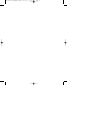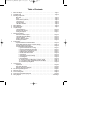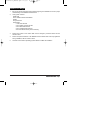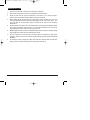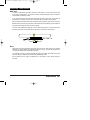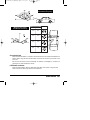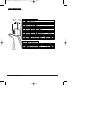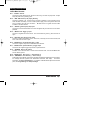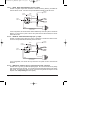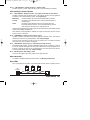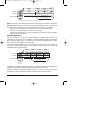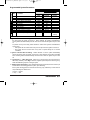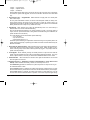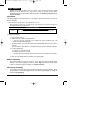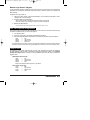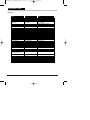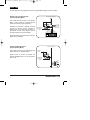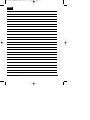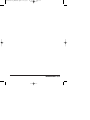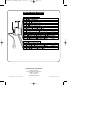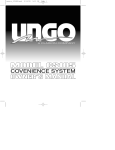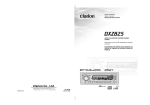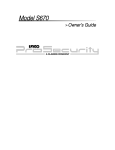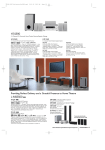Download Clarion MS5500 Installation manual
Transcript
installation_MS5500.qxd 12/6/99 11:59 AM Page 1 installation_MS5500.qxd 12/6/99 11:59 AM Page 2 installation_MS5500.qxd 12/6/99 11:59 AM Page 3 Table of Contents 1. 2. 3. 4. 5. 6. 7. 8. 9. 10. 11. 12. 13. 14. Before You Begin . . . . . . . . . . . . . . . . . . . . . . . . . . . . . . . . . . . . . . . . . . . . . . . . . . . . . . . . .Page 1 Installation Tips . . . . . . . . . . . . . . . . . . . . . . . . . . . . . . . . . . . . . . . . . . . . . . . . . . . . . . . . . .Page 2 Mounting Components Main Unit . . . . . . . . . . . . . . . . . . . . . . . . . . . . . . . . . . . . . . . . . . . . . . . . . . . . . . . . . . .Page 3 Siren . . . . . . . . . . . . . . . . . . . . . . . . . . . . . . . . . . . . . . . . . . . . . . . . . . . . . . . . . . . . . .Page 3 EXT 2 Antenna (optional) . . . . . . . . . . . . . . . . . . . . . . . . . . . . . . . . . . . . . . . . . . . . . .Page 4 Logic Sensor II . . . . . . . . . . . . . . . . . . . . . . . . . . . . . . . . . . . . . . . . . . . . . . . . . . . . . .Page 4 Override Switch . . . . . . . . . . . . . . . . . . . . . . . . . . . . . . . . . . . . . . . . . . . . . . . . . . . . . .Page 5 LED Status Indicator . . . . . . . . . . . . . . . . . . . . . . . . . . . . . . . . . . . . . . . . . . . . . . . . . .Page 5 Wiring Diagram . . . . . . . . . . . . . . . . . . . . . . . . . . . . . . . . . . . . . . . . . . . . . . . . . . . . . . . . . . .Page 6 Wiring Description . . . . . . . . . . . . . . . . . . . . . . . . . . . . . . . . . . . . . . . . . . . . . . . . . . . . . . . .Page 7 Jumper Settings Jumper Selections . . . . . . . . . . . . . . . . . . . . . . . . . . . . . . . . . . . . . . . . . . . . . . . . . .Page 10 Accessing the Jumpers . . . . . . . . . . . . . . . . . . . . . . . . . . . . . . . . . . . . . . . . . . . . . .Page 11 Setting the Jumpers . . . . . . . . . . . . . . . . . . . . . . . . . . . . . . . . . . . . . . . . . . . . . . . . .Page 11 Remote Transmitters Remote Transmitter Layout . . . . . . . . . . . . . . . . . . . . . . . . . . . . . . . . . . . . . . . . . . .Page 12 Transmitter Operating Modes . . . . . . . . . . . . . . . . . . . . . . . . . . . . . . . . . . . . . . . . . .Page 12 Two Car Operation . . . . . . . . . . . . . . . . . . . . . . . . . . . . . . . . . . . . . . . . . . . . . . . . . .Page 14 Adding a New Transmitter . . . . . . . . . . . . . . . . . . . . . . . . . . . . . . . . . . . . . . . . . . . .Page 15 Deleting Transmitters . . . . . . . . . . . . . . . . . . . . . . . . . . . . . . . . . . . . . . . . . . . . . . . .Page 15 Programming System Initialization and Default Reset . . . . . . . . . . . . . . . . . . . . . . . . . . . . . . . . . .Page 16 Arming Mode Selection (Active or Passive Arming) . . . . . . . . . . . . . . . . . . . . . . . .Page 16 Entering System Programming . . . . . . . . . . . . . . . . . . . . . . . . . . . . . . . . . . . . . . . .Page 16 Programmable System Parameters 1. Ignition Controlled Door Locking . . . . . . . . . . . . . . . . . . . . . . . . . . . . . . . .Page 17 2. Ignition Controlled Door Unlocking . . . . . . . . . . . . . . . . . . . . . . . . . . . . . .Page 17 3. Logic Sensor II - Warn Away Level . . . . . . . . . . . . . . . . . . . . . . . . . . . . . .Page 17 4. Audible Tamper Alert Report . . . . . . . . . . . . . . . . . . . . . . . . . . . . . . . . . . . .Page 17 5. Double Pulse Door Unlock . . . . . . . . . . . . . . . . . . . . . . . . . . . . . . . . . . . . .Page 18 6. Auto Rearm . . . . . . . . . . . . . . . . . . . . . . . . . . . . . . . . . . . . . . . . . . . . . . . . .Page 18 7. Entry Delay for Passive Arming . . . . . . . . . . . . . . . . . . . . . . . . . . . . . . . . .Page 18 8. Trunk Bypass . . . . . . . . . . . . . . . . . . . . . . . . . . . . . . . . . . . . . . . . . . . . . . . .Page 18 9. Illuminated Exit . . . . . . . . . . . . . . . . . . . . . . . . . . . . . . . . . . . . . . . . . . . . . .Page 18 10. Auxiliary Function 2 (Momentary / Latched / Timed) . . . . . . . . . . . . . . . .Page 18 11. Logic Sensor Defeat (Dedicated Remote Start Mode) . . . . . . . . . . . . . . .Page 19 12 Transmitter Operating Mode . . . . . . . . . . . . . . . . . . . . . . . . . . . . . . . . . . .Page 19 Logic Sensor II Adjustment . . . . . . . . . . . . . . . . . . . . . . . . . . . . . . . . . . . . . . . . . . . . . . . . . . . . . . . .Page 20 Warn Away Sensitivity . . . . . . . . . . . . . . . . . . . . . . . . . . . . . . . . . . . . . . . . . . . . . . .Page 20 Remote Logic Sensor II Bypass . . . . . . . . . . . . . . . . . . . . . . . . . . . . . . . . . . . . . . . .Page 21 Full Time System Diagnostics . . . . . . . . . . . . . . . . . . . . . . . . . . . . . . . . . . . . . . . . . . . . . .Page 21 Reference Chart . . . . . . . . . . . . . . . . . . . . . . . . . . . . . . . . . . . . . . . . . . . . . . . . . . . . . . . . .Page 22 Door Lock Diagrams . . . . . . . . . . . . . . . . . . . . . . . . . . . . . . . . . . . . . . . . . . . . . . . . . . . . . .Page 23 Driver Door Priority Wiring Diagrams . . . . . . . . . . . . . . . . . . . . . . . . . . . . . . . . . . . . . . . .Page 24 Wiring Diagram . . . . . . . . . . . . . . . . . . . . . . . . . . . . . . . . . . . . . . . . . . . . . . . . . . . . . . . .Back Page installation_MS5500.qxd 12/6/99 11:59 AM Page 4 installation_MS5500.qxd 12/6/99 11:59 AM Page 1 Before You Begin 1. Be sure to read the manual thoroughly before beginning the installation to ensure a proper understanding of the MS5500 and its functions. 2. Verify system contents: ❑ Main Unit ❑ Two 3-Button Remote Transmitters ❑ Siren ❑ Logic Sensor II ❑ Harnesses • • • • • 14-Pin main harness 4-Pin auxiliary function harness 2-Pin Status LED harness 2-Pin Override Switch harness Pre-wired starter kill relay socket with relay 3. Discuss the location of the status LED and the Emergency Override Switch with the vehicle’s owner. 4. Discuss the optional features of the MS5500 and the features that must be programmed during installation, with the vehicle’s owner. 5. Check all of the vehicle’s operating systems before and after the installation. MS5500 Installation Manual - Page 1 installation_MS5500.qxd 12/6/99 11:59 AM Page 2 Installation Tips 1. Use a Volt / Ohm meter to test all wires. Do not use a test light. 2. Good power and ground connections are essential for proper operation. 3. Route all wires from the engine compartment to the interior of the vehicle through a grommet and use electrical tape and split loom tubing for protection. 4. When adding optional accessories such as door locks, window modules, etc., be sure to fuse each additional accessory power lead separately from the main power source. This will insure that the security system power is retained in the event that an accessory malfunctions. 5. Avoid extending the system’s wires, the supplied wiring harnesses provide sufficient length to connect to the required vehicle circuits. If a wire must be extended, be sure to use the appropriate gauge wire in order to avoid a drop in current. 6. Never bypass the fuses included in the MS5500 wiring harness. They are necessary safety items designed to protect both the system and the vehicle. 7. Be sure to perform a full function test of all of the systems components to verify proper operation. Also, be sure to check all of the vehicle’s operating systems before and after the installation. 8. For maximum security, disguise all system wires with black electrical tape and split loom tubing to prevent a thief from being able to identify the system wiring. Page 2 - MS5500 Installation Manual installation_MS5500.qxd 12/6/99 11:59 AM Page 3 Mounting Components Main Unit The main unit should be mounted in the interior of the vehicle. Do not mount the main unit in the engine compartment. For maximum security, avoid mounting the main unit where it will be easily accessible to a thief. If you are mounting the unit under the dash board, be sure to mount the unit as high as possible and in a location where it will not interfere with the operation of the pedals. Be sure to extend the antenna as high as possible so that optimum range can be achieved. Before securing the unit, be sure that you have made all of the necessary jumper selections and perform a thorough function test of the system. The case of the MS5500 is designed to be mounted using screws, or secured using wire ties through the wire tie mounting tabs on the bottom of the unit as shown below. Siren Mount the siren facing downward and away from sources of heat and face the opening downward to prevent water from collecting inside the housing. Be sure that the wires are not easily accessible from underneath the vehicle. For maximum security, it is best to disguise all under hood system wires with factory style split loom tubing so that they cannot be easily identified by a thief. Run all wires from the engine compartment into the interior of the vehicle through a grommet. MS5500 Installation Manual - Page 3 installation_MS5500.qxd 12/6/99 11:59 AM Page 4 EXT2 Extended Range Antenna (optional) The optional EXT2 is a tuned, coaxial antenna, designed to be used with the MS5500 security system to increase transmitter range. When properly installed, the EXT2 will add greater installation flexibility to the system, allowing the antenna to be placed high in the vehicle to achieve maximum range. Open the cover of the MS5500 main unit and plug the 2-Pin EXT2 connector into the antenna port located directly on the alarm board, next to the existing antenna. Be sure that the side of the connector marked with a black dot (center conductor) is facing the side of the alarm opposite the alarm 14-Pin main connector. Run the EXT2 cable through the same hole used for the existing antenna. Once you have replaced the cover, twist the existing antenna around the EXT2 cable to prevent any potential RF interference. Route the EXT2 up as high as possible inside the vehicle and be sure to avoid running the exposed end of the cable along any wire harnesses. EXT2 cable Connector EXT2 coiled around existing antenna Black Dot Existing Antenna Logic Sensor II The Logic Sensor II, included with the system, is designed to be mounted in the interior of the vehicle using a tie wrap or double sided tape. Be sure to avoid mounting the sensor to sources of strong electrical interference such as cellular phone transceivers or the vehicle’s engine computer. Suggested mounting locations are an air conditioning duct, or a dashboard or center console support brace. Shock and Motion When mounted horizontally, the Logic Sensor II will detect both shock and motion. The Logic Sensor II’s motion detection is most effective on the axis on which it is mounted, which means that careful selection of the mounting location of the sensor will help to insure it’s effectiveness. See Jumper Selections to select motion sensitivity. Shock Only When mounted vertically, the Logic Sensor will detect shock or impacts to the vehicle only and will be unaffected by slow rocking movements of the vehicle. This is especially useful in vehicles that are normally parked in areas subject to high wind or parked in tall parking structures that tend to move or sway. Page 4 - MS5500 Installation Manual installation_MS5500.qxd 12/6/99 11:59 AM Page 5 Mounting For Shock Sensitivity Only Mounting For Shock and Motion Sensitivity Motion Sensitivity Front/Rear Side to Side Least Best Good Good Good Good Best Least Position Override Switch Mount the Override Switch in a location near the driver where it is easily accessible but not plainly visible. Plug the blue override switch connector into the blue 2-pin socket on the main unit. Be sure that the switch cannot accidentally be pressed or damaged by movement of passengers or contents within the vehicle. LED Status Indicator Mount the status LED so that it is visible from both sides of the vehicle. Plug the white LED connector into white 2-pin socket on the Main Unit. MS5500 Installation Manual - Page 5 installation_MS5500.qxd Wiring Diagram Override Switch Status LED Logic Sensor II Page 6 - MS5500 Installation Manual 12/6/99 11:59 AM Page 6 installation_MS5500.qxd 12/6/99 11:59 AM Page 7 Wiring Description 14-Pin Main Harness Pin 1 - BLACK: Ground. Connect to a solid chassis ground. Be sure to use a ring connector of proper size. Scrape away the paint at the grounding point. Pin 2 - RED: Main Power (+12v) input [3A fuse] Connect to constant +12v. A clean source of power is essential. This connection can be made at either the battery or at the constant power supply wire to the ignition switch. Be sure to install a fuse near the connection. Do not remove or bypass the fuse holder included on the wire harness. Pin 3 - VIOLET: Ignition input (+12v) input. Connect to a source that maintains +12v when the ignition key is in both the "on" and "start" positions. Pin 4 - WHITE: Door Trigger (-) input Connect to negative door switch circuit. This circuit will show ground (-) when the door is open. Pin 5 - YELLOW: Door Trigger (+12v) input Connect to positive door switch circuit. This circuit, commonly found in Ford vehicles, will show +12v when the door is open. Pin 6 - WHITE/brown: Hood/Trunk Trigger (-) input Connect to negative output from hood and/or trunk switches. Pin 7 - WHITE/violet: Optional Sensor (-) trigger input. Connect to the negative trigger output from an optional sensor. Pin 8 - ORANGE: Siren (+12v) output Provides +12v to drive the siren. Connect to the Red siren wire. Connect the Black siren wire to chassis ground. Pin 9 - WHITE/green: Door Lock (-) / Door Unlock (+) Pin 10 - WHITE/blue: Door Unlock (-) / Door Lock (+) These wires can be directly connected to negative and positive triggered door lock systems. For Voltage Reversal systems and After-market actuators, add relays. For further information, see Door Lock Diagrams. For selection of Double Pulse output and 4-second pulse, see Programming and Jumper Settings. MS5500 Installation Manual - Page 7 installation_MS5500.qxd 12/6/99 11:59 AM Page 8 Pin 11 - BLUE: Starter Defeat Normally Closed (-) output Provides a negative output while the alarm is Armed and during alarming to disable the vehicle’s starter circuits. Connect to the provided Starter Kill Relay socket as shown. to alarm BLUE wire to Starter Solenoid BLUE WHITE to alarm VIOLET wire cut RED VIOLET to Ignition Key +12v in “on” and “start” In this configuration, the vehicle’s starter will be disabled only when the system is armed and alarming. If power to the system is lost or the system becomes disconnected, the vehicle will be able to start. Pin 12 - BLUE/red: Starter Defeat Normally Open (-) output Provides a negative output while the system is Disarmed to enable the starter circuits. Connect to the provided Starter Kill Relay socket as shown. to alarm BLUE/red wire to Starter Solenoid BLUE BLACK to alarm VIOLET wire cut RED VIOLET to Ignition Key +12v in “on” and “start” In this configuration, the vehicle will only start when the system is both connected and disarmed. Pin 13 - RED/yellow: Parking Light (+/-) output [on-board relay, 7.5A Fuse] Provides +12v or ground (-) to flash the parking lights. Do not connect this wire to parking light circuits that exceed 10 amps. For vehicles that have independent left and right parking light circuits, the parking light wires must be connected using diodes to keep the circuits separate. See Jumper Settings to select polarity. Page 8 - MS5500 Installation Manual installation_MS5500.qxd 12/6/99 11:59 AM Page 9 Pin 14 - YELLOW/white: Auxiliary Function 1 negative output Provides negative (-) output. Output will stay on for as long as the Button is pressed. 4-Pin Auxiliary Function Harness Pin 1 - YELLOW/black: Auxiliary Function 2 (-) output (resets with arm and disarm). Provides a negative output to activate a relay. The output of this wire can be programmed to operate in one of three operating modes. See Programming. Momentary Latched Timed - provides output for as long as the transmitter button is pressed. - provides an output that stays active until the transmitter button is pressed again. - provides an output that stays active for 30 seconds when the transmitter button is pressed. If the transmitter button is pressed again during the 30 seconds, the output will turn off. Possible uses of the latched and timed outputs include: audio system valet, auxiliary lighting control, timed headlight operation, etc. When latched or timed operation is selected, the output will reset (turn off) each time the system is armed or disarmed. Pin 2 - ORANGE/blue: Alarming / Horn Honk (-) output Provides a negative output when the system is triggered to activate a relay. The output is selectable for continuous or pulsed operation. See Jumper Settings. This wire can be connected to a relay to honk the vehicle’s horn, or activate an auxiliary siren or air horns when the system is triggered. Pin 3 - BLACK/white: Dome Light (+/-) output [on-board relay, 5A Fuse] Illuminated Entry/Exit output. Provides a selectable positive (+12v) or negative (-) output to turn on the vehicle’s dome light when the system is disarmed and when the ignition key is turned off. Normally, this wire can be connected directly to the door switch circuit. Be sure to set the polarity of this output. See Jumper Settings. Pin 4 - VIOLET/ yellow: Warn Away (-) input. Connect to the negative Warn Away output from an optional sensor. Other Harnesses For details on the Status LED and Override Switch, see Mounting Components. Extra LEDs Up to 3 extra LEDs can be added. Cut the Red LED wire and connect in series as shown. LED Connector MS5500 Installation Manual - Page 9 installation_MS5500.qxd 12/6/99 11:59 AM Page 10 Jumper Settings Jumper Selections Parking Light Polarity. Selects the polarity (+/-) for the output of the on-board Parking Light relay. Pin 1 + Pin 2 = positive Pin 2 + Pin 3 = negative Dome Light Polarity. Entry/Exit relay. Selects the polarity (+/-) for the output of the on-board Illuminated Pin 1 + Pin 2 = positive Pin 2 + Pin 3 = negative Door Lock Pulse Width. Selects between a 1-second and a 4-second output for door locking and unlocking. Set to 4 seconds when interfacing into vehicles equipped with vacuum door locking systems. Ignore Delayed Domelight. For use with vehicles equipped with a timed dome light circuit that stays on after door has been closed. When the jumper is on, the system will ignore the dome light circuit during arming to prevent the system from responding with an open zone indication each time the system is armed. Passive Door Locking. When the jumper is on, the system will automatically lock the doors with Auto Rearm and Passive Arming. Horn Honk / Arming Output. Selects between pulsed or constant output for the Orange/blue wire. Logic Sensor Motion Sensitivity. When the jumper is off, the system will respond to shock only. When the jumper is set to on, the system will respond to both shock and motion. Page 10 - MS5500 Installation Manual installation_MS5500.qxd 12/6/99 11:59 AM Page 11 Accessing the Jumpers Using a flathead screwdriver, carefully press in on the access tabs on the sides of the case until the hooks release. Take care not to push the tabs in too far or they may break. Once you have made your selections, close the case by aligning the top and button halves of the case, making sure that the tabs are over their mounting holes. Setting the Jumpers MS5500 Installation Manual - Page 11 installation_MS5500.qxd 12/6/99 11:59 AM Page 12 Remote Transmitters Remote Transmitter Layout Button 1 LED Button 2 Mode Button Each system comes with 2 Remote Transmitters, pre-programmed to operate in the Ungo Standard Mode and will Arm and Disarm the system with chirp confirmation using Button 1. Transmitter Operating Modes The MS5500 can be configured to work with the remote transmitters in one of three ways, Ungo Standard Mode (default), Convenience Mode, or Driver Door Priority Mode. To select or change the transmitter operating mode, see Programming. For ease of understanding, any references made in this manual to the Remote Transmitter, are assuming that the Transmitter Operating Mode is set to Ungo Standard Mode, unless otherwise stated. Ungo Standard Mode This mode is the default setting for transmitter operation. MODE none MODE green MODE orange MODE red BUTTON 1 ARM/DISARM AUX 2 not used not used BUTTON 2 AUX 1 not used not used not used MODE BUTTON Mode Sequence None:Green:Orange:Red:None:... Button 1 Arms and Disarms the system. This Button also locks and unlocks the doors when the system is in Valet Mode. Button 2 controls the system’s Auxiliary Function 1. When the Arm/Disarm Button is pressed together with any other Transmitter Button, the system will Arm or Disarm silently (without chirp confirmation). If the system was programmed to arm without chirp, pressing Buttons 1 and 2 together will arm the system with chirp. Page 12 - MS5500 Installation Manual installation_MS5500.qxd 12/6/99 11:59 AM Page 13 The Mode Button will change the function of Buttons 1 and 2 each time it is pressed, allowing Buttons 1 and 2 to control the system’s Auxiliary Function Outputs. Note also that the LED on the transmitter changes color each time the Mode Button is pressed to indicate the current function of Buttons 1 and 2. The LED will stay on for 5 seconds, then turn off, returning Buttons 1 and 2 to their off settings. It is also possible to set individual Remote Transmitters to arm and disarm the system using any of the Transmitter’s function buttons, which is extremely useful when a Transmitter is used to control multiple systems. See Adding a New Transmitter into the System. The button assignment of Arming and Disarming will not affect the operation of the Remote during Programming, Logic Sensor II Adjustment, or any other system set-up function. The buttons used to control those features will remain as they are described in this manual, regardless of how the Transmitter is set up to arm and disarm the system. Convenience Mode This mode will configure the system to Arm and Disarm on separate buttons for convenience and ease of use. MODE none MODE green MODE orange MODE red BUTTON 1 ARM AUX 2 not used not used BUTTON 2 DISARM / AUX 1* not used not used not used MODE BUTTON Mode Sequence None:Green:Orange:Red:None:... *AUX 1 when system is Disarmed Button 1 Arms the system. This Button also locks the doors when the system is in Valet Mode. Button 2 Disarms the system. Pressing Button 2 again activates the system’s Auxiliary Function 1. This Button also unlocks the doors when the system is in Valet Mode. If the system is Armed, pressing Button 2 will Disarm the system. If the system is Disarmed, pressing Button 2 will activate the Auxiliary Function 1. If the system is in Valet and the doors are locked, pressing Button 2 will unlock the doors. Driver Door Priority Mode This mode operates in a similar manner as the Convenience Mode, with the added safety of unlocking just the driver’s door when the system is disarmed. Pressing the Disarm button again within 10 seconds will unlock the remaining doors. To properly utilize this mode, the Auxiliary Function 1 output must be connected directly to a relay that controls the driver ‘s door lock actuator. See Driver Door Priority Wiring Diagrams MS5500 Installation Manual - Page 13 installation_MS5500.qxd 12/6/99 11:59 AM MODE none Page 14 MODE green MODE orange MODE red BUTTON 1 ARM AUX 2 not used not used BUTTON 2 DISARM*/ UNLOCK ALL not used not used not used MODE BUTTON Mode Sequence None:Green:Orange:Red:None:... *Disarming the system will unlock only the driver's door. Button 1 Arms the system. This Button also locks the doors when the system is in Valet Mode. Button 2 Disarms the system and at the same time activates Auxiliary Function 1 (which unlocks the driver’s door). This Button also unlocks the doors when the system is in Valet Mode. If the system is Armed, pressing Button 2 will Disarm the system and unlock the driver’s door only. If the system is Disarmed, pressing Button 2 will unlock all remaining doors. If the system is in Valet and the doors are locked, pressing Button 2 will unlock the driver’s door. Pressing Button 2 again will unlock all remaining doors. Multi Car Operation For your convenience, you may use a single transmitter to operate multiple vehicles. The Transmitter can be set to arm Car #1 with Button 1 and arm additional cars with the first available Buttons not being used by Car #1. For ease of use, we recommend using Mode, Mode, 1 to arm Car #2, although any available button may be used The following diagram illustrates how a single transmitter can operate a two-car system while retaining all of the Auxiliary Functions. The Auxiliary functions for Car #2 will follow the arm/disarm button in sequential order. MODE none MODE green MODE orange MODE red ARM(A) AUX 2(A) ARM(B) AUX 2(B) AUX 1(A) not used AUX 1(B) not used BUTTON 1 BUTTON 2 MODE BUTTON Mode Sequence None:Green:Orange:Red:None:... (A) = Car 1 (B) = Car 2 As stated, the Programming and set-up functions of Car #2’s system will not be affected by this Transmitter configuration and will operate exactly as described in this manual. Following the button configurations described above, it is possible to control as many as 8 vehicles using a single Transmitter, provided no Auxiliary Functions are being used. Page 14 - MS5500 Installation Manual installation_MS5500.qxd 12/6/99 11:59 AM Page 15 Adding a New Transmitter into the System 1. Turn on the ignition. 2. Press and hold the Override switch. • The status LED will turn on red. 3. Within 5 seconds: Continue holding the Override switch and Press Transmitter Button 1* For remote arming with chirp confirmation. --- or --Release the Override switch and Press Transmitter Button 1* For remote arming without chirp confirmation. • The status LED will flash once quickly to confirm that the new Remote Transmitter has been added. 4. Turn off the ignition. Deleting Transmitters (Adding a Remote Transmitter and Erasing All Other Remote Transmitters From the System) 1. Turn on the ignition. 2. Press and hold the Override switch. • The status LED will turn on red. Continue to hold the override switch. • After 5 seconds, the status LED will flash 4 times, then turn on red again. 3. Within 5 seconds: Continue holding the Override switch and Press Transmitter Button 1* For remote arming with chirp confirmation. --- or --Release the Override switch and Press Transmitter Button 1* For remote arming without chirp confirmation. • The status LED will flash once quickly to confirm that the new Remote Transmitter has been added. 4. Turn off the ignition. * The Button that is pressed will be the Arm/Disarm Button on that Remote Transmitter. You may program any of the Transmitter’s buttons to arm and disarm the system at this point. MS5500 Installation Manual - Page 15 installation_MS5500.qxd 12/6/99 11:59 AM Page 16 Programming System Initialization and Default Reset Following this procedure will set all System Programming Parameters to factory default settings. 1. Turn on ignition. 2. After 4 seconds, press and hold Buttons 1 and 2 together for 5 seconds. The siren will emit one chirp, indicating that the reset signal was received. 3. Turn ignition off. • • • • All System Programming parameters are now set to factory default settings. The Arming Mode is set to Remote Arming only. The Valet Mode is off. The Logic Sensor II shock sensitivity is set to Level 6. Arming Mode Selection (Passive or Active Arming) Using the Remote Transmitter, you may select Passive Arming with chirp confirmation, Passive Arming without chirp confirmation, or Active Arming (Remote only). To set the Arming Mode: 1. Turn the ignition on. 2. Within 4 seconds, press Transmitter Buttons 1 and 2 together. First push: Second push: Third push: one chirp two chirps three chirps = = = Passive Arming with chirp Active Arming Passive without chirp 3. Turn off the ignition key to save your selection. Entering System Programming To enter System Programming: 1. Turn the ignition on. 2. Within 4 seconds, press Transmitter Button 2. • The siren will emit one short chirp, indicating that you have entered Programming Step 1. • The status LED will show the current setting of Step 1 (solid or flashing). 3. You can now make changes to the Programmable System Parameters. Press Button 1 to change the setting. Press Button 2 to move to the next step. 4. When you are finished, turn the ignition key off to save your changes. You can turn the key off at any time during programming. When the key is turned off, the changes that you have made will be saved. Page 16 - MS5500 Installation Manual installation_MS5500.qxd 12/6/99 11:59 AM Page 17 Programmable System Parameters Status LED Button 1 Button 2 Step 1 2 3 4 5 6 7 8 9 10 11 12 Function Ignition Controlled Door Locking Ignition Controlled Door Unlocking Logic Sensor II Warn Away Level Audible Tamper Alert Report Door Unlock Pulse Auto Rearm Entry Delay for Passive Arming Trunk Bypass Illuminated Exit Auxiliary Function 2 output Logic Sensor Defeat Transmitter Operating Mode solid* ON ON High audible single pulse OFF no delay OFF ON momentary OFF Standard flashing (quickly) OFF OFF Low LED only double pulse ON 10 seconds ON OFF latched Aux 1 Convenience flashing (slowly) 30 seconds Aux 2 Driver Door Priority * default setting 1. Ignition Controlled Door Locking. Selects whether or not the system automatically locks the doors when the ignition is turned on. When selected, the Ignition Controlled Door Locking feature will automatically lock the doors 10 seconds after the ignition key is turned on. To prevent the keys from being locked inside the vehicle when Ignition Controlled Door Locking is on: • The system will not lock the doors if any door is open when the ignition is turned on. • The system will not lock the doors if any door is opened during the 10 second countdown. 2. Ignition Controlled Door Unlocking. Selects whether or not the system automatically unlocks the doors when the ignition is turned off. When selected, the Ignition Controlled Door Unlocking feature will automatically unlock the doors when the ignition key is turned off. 3. Logic Sensor II - Warn Away Level. Allows you to set the level of the Logic Sensor II’s Warn Away sensitivity. When High is selected, a lighter impact will produce a warning chirp, while the Low setting requires a stronger impact. 4. Audible Tamper Alert Report. When Audible Tamper Alert is selected, the siren will chirp to indicate which zone had triggered the system, upon disarming. If the system was triggered, the siren will emit one long chirp, followed by a series of short chirps indicating the violated zone. no chirp = ignition 1 chirp = door MS5500 Installation Manual - Page 17 installation_MS5500.qxd 12/6/99 11:59 AM Page 18 2 chirps = Logic Sensor II 3 chirps = Optional sensor 4 chirps = hood/trunk When Audible Tamper Alert report is turned off, the siren will emit a long chirp on disarming to indicate the system was triggered, but the zone indication will be from the status LED only. 5. Door Unlock Pulse - Single/Double. Selects between a single pulse or a double pulse door unlock output. On many late model Nissan vehicles, as well as some European makes, the factory door locking system requires two pulses on the proper wire to unlock the vehicle’s doors. By programming the system for double pulse door unlocking, these systems can be interfaced directly without the use of relays or any additional circuitry. 6. Auto Rearm. When selected, the system will automatically rearm if no other activity is detected within one minute of Remote Disarming. One minute after Remote Disarming, the system will alert you with a 10 second series of chirps, then arm. (If the Passive Door Locking feature is selected during the installation, the system will also relock the doors.) Any of the following will cancel Automatic System Rearming: • Turn on the ignition. • Open the Trunk or Hood. • Activate Auxiliary Function 1 or 2. Automatic System Rearming is independent of Passive Arming and only takes place if the system was Armed (actively or passively) for at least 20 seconds and then Disarmed by the Remote Transmitter. 7. Entry Delay for Passive Arming. When selected, the door input trigger will be delayed for 10 seconds, allowing access to the emergency override switch. During the delay cycle, a series of warning chirps wil be heard until the system fully triggers. Only delays when the system is armed passively. 8. Trunk Bypass. When selected, pressing an auxiliary function to open the trunk while the system is armed will allow the trunk to be accessed without triggering the alarm. The Logic Sensor, optional sensors, and trunk pin switch will be disabled until the trunk is closed. 9. Illuminated Exit. When selected, the vehicle’s dome light will illuminate for 20 seconds when the ignition is turned off. 10. Auxiliary Function 2 - Momentary / Latched / Timed Operation. (resets with arm and disarm) Selects between Momentary, Latched, or Timed output for Aux. 2. When Momentary operation is selected, the system will provide an output for as long as the Transmitter button is held. When Latched operation is selected, the system will provide an output that turns on when the transmitter button is pressed and turns off when the transmitter button is pressed again. When Timed operation is selected, the system will provide an output that turns on for 30 seconds each time the transmitter button is pressed. If the button is pressed again during Page 18 - MS5500 Installation Manual installation_MS5500.qxd 12/6/99 11:59 AM Page 19 the 30 seconds, the output will turn off. When the Latched or Timed outputs are activated: • Arming the system will turn off the Aux. 2 output if it was turned on while the system was disarmed. • Disarming the system will turn off the Aux. 2 output if it was turned on while the system was armed. 11. Logic Sensor Defeat (Dedicated Remote Start Mode). When selected, this feature will allow the user to temporarily disable the Logic Sensor II using the Remote Transmitter. When the Off position is selected, the Logic Sensor will operate normally. When the Aux 1 position is selected, pressing Auxiliary function 1 will temporarily disable the Logic Sensor until the next time the system is armed. When the Aux 2 position is selected, pressing Auxiliary function 2 will temporarily disable the Logic Sensor until the next time the system is armed. This feature allows a remote starter to be connected to either Auxiliary function 1 or 2 12. Transmitter Operating Mode. Selects one of the three Remote Transmitter Operating Modes: Standard Mode, Convenience Mode, and Driver Door Priority Mode. See Remote Transmitters - Transmitter Operating Modes. MS5500 Installation Manual - Page 19 installation_MS5500.qxd 12/6/99 11:59 AM Page 20 Logic Sensor II Because of its advanced design, the Logic Sensor II can be set for Shock and Motion detection or Shock detection only. The way the sensor is mounted and the Motion Sensitivity jumper is set determines if motion is detected. See Mounting Components and Jumper Selections. Adjustment The shock sensitivity of the Logic Sensor II is set using the Remote Transmitter. There are 12 levels of sensitivity. • If the sensitivity is set to Level 1, the Logic Sensor II is off. When the sensitivity is set to Level 1, the siren will emit 1 chirp, followed by 3 chirps each time the system is Armed to indicate that the Logic Sensor II is off. Logic Sensor II Sensitivity Level 1 off 2 lowest 12 highest To Adjust the sensitivity: 1. Turn the ignition key on. 2. Within 4 seconds, press Transmitter Button 1. • The siren will chirp (1 through 12) to indicate the current sensitivity level. The default shock sensitivity setting is 6. 3. Test the sensitivity. The siren will respond with a short chirp when shock or motion is detected. Be sure that the Logic Sensor II is mounted horizontally if motion detection is desired. 4. To make adjustments: Press Button 1 to increase the sensitivity. Press Button 2 to decrease the sensitivity. • The siren will chirp to indicate the sensitivity level each time the Button is pressed. 5. When you are satisfied with the sensitivity, turn off the ignition. Motion Sensitivity The motion sensitivity of the Logic Sensor II can be fine-tuned through internal jumper selection. There are two settings for motion sensitivity, High and Low. The default setting is Low. To change to setting the setting, see Jumper Selections. Warn Away Sensitivity The sensitivity of the Logic Sensor II’s Light Impact Response can also be adjusted. There are two settings for Warn Away, High and Low. The default setting is High. To change the setting, see Programming. Page 20 - MS5500 Installation Manual installation_MS5500.qxd 12/6/99 11:59 AM Page 21 Remote Logic Sensor II Bypass In case of extreme weather conditions such as high winds, the Logic Sensor II can be temporarily bypassed from the Remote Transmitter while the system is armed to prevent the system from false alarming. To Bypass the Logic Sensor II: 1. With the system armed, press the Mode Button on the Remote Transmitter 3 times, holding down on the third press. 2. Continue holding the Mode Button. • After 5 seconds, the LED on the Remote Transmitter will begin to flash rapidly. • The siren will chirp 3 times, indicating the Logic Sensor II has been bypassed. 3. Release the Mode Button. • The Logic Sensor II will remain bypassed until the next time the system is armed. Full Time System Diagnostics The system continuously monitors all protected zones, even when it is not armed, and warns you if it detects a problem when you turn off the ignition. 1. Turn off the ignition. 2. If the siren chirps twice, the system has detected a problem.* 3. The status LED will flash to indicate the zone where the problem has been detected. 1 2 3 4 flash flashes flashes flashes = = = = door Logic Sensor II optional sensor hood / trunk * The system must see the zone open or active for at least 20 seconds before the zone is determined to be defective. This way, opening the car door before turning off the ignition will not cause the siren to emit the warning chirps. Tamper Alert On Disarming, if the system responds with one long chirp, indicating the system was triggered, the LED will flash for 60 seconds to indicate the zone that triggered the system. If the Audible Tamper Alert Report feature is turned on during installation, the siren will chirp to indicate the triggered zone. LED Flashes (60 seconds): 1 2 3 4 flash flashes flashes flashes = = = = door Logic Sensor II optional sensor trunk example: flash-flash-pause-flash-flash-pause = Logic Sensor Siren Chirps (once only) 1 2 3 4 chirp chirps chirps chirps = = = = door Logic Sensor II optional sensor trunk MS5500 Installation Manual - Page 21 installation_MS5500.qxd 12/6/99 11:59 AM Page 22 Reference Chart You can use this chart to quickly identify and interpret the MS5500 system’s chirp indications and LED flashes. Output When Status 1 chirp 1 + 3 chirps 1 + 4 chirps arming arming arming normal arming Logic Sensor II sensitivity is off door, hood, or trunk is open Double chirps while armed system triggered (Passive Arming Entry Delay) 2 quick chirps LED double flashes arming Valet Mode Valet Mode is on Starter Defeat Activated 2 chirps disarming normal disarming 1 long chirp no chirps 1 chirp 2 chirps 3 chirps 4 chirps disarming after Tamper Alert after Tamper Alert after Tamper Alert after Tamper Alert after Tamper Alert Tamper Alert - system was triggered ignition door Logic Sensor II optional sensor hood or trunk after after after after after ignition door Logic Sensor II optional sensor hood or trunk no LED flashes 1 LED flash 2 LED flashes 3 LED flashes 4 LED flashes Tamper Alert Tamper Alert Tamper Alert Tamper Alert Tamper Alert 1 chirp while armed Warn Away 5 quick chirps while armed 3 quick chirps while armed Dedicated Remote Start Mode activated Logic Sensor II Defeat activated Double chirps (for 10 seconds) 1 minute after disarming Automatic Rearming LED flashing quickly ignition key off Passive Arming sequence started Two chirps 1 LED flash 2 LED flashes 3 LED flashes 4 LED flashes ignition key off after Full Time Sys. after Full Time Sys. after Full Time Sys. after Full Time Sys. Page 22 - MS5500 Installation Manual Diag. Diag. Diag. Diag. Full Time System Diagnostics door Logic Sensor II optional sensor hood or trunk installation_MS5500.qxd 12/6/99 11:59 AM Door Lock Diagrams Page 23 Negative Trigger White/green = (-) Lock / +12v Unlock White/blue = (-) Unlock / +12v Lock Positive Trigger Voltage Reversal Aftermarket Actuators Vacuum Lock System MS5500 Installation Manual - Page 23 installation_MS5500.qxd 12/6/99 11:59 AM Driver Door Priority Wiring Diagrams Page 24 (-) Door Lock wire LOCK/UNLOCK SWITCH (-) Door Unlock wire White/green wire (-) LOCK White/blue wire (-) UNLOCK For a description of Driver’s Door Priority Mode, see Remote Transmitters Transmitter Operating Modes. FACTORY DOOR LOCK MODULE 15A FUSE CONNECT TO +12V Negative Trigger System For negative trigger door locking systems, wire as shown at right. CUT Yellow/white wire (-) AUX. 1 output PASSENGER DOOR ACTUATORS DRIVER DOOR ACTUATOR (+) Door Lock wire LOCK/UNLOCK SWITCH (+) Door Unlock wire White/blue wire (+) LOCK White/green wire (+) UNLOCK FACTORY DOOR LOCK MODULE 15A FUSE CONNECT TO +12V Positive Trigger System For positive trigger door locking systems, wire as shown at left. CUT Yellow/white wire (-) AUX. 1 output PASSENGER DOOR ACTUATORS DRIVER DOOR ACTUATOR LOCK/UNLOCK SWITCH 15A FUSE CONNECT TO +12V White/green wire (-) LOCK White/blue wire (-) UNLOCK CUT CUT Voltage Reversal System -orAftermarket Actuators For voltage reversal door locking systems, wire as shown at right. PASSENGER DOOR ACTUATORS Yellow/white wire (-) AUX. 1 output CUT DRIVER DOOR ACTUATOR Page 24 - MS5500 Installation Manual installation_MS5500.qxd 12/6/99 11:59 AM Page 25 Tech Tips The following are some suggested uses for the programmable Auxiliary Function 2 Output. Remote Control of Audio System (Latched Operating Mode) To Vehicle Radio Wiring Harness This enables the user to listen to the vehicle’s audio or video system for extended periods without need of the vehicle’s ignition key. When the Aux 2 function is pressed, the radio will turn on until either the Aux 2 function is pressed again, or the user arms the alarm. In this manner, the user cannot forget to turn off the radio and drain the vehicle’s battery. CUT Yellow/black Wire Aux Function 2 Output Radio Memory Wire Radio Ignition Wire Normal operation of the audio system using the ignition key is unaffected. Remote Headlight Activation (Timed Operating Mode) This enables the user to conveniently light the path to their door for nighttime safety. When the Aux 2 function is pressed, the vehicle’s headlights will turn on for 30 seconds, then turn off. To Vehicle Headlight Switch CONNECT TO +12V Yellow/black Wire Aux Function 2 Output MS5500 Installation Manual - Page 25 installation_MS5500.qxd Notes Page 26 - MS5500 Installation Manual 12/6/99 11:59 AM Page 26 installation_MS5500.qxd 12/6/99 11:59 AM Page 27 MS5500 Installation Manual - Page 27 installation_MS5500.qxd 12/6/99 11:59 AM Page 28 MS5500 Wiring Diagram Ungo Security Corporation A Clarion Company 661 West Redondo Beach Blvd. Gardena, CA 90247 800-Go-Clarion www.clarionmultimedia © Ungo Security Corporation, Gardena, CA 98-MS5500-00 Rev. 1 (11/98)