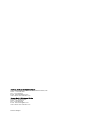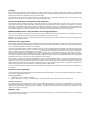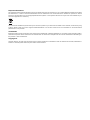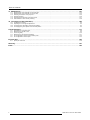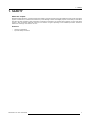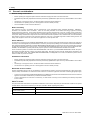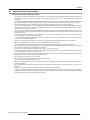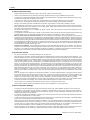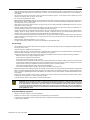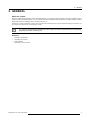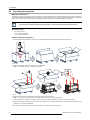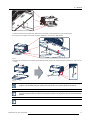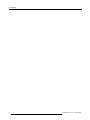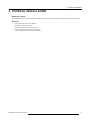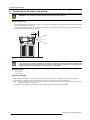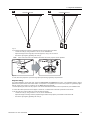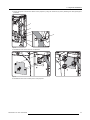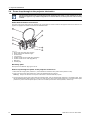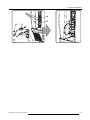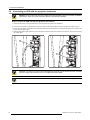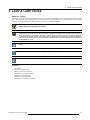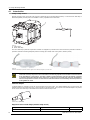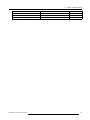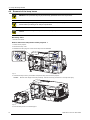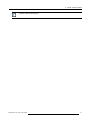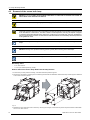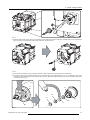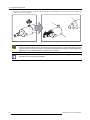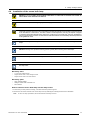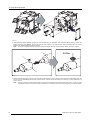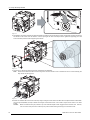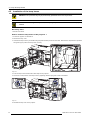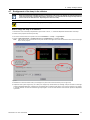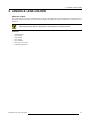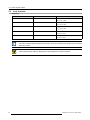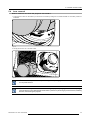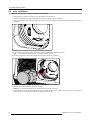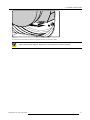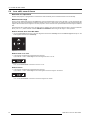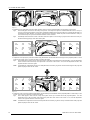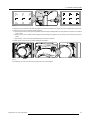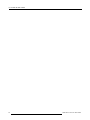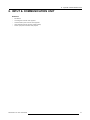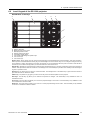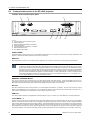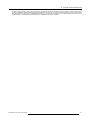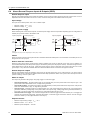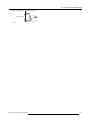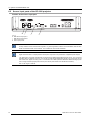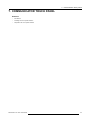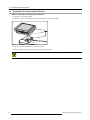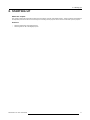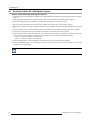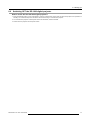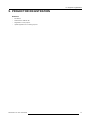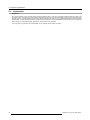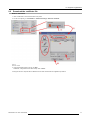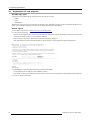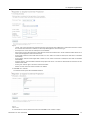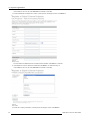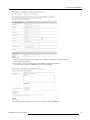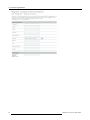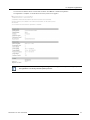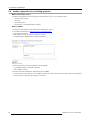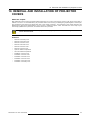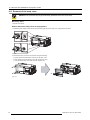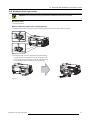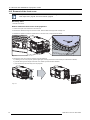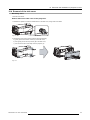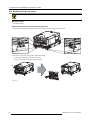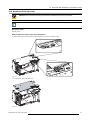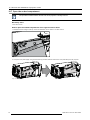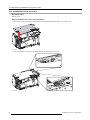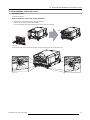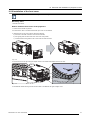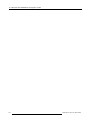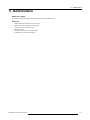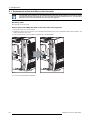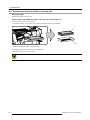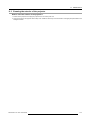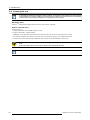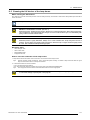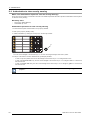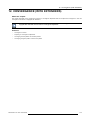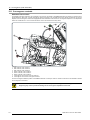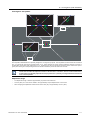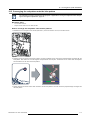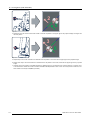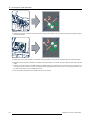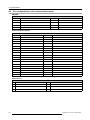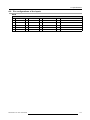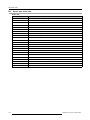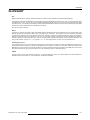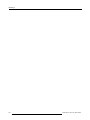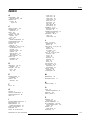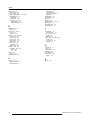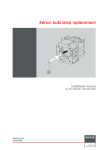Download Barco DP-1200 Installation manual
Transcript
DP-1200 Installation manual R59770242/02 06/01/2009 Barco Inc. Media and Entertainment Division 11101 Trade Center Drive, Rancho Cordova, California 95670, USA Phone: +1 916 859-2500 Fax: +1 916 859-2515 E-mail: [email protected] Visit us at the web: www.barco.com Barco nv Media & Entertainment Division Noordlaan 5, B-8520 Kuurne Phone: +32 56.36.89.70 Fax: +32 56.36.883.86 E-mail: [email protected] Visit us at the web: www.barco.com Printed in Belgium Changes Barco provides this manual ’as is’ without warranty of any kind, either expressed or implied, including but not limited to the implied warranties or merchantability and fitness for a particular purpose. Barco may make improvements and/or changes to the product(s) and/or the program(s) described in this publication at any time without notice. This publication could contain technical inaccuracies or typographical errors. Changes are periodically made to the information in this publication; these changes are incorporated in new editions of this publication. Federal Communications Commission (FCC Statement) This equipment has been tested and found to comply with the limits for a class A digital device, pursuant to Part 15 of the FCC rules. These limits are designed to provide reasonable protection against harmful interference when the equipment is operated in a commercial environment. This equipment generates, uses, and can radiate radio frequency energy and, if not installed and used in accordance with the instruction manual, may cause harmful interference to radio communications. Operation of this equipment in a residential area may cause harmful interference, in which case the user will be responsible for correcting any interference at his own expense EN55022/CISPR22 Class A ITE (Information Technology Equipment) Class A ITE is a category of all other ITE which satisfies the class A ITE limits but not the class B ITE limits. Such equipment should not be restricted in its sale but the following warning shall be included in the instructions for use: Warning : This is a class A product. In a domestic environment this product may cause radio interference in which case the user may be required to take adequate measures. Guarantee and Compensation Barco provides a guarantee relating to perfect manufacturing as part of the legally stipulated terms of guarantee. On receipt, the purchaser must immediately inspect all delivered goods for damage incurred during transport, as well as for material and manufacturing faults Barco must be informed immediately in writing of any complaints. The period of guarantee begins on the date of transfer of risks, in the case of special systems and software on the date of commissioning, at latest 30 days after the transfer of risks. In the event of justified notice of complaint, Barco can repair the fault or provide a replacement at its own discretion within an appropriate period. If this measure proves to be impossible or unsuccessful, the purchaser can demand a reduction in the purchase price or cancellation of the contract. All other claims, in particular those relating to compensation for direct or indirect damage, and also damage attributed to the operation of software as well as to other services provided by Barco, being a component of the system or independent service, will be deemed invalid provided the damage is not proven to be attributed to the absence of properties guaranteed in writing or due to the intent or gross negligence or part of Barco. If the purchaser or a third party carries out modifications or repairs on goods delivered by Barco, or if the goods are handled incorrectly, in particular if the systems are commissioned operated incorrectly or if, after the transfer of risks, the goods are subject to influences not agreed upon in the contract, all guarantee claims of the purchaser will be rendered invalid. Not included in the guarantee coverage are system failures which are attributed to programs or special electronic circuitry provided by the purchaser, e.g. interfaces. Normal wear as well as normal maintenance are not subject to the guarantee provided by Barco either. The environmental conditions as well as the servicing and maintenance regulations specified in the this manual must be complied with by the customer. Software License Agreement You should carefully read the following terms and conditions before using this software. Your use of this software indicates your acceptance of this license agreement and warranty. Terms and Conditions: 1. No redistribution of the software is allowed. 2. Reverse-Engineering. You may not reverse engineer, decompile, disassemble or alter anyhow this software product. Disclaimer of Warranty: This software and the accompanying files are sold “as is” and without warranties as to performance or merchantability or any other warranties whether expressed or implied. In no event shall Barco be liable for damage of any kind, loss of data, loss of profits, business interruption or other pecuniary loss arising directly or indirectly. Any liability of the seller will be exclusively limited to replacement of the product or refund of purchase price. GNU-GPL code If you would like a copy of the GPL source code contained in this product shipped to you on CD, please contact Barco. The cost of preparing and mailing a CD will be charged. Disposal Information This equipment has required the extraction and use of natural resources for its production. It may contain hazardous substances for health and environment. In order to avoid the dissemination of those substances in the environment and to diminish the pressure on natural resources, we encourage you to use the appropriate take-back systems. Those systems will reuse or recycle most of the materials of your end of life equipment in a sound way. The crossed-out wheeled bin symbol invites you to use those systems. If you need more information on the collection, reuse and recycling systems, please contact your local or regional waste administrator. You can also contact us for more information on the environmental performances of our products. Trademarks Brand and product names mentioned in this manual may be trademarks, registered trademarks or copyrights of their respective holders. All brand and product names mentioned in this manual serve as comments or examples and are not to be understood as advertising for the products or their manufactures. Copyright © All rights reserved. No part of this document may be copied, reproduced or translated. It shall not otherwise be recorded, transmitted or stored in a retrieval system without the prior written consent of Barco. Table of contents TABLE OF CONTENTS 1. Safety . .. .. .. .. .. .. .. .. .. .. .. .. .. .. .. .. .. .. .. .. .. .. .. .. .. .. .. .. .. .. .. .. .. .. .. .. .. .. .. .. .. .. .. .. .. .. .. .. .. .. .. .. .. .. .. .. 3 1.1 1.2 General considerations. . . . . . . . . . . . . . . . . . . . . . . . . . . . . . . . . . . . . . . . . . . . . . . . . . . . . . . . . . . . . . . . . . . . . . . . . . . . . . . . . . . . . . . . . . . . . . . . . . . . . . . . . . . . . . . 4 Important safety instructions . . . . . . . . . . . . . . . . . . . . . . . . . . . . . . . . . . . . . . . . . . . . . . . . . . . . . . . . . . . . . . . . . . . . . . . . . . . . . . . . . . . . . . . . . . . . . . . . . . . . . . . . . 5 2. General . .. .. .. .. .. .. .. .. .. .. .. .. .. .. .. .. .. .. .. .. .. .. .. .. .. .. .. .. .. .. .. .. .. .. .. .. .. .. .. .. .. .. .. .. .. .. .. .. .. .. .. .. .. .. .. 9 2.1 2.2 2.3 2.4 Installation requirements . . . . . . . . . . . . . . . . . . . . . . . . . . . . . . . . . . . . . . . . . . . . . . . . . . . . . . . . . . . . . . . . . . . . . . . . . . . . . . . . . . . . . . . . . . . . . . . . . . . . . . . . . . . . 10 Unpacking the projector . . . . . . . . . . . . . . . . . . . . . . . . . . . . . . . . . . . . . . . . . . . . . . . . . . . . . . . . . . . . . . . . . . . . . . . . . . . . . . . . . . . . . . . . . . . . . . . . . . . . . . . . . . . . . 12 Initial inspection. . . . . . . . . . . . . . . . . . . . . . . . . . . . . . . . . . . . . . . . . . . . . . . . . . . . . . . . . . . . . . . . . . . . . . . . . . . . . . . . . . . . . . . . . . . . . . . . . . . . . . . . . . . . . . . . . . . . . . 14 Installation process overview. . . . . . . . . . . . . . . . . . . . . . . . . . . . . . . . . . . . . . . . . . . . . . . . . . . . . . . . . . . . . . . . . . . . . . . . . . . . . . . . . . . . . . . . . . . . . . . . . . . . . . . . 15 3. Physical Installation . .. .. .. .. .. .. .. .. .. .. .. .. .. .. .. .. .. .. .. .. .. .. .. .. .. .. .. .. .. .. .. .. .. .. .. .. .. .. .. .. .. .. .. .. .. .. . 17 3.1 3.2 3.3 3.4 3.5 Positioning the DP-1200 at port window . . . . . . . . . . . . . . . . . . . . . . . . . . . . . . . . . . . . . . . . . . . . . . . . . . . . . . . . . . . . . . . . . . . . . . . . . . . . . . . . . . . . . . . . . . . . 18 Installation of the exhaust system. . . . . . . . . . . . . . . . . . . . . . . . . . . . . . . . . . . . . . . . . . . . . . . . . . . . . . . . . . . . . . . . . . . . . . . . . . . . . . . . . . . . . . . . . . . . . . . . . . . 21 Connecting the projector with the power net . . . . . . . . . . . . . . . . . . . . . . . . . . . . . . . . . . . . . . . . . . . . . . . . . . . . . . . . . . . . . . . . . . . . . . . . . . . . . . . . . . . . . . . 22 Power loop through to the projector electronics . . . . . . . . . . . . . . . . . . . . . . . . . . . . . . . . . . . . . . . . . . . . . . . . . . . . . . . . . . . . . . . . . . . . . . . . . . . . . . . . . . . . 24 Connecting an UPS with the projector electronics . . . . . . . . . . . . . . . . . . . . . . . . . . . . . . . . . . . . . . . . . . . . . . . . . . . . . . . . . . . . . . . . . . . . . . . . . . . . . . . . . 26 4. Lamp & Lamp House .. .. .. .. .. .. .. .. .. .. .. .. .. .. .. .. .. .. .. .. .. .. .. .. .. .. .. .. .. .. .. .. .. .. .. .. .. .. .. .. .. .. .. .. .. .. . 27 4.1 4.2 4.3 4.4 4.5 4.6 4.7 Introduction . . . . . . . . . . . . . . . . . . . . . . . . . . . . . . . . . . . . . . . . . . . . . . . . . . . . . . . . . . . . . . . . . . . . . . . . . . . . . . . . . . . . . . . . . . . . . . . . . . . . . . . . . . . . . . . . . . . . . . . . . . 28 Removal of the lamp house . . . . . . . . . . . . . . . . . . . . . . . . . . . . . . . . . . . . . . . . . . . . . . . . . . . . . . . . . . . . . . . . . . . . . . . . . . . . . . . . . . . . . . . . . . . . . . . . . . . . . . . . . 30 Removal of the xenon bulb lamp. . . . . . . . . . . . . . . . . . . . . . . . . . . . . . . . . . . . . . . . . . . . . . . . . . . . . . . . . . . . . . . . . . . . . . . . . . . . . . . . . . . . . . . . . . . . . . . . . . . . 32 Installation of the xenon bulb lamp. . . . . . . . . . . . . . . . . . . . . . . . . . . . . . . . . . . . . . . . . . . . . . . . . . . . . . . . . . . . . . . . . . . . . . . . . . . . . . . . . . . . . . . . . . . . . . . . . . 35 Installation of the lamp house . . . . . . . . . . . . . . . . . . . . . . . . . . . . . . . . . . . . . . . . . . . . . . . . . . . . . . . . . . . . . . . . . . . . . . . . . . . . . . . . . . . . . . . . . . . . . . . . . . . . . . . 40 Resetting the lamp parameters . . . . . . . . . . . . . . . . . . . . . . . . . . . . . . . . . . . . . . . . . . . . . . . . . . . . . . . . . . . . . . . . . . . . . . . . . . . . . . . . . . . . . . . . . . . . . . . . . . . . . 42 Realignment of the lamp in its reflector . . . . . . . . . . . . . . . . . . . . . . . . . . . . . . . . . . . . . . . . . . . . . . . . . . . . . . . . . . . . . . . . . . . . . . . . . . . . . . . . . . . . . . . . . . . . . 43 5. Lenses & lens holder .. .. .. .. .. .. .. .. .. .. .. .. .. .. .. .. .. .. .. .. .. .. .. .. .. .. .. .. .. .. .. .. .. .. .. .. .. .. .. .. .. .. .. .. .. .. . 45 5.1 5.2 5.3 5.4 5.5 5.6 5.7 Available lenses . . . . . . . . . . . . . . . . . . . . . . . . . . . . . . . . . . . . . . . . . . . . . . . . . . . . . . . . . . . . . . . . . . . . . . . . . . . . . . . . . . . . . . . . . . . . . . . . . . . . . . . . . . . . . . . . . . . . . 46 Lens selection . . . . . . . . . . . . . . . . . . . . . . . . . . . . . . . . . . . . . . . . . . . . . . . . . . . . . . . . . . . . . . . . . . . . . . . . . . . . . . . . . . . . . . . . . . . . . . . . . . . . . . . . . . . . . . . . . . . . . . . 47 Lens formulas. . . . . . . . . . . . . . . . . . . . . . . . . . . . . . . . . . . . . . . . . . . . . . . . . . . . . . . . . . . . . . . . . . . . . . . . . . . . . . . . . . . . . . . . . . . . . . . . . . . . . . . . . . . . . . . . . . . . . . . . 48 Lens removal . . . . . . . . . . . . . . . . . . . . . . . . . . . . . . . . . . . . . . . . . . . . . . . . . . . . . . . . . . . . . . . . . . . . . . . . . . . . . . . . . . . . . . . . . . . . . . . . . . . . . . . . . . . . . . . . . . . . . . . . 49 Lens installation . . . . . . . . . . . . . . . . . . . . . . . . . . . . . . . . . . . . . . . . . . . . . . . . . . . . . . . . . . . . . . . . . . . . . . . . . . . . . . . . . . . . . . . . . . . . . . . . . . . . . . . . . . . . . . . . . . . . . 50 Lens shift, zoom & focus . . . . . . . . . . . . . . . . . . . . . . . . . . . . . . . . . . . . . . . . . . . . . . . . . . . . . . . . . . . . . . . . . . . . . . . . . . . . . . . . . . . . . . . . . . . . . . . . . . . . . . . . . . . . 52 Scheimpflug adjustment . . . . . . . . . . . . . . . . . . . . . . . . . . . . . . . . . . . . . . . . . . . . . . . . . . . . . . . . . . . . . . . . . . . . . . . . . . . . . . . . . . . . . . . . . . . . . . . . . . . . . . . . . . . . . 53 6. Input & communication unit .. .. .. .. .. .. .. .. .. .. .. .. .. .. .. .. .. .. .. .. .. .. .. .. .. .. .. .. .. .. .. .. .. .. .. .. .. .. .. .. .. .. . 57 6.1 6.2 6.3 6.4 6.5 Introduction . . . . . . . . . . . . . . . . . . . . . . . . . . . . . . . . . . . . . . . . . . . . . . . . . . . . . . . . . . . . . . . . . . . . . . . . . . . . . . . . . . . . . . . . . . . . . . . . . . . . . . . . . . . . . . . . . . . . . . . . . . 58 Local Keypad of the DP-1200 projector . . . . . . . . . . . . . . . . . . . . . . . . . . . . . . . . . . . . . . . . . . . . . . . . . . . . . . . . . . . . . . . . . . . . . . . . . . . . . . . . . . . . . . . . . . . . 59 Communication ports of the DP-1200 projector . . . . . . . . . . . . . . . . . . . . . . . . . . . . . . . . . . . . . . . . . . . . . . . . . . . . . . . . . . . . . . . . . . . . . . . . . . . . . . . . . . . . 60 About General Purpose Inputs & Outputs (GPIO). . . . . . . . . . . . . . . . . . . . . . . . . . . . . . . . . . . . . . . . . . . . . . . . . . . . . . . . . . . . . . . . . . . . . . . . . . . . . . . . . . 62 Source input ports of the DP-1200 projector . . . . . . . . . . . . . . . . . . . . . . . . . . . . . . . . . . . . . . . . . . . . . . . . . . . . . . . . . . . . . . . . . . . . . . . . . . . . . . . . . . . . . . . 64 7. Communicator touch panel. .. .. .. .. .. .. .. .. .. .. .. .. .. .. .. .. .. .. .. .. .. .. .. .. .. .. .. .. .. .. .. .. .. .. .. .. .. .. .. .. .. .. . 65 7.1 7.2 7.3 Introduction . . . . . . . . . . . . . . . . . . . . . . . . . . . . . . . . . . . . . . . . . . . . . . . . . . . . . . . . . . . . . . . . . . . . . . . . . . . . . . . . . . . . . . . . . . . . . . . . . . . . . . . . . . . . . . . . . . . . . . . . . . 66 Installing the touch panel interface. . . . . . . . . . . . . . . . . . . . . . . . . . . . . . . . . . . . . . . . . . . . . . . . . . . . . . . . . . . . . . . . . . . . . . . . . . . . . . . . . . . . . . . . . . . . . . . . . . 68 Reposition the touch panel interface. . . . . . . . . . . . . . . . . . . . . . . . . . . . . . . . . . . . . . . . . . . . . . . . . . . . . . . . . . . . . . . . . . . . . . . . . . . . . . . . . . . . . . . . . . . . . . . . 70 8. Starting up . .. .. .. .. .. .. .. .. .. .. .. .. .. .. .. .. .. .. .. .. .. .. .. .. .. .. .. .. .. .. .. .. .. .. .. .. .. .. .. .. .. .. .. .. .. .. .. .. .. .. .. .. . 71 8.1 8.2 Switching ON the DP-1200 digital projector . . . . . . . . . . . . . . . . . . . . . . . . . . . . . . . . . . . . . . . . . . . . . . . . . . . . . . . . . . . . . . . . . . . . . . . . . . . . . . . . . . . . . . . . 72 Switching OFF the DP-1200 digital projector . . . . . . . . . . . . . . . . . . . . . . . . . . . . . . . . . . . . . . . . . . . . . . . . . . . . . . . . . . . . . . . . . . . . . . . . . . . . . . . . . . . . . . . 73 9. Projector registration .. .. .. .. .. .. .. .. .. .. .. .. .. .. .. .. .. .. .. .. .. .. .. .. .. .. .. .. .. .. .. .. .. .. .. .. .. .. .. .. .. .. .. .. .. .. . 75 9.1 9.2 9.3 9.4 Introduction . . . . . . . . . . . . . . . . . . . . . . . . . . . . . . . . . . . . . . . . . . . . . . . . . . . . . . . . . . . . . . . . . . . . . . . . . . . . . . . . . . . . . . . . . . . . . . . . . . . . . . . . . . . . . . . . . . . . . . . . . . 76 Download the certificate file . . . . . . . . . . . . . . . . . . . . . . . . . . . . . . . . . . . . . . . . . . . . . . . . . . . . . . . . . . . . . . . . . . . . . . . . . . . . . . . . . . . . . . . . . . . . . . . . . . . . . . . . . 77 Registration of new projector. . . . . . . . . . . . . . . . . . . . . . . . . . . . . . . . . . . . . . . . . . . . . . . . . . . . . . . . . . . . . . . . . . . . . . . . . . . . . . . . . . . . . . . . . . . . . . . . . . . . . . . . 78 Update registration of an existing projector. . . . . . . . . . . . . . . . . . . . . . . . . . . . . . . . . . . . . . . . . . . . . . . . . . . . . . . . . . . . . . . . . . . . . . . . . . . . . . . . . . . . . . . . . 84 10. Removal and installation of projector covers . .. .. .. .. .. .. .. .. .. .. .. .. .. .. .. .. .. .. .. .. .. .. .. .. .. .. .. .. .. .. .. . 85 10.1 Removal of the lamp cover. . . . . . . . . . . . . . . . . . . . . . . . . . . . . . . . . . . . . . . . . . . . . . . . . . . . . . . . . . . . . . . . . . . . . . . . . . . . . . . . . . . . . . . . . . . . . . . . . . . . . . . . . . 86 10.2 Removal of the input cover. . . . . . . . . . . . . . . . . . . . . . . . . . . . . . . . . . . . . . . . . . . . . . . . . . . . . . . . . . . . . . . . . . . . . . . . . . . . . . . . . . . . . . . . . . . . . . . . . . . . . . . . . . 87 10.3 Removal of the front cover . . . . . . . . . . . . . . . . . . . . . . . . . . . . . . . . . . . . . . . . . . . . . . . . . . . . . . . . . . . . . . . . . . . . . . . . . . . . . . . . . . . . . . . . . . . . . . . . . . . . . . . . . . 88 10.4 Removal of the side cover. . . . . . . . . . . . . . . . . . . . . . . . . . . . . . . . . . . . . . . . . . . . . . . . . . . . . . . . . . . . . . . . . . . . . . . . . . . . . . . . . . . . . . . . . . . . . . . . . . . . . . . . . . . 89 10.5 Removal of the rear cover. . . . . . . . . . . . . . . . . . . . . . . . . . . . . . . . . . . . . . . . . . . . . . . . . . . . . . . . . . . . . . . . . . . . . . . . . . . . . . . . . . . . . . . . . . . . . . . . . . . . . . . . . . . 90 10.6 Removal of the top cover. . . . . . . . . . . . . . . . . . . . . . . . . . . . . . . . . . . . . . . . . . . . . . . . . . . . . . . . . . . . . . . . . . . . . . . . . . . . . . . . . . . . . . . . . . . . . . . . . . . . . . . . . . . . 91 10.7 Open the sealed compartment . . . . . . . . . . . . . . . . . . . . . . . . . . . . . . . . . . . . . . . . . . . . . . . . . . . . . . . . . . . . . . . . . . . . . . . . . . . . . . . . . . . . . . . . . . . . . . . . . . . . . . 92 10.8 Close the sealed compartment. . . . . . . . . . . . . . . . . . . . . . . . . . . . . . . . . . . . . . . . . . . . . . . . . . . . . . . . . . . . . . . . . . . . . . . . . . . . . . . . . . . . . . . . . . . . . . . . . . . . . . 93 10.9 Installation of the top cover. . . . . . . . . . . . . . . . . . . . . . . . . . . . . . . . . . . . . . . . . . . . . . . . . . . . . . . . . . . . . . . . . . . . . . . . . . . . . . . . . . . . . . . . . . . . . . . . . . . . . . . . . . 94 10.10 Installation of the rear cover. . . . . . . . . . . . . . . . . . . . . . . . . . . . . . . . . . . . . . . . . . . . . . . . . . . . . . . . . . . . . . . . . . . . . . . . . . . . . . . . . . . . . . . . . . . . . . . . . . . . . . . . . 95 10.11 Installation of the side cover . . . . . . . . . . . . . . . . . . . . . . . . . . . . . . . . . . . . . . . . . . . . . . . . . . . . . . . . . . . . . . . . . . . . . . . . . . . . . . . . . . . . . . . . . . . . . . . . . . . . . . . . 96 10.12 Installation of the front cover . . . . . . . . . . . . . . . . . . . . . . . . . . . . . . . . . . . . . . . . . . . . . . . . . . . . . . . . . . . . . . . . . . . . . . . . . . . . . . . . . . . . . . . . . . . . . . . . . . . . . . . . 97 10.13 Installation of the input cover. . . . . . . . . . . . . . . . . . . . . . . . . . . . . . . . . . . . . . . . . . . . . . . . . . . . . . . . . . . . . . . . . . . . . . . . . . . . . . . . . . . . . . . . . . . . . . . . . . . . . . . . 98 10.14 Installation of the lamp cover. . . . . . . . . . . . . . . . . . . . . . . . . . . . . . . . . . . . . . . . . . . . . . . . . . . . . . . . . . . . . . . . . . . . . . . . . . . . . . . . . . . . . . . . . . . . . . . . . . . . . . . . 99 R59770242 DP-1200 06/01/2009 1 Table of contents 11. Maintenance. .. .. .. .. .. .. .. .. .. .. .. .. .. .. .. .. .. .. .. .. .. .. .. .. .. .. .. .. .. .. .. .. .. .. .. .. .. .. .. .. .. .. .. .. .. .. .. .. .. .. . 101 11.1 11.2 11.3 11.4 11.5 11.6 Replacement of the dust filter on the front side . . . . . . . . . . . . . . . . . . . . . . . . . . . . . . . . . . . . . . . . . . . . . . . . . . . . . . . . . . . . . . . . . . . . . . . . . . . . . . . . . . .102 Replacement of the dust filter on the top side . . . . . . . . . . . . . . . . . . . . . . . . . . . . . . . . . . . . . . . . . . . . . . . . . . . . . . . . . . . . . . . . . . . . . . . . . . . . . . . . . . . . .104 Cleaning the exterior of the projector . . . . . . . . . . . . . . . . . . . . . . . . . . . . . . . . . . . . . . . . . . . . . . . . . . . . . . . . . . . . . . . . . . . . . . . . . . . . . . . . . . . . . . . . . . . . . .105 Cleaning the lens . . . . . . . . . . . . . . . . . . . . . . . . . . . . . . . . . . . . . . . . . . . . . . . . . . . . . . . . . . . . . . . . . . . . . . . . . . . . . . . . . . . . . . . . . . . . . . . . . . . . . . . . . . . . . . . . . . .106 Cleaning the UV blocker of the lamp house . . . . . . . . . . . . . . . . . . . . . . . . . . . . . . . . . . . . . . . . . . . . . . . . . . . . . . . . . . . . . . . . . . . . . . . . . . . . . . . . . . . . . . .107 Authorization to clear security warning . . . . . . . . . . . . . . . . . . . . . . . . . . . . . . . . . . . . . . . . . . . . . . . . . . . . . . . . . . . . . . . . . . . . . . . . . . . . . . . . . . . . . . . . . . . .108 12. Convergence (with extenders) . .. .. .. .. .. .. .. .. .. .. .. .. .. .. .. .. .. .. .. .. .. .. .. .. .. .. .. .. .. .. .. .. .. .. .. .. .. .. .. . 109 12.1 12.2 12.3 12.4 Convergence controls . . . . . . . . . . . . . . . . . . . . . . . . . . . . . . . . . . . . . . . . . . . . . . . . . . . . . . . . . . . . . . . . . . . . . . . . . . . . . . . . . . . . . . . . . . . . . . . . . . . . . . . . . . . . . . 110 Preparing for convergence adjustment . . . . . . . . . . . . . . . . . . . . . . . . . . . . . . . . . . . . . . . . . . . . . . . . . . . . . . . . . . . . . . . . . . . . . . . . . . . . . . . . . . . . . . . . . . . . 112 Converging the red pattern onto the blue pattern . . . . . . . . . . . . . . . . . . . . . . . . . . . . . . . . . . . . . . . . . . . . . . . . . . . . . . . . . . . . . . . . . . . . . . . . . . . . . . . . . 113 Converging the green pattern onto the blue pattern . . . . . . . . . . . . . . . . . . . . . . . . . . . . . . . . . . . . . . . . . . . . . . . . . . . . . . . . . . . . . . . . . . . . . . . . . . . . . . 115 A. Specifications .. .. .. .. .. .. .. .. .. .. .. .. .. .. .. .. .. .. .. .. .. .. .. .. .. .. .. .. .. .. .. .. .. .. .. .. .. .. .. .. .. .. .. .. .. .. .. .. .. .. . 117 A.1 A.2 A.3 A.4 A.5 A.6 Specifications of the DP-1200. . . . . . . . . . . . . . . . . . . . . . . . . . . . . . . . . . . . . . . . . . . . . . . . . . . . . . . . . . . . . . . . . . . . . . . . . . . . . . . . . . . . . . . . . . . . . . . . . . . . . . 118 Dimensions of the DP-1200 . . . . . . . . . . . . . . . . . . . . . . . . . . . . . . . . . . . . . . . . . . . . . . . . . . . . . . . . . . . . . . . . . . . . . . . . . . . . . . . . . . . . . . . . . . . . . . . . . . . . . . . . 119 Centre of gravity . . . . . . . . . . . . . . . . . . . . . . . . . . . . . . . . . . . . . . . . . . . . . . . . . . . . . . . . . . . . . . . . . . . . . . . . . . . . . . . . . . . . . . . . . . . . . . . . . . . . . . . . . . . . .. . . . . . .120 Dimensions of the universal pedestal. . . . . . . . . . . . . . . . . . . . . . . . . . . . . . . . . . . . . . . . . . . . . . . . . . . . . . . . . . . . . . . . . . . . . . . . . . . . . . . . . . . . . . . . . . . . . .121 Pin configurations of the communication ports . . . . . . . . . . . . . . . . . . . . . . . . . . . . . . . . . . . . . . . . . . . . . . . . . . . . . . . . . . . . . . . . . . . . . . . . . . . . . . . . . . . .122 Pin configurations of the inputs . . . . . . . . . . . . . . . . . . . . . . . . . . . . . . . . . . . . . . . . . . . . . . . . . . . . . . . . . . . . . . . . . . . . . . . . . . . . . . . . . . . . . . . . . . . . . . . . . . . .123 B. Order Info . .. .. .. .. .. .. .. .. .. .. .. .. .. .. .. .. .. .. .. .. .. .. .. .. .. .. .. .. .. .. .. .. .. .. .. .. .. .. .. .. .. .. .. .. .. .. .. .. .. .. .. .. . 125 B.1 Spare part order info . . . . . . . . . . . . . . . . . . . . . . . . . . . . . . . . . . . . . . . . . . . . . . . . . . . . . . . . . . . . . . . . . . . . . . . . . . . . . . . . . . . . . . . . . . . . . . . . . . . . . . . . . . . . . . .126 Glossary .. .. .. .. .. .. .. .. .. .. .. .. .. .. .. .. .. .. .. .. .. .. .. .. .. .. .. .. .. .. .. .. .. .. .. .. .. .. .. .. .. .. .. .. .. .. .. .. .. .. .. .. .. .. .. . 127 Index. .. .. .. .. .. .. .. .. .. .. .. .. .. .. .. .. .. .. .. .. .. .. .. .. .. .. .. .. .. .. .. .. .. .. .. .. .. .. .. .. .. .. .. .. .. .. .. .. .. .. .. .. .. .. .. .. .. . 129 2 R59770242 DP-1200 06/01/2009 1. Safety 1. SAFETY About this chapter Read this chapter attentively. It contains important information to prevent personal injury while installing and using an DP-1200 digital projector. Furthermore, it includes several cautions to prevent damage to the DP-1200 digital projector. Ensure that you understand and follow all safety guidelines, safety instructions and warnings mentioned in this chapter before installing your DP-1200 digital projector. After this chapter, additional “warnings” and “cautions” are given depending on the installation procedure. Read and follow these “warnings” and “cautions” as well. Overview • General considerations • Important safety instructions R59770242 DP-1200 06/01/2009 3 1. Safety 1.1 General considerations General safety instructions • Before operating this equipment please read this manual thoroughly and retain it for future reference. • Installation and preliminary adjustments should be performed by qualified Barco personnel or by authorized Barco service dealers. • All warnings on the projector and in the documentation manuals should be adhered to. • All instructions for operating and use of this equipment must be followed precisely. • All local installation codes should be adhered to. Notice on safety This equipment is built in accordance with the requirements of the international safety standards IEC60950-1, EN60950-1, UL60950-1 and CAN/CSA C22.2 No.60950-1, which are the safety standards of information technology equipment including electrical business equipment. These safety standards impose important requirements on the use of safety critical components, materials and insulation, in order to protect the user or operator against risk of electric shock and energy hazard and having access to live parts. Safety standards also impose limits to the internal and external temperature rises, radiation levels, mechanical stability and strength, enclosure construction and protection against the risk of fire. Simulated single fault condition testing ensures the safety of the equipment to the user even when the equipment’s normal operation fails. Users definition Throughout this manual, the term SERVICE PERSONNEL refers to persons having appropriate technical training and experience necessary to be knowledgeable of potential hazards to which they are exposed (including, but not limited to HIGH VOLTAGE ELECTRIC and ELECTRONIC CIRCUITRY and HIGH BRIGHTNESS PROJECTORS) in performing a task, and of measures to minimize the potential risk to themselves or other persons. The term USER and OPERATOR refers to any person other than SERVICE PERSONNEL, AUTHORIZED to operate professional projection systems located in RESTRICTED ACCESS LOCATIONS. The DLP Cinema Systems are intended "FOR PROFESSIONAL USE ONLY" by AUTHORIZED PERSONNEL familiar with potential hazards associated with high voltage, high intensity light beams, ultraviolet exposure and high temperatures generated by the lamp and associated circuits. Only qualified SERVICE PERSONNEL, knowledgeable of such risks, are allowed to perform service functions inside the product enclosure. Installation instructions • Before operating this equipment please read this manual thoroughly and retain it for future reference. • Installation and preliminary adjustments should be performed by qualified Barco personnel or by authorized Barco service dealers. • All warnings on the projector and in the documentation manuals should be adhered to. • All instructions for operating and use of this equipment must be followed precisely. Restricted access location The DP-1200 digital projector may only be installed in a restricted access location, due to the temperature rise of parts of the equipment (air outlet). The definition of a “restricted access location" is a location for equipment where both of following paragraphs apply: • Access can only be gained by SERVICE PERSONS or by USERS who have been instructed about the reasons for the restriction applied to the location and about the precautions that shall be taken. • Access is through the use of the tool or lock and key, or other means of security, and is controlled by the authority responsible for the location. Owner’s record The part number and serial number are printed on a label which is stuck on the respective part. Record these numbers in the spaces provided below. Refer to them whenever you call upon your Barco dealer regarding this product. Product article number Product serial number Dealer 4 R59770242 DP-1200 06/01/2009 1. Safety 1.2 Important safety instructions To prevent the risk of electrical shock • This projector should be operated from an AC power source. Ensure that the mains voltage and capacity matches the projector electrical ratings. If you are unable to install the AC requirements, contact your electrician. Do not defeat the purpose of the grounding. • This product is equipped with a three-terminal barrier strip for the connection of a mono phase line with a separate earth ground PE. If you are unable to install the AC Requirements, contact your electrician. Do not defeat the purpose of the grounding. • The cross-sectional area of the conductors in the power supply cord shall be not less than 4 mm2 or AWG 10. • The electronics of the projector must be powered either from a suitable UPS unit or from the power outlet socket (UPS OUTLET) provided on the projector. For that reason an adapted short power cord (2-pole 3-wire grounding) is added to the projector accessories to loop through the power. • When not using a suitable UPS unit, the adapted short power cord (2-pole 3-wire grounding) delivered with the projector accessories must be used to loop through the power from the power outlet socket of the projector to the power input socket of the projector electronics. • The provided power output socket on the projector may only be used to provide power to the projector electronics. Never connect other devices to this power output socket. • The circuit breaker(s) that must be provided in the power circuit(s) of the projector is considered as general disconnect switch(es) to switch off the complete installation. • Switch off the projector and unplug the power cord from the UPS INLET for removal of all power from the projector. • Warning: High leakage current. Earth connection essential before connecting supply. • Do not allow anything to rest on the power cord. Do not locate this projector where persons will walk on the cord. • Do not operate the projector with a damaged cord or if the projector has been dropped or damaged - until it has been examined and approved for operation by a qualified service technician. • Position the cord so that it will not be tripped over, pulled, or contact hot surfaces. • If an extension cord is necessary, a cord with a current rating at least equal to that of the projector should be used. A cord rated for less amperage than the projector may overheat. • Never push objects of any kind into this projector through cabinet slots as they may touch dangerous voltage points or short out parts that could result in a risk of fire or electrical shock. • Do not expose this projector to rain or moisture. • Do not immerse or expose this projector in water or other liquids. • Do not spill liquid of any kind on this projector. • Should any liquid or solid object fall into the cabinet, unplug the set and have it checked by qualified service personnel before resuming operations. • Do not disassemble this projector but always take it to an authorized trained service person when service or repair work is required. • Do not use an accessory attachment which is not recommended by the manufacturer. • Lightning - For added protection for this video product during a lightning storm, or when it is left unattended and unused for long periods of time, unplug it from the wall outlet and disconnect media and communication cables. This will prevent damage to the projector due to lightning and AC power-line surges. R59770242 DP-1200 06/01/2009 5 1. Safety To prevent personal injury • Isolate electrically before replacing the lamp or lamp house. Caution: Hot lamp (house). • Caution: High pressure lamp may explode if improperly handled. Refer servicing to qualified service personnel. • To prevent injury and physical damage, always read this manual and all labels on the system before inserting the lamp casing, connecting to the wall outlet or adjusting the projector. • To prevent injury, take note of the weight of the projector. Minimum 2 persons are needed to carry the projector. • To prevent injury, ensure that the lens and all cover plates are correctly installed. See installation procedures. • Warning: high intensity light beam. NEVER look into the lens ! High luminance could result in damage to the eye. • Before attempting to remove any of the projector’s covers, you must turn off the projector and disconnect from the wall outlet. • When required to switch off the projector, to access parts inside, always disconnect the power cord from the power net and unplug the power cord from the UPS INLET. • Do not place this equipment on an unstable cart, stand, or table. The product may fall, causing serious damage to it and possible injury to the user. • It is hazardous to operate without lens or shield. Lenses, shields or ultra violet screens shall be changed if they have become visible damaged to such an extent that their effectiveness is impaired. For example by cracks or deep scratches. • Warning: Protection from ultraviolet radiation: Do not look directly in the light beam. The lamp contained in this product is an intense source of light and heat. One component of the light emitted from this lamp is ultraviolet light. Potential eye and skin hazards are present when the lamp is energized due to ultraviolet radiation. Avoid unnecessary exposure. Protect yourself and your employees by making them aware of the hazards and how to protect themselves. Protecting the skin can be accomplished by wearing tightly woven garments and gloves. Protecting the eyes from UV can be accomplished by wearing safety glasses that are designed to provide UV protection. In addition to the UV, the visible light from the lamp is intense and should also be considered when choosing protective eye wear. • Exposure to UV radiation: Some medications are known to make individuals extra sensitive to UV radiation. The American Conference of Governmental Industrial Hygienists (ACGIH) recommends occupational UV exposure for an-8 hour day to be less than 0,1 micro-watts per square centimeters of effective UV radiation. An evaluation of the workplace is advised to assure employees are not exposed to cumulative radiation levels exceeding these government guidelines. To prevent fire hazard • Do not place flammable or combustible materials near the projector! • Barco large screen projection products are designed and manufactured to meet the most stringent safety regulations. This projector radiates heat on its external surfaces and from ventilation ducts during normal operation, which is both normal and safe. Exposing flammable or combustible materials into close proximity of this projector could result in the spontaneous ignition of that material, resulting in a fire. For this reason, it is absolutely necessary to leave an “exclusion zone” around all external surfaces of the projector whereby no flammable or combustible materials are present. The exclusion zone must be not less than 40 cm (16”) for all DLP Cinema projectors. The exclusion zone on the lens side must be at least 5 m. Do not cover the projector or the lens with any material while the projector is in operation. Keep flammable and combustible materials away from the projector at all times. Mount the projector in a well ventilated area away from sources of ignition and out of direct sun light. Never expose the projector to rain or moisture. In the event of fire, use sand, CO 2 or dry powder fire extinguishers. Never use water on an electrical fire. Always have service performed on this projector by authorized Barco service personnel. Always insist on genuine Barco replacement parts. Never use non-Barco replacement parts as they may degrade the safety of this projector. • Slots and openings in this equipment are provided for ventilation. To ensure reliable operation of the projector and to protect it from overheating, these openings must not be blocked or covered. The openings should never be blocked by placing the projector too close to walls, or other similar surface. This projector should never be placed near or over a radiator or heat register. This projector should not be placed in a built-in installation or enclosure unless proper ventilation is provided. • Projection rooms must be well ventilated or cooled in order to avoid build up of heat. It is necessary to vent hot exhaust air from console to the outside of the building. The minimum exhaust airflow requirement is 6,65 m 3/min (235 CFM). • Let the projector cool completely before storing. Remove cord from the projector when storing. • Heat sensitive materials should not be placed in the path of the exhausted air or on the lamp house. To prevent projector damage 6 • This projector has been designed for use with a specific lamp (house) type. See installation instructions for its correct type. • The air filters of the projector must be cleaned or replaced on regular base (a "clean" booth would be monthly-minimum). Neglecting this could result in disrupting the air flow inside the projector, causing overheating. Overheating may lead to the projector shutting down during operation. • The projector must always be installed in a manner which ensures free flow of air into its air inlets and unimpeded evacuation of the hot air exhausted from its cooling system. • In order to ensure that correct airflow is maintained, and that the projector complies with Electromagnetic Compatibility (EMC) requirements, it should always be operated with all of it’s covers in place. • Slots and openings in the cabinet are provided for ventilation. To ensure reliable operation of the product and to protect it from overheating, these openings must not be blocked or covered. The openings should never be blocked by placing the product on a bed, sofa, rug, or other similar surface. This product should never be placed near or over a radiator or heat register. The device should not be placed in a built-in installation or enclosure unless proper ventilation is provided. • Ensure that nothing can be spilled on, or dropped inside the projector. If this does happen, switch off and unplug the mains supply immediately. Do not operate the projector again until it has been checked by qualified service personnel. R59770242 DP-1200 06/01/2009 1. Safety • Slots and openings in the cabinet are provided for ventilation. To ensure reliable operation of the product and to protect it from overheating, these openings must not be blocked or covered. This product should never be placed near or over a radiator or heat register. • Do not block the projector cooling fans or free air movement around the projector. Loose papers or other objects may not be nearer to the projector than 10 cm (4") on any side. • Do not use this equipment near water. • Special care for Laser Beams: Special care should be used when DLP projectors are used in the same room as high power laser equipment. Direct or indirect hitting of a laser beam on to the lens can severely damage the Digital Mirror Devices TM in which case there is a loss of warranty. • Never place the projector in direct sun light. Sun light on the lens can severely damage the Digital Mirror Devices TM in which case there is a loss of warranty. • Save the original shipping carton and packing material. They will come in handy if you ever have to ship your equipment. For maximum protection, repack your set as it was originally packed at the factory. • Unplug this product from the wall outlet before cleaning. Do not use liquid cleaners or aerosol cleaners. Use a damp cloth for cleaning. Never use strong solvents, such as thinner or benzine, or abrasive cleaners, since these will damage the cabinet. Stubborn stains may be removed with a cloth lightly dampened with mild detergent solution. • To ensure the highest optical performance and resolution, the projection lenses are specially treated with an anti-reflective coating, therefore, avoid touching the lens. To remove dust on the lens, use a soft dry cloth. Do not use a damp cloth, detergent solution, or thinner. • Rated maximum ambient temperature, t a= 35 °C (95 °F). • The lamp house shall be replaced if it has become damaged or thermally deformed. On servicing • Do not attempt to service this product yourself, as opening or removing covers may expose you to dangerous voltage potentials and risk of electric shock. • Refer all servicing to qualified service personnel. • Attempts to alter the factory-set internal controls or to change other control settings not specially discussed in this manual can lead to permanent damage to the projector and cancellation of the warranty. • Unplug this product from the wall outlet and refer servicing to qualified service technicians under the following conditions: - When the power cord or plug is damaged or frayed. - If liquid has been spilled into the equipment. - If the product has been exposed to rain or water. - If the product does not operate normally when the operating instructions are followed. Adjust only those controls that are covered by the operating instructions since improper adjustment of the other controls may result in damage and will often require extensive work by a qualified technician to restore the product to normal operation. - If the product has been dropped or the cabinet has been damaged. - If the product exhibits a distinct change in performance, indicating a need for service. • Replacement parts: When replacement parts are required, be sure the service technician has used original Barco replacement parts or authorized replacement parts which have the same characteristics as the Barco original part. Unauthorized substitutions may result in degraded performance and reliability, fire, electric shock or other hazards. Unauthorized substitutions may void warranty. • Safety check: Upon completion of any service or repairs to this projector, ask the service technician to perform safety checks to determine that the product is in proper operating condition. • Possible explosion hazard: Always keep in mind the caution below: CAUTION: Xenon compact arc lamps are highly pressurized. When ignited, the normal operating temperature of the bulb increases the pressure to a level at which the bulb may explode if not handled in strict accordance to the manufacturer’s instructions. The bulb is stable at room temperature, but may still explode if dropped or otherwise mishandled. Whenever the lamp house, containing a xenon bulb lamp, has to be dismantled or whenever the protective container or cloth has to be removed from the xenon bulb lamp, authorized protective clothing MUST be worn! To prevent battery explosion • Danger of explosion if battery is incorrectly installed. • Replace only with the same or equivalent type recommended by the manufacturer. • For disposal of used batteries, always consult federal, state, local and provincial hazardous waste disposal rules and regulations to ensure proper disposal. R59770242 DP-1200 06/01/2009 7 1. Safety 8 R59770242 DP-1200 06/01/2009 2. General 2. GENERAL About this chapter Read this chapter before installing your DP-1200 digital projector. It contains important information concerning installation requirements for the DP-1200 digital projector, such as minimum and maximum allowed ambient temperature, humidity conditions, required safety area around the installed projector, required power net, etc. Furthermore, careful consideration of things such as image size, ambient light level, projector placement and type of screen to use are critical to the optimum use of the projection system. Barco provides a guarantee relating to perfect manufacturing as part of the legally stipulated terms of guarantee. Observing the specification as mentioned in this chapter, are critical for the performances of the projector. Neglecting can results in warranty loss. Overview • Installation requirements • Unpacking the projector • Initial inspection • Installation process overview R59770242 DP-1200 06/01/2009 9 2. General 2.1 Installation requirements Environment conditions Table below summarizes the physical environment in which the DP-1200 digital projector may be safely operated or stored. Environment Operating Non-Operating Ambient Temperature 10 °C (50 °F) to 35 °C (95 °F) -15°C (5°F) to 60°C (140°F) Humidity 5% to 85% RH Non-condensed 5% to 95% RH Non-Condensed Altitude -60 (-197Ft) to 3000m (9843Ft) -60 (-197Ft) to 10000m (32810Ft) Let the projector acclimate to the ambient temperature after unpacking. Neglecting this may result in a startup failure of the Light Processor Unit. To accelerate the acclimation process of the projector strike the lamp. The heat of the lamp will warm up the Light Processor Unit. Cooling requirements The projector is fan cooled and must be installed with sufficient space mainly in the front of the projector head, minimum 20 cm (8 inch) to ensure sufficient air flow. It should be used in an area where the ambient temperature, as measured at the projector head air inlet and at the power unit air inlet, does not exceed +35°C (+95°F). The installation of an exhaust system is MANDATORY. The installed exhaust blower must remove an air volume of minimum 6,65 m 3/min (235 CFM). Power requirements The DP-1200 digital projector operates from a nominal mono phase power net with a separate earth ground PE. The DP-1200 digital projector requires 200–240 VAC, 50–60 Hz, 15 amps at 200 VAC with a separate earth ground PE. A label on the projector indicates the nominal line voltage for which the projector was set at the factory. The power cord required to connect the projector with the power net is not delivered with the projector. It is the responsibility of the customer to provide the correct type of power cord. The cross-sectional area of the conductors in the power supply cord shall not be less than 4 mm² or 10 AWG, minimum 300V. To protect operating personnel, the National Electrical Manufacturers Association (NEMA) recommends that the instrument panel and cabinet be grounded. In no event shall this projector be operated without an adequate cabinet ground connection. The AC supply must be installed by a qualified electrician in conformance to local codes. Hardware, wire sizes and conduit types must comply with local codes. UPS requirements The Uninterruptible Power Supply (UPS), also known as a Continuous Power Supply (CPS), must have an output voltage of 200240V at 50-60Hz and must be capable of delivering an output current of 5,5 amperes. The connection between the UPS unit and the UPS inlet of the projector must be done with a certified AC power supply cord of minimum 0,75 mm² or 18 AWG and minimum 300V. CAUTION: The 200–240V power outlet (UPS OUTLET) of the projector may not be used to provide the UPS unit with power! The UPS OUTLET of the projector may only be used for connection to the UPS INLET of the projector. The DP-1200 digital projector does not have a built in UPS unit. Projector weight Do not underestimate the weight of the Barco DP-1200 digital projector. The projector weights about ±93 kg (±205 lb.) without lens. Be sure that the pedestal on which the projector has to be installed is capable of handling five (5) times the complete load of the system. 10 R59770242 DP-1200 06/01/2009 2. General Barco offers a pedestal for the DP-1200 digital projector. This universal pedestal allows a solid and easy setup of the projector. The universal pedestal has a separate compartment to install the UPS unit for the DP-1200 digital projector. Futhermore, the universal pedestal contains a standard 19” rack to build in the projector peripherals like alternative content switchers (e.g. ACS-2048) R59770242 DP-1200 06/01/2009 11 2. General 2.2 Unpacking the projector What has to be done ? At delivery the projector is packed in a carton box upon a wooden pallet and secured with banding and fastening clips. Furthermore, to provide protection during transportation, the projector is surrounded with foam. Once the projector is arrived at the installation site, it has to be removed from the carton box and wooden pallet in a safe manner without damaging the projector. After unpacking let the projector acclimate to the room temperature which must be higher then 10°C (50°F) and lower then 35°C (95°F). Neglecting this may result in a start up failure of the Light Processor Unit. Necessary tools • 8 mm Allen wrench. • 13 mm open end wrench. • 17 mm open end wrench. How to unpack the projector ? 1. Remove the banding around the carton box, by releasing the fastening clips as illustrated, and open the box. Image 2-1 2. Remove the smaller carton box (reference 1) as illustrated. Note: The smaller carton box contains the manual. 1 2 3 Image 2-2 3. Remove the carton box and the foam around the projector. See image 2-2. Note: The projector is still attached to a wooden plate, which is secured the below pallet. 4. Loosen the four nuts (reference 2 image 2-2) which secure the pallet as illustrated. Use a 13 mm open end wrench. 5. Rotate the wooden support plate with projector 90° and slide the front side over the edge of the pallet until the fixation screw (reference 4) is visible as illustrated. 6. Remove the hexagon socket head cap screw (reference 4). Use an 8 mm Allen wrench. 12 R59770242 DP-1200 06/01/2009 2. General 90° 4 Image 2-3 7. Slide the rear side over the edge of the pallet unit the two fixation screws (reference 5) at the rear are visible. 8. Remove the two hexagon socket head cap screw (reference 5). Use an 8 mm Allen wrench. 5 Image 2-4 9. Remove the projector from the wooden support plate and finally remove the 3 extension tubes (reference 6). Use a 17 mm wrench. 6 6 Image 2-5 Save the original shipping carton and packing material, they will be necessary if you ever have to ship your projector. For maximum protection, repack your projector as it was originally packed at the factory. A rubber foam inside a plastic bag is placed into the lens opening of the projector. It’s recommended to reuse this foam and plastic back each time you transport the projector. This to prevent intrusion of dust and foreign particles. The lens is delivered in a separate box. For lens installation, see section “Lens & lens holder”. R59770242 DP-1200 06/01/2009 13 2. General 2.3 Initial inspection General Before shipment, the projector was inspected and found to be free of mechanical and electrical defects. As soon as the projector is unpacked, inspect for any damage that may have occurred in transit. Save all packing material until the inspection is completed. If damage is found, file claim with carrier immediately. The Barco Sales and Service office should be notified as soon as possible. The packaging of the DP-1200 digital projector is provided with a shock-watch label. If this shock-watch label was triggered (red colored at arrival) during transport, indicates that the package was possibly roughly handled by the transport company. In this case, the instructions mentioned on the label, should be followed, which are: adding a note on the “bill of lading” and informing the transport company and the Barco sales and service office as soon as possible. Box content After unpacking the projector it is recommended to check if all following items where included: • One GPIO data cable D-SUB 37 pins (2 meter). • One short power link cable (mono phase) (for in case no UPS is used). • One lamp cathode adapter. • This manual. One xenon bulb lamp of 2000 watt is mounted inside the lamp house at delivery. The projector lenses are not included in the package of the projector. Mechanical check This check should confirm that there are no broken knobs or connectors, that the cabinet and panel surfaces are free of dents and scratches, and that the operating panel is not scratched of cracked. The Barco Sales and Service office should be notified as soon as possible. 14 R59770242 DP-1200 06/01/2009 2. General 2.4 Installation process overview Set up from A to Z After you have unpacked and checked the projector you can start with the installation process of your DP-1200 digital projector. This chapter gives you an overview of all the different stages in the installation process which you have to follow to set your DP-1200 digital projector up and running. Each stage is briefly described and refers to more detailed step by step procedures in this manual. Use this overview as a checklist to ensure that you have followed all stages in the setup process of your DP-1200 digital projector. Overview of the installation process stages: 1. Check if all installation requirements are fulfilled such as the environment conditions of the installation area, capacity of the exhaust system, electrical facilities, etc. Note that a solid pedestal is required to support the projector head. For more info see chapter "Installation requirements", page 10. 2. Physical installation of the projector upon its pedestal and connecting the air outlet of the projector with the exhaust system. Note that the exhaust system is MANDATORY. See chapters "Positioning the DP-1200 at port window", page 18, and "Installation of the exhaust system", page 21. 3. Electrical connection with the power net. See chapter "Connecting the projector with the power net", page 22. 4. Installation of a suitable UPS unit or bypass the power in and outlet for the projector electronics. See chapters "Connecting an UPS with the projector electronics", page 26 or "Power loop through to the projector electronics", page 24. 5. Installation of the xenon bulb lamp in case the xenon bulb lamp is not installed in the lamp house yet. To install the xenon bulb lamp the lamp house has to be removed from the projector. To install the xenon bulb lamp correctly and in a safe manner, see the detailed step by step procedures in the chapter "Lamp & Lamp House", page 27. 6. Installation of the lens. First select an appropriate lens which trough ratio covers the screen size and the projector - screen distance. Then install the lens in the lens holder of the projector. For more information about available lenses, lens selection and lens installation see chapter "Lenses & lens holder", page 45. 7. Installation of the Communicator Touch Panel. See chapter "Communicator touch panel", page 65. 8. Alignment of the projected image on the screen. The projector can now be switched on to project its first image (test pattern) on the screen. Then the image can be aligned with the screen size of the application. Follow the next steps to achieve that: a) Place the ON/OFF switch of the projector in the ”I” position. As a result the projector starts to initialize. The status lights of the projector lights up GREEN once the projector is initialized. b) Press the STANBY button on the local keypad to activate the lamp. c) Press the DOWSER button on the local keypad to open the dowser of the projector. The dowser is open if the backlight color of the DOWSER button is GREEN. d) Press the TEST PATTERN button on the local keypad to project one of the internal test patterns of the projector on the screen. e) Use the lens ZOOM, SHIFT and FOCUS buttons on the local keypad the match the projected image with the screen. Note that not all lenses have a motorized zoom. If this is the case, use the zoom barrel upon the lens instead. Tilt the projector in case you can not SHIFT the image completely upon the screen. See "Lens shift, zoom & focus", page 52. 9. Resetting the lamp parameters. The “LAMP INFO” parameters which are stored on the controller board of the projector MUST be updated after each installation of an xenon bulb lamp inside the lamp house. Neglecting this update will result in poor performance and short life time of the xenon bulb lamp. See chapter "Resetting the lamp parameters", page 42. 10. Realignment of the xenon bulb lamp in its reflector. For optimal performance of the xenon bulb lamp it is required to realign the lamp after installation in the lamp house. See "Realignment of the lamp in its reflector", page 43 for more information. 11. Adjusting the light path. Normally the lens holder and the convergence of the projector is perfectly adjusted at factory. Nevertheless, some applications require a readjustment of the lens holder or convergence or both. See procedure "Scheimpflug adjustment", page 53, to adjust the Scheimpflug and see chapter "Convergence (with extenders)", page 109 to adjust the convergence of the light path. 12. Registration of the projector. The DP-1200 digital projector is DCI compliant and should be registered by Barco. Therefore, the digital certificate inside the projector will be used to secure encryption key communication between the projector and the rest of the theatre system (server and theatre management system). For more info see chapter "Projector registration", page 75. 13. Projection of a digital cinema movie. Apply a single or dual channel SMPTE or DVI source to the input ports of the projector and start up the projector. See chapter "Source input ports of the DP-1200 projector", page 64 and "Starting up", page 71. Use the Communicator Touch Panel to configure the applied source. See the user guide of the Communicator Touch Panel for more and detailed information. R59770242 DP-1200 06/01/2009 15 2. General 16 R59770242 DP-1200 06/01/2009 3. Physical Installation 3. PHYSICAL INSTALLATION About this chapter This chapter describes how the mechanical set up of the projector has to be done and how to realize the electrical connections. Overview • Positioning the DP-1200 at port window • Installation of the exhaust system • Connecting the projector with the power net • Power loop through to the projector electronics • Connecting an UPS with the projector electronics R59770242 DP-1200 06/01/2009 17 3. Physical Installation 3.1 Positioning the DP-1200 at port window WARNING: The installation of the DP-1200 projector requires at least 2 persons. General guide lines • Use a solid pedestal to put the DP-1200 projector on. Ensure that the pedestal can handle the weight of the projector and that all feet of the projector are captured. • The pedestal should be placed in front of the port window wall in this manner that the projector front cover is at a distance of minimum 20 centimeter from the port window. 20 cm Image 3-1 Barco offers a pedestal for the DP-1200 digital projector. This universal pedestal allows a solid and easy setup of the projector. The universal pedestal has a separate compartment to install the UPS unit (if available) for the DP-1200 digital projector. Futhermore, the universal pedestal contains a standard 19” rack to build in the projector peripherals like alternative content switchers (e.g. ACS-2048). Necessary tools • 14 mm wrench. • 17 mm wrench. Projector centering 1. If the projector is standalone in front of the port window, center the projector with the theatre screen (see ref A image 3-2). 2. If a film projector is already present (projector will be off-center), try to optimize aim (see ref B image 3-2). Note: Unlike film projectors, it is best to keep the projector lens surface as parallel to the screen as possible, even if it is significantly above the screen center. The off-center position slightly increase side keystone, but will minimize horizontal lens offset required. 18 R59770242 DP-1200 06/01/2009 3. Physical Installation A B SCREEN CENTER O F F -C E N T ER SCREEN CENTER Image 3-2 3. Proceed to leveling the projector by adjusting the feet of the projector as follows: - Loosen the nuts (A), using a wrench of 17 mm, on the threaded rod. - Adjust the height of the 3 legs (B) to level the projector, using a 14 mm wrench. - Secure the leg height by tightening the nuts (A). There must be at least 5 cm between the bottom side of the projector and the pedestal. Note: A B Image 3-3 4. Later, when the projector is up-and-running, adjust precise image geometry and placement. Projector tilting In an ideal installation, the DP-1200 lens surface is centered with and parallel to the screen. This orientation helps to ensure optimized lens performances with minimal offset. If this position is not possible (such as when the projector is significantly higher than the center of the screen), it is better to rely on offset rather than extra tilt. 1. Before adjusting tilt, make sure the projector is as well-centered with the theatre screen as possible for your installation area. 2. Check with theatre personnel for the degree of screen tilt, or measure this incline with a protractor at the screen. 3. Tilt the projector to closely match this screen tilt angle as follows: - Loosen the nuts (A), using a wrench of 17 mm, on the threaded rod. - Adjust the height of the legs until the projected image matches the projection port window and the screen tilt. - Secure the leg height by tightening the nuts (A). R59770242 DP-1200 06/01/2009 19 3. Physical Installation 90° Inclined screen Image 3-4 Barco offers a pedestal for the DP-1200 digital projector. This universal pedestal allows you to easily tilt the projector forward up to 6°. 20 R59770242 DP-1200 06/01/2009 3. Physical Installation 3.2 Installation of the exhaust system About Exhaust The exhaust stack of the projector head is designed to fit a 201 mm (7.91 inch) diameter duct. This size must be used throughout the entire system and installed to eliminate any possibility of downdraft or rain dripping into the lamp house. The exhaust blower must be capable of removing minimum 6,65 m 3/min (235 CFM). CAUTION: If more than one projector is installed in a common projection booth, the above exhaust air flow must be measured at EACH individual projector head exhaust stack. Inadequate exhaust draft can contribute to premature xenon bulb lamp failure. How to install the Exhaust stack See illustration below: Image 3-5 Ensure good condition of the lamp house blower. Keep the blower inlet clean for unrestricted air flow. To ensure maximum bulb life, operate the lamp house blower and the exhaust system for at least ten minutes after extinguishing the bulb. R59770242 DP-1200 06/01/2009 21 3. Physical Installation 3.3 Connecting the projector with the power net WARNING: The total electrical installation should be protected by an appropriate rated and readily accessible disconnect switch, circuit breakers and ground fault current interrupters. The installation shall be done according to the local electrical installation codes. CAUTION: ALL POWER CONNECTIONS to the DP-1200 projector are made to the three-terminal strip located in a sealed compartment behind the rear cover of the projector. CAUTION: The cross-sectional area of the conductors in the Power Supply Cord shall be not less than 4 mm 2 or AWG 10 Necessary tools • Flat screw driver. • Phillips screw driver PH2. Necessary parts • Two cable ties. • Certified AC power supply cord 4.0 mm², 10AWG, min. 300V. How to connect the main AC power with the DP-1200 projector? 1. Remove the rear cover and lamp cover of the projector. 2. Remove the cover of the main AC compartment by releasing the three captive dumb screws. Image 3-6 3. Guide the AC power cord through the cable gland and connect the wires to the 3-terminal strip as illustrated. Warning: Always connect first the PE wire. PE Image 3-7 22 R59770242 DP-1200 06/01/2009 3. Physical Installation 4. Secure the power cord with the chassis of the projector by using two cable ties (A) and by fastening the cable gland (B) as illustrated. A A B Image 3-8 5. Reinstall the cover of the main AC compartment. Image 3-9 6. Reinstall the rear cover and lamp cover of the projector. R59770242 DP-1200 06/01/2009 23 3. Physical Installation 3.4 Power loop through to the projector electronics This procedure explains how to provide the projector electronics with power in case no UPS unit is used. Note that the projector is by default configured for use without UPS. So, the short power link cable is already installed. INLET/OUTLET fixation accessories The plugs of the power cable which are inserted in the power INLET or OUTLET socket of the projector have to be secured. The projector is equipped with fixation accessories as illustrated below. 1 5 6 2 3 4 7 8 Image 3-10 1 2 3 4 5 6 7 8 Short power link cable (loop through). Spare spacers with different length. Thumbscrews. Long spacers. Fixation bracket for the female plug (OUTLET). Fixation bracket for the male plug (INLET). Male plug. Female plug. Necessary parts Short power link cable with plug type C13/C14. How to loop through the power to the projector electronics? 1. Make sure that a long spacer (reference 1) is mounted above and below each power socket (reference 2 &3). 2. Plug in the short power cable (reference 4) which was delivered with the projector. Warning: Always use the Barco short power cable which is delivered with the projector. 3. Secure both plugs of the short power cable with a fixation plate. Use two thumbscrews (reference 5) per fixation plate. Note that the smallest fixation plate (reference 7) has to be used upon the upper socket (INLET, reference 2). The large fixation plate (reference 6), which holds the spare spacers, has to be mounted upon the lower socket (OUTLET, reference 3). 24 R59770242 DP-1200 06/01/2009 3. Physical Installation 1 2 3 5 4 6 7 Image 3-11 R59770242 DP-1200 06/01/2009 25 3. Physical Installation 3.5 Connecting an UPS with the projector electronics WARNING: Only use UPS units which are suitable for the DP-1200 digital projector. See chapter "Installation requirements", page 10, for more information about the requirements of the UPS. How to connect an UPS unit with the projector electronics? 1. Install the UPS unit according the instructions of the manufacturer and the local regulations. 2. Connect the power output cord (reference 1) from the UPS unit with the UPS INLET socket of the projector (upper socket). 3. Secure the UPS INLET socket using the small fixation plate and two thumbscrews. Use appropriate spacers to ensure that the plug is captured without play. 4. Install the large fixation plate (reference 2) upon the power OUTLET socket of the projector (lower socket). This to prevent loosing the fixation parts. 1 2 Image 3-12 CAUTION: The electrical connection with the UPS INLET socket of the projector must be done with a certified AC power supply cord (minimum 0,75 mm² or 18 AWG and minimum 300V) CAUTION: Do not use the power OUTLET socket of the projector to provide power to other equipment! 26 R59770242 DP-1200 06/01/2009 4. Lamp & Lamp House 4. LAMP & LAMP HOUSE About this chapter This chapter enumerates all the supported xenon bulb lamps for the DP-1200 digital projector and how to replace the xenon bulb lamp in the lamp house. Also included are the procedure to reset the lamp parameters, which is required after a xenon bulb lamp replacement, and the procedure to realign the lamp in its reflector for optimal performance. WARNING: DO NOT PERMIT UNAUTHORIZED PERSONNEL TO PERFORM OR ATTEMPT ANY PHASE OF XENON BULB LAMP HANDLING OR SERVICE. CAUTION: Xenon compact arc lamps are highly pressurized. When ignited, the normal operating temperature of the bulb increases the pressure to a level at which the bulb may explode if not handled in strict accordance to the manufacturer’s instructions. The bulb is stable at room temperature, but may still explode if dropped or otherwise mishandled. Whenever the lamp house, containing a xenon bulb lamp, has to be dismantled or whenever the protective container or cloth has to be removed from the xenon bulb lamp, authorized protective clothing MUST be worn! WARNING: Always wear face protection (full face shield with neck protector) when handling xenon bulb lamps. WARNING: Always wear protective clothing (welder’s jacket) when handling xenon bulb lamps. WARNING: Always wear clean leather gloves with wrist protectors when handling xenon bulb lamps. Overview • Introduction • Removal of the lamp house • Removal of the xenon bulb lamp • Installation of the xenon bulb lamp • Installation of the lamp house • Resetting the lamp parameters • Realignment of the lamp in its reflector R59770242 DP-1200 06/01/2009 27 4. Lamp & Lamp House 4.1 Introduction Lamp & lamp house Normally the lamp house of the DP-1200 projector is delivered with a mounted 2000 watt lamp. In case the xenon bulb lamp is delivered separately the lamp has to be installed on site by a qualified service technician. A B Image 4-1 A B Lamp house. Xenon bulb lamp. The xenon bulb lamp is packed in a protective container or wrapped in a protective cloth. Never remove this protective container or protective cloth without wearing adequate protective clothing (face shield, clean cotton glovers, welder’s jacket). Image 4-2 Left: Xenon bulb lamp in protective container. Right: Xenon bulb lamp wrapped in protective cloth. CAUTION: Xenon compact arc lamps are highly pressurized. When ignited, the normal operating temperature of the bulb increases the pressure to a level at which the bulb may explode if not handled in strict accordance to the manufacturer’s instructions. The bulb is stable at room temperature, but may still explode if dropped or otherwise mishandled. Whenever the lamp house, containing a xenon bulb lamp, has to be dismantled or whenever the protective container or cloth has to be removed from the xenon bulb lamp, authorized protective clothing MUST be worn! Cathode adaptor A cathode adaptor is required to mount the xenon bulb lamp in the lamp house. The cathode adapter has to be mount upon the cathode side of the xenon bulb lamp prior to mount the lamp in the lamp house. The purpose of the cathode adapter is to position the arc of the xenon bulb lamp in the middle of the reflector inside the lamp house. Image 4-3 Cathode adaptor (R858100K) Supported xenon bulb lamps (without lamp house) 28 Lamp Type Order info Osram xenon bulb lamp of 2 kW 2kW DHP R9855956 R59770242 DP-1200 06/01/2009 4. Lamp & Lamp House Lamp Type Order info Osram xenon bulb lamp of 1,2 kW 1,2kW DHP R9855959 Ushio xenon bulb lamp of 2 kW DXL20BAF R9855955 Ushio xenon bulb lamp of 1,2 kW DXL12BAF R9855961 R59770242 DP-1200 06/01/2009 29 4. Lamp & Lamp House 4.2 Removal of the lamp house WARNING: This procedure may only be performed by qualified technical service personnel. CAUTION: Lamp casing is very hot after operation. To avoid burns, let the projector cool down for at least 15 minutes before proceeding to the lamp unit replacement. CAUTION: Due to its high internal pressure, the lamp may explode in either hot or cold states if improperly handled. Necessary tools 7 mm flat screw driver. How to remove the lamp house of the projector ? 1. Switch off the projector. 2. Remove the lamp cover. 3. Release the three spring lock screws of the lamp house as illustrated. Image 4-4 4. Hold fast the lamp house by the handles and pull the lamp house out of the projector. Caution: Beware of the weight of the lamp assembly. Take the necessary precautions to avoid personal injury. Image 4-5 5. Place the lamp house on a stable support. 30 R59770242 DP-1200 06/01/2009 4. Lamp & Lamp House While starting up the projector, the electronics detect if a lamp is installed. If no lamp is installed, it is not possible to start up the projector. R59770242 DP-1200 06/01/2009 31 4. Lamp & Lamp House 4.3 Removal of the xenon bulb lamp WARNING: DO NOT PERMIT UNAUTHORIZED PERSONNEL TO PERFORM OR ATTEMPT ANY PHASE OF XENON BULB LAMP HANDLING OR SERVICE. WARNING: This procedure may only be performed by qualified technical service personnel. CAUTION: Xenon compact arc lamps are highly pressurized. When ignited, the normal operating temperature of the bulb increases the pressure to a level at which the bulb may explode if not handled in strict accordance to the manufacturer’s instructions. The bulb is stable at room temperature, but may still explode if dropped or otherwise mishandled. Whenever the lamp house, containing a xenon bulb lamp, has to be dismantled or whenever the protective container or cloth has to be removed from the xenon bulb lamp, authorized protective clothing MUST be worn! WARNING: Always wear face protection (full face shield with neck protector) when handling xenon bulb lamps. WARNING: Always wear protective clothing (welder’s jacket) when handling xenon bulb lamps. WARNING: Always wear clean leather gloves with wrist protectors when handling xenon bulb lamps. Necessary tools • 4 mm Allen wrench. • 17 mm open ended spanner (2 pieces). How to remove the xenon lamp bulb from the lamp house? 1. Ensure that you wear protective clothing, a full face shield and protective gloves. 2. Remove the UV blocker by releasing the four retaining thumbscrews as illustrated. Note that the lamp anode support is attached to the centre of the UV blocker. Image 4-6 3. Release the xenon bulb lamp from its socket by removing the hexagon socket head cap screw and plane washer as illustrated. Use a 4 mm Allen wrench. 32 R59770242 DP-1200 06/01/2009 4. Lamp & Lamp House Image 4-7 4. Slide the white anode socket, which is connected via a thick wire with the xenon bulb lamp, upwards away from its position and then remove the xenon bulb lamp with anode socket from the lamp house. Image 4-8 5. Place the xenon bulb lamp into a protective container or wrap a protective cloth around the xenon bulb lamp. 6. Remove the anode wire lug from the anode socket. Use for that two open ended spanners of 17 mm. Hold fast the nut N1 with one spanner while releasing the nut N2 with the other spanner. Note that a plane washer (W1 & W2) is provided on both sides of the anode wire lug (L). N1 N1 W2 N2 S W1 L N2 Image 4-9 R59770242 DP-1200 06/01/2009 33 4. Lamp & Lamp House 7. Remove the cathode lamp adaptor (A) from the xenon bulb lamp (L) as illustrated. Use a 4 mm Allen wrench to release the fixation screw (S) of the adaptor. L S A Image 4-10 CAUTION: Expired xenon bulb lamps. Dispose of expired bulbs that are beyond warranty in the following manner: wrap the bulb tightly in several layers of canvas or heavy cloth. Place it on hard surface and shatter the envelope with a sharp hammer blow. DO NOT place a non shattered bulb in any ordinary refuse container. When returning a xenon bulb lamp for warranty adjustment, pack it in its original shipping container. Complete and return all required warranty information. 34 R59770242 DP-1200 06/01/2009 4. Lamp & Lamp House 4.4 Installation of the xenon bulb lamp WARNING: DO NOT PERMIT UNAUTHORIZED PERSONNEL TO PERFORM OR ATTEMPT ANY PHASE OF XENON BULB LAMP HANDLING OR SERVICE. WARNING: This procedure may only be performed by qualified technical service personnel. CAUTION: Xenon compact arc lamps are highly pressurized. When ignited, the normal operating temperature of the bulb increases the pressure to a level at which the bulb may explode if not handled in strict accordance to the manufacturer’s instructions. The bulb is stable at room temperature, but may still explode if dropped or otherwise mishandled. Whenever the lamp house, containing a xenon bulb lamp, has to be dismantled or whenever the protective container or cloth has to be removed from the xenon bulb lamp, authorized protective clothing MUST be worn! WARNING: Always wear face protection (full face shield with neck protector) when handling xenon bulb lamps. WARNING: Always wear protective clothing (welder’s jacket) when handling xenon bulb lamps. WARNING: Always wear clean leather gloves with wrist protectors when handling xenon bulb lamps. This procedure assumes that the lamp house is closed and that there is no xenon bulb lamp installed inside the lamp house. Necessary tools • 17 mm open ended wrench. • Torque wrench with 17 mm hexagon socket • Torque wrench with 5 mm Allen socket. Necessary parts • Lamp cathode adapter. • Hexagon socket head screw M6 x 40. • Plane washer. How to install the xenon bulb lamp into the lamp house? 1. Ensure that you wear protective clothing, a full face shield and protective gloves. 2. Remove the UV blocker and side cover of the lamp house by releasing the retaining thumbscrews as illustrated. Note: In case of a lamp replacement, the UV blocker will be already removed. R59770242 DP-1200 06/01/2009 35 4. Lamp & Lamp House Image 4-11 3. Install the lamp cathode adaptor (A) upon the xenon bulb lamp (L) as illustrated. Use torque 2,5 Nm (1,8 lbf*ft) to fasten the fixation screw (S) of the adapter. Use for that a torque wrench with a 5 mm Allen socket. Make sure that there is full contact between the cathode adapter and the lamp base. Note: In case of a lamp replacement you have to reuse the adaptor from the xenon bulb lamp which you want to replace. L 2,5 Nm S A Image 4-12 4. Install the anode wire lug (L) upon the anode socket (S). Hold fast the nut N1 with an open-end wrench while fastening the nut N2 with a torque of 9 Nm (6,6 lbf*ft) using a torque wrench. Ensure that at both sides of the wire lug L a plane washer (W1 & W2) is present. Note: The anode socket is located just below the UV blocker and can easily be removed from the lamp house. In case of a lamp replacement you have to reuse the anode socket which is connected to the xenon bulb lamp which you want to replace. 36 R59770242 DP-1200 06/01/2009 4. Lamp & Lamp House N1 N1 W2 N2 S W1 L 9 Nm N2 Image 4-13 5. Remove the protective container or unwrap the protective cloth from the xenon bulb lamp. Warning: Ensure that you wear protective clothing, a full face shield and protective gloves. Tip: Write down the serial number of the lamp. You will need this while updating the lamp parameters after installation of the lamp. The serial number of the lamp is engraved in the neck of the xenon bulb lamp. 6. Gently guide the xenon bulb lamp into position inside the lamp house as illustrated. Anode socket hanging vertical down. While inserting the lamp, rotate it slightly, engaging the pins of the cathode adapter in the foreseen slots. This is to ensure the lamp cathode is completely inserted. Warning: Make sure that the both pins of the cathode adapter are engaged in the foreseen slots. Image 4-14 7. Insert the anode socket into position as illustrated. Caution: Avoid any tension on the anode wire, so there is no mechanical stress on the bulb of the lamp. R59770242 DP-1200 06/01/2009 37 4. Lamp & Lamp House Image 4-15 8. Reinstall the UV blocker assembly as illustrated. Make sure that the xenon bulb lamp is properly supported by the lamp supporting mechanism in the centre of the UV blocker. Use the opening at the side of the lamp house to guide the supporting pin of the xenon bulb lamp into the anode supporting mechanism. Image 4-16 9. Secure the UV blocker by fastening the four thumbscrews as illustrated. Note: Please ensure that the thumb screws turning wires are flash with the cover or interference will occur while inserting the lamp house into the projector. Image 4-17 10.Fasten the cathode side of the xenon bulb lamp using a hexagon socket head screw M6 x 40 and a plane washer as illustrated. Use a torque of 2,5 Nm (1,8 lbf*ft) to fasten the hexagon socket head screw. Use for that a torque wrench with a 5 mm Allen socket. Caution: Make sure that the both pins (reference A) of the cathode adapter remain engaged in the foreseen slots. Therefor, use one hand to keep the xenon bulb lamp into position while inserting the hexagon socket head screw. 38 R59770242 DP-1200 06/01/2009 4. Lamp & Lamp House A 2,5 Nm Image 4-18 11. Reinstall the side cover of the lamp house as illustrated. Note: Please ensure that the thumb screws turning wires are flash with the cover or interference will occur while inserting the lamp house into the projector. Image 4-19 CAUTION: The “LAMP INFO” parameters which are stored on the controller board MUST be updated after each installation of an xenon bulb lamp inside the lamp house. Neglecting this update will result in poor performance and short life time of the xenon bulb lamp. See procedure "Resetting the lamp parameters", page 42. A realignment of the xenon bulb lamp in its reflector is required after the installation of the xenon bulb lamp in the lamp house. See procedure "Realignment of the lamp in its reflector", page 43. R59770242 DP-1200 06/01/2009 39 4. Lamp & Lamp House 4.5 Installation of the lamp house WARNING: This procedure may only be performed by qualified technical service personnel. CAUTION: Due to its high internal pressure, the lamp may explode in either hot or cold states if improperly handled. Necessary tools 7 mm flat screw driver. How to install the lamp house of the projector ? 1. Ensure the projector is switched off. 2. Remove the lamp cover. 3. Hold fast the lamp house by its handles and gently slide the lamp house into its socket. Note that the compartment is provided with guides (G) to position the lamp house correctly. C G Image 4-20 4. Push the lamp house forward until it slides fully into the projector. 5. Secure the correct position of the lamp house by tightening all three spring lock screws as illustrated. Image 4-21 6. Reinstall the lamp cover of the projector. 40 R59770242 DP-1200 06/01/2009 4. Lamp & Lamp House While starting up the projector, the electronics detect if a lamp is installed. If no lamp is installed, it is not possible to start up the projector. R59770242 DP-1200 06/01/2009 41 4. Lamp & Lamp House 4.6 Resetting the lamp parameters CAUTION: The “LAMP INFO” parameters which are stored on a chip MUST be updated after each installation of an xenon bulb lamp inside the lamp house. Neglecting this update will result in poor performance and short life time of the xenon bulb lamp. How to reset the lamp parameters? 1. Start up the projector but do not ignite the lamp. 2. Go via the Communicator touch panel to the menu “Installation” > “Lamp” > “Lamp information”. 3. While the Lamp information window is displayed, tip on Reset (1). A reset message is displayed (2). 4. Fill out the article number of the new lamp (3a) Or, click on Select (3b) to display a list of possible article numbers (4). Select a article number (5) and click OK (6). The software will check if the entered article number is a valid number (7). 5. Fill out the serial number of the lamp (8). 6. Click Reset (9). Image 4-22 Reset lamp info CAUTION: For more information about using the Communicator touch panel consult the user’s guide of the communicator touch panel. 42 R59770242 DP-1200 06/01/2009 4. Lamp & Lamp House 4.7 Realignment of the lamp in its reflector Each xenon bulb lamp installation requires a realignment of the lamp in its reflector for optimal performance of the xenon bulb lamp in the DP-1200 projector. Furthermore, it is recommended to realign the lamp after the first run time of 100 and 200 hours. Especially the Z-axis of the lamp. WARNING: This procedure may only be performed by qualified technical service personnel. How to realign the lamp in its reflector? 1. Remove the cover of the lamp compartment to gain access to the X-, Y-, and Z-axis adjustment thumbscrews of the lamp. 2. Switch on the projector and start up the lamp. 3. Go via the Communicator touch panel to the menu “Installation” > “Lamp” > “Light output”. 4. Set the “Light output mode” in normal mode and the “Lamp Dimming” on maximum (255). Note: This window on the Communicator touch panel shows in the upper left corner the measured value of the built-in light sensor of the projector. Image 4-23 5. Release the X-axis lock thumb screw (ref LX image 4-24) and Y-axis lock thumb screw (ref LY image 4-24). 6. Adjust the X-axis (ref X image 4-24), the Y-axis (ref Y image 4-24) and the Z-axis (ref Z image 4-24) for maximum current light output (Footlambert Measured). Carefully turn the thumbscrew for maximum light output. Once over the maximum, turn slightly in opposite direction to reach the maximum light output again. Do this for each direction and minimum repeat this adjustment cycle twice. R59770242 DP-1200 06/01/2009 43 4. Lamp & Lamp House Y Z LX LY X Image 4-24 7. Fasten the X-axis lock thumb screw (ref LX image 4-24) and Y-axis lock thumb screw (ref LY image 4-24). 8. Switch off the projector. 9. Reinstall the cover of the lamp compartment. 44 R59770242 DP-1200 06/01/2009 5. Lenses & lens holder 5. LENSES & LENS HOLDER About this chapter This chapter gives an overview of all available lenses for the DP-1200 digital projector and describes how to install and remove a lens from the projector lens holder. The lens formulas, included in this chapter, will help you to determine the correct lens for your application. CAUTION: Never transport the projector with a lens mounted in the lens holder. Always remove the lens before transporting the projector. Neglecting this can damage the lens holder and prism. Overview • Available lenses • Lens selection • Lens formulas • Lens removal • Lens installation • Lens shift, zoom & focus • Scheimpflug adjustment R59770242 DP-1200 06/01/2009 45 5. Lenses & lens holder 5.1 Available lenses Overview 46 Lens Type Product Number Image 0.98" DC2K Zoom (1.2–1.81 : 1) Motorized R9855957 image 5-2 0.98" DC2K Zoom (1.2–1.81 : 1) Manual R98559571 0.98" DC2K Zoom (1.4–2.05 : 1) Motorized R9855931 0.98" DC2K Zoom (1.4–2.05 : 1) Manual R98559311 0.98" DC2K Zoom (1.6–2.5 : 1) Motorized R9855932 or R9855933 image 5-3 0.98" DC2K Zoom (1.6–2.5 : 1) Manual R98559321 or R98559331 image 5-4 0.98" DC2K Zoom (1.95–3.2 : 1) Motorized R9855934 or R9855935 image 5-5 0.98" DC2K Zoom (1.95–3.2 : 1) Manual R98559341 or R98559351 image 5-6 0.98" DC2K Zoom (2.4–3.9 :1 ) Motorized R9855936 image 5-1 0.98" DC2K Zoom (2.4–3.9 : 1) Manual R98559361 Image 5-1 R9855936: Motorized 0.98" DC2K Zoom (2.4–3.9 :1 ) Image 5-2 R9855957: Motorized 0.98" DC2K Zoom (1.2-1.8 :1) Image 5-3 R9855932: Motorized 0.98" DC2K Zoom (1.6-2.5:1) Image 5-4 R98559321: Manual 0.98" DC2K Zoom (1.6-2.5:1) Image 5-5 R9855934: Motorized 0.98" DC2K Zoom (1.95-3.2:1) Image 5-6 R9855941: Manual 0.98" DC2K Zoom (1.95-3.2:1) R59770242 DP-1200 06/01/2009 5. Lenses & lens holder 5.2 Lens selection How to select the right lens for your application ? 1. Determine the required screen width (SW). 2. Determine the position of the projector in the projection room with regard to the screen and measure the projector-screen distance (PD). PD SW SCREEN 3. Use the lens formulas (see "Lens formulas", page 48) to find the best corresponding PD with regard to the measured projectorscreen distance for the required screen width SW. Tip: Divide PD by SW to determine the approximate throw ratio. Choose a lens, which captures the calculated throw ratio. Use the lens formula of the chosen lens to recalculate exactly. Image 5-7 R59770242 DP-1200 06/01/2009 47 5. Lenses & lens holder 5.3 Lens formulas Formulas Lens Throw ratio for 0.98" DC2K Zoom Formulas (metric and inches) 0.98” DC2K Zoom (1.2–1.81:1) 1.2 - 1.81 PD min=1.2 x SW PD max=1.81 x SW 0.98” DC2K Zoom (1.4–2.05:1) 1.4 - 2.05 PD min=1.4 x SW 0.98” DC2K Zoom (1.6–2.5:1) 1.6 - 2.5 PD min=1.60 x SW PD max=2.05 x SW PD max=2.50 x SW 0.98” DC2K Zoom (1.95–3.2:1) 1.95 - 3.2 PD min=1.95 x SW PD max=3.2 x SW 0.98” DC2K Zoom (2.4–3.9:1) 2.4 - 3.9 PD min=2.4 x SW PD max=3.9 x SW Due to production tolerances the real distances can differ by 2% from these calculated values. For critical situations (fixed installs that use the lens at one of its extreme zoom positions) this should be taken into account. CAUTION: Never transport the projector with a lens mounted in the lens holder. Always remove the lens before transporting the projector. Neglecting this can damage the lens holder and prism. 48 R59770242 DP-1200 06/01/2009 5. Lenses & lens holder 5.4 Lens removal How to remove a lens from the projector lens holder ? 1. Support the lens with one hand while you unlock the lens holder by sliding the lock handle towards the “unlocked” position as illustrated. Image 5-8 2. Gently pull the lens out of the lens holder. Image 5-9 It’s recommended to place the lens caps of the original lens packaging, back on both sides of the removed lens to protect the lens. It’s recommended to place the foam rubber of the original projector packaging, back in the lens opening to prevent intrusion of dust. Note that this foam rubber is packed in a plastic bag to prevent the dust, emitted by the foam, from entering the projector. R59770242 DP-1200 06/01/2009 49 5. Lenses & lens holder 5.5 Lens installation How to install a lens into the projector lens holder ? 1. Remove the foam rubber in the opening of the lens holder if not removed yet. 2. Take the lens assembly out of its packing material and remove the lens caps on both sides. 3. Place the lens holder in the “unlocked” position by moving the lens lock handle (A) towards the lens power supply socket (B) as illustrated. B A Image 5-10 4. Ensure that the lens holder stands in the On-Axis position (horizontal and vertical mid position). Note: The lens holder is placed default in the On-Axis position at factory. 5. Gently insert the lens in such a way that the lens connector matches the socket (B). Image 5-11 6. Insert the lens until the connector seats into the socket. Warning: Do not release the lens yet, as the lens may fall out of the lens holder. 7. Secure the lens in the lens holder by sliding the lens lock handle into the “locked” position, which is away from the lens power supply socket. Ensure the lens touches the front plate of the lens holder. 50 R59770242 DP-1200 06/01/2009 5. Lenses & lens holder Image 5-12 8. Check if the lens is really secured by trying to pull the lens out of the lens holder. CAUTION: Never transport the projector with a lens mounted in the lens holder. Always remove the lens before transporting the projector. Neglecting this can damage the lens holder and prism. R59770242 DP-1200 06/01/2009 51 5. Lenses & lens holder 5.6 Lens shift, zoom & focus Motorized lens adjustment The DP-1200 projector is equipped with a motorized lens shift functionality and a motorized zoom & focus functionality. Maximum shift range The lens can be shifted with respect to the DMD which result in a shifted image on the screen (Off-Axis). A 100% shift means that the centre point of the projected image is shifted by half the screen size. In other words, the centre point of the projected image falls together with the outline of the image in an On-Axis projection. Due to mechanical an optical limitations the shift range is limited as well. All DC2K lenses have a shift range of 50% up/down and 15% left/right. This range is valid for all throw ratios. Only the 0.98" DC2K Zoom (1.95–3.2 : 1) lenses with item numbers R9855934 and R98559341 have a larger shift range of 128% up/down. How to shift the lens of the DP-1200? 1. Use the up and down arrow keys on the local keypad to shift the lens vertically and use the left and right arrow keys on the local keypad to shift the lens horizontally. Image 5-13 How to zoom in or out? 1. Is the projector equipped with a motorized zoom & focus? If yes, use the “+” and “-” zoom keys on the local keypad to zoom in or out. Image 5-14 If no, use the zoom barrel on the lens to zoom in or out. How to focus? 1. Is the projector equipped with a motorized zoom & focus? If yes, use the “+” and “-” focus keys on the local keypad to focus the image on the screen. Image 5-15 If no, use the focus barrel on the lens to focus the image on the screen. 52 R59770242 DP-1200 06/01/2009 5. Lenses & lens holder 5.7 Scheimpflug adjustment What has to be done ? The lens holder has to be adjusted so that the “sharp focus plane” of the projected image falls together with the plane of the screen (Fp1→Fp2). This is achieved by changing the distance between the DMD plane and the lens plane (Lp1→Lp2). The closer the lens plane comes to the DMD plane the further the sharp focus plane will be. It can happen that you won’t be able to get a complete focused image on the screen due to a tilt (or swing) of the lens plane with respect to the DMD plane. This is also know as Sheimpflug’s law. To solve this the lens plane must be placed parallel with the DMD plane. This can be achieved by turning the lens holder to remove the tilt (or swing) between lens plane and DMD plane (Lp3→Lp4). Lp1 Fp1 Lp2 Fp2 Fp4 SCREEN Lp3 Lp4 (Scheimpflug) Fp3 SCREEN DMD DMD Image 5-16 The lens holder has three adjustment mechanisms. The first mechanism allows to shift the lens back and forward, the second mechanism allows to tilt the lens and the third mechanism allows to swing the lens. Note that all three adjustment mechanisms stand in relation with each other. So, a change to one of them will also effect the adjustment result of the two others. Therefore, all three adjustment points have to be alternately and repeatedly adjusted until the projected image is completely focused on the screen. Scheimpflug principle The "plane of sharp focus" can be changed so that any plane can be brought into sharp focus. When the DMD plane and lens plane are parallel, the plane of sharp focus will also be parallel to these two planes. If, however, the lens plane is tilted with respect to the DMD plane, the plane of sharp focus will also be tilted according to geometrical and optical properties. The DMD plane, the principal lens plane and the sharp focus plane will intersect in a line below the projector for downward lens tilt. Necessary tools • 3 mm Allen wrench. • 5,5 mm nut driver or flat screw driver. • White paper sheet. How to set up the projector for lens holder adjustment? 1. Place the projector upon a stable pedestal in its final location. 2. Remove the front cover, side cover and top cover of the projector. 3. Switch on the projector and project the internal green focus pattern. 4. Focus the projected image as sharp as possible upon the screen. How to adjust the lens holder? 1. Loosen (not remove) the following lock screws of the lens holder adjustment mechanism using a 3 mm Allen wrench: a) The three screws of the lens holder front plate. Note that the three retaining springs of the lens holder plate are not strong enough to keep some heavy lenses into position while adjusting the lens holder. If this is the case you have to fasten these screws immediately after adjusting the focus shift plate. b) The two screws of the lens holder tilt mechanism. c) The two screws of the lens holder swing mechanism. R59770242 DP-1200 06/01/2009 53 5. Lenses & lens holder Image 5-17 2. Rotate the focus shift plate of the lens holder until the centre (F) of the projected pattern is most sharp on the screen. Tip: Use a white paper to search for the “sharp focus plane”. The sharp focus plane is located behind the screen in case you can’t focus the projected pattern on the paper somewhere between the screen and the lens. Knowing that will help you to determine in which direction you have to rotate the focus shift plate. Rotate the plate counterclockwise in case you can’t find the sharp focus plane somewhere between screen and lens. Tip: Immediately fasten the three screws of the lens holder front plate in case of using a projection lens which is to heavy for the three retaining springs of the lens holder plate. F Image 5-18 3. Adjust the screw (bit by bit) of the lens holder swing mechanism until the mid left and mid right of the projected pattern is most sharp on the screen. Use a 5,5 mm nut driver or a flat screw driver. Tip: Use a white paper to search for the “sharp focus plane” at the left or right side of the projected pattern. Turn the adjustment screw a bit and check if the sharp focus plane has come closer to the screen. If not, turn the adjustment screw in the opposite direction and check again. Note: A simultaneous readjustment of the focus shift plate will be necessary to get the mid left and mid right of the projected pattern equally focused as the centre. F F F Image 5-19 4. Adjust the screw of the lens holder tilt mechanism until the mid top and mid bottom of the projected pattern is most sharp on the screen. Use a 5,5 mm nut driver or a flat screw driver. Tip: Use a white paper to search for the “sharp focus plane” at the top or bottom side of the projected pattern. Turn the adjustment screw a bit and check if the sharp focus plane has come closer to the screen. If not, turn the adjustment screw in the opposite direction and check again. Note: 54 A simultaneous readjustment of the focus shift plate will be necessary to get the mid top and mid bottom of the projected pattern equally focused as the centre. R59770242 DP-1200 06/01/2009 5. Lenses & lens holder Image 5-20 5. Repeat from step 2 until the projected focus pattern is as sharp as possible in the centre, left, right, top and bottom of the screen. 6. Optimize the focus of the projected image as follows: a) Place the zoom lens in TELE position (smallest projected image) and adjust the focus using the lens focus barrel or motorized focus control. b) Place the zoom lens in WIDE position (largest projected image) and adjust the focus using the focus shift plate of the lens holder. c) Repeat step “a” and “b” until the projected image is as sharp as possible. 7. Fasten all lock screws of the lens holder adjustment mechanism. Image 5-21 8. Reinstall the top cover, the side cover and the front cover of the projector. R59770242 DP-1200 06/01/2009 55 5. Lenses & lens holder 56 R59770242 DP-1200 06/01/2009 6. Input & communication unit 6. INPUT & COMMUNICATION UNIT Overview • Introduction • Local Keypad of the DP-1200 projector • Communication ports of the DP-1200 projector • About General Purpose Inputs & Outputs (GPIO) • Source input ports of the DP-1200 projector R59770242 DP-1200 06/01/2009 57 6. Input & communication unit 6.1 Introduction General The input & communication unit of the DP-1200 projector consist in a local keypad, input ports, communication ports, and a security key socket. The whole unit can be removed from the projector for service purposes. A D B C Image 6-1 A B C D Local keypad. Communication ports. Source input ports. Socket for security key. CAUTION: The input & communication unit may only be removed by qualified service personnel. Removing the input & communication unit will result in an authorization request upon startup. 58 R59770242 DP-1200 06/01/2009 6. Input & communication unit 6.2 Local Keypad of the DP-1200 projector Identification of the keys A B C D E F G H Image 6-2 A B C D E F G H Numeric keyboard. Marker area for macro name. Standby/Operation switch. Dowser Open/Close switch. Test Pattern toggle switch. Lens holder shift left/right & up/down keys. Lens focus keys. Lens zoom keys. Numeric keys: All the numeric keys (A) of the local keypad have a blue backlight during normal operation. Only when the authorization process is activated with the security key, then the backlight color of the numeric keys 1 to 10 changes to orange. Each key can be linked to a macro which allows you to setup the projector to your requirements with one push on a button. Note that each numeric key has a marker area (B) where you can write down the name of the macro. Standby key: Standby key (C) switches ON or OFF the lamp and lamp electronics. The lamp cooling fans remain active for about 5 minutes. The speed of the other fans is reduced. The backlight color of the standby key remains red in standby mode and changes to green in operation mode. Dowser key: The dowser key (D) opens or closes the dowser. The backlight color of the dowser key is green when the dowser is open and red when the dowser is closed. Pattern key: The pattern key (E) gives you direct access key to the internal test patterns of the projector. Shift keys: The shift keys (F) allows you to shift the lens up/down or left/right. This functionality is only available in case of a motorized lens shift Focus keys: The focus keys (G) allows you to focus the projected image on the screen. This functionality is only available in case of a motorized lens and lens holder. Zoom keys: The zoom keys (H) allows you to zoom in or out the projected image on the screen. This functionality is only available in case of a motorized lens and lens holder. R59770242 DP-1200 06/01/2009 59 6. Input & communication unit 6.3 Communication ports of the DP-1200 projector Location of the communication ports A B C D E F G Image 6-3 A B C D E F G Communication port for the touch panel. RS232 input port. General purpose input/output port (GPIO). (Future expansion). +12 VDC output port (maximum 2 ampere). Master USB port type A. Four Ethernet ports RJ45. TOUCH PANEL This female DB-9 connector allows you to use a standard serial cable up to 10 meter to connect the touch panel interface with the projector. Note that the RS232 protocol is used on this connection. RS232 IN This female DP-9 connector is only used for service purposes. Do not use this connector to communicate with the projector. RS232 An Electronic Industries Association (EIA) serial digital interface standard specifying the characteristics of the communication path between two devices using either D-SUB 9 pins or D-SUB 25 pins connectors. This standard is used for relatively short-range communications and does not specify balanced control lines. RS-232 is a serial control standard with a set number of conductors, data rate, word length and type of connector to be used. The standard specifies component connection standards with regard to computer interface. It is also called RS-232-C, which is the third version of the RS-232 standard, and is functionally identical to the CCITT V.24 standard. Logical ’0’ is > + 3V, Logical ’1’ is < 3V. The range between -3V and +3V is the transition zone. GENERAL PURPOSE IN/OUT This 37 pins connector can be used to send or receive trigger signals from other devices. These input/output pins can be programmed by macros created on the Communicator touch panel. See user’s guide of the Touch panel, section Macro editor, for more information about this functionality. Note that the General Purpose Inputs accept 24 volt maximum. DC OUT This fuse protected mono jack socket provides a +12 VDC voltage and maximum 1,5 ampere. The DC OUT socket has ground (GND) in the middle and +12V on external pin. This is opposite of the Barco Touch Panel Communicator power connection. So, a cross cable is needed when connecting the DC OUT directly to the Touch Panel. USB port The communication interface is equipped with a master USB port, type “A” connector (F). This USB port is for future expansion. 10/100 BASE - T The DP-1200 projector can be connected to a LAN (local area network) using one of the Ethernet ports (G) on the communication interface. Once connected to the LAN, users are capable of accessing the projector from any location, inside or outside (if allowed) their company network using the Communicator software. This software locates the projector on the network in case there is a DHCP server or the user can insert the correct IP-address of the projector to access the projector. Once accessed, it is possible to check and manipulate all the projector settings. Remote diagnostics, control and monitoring of the projector can then become a daily and very simple operation. The network connectivity permits to detect potential errors and consequently improve the time to servicing. 60 R59770242 DP-1200 06/01/2009 6. Input & communication unit As there is a need to daisy chain projectors when they are in Ethernet network, an Ethernet switch is build in. the incoming network is hereby available for the internal PC and for the next device in the chain. In this way a ’star’ network interconnection can be avoid. The switch used is a stand alone 10/100Mbit Ethernet switch. This assures no influence on the network speed. Whenever a slow (10Mbit) device is connected the speed between the 100Mbit devices remains 100Mbit. R59770242 DP-1200 06/01/2009 61 6. Input & communication unit 6.4 About General Purpose Inputs & Outputs (GPIO) General Purpose inputs Eight (8) opto-isolated general purpose inputs are available. These inputs are used to trigger the execution of macro files. For more explanation about the association of a macro to a GPI, consult the user guide of the Communicator touch panel. Input voltage The inputs can be directly driven from a TTL or CMOS output. • Minimum voltage : V min = 3,3 V • Maximum voltage : V max = 24 V External power supply When interfacing with contact closure outputs, an external power supply needs to be provided. Depending upon the configuration a suitable pull-up resistor needs to be added as well. Input to projector Internal projector GPIn P +5V to +24V Input to projector GPIn P 820R 10k 1k1 4.7V Internal projector +5V to +24V GPIn N 820R 10k 1k1 4.7V GPIn N Image 6-4 Left diagram: with pull-up resistor. Right diagram: without pull-up resistor. Cables When long cable connections are required the use of shielded cables with twisted pairs is recommended. One twisted pair is to be assigned to each GP Input pair. How to make the connection When the power supply used to provide the DC voltage is isolated from ground (for example in the case of an AC adapter) it is recommended that minus pole of that power supply is connected to ground (or to the projector chassis). This will avoid high common mode voltages at the projector GP Inputs. If that same power supply is used for other parts of the system, take care not to create ground loops. In any case when shielded cables are used that shield should be connected to the projector chassis. General Purpose outputs Eight (8) opto-isolated outputs are available, where seven are general purpose and one for a fixed purpose. The seven general purpose outputs can be controlled via software while the fixed output provides the status of the system. When this output is closed (current is flowing), then the system is OK. About an output The output can generate a falling edge, rising edge, toggle or continuous toggle. • Generate Falling Edge – generate a falling edge on the external GPO port if the present state of the output is high. If the present state of the external GPO is low, no edge will be generated. • Generate Rising Edge – generate a rising edge on the external GPO port if the present state of the output is low. If the present state of the external GPO is high, no edge will be generated. • Generate Toggle – generate a toggle on the external GPO port. If the present state of the output is low, a rising edge will be generated, followed by a falling edge. If the present state of the output is high, a falling edge will be generated, followed by a rising edge. The rate of toggle will be the vertical sync rate (edge transition at each vsync). • Generate Continuous Toggle - This command will generate a continuous toggle of the external GPO port. This toggle will continue until a Generate Falling Edge, Generate Rising Edge, or Generate Toggle command is received. The rate of toggle will be the vertical sync rate (edge transition at each vsync). Output transistor 62 • Maximum output driving voltage : V max = 70 V • Maximum current : I max = 30 mA • Maximum power dissipation : 120 mW R59770242 DP-1200 06/01/2009 6. Input & communication unit Output from projector Internal projector GPOut P Max 120 mW GPOut N Image 6-5 R59770242 DP-1200 06/01/2009 63 6. Input & communication unit 6.5 Source input ports of the DP-1200 projector Location of the source input ports H I J K Image 6-6 H I J K SMPTE 292 input port A. SMPTE 292 input port B. DVI-D input port A. DVI-D input port B. SMPTE Society of Motion Picture and Television Engineers - A global organization, based in the United States, that sets standards for baseband visual communications. This includes film as well video standards. DVI Digital Visual Interface is a display interface developed in response to the proliferation of digital flat panel displays. The digital video connectivity standard that was developed by DDWG (Digital Display Work Group). This connection standard offers two different connectors: one with 24 pins that handles digital video signals only, and one with 29 pins that handles both digital and analog video. This standard uses TMDS (Transition Minimized Differential Signal) from Silicon Image and DDC (Display Data Channel) from VESA (Video Electronics Standards Association). DVI can be single or dual link. 64 R59770242 DP-1200 06/01/2009 7. Communicator touch panel 7. COMMUNICATOR TOUCH PANEL Overview • Introduction • Installing the touch panel interface • Reposition the touch panel interface R59770242 DP-1200 06/01/2009 65 7. Communicator touch panel 7.1 Introduction Communicator Touch Panel for digital cinema projectors The Communicator Touch Panel is designed for multi-user command and control, the Communicator enables users to learn quickly and operate efficiently - using an elegant and flexible touch panel interface. The interface’s commonality means that operators can intuitively use any model in the product line, without restriction, and its user-friendly nature translates directly into a short and enjoyable learning curve. Image 7-1 Flexible touch panel interface The touch panel interface can be mounted upon a swivel arm which easily fits on top of the DP-1200 projector. One central locking mechanism of the swivel arm allows an instant fixation of the touch panel interface in any position. The touch panel interface can also be installed further away from the DP-1200 projector. For that you can use a serial (RS232) cable up to 10 meter or an Ethernet cable up to 50 meter to realize a direct data communication between the DP-1200 projector and the Communicator Touch Panel. The touch panel interface can also be connected with a Local Area Network (LAN) just like the DP-1200 projector. In this case both devices can communicate with each other as well. The touch panel interface requires a voltage supply +12 VDC and 1,5 ampere. Note that the DP-1200 projector has a 12 VDC output which can be used to power up the touch panel interface. Nevertheless, the use of a separate +12 VDC adaptor (1,5 ampere minimum) is required in case the touch panel interface is installed more then a few meters away from the DP-1200 projector. A crossed DC cable has to be used when connecting the +12 VDC output from the Input & Communication unit of the DP-1200 projector directly with the Touch Panel interface. Parts location of the touch panel interface A B E C F G H D Image 7-2 A B C D E F G 66 Touch screen. Communication ports. Knob to operate central swivel clamp. Base of swivel arm. Power input (12 VDC – 1,5 A). RS323 port (9 pins SUB-D ). Ethernet port (RJ45). R59770242 DP-1200 06/01/2009 7. Communicator touch panel H Two USB ports to connect USB stick, mouse or keyboard. CAUTION: Refer to the user guide of the Communicator Touch Panel for more information about usage guidelines. R59770242 DP-1200 06/01/2009 67 7. Communicator touch panel 7.2 Installing the touch panel interface Necessary tools • 17 mm wrench. • 10 mm wrench. How to install the touch panel interface upon the DP-1200 projector? 1. Assemble the mounting plate and the swivel arm together as illustrated. First the nut (N) upon the rod of the mounting plate, then the lock washer (L), and then fasten mounting plate and swivel arm together. When arm is mounted, turn nut (N) against the arm to secure the position. N L Image 7-3 2. Slide a washer (M) over the base of the swivel arm and Insert the base of the swivel arm into the mounting hole at the top of the DP-1200 projector as illustrated. M Image 7-4 3. Place the touch panel interface upon the mounting plate of the swivel arm and fasten the two wing nuts (W) as illustrated. W Image 7-5 4. Connect the circular plug of the multi cable with the circular socket at the rear side of the DP-1200 projector. 68 R59770242 DP-1200 06/01/2009 7. Communicator touch panel Image 7-6 5. Attach the multi cable to the swivel arm. Use for that the two Velcro strips. 6. Connect the DC plug, the RJ45 Ethernet plug and the SUB-D plug with their respective sockets on the touch panel interface. Image 7-7 R59770242 DP-1200 06/01/2009 69 7. Communicator touch panel 7.3 Reposition the touch panel interface How to reposition the touch panel interface? 1. Hold fast the touch panel interface. 2. Release the central swivel clamp by turning the big black knob (K) counterclockwise. K Image 7-8 3. Move the touch panel interface into the desired position. 4. Fasten the central swivel clamp by turning the big black knob clockwise. CAUTION: Never release the central swivel lock without supporting the touch panel interface. 70 R59770242 DP-1200 06/01/2009 8. Starting up 8. STARTING UP About this chapter This chapter contains the switch ON and switch OFF procedures of the DP-1200 digital projector. These procedures enumerates all the important points which have to be checked prior to switching ON the projector. This to ensure a safe start up of the projector. Overview • Switching ON the DP-1200 digital projector • Switching OFF the DP-1200 digital projector R59770242 DP-1200 06/01/2009 71 8. Starting up 8.1 Switching ON the DP-1200 digital projector How to switch ON the DP-1200 digital projector? 1. Make sure that the DP-1200 projector is installed upon a stable pedestal. See chapter "Positioning the DP-1200 at port window", page 18. 2. Make sure that the exhaust system is properly installed. See chapter "Installation of the exhaust system", page 21. 3. Make sure that the right lens is installed for your application. See chapter "Lens selection", page 47. 4. Make sure that the lamp and lamp house are correctly installed. See chapter "Lamp & Lamp House", page 27. 5. Make sure the projector is correctly connected to the power net. See chapter "Connecting the projector with the power net", page 22. 6. Check if a video source is connected with the projector. See chapter "Source input ports of the DP-1200 projector", page 64. 7. Check if the communicator touch panel is installed. See chapter "Communicator touch panel", page 65. 8. Press the power switch to switch ON the projector. As a result the projector starts up in standby. So, the lamp is OFF and the dowser closed. No internal pattern is selected. The communicator touch panel starts its initialization procedure. - When ’0’ is visible, the projector is switched OFF. - When ’1’ is visible, the projector is switched ON. 9. Press the standby button on the local keypad or use the Communicator Touch Panel to activate the lamp. 10.Press the “DOWSER” button on the local keypad or use the Communicator Touch Panel to open the dowser. As a result the applied source will be displayed. CAUTION: See user’s guide of the Communicator Touch Panel to operate and control the DP-1200 projector. 72 R59770242 DP-1200 06/01/2009 8. Starting up 8.2 Switching OFF the DP-1200 digital projector How to switch OFF the DP-1200 digital projector? 1. Press the standby button on the local keypad or use the Communicator Touch Panel to switch the projector from operation to standby. As a result the lamp turns off but the fans remain turning to cool down the projector. 2. Let cool down the projector until the speed of the fans decrease, at least 5 minutes. 3. Switch OFF the projector with the power switch. R59770242 DP-1200 06/01/2009 73 8. Starting up 74 R59770242 DP-1200 06/01/2009 9. Projector registration 9. PROJECTOR REGISTRATION Overview • Introduction • Download the certificate file • Registration of new projector • Update registration of an existing projector R59770242 DP-1200 06/01/2009 75 9. Projector registration 9.1 Introduction Overview The current projector is DCI compliant and should be registered by Barco. Therefore, the digital certificate inside the projector will be used to secure encryption key communication between the projector and the rest of the theatre system (server and theatre management system). The film distributor will send keys to the theatre that are unique for the installed trusted digital cinema equipment of that theatre. The film distributor will find its information about a theatre in the same database as where the projector is registered. Barco plays as an intermediate station between the theatre and the film distributor. Once a projector is registered, the uploaded data can be changed via the update procedure. 76 R59770242 DP-1200 06/01/2009 9. Projector registration 9.2 Download the certificate file How to download 1. Insert a USB stick in the Communicator touch panel. 2. On the touch panel, go via Installation > Advanced settings > Retrieve certificate. Image 9-1 Download certificate 3. If the proposed file name is OK, tip on Save. Otherwise, change first the file name and tip then on Save. 4. Bring this file to a computer with an Ethernet access and continue with the registration procedure. R59770242 DP-1200 06/01/2009 77 9. Projector registration 9.3 Registration of new projector Possible login types A projector can be registered by the following persons, each with its own login: • installer • owner • Installer/owner Depending on your login type, some steps are not necessary in the registration procedure. Follow the wizard as displayed on the screen. The procedure below gives an overview of all possible steps which can be displayed. How to register 1. Go to Barco’s Partnerzone on https://secure.barco.com/digitalcinema/. 2. Login into the partnerzone. If you are not yet registered, click on Sign in here and follow the instructions. With the created login and password, it is possible to enter the partnerzone where you can upload the certificate. When your login is correct, the digital cinema partnerzone start page is displayed. Click Registration DC projector and select Register a new DC projector. The first registration page will be displayed. Image 9-2 Start registration 3. Click Browse to locate the certificate file. Select the file and click Open. The file is filled out next to XML file. Click >> Next to continue. Some checks are done on the certificate file. When the file is correct and not yet uploaded, the next registration page is displayed. 4. Fill out the Technical Data page. 78 R59770242 DP-1200 06/01/2009 9. Projector registration Image 9-3 - Lenses: click on the drop down box and select the lens of the projector when a M25 lens or select Other lens when no M25 lens is used. When other lens is selected, an extra input field appears to fill out the lens type. - Anamorphic lens: check when an anamorphic lens is available. - Server brand: click on the drop down box and select the server brand name when in the list. Otherwise select Others and a extra input field appears to enter the brand name. - Screen width: enter the screen width value in meter or in inch. When one of them is entered, the other value is calculated automatically. - Screen height: enter the screen height value in meter or in inch. When one of them is entered, the other value is calculated automatically. - Projector distance: enter the distance between the projector and screen. The value is checked with the used lens and the entered screen width. - Screen gain: enter the gain of the screen used in the theatre. - Number of seats: enter the number of seats in the theatre. 5. Click Next >> to continue. The location window opens with all available locations. Image 9-4 Location window 6. If the location is in the list, select that location and click Next >> and continue to step 8. R59770242 DP-1200 06/01/2009 79 9. Projector registration If the location is not in the list, click Add new and continue to next step. 7. Fill out all fields with an asterisk for Location, Contact person and Support contact. Click Next >>. Image 9-5 Add new location The new location is added to the list of locations and is selected. Click Next >> to continue . 8. If the installer is in the list, select the installer and click Next >> to continue to step 10. If the installer is not in the list, click Add new and continue to next step. Image 9-6 Select installer 9. Fill out the Company information, Contact person and Support contact. Click Next >>. 80 R59770242 DP-1200 06/01/2009 9. Projector registration Image 9-7 Add new installer The new installer is added to the list of installers and is selected. Click Next >> to continue to next step. The owner input form appears. 10.If the owner is in the list, select the owner and click Next >> to finalize the registration. If the owner is not in the list, click Add new and continue with next step. Image 9-8 Select owner 11. Fill out the Company information, Contact person and Support contact. Click Next >>. R59770242 DP-1200 06/01/2009 81 9. Projector registration Image 9-9 Add new owner 82 R59770242 DP-1200 06/01/2009 9. Projector registration The new owner is added to the list of owners and is selected. Click Next >> to finalize the registration. The registration is completed. An E-mail will be sent to the person who is logged in. Image 9-10 Registration successful When an update of the data is necessary, due to e.g. location change or contact person change an update of the registration is necessary. Start the update procedure. R59770242 DP-1200 06/01/2009 83 9. Projector registration 9.4 Update registration of an existing projector When should it be used ? An update of the registration of an existing projector should be done in e.g. one of the following cases: • relocation of the projector • new owner • new contact person • and when any of the registered data is changed. How to update 1. First get a new certificate file. See "Download the certificate file", page 77. 2. Go to Barco’s Partnerzone on https://secure.barco.com/digitalcinema/. 3. Login into the partnerzone. Click Register DC projector and select Update DC projector. The update page is displayed with your registered projectors. Image 9-11 Select projector to update 4. Select the projector for which the registration must be updated. The installation address is displayed in Selection Click >> Next to continue. 5. Browse to locate the certificate file. Select the file and click Open. The file is filled out next to XML file. Click >> Next to continue. From now on the procedure is equal to those of the registration of a new projector. Follow the steps as given in the wizard. 84 R59770242 DP-1200 06/01/2009 10. Removal and installation of projector covers 10. REMOVAL AND INSTALLATION OF PROJECTOR COVERS About this chapter Most maintenance and servicing procedures demand removing one or more of the projector covers to gain access to the parts to maintain or to service. To avoid redundancy, all procedures about cover removing or installing are grouped together in this chapter. The maintenance and servicing procedures also refer to this chapter if required. The procedures in this chapter describe, with detailed step by step actions and illustrations, how to remove or install the projector covers. Note that some covers may only be removed by qualified service personnel, see remarks above each procedure. WARNING: Always switch off the projector and unplug the power cord before removing one of the covers, unless otherwise stated. Overview • Removal of the lamp cover • Removal of the input cover • Removal of the front cover • Removal of the side cover • Removal of the rear cover • Removal of the top cover • Open the sealed compartment • Close the sealed compartment • Installation of the top cover • Installation of the rear cover • Installation of the side cover • Installation of the front cover • Installation of the input cover • Installation of the lamp cover R59770242 DP-1200 06/01/2009 85 10. Removal and installation of projector covers 10.1 Removal of the lamp cover WARNING: This procedure may only be performed by qualified technical service personnel. Necessary tools 7 mm flat screw driver. How to remove the lamp cover of the projector? 1. Release the two captive screws at the top and bottom right side of the lamp cover, using a flat screw driver. Image 10-1 2. Remove the lamp cover from the projector doing the following: a) gently pull out the left bottom corner (A) of the lamp cover, b) then gently pull out the left top corner (B) of the lamp cover, c) then move the lamp cover away from the projector (C). B A C Image 10-2 86 R59770242 DP-1200 06/01/2009 10. Removal and installation of projector covers 10.2 Removal of the input cover WARNING: This procedure may only be performed by qualified technical service personnel. Necessary tools 7 mm flat screw driver. How to remove the input cover of the projector? 1. Release the two captive screws at the top and bottom left side of the input cover, using a flat screw driver. Image 10-3 2. Remove the input cover from the projector doing the following: a) gently pull out the right bottom corner (A) of the input cover, b) then gently pull out the right top corner (B) of the input cover, c) then move the input cover away from the projector (C). B A C Image 10-4 R59770242 DP-1200 06/01/2009 87 10. Removal and installation of projector covers 10.3 Removal of the front cover The input cover and the lens have to be removed before removing the front cover. See procedures "Removal of the input cover", page 87, and "Lens removal", page 49. Necessary tools 7 mm flat screw driver. How to remove the front cover of the projector? 1. Check if the input cover and the lens are removed. 2. Remove the rubber dust ring from the lens holder. See the detail at the right side of image 10-5. 3. Release the captive screw at the middle bottom of the front cover, using a flat screw driver. Image 10-5 4. Remove the front cover from the projector doing the following: a) standing in front of the projector, pull the upper right corner (A) of the front cover toward you until the latch releases, b) pull the lower right corner (B) of the front cover toward you until the latch releases, c) then move the front cover away from the projector. A B C Image 10-6 88 R59770242 DP-1200 06/01/2009 10. Removal and installation of projector covers 10.4 Removal of the side cover Necessary tools 7 mm flat screw driver. How to remove the side cover of the projector? 1. Release the captive screw at the middle bottom of the side cover, using a flat screw driver. Image 10-7 2. Remove the side cover from the projector doing the following: a) gently pull out the bottom corners (A) of the side cover, b) then gently pull out the top corners (B) of the side cover, c) then move the side cover away from the projector (C). B B A A C Image 10-8 R59770242 DP-1200 06/01/2009 89 10. Removal and installation of projector covers 10.5 Removal of the rear cover WARNING: This procedure may only be performed by qualified technical service personnel. Necessary tools 7 mm flat screwdriver. How to remove the rear cover from the projector? 1. Release the two captive screws at the bottom corners of the rear cover, using a flat screw driver. Image 10-9 2. Remove the rear cover of the projector doing the following: a) gently pull out the top corners of the rear cover, b) then move the rear cover away from the projector. A A B Image 10-10 90 R59770242 DP-1200 06/01/2009 10. Removal and installation of projector covers 10.6 Removal of the top cover WARNING: This procedure may only be performed by qualified technical service personnel. All side covers, front cover and back cover have to be removed before removing the top cover. Necessary tools Allen key 5 mm How to remove the top cover of the projector? 1. After all side covers, front and back cover are removed, turn out both fixation screws. Image 10-11 2. Left up the top cover and take it off. Image 10-12 R59770242 DP-1200 06/01/2009 91 10. Removal and installation of projector covers 10.7 Open the sealed compartment This procedure assumes that the left side cover of the projector is already removed. Necessary tools 3 mm Allen wrench. How to open the sealed compartment of the Light Processor Unit? 1. Release the three hexagon head cap screws as illustrated. Use for that a 3 mm Allen wrench. Image 10-13 2. Lift up the cover plate slightly, using the two lower lips provided, and then remove the cover plate away from the projector. Image 10-14 92 R59770242 DP-1200 06/01/2009 10. Removal and installation of projector covers 10.8 Close the sealed compartment Necessary tools 3 mm Allen wrench. How to close the sealed compartment of the Light Processor Unit? 1. Place the cover plate in its place as illustrated. Caution: Do not damage the micro switch at the top of the projector. Image 10-15 2. Fasten the three hexagon head cap screws as illustrated. Use for that a 3 mm Allen wrench. Image 10-16 R59770242 DP-1200 06/01/2009 93 10. Removal and installation of projector covers 10.9 Installation of the top cover Necessary tools Allen key 5 mm How to install the top cover of the projector? 1. Place the top cover on the projector so that both holes matches the adjustment studs on top of the projector. Image 10-17 2. Turn in both fixation screws. Insert the washer between the screw and the top cover. Image 10-18 94 R59770242 DP-1200 06/01/2009 10. Removal and installation of projector covers 10.10 Installation of the rear cover Necessary tools 7 mm flat screwdriver. How to install the rear cover of the projector? 1. Install the rear cover of the projector doing the following: a) Bring the rear cover towards it final position, b) then gently push the locking studs of the top corners into their receivers B B A Image 10-19 2. Secure the rear cover by locking the captive screws at the bottom corners of the rear cover. Image 10-20 R59770242 DP-1200 06/01/2009 95 10. Removal and installation of projector covers 10.11 Installation of the side cover Necessary tools 7 mm flat screw driver. How to install the side cover of the projector? 1. Check if the bottom and top filters are present. 2. Install the side cover of the projector doing the following: a) Bring the side cover towards its final position (A), b) then gently push the locking studs of the top corners (B) into their receivers, c) then gently push the locking studs of the bottom corners (C) into their receivers. B B C C A Image 10-21 3. Secure the side cover by locking the captive screw in the middle at the bottom of the side cover. Image 10-22 96 R59770242 DP-1200 06/01/2009 10. Removal and installation of projector covers 10.12 Installation of the front cover The input cover and the lens may not be installed yet. Necessary tools 7 mm flat screw driver. How to install the front cover of the projector? 1. Check if the front filter is present. 2. Ensure that no lens is mounted and that the input cover is not installed. 3. Install the front cover of the projector doing the following: a) first hook in the side of the front cover at the front filter, b) then gently push the other side of the front cover into position, c) ensure that the locking studs in the corners click into their receivers. B C A Image 10-23 4. Secure the front cover by locking the captive screw in the middle at the bottom of the front cover. Image 10-24 5. Reinstall the rubber dust ring around the lens holder. See detail at the right of image 10-24. R59770242 DP-1200 06/01/2009 97 10. Removal and installation of projector covers 10.13 Installation of the input cover Necessary tools 7 mm flat screw driver. How to install the input cover of the projector? 1. Install the input cover of the projector doing the following: a) Bring the input cover towards its final position (A), b) then gently push the locking stud at the right top corner (B) into its receiver, c) then gently push the locking stud at the right bottom corner (C) into its receiver. B A C Image 10-25 2. Secure the input cover by locking the two captive screws at the left side of the input cover. Image 10-26 98 R59770242 DP-1200 06/01/2009 10. Removal and installation of projector covers 10.14 Installation of the lamp cover Necessary tools 7 mm flat screw driver. How to install the lamp cover of the projector? 1. Install the lamp cover of the projector doing the following: a) Bring the lamp cover towards its final position (A), b) then gently push the locking stud at the left top corner (B) into its receiver, c) then gently push the locking stud at the left bottom corner (C) into its receiver. B A C Image 10-27 2. Secure the lamp cover by locking the two captive screws at the right side of the lamp cover. Image 10-28 R59770242 DP-1200 06/01/2009 99 10. Removal and installation of projector covers 100 R59770242 DP-1200 06/01/2009 11. Maintenance 11. MAINTENANCE About this chapter This chapter contains the projector cleaning procedures and filter replacements. Overview • Replacement of the dust filter on the front side • Replacement of the dust filter on the top side • Cleaning the exterior of the projector • Cleaning the lens • Cleaning the UV blocker of the lamp house • Authorization to clear security warning R59770242 DP-1200 06/01/2009 101 11. Maintenance 11.1 Replacement of the dust filter on the front side The front filter of the projector can be removed from the lamp side of the projector in case there is insufficient place at the front of the projector or in case you want to avoid the removal of the lens. This procedure describes how to access the front filter from the side of the projector. Necessary parts New dust filter for the front side. How to replace the HEPA dust filter on the front side of the projector? 1. Remove the input cover of the projector. 2. Release the captive screw of the front cover and pull the left side of the front cover 5 centimeters away from the projector. No need to remove the front cover. 3. Turn the three latches of the front filter compartment 90° counterclockwise. Image 11-1 4. Pull out the front dust filter as illustrated. 102 R59770242 DP-1200 06/01/2009 11. Maintenance Image 11-2 5. Insert a new filter. 6. Rotate the three latches back into the original position. 7. Fasten the front cover and reinstall the input cover of the projector. CAUTION: Never install a used HEPA filter. Always install a new HEPA filter. R59770242 DP-1200 06/01/2009 103 11. Maintenance 11.2 Replacement of the dust filter on the top side Necessary parts New HEPA dust filter for the top side. How to replace the HEPA dust filter on the top side of the projector ? 1. Remove the side cover of the projector. 2. Remove the filter (F) on the bottom side by pulling out the filter holder (H) as illustrated. F H Image 11-3 3. Place a new HEPA dust filter in the filter holder. 4. Reinstall the filter holder containing the new HEPA filter. 5. Reinstall the side cover of the projector. CAUTION: 104 Never install a used HEPA filter. Always install a new HEPA filter. R59770242 DP-1200 06/01/2009 11. Maintenance 11.3 Cleaning the exterior of the projector How to clean the exterior of the projector ? 1. Switch off the projector and unplug the projector from the mains power net. 2. Clean the housing of the projector with a damp cloth. Stubborn stains may be removed with a cloth lightly dampened with a mild detergent solution. R59770242 DP-1200 06/01/2009 105 11. Maintenance 11.4 Cleaning the lens To minimize the possibility of damage to optical coatings, or scratches to lens surfaces, we have developed recommendations for cleaning. FIRST, we recommend you try to remove any material from the lens by blowing it off with clean, dry deionized air. DO NOT use any liquid to clean the lenses. Necessary tools Toraysee TM cloth (delivered together with the lens kit). Order number : R379058. How to clean the lens ? Proceed as follow : 1. Always wipe lenses with a CLEAN Toraysee TM cloth. 2. Always wipe lenses in a single direction. Warning: Do not wipe back and forwards across the lens surface as this tends to grind dirt into the coating. 3. Do not leave cleaning cloth in either an open room or lab coat pocket, as doing so can contaminate the cloth. 4. If smears occur when cleaning lenses, replace the cloth. Smears are the first indication of a dirty cloth. CAUTION: Do not use fabric softener when washing the cleaning cloth or softener sheets when drying the cloth. Do not use liquid cleaners on the cloth as doing so will contaminate the cloth. Other lenses can also be cleaned safely with this Toraysee TM cloth. 106 R59770242 DP-1200 06/01/2009 11. Maintenance 11.5 Cleaning the UV blocker of the lamp house When cleaning the UV blocker? Only clean the UV blocker of the lamp house in case it is really necessary. This means in case dust is clearly visible upon the surface of the UV blocker. This procedure requires that the UV blocker is removed from the lamp house. WARNING: ISOPROPANOL ALCOHOL (200–661–7). Hazardous product. Irritating to eyes and skin. Always use in a well ventilated area. Vapors may cause drowsiness and dizziness. Avoid contact with skin and eyes. In case of contact with the eyes, rinse immediately with plenty of water and seek medical advise. CAUTION: ISOPROPANOL ALCOHOL (200–661–7). Hazardous product. Lightly flammable. Always use in a well ventilated area. Keep away from sources of ignitions. Do not smoke while working with isopropanol. Exclusive keep in original container tightly closed at a cool, well ventilated and fireproof storage space. Necessary tools • Clean Torayse cloth. • Clean cotton cloth. • Demineralized water. • Isopropanol alcohol. How to clean the UV blocker of the lamp house? 1. Wipe off the dust of both sides of the UV blocker. Use for that a clean Torayse cloth. Tip: Limit the number of wipe movements. This to protect the optical coating. It is better to wipe of the dust with one good wipe movement then with 10 soft wipe movements. 2. Is all dust removed from the UV blocker? If yes, stop this cleaning procedure. If no, wipe off the dust of the UV blocker with a clean cotton cloth and demineralized water. Tip: Use isopropanol alcohol instead of demineralized water to remove fingerprints. CAUTION: Never reinstall a UV blocker with is cracked or has a damaged coating. Neglecting this will result in irreversible damage of optical parts in the projector. R59770242 DP-1200 06/01/2009 107 11. Maintenance 11.6 Authorization to clear security warning When is an authorization required to clear the security warning? If the Input & Communication unit has been removed or the sealed compartment has been opened an authorization will be required to clear the security warning. Necessary tools • Security key (Dallas iButton®). • Authorization pin code. Authorization procedure to clear security warning 1. Ensure that the Input & Communication unit is properly installed. 2. Start up the projector (standby mode). 3. Initiate authorization by holding the security key in the security socket D.. D Image 11-4 The color of the backlight of the numeric keys 1 to 10 of the local keypad changes from blue to yellow. 4. Enter pin code within 5 seconds. Maximum five (5) attempts permitted. - In case no keys are pressed, the color of the backlight of the numeric keys 1 to 10 changes back to blue. - In case of an incorrect code entry, the color of the backlight of the numeric keys 1 to 10 changes to red for 1 second and than back to blue. - In case of a correct code entry, the color of the backlight of the numeric keys 1 to 10 changes to green for 1 second and than back to blue. Each attempt to clear the security warning and its result (successfully or unsuccessfully) is logged inside the projector. 108 R59770242 DP-1200 06/01/2009 12. Convergence (with extenders) 12. CONVERGENCE (WITH EXTENDERS) About this chapter This chapter describes how to prepare the projector for convergence adjustment and how to adjust the convergence in case the convergence mechanism is equipped with extenders. The adjustment procedures described in this chapter are only valid for these Light Processors which are equipped with extended control knobs for convergence adjustment. Overview • Convergence controls • Preparing for convergence adjustment • Converging the red pattern onto the blue pattern • Converging the green pattern onto the blue pattern R59770242 DP-1200 06/01/2009 109 12. Convergence (with extenders) 12.1 Convergence controls Extended control knobs As the DMD of the blue channel is not accessible in the projector, the image of this DMD will be taken as reference. Red and green will be aligned on blue when a small convergence drift is recognized. So, the DMD of the blue channel is fixed and can not be adjusted. The red and green channel are equipped with three extended control knobs for convergence adjustment. The adjustment knobs are numbered from 1 to 6 and have the same color as the channel which they effect. 4 1 5 2 7 8 3 7 6 8 Image 12-1 1 2 3 4 5 6 7 8 Red channel, knob number 1. Red channel, knob number 2. Red channel, knob number 3. Green channel, knob number 4. Green channel, knob number 5. Green channel, knob number 6. Convergence lock screws of the red channel. Convergence lock screws of the green channel. To avoid convergence drift the position of the DMD is fixed with 4 screws per channel. These screws have to be released to enable the convergence mechanism. CAUTION: Do not turn the convergence control knobs prior to releasing the four convergence lock screws. Neglecting may result in permanent damage of the convergence adjustment mechanism. 110 R59770242 DP-1200 06/01/2009 12. Convergence (with extenders) Convergence test pattern 3 1 3 4 6 6 1 4 2 5 2 5 Image 12-2 The test pattern illustrated above is specially designed for convergence purposes. The test pattern has three red arrows numbered from 1 to 3 and three green arrows numbered from 4 to 6. These numbers and colors correspond with the numbers and colors of the extended control knobs (see image image 12-1). The direction of the arrow shows the movement of the channel color (red or green) when turning the corresponding knob in the direction indicated by the arrow marked on the knob. The three convergence control knobs of one channel stand in relation with each other. So, a change to one of them will also effect the adjustment results of the two others. Therefore, all three control knobs have to be alternately and repeatedly adjusted until the projected color is perfectly converged with the blue reference color of the test pattern. Adjustment range • The adjustment range is limited to approximately 30 pixels in both directions. • One turn (360°) of a control knob relates to an approximately 30 pixel displacement on the screen. • When changing the adjustment direction there will be some play of approximately one turn (360°). R59770242 DP-1200 06/01/2009 111 12. Convergence (with extenders) 12.2 Preparing for convergence adjustment Necessary tools Flat blade screwdriver 7x150. How to set up the projector for convergence adjustment? 1. Remove all side covers and top cover of the projector. See "Removal and installation of projector covers", page 85. Note that all side covers have to be removed before you can remove the top cover. 2. Open the sealed compartment of the Light Processor. See "Open the sealed compartment", page 92. 3. Remove the convergence cover plate in the top plate as follow: a) loosen both captive screws (reference 1). b) slide the cover plate forward until it becomes free from the top plate. c) take off the cover plate. 1 Image 12-3 4. Reinstall the lens and start up the projector. 5. Use the Communicator software to activate the convergence test pattern. 3 6 1 4 2 5 Image 12-4 112 R59770242 DP-1200 06/01/2009 12. Convergence (with extenders) 12.3 Converging the red pattern onto the blue pattern This adjustment procedure assumes that the projector is prepared for convergence adjustment. See "Preparing for convergence adjustment", page 112. Necessary tools • 2,5 mm Allen wrench. • Torque wrench with a 2,5 mm Allen socket. How to converge the red pattern onto the blue pattern? 1. Release the four convergence lock screws (reference 7) of the red channel. Use a 2,5 mm Allen wrench 7 7 Image 12-5 2. Slightly turn the red colored control knob number 1 until the red pattern in the center of the projected image converges with the blue pattern. Note that a turn of a few degrees corresponds with one full pixel. The direction on the control knob corresponds with the direction of the arrow of the test pattern. 1 Image 12-6 3. Slightly turn the red colored control knob number 2 until the red pattern in the lower left of the projected image converges with the blue pattern. R59770242 DP-1200 06/01/2009 113 12. Convergence (with extenders) 2 5 Image 12-7 4. Slightly turn the red colored control knob number 3 until the red pattern in the upper right of the projected image converges with the blue pattern. 3 6 Image 12-8 5. Repeat step 3 and 4 until coincidence is obtained of the red pattern in the lower left and upper right of the projected image. 6. Repeat from step 2 until full coincidence is obtained of the red pattern in the center, lower left and upper right of the projected image. 7. Carefully secure the position of the DMD assembly by tightening the four convergence lock screws (reference 7 of image 12-5) of the red channel. Fasten the screws crosswise and with small adjustments to each screw. Use a torque wrench with a 2,5 mm Allen socket and a torque of 0,6 Nm (0,44 lbf*ft). 114 R59770242 DP-1200 06/01/2009 12. Convergence (with extenders) 12.4 Converging the green pattern onto the blue pattern This adjustment procedure assumes that the projector is prepared for convergence adjustment. See "Preparing for convergence adjustment", page 112. Necessary tools • 2,5 mm Allen wrench. • Torque wrench with a 2,5 mm Allen socket. How to converge the green pattern onto the blue pattern? 1. Release the four convergence lock screws (reference 8) of the green channel. Use a 2,5 mm Allen wrench 8 8 Image 12-9 2. Slightly turn the green colored control knob number 4 until the green pattern in the center of the projected image converges with the blue pattern. Note that a turn of a few degrees corresponds with one full pixel. The direction on the control knob corresponds with the direction of the arrow of the test pattern. 4 Image 12-10 3. Slightly turn the green colored control knob number 5 until the green pattern in the lower left of the projected image converges with the blue pattern. R59770242 DP-1200 06/01/2009 115 12. Convergence (with extenders) 2 5 Image 12-11 4. Slightly turn the green colored control knob number 6 until the green pattern in the upper right of the projected image converges with the blue pattern. 3 6 Image 12-12 5. Repeat step 3 and 4 until coincidence is obtained of the green pattern in the lower left and upper right of the projected image. 6. Repeat from step 2 until full coincidence is obtained of the green pattern in the center, lower left and upper right of the projected image. 7. Carefully secure the position of the DMD assembly by tightening the four convergence lock screws (reference 8 of image 12-9) of the green channel. Fasten the screws crosswise and with small adjustments to each screw. Use a torque wrench with a 2,5 mm Allen socket and a torque of 0,6 Nm (0,44 lbf*ft). 8. Close the sealed compartment and reinstall all covers of the projector. 116 R59770242 DP-1200 06/01/2009 A. Specifications A. SPECIFICATIONS About this chapter This chapter contains detailed specifications of the DP-1200 digital projector, such as dimensions, point of gravity, pin configuration, etc. Overview • Specifications of the DP-1200 • Dimensions of the DP-1200 • Centre of gravity • Dimensions of the universal pedestal • Pin configurations of the communication ports • Pin configurations of the inputs R59770242 DP-1200 06/01/2009 117 A. Specifications A.1 Specifications of the DP-1200 Overview Ambient Temperature max. 35°C / 95°F Contrast ratio 2000:1 Digital MicroMirror Device™ 3 x 0.98" DC2K dark metal devices Digital Video Inputs 2 x SMPTE 292M inputs 2 x DVI input both selectable as single or as dual link Dimensions projector: 505(H) x 689(W) x 1018(D) mm 19.9(H) x 27.1(W) x 40.0(D) inch NB: min. 5 cm of air inlet spacing required at the bottom of projector Housing Hermetically sealed DMD™ and optical assembly Lamp 1.2kW - 2kW Xenon lamp size Mounting universal pedestal (optional) Native resolution 2048 x 1080 Options CLO-constant light output ACS-2048 SNMP agent Power Requirements 200–240 VAC, 50–60 Hz, 15 amps at 200 VAC Prime Lenses 1.2-1.8 1.4-2.05 1.6-2.5 1.95-3.2 2.4-3.9 Projector Diagnostics via PC touch panel via Communicator control software via SNMP agent Screen Width Screen width (screen gain 1:2) @ 14ftl* : up to 12m - 40ft (*) = ± 10% variation possible between units Weight 118 projector: 93kg (205lbs) R59770242 DP-1200 06/01/2009 A. Specifications A.2 Dimensions of the DP-1200 Dimensions 699 780 1018 699 46 485 485 689 499 43,5 (+34) 323,5 548 453 201 115 Image A-1 Dimensions given in millimeters. R59770242 DP-1200 06/01/2009 119 A. Specifications A.3 Centre of gravity 240 377 Centre of gravity 241,5 Image A-2 120 R59770242 DP-1200 06/01/2009 A. Specifications A.4 Dimensions of the universal pedestal Dimensions 866,8 566,7 876,3 Image A-3 Dimensions given in millimeters. R59770242 DP-1200 06/01/2009 121 A. Specifications A.5 Pin configurations of the communication ports RS232IN RS232/422 IN 1RTSE+ Request To Send (RTS) 6 RXE+ Data Set Ready (DSR) 2 RXE- Receive Data (RD or RX or RXD) 7 RTSE- Request To Send (RTS) 3 TXE- Transmitted Data (TD or TX or TXD) 8 CTSE- Clear To Send (CTS) 4TXE+ Data Terminal Ready (DTR) 9 CTSE+ Clear To Send (CTS) 5 GND Signal Ground (GND) - - General Purpose IN/OUT General Purpose In/Out 1 GPIN 1 P 20 GPIN 1 N 2 GPIN 2 P 21 GPIN 2 N 3 GPIN 3 P 22 GPIN 3 N 4 GPIN 4 P 23 GPIN 4 N 5 GPIN 5 P 24 GPIN 5 N 6 GPIN 6 P 25 GPIN 6 N 7 GPIN 7 P 26 GPIN 7 N 8 GPIN 8 P 27 GPIN 8 N 9 GPOUT 1 P 28 GPOUT 1 N 10 GPOUT 2 P 29 GPOUT 2 N 11 GPOUT 3 P 30 GPOUT 3 N 12 GPOUT 4 P 31 GPOUT 4 N 13 GPOUT 5 P 32 GPOUT 5 N 14 GPOUT 6 P 33 GPOUT 6 N 15 GPOUT 7 P 34 GPOUT 7 N 16 Projector Good P 35 Projector Good N 17 reserved 36 reserved 18 reserved 37 reserved 19 reserved Ethernet port Ethernet 10/100 base T Port 122 1 TXD+ 5 ++2.5VA 2 TXD- 6 RXD- 3 RXD+ 7 RXD- 4 ++2.5VA 8 GNDM R59770242 DP-1200 06/01/2009 A. Specifications A.6 Pin configurations of the inputs DVI-D DVI IN A & B 1 RX2- 7 DDC Data 13 nc 19 RX0 Shield 14 +5V 20 nc 2 RX2+ 8 nc 3 RX2 Shield 9 RX1- 15 GND 21 nc 4 nc 10 RX1+ 16 Hot Plug Detect 22 TMDS Clock Shield 5 nc 11 RX1 Shield 17 RX0- 23 TMDS RXC+ 12 nc 18 RX0+ 24 TMDS RXC- 6 DDC Clock R59770242 DP-1200 06/01/2009 123 A. Specifications 124 R59770242 DP-1200 06/01/2009 B. Order Info B. ORDER INFO Overview • Spare part order info R59770242 DP-1200 06/01/2009 125 B. Order Info B.1 Spare part order info Order info: 126 Order info Description R9855957 Motorized 0.98" DC2K Zoom (1.2–1.81 : 1) R9855931 Motorized 0.98" DC2K Zoom (1.4–2.05 : 1) R9855932 or R9855933 Motorized 0.98" DC2K Zoom (1.6–2.5 : 1) R9855934 or R9855935 Motorized 0.98" DC2K Zoom (1.95–3.2 : 1) R9855936 Motorized 0.98" DC2K Zoom (2.4–3.9 :1 ) R9855956 Osram xenon bulb lamp of 2 kW R9855959 Osram xenon bulb lamp of 1,2 kW R9855955 Ushio xenon bulb lamp of 2 kW R9855961 Ushio xenon bulb lamp of 1,2 kW R9856330 Lamp house with manual lamp alignment (no lamp) R858100K Lamp cathode adapter R9854476 DP-1200 front and top filters (1 piece each) R9854471 DP-1200 front and top filters (6 pieces each) R9854481 DP-1200 front and top filters (24 pieces each) R9856050 Universal pedestal R9855910 Communicator touch panel for DP-xxxx digital projectors R9861300 Scaler ACS-2048 (all inputs incl.) R9855920 Rear Exhaust R9806250 Constant Light Output (CLO) software R59770242 DP-1200 06/01/2009 Glossary GLOSSARY DVI Digital Visual Interface is a display interface developed in response to the proliferation of digital flat panel displays. The digital video connectivity standard that was developed by DDWG (Digital Display Work Group). This connection standard offers two different connectors: one with 24 pins that handles digital video signals only, and one with 29 pins that handles both digital and analog video. This standard uses TMDS (Transition Minimized Differential Signal) from Silicon Image and DDC (Display Data Channel) from VESA (Video Electronics Standards Association). DVI can be single or dual link. RS232 An Electronic Industries Association (EIA) serial digital interface standard specifying the characteristics of the communication path between two devices using either D-SUB 9 pins or D-SUB 25 pins connectors. This standard is used for relatively short-range communications and does not specify balanced control lines. RS-232 is a serial control standard with a set number of conductors, data rate, word length and type of connector to be used. The standard specifies component connection standards with regard to computer interface. It is also called RS-232-C, which is the third version of the RS-232 standard, and is functionally identical to the CCITT V.24 standard. Logical ’0’ is > + 3V, Logical ’1’ is < - 3V. The range between -3V and +3V is the transition zone. Scheimpflug principle The "plane of sharp focus" can be changed so that any plane can be brought into sharp focus. When the DMD plane and lens plane are parallel, the plane of sharp focus will also be parallel to these two planes. If, however, the lens plane is tilted with respect to the DMD plane, the plane of sharp focus will also be tilted according to geometrical and optical properties. The DMD plane, the principal lens plane and the sharp focus plane will intersect in a line below the projector for downward lens tilt. SMPTE Society of Motion Picture and Television Engineers - A global organization, based in the United States, that sets standards for baseband visual communications. This includes film as well video standards. R59770242 DP-1200 06/01/2009 127 Glossary 128 R59770242 DP-1200 06/01/2009 Index INDEX A Authorization 108 Security warning Available 46 Lenses 46 Types 46 Front cover 97 Input cover 98 Lamp cover 99 Lamp house 40 Rear cover 95 Side cover 96 Top cover 94 Touch panel 68 Xenon lamp 35 Installation 15, 21 Exhaust system 21 Overview 15 Installation requirements Projector weight 10 Introduction 28, 58 Lamp 28 Lamp house 28 108 C Centre of gravity 120 Certificate file 77 Download 77 Clean 107 UV blocker 107 Cleaning 105–106 Exterior 105 Lens 106 Close 93 Sealed compartment 93 Communication ports 60 Communicator 65 Connect 22 Main AC 22 Convergence 109–113, 115 Control knobs 110 Controls 110 Green onto blue 115 Prepare 112 Red onto blue 113 Test pattern 111 With extenders 109 Covers 85 Installation 85 Removal 85 10 L Dimensions 119, 121 Pedestal 121 Dust filter 102, 104 Front 102 Top 104 Lamp 27, 42–43 Realignment 43 Reset 42 Lamp house 27, 30, 40, 107 Install 40 Remove 30 UV blocker 107 Clean 107 Lens 47, 49–50, 52, 106 Cleaning 106 Focus 52 Install 50 Removal 49 Selection 47 Shift 52 Zoom 52 Lens formulas 48 Lens holder 45, 53 Adjustment 53 Scheimpflug 53 Lenses 45, 48 Formulas 48 Local Keypad 59 E M D Exhaust system 21 Installation 21 Exterior 105 Cleaning 105 Maintenance 101 Mechanical check 14 N F Focus Notice on safety 4 52 O G Open 92 Sealed compartment Order Info 125 Owner’s record 4 General 9 General considerations 4 General Purpose I/O 62 GPIO 62 92 P I Important safety instructions Initial inspection 14 INLET/OUTLET 24 Fixation accessories 24 Input & communication 57 Input ports 64 Install 35, 40, 68, 94–99 5 R59770242 DP-1200 06/01/2009 Pedestal 121 Dimensions 121 Physical Installation 17 Pin configuration 122–123 Communication ports 122 Inputs 123 Position 70 Touch panel 70 Positioning 18 129 Index Power 24, 26 Electronics 24 Use of UPS 26 Projector registration 75–78, 84 Certificate file 77 Download 77 Introduction 76 Procedure 78, 84 New projector 78 Update projector 84 R Fire hazard 6 Personal injury 6 Projector damage 6 Servicing 7 Scheimpflug 53 Sheimplug 53 Shift 52 Spares 126 Specifications 117–118 Starting up 71 Switching OFF 73 Switching ON 72 Realignment 43 Lamp 43 Rear cover 90, 95 Install 95 Remove 90 Remove 30, 32, 86–91 Front cover 88 Input cover 87 Lamp cover 86 Lamp house 30 Rear cover 90 Side cover 89 Top cover 91 Xenon lamp 32 Replace 102, 104 Dust filter 102, 104 Front 102 Top 104 Reset 42 Lamp 42 Restricted access 4 T S Z Safety 3, 5–7 Battery explosion 7 Electrical shock 5 130 Test Pattern 111 Convergence 111 Top cover 91, 94 Install 94 Remove 91 Touch panel 65–66, 68, 70 Install 68 Introduction 66 Position 70 U Unpacking 12 UPS 26 Electronics 26 USB port 60 User definition 4 UV blocker 107 Clean 107 Zoom 52 R59770242 DP-1200 06/01/2009