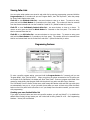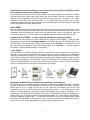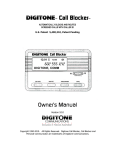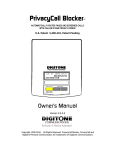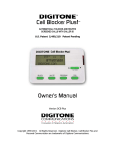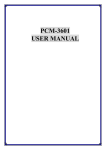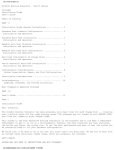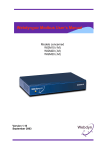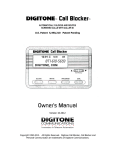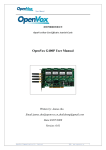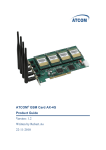Download Digitone Call Blocker Owner`s manual
Transcript
™ Call Blocker ™ AUTOMATICALLY BLOCKS AND ROUTES SCREENED CALLS WITH CALLER ID U.S. Patent 5,490,210, Patent Pending Owner’s Manual Version 10.2010 Copyright 1990-2011. All Rights Reserved. Digitone Call Blocker, Call Blocker and Personal Communicator are trademarks of Digitone Communications. Digitone Call Blocker™ Setup Thank you for choosing Digitone’s Call Blocker™ Model 10 as your Personal Communicator. Digitone Communications is confident that you will find Digitone’s unique preset features and flexibility are just the answer for your communications needs. Just connect your telephone and you’re ready to go. You don’t need to set any codes as Digitone’s Call Blocker can operate right out of the box. No Battery Backup is Needed - If there is a power outage, all of the program settings remain intact. 1. Connect the supplied line cord to your telephone wall jack and then to the Line Port on the Call Blocker. You must connect the Line cord and your phone to the correct ports in order for the Digitone Call Blocker to operate properly. Initially, “Line In Wrong Port” will show on the display until the Line cord is plugged into the LINE port. “Check Cords” will display if the Line cord is disconnected afterwards. 2. Plug the small end of the Power Supply into the port labeled "24VDC" on the Call Blocker, next plug in the Power Supply to a 120VAC wall receptacle. 3. Connect your combo Phone/Answer Machine system to the TEL phone port of the Call Blocker and set to 3-5 rings. Note if you are using Voice Mail services from your phone company, then don’t enable any answering devices there in your home or office. 4. Optional: Connect an answer machine to any phone wall plate and set the answer delay to 4-6 rings, or 1-2 rings greater than the answering device in the TEL phone port. This separate answer machine will capture any uninvited calls not answered by the Combo Phone/Answering device in the TEL phone port. 1 How Digitone’s Call Blocker Operates When calls come in, all calls displaying a phone number will ring through to the phones throughout your home/office like normal and to the TEL phone port on the back of the Call Blocker. Calls like Anonymous, Out Of Area, Private and Unknown displaying no phone number will be answered by the Call Blocker and hung-up on unless program Code 72 is enabled to allow these call types to ring in. If you are running a business and want to hear from Anonymous, Out Of Area, Private and Unknown callers, you can enable Business Mode Code 31 to allow all callers to ring through except those numbers you want to block. Blocked callers will be immediately answered and after one ring get hungup on. The blocked caller only hears one ring in their phone and then silence. If you miss your Invited caller, your combo phone-answer machine attached to the TEL phone port or phone company voice mail will take a message for you. If your caller hangs-up during any part of the call, so will Call Blocker to await another call. VIP callers can ring through at any time regardless of After Hours Mode or Invited caller settings. Invited callers can only ring through normally when After Hours Mode is not enabled. Types of Incoming Calls Default settings are ALL calls with numbers ring through. All calls without numbers are answered and hungup on. The Blocked caller hears only one ring and then silence. The Call Blocker will allow all phones connected to the line to ring as well, then after seven rings the Call Blocker will hang-up the call, assuming the answer machine doesn’t answer the call first. Invited Callers - 30 numbers or area codes The factory setting is: Global Invite of any call with a standard number displayed. Invited callers cannot ring through during the After Hours Mode. If you want specific callers to ring through at that time they must be added to the VIP list. Invited Caller List Limits include either unlimited numbers with Code 96 # * (factory setting) or added individually. VIP Callers - 30 numbers These callers will be allowed to ring through at all times and are stored in a separate VIP list from the Invited callers. VIP callers can ring through even when the After Hours Mode is used to route calls away from the phone in the TEL phone port. This caller list should be used for your immediate family or associates who will need full access to you and your phone or for emergencies. Blocked Callers - 80 numbers or area codes Callers on your Blocked list cannot ring your phone in the TEL phone port and cannot leave a message. Blocked numbers are numbers that you add and will be answered immediately, followed by a hang-up after 8 seconds. The Red light will flash quickly when a call is being blocked and a busy signal will be heard in the handset of the phone in the TEL phone port. OPX Type Calls - OPX calls display as: Anonymous, Out of Area, Private and Unknown or “X” calls that do not have a minimum 7 digit number displayed, or have characters in the number like # or *, or have been “Spoofed” to look like a real number. The factory setting is to hang-up on these type of calls. First Ring Suppression™ – Caller ID Pass Thru Mode (Code 70) When a call comes in, the phone company’s Caller ID information will display on all phones connected to the telephone line but the Call Blocker will suppress the first ring to the TEL phone port to prevent it from ringing and receiving Caller ID. If the caller is an Invited caller then the Caller ID information will display on the next ring to the phones connected to the TEL phone port thereafter. This stops unwanted Caller ID information from being received by the phones connected to the Call Blocker’s TEL phone port. If you want to hear the first ring, enter programming: press and hold the Program Button for 3 seconds until you see “Program Mode”, then “Pick Up Phone”, when the prompt for “Enter Code” displays enter code 71. This code will allow all rings and all Caller ID information to be received by phones connected to the TEL phone port. To return to the (default) First Ring Suppression mode, enter programming: when the prompt for “Enter Code” displays enter code 70, display shows function. 2 Standard Caller ID Display Automatic Caller ID Call Routing Caller ID service from your phone company is required for Digitone’s Call Blocker to work. The first call to your Call Blocker unit will initialize the Clock and Date to the current date and time. Automatic call routing will begin to work right after the first call when Caller ID information is displayed. Note that during Daylight Savings Time changes, the phone company is responsible for updating their clock data when delivering the caller ID information. Clearing Display To delete a single number from Call History, use the Up or Down arrow keys to select the number you want to remove. Notice the number has dashes between the digits, Ex. 602-555-1234, Press and hold the Block Button for 3 seconds, then see “Release Button”. Release the button to clear that displayed call. To Remove the entire Call History, if a number has dashes between the digits, wait until the dashes are removed, Ex. 6025551234 and only the number shows, then Press and hold the Block Button for 3 seconds, you will then see “Release Button”. “CID List Deleted” will then display, clearing all call history. Viewing Call History The left Up arrow button displays the previous calls or Top of List. The right button Down arrow button displays the last call or End of List. When Call History starts to fill up with calls, you can jump to the Top of List or the End of List by pressing and holding the Up arrow key to go to the Top of List or pressing and holding the Down arrow key to go to the End of List. Caller ID Display Buttons The display is normally in Protected Mode, Ex. 6025555555, shown on the display to prevent accidental number entries to a list. To add Blocked, Invited or VIP list entries, you must use the Up or Down viewing buttons to select a displayed number which will then show the numbers with dashes between the digits, Ex. 602-555-5555. This allows you to add a number to a list. Blocking Callers can be enabled using the Up or Down viewing buttons and pressing the Block button Twice quickly on the front panel. “NBR Blocked” will display and the light indicator will flash to show that call is now on the Blocked Call List. When a blocked caller calls in, the caller ID will display their number and “Blocked” with the light flashing to show the call is being answered and hung up on. Inviting Callers can be enabled using the Up or Down viewing buttons then, press and hold the Invite button for one second on the front panel and you will then see “Release Button”. Release the button and you see “NBR Invited”. The light indicator will flash to show that call is now on the Invited Call List. When an invited caller calls in, the caller ID will display their number and “Invited”. Inviting VIP Callers can be enabled using the Up or Down viewing buttons and pressing the Invite button Twice quickly on the front panel. “NBR VIP” will display and the light indicator will flash to show that call is now on the VIP Call List. When a VIP caller calls in, the caller ID will display their number and “VIP”. 3 Viewing Caller Lists You can review what numbers are stored in each caller list by entering programming: press and hold the Program Button for 3 seconds until you see “Program Mode”, then “Pick Up Phone”, when the prompt for “Enter Code” displays enter code: Code 41 to view Blocked Caller list – use arrow buttons to view up or down. To remove an entry press and hold the Block Button for 3 seconds on the front panel. The number will then be removed from that list and entered back into the Invited list if code 96 # * (Global Invited List) is active. Code 51 to view Individually Invited Caller list – use arrow buttons to view up or down. To remove an entry press and hold the Block Button for 3 seconds on the front panel. The number will then be removed from that list. Code 61 to view VIP Caller list – use arrow buttons to view up or down. To remove an entry press and hold the Block Button for 3 seconds on the front panel. The number will then be removed from that list and entered back into the Invited list if code 96 # * (Global Invited List) is active. Programming Features To enter a specific program setting, press and hold the Program Button for 3 seconds until you see “Program Mode”, then “Pick Up Phone”. When you pick up the phone connected to the TEL phone port on the back of the Call Blocker, the display will show “Enter Code”. Enter any program code listed in the manual by simply dialing that program code with the phone’s key pad to set caller lists or features. The Call Blocker from the factory Invites every caller except No Number calls and OPX type calls which are automatically hung up on, so you just enter those callers you want to block using either the Block button on the front panel as the calls come in or if you already know the caller’s number, you can enter it with programming. Creating your own Invited Caller list If you want to block all callers and invite only specific numbers, you will use Code 97 # * to disable the default Global Invited List and create your own invited call list using Codes 50 or 60. See Programming Numbers - Invited, VIP and Blocked. 4 Programming Numbers - Invited, VIP and Blocked Global Invite (Factory Default) Invites all callers who display a phone number You can invite all callers who display a phone number and yet block a single number or area code. This one command will allow all Invited callers who display a phone number to ring through to the TEL phone port and all other devices connected directly to the phone line. To do this, enter programming with the Program Button. Press and hold the Program Button for 3 seconds until you see “Program Mode”, then “Pick Up Phone”, when the prompt for “Enter Code” displays enter code 96 # *, display shows function. All callers in this list are considered Invited, but not VIP callers who are in a separate list. Inviting VIP Callers - “I want to invite my family & friends to ring through at any time.” You can program in specific VIP callers who can ring through at any time by using the Program Button on the front panel. To enable this feature, press and hold the Program Button for 3 seconds until you see “Program Mode”, then “Pick Up Phone”, when the prompt for “Enter Code” displays enter Code 60 to store a number of your VIP callers followed by the 10 digit number, then the * key. Example for a VIP number enter: Code 60, 602 555 1212 *, display shows function. Store up to 30 numbers. Inviting Area Codes You can program in specific Invited area codes using the Program Button on the front panel. To enable this feature, press and hold the Program Button for 3 seconds until you see “Program Mode”, then “Pick Up Phone”, when the prompt for “Enter Code” displays enter Code 50 to store an area code followed by the # key 7 times, then the * key. The # key is used as a wildcard replacement for any number. Example for Invited area codes enter: Code 50, 602 ### #### *, display shows function. Blocking Individual Callers To Block specific individual callers, press and hold the Program Button for 3 seconds until you see “Program Mode”, then “Pick Up Phone”, when the prompt for “Enter Code” displays enter Code 40 to store a number of your Blocked caller followed by the 10 digit number, then the * key. Example for a Blocked number enter: Code 40, 602 555 1212 *, display shows function. Store up to 80 numbers. Blocking Area Codes To Block specific area codes, press and hold the Program Button for 3 seconds until you see “Program Mode”, then “Pick Up Phone”, when the prompt for “Enter Code” displays enter Code 40 to store an area code followed by the # key 7 times, then the * key. The # key is used as a wildcard replacement for any number. Example for Blocked area code enter: Code 40, 602 ### #### *, display shows function. Area codes are displayed as just the area code and included in the 80 number limit stored. Deleting Invited, VIP or Blocked Numbers To delete a single number you have stored, enter programming: press and hold the Program Button for 3 seconds until you see “Program Mode”, then “Pick Up Phone”, when the prompt for “Enter Code” displays enter Code 98, enter the phone number you want to delete followed by the * key. Example for deleting a number enter: Code 98, 602-555-1212 *, display shows function. 5 Programming Numbers - Invited, VIP and Blocked (con’t) Inviting Individual Callers and Code 97 # * - “I want to Block all callers and just allow one or more numbers”. Note from the factory, all callers with a number displayed are already invited and can ring through, but you can create your own caller list by disabling the Global Invited list first. You can then program in preferred Invited callers using the Program Button on the front panel. To enable this feature, press and hold the Program Button for 3 seconds until you see “Program Mode”, then “Pick Up Phone”, when the prompt for “Enter Code” displays enter Code 97 #*, display shows function. NOTE: that when Code 97 # * is stored, all calls will be Blocked, answered and hungup on until you add Invited numbers. When the prompt for “Enter Code” displays again, enter Code 50 to store a 10 digit number (11 digits for Canada or Vonage), then the * key. Example for individual numbers enter: Code 50, 602 555 1212 *, display shows function. Store up to 30 numbers including area codes. Caller List Deletion WARNING: This will delete all numbers from all lists! To delete ALL numbers stored, enter programming: press and hold the Program Button for 3 seconds until you see “Program Mode”, then “Pick Up Phone”, when the prompt for “Enter Code” displays, enter Code 98 # *, display shows: “ALL NBR DELETED”. All numbers stored from all lists will be cleared. Operating Modes You can switch between the operating modes using the programming button and by entering one of the mode numbers. The Call Blocker can toggle between the modes Standard, Business or Standby using one of the settings. Note: After Hours Mode runs together with only Standard or Business Mode when either mode is enabled. Mode settings are displayed only when entering Programming Mode. Standard (default) Mode = Code 30 When calls come in, all phone numbers that are Invited will ring phones throughout your home/office like normal and to the TEL phone port on the back of the Call Blocker, except for Anonymous, Out Of Area, Private and Unknown callers showing no phone number. These calls will be answered by the Call Blocker for processing and by default be hung-up on unless program Code 72 is enabled to allow these call types to ring in. Blocked callers will be immediately answered and after eight seconds, get hung-up on. To enable this (default) Mode, press and hold the Program Button for 3 seconds until you see “Program Mode”, then “Pick Up Phone”, when the prompt for “Enter Code” displays enter code 30, display shows function. You can use Code 74 to override the block function for Private + no number call types. This code will allow Private calls (neighbors) to ring through. Business Mode = Code 31 If you are running a business and want to hear from Anonymous, Out Of Area, Private and Unknown callers as well as any other type of call, you can enable Business Mode Code 31 to allow calls through to the TEL phone port except those you want to block. This mode also works with your phone company’s voice mail but also blocks those phone numbers you have entered into the Blocked Callers List. Blocked callers will be immediately answered and after eight seconds get hung-up on. To enable this Mode, press and hold the Program Button for 3 seconds until you see “Program Mode”, then “Pick Up Phone”, when the prompt for “Enter Code” displays enter code 31, display shows function. Standby Mode = Code 32 In Standby, the TEL phone port will be connected directly to the telephone line and phones connected there will ring. This feature allows you to leave the Call Blocker off whenever you like without disconnecting the device and the RED light will blink slowly. To enable this Mode, press and hold the Program Button for 3 seconds until you see “Program Mode”, then “Pick Up Phone”, when the prompt for “Enter Code” displays enter code 32, display shows function. 6 After Hours Mode - Programmable Time Feature Introduction During a certain time of the day or night you can set the Call Blocker to enter into After Hours Mode. This mode is designed to keep phones connected to the TEL phone port from ringing and allow calls to be answered by an optional answer machine when it is enabled on a daily basis. If you run a business, then you would use this After Hours Mode so all callers can leave a message. If your work or dinner times are different from regularly scheduled times, you would use this mode so that you can get your sleep or to completely avoid disruptive callers. During After Hours Mode, VIP callers can ring through at any time regardless of the After Hours time settings. Invited callers can only ring through normally when After Hours Mode is not enabled. To use the After Hours Mode, you must first understand military time presented here. The clock on the Call Blocker display converts the telephone company’s supplied clock data into either AM or PM time. If the morning hours are 1:00am = 0100 hours, 2:00am = 0200 hours, etc. until noon = 1200 hours and then the afternoon hours are 1:00pm = 1300 hours, 2:00pm = 1400 hours, etc. until midnight = 0000 hours. So, to set a time for a business after hours beginning in the early evening until the next morning or 5:00pm to 8:00am you would use the military time of 1700 and 0800 as the two numbers for your After Hours settings. To set a time for dinner in the evening from 6:00pm to 8:00pm you would use the times of 1800 and 2000. To set a time for early morning until lunch time or 1:00am to 12:00pm you would use 0100 and 1200. After Hours Mode Settings Step 1) Monday thru Friday – Start & End Times Using military time as shown above, set this feature on by enter programming: press and hold the Program Button for 3 seconds until you see “Program Mode”, then “Pick Up Phone”, when the prompt for “Enter Code” displays enter Code 82, then “Enter Start Time” displays, enter the Start time of day (Ex. 1700, 5:00pm from example above), display shows function. Next, when the prompt for “Enter Code” displays enter Code 83, then “Enter End Time” displays, enter your End time of day (Ex. 0800, 8:00am from example above), display shows function. Step 2) Monday thru Friday - Enable To enable Monday thru Friday, when the prompt for “Enter Code” displays, enter Code 84, display shows function. To disable Monday thru Friday, when the prompt for “Enter Code” displays enter Code 85, display shows function. Step 3) Saturday & Sunday - Enable If you want the same time interval to work during Saturday and Sunday, when the prompt for “Enter Code” displays, enter Code 86, display shows function. To disable this feature, when the prompt for “Enter Code” displays, enter Code 87, display shows function. Step 4) After Hours Mode ON or OFF – (Code 80/81) To enable After Hours Mode, enter programming: when the prompt for “Enter Code” displays, enter Code 81, display shows function. To turn this feature Off, when the prompt for “Enter Code” displays enter Code 80, display shows function. Note: To enable After Hours Mode you must first enter Start and End times (above) and enable day periods (M-S). Anonymous, Out of Area, Private and Unknown (Code 72) If you want to have an answer machine or your voice mail take these types of calls and not ring your phone connected to the Call Blocker you can program in Code 72 (OPX override). Note that Code 72 allows the OPX calls through to the Line only, not the TEL phone port. To enable OPX Override, enter programming: press and hold the Program Button for 3 seconds until you see “Program Mode”, then “Pick Up Phone”, when the prompt for “Enter Code” displays enter Code 72, display shows function. If you want to restore Blocking of OPX calls later, enter programming: press and hold the Program Button for 3 seconds until you see “Program Mode”, then “Pick Up Phone”, when the prompt for “Enter Code” displays, enter code 73, display shows function. 7 “Private” Call Pass Thru (Code 74) Using Code 74 can allow “Private” type calls with No Number displayed to ring through to the TEL phone port while still blocking Out of Area and stored numbered calls. To enable Private Call Pass Thru, enter programming: then enter Code 74, when “Enter Code” displays. To turn this feature Off, when the prompt for “Enter Code” displays enter Code 75, display shows function. Dial Displayed Number (Code 91) The DIAL button can be used to dial the number displayed of someone who has called in using the Arrow Up and Down buttons to select a specific caller. The default operation of the Call Blocker is to prompt you to either add or remove the “1” (USA Country Code) before the Call Blocker dials the number. The prompt will ask “Dial 1?” and to answer that prompt use the Up arrow key for YES and the Down arrow key for NO. After selecting an answer the Call Blocker will dial the number afterwhich the display will prompt you to “Pick Up Phone”. To disable the Dial 1 prompt enter programming: press and hold the Program Button for 3 seconds until you see “Program Mode”, then “Pick Up Phone”, when the prompt for “Enter Code” displays enter code 90, display shows function. To return to the (default), enter programming: press and hold the Program Button for 3 seconds until you see “Program Mode”, then “Pick Up Phone”, when the prompt for “Enter Code” displays enter code 91, display shows function. Display All Installed Codes (Code 92) Press and hold the Program Button for 3 seconds until you see “Program Mode”, then “Pick Up Phone”, when the prompt for “Enter Code” displays, enter code 92 to see the current settings. Manually Set Clock and Date (Code 95) The clock and date are determined by your local phone service and your phone company is responsible for keeping the clock and date accurate. The Call Blocker only presents the clock and date that your phone company is delivering, but you can manually set it. Press and hold the Program Button for 3 seconds until you see “Program Mode”, then “Pick Up Phone”, when the prompt for “Enter Code” displays, enter code 95 followed by the year in two digits, the month in two digits, the day in two digits and the (Military) time in 4 digits. Example, 95 11 02 20 1425 * or 95 + Year 11 + Month 02 + Day 20 + Mil Time 1425 (2:25PM) + * key to store. Display will show the Time and Date changed immediately after you hang up. Call your phone company and have them correct the clock and date settings. Reset Call Blocker User Settings (Code 99#*) To reset the Call Blocker’s user settings to factory settings but not delete any call lists, Press and hold the Program Button for 3 seconds until you see “Program Mode”, then “Pick Up Phone”, when the prompt for “Enter Code” displays, enter code 99 # *. Call Blocker Compatibility Digitone’s Call Blocker 10 works with all U.S. Domestic and Foreign FSK Caller ID systems on standard 2wire telephone lines, DSL Modems, FIOS and VoIP (ATA) Adapters, Cable Modems, Canadian and Digital to Analog phone services from Skype™, Vonage™, Cell Phone Gateways, and Magic Jack™*. * All trademarks, trade names, service marks and logos of respective manufacturers referenced herein are registered trademarks of their respective companies. 8 Troubleshooting and Setup Help “When I am in Programming I don’t see the “Enter Code” prompt even though I have picked up the phone.” The prompt for “Pick Up Phone” is for normal corded phones but if you are using a cordless phone handset, you will also have to press the Talk or SPKR button on the cordless phone handset to receive the Enter Code prompt. “My callers cannot leave a message on my answer machine.” The cause of this is either from another device connected to the line you are unaware of or the phone company’s voice mail service. How these interfering devices work: 1) Many homes have an alarm system that is remotely accessible by the monitoring alarm company which may call in to test the Alarm Modem that answers their call after 2 rings. The interference occurs if you or someone else calls in, but after two rings, hangsup and then calls in again. If another call comes in within a few seconds after that first ring, the Alarm Modem will answer the call. So, be aware of this procedure if you have a monitored alarm system. The Call Blocker can also emulate this process by hanging up on a blocked caller and then that caller rapidly calls back a second time only to be blocked again. This might trip the Alarm Modem to answer and the caller will hear a high pitched warble sound that modems make. 2) You have recently changed phone service and are unaware there is Voice Mail service active on the line. When your call is answered at your home and there are no messages on your answer machine, then it is because the remote voice mail service at the phone company took the call for you, even if the phones were ringing. This is an invisible interference if you are not aware of its operation on the line. You will need to contact the phone company to turn off the Voice Mail. You can usually hear the difference in the answering method and the person’s voice on the line than the one you know you are using. 3) There is another device in the house or office that is remotely taking the call. This can be caused by two different corded or cordless phone systems each having a separate answer function or a fax machine with answer capabilities. Any combination of devices will interrupt the answer function on the preferred answer machine depending on which device answered first. “I entered an area code that I wanted blocked but the call rings through anyway.” Area codes are stored in their 3 digit format like: 800 after you have entered programming and using Code 40 800 ### #### * for example. You then verify it with Code 41 where you see only 800. Since you have phone service from Canada or an Ethernet cable service with VoIP like Vonage, your incoming calls all start with the Country Code 1 (US) then the Area Code 800 for example. This means you have both a country code and an area code so you must enter the entire string into a blocked number. Example you want to block the entire 1-800 area code, enter programming and use Code 40 1 800 ### #### *. Now when you verify it with Code 41, you will see area codes 800 and 1800. Remember to add the country code in front of the area code if you receive long distance caller ID strings. “Certain Out of Area, Private, Anonymous, Name Not Provided, etc. calls are not blocked when in Standard Mode.” In Standard Mode, the Call Blocker hangsup on All callers with no number displayed, but also allows all calls through with a number displayed by default, even with Out of Area calls (and others) because these are typically cell phone calls and you might want to hear from that caller. If not, then they can be blocked using the Block Button. The Name ID: Out of Area may be used because the (cell or other) phone company has not yet assigned a user's name to that number. These are not true Out of Area calls because they are not the same type of call. 9 “Sometimes we have bad weather or poor electrical service and the Call Blocker seems to be affected from the power spikes or outages.” The Call Blocker has two processors on board (similar to your home computer) and they work in tandem with each other which requires the power service stay very consistent and with no variances. Power spikes can hit the telephone lines as well but when the power goes low or too high for too long it prevents the Call Blocker from working properly. If you have power issues at your home or office, consider purchasing a small UPS power backup or AC line conditioning device rated to about 15 watts and connect the Call Blocker’s power adapter there. Power RESET When the Call Blocker appears to have been affected by power issues, simply look on the bottom of the unit in the center and find the small RESET hole. With the power still connected, gently press on the reset button once and release with a tooth pick or non metallic pointer. None of your settings, caller lists or call history will be lost. This only reboots the Call Blocker’s operating system and clears the issue. Complete Factory RESET – “I want to reset the Call Blocker to factory settings.” Sometimes after a few months you want to start over and clear the current settings. To do this, enter Programming: Press and hold the Program Button for 3 seconds until you see “Program Mode”, then “Pick Up Phone”, when the prompt for “Enter Code” displays, enter code 98 # *. This clears all your call lists. Next, when the prompt for “Enter Code” displays again, enter code 99 # *. This fully resets the Call Blocker to Digitone Default settings from the factory. 2-Line Phones The Call Blocker is a single line operation and the 2 conductor line cord supplied with it only carries a single line. If you want to process both lines on your 2-Line phone, then you will need: Two Call Blockers with their supplied single line cords, Two 2-Line Splitters with two single line cords and one Line Coupler. You will use one splitter at the phone wall plate and connect the two supplied single line cords from each Call Blocker to that splitter; L1 to Call Blocker 1 and L2 to Call Blocker 2 then connect the two single line cords from each Call Blocker’s TEL phone port to the second line splitter L1 and L2. Connect this splitter to the Line Coupler and then connect the 2-Line phone to the coupler. + Wall Plate + + 2 Line Splitter + 2 Line Splitter + Coupler 2-Line Phone Installation for Whole House at Demarc (terminal block – line interface) The Call Blocker can be installed anywhere in the home or office at any available wall plate. If installed this way, all phones will ring once because the caller ID which the Call Blocker uses to block calls with, follows the first ring. To avoid this first ring you can install the Call Blocker that has First Ring Suppression™ built-in, at the demarc where the phone service comes in. The demarc can be many things; 1) the line interface on the side of a home where regular 2-wire service is connected, 2) in a phone closet of an office with a telco punch down block, 3) a connection interface in a basement of a home or office, 4) a phone port of an ATA, analog telephone adapter of a Cable modem, Vonage adapter, Cell Phone Gateway, or Magic Jack™. You can also avoid the first ring using a cordless phone system connected to the Call Blocker’s TEL phone port. If you have other phones connected directly to the line, you can turn off their ringers and distribute the ringing using the cordless phones. 10 Limited One Year Warranty Digitone warrants to the original purchaser that its Digitone device and the component parts thereof, are free from defects in workmanship and materials for a period of one year from the date of purchase. DO NOT INSTALL THIS UNIT OUTDOORS, IT IS NOT WEATHERPROOF! During the period of one year from the date of purchase, Digitone will repair, or at its option, replace defective component part(s) or product upon delivery to the Service Department accompanied by proof of purchase (sales receipt) without charge for parts or labor. In order to obtain warranty service you must maintain a record of purchase for the duration of the warranty period. This limited warranty does not apply if: the product is damaged by accident, misuse, improper installation, improper line voltage, lightning, fire, water, or other acts of nature, the product is altered or repaired by anyone other than Digitone, the serial number is altered, defaced, or removed. Digitone shall not be liable for any consequential damages, including without limitation, damages resulting from loss of use or cost of installation. Some states do not allow this exclusion or limitation of incidental or consequential damages, so the above exclusion or limitation may not apply to you. This warranty is in lieu of all other warranties, express or implied including any implied warranty of merchantability or fitness for a particular use or purpose. This limited warranty gives you specific legal rights; other rights may apply which vary from state to state. Limited Liability Notice Digitone Communications, (herein “Digitone”) advises customers who use the Digitone screening and call blocking device that certain personal situations may arise out of the use of it which include but are not limited to: blocking certain individuals, businesses and telephonic devices that are calling into your home or business who might find the Digitone offensive due the nature of its call blocking features which you have desired to use voluntarily. Other situations may arise out of the use of the Time Of Day feature when no callers can ring directly through and thereby result in missed opportunities or emergencies. Digitone shall not be liable for any consequential damages arising from these and other situations, including without limitation, damages resulting from the use of the Digitone screening and blocking device or any of its associated hardware or software by the original purchaser, user, owner or anyone or any entity. Digitone further asserts that the user should use discretion when blocking his callers to avoid any potential problematic social or legal matters. Users of any of the Digitone devices accept these conditions with full knowledge of their actions and hold Digitone harmless of the outcome. Service-Repair and FCC Registration Information In the event the product proves defective in workmanship or materials, the purchaser should call Digitone at 1-877-610-5693 to obtain a Return Merchandise Authorization (RMA). The purchaser would then put this code on the exterior of the package shipped to Digitone. Any unit returned without this code will be refused and returned at sender's expense. Product should be shipped freight prepaid along with evidence of authorization to: Digitone Communications 10580 N. McCarran Blvd. Ste. 115-543 Reno, NV 89503 Ship the unit freight prepaid to the above address. Your Digitone device is registered with the Federal Communications Commission and is in compliance with Parts 15 and 68 of the FCC Rules and Regulations. This device has been tested and found to comply with the limits for a "Class B" computing device in accordance with Part 15 of the FCC Rules. Digitone Website Support Visit www.digitone.com for help with this device. Support can also be obtained at 1-877-610-5693 or via email at [email protected]. Copyright 1990-2011. All Rights Reserved.