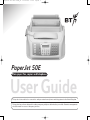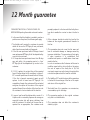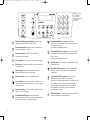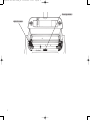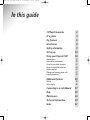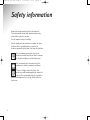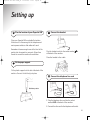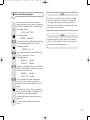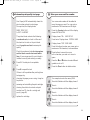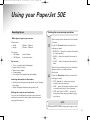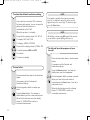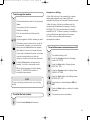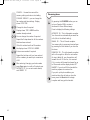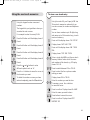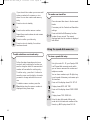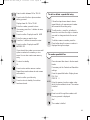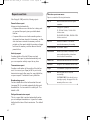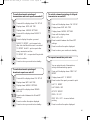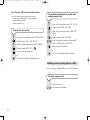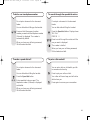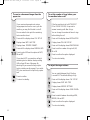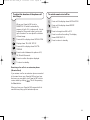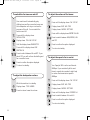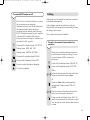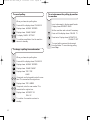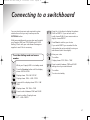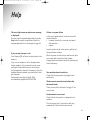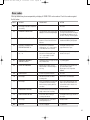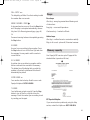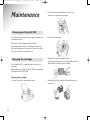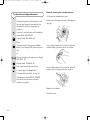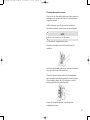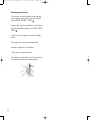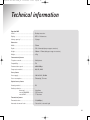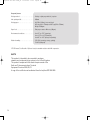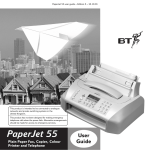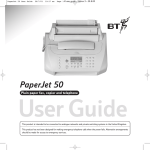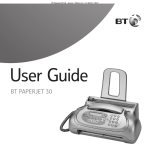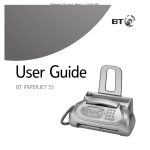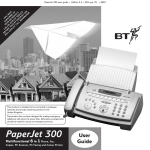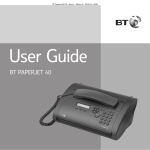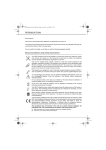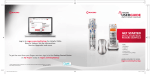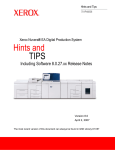Download BT PAPERJET 30 User guide
Transcript
PaperJet 50e User Guide_se 10-06-2003 10:06 Pagina 1 PaperJet 50E Plain paper fax, copier and telephone User Guide This product is intended to be connected to analogue networks and private switching systems in the United Kingdom. This product has not been designed for making emergency telephone calls when the power fails. Alternative arrangements should be made for access to emergency services. PaperJet 50e User Guide_se 10-06-2003 10:06 Pagina 2 12 Month guarantee FOR ASSISTANCE CALL THE HELPLINE ON 0870 240 8026 quoting the model and serial number 1. In the event that the Helpline is unable to resolve a problem over the phone, the following will apply: I. The Helpline will require the customer to provide details of where the BT PaperJet was purchased, date of purchase and method of payment. II. If the fax was purchased within 28 days a brand new replacement BT PaperJet will be despatched by courier to the customer III. If the product was purchased more than 28 days ago and within the guarantee period, a ‘loan’ BT PaperJet will be despatched by courier to the customer. 2. If 1 (III) applies, the original fax will be repaired free of charge subject to the conditions in clause 5. BT’s normal repair times for most faults is 14 days. If the fax is beyond economical repair we will replace it with a brand new BT PaperJet. On completion of repair the customer will be contacted and given the option of the return of the original repaired fax and free collection of the loan fax or at the customer’s choice retention of the loan fax. 3. A new or loan fax will be delivered by courier. If a Helpline call is received by 4pm we can arrange an overnight courier, but will agree a delivery time with the customer. On delivery of the new loan or repaired fax as appropriate, the customer must 2 promptly replace it in the box with the faulty fax or loan fax to enable the courier to return the fax to BT. 4. If the customer decides to retain the loan fax the balance of the original guarantee will transfer to this fax. 5. This guarantee does not cover the fair wear and tear or accidental damage or damage caused by improper installation. The guarantee will not apply if upon inspection it is established that unauthorised repairs or modifications have been made to the fax. In such circumstances the Customer will be sent a condition report with a choice of either (a) paying the cost of repair of the faulty fax or (b) the carriage charges incurred in having the original fax returned unrepaired and the loan fax collected 6. The liability of BT under the terms of the guarantee is limited to the exchange of the fax or the repair and return of the original fax 7. Excluded from this guarantee are accessories, consumables, eg ink cartridge. 8. This guarantee applies to the original customer only and is not transferable. 9. This guarantee does not affect the customer’s statutory rights. PaperJet 50e User Guide_se 10-06-2003 10:06 Pagina 3 At a glance Plain paper sheet feeder Paper support Max. capacity 40 sheets of 80gsm paper. Document feeder Paper feeder width guide Holds up to 5 sheets placed face down for faxing or copying. Adjust to fit the width of your paper for A4, Letter and Legal sizes. Telephone line socket Document feeder width guides Adjust to fit the width of your document for A4, Letter and Legal sizes. Handset Cover Open the cover for changing the print cartridge and clearing document jams Control panel Document outlet Outlet for received faxes, copied documents and originals. 3 Loudspeaker Display screen PaperJet 50e User Guide_se 10-06-2003 10:07 Pagina 4 NOTE: The control panel is protected by a plastic film. Remove by carefully peeling from the corner. Reduction/Enlargement button. Reduces and enlarges copies to either 70% or 140%. Resolution button. Allows you to choose text or photo resolution for copies. Contrast button. Adjusts the contrast of documents to be copied. Resolution/Volume – button. Adjust the resolution of documents to be faxed. Select next option from a menu. Decrease loudspeaker volume Contrast/Volume + button. Adjust the contrast of documents to be faxed. Select previous option from a menu. Increase loudspeaker volume Copy button. Press to start copying a document. Error light. Indicates a problem when sending or receiving a fax. Stop button. Stops the current operation. Returns the fax machine to standby. Monitor button. Press to get dialling tone. Start button. Press to send a fax. Confirms an option chosen from the menu. During a call, press to receive a fax. Function button. Function button lets you select options from the menus. RX Mode/Hold button. Selects reception methods for faxes. When on a phone call, press to put a caller on hold. They hear a beep. 3 Recall button. For use with switchboards and BT Select Services. Speed Dial/Clear button. Used to speed dial a stored number. Deletes incorrect settings and characters. Last Number/Pause button. Press once to display last number dialled. If you have a document in the document feeder it shows the last fax number, if not it shows the last telephone number called. Press again to dial the number displayed.When dialling or storing a number, press to enter a pause. External button. Connects you to an outside line when connected to a switchboard. PaperJet 50e User Guide_se 10-06-2003 10:07 Pagina 5 Cartridge holder Optical scanner 5 PaperJet 50e User Guide_se 10-06-2003 10:07 Pagina 6 Key features Plain paper fax Holds up to 40 sheets of A4 paper for ink jet quality printing. 21 page memory If you run out of ink or paper while receiving a fax the document will be stored in the memory and automatically printed out when the new paper or ink has been added. Copier with zoom Make single or multiple copies of documents. Enlarge copies to 140% or reduce to 70% One touch and speed dial memories 10 one touch memories and 32 speed dial memories can each store a fax number, phone number and name. Easy to display and scroll through the memories. 6 PaperJet 50e User Guide_se 10-06-2003 10:07 Pagina 7 In this guide 12 Month Guarantee 2 At a glance 3 Key features 6 Introduction 8 Safety information 9 Setting up 10 Using your PaperJet 50E 16 Sending faxes To broadcast a document Using the one-touch memories Using the speed-dial memories Reports and lists Making and receiving phone calls Copying documents 16 20 22 23 25 27 29 Additional features Polling Caller display 7 30 34 36 Connecting to a switchboard 37 Help 39 Maintenance 44 Technical information 49 Index 51 PaperJet 50e User Guide_se 10-06-2003 10:07 Pagina 8 Introduction Unpacking your PaperJet 50E For your records When you unpack you should have: Date of purchase: PaperJet 50E with attached mains power cable and fitted 3-pin plug. Place of purchase: Serial number (on base of unit): Telephone line cord Proof of purchase is required for warranty purposes, so please keep your receipt. Starter print cartridge Handset with cord Paper support 8 PaperJet 50e User Guide_se 10-06-2003 10:07 Pagina 9 Safety information Never put foreign bodies into the fax machine. Their accidental contact with powered parts may cause a fire or electric shocks. Do not expose to direct sunlight. Do not stand your fax machine on carpets or other surfaces which generate fibres, or place it in locations preventing free flow of air over its surfaces. Do not submerge any part of your fax machine in water and do not use it in damp or humid conditions such as bathrooms. Do not expose your fax machine to fire, explosive or other hazardous conditions. There is a slight chance that your fax machine could be damaged by an electrical storm. We recommend that you unplug the power and telephone line cord for the duration of the storm. 9 PaperJet 50e User Guide_se 10-06-2003 10:07 Pagina 10 Setting up 1 Plan the location of your PaperJet 50E 3 Connect the handset Place your PaperJet 50E on a stable, flat surface. Make sure it is close enough to the telephone and mains power sockets so that cables will reach. Remember to leave enough room at the front of the machine for documents to come out. Allow a free flow of air around the machine for ventilation. Plug the handset cord into the socket marked at the back of the machine. Place the handset in the cradle. 2 Fit the paper support Fit the plastic support into the slot at the back of the machine. Ensure it clicks firmly into place. 4 Connect the telephone line cord 1 2 Click into position 1 Plug the telephone line cord into the socket marked LINE at the back of the machine. 2 Connect the other end to the telephone wall socket. 10 PaperJet 50e User Guide_se 10-06-2003 10:07 Pagina 11 5 Connect the mains power IMPORTANT NOTE Before connecting to the mains power remove the red tag marked “REMOVE before plugging in” by pulling in the direction of the arrow. 6. Load paper The plain paper sheet feeder can hold up to 40 sheets of 80gsm paper. It can accommodate A4 (210 x 297mm), US Letter (216 x 279mm), and US Legal (216 x 356mm) and weights between 70-90gsm. Maximum Level Plug into the mains power and switch on. The fax will automatically carry out a short test to check the functions of its components and the following messages will appear in the display: Place the paper in the sheet feeder. Do not force it in. AUTOMATIC RX CHECK PRINT HEAD and alternating SET DATE/TIME Use the paper width adjustment lever to push the paper against the left side of the feeder. NOTE When you need to add more paper, always slide it under the paper that’s already loaded. 11 PaperJet 50e User Guide_se 10-06-2003 10:07 Pagina 12 7 To set the date and time When you connect the fax machine to the power supply, and following any interruption in the supply you will need to set the date and time as described below. NOTE If you have selected the 12 hour clock the letter p from pm or a for am is displayed. To display the correct p or a setting press the function button when the cursor is flashing on the p or a. Press the clear button to delete entries. The display shows: DATE AND TIME The display shows: NOTE FORMAT: DD/MM/YY If you want to select a different format from the one displayed, press the b/c keys. Remember that the stand-by mode is the status in which it is idle and that it is the mode from which the machine can be programmed. The display shows: FORMAT: 24 H If you want to select the other time format (12-hour), press the b/c keys. The display shows: DD/MM/YY 01-01-02 / HH:MM 00:00 Enter the new date and time (e.g. 26-07-02; 12:00). As each digit is entered, the cursor will move to the next one. DD/MM/YY HH:MM 26-07-02 12:00 If you only want to change a few digits, move the cursor to them using the b/c keys and overwrite them with the correct digits. To confirm the setting. The procedure for setting the date and time is complete. The new date and time will be updated automatically and will be printed on each page sent. To return the fax machine to stand-by mode. 12 PaperJet 50e User Guide_se 10-06-2003 10:07 Pagina 13 8 Install the starter print cartridge Pull the cartridge towards the front of the machine until you hear it click into position. Open the printer compartment cover. Close the cover. Remove the print cartridge from its packaging. Holding it by the finger grip, peel the protective film from the print nozzles. If the display continues to show CHECK PRINT HEAD the cartridge may not be installed properly. Open the cover and check that the cartridge is correctly orientated and clicked into position. Click into position Avoid touching the nozzles and metal electrical contacts. NOTE Insert the cartridge into the holder with the electrical contacts facing towards the front of the machine. 13 To replace the cartridge when it runs out of ink, follow the instructions in the Maintenance Section on page 44. Should the message persist, you may need to clean the electrical contacts and the carriage (see ‘To clean the cartridge’, page 46). PaperJet 50e User Guide_se 10-06-2003 10:07 Pagina 14 9 Automatic print quality test page 10 Enter your name and fax number Your PaperJet 50E automatically cleans the print nozzles and prints a test page. Once printed, the display shows Your name and number will be added to every fax page you send. You can enter a maximum of 16 characters and 20 digits. CHECK PRINT OUT 1 = EXIT 0 = REPEAT Press the Function button until the display shows INSTALLATION The printed sheet contains the following: Display shows TEL. LINE SET-UP • a numbered scale, to check ink flow and the electrical circuits on the print head. Press twice. Display shows STATION NAME • a set of graphics and text to assess print quality. Display shows TYPE YOUR NAME A-Z Press the buttons to enter your name up to a maximum of 16 characters, as shown below. Check the numbered scale for interruptions and the black areas for horizontal white lines. If none are present, the print head is installed correctly and working normally. Press buttons to move the cursor to the character you want or to insert a space. Press 1 if the test print is acceptable. Press the ✱ and # buttons to enter different symbols such as ‘&’. Or Press the Clear button to delete entries. Press 0 to repeat the test. If there is still a problem after printing three test pages try: • changing the paper you are using, it may be too porous. • • removing and re-installing the print cartridge. • For example to enter the name JOHN: Press the 5 button until the display shows J. Press > cleaning the electrical contacts and print nozzles (see ‘To clean the cartridge and nozzles’, page 46). Press > replace the cartridge. Press the 4 button until the display shows H. Press the 6 button until the display shows O. Press > Press the 6 button until the display shows N. 14 PaperJet 50e User Guide_se 10-06-2003 10:07 Pagina 15 When you have finished entering your name 11 To set the position of your fax header To confirm. Display shows PHONE NUMBER Display shows TYPE YOUR NUMBER / Enter your phone number. If you are entering your number in an international format press the ✱ button to enter a +. Press to confirm. To return to standby. Your name, fax number, date and time can be shown at the top of the page outside the text area or slightly lower down inside the text area. The default setting is for the header to be shown inside the text area. You can switch between these two positions. Press the Function button until the display shows FAX SET-UP Display shows DATE AND TIME Display shows VARIOUS SETTINGS Press until the display shows HEADER INSIDE Your header will be printed inside the text area. Press to display INSIDE or OUTSIDE. To confirm the displayed option. To return to standby. 15 PaperJet 50e User Guide_se 10-06-2003 10:07 Pagina 16 Using your PaperJet 50E Sending faxes What type of paper you can use Dimensions: • width • length Thickness: • 60 -90gsm • 90 -140gsm After inserting the document in the feeder. Contrast 148mm – 216mm. 216mm – 600mm. max 5 sheets. 1 sheet at a time. Do not use • • • • • Setting the contrast and resolution Torn, crumpled and rolled paper. Paper that is too thin Wet or moist paper. Carbon paper. Correction fluid, paperclips and staples. Inserting documents in the feeder • Gently insert documents to be faxed (up to 5 pages) face down. • Adjust the paper feeder width guides to fit. Setting the contrast and resolution You can choose different resolution and contrast settings to ensure the best quality when faxing or copying a document. Press the Contrast button to select the setting you want. • NORMAL – when the original document is clearly printed. • DARK – when the original document is light. • LIGHT – when the original document is dark. After the fax has been sent, your PaperJet always resets to normal contrast. Resolution Press the Resolution button to select the setting you want. • STD (standard) – when the original contains easy to read text. • FINE – when the original contains small or hard-to-read text or line diagrams. • FINE and HALF-TONES – when the original contains varying shades of grey or pictures. NOTE FINE and HALF-TONES settings take longer to send. 16 PaperJet 50e User Guide_se 10-06-2003 10:08 Pagina 17 To select the default resolution setting Your machine is pre-set to STD resolution for faxing and copying. You can change this setting so that the resolution is automatically set to FINE. NOTE If you make a mistake when entering a number, press the < > buttons to move the cursor over the digit and enter the correct digit. To delete the digit press the Clear button. NOTE When the machine is in standby Press until the display shows FAX SET-UP To display DATE AND TIME All dialling is shown using 0-9 keypad. You can also use one-touch or speed dialling if they are set. To display VARIOUS SETTINGS Press until the display shows TX RESOL. STD To switch between FINE and STD. To dial and hear the progress of your fax call To confirm. To return to standby. Place document face down in the document feeder. If necessary set the Contrast and Resolution settings. To send a fax Press the Monitor button. You hear the dialling tone over the loudspeaker. Place document face down in the document feeder. If necessary set the Contrast and Resolution settings. / Use the keypad to dial the number you want. Press the Start button. The number is dialled before your fax is scanned and sent. When the fax has been sent, the display shows TX COMPLETED to confirm a successful transmission. 17 / Use the keypad to dial the number you want. When you hear the far end machine respond press the Start button. Your fax is scanned and sent. When the fax has been sent, the display shows TX COMPLETED to confirm a successful transmission. PaperJet 50e User Guide_se 10-06-2003 10:08 Pagina 18 To dial using the handset Place document face down in the document feeder. If necessary set the Contrast and Resolution settings. Pick up the handset and listen via the earpiece. / Use the keypad to dial the number you want. If the other person’s fax machine is set up for automatic reception, you hear the fax tones, press the Start button and replace the handset. Your fax is scanned and sent. If your call is answered in person, ask them to press the start button on their fax machine. You will then hear their fax tones. Press the Start button and replace the handset. Your fax is scanned and sent. When the fax has been sent, the display shows TX COMPLETED to confirm a successful transmission. Automatic re-dialling If a fax fails to be sent, for example, the number dialled was engaged, your PaperJet 50E will automatically retry up to 3 times at 2 minute intervals. If after all retries, the fax has not been sent, the document will be deleted from memory (if using MEMORY TX). You have the option of retaining failed MEMORY TX faxes in memory to enable you to try sending them again without re-scanning. To do this you must enable the document retransmission feature. To switch document retransmission on/off The default setting is off. Press the Function button until display shows FAX SETUP Press the Start button. Display shows DATE AND TIME Press the Function button. Display shows VARIOUS SETTINGS Press the Start button until display shows NOTE To stop a fax being sent at any time, press the Stop button. RETRANS.DOC: OFF Press buttons to switch between ON and OFF. Press the Start button to confirm the option displayed. To redial the last number The machine returns to standby. Press the Last Number button twice. 18 PaperJet 50e User Guide_se 10-06-2003 10:08 Pagina 19 To send a fax at a pre-set time (delayed faxing) You can set your PaperJet 50E to send a fax at a specific time in order to take advantage of cheaper call rates or to allow for different time zones. Place document face down in the document feeder. NOTE To cancel your pre-set fax transmission, press the Stop button or remove the document from the document feeder. If you want to store the document in memory for delayed faxing, see “To fax from memory” on page 20. To change the details of a pre-set fax If necessary set the Contrast and Resolution settings. Press until the display shows DELAYED TX You can set a new time and fax number. Press the Start button. Press until the display shows DELAYED TX Display shows TYPE TIME Display shows ALREADY ENTERED HH:MM Display shows CHANGE PARAM? If using the 12 hour clock, press the Function button to switch between a for AM and p for PM. Either Press the < > buttons to move the cursor. To confirm. The fax is cancelled and your machine returns to standby. / Press to display CANCEL SETTING Or Enter the time at which you want your fax to be sent, e.g. 18.30. Display shows TYPE TIME Display shows TYPE FAX NUMBER 123 19 Enter the number you want. / Enter the new time at which you want your fax to be sent, e.g. 19.00 Press to confirm. Display shows the time at which the fax is due to be sent Display shows TYPE FAX NUMBER AUTOMATIC RX TX AT 18:30 AUTOMATIC RX TX AT 19.00 Press to confirm. Display shows PaperJet 50e User Guide_se 1-07-2003 PaperJet 50E user guide – Edition 3 – 29.8.00 18:18 Pagina 20 Display shows TYPE FAX NUMBER. If required, enter the second number to which you want to send your fax and press the Start button again. To broadcast a document You can set your machine to send a document to up 10 different numbers (broadcasting). See “To fax from memory” below. Repeat the last 2 steps until you have entered all the numbers you want up to maximum of 10 when the display will show END OF LIST. To fax from memory To finish. Your PaperJet 50E has a memory which lets you store one document for sending at a pre-set time. Place document face down in the document feeder. If necessary set the Contrast and Resolution settings. Display shows TX FROM MEMORY To change, re-send or cancel a stored document The document is scanned into the memory. Display shows STORING then TYPE TIME When you have stored a document in the memory for sending later: HH:MM If using the 12 hour clock, press the Function button to switch between a for AM and p for PM. Display shows AUTOMATIC RX Press the < > buttons to move the cursor. Display shows TX FROM MEMORY MEMORY TX Display shows ALREADY ENTERED / Enter the time at which you want your fax to be sent, e.g. 18.30 or press the Start button to select the current time. Display shows TYPE FAX NUMBER / Use the keypad to dial the number you want. Display shows PRINT SETTING? Volume Press to switch between this and the other two options CHANGE PARAM? or CANCEL SETTING? Press to select the option displayed. PRINT – you get a print out of the fax details and then the machine returns to standby. 20 PaperJet 50e User Guide_se 10-06-2003 10:08 Pagina 21 CANCEL – the machine cancels the memory setting and returns to standby. CHANGE PARAM? – you can change the fax number and time settings. Display shows TYPE TIME. / Change the time if required. Display shows TYPE NUMBER and the number already entered. / You can change the number if required. Repeat the 2 steps above for all the numbers that have been entered. If the list contains less than 10 numbers the display shows TYPE FAX NUMBER. / Enter a new number if required. Repeat the last step until you have entered all the numbers you want up to a maximum of 10. After entering/changing your last number press Start again to confirm. Display shows AUTOMATIC RX (or current receive mode) and MEMORY TX. Receiving faxes By pressing the RX MODE button you can set your PaperJet 50E to receive a document in three different ways: Press to display the following settings. AUTOMATIC RX – This is Automatic reception. Your fax machine automatically answers fax calls (this is the default setting). MANUAL RX – This is Manual reception. You answer calls in person and receive faxes by pressing the Start button if you hear the fax tones. PHONE/FAX RX – This is Automatic reception with call recognition. After the set number of rings (default 4), your fax machine will answer the call. If it is a fax, it is received. If it is a voice call the machine beeps for up to 20 seconds and the display shows LIFT HANDSET. If you do not lift the handset the machine prepares to receive a fax. If you pick up the phone before your machine takes the call and you hear fax tones, press the Start button to begin reception and hang up the handset. 21 PaperJet 50e User Guide_se 10-06-2003 10:09 Pagina 22 Using the one-touch memories To store a one touch entry Using the codes 0-9, your PaperJet 50E has 10 one-touch memories under which you can store a name, fax number and telephone number. Using the keypad to enter names and numbers The keypad lets you type letters when you are asked to enter a name. Press the 5 button until the display shows J. You can store numbers up to 32 digits long, and names up to 16 characters long, in each one-touch memory. Press > Press until the display shows FAX SET-UP Press the 6 button until the display shows O. Display shows DATE AND TIME Press > Press until the display shows ONE TOUCH For example to enter the name JOHN: DIAL Press the 4 button until the display shows H. Display shows TYPE ONE TOUCH Press > Press the 6 button until the display shows N. / Press > Enter a single digit 0-9 to set the one touch memory location under which the name and number will be stored, e.g. 1 Display shows FAX NO. Press the ✱ and # buttons to enter different symbols such as ‘&’. Press to switch between FAX or TEL NO. Press the < > buttons to move the cursor to the character you want. Press to select the fax or phone number setting you want. To delete the number or name you have entered completely, press the Clear button. Display shows FAX or TEL NO. / Enter the number you want to store. If necessary, press the <> buttons to move the cursor. Press to confirm. Display shows 01: NAME A-Z Enter the name you want to store. Press buttons to move the cursor. Press to confirm. Display shows EDIT ANOTHER YES 22 PaperJet 50e User Guide_se 10-06-2003 10:09 Pagina 23 If you stored a fax number you can now add a phone number to the memory or vice versa. You can also create a new memory entry. To send a one-touch fax Place document face down in the document feeder. Press to return to standby Or If necessary set the Contrast and Resolution settings. Press to enter another name or number. Repeat the procedure above to enter names and numbers. Press to confirm your last entry. / Press and hold the 0-9 memory location number for one second. The name is displayed and then the number is displayed and dialled. Press to return to standby. Your entries have been stored. Using the speed-dial memories To edit or delete a one-touch entry Follow the steps shown above to store a one touch entry selecting the location you want to change or delete. A new name and number will overwrite the existing entry. To edit an entry , press the < > buttons to move the cursor over the digit or character you want to change and enter the correct one. To delete a name or number, press the Clear button when the name or number is displayed during these steps. To store a speed dial entry Using the codes 01 – 32, your PaperJet 50E has 32 speed dial memories under which you can store a name and fax number and telephone number. You can store numbers up to 32 digits long in each speed dial memory and names up to 16 characters. Press until the display shows FAX SET-UP Display shows DATE AND TIME Press until the display shows CODED SPEED DIAL Display shows TYPE SPEED NO. 01-32 Enter the two digit speed dialling code under which the name and number will be stored, e.g. 01. Display shows FAX NO. 23 PaperJet 50e User Guide_se 10-06-2003 10:09 Pagina 24 Press to switch between FAX or TEL. NO To edit or delete a speed dial entry Press to select the fax or phone number setting you want. Display shows 01: FAX or TEL NO. / Enter the number you want to store. If necessary, press the < > buttons to move the cursor. Press to confirm. Display shows 01: NAME A-Z Enter the name you want to store. Press the < > buttons to move the cursor. Press to confirm. Display shows EDIT ANOTHER YES If you stored a fax number you can now add a phone number to the memory or vice versa. You can also create a new memory entry. To return to standby Or Press to enter another name or number. Repeat the procedure above to enter names and numbers. Press to confirm your last entry. Press to return to standby. Your entries have been stored. Follow the steps shown above to store a speed dial entry. A new name and number will overwrite the existing entry. To edit an entry , press the <> buttons to move the cursor over the digit or character you want to change and enter the correct one. To delete a name or number, press the Clear button when the name or number is displayed during these steps. To send a speed dial fax Place document face down in the document feeder. If necessary set the Contrast and Resolution settings. Press the speed dial button. Display shows FAX CALL CODE OR < > 01-32 Enter the memory location number under which the fax number is stored. The number is dialled. Or Press to scroll through fax numbers until the one you want is displayed. And The number is dialled. 24 PaperJet 50e User Guide_se 10-06-2003 10:09 Pagina 25 Reports and lists What the report terms mean Reports contain the following information: Your PaperJet 50E prints the following reports Power failure report Always printed automatically. – if a power failure occurs while a fax is being sent or received the report gives you details about that fax. – if a power failure occurs before sending when a document has been stored in the memory, or after a fax has been received into memory and not printed out, the report details the number of pages lost from the memory and the date and time of power failure. Each fax sent and received is given a number. Type The type of operation: TX, TX ECM, TX POLL, TX POLL ECM for faxes sent. RX, RX ECM, RX POLL, RX POLL ECM for faxes received. Doc. N. Reference number of document stored in the memory for sending. Dialled Number Fax number dialled. Received Id Number (and name if available) of the person called providing it has been stored on their fax machine. Date/Time Date and time fax was sent or received. Transmission report Duration Length of call in minutes and seconds. Provides confirmation of the results of the last fax sent. You can set your PaperJet 50E to print a last transmission report after every fax, every failed fax, or upon request. The default is every failed fax. Pages Total number of pages sent or received. Result OK if fax was sent or received successfully. XX ERROR CODE if the fax did not go through properly. See page 41 for the meaning of the error codes. Activity report Provides details of the last 25 faxes sent and received. The report is printed automatically and you can request an activity report at any time. Broadcasting report Contains details about the last broadcast fax sent (see page 26). It is printed automatically after each broadcast fax. You can switch this setting off. The default is ON. Delayed transmission report This is a report that is printed automatically when you set a delayed transmission. It gives the number dialled and the time of the transmission. The default is OFF. 25 Act. n. PaperJet 50e User Guide_se 10-06-2003 10:09 Pagina 26 To switch automatic printing of transmission and error reports on and off Press until the display shows FAX SET-UP Display shows DATE AND TIME Display shows VARIOUS SETTINGS Press until the display shows FAILED TX REPORT Press to display the option you want FAILED TX REPORT – print a report only after a fax has failed to be sent or received. TX REPORT ALWAYS – print a report after every received or sent fax. To switch automatic printing of delayed transmission on and off. Press until the display shows FAX SET-UP Display shows DATE AND TIME Display shows VARIOUS SETTINGS Press until the display shows DELAY LIST: OFF Press to switch between the ON and OFF settings. Press to confirm the option displayed. Press to return your machine to standby TX REPORT OFF – no reports will be printed. Press to confirm. To request immediate print-outs Press to return your machine to standby. To switch automatic printing of broadcast reports on and off Press until the display shows FAX SET-UP Display shows DATE AND TIME. You can get print-outs of transmission, activity and broadcasting reports. Press until the display shows PRINT OUT REPORT Display shows LAST TX REPORT Press to select the report you want to print: LAST TX REPORT Display shows VARIOUS SETTINGS. LAST BROAD. REP Press until the display shows BROADC. REP: ON ACTIVITY REPORT Press to switch between the ON and OFF settings. PRINT: ID LIST Press to confirm the option displayed. PRINT OUT: EXIT – to cancel without printing. Press to return your machine to standby. Press to confirm the option displayed. 26 PaperJet 50e User Guide_se 10-06-2003 10:10 Pagina 27 Your PaperJet 50E prints the following lists You can obtain at any time a print-out of: – setup and configuration of your machine – speed dialling entries – one-touch entries. To print the configuration, speed dial and one-touch lists Press until the display shows FAX SET-UP Display shows DATE AND TIME To print the set-up list Press until the display shows PRINT OUT SET UP Press until the display shows INSTALLATION Display shows PRINT SETTINGS Display shows TEL. LINE SET-UP Press to display the option you want ONE TOUCH, SPEED DIAL or SETTINGS. Press until the display shows PRINT INSTALL. Press to start the printout. Display shows PRINT OUT: Or Press to start the print out. To return to standby without printing. Or To return to standby without printing. Making and receiving phone calls You can use your PaperJet 50E as a normal telephone. To make a phone call. Lift the receiver. / 27 Dial the phone number. PaperJet 50e User Guide_se 10-06-2003 10:10 Pagina 28 To dial a one-touch phone number / To search through the speed dial entries Do not put a document in the document feeder. Do not put a document in the document feeder. You can dial without lifting up the handset. You can dial without lifting the handset Press and hold the memory location number you want until the telephone number (if stored) is displayed. The number is automatically dialled. Press the Speed dial button. Display shows When you hear your call being answered, lift the handset and talk. TEL CALL CODE OR < > Press to scroll through the entries until the one you want is displayed. The number is dialled. When you hear your call being answered, lift the handset and talk. To make a speed dial call To put a caller on hold Do not put a document in the document feeder. You can put a caller on hold while you talk to someone else close by. You can dial without lifting the handset. Press to put your caller on hold. Press the Speed dial button. Your caller will hear a beep, and will not be able to hear you. 01-32 Enter speed dial code you want. The telephone number (if stored) is displayed and dialled. Press again to resume your conversation. When you hear your call being answered, lift the handset and talk. 28 PaperJet 50e User Guide_se 10-06-2003 10:10 Pagina 29 Copying documents Your PaperJet 50E can act as a convenience copier and make multiple copies of a document as well as enlarging or reducing your original. Do not use • • • • • Torn, crumpled and rolled paper Paper that is too thin Wet or moist paper Carbon paper Correction fluid, paper clips or staples. To copy a document Insert the document to be copied into the document feeder. Press the Copy button. Display shows the current contrast, resolution and size settings. 100% TEXT NORMAL Select the contrast LIGHT, DARK, NORMAL. Select the resolution TEXT, PHOTO Select the size 100%, 140% 70%. / Enter the number of copies required. Your machine scans the document one page at a time, printing the copies after each page. 29 To stop copying Press the Stop button. Display shows copy interrupted. Remove any remaining sheets of paper in the document feeder. Press the Stop button again to confirm. PaperJet 50e User Guide_se 10-06-2003 10:10 Pagina 30 Additional features To set the print quality You can adjust the output quality of the printer. There are 2 settings: NORMAL and HIGH QUALITY. The default setting is HIGH QUALITY. Press until the display shows FAX SET-UP Display shows DATE AND TIME Press until the display shows PRINTER PARAMET. Press until the display shows COPY: HIGH QUAL. Press to switch between HIGH QUAL. and NORMAL To set the print area of a document You can set the print area of a received fax to 70% 76%, 80%, 94% or 100% of the original. The recommended reduction settings are: A4 = 94%, Letter = 80%, Legal = Off (no reduction). The default setting is 94%. Press until the display shows FAX SET-UP Display shows DATE AND TIME Press until the display shows PRINTER PARAMET. Press until the display shows REDUCTION 94% Press to confirm the option displayed. Press to switch between 94%, 80%, 76%, 70% and OFF (100%, no reduction). To return your machine to standby. Press to confirm the option displayed. To return to standby. 30 PaperJet 50e User Guide_se 10-06-2003 10:10 Pagina 31 To receive a document longer than the paper size To set the number of rings before your fax machine takes a call If you receive a document sent using a longer paper size than the one in your fax machine, you may find the text is cut off. If the fax machine is set to AUTOMATIC RX or PHONE FAX RX, it is pre-set to answer incoming calls after 4 rings. You can make the fax print the remaining text on another sheet. You can change the number of times it rings before taking the call Press until the display shows FAX SET-UP Press until the display shows INSTALLATION Display shows DATE AND TIME Display shows TEL.LINE SET-UP Display shows PRINTER PARAMET. Press until the display shows RING COUNT:04 Press until the display shows SURPLUS: AUTO Press to set the number of rings to 01, 02, 04 or 08. Press to select ON from the options of AUTO, ON and OFF If you select AUTO, your machine will print remaining text on another sheet providing it fills at least 12 mm of the page. By selecting ON you ensure that any surplus text is printed on another page. If you select OFF, your machine will not print any surplus text. Press to confirm the option displayed. To return to standby. To adjust the ringer volume Press to confirm. You can switch between High, Medium, Low and Off. The default setting is High. To return to standby. Press until the display shows FAX SET-UP Display shows DATE AND TIME Display shows VARIOUS SETTINGS Press until the display shows RING VOLUME: HIGH Press to switch between the settings HIGH, MEDIUM, LOW and OFF. Press to confirm the option displayed. To return to standby. 31 PaperJet 50e User Guide_se 10-06-2003 10:10 Pagina 32 To adjust the duration of the phone call alert beeps To switch remote start off/on Press until the display shows INSTALLATION When your PaperJet 50E is set to PHONE/FAX RX mode it automatically answers all calls. If it is a phone call, it is set to beep for 20 seconds to alert you to pick up the handset. You can adjust the duration of these beeps. Press until the display shows INSTALLATION Press until the display shows REMOTE START: ON Press to change from ON to OFF. Press to confirm the setting. The display shows RING COUNT XX. Press to return to standby. Display shows TEL.LINE SET-UP Press until the display shows FAX/TEL TIMER:20 Press to switch between the options of 15, 20, 30 and 40 seconds. Press to confirm the option displayed. To return to standby. Receiving a fax call via an extension phone (Remote Start) If you answer a call on an extension phone connected to the same line as your PaperJet 50E and you hear fax tones, you can switch your PaperJet 50E into fax receive mode by dialling ✱ ✱. This is like pressing the Start button. When you hear your PaperJet 50E respond with its own fax tones, hang up the extension phone. 32 PaperJet 50e User Guide_se 10-06-2003 10:11 Pagina 33 To switch the fax tones on and off Your machine will automatically play dialling tones and fax connection tones over the loudspeaker so that you can hear the progress of the call. You can switch the tones on and off. Press until the display shows INSTALLATION To adjust the volume of the buzzer Press until the display shows FAX SET-UP Display shows DATE AND TIME Display shows VARIOUS SETTINGS Press until the display shows BUZZER VOL.LOW Display shows TEL.LINE SET-UP Press to switch between HIGH, MEDIUM, LOW and OFF. Until the display shows DIAGNOSTICS Press to confirm the option displayed. Press until the display shows LINE MONITOR: ON To return to standby. Press to switch between ON and OFF. If you select OFF, you will not hear the dialling and fax connection tones. To adjust the speed a fax is sent at Press to confirm the option displayed. To return to standby. To adjust the loudspeaker volume Your PaperJet 50E is set to send faxes at 9600bps. If you consistently fail to send faxes to a particular number it might help to reduce the transmission speed to 4800bps. Press until the display shows FAX SET-UP While the machine is in standby Display shows TYPE NUMBER. Display shows DATE AND TIME Display shows VARIOUS SETTINGS Press to raise or lower the volume. Press until the display shows TXSPEED 9.6 Press to switch between 9.6 and 4.8. Press to confirm the option displayed. To return to standby. 33 PaperJet 50e User Guide_se 10-06-2003 10:11 Pagina 34 To switch ECM mode on/off ECM (Error Correction Mode) is a system for correcting errors caused by interference on the line. When switched on, the display shows E when sending or receiving to/from another machine using ECM. The default setting for your machine is to have ECM switched ON and you should not have to change it. However, you can switch it off if you wish. Press until the display shows FAX SET-UP Polling Polling lets you call another fax machine to retrieve a document automatically. It also enables another fax machine to call your PaperJet 50E and request a document that you have set ready to be received. This is often also known as ‘faxback’. To poll a document from another fax machine Display shows DATE AND TIME When you know that another fax machine has a document ready for polling, you can set your PaperJet 50E to receive the document. Display shows VARIOUS SETTINGS Press until the display shows ECM: ON Press to switch between ON and OFF. Press until the display shows POLLING RX Press to confirm the option displayed. Press until the display shows TYPE TIME To return to standby. Either / Enter the time you want to start calling the other fax machine then press Start. Or Press the Start button to begin polling immediately. Display shows TYPE FAX NUMBER / Dial the number of the fax machine from which you want to poll a document. Press to confirm. Display shows POLL RX and the time at which you have set it to poll. You can still send and receive other faxes as normal. 34 PaperJet 50e User Guide_se 10-06-2003 10:11 Pagina 35 To cancel polling To set a document for polling by another fax machine When you have set a polling time Press until the display shows POLLING RX Display shows ALREADY ENTERED Display shows CHANGE PARAM? To display CANCEL SETTING? To confirm cancellation. Your fax machine returns to standby. To change a polling time and number When you have set a polling time Press until the display shows POLLING RX Display shows ALREADY ENTERED Display shows CHANGE PARAM? Display shows TYPE TIME HH:MM / If required, use the keypad to enter the new time. This overwrites the original one. Display shows TYPE NUMBER / If required, enter the new number. This overwrites the original one. Display shows AUTOMATIC RX POLL RX To confirm. Your machine returns to standby. 35 Insert a document in the document feeder. Display shows DOCUMENT READY Set the resolution and contrast if necessary. Press until the display shows POLLING TX Press twice. Display shows AUTOMATIC RX POLLING TX SET To cancel polling remove the document from the feeder. To cancel during polling press Stop. PaperJet 50e User Guide_se 10-06-2003 10:11 Pagina 36 Caller Display If you have suscribed to your network provider’s caller display service your PaperJet 50E will display caller information. Wen you receive and incoming call the display will show: You caller’s number. Or WITHHELD - if your caller has chosen to withhold their number. Or NO AVAILABLE - if your caller is connected to an excange whith does not provide this service. Or OPERATOR - if you are being called by the operator. Or INTERNATIONAL - if you are being called from overseas. Or RING-BACK - if you have previously called an engaged number and set up a Ring back call. Or PAYPHONE - if you are being called by a payphone. 36 PaperJet 50e User Guide_se 10-06-2003 10:11 Pagina 37 Connecting to a switchboard You can store the access code required to get an outside line so that you only have to press the EXTERNAL button. Press the < > buttons to display the options: FLASH or PREFIX. If your access code is recall choose FLASH. If your access code is a digit(s) choose PREFIX. With some switchboards you may also need to switch your PaperJet 50E from TONE dialling to PULSE dialling. Check with your switchboard manager or supplier to see if this is necessary. To set the dialling mode and access number Press Start to confirm your choice. If you select PREFIX you are asked for the code needed to get an outside line via your switchboard (max. three digits). / Enter your code. To confirm. Display shows PSTN DIAL: TONE While your PaperJet 50E is in standby mode Press to switch between TONE and PULSE settings to suit your switchboard. Press the Function button until the display shows INSTALLATION To confirm. Display shows TEL.LINE SET-UP To return to standby. Display shows PUBL. LINE (PSTN) Press until the display shows PRIV. LINE (PBX) Display shows PBX DIAL: TONE Press to switch between TONE and PULSE. Press to confirm. Display shows EXT. LINE: PREFIX 37 PaperJet 50e User Guide_se 10-06-2003 10:12 Pagina 38 Using the External button You can use the External button to insert the access code before numbers stored in the one touch and speed dial memories. Before entering the number (pages 22-24), press External, an E will appear in the display, and continue entering the number as normal. When dialling manually, just press External before dialling the number. To switch dialling mode during a call If you are using your PaperJet 50E in PULSE dialling mode, you can change to TONE mode during a call using the ✱ button. This might be useful when calling interactive services such as the BT Customer Services line on 150. After pressing the ✱ button all subsequent digits will be dialled in TONE mode. When you end the call, dialling will revert to PULSE mode. 38 PaperJet 50e User Guide_se 10-06-2003 10:12 Pagina 39 Help The error light comes on and an error message is displayed. An error report is automatically printed. Press the Stop button to reset the machine and check the message against the Error Messages list, page 42. If you run out of paper or ink. Your PaperJet 50E will store incoming faxes in the memory. If you run out of paper or ink or the paper jams during reception, or if you open the printer cover, printing will stop and the fax you are receiving will be temporarily stored in the memory. Once the problem has been resolved, your machine will start printing again. Replacement cartridges (Code M 2191) are available by telephone 0870 240 7285. If there is a power failure In the case of power failure, the fax machine will keep the data for: • numbers stored in the one-touch and speed dial memories • reports Any documents stored in the memory will be lost, along with date, and time. When the power is restored your machine will print out a report which shows the total number of pages (both received and stored for sending) lost from the memory. Your machine doesn’t switch on Check that the mains power is plugged in and switched on. The document cannot be inserted into the document feeder Check the size of the document. See page 16 for correct sizes. Fax documents are not sent Check that the document is not jammed in the machine. The line may be busy. Your machine will retry automatically 3 times at 2 minute intervals. 39 PaperJet 50e User Guide_se 10-06-2003 10:12 Pagina 40 Your machine does not receive faxes automatically • Check that it has not been set for manual reception. • Check that you have ink and paper. • Check for paper jams. You cannot print faxes or copy documents • Check for paper jams. • Check that you have ink and paper. • The type of paper you are using may not be correct, check paper size and weight shown on page 16. Your machine prints out completely blank copies You may have inserted the document to be copied the wrong way around. Place the side to be copied face down. 40 PaperJet 50e User Guide_se 10-06-2003 10:12 Pagina 41 Error codes Other problems may be accompanied by a display of ERROR CODE and a number. Check the number against the list below. CODE MESSAGE ERROR CAUSE ACTION OK No message. Operation completed successfully No action. 02 IMPOSSIBLE CONNECTION The fax machine does not detect any dialing tone or receives an irregular signal. Check that the fax machine is correctly connected to the telephone line and that the hardset is not off the hook. Then try connecting again. 03 RECEIVER DOES NOT ANSWER The number you are calling does not answer or is not a fax or there is no dial tone. Check for dial tone by lifting the handset and if OK try calling again. 04 ERR.WHILE TRANSMITTING RESEND FROM PAGE: nn A problem has occurred while sending a fax. “nn” = page number on the which the error occurred. Send again starting from the page shown in the report. 05 RESEND PAGES: nn, nn The machine you are calling detected errors during the send. “nn” = page number on which the error occurred. Send again starting from the page shown in the report. 07 DOCUMENT TOO LONG or SENDING STOPPED Transmission time for a page exceeds the permitted limit. Try sending again. 08 CHECK THE DOCUMENT Optical scanner unable to read the document or document may be too long. Remove and re-insert document in the feeder and try again. Check paper is not longer than 600mm. 09 STOP PRESSED You have stopped the machine. No action. 10 No message Fax has detected an error while receiving a fax. Ask sender to send fax again. 11 No message Printer problem while receiving a fax. Document stored in the memory but the memory capacity has been exceeded. Correct the printing problem, then wait for the stored document to be printed. Ask sender to fax the rest of the document. 13 ERRORS WHILE POLLING Polled fax machine has no document ready or was not set for polling. Contact the sender. 16 POWER FAILURE ON PAGE Power failure while sending or receiving a document. Send again from the page shown on the report. (OK) No message. Document has been received but printing quality is poor. Contact sender. OCC LINE BUSY The line is engaged. Try again later. 41 PaperJet 50e User Guide_se 10-06-2003 10:12 Pagina 42 Error messages If you see an error message on the display, check here for its meaning and solution. Messages are listed in alphabetical order. AUTOREDIAL nnn COVER OPEN Close the printer compartment cover. DOC IN MEMORY A received fax is stored in the memory because it could not be printed right away. Check the problem on the display and clear it. Last fax call failed. Your machine will redial after nnn seconds. LAST TX ERR. XX CHECK DOCUMENT, PRESS The last fax sent was not completed successfully. Press the Last TX button to send again or press the Stop button to return your machine to standby. The document is not going through properly. Remove and re-insert the document in the document feeder. Press the Stop button to return to standby and send again. MEMORY FULL You have run out of paper. Add paper and press the Stop button to return to standby. Because of a printing problem (no paper, paper jam, no ink, cover open etc) documents have been received into the memory. Resolve the printing problem and the documents will automatically be printed and the memory cleared. Or NOT PROGRAMMED The paper is not going through properly. Remove and re-insert the paper. Press the Stop button to return to standby. You have chosen a one-touch button or speed dial code which does not have an entry stored. CHECK PAPER, PRESS OUT OF INK CHECK PRINT HEAD The cartridge has not been installed or has been installed incorrectly. Install the cartridge again. Some print nozzles may be damaged, reducing print quality. Clean the cartridge (see page 46). COPY INTERRUPTED The Stop button has been pressed. Or There was a problem during copying and it could not be printed. Check the type of problem on the display and clear it. 42 The ink in the cartridge has run out. Change the cartridge (see Changing the cartridge, page 44). PAPER ERROR, PRESS Paper jam. Press the Stop button and, if the paper sheet is not ejected automatically, check where it is jammed and remove it. (See Removing jammed pages, page 48.) PaperJet 50e User Guide_se 10-06-2003 10:12 Pagina 43 POLL. RETRY nnn The last polling call failed. Your fax is waiting to redial the number after nnn seconds. Beeps Error beeps REMOVE DOCUMENT, PRESS Short beep – wrong key pressed when following a set of instructions. A document jam has occurred. Press the Stop button and if the page is not ejected automatically, remove it by hand. (See Removing jammed pages, page 48.) Long beep – unsuccessful procedure. Or Document scanning has been interrupted by pressing the Stop button. Continuous beep – handset is off-hook. Advice beeps Short beep – confirms fax sent or received successfully. Beeps for 20 seconds – phone call, lift receiver to answer. RX ERROR An error has occurred during fax reception. Press the Stop button to turn off the Error light and clear the message. You may need to ask the sender to re-send the fax. Memory capacity Your PaperJet 50E can store up to 21 pages of this standard letter (reproduced A4 size). RX IN MEMORY A problem has occurred during reception and the fax has continued to be received in the memory. The bottom line of the display tells you what the problem is. Resolve the problem and the fax will automatically be printed. SYSTEM ERROR nn Your machine has locked up. Note the error code. PaperJet Helpline is 0870 240 8026. TX ERROR Your last fax was not sent correctly. Press the Stop button to turn off the Error light and clear the message. Check the number you are sending to and try sending your fax again. BT PaperJet Helpline If you cannot resolve a problem by using the Help section, contact the Helpline on 0870 240 8026. 43 PaperJet 50e User Guide_se 10-06-2003 10:12 Pagina 44 Maintenance 2 Pull the green tab towards the front of the machine to release the cartridge. Cleaning your PaperJet 50E First disconnect it from the mains power supply and the telephone line. 3 Lift out the cartridge. Clean with a cloth dampened with diluted washing-up liquid. Never use household polish as this may damage your fax machine. Never use a dry cloth as this may cause static shock. Changing the cartridge Your PaperJet 50E is supplied with a starter print cartridge. Replacement cartridges (Code M 2191) are available by telephone 0870 240 7285. 4 Remove the new cartridge from its packaging. Holding it by the finger grip, peel the protective film from the print nozzles. Changing the cartridge 1 Open the printer compartment cover. 44 5 Avoid touching the nozzles and metal electrical contacts. PaperJet 50e User Guide_se 10-06-2003 10:12 Pagina 45 6 Insert the new cartridge into the holder with the electrical contacts facing towards the front of the machine. 7 Pull the cartridge towards the front of the machine until you hear it click into position. 8 It should be oriented a shown close the cover on next drawing. FRONT OF MACHINE 9 Close the cover. 45 PaperJet 50e User Guide_se 10-06-2003 10:12 Pagina 46 To clean the cartridge and nozzles Manually cleaning the cartridge contacts Lift the printer compartment cover. If the printing quality deteriorates you can quickly clean the print head and test the nozzles with a print-out showing their condition. Remove the cartridge, as shown in Changing the cartridge. Press the Function button until the display shows HEAD MAINTENANCE Display shows NEW HEAD: ON Either If the print head is new, press the Start button. Your PaperJet 50E performs a print test. Use a slightly damp cloth to clean the electrical contacts taking care not to touch the nozzles. Or If the print head is not new, press to display NEW HEAD: OFF Display shows CLEANING: ON Your machine performs a print test. To cancel, press the Stop button. Use a slightly damp cloth to clean the electrical contacts of the carriage inside the machine. To interpret the print test, see page 14. If the printout shows NOZZLE DAMAGED then you should clean the cartridge contacts, see opposite. Replace the cartridge. Close the cover. 46 PaperJet 50e User Guide_se 10-06-2003 10:12 Pagina 47 Cleaning the optical scanner Dust or dirt on the optical glass may cause scanning problems such as vertical lines on a received fax or copied document. If after cleaning, you still get vertical streaks on printed documents, contact your service engineer. NOTE Switch your machine off at the mains. Lift the printer compartment cover. Move the cartridge to the left hand side of the machine. Lift the hinged metal plate using the lever located on the right hand side of the machine. Clean the optical scanner with a cloth dampened with a product specially designed for cleaning glass. Then carefully wipe it dry. Do not pour or spray cleaning fluid directly onto the glass. Lower the hinged plate and close the printer compartment cover. 47 PaperJet 50e User Guide_se 10-06-2003 10:12 Pagina 48 Removing jammed pages If a document or sheet of paper becomes jammed while sending a fax or during copying the display shows REMOVE DOCUMENT, PRESS If paper used to print received faxes or photocopies becomes jammed the display shows PAPER ERROR, PRESS First try ejecting the paper by pressing the Stop button. If the paper does not come out automatically: Remove any paper still in the feeders. Lift the printer compartment cover. Press down the green lever on the left hand side of the machine and remove the jammed paper. 48 PaperJet 50e User Guide_se 10-06-2003 10:12 Pagina 49 Technical information PaperJet 50E Model ......................................................Desktop transceiver Display ....................................................LCD 2 x 16 characters. Memory capacity* .....................................21 pages Dimensions Width ......................................................359mm Depth ......................................................234 + 84mm (with paper support extension) Height .....................................................180mm + 138mm (with paper support extension) Weight.....................................................4.5kg Communication features Telephone network.....................................Public/private Compatibility ............................................ITU Communication speed ................................9600-4800bps Compression method .................................MH, MR, MMR Power features Power supply.............................................220-240 VAC, 50-60Hz Power consumption....................................7W standby, 35vv max Optical scanner features Scanning method.......................................CIS Reading resolution ..................................... horizontal ............................8 pixel/mm vertical STANDARD ...............3.85 lines/mm vertical FINE ........................7.7 lines/mm Transmission features Transmission time ......................................15s (9600bps) Automatic document feeder ........................5 sheets A4, Letter and Legal 49 PaperJet 50e User Guide_se 10-06-2003 10:12 Pagina 50 Reception features Printing method . . . . . . . . . . . . . . . . . . . . . . Printing on plain paper with ink jet printer Max. printing width . . . . . . . . . . . . . . . . . . . . 208mm Printing paper . . . . . . . . . . . . . . . . . . . . . . . . A4 (210 x 297mm), Letter and Legal US Letter (216 x 279mm) and US Legal (216 x 356mm) Weight 70-90gsm Paper feed. . . . . . . . . . . . . . . . . . . . . . . . . . . Plain paper cassette 40 sheets, (80gsm) Environmental conditions . . . . . . . . . . . . . . . from 5°C to +35°C (operating) from –15°C to +45°C (transport) from 0°C to +45°C (storage and parking) Relative humidity. . . . . . . . . . . . . . . . . . . . . . 15%-85% (operating, storage, parking) 5%-95% (transport) *ITU TS format, Test Sheet No.1 (Slerexe Letter) in standard resolution with MH compression. R&TTE This product is intended to be connected to analogue networks and private switching systems in the United Kingdom. This product complies with the essential requirements of the Radio and Telecommunications Terminal Equipment Directive 1999/05/CE. A copy of the certificate can be obtained from the helpline 0870 240 8026. 50 PaperJet 50e User Guide_se 10-06-2003 10:12 Pagina 51 Index Activity report 25 Alert beeps 32 Beeps Broadcast a document 43 20 Caller display 36 Calls dial one-touch number make on hold speed dial Cartridge – change 28 27 28 28 44 Cleaning 44, 46 Contrast 16 Copying documents copy a document stop copying 29 29 Date 12 Enter fax number name Fax automatic dialling dialling dial using handset header pre-set time receiving redial send 18 17 18 15 19 21 18 17 Handset connect 10 Help 39 Helpline 43 Ink cartridge – change 44–45 Lists configuration one-touch set-up speed dial Maintenance 27 27 27 27 44–48 14 14 Make a call 27 Error codes 41 Error messages 42 Memory capacity 43 ECM mode on/off 34 Number of rings 31 51 PaperJet 50e User Guide_se 1-07-2003 PaperJet 50E user guide – Edition 3 – 29.8.00 18:21 Pagina 52 One-touch memories delete edit send store 23 23 23 22 Paper check size load support type 16 11 10 16 Polling cancel change time and number from another fax set by another fax machine 35 35 34 35 Power 11 Power failure report 25 Pre-set fax change details send 19 19 Print area 30 Print cartridge 13 Print cartridge – change 44 Print quality 14, 30 Receiving document longer than paper size faxes Redial automatic re-dialling last number 52 31 21 18 18 Reports activity delayed transmission broadcasting transmission power failure request print-outs Resolution Ringer volume Safety information 25 25 25 25 25 26 16–17 31 9 Setting up 10 Send fax 17 fax at pre-set time 19 date 12 time 12 Set Speed dial call 28 Speed dial memories delete edit send store 24 24 24 23 Store document in memory one-touch entry speed dial entry 19 22 23 Switchboard external button set access number set dial mode switch dialling mode 38 37 37 38 PaperJet 50e User Guide_se 1-07-2003 PaperJet 50E user guide – Edition 3 – 29.8.00 18:23 Pagina 53 Technical information 49 Telephone line cord 10 Time 12 Tones on/off 33 Volume buzzer loudspeaker ringer 33 33 31 Code 293319E-02 53 PaperJet 50e User Guide_se 10-06-2003 10:12 Pagina 54 Offices worldwide The telecommunications services described in this publication are subject to availability and may be modified from time to time. Services and equipment are provided subject to British Telecommunications plc’s respective standard conditions of contract. Nothing in this publication forms any part of any contract. © British Telecommunications plc 2000. Registered Office: 81 Newgate Street, London EC1A 7AJ. Registered in England No. 1800000. Designed by Olivetti. Printed in Thailand. Printed on paper which meets international environmental standards. PaperJet 50E user guide (4/03) 1