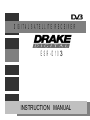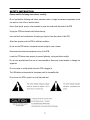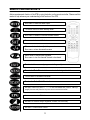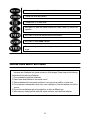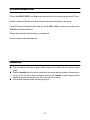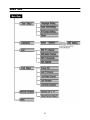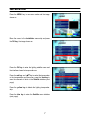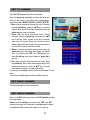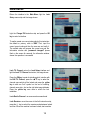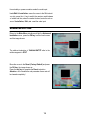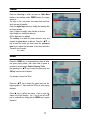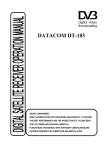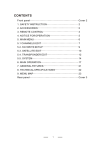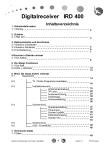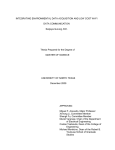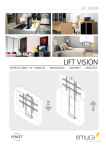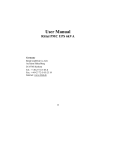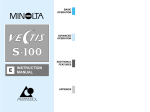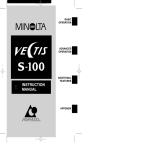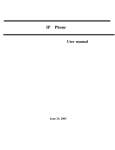Download DRAKE ESR-D103 Instruction manual
Transcript
DIGITAL SATELLITE RECEIVER ESR-D103 INSTRUCTION MANUAL 1 SATETY INSTRUCTION Please read the following instructions carefully Do not overload the following wall outlets, extension cords or integral convenience receptacles as this can result in a risk of fire or electrical shock Never allow liquids, spray or other materials to come into contact with the inside of the STB. Unplug the STB from the wall outlet before cleaning. Use a soft cloth and a mild solution of washing-up liquid to clean the exterior of the STB. Allow clear apace around the STB for sufficient ventilation. Do not use the STB where it is exposed to direct sunlight or near a heater. Never stack other electronic equipment on top of the STB. Locate the STB indoor place properly to prevent lightening, raining and direct sunlight. Do not use any attachment that are not recommended as these may cause hazards or damage the equipment. Do not connect or modify cables where the STB is plugged in. The LNB cable must be earthed to the system earth for the satellite dish. Do not cover the STB or place it on a unit that emits heat. 1 FRONT PANEL 1 2 5 4 3 6 7 8 910 . 1. 2. 3. 4. 5. Standbyswitch Volumedecrease/leftbutton Channelincreaselup button Cardslot (spare) AUDIO:choosesoundchannel MENU:Menuentrylexitbulton OK: menuconfirmationlchannellist Remotereceiver LEDdisplaywindow .;. REAR PANEL 1 1. 2. 3. 4. 5. 2 3 6. 7. 8. 9. Powerswitch Satellitesignaloutputterminal Satellitesignalinputterminal Audiosignaloutputterminal Videosignaloutputterminal 22 CATVsignaloutputterminal CATVsignalinputterminal TV scart REMOTE CONTROLLER KEYS Advice operates each function of the STB by using the button on the remote controller. Please read this section to help advance your understanding of the function of the STB. Non-menu: to mute the audio output To instruct the unit to enter standby mode Non-menu: to select the favorite installed channel Non-menu: to show satellite list Menu mode: to select or adjust the parameter Non-menu: volume decrease/increase Menu mode: to move cursor up/down Non-menu: to turn the channel forward or backward To return to the non-menu (program-watching mode) To enter the Main Menu interface or return to the last grade interface Ln non-menu: to choose the channel To show the Select Satellite interface Non-menu: Press once, press +/ -, ? /? to move the selected area, press the OK key to magnify the area and press the key once more to recover the normal Non-menu: to show the EPG Infor Non-menu: to show the image’s brightness, contrast, color and modify Non-menu: To edit the audio channel 3 Non-menu: to shift from present channel to the last one To enter the timer edits function To select the TV or radio mode Non-menu: to show the stored channel list, menu mode: to confirm the operation Non-menu: to show the present channel’s information Non-menu: to enter Game interface Non-menu: to pause the active image and press twice recover the active image PRECAUTIONS ABOUT BATTERIES Improper use of batteries may cause corrosion or fluid leakage. Please observe the following instructions for the safe use of batteries 1. Do not mistake the polarities of batteries 2. Never leave dead batteries in the remote control 3. Remove batteries from the remote controller it is not going to be used for a certain time 4. Do not attempt to disassemble, short-circuit, heat, recharge or throw the batteries into the fire source 5. Do not use new batteries and old one together, or which is different type 6. Wipe away any electrolyte fluid inside the remote controller, and insert new batteries 4 SYSTEM CONNECTION Connect the AUDIO, VIDEO, and Scart output terminals with the corresponding terminals of TV set. Adjust the direction of the dish according to the antenna signal level display on the screen. Connect F terminal to both ends of the cable, one end to LNB of satellite antenna and the other end to “SAT IN” input terminal of this unit. Please make sure that the F terminals are connected well. Do not tie antenna cable with power line. POWER ON n Plug the machine and press its power switch to keep the “1” status, the unit enters its normal mode n Press the standby key on the remote controller to the remote receiving window of the machine or the key on the set, which enters its standby mode and the “standby” character appears on the screen for seconds. Re-press the key, the unit recovers to its normal n If the channel has been locked, the lock light lights up 5 MENU TREE 6 INSTALLATION Press the MENU key in non-menu mode and the image shows as Move the cursor to the Installation menu strip and press the OK key, the image shows as: Press the OK key to enter the lighting satellite name and the interface shows its transponders as: Press the red key and ▲▼key to select the transponder or the transponders and then scan, press the blue key to scan the channels of which in the Satellite interface (next page) Press the yellow key to delete the lighting transponder strip Press the blue key to enter the Satellite menu interface (next page): 7 Press the MENU key to return to the Select Satellite interface, press the red key and ▲▼ key to select one or more the satellites and press the blue key to enter the Satellite interface ( right side) to scan the chosen satellite or satellites Move the cursor to the Satellite strip, press the +/- key to select the chosen satellite (when have selected more than one satellite in Select Satellite interface) name which above-mentioned Move the cursor to the LNB type strip, therein, eight types, press the +/- key to select the suitable one or, press the OK key to enter LNB setting interface, the image is: Light the LNB index (1.8) to choose one type name (for example, Type 1 is as indication) Light the LNB Freq. Low and LNB Freq. High menu strip, press the +/- key to install the parameter by referring to the frequency value of tuner on the antenna or the number keys to input the digits directly, finish installing, force down the OK key to save the installation Light the DiSEqC strip to select the port through pressing the +/- key; the DiSEqC parameter of the port must be consistent with the actual input terminal of the present satellite antenna Attention: LNB Power: Single machine situation: keep the status on “on” Loop situation: keep the status of the machine which connected the satellite sig -nal on the “on” and others on the “off” Press the MENU key to return the interface to the Satellite one as above, light the TP Freq., press the +/- key to choose the sui -table parameter of TP Freq., TP Polar, TP SR or, press the digi -tal keys to input the correct value which what we according to are either Quality or Level strips show together a certain length 8 and whether the lock light lights up simultaneously. Light the sixth strip; press the +/- key to switch the status between “on” and “off”, press the OK key to enter the motor interface when the “on” status is chosen and the interface shows as Light the seventh instruction strip; press the OK key to spring out a inquire window with a sentence “ARE YOU SURE?” Use pressing the red key to confirm and the green one to give up Light ht e fourth instruction strip to press the +/- key to choose one of the three instructions: Off, West, and East. Press the OK key to confirm. Therein: 1. West: to limit the westward limit of the dish-adjustment 2. East: to limit the eastward limit of the dish-adjustment 3. Off: to give up the limit set Light the Position auto, Move dish, Step Move; the functions of these three instructions are to adjust the direction and angle of dish, hereinto: 1. Position auto: the drive instruction will not be stopped until to press the OK key 2. Move dish: to drive the dish to adjust a relative biggish range 3. Step Move instruction is to modify a relative minor range. What we according to of adjustment is the Quality strip show its longest length, in which: =>E: to drive the dish to the east direction =>W: to drive the dish to the west direction =>Stop: to stop the adjustment After adjustment: 1. Light the fifth instruction strip Store position, force down the number keys to input the adjusted situation (position) code and then press the OK key to save the code 2. Light the sixth instruction strip Goto position, use input the code value to drive the dish to the situation where has saved The function of eighth instruction strip Recalculate position is to send an instruction to the motor, and calculate the 9 suitable situation by itself Press the MENU key to return to the Satellite interface to start the scan, there four modes to search the satellite channels, they are: Auto, TP, FTA, NIT. In which: Auto: to scan all the channels in the selected satellite name. TP: to scan the channels which in the chosen transponder FTA: to scan the channels, which are, belong to the free to air NIT: to scan the channels, which are, belong to the network For example: press the blue key to search the FTA channels and the image shows as: Finish scanning, if the channel has been searched then the machine will auto save all the scanned channels and turn the image to program-watching mode, or, return to the Select Satellite interface USER SETUP Force down the MENU key on program-watching mode, light and press the User Setup strip, the image shows: LANGUAGE SETTING Light the Language Setting strip and press the OK key to enter its sub-menu, the picture shows Language Setting: press the +/- key to select the appropriate language. Therein, Audio Language: what language is chosen means which is used for owning the priority in broadcasting. The function which rest with the support of satellite service 10 LOCAL TIME SETTING Light the Local Time Setting and enters its sub-menu: GMT: the Greenwich Meantime-central Europe time Selected time zone: to choose the appropriate location Summer time: daylight saving time Time offset: to modify the time What the Current Time appears is the synchro-time which is sent by the satellite signal A/V OUTPUT SETTING Light the A/V Output Setting menu strip and enters Aspect: use the +/- key to select the window style (4:3; 16:9) Delay Time: use the +/- key to select 2-7second, always etc.; the magnitude of value decide the length of time of channel info strip stay on the screen when switch the channel. Always: the instruction means the info strip will stay on the screen until press the EXIT key when switching Transparency: use the +/- key to modify the value and the magnitude of it decide the transparency degree of menu Light the About menu strip and press the OK key to enter its sub-menu, the interface shows the model and software of the machine: EDIT Return to the Main Menu interface then light ht e Edit menu strip and force down, the image shows as: 11 EDIT TV CHANNEL Light Edit TV Channel and enters its interface: Press the green key repeatedly to change the mode and which will be shown on the yellow strip correspondingly, the status includes: MOVE, FAV OR1-4, SORT, DELETE 1. Move: when the yellow strip shows the “move” character, press the yellow key, press the ▲▼ key to move the channel name strip to the suitable location and press the yellow key once more to release. 2. Favor: when the yellow strip shows “favor1… favor4” character, press the yellow key and press the ▲▼ key to add the “heart” symbol on the end of channel name strip, the symbol shows the channel has been added in the present favor mode. The same operation in turn to finish the rest of three favor modes 3. Delete: to remove the chosen channel name, press the yellow key when the yellow strip shows the “delete” word, the window with “YES” and “NO” springs out, press the red key once more to delete or green key to give up 4. Sort : when the yellow strip shows the “sort” word, press the yellow key, the list which what we according to sort the channels spring out, press the ▲▼ key to choose one suitable instruction to complete the sorting Force down the red key to switch the list mode between TV and radio Force down the blue key to show the satellite name list EDIT RADIO CHANNEL The same operation as above-mentioned EDIT RADIO CHANNEL Return to the Edit interface and enter the Edit Satellite interface the image shows: Delete: press the red key, the window with “YES” and “NO” Instructions springs out, force down the red key again to delete the selected satellite name and the green one to give up 12 Change: press the yellow key, the picture shows: Light the Satellite strip and press the OK key to enter the soft-keyboard interface: Use the ▲▼, +/- key to move the cursor and the OK key to confirm the input Use CAPS instruction to switch the letter state between capital and miniscule Use NUM instruction to switch the mode from letter to digit and special symbol After inputting, move the cursor to the Save instruction and press the OK key to save the installation Light the TP frequency, press the +/- key to choose the appropr -iate stored transponder parameter of TP frequency, LNB pol -arization, Symbol Rate which belong to the selected satellite or, directly, press the digital keys to complete the value input of TP frequency, LNB polarization, Symbol Rate Light the Channel Name menu strip; press the +/- key to choose the channel’s name which belong to the chosen transponder, press the OK key to appear the soft-keyboard to rename the 13 channel name which operation just as above-mentioned about soft-keyboard introduction. Light the Video PID, Audio PID, and PCR instruction strip and press the digital keys to input the correct value, Add: return to the Edit Satellite interface and press the blue key, the picture shows as: Press the OK key to spring out the soft-keyboard to define the satellite name, finish the definition, input one-group parameter of TP frequency, LNB polarization and Symbol Rate, press the OK key to save the installation and the new satellite will be added meanwhile. Check the added satellite in Select Satellite menu interface pls EDIT TRANSPONDER Return the interface to the Edit and light the Edit Transponder menu strip, the image shows Delete: press the ▲▼ key to move the cursor up or down, press the red key and the window with “YES” and “NO” springs out, press the red key to delete it and the green one to exit Press the green key to add the “up/ down” symbol on the end of the transponder parameter strip turn yellow, press the ▲▼ key to move the strip to the suitable situation and release Change: refer to the relative introduction segment of Edit Sat -ellite Add: return to the Edit Transponder and force down the blue key to enter the image: Press the digital keys to finish the input of parameter of TP frequency, LNB polarization, Symbol Rate, press the OK key to save the new added transponder and which can be detected in the interface of Select Transponder of Select Satellite 14 LOCK SETUP Return the interface to the Main Menu, light the Lock Setup menu strip and the image shows: Light the Change PIN instruction strip and press the OK key to enter its interface To realize create one new private code by this instruction: the default or primary code is “0000”. First, input the correct current code and then the new one and verify it. The verified code will become the current one and the information window with “password changed!” phrase flash on the screen for seconds; the information window shows the operation is successful Lock TV Channel: return the Lock Setup interface and light the Lock TV Channel instruction, the image shows Press the OK key to enter its interface which is similar with the Edit TV Channel, press the ▲▼ key to select the channel name which will be locked and press the yellow key to add one “lock” symbol on the end of installing channel name strip. Just as the right side image indicates. Press the yellow key once more to unlock the lock installation Lock Radio Channel: as same as above-mentioned Lock Receiver: move the cursor to the forth instruction strip, press the +/- key to switch the receiver mode between locked and free. When the machine has been locked, start machine 15 from standby or power-on status needs the code input Lock Edit & Installation: move the cursor to the fifth instructi -on strip, press the +/- key to switch the receiver mode betwee -n locked and free, when the mode is locked, enter the sub-m -enu of Installation, Edit, etc. need the code input ADVANCED SETTING Return to the Main Menu interface and light the Advanced Installation menu, press the OK key to enter its sub-menu and the image shows: The relative introduction of Edit/Add SAT/TP refer to the relative segment in EDIT Move the cursor to the Reset (Factory Default) and press the OK key, the image shows as Press the red key to complete the Reset instruction Attention: all the installation and parameter former set will be cleared completely! 16 TIMER Press the blue key in either non-menu or Main Menu interface, the interface enters TIMER function, the image shows as The strip on the top shows the present date and time which are sent by satellite Press the digital keys directly to modify the showing date and time, hereinto: Input 12 digits is to modify either the date or the time Input 8 digits is to modify the date only (All the digits are 0 is useless) The red key is to delete the timer instruction strip, and instead, the green key is to add one. Press the ▲▼, +/key to move the cursor up/ down, press the yellow and blue keys to adjust the parameter of the timer instruction. Thereinto: mod->mode; A-> audio GAME Press the GAME key in program-watching state to enter the game playing status, their three kinds of game to provide for entertainment: Snake, Gobang, Tetris Use pressing the ▲▼ key to select the game strip and OK key to enter which interface For example, choose the Tetris: Press the ▲▼ key to adjust the game level and the highest grade is 7, then press the OK key to enter playing interface Press ▲ key to deform the shape, + key to move the shape to the right direction , the – key to the left, the▼ key to accelerate the falling and the MENU key to pause the action 17 TELEPHONE DIRECTORY Either in non-menu mode to press the TEL key or MAIN MENU to press the green key, the interface enters the Telephone directory one Press the green key to add the telephone list, and instead the red key to remove which. Press the +/-, ▲▼ key to redden the item of the telephone list which as Name, Tel.No.(Office), Tel.No.(Res), Mobile No. to edit, Therein: 1. Use the soft-keyboard to complete the name definition 2. Press the digital keys to complete input of the rest three items FEATURE Advanced Feature Multi-Mode auto search satellite programs (AUTO/FTA/NIT/TP) Maximum storage 3000 Channels, 2000 Transponders, 150 Satellites 4 users defined Favorite groups with user-friendly editing functions Teletext by VBI insertion Real-time antenna signal strength indicator Multi-satellite/transponder searching at one time ZOOM / EPG / Recall / Timer / Still Picture Basic Feature Free-To-Air Compatible High Sensitiveness, Low Eb/No Tuner 4-digital 7-segment LED Fully DVB-S/MPEG2 Compliant SCPC/MCPC, C-band/Ku-band Compatible Multi-Language OSD Automatic PAL / NTSC Detection Satellite signal loop through RF output, RF in, AV output, TV Scart Convenient software up-grade (DFU&DFA) – PC to Receiver, Receiver to Receiver 256 color graphic menu Powerful edit abilities (rename, add, delete, move) channels, transponders & satellites edit Timer function Editable TEL Directory Selectable Three kinds of game Note: Rest with the availability of satellite service 18 SPECIFICATION Tuner Input Frequency Signal Level LNB Control LNB Power & Polarization 950 ~ 2,150 MHz -25dBm ~ -65dBm (75Ω) DiSEqC1.0/ 22KHz 13V/18V (Max. 400mA) Channel Decode Demodulation Input Symbol Rate QPSK (SCPC, MCPC) 2~30MSPS Video Profile Level Output System Output Terminal Output Level MPEG-II MP@ ML NTSC / PAL RCA, TV Scart 1Vp-p (75Ω) (RCA) Audio Audio Decoding Sampling Rate Freq response Output Level MPEG-II layer I & II 32/44.1/48Khz 20Hz ~ 20kHz Adjustable (600Ω unbalance) Working condition Power supply voltage Power consumption Temperature Humidity Size Weight AC: 90~240/250V 50/60 Hz About 15W 0℃ ~ 40℃ 10% ~90% 370 X 242 X 70mm(L/W/H) Approx. 2.4Kg 19