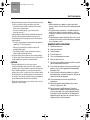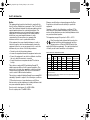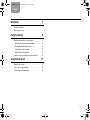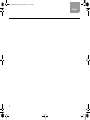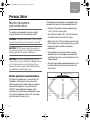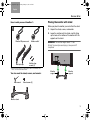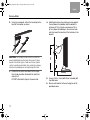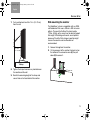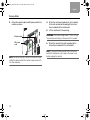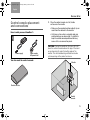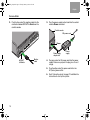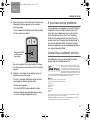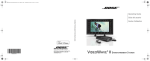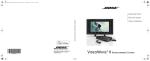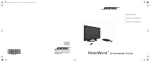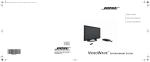Download VideoWave n-Eye Setup guide
Transcript
VideoWave2 Setup Guide Covers_AIM.fm Page 1 Wednesday, January 25, 2012 11:34 AM Setup Guide Guía de instalación Guide d’installation ©2012 Bose Corporation, The Mountain, Framingham, MA 01701-9168 USA AM352276 Rev.00 ® VIDEOWAVE II ENTERTAINMENT SYSTEM 00.Marley_Setup.book Page 2 Tuesday, January 10, 2012 8:47 AM Tab 8, 16 Tab 7, 15 Tab 6, 14 Tab 5, 13 Tab 4, 12 Tab 3, 11 Tab 2, 10 English SAFETY INFORMATION Please read this guide Please take the time to follow the instructions in this setup guide carefully. They will help you set up and operate your system properly and enjoy its advanced features. Please save all safety and operating instructions, including this guide, for future reference. All Bose products must be used in accordance with local, state, and federal law, and industry standards. • Do not place any naked flame sources, such as lighted candles, on or near the apparatus. • Keep the remote control batteries away from children. They may cause a fire or chemical burn if mishandled. Do not recharge, disassemble, heat above 100ºC (212ºF), or incinerate. Dispose of used batteries promptly. Replace only with batteries of the correct type and model number. Please dispose of used batteries properly, following any local regulations. Do not incinerate. • Contains small parts that may be a choking hazard. Not suitable for children under age 3. The lightning flash with arrowhead symbol within an equilateral triangle alerts the user to the presence of uninsulated, dangerous voltage within the system enclosure that may be of sufficient magnitude to constitute a risk of electric shock. The exclamation point within an equilateral triangle alerts the user to the presence of important operating and maintenance instructions in this guide. WARNINGS: • To reduce the risk of fire or electrical shock, do not expose the product to rain or moisture. • Do not expose this apparatus to dripping or splashing, and do not place objects filled with liquids, such as vases, on or near the apparatus. As with any electronic products, use care not to spill liquids into any part of the system. Liquids can cause a failure and/ or a fire hazard. • Never place the equipment on an unstable surface. The equipment may fall, causing serious personal injury or death. Many injuries, particularly to children, can be avoided by taking simple precautions such as: – Only using furniture that can safely support the equipment. – Ensuring the equipment is not overhanging the edge of the supporting furniture. – Not placing the equipment on furniture (for example, cupboards or bookcases) without appropriately anchoring both the furniture and the equipment to a wall. – Not placing toys or other items on top of the equipment. – Not standing the equipment on cloth or other materials placed between the equipment and supporting furniture. – Educating children about the dangers of playing with the equipment and climbing on furniture to reach the equipment. ©2012 Bose Corporation. No part of this work may be reproduced, modified, distributed, or otherwise used without prior written permission. 2 00.Marley_Setup.book Page 3 Tuesday, January 10, 2012 8:47 AM English Tab 2, 10 Tab 3, 11 Tab4, 12 Tab 6, 14 Tab 5, 13 Tab 7, 15 Tab 8,16 SAFETY INFORMATION • Allowing children to push, pull, or climb on the monitor may cause it to tip over, possibly resulting in personal injury or death. – For safety and greater stability, installation of the included anti-tip straps is recommended. – Be sure to install both anti-tip straps according to the instructions on page 11. • If wall-mounting the monitor, follow the wall bracket manufacturer’s instructions and the guidelines provided here and on page 13. Unsafe mounting of any heavy load can result in serious injury and property damage. – Use only an agency-approved wall-mount bracket capable of supporting a 150 lb. (68 kg) product. – Make sure the wall bracket is installed according to all applicable building codes. – If you doubt your ability to safely wall-mount this product, contact a professional installer for help. • Long-term exposure to loud audio may cause hearing damage. It is best to avoid extreme volume when using the system with or without headphones, especially for extended periods. CAUTIONS: • Make no modifications to the system or accessories. Unauthorized alterations may compromise safety, regulatory compliance, and system performance, and may void the warranty. • Due to ventilation requirements, do not place the monitor in a confined space such as in a wall cavity or in an enclosed cabinet. • Do not block any of the ventilation openings on the rear panel of the monitor. These openings provide the necessary ventilation to ensure reliable operation and to prevent overheating. • Do not place the monitor near or over a source of heat, such as a fireplace, or in direct sunlight. Notes: • Where the mains plug or appliance coupler is used as the disconnect device, such disconnect device shall remain readily operable. • The product must be used indoors. It is neither designed nor tested for use outdoors, in recreation vehicles, or on boats. • This product is intended to be used only with the power supply provided. • Product labels are located on the bottom of the control console, on the back of the monitor, and inside the battery compartment door of the remote control. IMPORTANT SAFETY INSTRUCTIONS 1. 2. 3. 4. 5. 6. 7. Read these instructions. Keep these instructions. Heed all warnings. Follow all instructions. Do not use this apparatus near water. Clean only with a dry cloth. Do not block any ventilation openings. Install in accordance with the manufacturer’s instructions. 8. Do not install near any heat sources such as radiators, heat registers, stoves, or other apparatus (including amplifiers) that produce heat. 9. Protect the power cord from being walked on or pinched particularly at plugs, convenience receptacles, and the point where they exit from the apparatus. 10. Only use attachments/accessories specified by the manufacturer. 11. Unplug this apparatus during lightning storms or when unused for long periods of time. 12. Refer all servicing to qualified personnel. Servicing is required when the apparatus has been damaged in a way, such as power-supply cord or plug is damaged, liquid has been spilled or objects have fallen into the apparatus, the apparatus has been exposed to rain or moisture, does not operate normally, or has been dropped. 3 00.Marley_Setup.book Page 4 Tuesday, January 10, 2012 8:47 AM Tab 8, 16 Tab 7, 15 Tab 6, 14 Tab 5, 13 Tab 4, 12 Tab 3, 11 Tab 2, 10 English SAFETY INFORMATION Notice This equipment has been tested and found to comply with the limits for a Class B digital device, pursuant to Part 15 of the FCC rules. These limits are designed to provide reasonable protection against harmful interference in a residential installation. This equipment generates, uses, and can radiate radio frequency energy and, if not installed and used in accordance with the instructions, may cause harmful interference to radio communications. However, there is no guarantee that interference will not occur in a particular installation. If this equipment does cause harmful interference to radio or television reception, which can be determined by turning the equipment off and on, you are encouraged to try to correct the interference by one or more of the following measures: • Reorient or relocate the receiving antenna. • Increase the separation between the equipment and receiver. • Connect the equipment to an outlet on a different circuit than the one to which the receiver is connected. • Consult the dealer or an experienced radio/TV technician for help. These devices comply with FCC and Industry Canada RF radiation exposure limits set forth for general population. They must not be co-located or be operating in conjunction with any other antennas or transmitters. Both the console and remote control contain 2.4 GHz intentional radiators. These devices comply with Industry Canada licence-exempt RSS standard(s). Operation is subject to the following two conditions: (1) These devices may not cause interference, and (2) these devices must accept any interference, including interference that may cause undesired operation of the device. Remote control output power: 2.3 mW @ 2.4 GHz Console output power: 1.5 mW @ 2.4 GHz 4 Changes or modifications not expressly approved by Bose Corporation could void the user’s authority to operate this equipment. Operation is subject to the following two conditions: (1) This device may not cause harmful interference, and (2) this device must accept any interference received, including interference that may cause undesired operation. The temperature range of this product is 0° C to +55° C. Bose Corporation hereby declares that this product is in compliance with the essential requirements and other relevant provisions of Directive 1999/5/EC and all other applicable EU directive requirements. The complete declaration of conformity can be found at: www.Bose.com/compliance. Names and Contents of Toxic or Hazardous Substances or Elements Toxic or Hazardous Substances and Elements Lead (Pb) Mercury (Hg) Cadmium (Cd) Hexavalent (CR(VI)) Polybrominated Biphenyl (PBB) Polybrominated diphenylether (PBDE) PCBs X 0 0 0 0 0 Metal parts X 0 0 0 0 0 Plastic parts 0 0 0 0 0 0 Speakers X 0 0 0 0 0 Cables X 0 0 0 0 0 Part Name 0: Indicates that this toxic or hazardous substance contained in all of the homogeneous materials for this part is below the limit requirement in SJ/T 11363-2006. X: Indicates that this toxic or hazardous substance contained in at least one of the homogeneous materials used for this part is above the limit requirement in SJ/T 11363-2006. 00.Marley_Setup.book Page 5 Tuesday, January 10, 2012 8:47 AM English TAB 2 TAB 3 TAB 4 WELCOME Product overview . . . . . . . . . . . . . . . . . . . . . . . . . The setup process . . . . . . . . . . . . . . . . . . . . . . . . PHYSICAL SETUP Monitor placement and connections . . . . . . . . . . Monitor placement recommendations . . . . . . . Placing the monitor with stand . . . . . . . . . . . . . Installing the anti-tip straps . . . . . . . . . . . . . . . Wall-mounting the monitor . . . . . . . . . . . . . . . . Control console placement and connections . . . INTERACTIVE SETUP Starting the system . . . . . . . . . . . . . . . . . . . . . . . If you have setup problems . . . . . . . . . . . . . . . . . Contacting customer service . . . . . . . . . . . . . . . . TAB 5 TAB 6 TAB 7 TAB 8 7 7 7 8 8 8 9 11 13 15 17 17 19 19 5 00.Marley_Setup.book Page 6 Tuesday, January 10, 2012 8:47 AM TAB 8 6 TAB 7 TAB 6 TAB 5 TAB 4 TAB 3 TAB 2 English 00.Marley_Setup.book Page 7 Tuesday, January 10, 2012 8:47 AM English Tab 2, 10 Tab 3, 11 Tab4, 12 Tab 6, 14 Tab 5, 13 Tab 7, 15 Tab 8,16 WELCOME Thank you The setup process ® ® Thank you for purchasing the Bose VideoWave entertainment system. This guide provides you with step-by-step instructions for setting up your new entertainment system. Note: Professional installation is recommended. Product overview The VideoWave system features a monitor and stand, and comes with a control console, a remote control, and a dock compatible with iPod and iPhone. The control console connects to the monitor using a single cable. Each of your A/V devices connects to the back of the control console. Control console Bose click pad remote control Stand The smaller box contains the control console, monitor stand, screws, and system parts. Inside are two boxes labeled 11 and 2 . These boxes contain the system parts that are used in different stages of the setup process. Carefully unpack each item as you proceed through the setup. If an item is damaged, do not attempt to use it. Notify Bose or your authorized Bose dealer immediately. For Bose contact information, see the address sheet included in the monitor stand box. There are two parts to the setup process: • Physical setup – This part of the setup includes placing the monitor and control console and making system connections. The items used in this stage are the monitor, the stand, the parts located in Box 11, and the control console. • Interactive setup – This part begins when you turn on the system and start following the on-screen instructions provided by the Unify intelligent integration system. This proprietary technology will help you complete the setup, showing you the right inputs and best connection options, and will even verify that you've done it correctly. The items used for this stage are located in Box 2 . ® Monitor Dock for iPod and iPhone Your VideoWave entertainment system is packed in two boxes. The large rectangular box contains the monitor. 7 00.Marley_Setup.book Page 8 Tuesday, January 10, 2012 8:47 AM Tab 8, 16 Tab 7, 15 Tab 6, 14 Tab 5, 13 Tab 4, 12 Tab 3, 11 Tab 2, 10 English PHYSICAL SETUP Monitor placement and connections The monitor can be placed on furniture using the attached stand or it can be mounted on a wall. WARNING: The monitor weighs about 119 lbs. (59 kg). To prevent personal injury, a two-person lift is required. CAUTION: DO NOT mount or place the monitor in a recessed area or cabinet. This can block the ventilation openings and affect the acoustic performance. CAUTION: Do not place the monitor near or over a source of heat, such as a fireplace. Any damage that may occur to your monitor as a result of placing it over a fireplace will not be covered by the limited warranty on your VideoWave entertainment system. ® The following recommendations are provided to help you place the monitor in the best possible location: • The back of the monitor should be approximately 1-4 in. (2.5-10.0 cm) from a wall. • You should try to allow 3-10 ft. (0.9-3.0 m) between the monitor and the side walls of the room. • Allow at least 8 in. (20 cm) of clearance from the top of the monitor to any surface above (such as a shelf) to allow for proper ventilation and acoustic performance. • The area between the side walls and the monitor should be free of as many objects as possible that would block the sound, such as tall bookcases and storage cabinets. • To enjoy the best audio and video performance, try to have the vertical center of the screen at eye level when seated. 1 - 4 in. (2.5 - 10.0 cm) Monitor placement recommendations Much like a live performance in a concert hall, the VideoWave entertainment system relies on the reflective surfaces of the room to deliver a spacious home theater experience. The system features ADAPTiQ audio calibration technology, which customizes the sound during setup based on where the system is positioned, as well as the size, shape, and furnishings of the room it is in. 3 - 10 ft. (0.9 - 3.0 m) ® Direct sound 3 - 10 ft. (0.9 - 3.0 m) ® Side reflected sound Side reflected sound LISTENER 8 00.Marley_Setup.book Page 9 Tuesday, January 10, 2012 8:47 AM English Tab 2, 10 Tab 3, 11 Tab4, 12 Tab 6, 14 Tab 5, 13 Tab 7, 15 Tab 8,16 PHYSICAL SETUP Here is what you need from Box 1: Placing the monitor with stand Before you place the monitor, you must attach the stand. 11 1. Unpack the stand, screws, and monitor. 2. Lower the monitor onto the stand, carefully lining up the holes in the bottom of the monitor with the supports on the stand. Monitor AC power cord Anti-tip straps Monitor cable* WARNING: The monitor weighs about 119 lbs. (54 kg). To prevent personal injury, a two-person lift is required. Anti-tip strap screws (2) *Not rated for in-wall use. In-wall monitor cables are available from Bose or a Bose authorized dealer. ® You also need the stand, screws, and wrench: Hex wrench Monitor support Monitor support Stand screws (2) Monitor stand 9 00.Marley_Setup.book Page 10 Tuesday, January 10, 2012 8:47 AM Tab 8, 16 Tab 7, 15 Tab 6, 14 Tab 5, 13 Tab 4, 12 Tab 3, 11 Tab 2, 10 English PHYSICAL SETUP 3. On the rear panel of the monitor, firmly pull out on the bottom of the connector cover to remove it. 5. Place the monitor on a stable, flat surface capable of supporting the combined weight of the stand and the monitor (150 lbs.). Connector cover Monitor 4. Insert the screws into the holes on the back of the monitor and tighten using the provided 5/32 in. (4 mm) hex wrench. 6. Attach the monitor cable and AC power cord to the monitor as shown. Monitor cable AC power cord 10 00.Marley_Setup.book Page 11 Tuesday, January 10, 2012 8:47 AM English Tab 2, 10 Tab 3, 11 Tab4, 12 Tab 6, 14 Tab 5, 13 Tab 7, 15 Tab 8,16 PHYSICAL SETUP 7. Route both cords through the leg of the stand and re-attach the connector cover. Installing the anti-tip straps It is important that you install both straps according to the following instructions. WARNING: Do not use the anti-tip straps for any application other than the one specified in this setup guide. Leg of stand CAUTION: If you are unsure of the construction methods used in your home, or if you do not understand these instructions or have any concerns or questions, please contact a professional installer. 1. Using the provided 5/32 in. (4 mm) hex wrench, remove the top two bolts from the rear panel of the monitor as indicated. 8. Plug the AC power cord from the monitor into a live AC (mains) outlet. 9. Go to “Control console placement and connections” on page 15 to continue the physical setup. Bolts to remove CAUTION: Bose strongly recommends installing the two included anti-tip straps that, when properly installed, provide an extra measure of security in the event that the monitor accidentally starts to tip over. 11 00.Marley_Setup.book Page 12 Tuesday, January 10, 2012 8:47 AM Tab 8, 16 Tab 7, 15 Tab 6, 14 Tab 5, 13 Tab 4, 12 Tab 3, 11 Tab 2, 10 English PHYSICAL SETUP 3. Locate the two wall studs closest to the straps. Each strap should be attached to the wall stud closest to it. DO NOT attach both straps to the same stud. min CAUTION: The included screws are for use only into wood-studded wall constructions with one-inch (max.) drywall. For all other types of wall construction, please contact a professional installer. Use caution to avoid any electrical or plumbing lines running through the studs. 4. Hold the bracket on the end of each strap against the wall above the tabletop. Hold the bracket a minimum of 18 in. (46 cm) or maximum of 24 in. (61 cm) above the tabletop. In the center of each wall stud, mark the location of the two holes in the bracket. max 2. Using the same bolts, attach the two straps to the back of the monitor as shown. Tabletop 5. Using a 7/64 in. (3 mm) drill bit (not included), drill four pilot holes. 6. Secure each bracket to the wall using two of the provided screws. 12 00.Marley_Setup.book Page 13 Tuesday, January 10, 2012 8:47 AM English Tab 2, 10 Tab 3, 11 Tab4, 12 Tab 6, 14 Tab 5, 13 Tab 7, 15 Tab 8,16 PHYSICAL SETUP 7. Push monitor back to within 1-4 in. (2.5-10 cm) from the wall. Wall-mounting the monitor ® The VideoWave system is compatible with any VESA certified bracket that uses a 400 mm x 400 mm screw pattern. The panel itself without the stand weighs 119 lbs. (59 kg), so the mount must be able to support that weight. Articulating wall mounts are not optimal because of the effect that changes in position might have on the acoustics and are therefore not recommended. 1. Remove the bag from the monitor. 1 - 4 in. (2.5 - 10.0 cm) 2. On the rear panel of the monitor, firmly pull out on the bottom of the connector cover (A) then pull down (B) to remove it. Tabletop 8. Tighten the straps to remove any slack between the monitor and the wall. 9. Bundle the remaining length of the straps and secure them out of reach behind the monitor. B A 13 00.Marley_Setup.book Page 14 Tuesday, January 10, 2012 8:47 AM Tab 8, 16 Tab 7, 15 Tab 6, 14 Tab 5, 13 Tab 4, 12 Tab 3, 11 Tab 2, 10 English PHYSICAL SETUP 3. Attach the monitor cable and AC power cord to the monitor as shown. 4. Attach the wall-mounting brackets (not included) to the wall and monitor according to the instructions included with the wall bracket. 5. Lift the monitor out of the packing. Monitor cable AC power cord Note: You do not need to re-attach the connector cover. Hiding the cables behind the monitor may be easier with the cover removed. 14 WARNING: The monitor weighs about 119 lbs. (59 kg). To prevent personal injury, a two-person lift is required. 6. Attach the monitor to the wall according to the instructions included with the wall bracket. Note: If using an AC (mains) outlet that is on the wall behind the monitor, be sure to plug in the power cord before hanging the monitor. 00.Marley_Setup.book Page 15 Tuesday, January 10, 2012 8:47 AM English Tab 2, 10 Tab 3, 11 Tab4, 12 Tab 6, 14 Tab 5, 13 Tab 7, 15 Tab 8,16 PHYSICAL SETUP Control console placement and connections Here is what you need from Box 1: 11 Power supply Power supply AC power cord 1. Place the control console on a flat, stable surface near the monitor. • Make sure the supplied monitor cable (3 m) can reach from the console to the monitor. • Until your system setup is complete and your external devices are connected, it is helpful to keep the control console positioned for easy access to its rear connection panel. CAUTION: If using the monitor on the stand, DO NOT place the control console between the legs of the stand or anywhere directly under the bottom edge of the monitor. This will avoid blocking ventilation and audio system openings in the product enclosure. You also need the control console: Monitor Control console Control console 15 00.Marley_Setup.book Page 16 Tuesday, January 10, 2012 8:47 AM Tab 8, 16 Tab 7, 15 Tab 6, 14 Tab 5, 13 Tab 4, 12 Tab 3, 11 Tab 2, 10 English PHYSICAL SETUP 2. Plug the free end of the monitor cable into the connector labeled A/V OUT to Monitor on the control console. 3. Plug the power supply output cord into the control console Power connector. Control console AC power cord Power Power supply output cord A/V OUT to Monitor Monitor cable Power supply 4. Plug one end of an AC power cord into the power supply. Make sure you push the plug in as far as it can go. 5. Plug the other end of the power cord into a live AC (mains) power outlet. 6. Go to “Interactive setup” on page 17 and follow the instructions to start up the system. 16 00.Marley_Setup.book Page 17 Tuesday, January 10, 2012 8:47 AM English Tab 2, 10 Tab 3, 11 Tab4, 12 Tab 6, 14 Tab 5, 13 Tab 7, 15 Tab 8,16 INTERACTIVE SETUP Starting the system You are now ready to turn on your system and complete the setup process using the Unify intelligent integration system. ® Here is what you need from Box 2: Box 2 additional included items: These are items you may need to connect A/V devices to your system. When it is time to connect devices, the Unify system will guide you in choosing the right cable. 2 2 TM HDMI cable (2) Component video cable Stereo audio cable ® Bose click pad remote control with batteries ® ADAPTiQ audio calibration headset Composite video cable Dock for iPod and iPhone IR emitter cable USB flash drive 17 00.Marley_Setup.book Page 18 Tuesday, January 10, 2012 8:47 AM Tab 8, 16 Tab 7, 15 Tab 6, 14 Tab 5, 13 Tab 4, 12 Tab 3, 11 Tab 2, 10 English INTERACTIVE SETUP 1. Press the power button ( ) on the control console. The power light on the control console indicates the startup status. Note: When the system starts up, you will hear a start-up tone, and on the monitor screen you will see the Bose logo with a progress bar under it. ® 2. Slide the battery compartment cover off the back of the remote control. Battery compartment cover Power light Status Meaning Red Off Blinking green Starting up Steady green On and ready to use Orange Off and charging iPod or iPhone Blinking yellow for 30 seconds after shutting system down Unify system setup was started, but is incomplete Slow blinking red while system is off Unify system setup is complete, but no sources are present Red blinking off every 5 seconds Remote control batteries are low 18 3. Install the two AAA (IEC LR3) batteries (included), matching the polarity markings (+ and –) to the markings inside the battery compartment. AAA (IEC LR3) batteries (2) ® 4. Slide the battery cover back into place. 05.Marley_Setup_Interactive.fm Page 19 Tuesday, January 10, 2012 8:53 AM English Tab 2, 10 Tab 3, 11 Tab4, 12 Tab 6, 14 Tab 5, 13 Tab 7, 15 Tab 8,16 INTERACTIVE SETUP 5. When the system is started up for the first time the following instruction appears on the monitor in many languages: “Press and hold the OK button on the Bose remote until the screen turns black.” If you have setup problems If you experience setup problems, the Unify intelligent integration system can help you identify the issue. Once the issue is addressed, you can return to the Unify setup process at any time. Press the Setup button on the control console to activate the Unify system menu. See “Changing Your System Setup” in your system Operating Guide. For help in trying to resolve any problems, see the troubleshooting table in your system Operating Guide. Contacting customer service Press and hold OK until the screen turns black. For additional assistance, contact Bose Customer Service. See the included contact list. Be sure to perform this step as written. It ensures that the remote can communicate with the control console. 6. Follow the instructions on the monitor screen to complete your system setup. ® The Unify intelligent integration system will lead you through the remaining setup steps: • Select your language. ® • Run the ADAPTiQ audio calibration system. • Connect and set up audio/video devices using the Unify intelligent integration system. "Made for iPod" and "Made for iPhone" mean that an electronic accessory has been designed to connect specifically to iPod or iPhone, respectively, and has been certified by the developer to meet Apple performance standards. Apple is not responsible for the operation of this device or its compliance with safety and regulatory standards. Please note that the use of this accessory with iPod or iPhone may affect wireless performance. Made for: iPod touch (1st, 2nd, 3rd, and 4th generation) iPod nano (3rd, 4th, 5th and 6th generation) iPod classic iPod with video iPhone 4 iPhone 3GS iPhone 3G iPhone iPhone, iPod, iPod classic, iPod nano, and iPod touch are trademarks of Apple Inc., registered in the U.S. and other countries. HDMI and the HDMI logo are trademarks or registered trademarks of HDMI Licensing LLC in the United States and other countries. 19 VideoWave2 Setup Guide Covers_AIM.fm Page 1 Tuesday, January 10, 2012 9:48 AM Setup Guide Guía de instalación Guide d’installation ©2012 Bose Corporation, The Mountain, Framingham, MA 01701-9168 USA AM352276 Rev.00 ® VIDEOWAVE ENTERTAINMENT SYSTEM