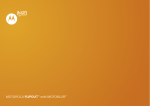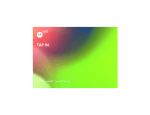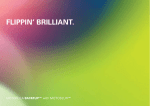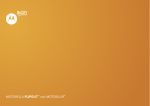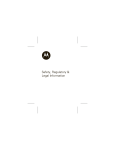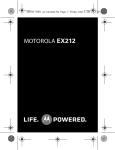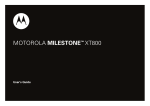Download Motorola EX126 Product specifications
Transcript
MOTOROLA EX126 Getting Started Guide Congratulations MOTOROLA EX126 Your MOTOROLA EX126 phone is loaded with premium features including music, photos, videos, browsing, and more—all in a streamlined touchscreen design. • Music. Tap, tap, play—instant music. Just open your media player and select a playlist. • Photos. Use your phone’s camera to take photos and send them to your friends. • Web. Surf to your heart’s content. Search, browse, everything you want to do, all made easier. We’ve crammed all the main features of your phone into this handy guide, and in a matter of minutes we’ll show you just how easy your phone is to use. You may be surprised at what you discover. Caution: Before assembling, charging, or using your phone for the first time, please read the important legal and safety information packaged with your product. More • Accessories: Find accessories for your phone at www.motorola.com/products. Congratulations 1 Your phone the important keys & connectors 3.5mm Headset Jack Micro USB Connector Charge or connect to PC. Stylus Camera (on back of phone) Earpiece Touchscreen Power/ Lock Key Volume Keys Camera Key Call Key End Key Microphone Confirm Key Note: Your phone might look a little different. 2 Your phone Contents Let’s go . . . . . . . . . . . . . . . . . . . . . . . . . . . . . . . . . . . 4 Touchscreen & keys . . . . . . . . . . . . . . . . . . . . . . . . . 6 Home screen . . . . . . . . . . . . . . . . . . . . . . . . . . . . . . 9 Calls . . . . . . . . . . . . . . . . . . . . . . . . . . . . . . . . . . . . . 12 Contacts . . . . . . . . . . . . . . . . . . . . . . . . . . . . . . . . . . 14 Messaging . . . . . . . . . . . . . . . . . . . . . . . . . . . . . . . . 16 Web . . . . . . . . . . . . . . . . . . . . . . . . . . . . . . . . . . . . . 18 Bluetooth® wireless. . . . . . . . . . . . . . . . . . . . . . . . . 19 Manage your life . . . . . . . . . . . . . . . . . . . . . . . . . . . 21 Tips & tricks . . . . . . . . . . . . . . . . . . . . . . . . . . . . . . 24 Personalize . . . . . . . . . . . . . . . . . . . . . . . . . . . . . . . 26 Text entry . . . . . . . . . . . . . . . . . . . . . . . . . . . . . . . . 29 Photos. . . . . . . . . . . . . . . . . . . . . . . . . . . . . . . . . . . 30 Media player . . . . . . . . . . . . . . . . . . . . . . . . . . . . . . 32 Radio. . . . . . . . . . . . . . . . . . . . . . . . . . . . . . . . . . . . 34 Security. . . . . . . . . . . . . . . . . . . . . . . . . . . . . . . . . . 35 Troubleshooting . . . . . . . . . . . . . . . . . . . . . . . . . . . 37 Safety, Regulatory & Legal . . . . . . . . . . . . . . . . . . . 39 Contents 3 Let’s go let’s get you up and running Assemble & charge 1 cover off 2 SIM card in 3 battery in 4 microSD in 5 cover on 6 charge up 4H Caution: Please read “Battery Use & Safety” on page 39. 4 Let’s go Turn it on & off To turn your phone on or off, press and hold Power/Lock (on the side of the phone). Make & answer calls To make a call from the home screen, tap with the stylus to open the dialer. Enter a number, then press Call To answer a call, press Call . To turn off the incoming call alert, tap Reject. To end a call, press End . Cool content & more Surf the web for cool content and more (see “Web” on page 18). An optional microSD memory card can be installed in your phone—you can load it up with photos, videos, and music from your computer. Let’s go 5 Touchscreen & keys a few essentials Touch tips Here are some tips on how to navigate around your phone. Tap To choose an icon or option, tap it with the stylus. Try it: In the home screen, tap to open the main menu. Drag Messaging Messagi essaging Write message g Inbox bo Drafts Draf a ts Outbox Sent messages g Tip: When you drag a list, a scroll bar appears on the right. Drag the scroll bar to move the list. Archive Archiv e Delete messages Email OK 6 M 10:42 1 0::4 42 A AM L2 L2 To scroll through a list or move slowly, drag across the touchscreen. Try it: In the home screen, tap Messaging, then drag your list up or down. Touchscreen & keys Back B ack Flick To scroll through a list or move quickly, flick across the touchscreen (drag quickly and release). 10 M 10:42 1 0::4 42 A AM L2 L2 Messaging Messagi essaging Write message g Inbox bo Tip: When you flick a long list, tap the screen to stop it from scrolling. Drafts Draf afts Outbox Sent messages g Archive Archiv e Delete messages Email Key tips OK Back B ack Confirm, send, & end From the home screen, press Confirm to open the main menu. When you’re in a menu, press Call Confirm End Key Key Key Confirm to select the highlighted menu item or perform the option shown in the bottom center of the touchscreen. Touchscreen & keys 7 From the home screen, press Call to go to the All calls list. Tap a number, and press Call to call it. Press End to end calls and exit menus. Sleep & wake up To save your battery, prevent accidental taps, or when you want to wipe smudges off your touchscreen, put the touchscreen to sleep by pressing Power/Lock . To wake up the touchscreen, just press Power/Lock again. To change how long your phone waits before the screen goes to sleep automatically, tap Settings > Phone settings > Display > Screen > saver > Waiting. Adjust volume Press the volume keys to change the ring volume (in the home screen), or the earpiece volume (during a call). When playing music or video files, press the volume keys to adjust media volume. 8 Touchscreen & keys Volume Keys Home screen quick access to the things you need most Quick start: Home screen The home screen gives you all your latest information in one place. It’s what you see when you turn on the phone or press End from a menu. It’s basically like this: 10:42 1 0:42 A AM M L2 L 2 11 12 Status Indicators 1 10 2 9 3 8 4 7 6 5 AM M PM P Abu Dha.. 12 Apr Mon Widgets Tap and hold in the home screen to see the widgets list. 12:00 AM 12:00 AM 12:00 AM Flick left or right to open more panels of widgets & shortcuts. Visible Panel Indicator Shortcuts Tap to open. Note: Your home screen might look a little different. Home screen 9 The home screen extends beyond what you see on the screen to give you more room for adding widgets. Flick the home screen left and right to see more panels. Widgets Add a widget, such as a clock, slide show, or a calendar that shows upcoming appointments. To add widgets, tap and hold the home screen for a few seconds until a widget list shows. Tap the widget you want, then tap Ok. Shortcuts Your shortcuts are shown at the bottom of the home screen. Main menu All the apps on your phone are shown in your main menu. To open the main menu, from the home screen, tap . Tap an app to open it, and tap Back to return to the home screen. You can also press End to return to the home screen at any time. 10 Home screen Phone status & notifications The status bar at the top of the screen contains icons that tell you about messages and phone status. status indicators Signal Strength General Profile Active Call Meeting Profile Phone Lock Outdoor Profile Alarm Headset Roaming Service Bluetooth® New Messages Battery Home screen 11 Calls it’s good to talk In-call options During a call, tap Options to make a new call, and more. Tap to turn the speakerphone on and to turn the speakerphone off. Redial 1 Tap > Call History 2 Tap the contact you want to call, and then press Call . Save a contact 1 Tap and enter a number. 2 Tap Options > Save to Phonebook > Add new contact or Replace existing. 3 Enter contact details and tap Done, then Yes. 12 Calls Emergency calls Note: Your service provider programs one or more emergency phone numbers (such as 911 or 112) that you can call under any circumstances, even when your phone is locked. Emergency numbers vary by country. Your pre-programmed emergency number(s) may not work in all locations, and sometimes an emergency call cannot be placed due to network, environmental, or interference issues. 1 Tap (if your phone is locked, tap Emergency Call). 2 Enter the emergency number. 3 Press Call to call the emergency number. Cool down In very limited circumstances, such as where your phone has been exposed to extreme heat, “Cool Down” message screens will appear. To avoid possible damage to your battery and phone, you should follow these instructions until the phone is within its recommended temperature range. When your phone is in “Cool Down” mode, only emergency calls can be made. Calls 13 Contacts contacts like you’ve never had before Quick start: Contacts Find it: Phonebook 10 AM M 1 10:42 0::42 42 A L2 L 2 Phonebook 12 abc a bc 0/5 0 /5 Add new contact Alex Pico Tap or drag to scroll up/down through the contact list. Dan Smith 212)5550707 ) 0 Kate K ate e((212)5550707 Shunney Shu unney u Keith K eith i Zang Contacts List Tap to view contact information. Luke L uke Carmody Options Back Search Tap to open keypad & enter search text. Tap to view, call, text, edit, delete, copy, move, or send the selected contact. Tip: To see more contacts, flick or drag up or down. 14 Contacts Create contacts Find it: Phonebook > Add new contact Enter the contact name and details, then tap Done > Yes. Call contacts Tap a contact, then press Call . Tip: Press the volume keys to scroll to a contact, then press Call . Contacts 15 Messaging sometimes its best to text or email... Create & send messages Find it: Messaging > Write message Use the touchscreen keypad to enter your message. Tap Options to insert a picture, sound, or video. When you finish composing the message, tap Options > Send to to enter phone numbers or select message recipients from your phonebook. To send the message, tap Options > Send. Receive a message When you receive a message, your phone plays an alert and shows the new message indicator at the top of the screen. To read the new message, tap View. To read messages stored in your inbox, Messaging > Inbox. tap 16 Messaging Email Set up an account Messaging > Email > Email accounts, Find it: press Options > New account > Yes The email setup wizard will guide you through setting up your email account. Create a new email Find it: Messaging > Email > Write Email Enter the recipient email address and message, then tap Done > Send. Messaging 17 Web surf the web with your phone Note: To use the browser, you must have data service activated for your account (additional fees may apply for this service). Use your phone’s browser to surf your favorite web sites, upload videos to a video blog, and download files and applications to your phone. Log onto your internet-based email account to check your email. Find it: Internet > Internet service • To go to your home page, tap Homepage. • To go to a web page, tap Input address. • To bookmark a web page, tap Options > Add to Bookmarks. • To go to a link on a web page, tap it. Note: If you can’t connect, contact your service provider. 18 Web Bluetooth® wireless lose the wires and go wireless Turn Bluetooth power on or off Find it: > Power > Settings > Connectivity > Bluetooth When Bluetooth power is on, the Bluetooth indicator appears in the home screen. Note: To extend battery life, turn off Bluetooth power when not in use. Connect new devices To connect with a new device, you need to pair with it. You only need to do this once for each device—to connect again, see “Reconnect devices” on page 20. 1 Make sure the device you are pairing with is in discoverable mode (see device instructions). Settings > Connectivity > Bluetooth 2 Tap > > Search audio device. Note: If Bluetooth power is not turned on, your phone will ask if you want to Power on Bluetooth first? Tap Yes. 3 Your phone lists the devices it finds within range. Tap a device to connect. Bluetooth® wireless 19 4 If necessary, enter the device passkey (like 0000) to connect to the device. Tip: For specific information about a device, check the instructions that came with it. For more Bluetooth support, go to www.motorola.com/Bluetoothsupport. For maximum Bluetooth security, always connect Bluetooth devices in a safe, private environment. Note: Using a mobile device or accessory while driving may cause distraction and may be illegal. Always obey the laws and drive safely. Reconnect devices To automatically reconnect your phone with a paired device, simply turn on the device. To manually reconnect your phone with a paired device, tap the device name in the My device list. Disconnect devices To automatically disconnect your phone from a paired device, simply turn off the device. To manually disconnect your phone from a paired device, tap the device name in the My device list. 20 Bluetooth® wireless Manage your life stay on top of things Calendar Find it: > Tools > Calendar To view your calendar in different ways tap Options > Jump to date, or Go to weekly view. Add calendar events From any calendar view, tap Options > Add event > Reminder, Meeting or Course. Enter event details and tap Done > Yes. Edit calendar events To edit an event, tap Options > View > Option > Edit. Edit event details, then when you’re done, tap Done > Yes. Tasks Find it: > Tools > Tasks To add a task, tap Add > Date, Call or Anniversary. Alarm Find it: > Tools > Alarm To turn on an alarm, tap the check box, scroll to On and tap Done. Manage your life 21 When an alarm sounds, tap Stop to turn it off or Snooze to delay. To set a snooze period, tap the alarm, then tap Edit > Snooze (min). To set FM radio as your alarm, tap the alarm, then tap Edit > Alarm tone > FM radio. World clock Find it: > Tools > World clock See the current time in cities around the world. To set the clock to allow for daylight saving time, tap Options > Daylight saving time for foreign city > On or Off. Calculator, currency convertor & stopwatch Find it: > Tools Just tap to open the Calculator, Currency convertor or Stopwatch. File manager Find it: > File manager Tap Phone or Memory card to view your folders. Tap Options to Open, create New folder, Rename, Delete, and more. 22 Manage your life Airplane mode Use airplane mode to turn all your wireless connections off—useful when flying. Settings > Phone settings Find it: > > Flight mode > Flight mode or Normal mode Note: When you select airplane mode, all wireless services are disabled. You can then turn Wi-Fi and/or Bluetooth back on, if permitted by your airline. Other wireless voice and data services (such as calls and text messages) remain off in airplane mode. Emergency calls to your region's emergency number (e.g., 911) can still be made. Manage your life 23 Tips & tricks a few handy hints To... Return to the home screen Tap End See recently dialed numbers Tap Turn airplane mode on/off Settings Tap > > Phone settings > Flight mode > Flight mode or Normal mode. Create a new contact in your phonebook Tap , enter a phone number, tap Options > Save to Phonebook. Adjust sound volume From the home screen, press the up/down volume keys. Set main menu scroll effect Set the effect when you press volume keys to scroll through the main menu: Tap Settings > Phone settings > > Display > Main menu effect. 24 Tips & tricks > . Call History. Battery tips Want to extend your battery life? Try these: Settings • Turn off Bluetooth power: Tap > > Connectivity > Bluetooth > Power • Reduce the time your phone display stays on: Settings > Phone settings Tap > > Misc. settings > LCD backlight, and set Time (sec) to a lower setting. Settings • Turn off the screen saver: Tap > > Phone settings > Display > Screen saver, set Style to Off, tap Done. Tips & tricks 25 Personalize add your personal touch Add widgets 1 Find an empty spot on your home screen where you want to add a widget. You can flick left or right to see other panels on your home screen. 2 Tap and hold the empty spot until you see the Add widget menu. 3 Tap a widget, such as Analog clock, Date, Memo, Slide show, Audio player and more. 4 Tap Ok. To move a widget, tap and hold it, then drag the widget where you want it. To delete a widget, drag it to the trash . Profiles Your phone has different profiles. You can customize ringtones, alerts, and volumes for each profile. Find it: > Profiles You can select these profiles: • General: Standard profile default setting. • Meeting: Ringtone is off, vibrate is on. 26 Personalize • Outdoor: Ringtone and key tone volume set to maximum. • Indoor: Vibrate is off, ringtone is on. • Silent: Ringtone and key tone volume set to off. • Headset: Adjust settings for when a wired headset is plugged into your phone. • Bluetooth: Adjust settings for when a Bluetooth® headset is connected to your phone. To change a profile’s settings, tap Options > Customize. You can adjust these settings: • Tone settings: Set the ringtones of incoming calls, messages, key tones, and other events. • Volume: Set the volume of ringtones and key tones. • Alert type: Set to Ring only, Vib. only, Vib. and ring, Vib. then ring. • Ring type: Set to Single, Repeat, Ascending. • Extra tone: Play an extra tone for Warning, Error, Camp on or Connect. Display settings To set display settings, such as wallpaper, screen saver, interactive screen and more, tap Settings > Phone settings > Display. > Personalize 27 Time & date Set date, time, time zone, and formats: Find it: > Settings > Phone settings > Time and date Language Set menu language: Find it: > > Language 28 Personalize Settings > Phone settings Text entry think keyboard, now think smaller When you select a text entry option, your phone opens a touchscreen keypad. To change the keypad text entry mode, tap Options > Input method. You can select Handwriting or Other input method, which includes: • ABC: Enter capital letters in the text field. • abc: Enter lowercase letters in the text field. • Numeric: Enter numbers in the text field. • Insert symbol: Select a symbol to insert. To delete letters to the left of the cursor, tap To enter a space, tap To enter symbols, tap . . . Text entry 29 Photos see it, capture it, share it! Take & share photos Take that family photo, and send it to everyone. Find it: Press Camera Your phone shows the camera viewfinder. Tap to increase/ decrease exposure. Tap to zoom in/out. EV 0 1.00 Tap to exit camera mode. Tap to take a photo. Tap to adjust camera settings. Note: Image size is 3MP, unless you change it. To take the photo, press Camera or tap on the touchscreen. Your phone saves the photo, and shows the photo in the screen. 30 Photos Tap in the viewfinder, then: • To send the photo in a message, email, or over a Bluetooth® connection, tap Forward. • To edit the photo, tap Photo editor. • To delete the photo and return to the viewfinder, tap Delete. To see photos you’ve taken, go to the camera viewfinder screen and tap > Switch to > Photo album. To record a video, go to the camera viewfinder screen and tap > Switch to > Video recorder. Photos 31 Media player when music is what you need... Media player Tap, tap, play—instant music. Just open your media player and select a playlist. Multimedia > Media Player Find it: > > Now Playing att- P a Patience a iien atience (1/1) (1/1)) T T;; Song Title Volume Controls 00:00:21/00:03:15 Progress Bar Music Controls Options 32 Media player Back B ack Media player controls controls play/pause Tap / . previous/next Tap / . fast forward/rewind Tap & hold volume Press the side volume keys. / . Hide and turn off Press End to use another app. Your media continues to play. If you use Games or FM radio the media player is turned off. To turn off your media tap . Playlists To create a new playlist, tap > Multimedia > Media Player > My Playlists, then tap Options > Create Playlist. To add a song or video to a playlist, open the playlist, then tap Options > Add. To delete or rename playlists, tap Options. Media player 33 Radio news and music on the go Listen to news and music anywhere, for free. Find it: > Multimedia > FM radio Note: The FM radio only works when a headset is plugged in. To tune stations, tap Options > Auto search. To change volume, press the side volume keys. To turn off the radio, tap . use radio presets To go to a preset station, tap Options > Channel list, then tap the channel number. 34 Radio Security help keep your phone safe Codes & passwords Your phone password is originally set to 1234. If your service provider didn’t change the phone password, you should change it. Settings > Security settings Find it: > > Change password > Phone password. You can also change your SIM card PIN and PIN2 codes. If you forget your phone password: At the Input password prompt, try entering 1234 or the last four digits of your phone number. If that doesn’t work, contact your service provider. If you forget other codes: If you forget your SIM PIN code or PIN2 code, contact your service provider. Lock your phone You can lock your phone to keep others from using it. You’ll need to enter the phone password to lock or unlock your phone. Find it: > > Phone lock Settings > Security settings Security 35 Lock touchscreen & keys Find it: > Settings > Security settings > Auto keypad lock > None, 5 sec, 30 sec, 1 min, or 5 min You can lock your phone’s touchscreen and keys to prevent unwanted phone operations. Your phone automatically locks the touchscreen and keys when no activity is detected for the specified interval. To unlock the touchscreen and keys, press Power/Lock and follow the screen instructions. 36 Security Troubleshooting we’re here to help Crash recovery In the unlikely event that your phone stops responding to taps and key presses, try a quick reset. Remove the back cover and battery (“Assemble & charge” on page 4), then replace and turn on your phone as usual. Reset Reset default factory settings on your phone. Caution: This option erases all information you have entered (including contacts and calendar entries) and content you have downloaded (including pictures, videos, and music files) stored in your phone’s memory. After you erase the information, you can’t recover it. This option does not delete SIM card or memory card information. Find it: > Settings > Restore factory settings Troubleshooting 37 Service & Repairs If you have questions or need assistance, we're here to help. Go to www.motorola.com/repair (United States) or www.motorola.com/support (Canada), where you can select from a number of customer care options. You can also contact the Motorola Customer Support Center at 1-800-331-6456 (United States), 1-888-390-6456 (TTY/TDD United States for hearing impaired), or 1-800-461-4575 (Canada). 38 Troubleshooting Safety, Regulatory & Legal Battery Use & Safety Important: Handle and store batteries properly to avoid injury or damage. Most battery issues arise from improper handling of batteries, and particularly from the continued use of damaged batteries. DON’Ts • Don’t disassemble, crush, puncture, shred, or otherwise attempt to change the form of your battery. • Don’t let the mobile device or battery come in contact with water.* Water can get into the mobile device’s circuits, leading to corrosion. If the mobile device and/or battery get wet, have them checked by your service provider or contact Motorola, even if they appear to be working properly.* • Don’t allow the battery to touch metal objects. If metal objects, such as jewelry, stay in prolonged contact with the battery contact points, the battery could become very hot. • Don’t place your mobile device or battery near a heat source.* High temperatures can cause the battery to swell, leak, or malfunction. • Don’t dry a wet or damp battery with an appliance or heat source, such as a hair dryer or microwave oven. DOs • Do avoid leaving your mobile device in your car in high temperatures.* • Do avoid dropping the battery or mobile device.* Dropping these items, especially on a hard surface, can potentially cause damage.* • Do contact your service provider or Motorola if your mobile device or battery has been damaged from dropping or high temperatures. * Note: Always make sure that the battery compartment is closed and secure to avoid direct exposure of the battery to any of these conditions. Battery Use & Safety Troubleshooting 39 Important: Use Motorola Original products for quality assurance and safeguards. To aid consumers in identifying authentic Motorola batteries from non-original or counterfeit batteries (that may not have adequate safety protection), Motorola provides holograms on its batteries. Consumers should confirm that any battery they purchase has a “Motorola Original” hologram. Motorola recommends you always use Motorola-branded batteries and chargers. Motorola mobile devices are designed to work with Motorola batteries. If you see a message on your display such as Invalid Battery or Unable to Charge, take the following steps: • Remove the battery and inspect it to confirm that it has a “Motorola Original” hologram; • If there is no hologram, the battery is not a Motorola battery; • If there is a hologram, replace the battery and try charging it again; • If the message remains, contact a Motorola authorized service center. Important: Motorola’s warranty does not cover damage to the mobile device caused by non-Motorola batteries and/or chargers. Warning: Use of a non-Motorola battery or charger may present a risk of fire, explosion, leakage, or other hazard. Proper and safe battery disposal and recycling: Proper battery disposal is not only important for safety, it benefits the environment. Consumers may recycle their used batteries in many retail or service provider locations. Additional information on proper disposal and recycling may be found on the Web: • www.motorola.com/recycling • www.rbrc.org/call2recycle/ (in English only) Disposal: Promptly dispose of used batteries in accordance with local regulations. Contact your local recycling center or national recycling organizations for more information on how to dispose of batteries. Warning: Never dispose of batteries in a fire because they may explode. 032375o 40 Battery Charging Notes for charging your product’s battery: • During charging, keep your battery and charger near room temperature for efficient battery charging. • New batteries are not fully charged. • New batteries or batteries stored for a long time may take more time to charge. • Motorola batteries and charging systems have circuitry that protects the battery from damage from overcharging. Battery Charging Driving Precautions Responsible and safe driving is your primary responsibility when behind the wheel of a vehicle. Using a mobile device or accessory for a call or other application while driving may cause distraction. Using a mobile device or accessory may be prohibited or restricted in certain areas, always obey the laws and regulations on the use of these products. While driving, NEVER: • Type or read texts. • Enter or review written data. • Surf the web. • Input navigation information. • Perform any other functions that divert your attention from driving. While driving, ALWAYS: • Keep your eyes on the road. • Use a handsfree device if available or required by law in your area. • Enter destination information into a navigation device before driving. • Use voice activated features (such as voice dial) and speaking features (such as audible directions), if available. • Obey all local laws and regulations for the use of mobile devices and accessories in the vehicle. • End your call or other task if you cannot concentrate on driving. Remember to follow the “Smart Practices While Driving” in this guide and at www.motorola.com/callsmart (in English only). 41 Seizures/Blackouts Some people may be susceptible to epileptic seizures or blackouts when exposed to flashing lights, such as when playing videos or games. These may occur even if a person has never had a previous seizure or blackout. If you have experienced seizures or blackouts, or if you have a family history of such occurrences, please consult with your physician before playing videos or games or enabling a flashing-lights feature (if available) on your mobile device. Discontinue use and consult a physician if any of the following symptoms occur: convulsion, eye or muscle twitching, loss of awareness, involuntary movements, or disorientation. It is always a good idea to hold the screen away from your eyes, leave the lights on in the room, take a 15-minute break every hour, and stop use if you are tired. Caution About High Volume Usage • Limit the amount of time you use headsets or headphones at high volume. • Avoid turning up the volume to block out noisy surroundings. • Turn the volume down if you can’t hear people speaking near you. If you experience hearing discomfort, including the sensation of pressure or fullness in your ears, ringing in your ears, or muffled speech, you should stop listening to the device through your headset or headphones and have your hearing checked. For more information about hearing, see our Web site at direct.motorola.com/ hellomoto/nss/AcousticSafety.asp (in English only). Repetitive Motion When you repetitively perform actions such as pressing keys or entering finger-written characters, you may experience occasional discomfort in your hands, arms, shoulders, neck, or other parts of your body. If you continue to have discomfort during or after such use, stop use and see a physician. [Nov0109] 42 Small Children Keep your mobile device and its accessories away from small children. These products are not toys and may be hazardous to small children. For example: • A choking hazard may exist for small, detachable parts. • Improper use could result in loud sounds, possibly causing hearing injury. • Improperly handled batteries could overheat and cause a burn. Glass Parts Some parts of your mobile device may be made of glass. This glass could break if the product is dropped on a hard surface or receives a substantial impact. If glass breaks, do not touch or attempt to remove. Stop using your mobile device until the glass is replaced by a qualified service center. Operational Warnings Obey all posted signs when using mobile devices in public areas. Potentially Explosive Atmospheres Areas with potentially explosive atmospheres are often, but not always, posted and can include fueling areas, such as below decks on boats, fuel or chemical transfer or storage facilities, or areas where the air contains chemicals or particles, such as grain dust, or metal powders. When you are in such an area, turn off your mobile device, and do not remove, install, or charge batteries. In such areas, sparks can occur and cause an explosion or fire. Symbol Key Your battery, charger, or mobile device may contain symbols, defined as follows: Symbol 032374o Definition Important safety information follows. 43 Symbol Definition Do not dispose of your battery or mobile device in a fire. 032376o 032375o Your battery or mobile device may require recycling in accordance with local laws. Contact your local regulatory authorities for more information. Do not dispose of your battery or mobile device with your household waste. See “Recycling” for more information. For indoor use only. Listening at full volume to music or voice through a headset may damage your hearing. Radio Frequency (RF) Energy Exposure to RF Energy Your mobile device contains a transmitter and receiver. When it is ON, it receives and transmits RF energy. When you communicate with your mobile device, the system handling your call controls the power level at which your mobile device transmits. Your mobile device is designed to comply with local regulatory requirements in your country concerning exposure of human beings to RF energy. 44 RF Energy Operational Precautions For optimal mobile device performance, and to be sure that human exposure to RF energy does not exceed the guidelines set forth in the relevant standards, always follow these instructions and precautions: • When placing or receiving a phone call, hold your mobile device just like you would a landline phone. • If you wear the mobile device on your body, always place the mobile device in a Motorola-supplied or approved clip, holder, holster, case, or body harness. If you do not use a body-worn accessory supplied or approved by Motorola, keep the mobile device and its antenna at least 2.5 centimeters (1 inch) from your body when transmitting. • Using accessories not supplied or approved by Motorola may cause your mobile device to exceed RF energy exposure guidelines. For a list of Motorola-supplied or approved accessories, visit our Web site at: www.motorola.com. RF Energy Interference/Compatibility Nearly every electronic device is subject to RF energy interference from external sources if inadequately shielded, designed, or otherwise configured for RF energy compatibility. In some circumstances, your mobile device may cause interference with other devices. Follow Instructions to Avoid Interference Problems Turn off your mobile device in any location where posted notices instruct you to do so. In an aircraft, turn off your mobile device whenever instructed to do so by airline staff. If your mobile device offers an airplane mode or similar feature, consult airline staff about using it in flight. Implantable Medical Devices If you have an implantable medical device, such as a pacemaker or defibrillator, consult your physician before using this mobile device. Persons with implantable medical devices should observe the following precautions: • ALWAYS keep the mobile device more than 20 centimeters (8 inches) from the implantable medical device when the mobile device is turned ON. • DO NOT carry the mobile device in the breast pocket. 45 • Use the ear opposite the implantable medical device to minimize the potential for interference. • Turn OFF the mobile device immediately if you have any reason to suspect that interference is taking place. Read and follow the directions from the manufacturer of your implantable medical device. If you have any questions about using your mobile device with your implantable medical device, consult your healthcare provider. Specific Absorption Rate (IEEE) SAR (IEEE) Your model wireless phone meets the governmental requirements for exposure to radio waves. Your mobile device is a radio transmitter and receiver. It is designed and manufactured to not exceed limits for exposure to radio frequency (RF) energy set by the Federal Communications Commission (FCC) of the U.S. Government and by the Canadian regulatory authorities. These limits are part of comprehensive guidelines and establish permitted levels of RF energy for the general population. The guidelines are based on standards that were developed by independent scientific organizations through periodic and thorough evaluation of scientific studies. The standards include a substantial safety margin designed for the safety of all persons, regardless of age or health, and to account for any variations in measurements. The exposure standard for mobile devices employs a unit of measurement known as the Specific Absorption Rate (SAR). The IEEE SAR limit set by the FCC and by the Canadian regulatory authorities is 1.6 watts per kilogram (W/kg), averaged over one gram of tissue. Tests for SAR are conducted using procedures accepted by the FCC and by Industry Canada with the mobile device transmitting at its highest certified power level in all tested frequencies. Although the SAR is determined at the highest certified power level, the actual SAR level of the mobile device while operating can be below the maximum value. This is because the mobile device is designed to operate at multiple power levels so as to use only the power required to reach the network. In general, the closer you are to a wireless base station, the lower the power output. Before a mobile device is available for sale to the public in the U.S. and Canada, it must be tested and certified to the FCC and Industry Canada that it does not exceed 46 the limit established by each government for safe exposure. The tests are performed in positions and locations (e.g., at the ear and worn on the body) submitted to the FCC and available for review by Industry Canada. The highest SAR value for this mobile device when tested for use at the ear is 1.46 W/kg, and when worn on the body, as described in this guide, is 1.05 W/kg. Body-worn measurements can differ, depending upon available accessories and regulatory requirements. The SAR information includes the Motorola testing protocol, assessment procedure, and measurement uncertainty range for this product. While there may be differences between the SAR levels of various mobile devices and at various positions, they meet the governmental requirements for safe exposure. Please note that improvements to this product model could cause differences in the SAR value for later products; in all cases, products are designed to be within the guidelines. Additional information on SAR can be found on the Cellular Telecommunications & Internet Association (CTIA) Web site: http://www.phonefacts.net or the Canadian Wireless Telecommunications Association (CWTA) Web site: http://www.cwta.ca Information from the World Health Organization “A large number of studies have been performed over the last two decades to assess whether mobile phones pose a potential health risk. To date, no adverse health effects have been established for mobile phone use.” Source: WHO Fact Sheet 193 Further information: http://www.who.int/emf WHO Information 47 European Union Directives Conformance Statement EU Conformance 0168 Hereby, Motorola declares that this product is in compliance with: • The essential requirements and other relevant provisions of Directive 1999/5/EC • All other relevant EU Directives 0168 Product Approval Number The above gives an example of a typical Product Approval Number. You can view your product’s Declaration of Conformity (DoC) to Directive 1999/5/EC (to R&TTE Directive) at www.motorola.com/rtte. To find your DoC, enter the Product Approval Number from your product’s label in the “Search” bar on the Web site. 48 FCC Declaration of Conformity FCC DoC Per FCC CFR 47 Part 2 Section 2.1077(a) Responsible Party Name: Motorola Mobility, Inc. Address: 600 N US Highway 45 Libertyville, IL 60048 USA Hereby declares that the product: Product Name: EX126 FCC ID: IHDP56LJ2 Conforms to the following regulations: FCC Part 15, subpart B, section 15.107(a), 15.107(d) and section 15.109(a) FCC Notice to Users The following statement applies to all products that have received FCC approval. Applicable products bear the FCC logo, and/or an FCC ID in the format FCC ID:xxxxxx on the product label. Motorola has not approved any changes or modifications to this device by the user. Any changes or modifications could void the user’s authority to operate the equipment. See 47 CFR Sec. 15.21. This device complies with part 15 of the FCC Rules. Operation is subject to the following two conditions: (1) This device may not cause harmful interference, and (2) this device must accept any interference received, including interference that may cause undesired operation. See 47 CFR Sec. 15.19(3). This equipment has been tested and found to comply with the limits for a Class B digital device, pursuant to part 15 of the FCC Rules. These limits are designed to provide reasonable protection against harmful interference in a residential installation. This equipment generates, uses and can radiate radio frequency energy and, if not installed and used in accordance with the instructions, may cause harmful interference to radio communications. However, there is no guarantee that interference will not occur in a particular installation. If this equipment does cause harmful interference to radio or television reception, which can be determined by turning the equipment off and on, the user is encouraged to try to correct the interference by one or more of the following measures: • Reorient or relocate the receiving antenna. FCC Notice 49 • Increase the separation between the equipment and the receiver. • Connect the equipment to an outlet on a circuit different from that to which the receiver is connected. • Consult the dealer or an experienced radio/TV technician for help. Industry Canada Notice to Users Operation is subject to the following two conditions: (1) This device may not cause interference and (2) This device must accept any interference, including interference that may cause undesired operation of the device. See RSS-GEN 7.1.5. This Class B digital apparatus complies with Canadian ICES-003. Industry Canada Notice Smart Practices While Driving Check the laws and regulations on the use of mobile devices and their accessories in the areas where you drive. Always obey them. The use of these devices may be prohibited or restricted in certain areas—for example, handsfree use only may be required. Go to www.motorola.com/callsmart (in English only) for more information. Your mobile device lets you communicate by voice and data—almost anywhere, anytime, wherever wireless service is available and safe conditions allow. When driving a car, driving is your first responsibility. If you choose to use your mobile device while driving, remember the following tips: • Get to know your Motorola mobile device and its features such as speed dial, redial and voice dial. If available, these features help you to place your call without taking your attention off the road. • When available, use a handsfree device. If possible, add an additional layer of convenience to your mobile device with one of the many Motorola Original handsfree accessories available today. • Position your mobile device within easy reach. Be able to access your mobile device without removing your eyes from the road. If you receive an incoming call at an inconvenient time, if possible, let your voicemail answer it for you. • Let the person you are speaking with know you are driving; if necessary, suspend the call in heavy traffic or hazardous weather conditions. Rain, sleet, snow, ice, and even heavy traffic can be hazardous. Driving Safety 50 • Do not take notes or look up phone numbers while driving. Jotting down a “to do” list or going through your address book takes attention away from your primary responsibility—driving safely. • Dial sensibly and assess the traffic; if possible, place calls when your car is not moving or before pulling into traffic. If you must make a call while moving, dial only a few numbers, check the road and your mirrors, then continue. • Do not engage in stressful or emotional conversations that may be distracting. Make people you are talking with aware you are driving and suspend conversations that can divert your attention away from the road. • Use your mobile device to call for help. Dial 911 or other local emergency number in the case of fire, traffic accident, or medical emergencies (wherever wireless phone service is available). • Use your mobile device to help others in emergencies. If you see an auto accident, crime in progress, or other serious emergency where lives are in danger, call 911 or other local emergency number (wherever wireless phone service is available), as you would want others to do for you. • Call roadside assistance or a special non-emergency wireless assistance number when necessary. If you see a broken-down vehicle posing no serious hazard, a broken traffic signal, a minor traffic accident where no one appears injured, or a vehicle you know to be stolen, call roadside assistance or other special non-emergency wireless number (wherever wireless phone service is available). Privacy & Data Security Motorola understands that privacy and data security are important to everyone. Because some features of your mobile device may affect your privacy or data security, please follow these recommendations to enhance protection of your information: • Monitor access—Keep your mobile device with you and do not leave it where others may have unmonitored access. Lock your device’s keypad where this feature is available. • Keep software up to date—If Motorola or a software/application vendor releases a patch or software fix for your mobile device that updates the device’s security, install it as soon as possible. Privacy & Data Security 51 • Secure Personal Information—Your mobile device can store personal information in various locations including your SIM card, memory card, and phone memory. Be sure to remove or clear all personal information before you recycle, return, or give away your device. You can also backup your personal data to transfer to a new device. Note: For information on how to backup or wipe data from your mobile device, go to www.motorola.com/support • Online accounts—Some mobile devices provide a Motorola online account (such as MOTOBLUR). Go to your account for information on how to manage the account, and how to use security features such as remote wipe and device location (where available). • Applications—Install third party applications from trusted sources only. Applications can have access to private information such as call data, location details and network resources. • Location-based information—Location-based information includes information that can be used to determine the approximate location of a mobile device. Mobile phones which are connected to a wireless network transmit location-based information. Devices enabled with GPS or AGPS technology also transmit location-based information. Additionally, if you use applications that require location-based information (e.g. driving directions), such applications transmit location-based information. This location-based information may be shared with third parties, including your wireless service provider, applications providers, Motorola, and other third parties providing services. • Other information your device may transmit—Your device may also transmit testing and other diagnostic (including location-based) information, and other non-personal information to Motorola or other third-party servers. This information is used to help improve products and services offered by Motorola. If you have further questions regarding how the use of your mobile device may impact your privacy or data security, please contact Motorola at [email protected], or contact your service provider. 52 Use & Care To care for your Motorola mobile device, please observe the following: Use & Care liquids Don’t expose your mobile device to water, rain, extreme humidity, sweat, or other liquids. If it does get wet, don’t try to accelerate drying with the use of an oven or dryer, as this may damage the mobile device. extreme heat or cold Don’t store or use your mobile device in temperatures below -10°C (14°F) or above 60°C (140°F). Don’t recharge your mobile device in temperatures below 0°C (32°F) or above 45°C (113°F) microwaves Don’t try to dry your mobile device in a microwave oven. dust and dirt Don’t expose your mobile device to dust, dirt, sand, food, or other inappropriate materials. cleaning solutions To clean your mobile device, use only a dry soft cloth. Don’t use alcohol or other cleaning solutions. shock and vibration Don’t drop your mobile device. protection To help protect your mobile device, always make sure that the battery compartment and any connector covers are closed and secure. 53 Recycling Recycling Mobile Devices & Accessories Please do not dispose of mobile devices or electrical accessories (such as chargers, headsets, or batteries) with your household waste, or in a fire. These items should be disposed of in accordance with the national collection and recycling schemes operated by your local or regional authority. Alternatively, you may return unwanted mobile devices and electrical accessories to any Motorola Approved Service Center in your region. Details of Motorola approved national recycling schemes, and further information on Motorola recycling activities can be found at: www.motorola.com/recycling Packaging & Product Guides Product packaging and product guides should only be disposed of in accordance with national collection and recycling requirements. Please contact your regional authorities for more details. California Perchlorate Label Some mobile phones use an internal, permanent backup battery on the printed circuit board that may contain very small amounts of perchlorate. In such cases, California law requires the following label: Perchlorate Material – special handling may apply when the battery is recycled or disposed of. See www.dtsc.ca.gov/hazardouswaste/perchlorate There is no special handling required by consumers. Perchlorate Label Hearing Aid Compatibility with Mobile Phones Some Motorola phones are measured for compatibility with hearing aids. If the box for your particular model has “Rated for Hearing Aids” printed on it, the following explanation applies. When some mobile phones are used near some hearing devices (hearing aids and cochlear implants), users may detect a buzzing, humming, or whining noise. Some hearing devices are more immune than others to this interference noise, and phones also vary in the amount of interference they generate. Hearing Aid Compatibility 54 The wireless telephone industry has developed ratings for some of their mobile phones, to assist hearing device users in finding phones that may be compatible with their hearing devices. Not all phones have been rated. Phones that are rated have the rating on their box or a label on the box. To maintain the published Hearing Aid Compatibility (HAC) rating for this mobile phone, use only the original equipment battery model. The ratings are not guarantees. Results will vary depending on the user’s hearing device and hearing loss. If your hearing device happens to be vulnerable to interference, you may not be able to use a rated phone successfully. Trying out the phone with your hearing device is the best way to evaluate it for your personal needs. M-Ratings: Phones rated M3 or M4 meet FCC requirements and are likely to generate less interference to hearing devices than phones that are not labeled. M4 is the better/higher of the two ratings. T-Ratings: Phones rated T3 or T4 meet FCC requirements and are likely to be more usable with a hearing device’s telecoil (“T Switch” or “Telephone Switch”) than unrated phones. T4 is the better/higher of the two ratings. (Note that not all hearing devices have telecoils in them.) Hearing devices may also be measured for immunity to this type of interference. Your hearing device manufacturer or hearing health professional may help you find results for your hearing device. The more immune your hearing aid is, the less likely you are to experience interference noise from mobile phones. Software Copyright Notice Motorola products may include copyrighted Motorola and third-party software stored in semiconductor memories or other media. Laws in the United States and other countries preserve for Motorola and third-party software providers certain exclusive rights for copyrighted software, such as the exclusive rights to distribute or reproduce the copyrighted software. Accordingly, any copyrighted software contained in Motorola products may not be modified, reverse-engineered, distributed, or reproduced in any manner to the extent allowed by law. Furthermore, the purchase of Motorola products shall not be deemed to grant either directly or by implication, estoppel, or otherwise, any license under the copyrights, patents, or patent applications of Motorola or any third-party software provider, except for the Software Copyright Notice 55 normal, non-exclusive, royalty-free license to use that arises by operation of law in the sale of a product. Content Copyright The unauthorized copying of copyrighted materials is contrary to the provisions of the Copyright Laws of the United States and other countries. This device is intended solely for copying non-copyrighted materials, materials in which you own the copyright, or materials which you are authorized or legally permitted to copy. If you are uncertain about your right to copy any material, please contact your legal advisor. Content Copyright Export Law Assurances This product is controlled under the export regulations of the United States of America and Canada. The Governments of the United States of America and Canada may restrict the exportation or re-exportation of this product to certain destinations. For further information contact the U.S. Department of Commerce or the Canadian Department of Foreign Affairs and International Trade. Export Law Product Registration Online Product Registration: www.motorola.com/us/productregistration Product registration is an important step toward enjoying your new Motorola product. Registering permits us to contact you for product or software updates and allows you to subscribe to updates on new products or special promotions. Registration is not required for warranty coverage. Please retain your original dated sales receipt for your records. For warranty service of your Motorola Personal Communications Product you will need to provide a copy of your dated sales receipt to confirm warranty status. Thank you for choosing a Motorola product. Registration 56 Motorola Limited Warranty for the United States and Canada Warranty What Does this Warranty Cover? Subject to the exclusions contained below, Motorola Mobility, Inc. warrants its mobile telephones (“Products”), Motorola-branded or certified accessories sold for use with these Products (“Accessories”), and Motorola software contained on CD-ROMs or other tangible media and sold for use with these Products (“Software”) to be free from defects in materials and workmanship under normal consumer usage for the period(s) outlined below. This limited warranty is a consumer's exclusive remedy, and applies as follows to new Motorola Products, Accessories, and Software purchased by consumers in the United States or Canada, which are accompanied by this written warranty: Products and Accessories Products Covered Length of Coverage Products and Accessories as defined above, unless otherwise provided for below. One (1) year from the date of purchase by the first consumer purchaser of the product unless otherwise provided for below. Decorative Accessories and Cases. Decorative covers, bezels, PhoneWrap™ covers and cases. Limited lifetime warranty for the lifetime of ownership by the first consumer purchaser of the product. Monaural Headsets. Ear buds and boom headsets that transmit mono sound through a wired connection. Limited lifetime warranty for the lifetime of ownership by the first consumer purchaser of the product. Products and Accessories that are Repaired or Replaced. The balance of the original warranty or for ninety (90) days from the date returned to the consumer, whichever is longer. 57 Exclusions (Products and Accessories) Normal Wear and Tear. Periodic maintenance, repair and replacement of parts due to normal wear and tear are excluded from coverage. Batteries. Only batteries whose fully charged capacity falls below 80% of their rated capacity and batteries that leak are covered by this limited warranty. Abuse & Misuse. Defects or damage that result from: (a) improper operation, storage, misuse or abuse, accident or neglect, such as physical damage (cracks, scratches, etc.) to the surface of the product resulting from misuse; (b) contact with liquid, water, rain, extreme humidity or heavy perspiration, sand, dirt or the like, extreme heat, or food; (c) use of the Products or Accessories for commercial purposes or subjecting the Product or Accessory to abnormal usage or conditions; or (d) other acts which are not the fault of Motorola, are excluded from coverage. Use of Non-Motorola Products and Accessories. Defects or damage that result from the use of non-Motorola branded or certified Products, Accessories, Software or other peripheral equipment are excluded from coverage. Unauthorized Service or Modification. Defects or damages resulting from service, testing, adjustment, installation, maintenance, alteration, or modification in any way by someone other than Motorola, or its authorized service centers, are excluded from coverage. Altered Products. Products or Accessories with (a) serial numbers or date tags that have been removed, altered or obliterated; (b) broken seals or that show evidence of tampering; (c) mismatched board serial numbers; or (d) nonconforming or non-Motorola housings, or parts, are excluded from coverage. Communication Services. Defects, damages, or the failure of Products, Accessories or Software due to any communication service or signal you may subscribe to or use with the Products Accessories or Software is excluded from coverage. Software Products Covered Length of Coverage Software. Applies only to physical defects in the media that embodies the copy of the software (e.g. CD-ROM, or floppy disk). Ninety (90) days from the date of purchase. 58 Exclusions (Software) Software Embodied in Physical Media. No warranty is made that the software will meet your requirements or will work in combination with any hardware or software applications provided by third parties, that the operation of the software products will be uninterrupted or error free, or that all defects in the software products will be corrected. Software NOT Embodied in Physical Media. Software that is not embodied in physical media (e.g. software that is downloaded from the Internet), is provided “as is” and without warranty. Who is Covered? This warranty extends only to the first consumer purchaser, and is not transferable. What Will Motorola Do? Motorola, at its option, will at no charge repair, replace or refund the purchase price of any Products, Accessories or Software that does not conform to this warranty. We may use functionally equivalent reconditioned/refurbished/pre-owned or new Products, Accessories or parts. No data, software or applications added to your Product, Accessory or Software, including but not limited to personal contacts, games and ringer tones, will be reinstalled. To avoid losing such data, software, and applications, please create a back up prior to requesting service. How to Obtain Warranty Service or Other Information USA 1-800-331-6456 Canada 1-800-461-4575 TTY 1-888-390-6456 You will receive instructions on how to ship the Products, Accessories or Software, at your expense, to a Motorola Authorized Repair Center. To obtain service, you must include: (a) a copy of your receipt, bill of sale or other comparable proof of purchase; (b) a written description of the problem; (c) the name of your service provider, if 59 applicable; (d) the name and location of the installation facility (if applicable) and, most importantly; (e) your address and telephone number. What Other Limitations are There? ANY IMPLIED WARRANTIES, INCLUDING WITHOUT LIMITATION THE IMPLIED WARRANTIES OF MERCHANTABILITY AND FITNESS FOR A PARTICULAR PURPOSE, SHALL BE LIMITED TO THE DURATION OF THIS LIMITED WARRANTY, OTHERWISE THE REPAIR, REPLACEMENT, OR REFUND AS PROVIDED UNDER THIS EXPRESS LIMITED WARRANTY IS THE EXCLUSIVE REMEDY OF THE CONSUMER, AND IS PROVIDED IN LIEU OF ALL OTHER WARRANTIES, EXPRESS OR IMPLIED. IN NO EVENT SHALL MOTOROLA BE LIABLE, WHETHER IN CONTRACT OR TORT (INCLUDING NEGLIGENCE) FOR DAMAGES IN EXCESS OF THE PURCHASE PRICE OF THE PRODUCT, ACCESSORY OR SOFTWARE, OR FOR ANY INDIRECT, INCIDENTAL, SPECIAL OR CONSEQUENTIAL DAMAGES OF ANY KIND, OR LOSS OF REVENUE OR PROFITS, LOSS OF BUSINESS, LOSS OF INFORMATION OR DATA, SOFTWARE OR APPLICATIONS OR OTHER FINANCIAL LOSS ARISING OUT OF OR IN CONNECTION WITH THE ABILITY OR INABILITY TO USE THE PRODUCTS, ACCESSORIES OR SOFTWARE TO THE FULL EXTENT THESE DAMAGES MAY BE DISCLAIMED BY LAW. Some states and jurisdictions do not allow the limitation or exclusion of incidental or consequential damages, or limitation on the length of an implied warranty, so the above limitations or exclusions may not apply to you. This warranty gives you specific legal rights, and you may also have other rights that vary from state to state or from one jurisdiction to another. 60 Copyright & Trademarks Motorola Mobility, Inc. Consumer Advocacy Office 600 N US Hwy 45 Libertyville, IL 60048 www.motorola.com Note: Do not ship your product to the above address. If you need to return your product for repairs, replacement, or warranty service, please contact the Motorola Customer Support Center at: 1-800-331-6456 (United States) 1-888-390-6456 (TTY/TDD United States for hearing impaired) 1-800-461-4575 (Canada) Certain features, services and applications are network dependent and may not be available in all areas; additional terms, conditions and/or charges may apply. Contact your service provider for details. All features, functionality, and other product specifications, as well as the information contained in this guide, are based upon the latest available information and believed to be accurate at the time of printing. Motorola reserves the right to change or modify any information or specifications without notice or obligation. MOTOROLA and the Stylized M Logo are trademarks or registered trademarks of Motorola Trademark Holdings, LLC. All other product or service names are the property of their respective owners. © 2010 Motorola Mobility, Inc. All rights reserved. Caution: Changes or modifications made in the radio phone, not expressly approved by Motorola, will void the user’s authority to operate the equipment. Product ID: MOTOROLA EX126 Manual Number: 68014206001-A 61 62 accessories more information GO TO accessories: www.motorola.com guides: www.motorola.com/support
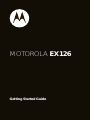
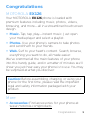

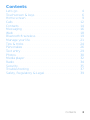
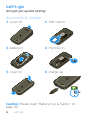
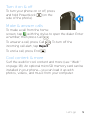
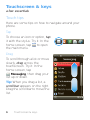
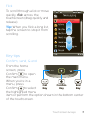
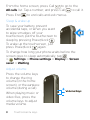
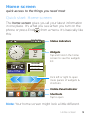
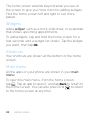

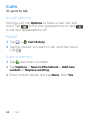
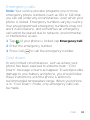
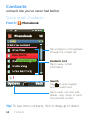


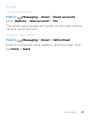

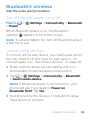
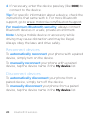
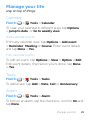
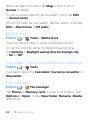
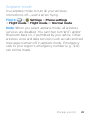
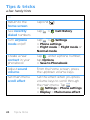
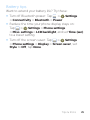
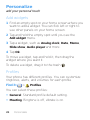

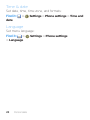
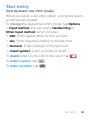
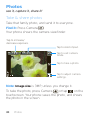
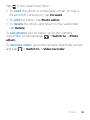
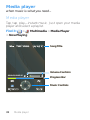
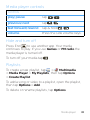
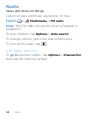
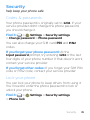

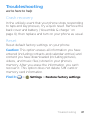






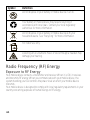
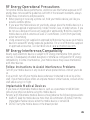

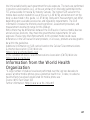



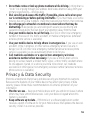
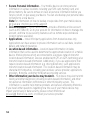
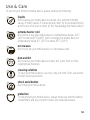

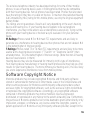
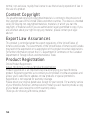
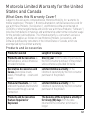
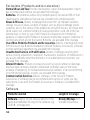
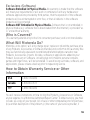

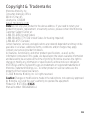

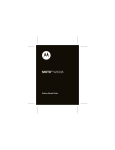
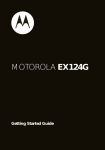
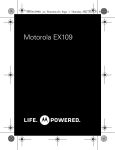


![Model DO402G Dissolved Oxygen Converter [Style: S3]](http://vs1.manualzilla.com/store/data/005725233_1-bd7e4c5bf258da59a958f30153ff00ea-150x150.png)