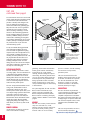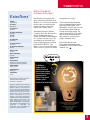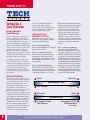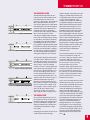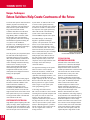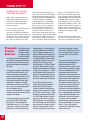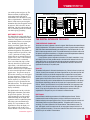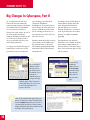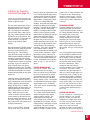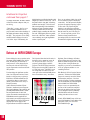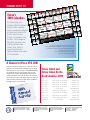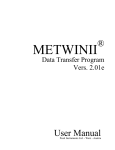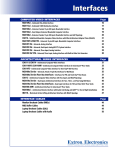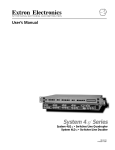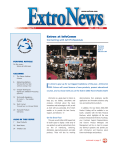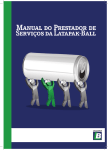Download Runco DTV-943 Technical information
Transcript
NOVEMBER/DECEMBER 1999 VOLUME 10 NUMBER 6 Extron’s New VSC 150 Advances the Technology of Scan Conversion Extron’s new VSC 150 high-resolution computer-to-video scan converter is the newest member of our VSC product line. The VSC 150 provides the following new features: variable horizontal & vertical sizing, three user-selectable encoder filters to adjust image sharpness, IR remote control, RS-232 control with Extron’s Simple Instruction Set™, and a rackmountable enclosure. The VSC 150 is ideal for scan converting computer images from up to 1152 x 900, horizontal scan rates from 24 to 70 kHz and vertical scan rates from 50 to 120 Hz, down to NTSC or PAL video. Applications include videoconferencing, recording, or viewing computer-video images on a TV monitor or other display. APPLICATIONS The VSC 150 is ideal for many applications, such as videoconferencing; video production & editing; videotaping of computer-video; and displaying computer presentations on NTSC or PAL displays. Most videoconference presenters use computer programs when they make presentations, so videoconferencing systems frequently incorporate computers as video and/or audio sources during a call. The computer outputs high-resolution computervideo signals that are incompatible with the lower-resolution video input on the videoconferencing unit. Computer-video images must be scan converted to NTSC/PAL video images, which are accepted by the videoconferencing unit. Once computer-video images have been scan converted, they may also be recorded on videotape. continued on page 2 Grooving with the Electrohome Blues Band In our continuing series on the “Battle of the Bands” at INFOCOMM ’99 in Orlando, Florida, we’ve moved the spotlight to the Electrohome Blues Band. In dapper suits and fedoras made by the same company that manufactured the Blues Brothers’ fedoras, the Electrohome Blues Band kicked off the live music at Point Orlando. In the heat of Florida’s summer, the Electrohome Blues Band played R&B as well as the blues at Extron’s Ship Wreck Bash. The band kept the crowd cool with lively renditions of Mojo, Meet Me With Your Black Drawers On, Sweet Home Chicago, and Stoop Down. Band members included Wayne Bickley on drums, Paul Comella on lead/rhythm guitar, Jerry Dixon on lead/rhythm guitar, continued on page 3 In This Issue: Tweeker Use #53......................................................3 Naming Extron Interfaces........................................4 New Digital Graphic Interfaces for Projectors ........5 New Products ..........................................................6 Tech Corner ............................................................8 Unique Techniques: Courthouse of the Future ......10 New News..............................................................14 Big Changes in Cyberspace, Part II ......................16 EXTRONEWS NOV/DEC 1999 VSC 150 continued from page 1 Hi Carol Hi Carol Two useful features of the VSC 150 are its IR remote control and genlock capability. During a videoconference, IR control allows the presenter to remotely make changes to the VSC 150, making the presentation more effective and efficient. The genlocking capability allows the VSC 150 to be genlocked with other devices for seamless vertical interval switching. Genlocking is a useful feature for videoconferencing applications because switching glitches are processed as motion by CODECs, leading to on-screen residual video. Genlocking provides glitchfree switching, eliminating loss of sync to the CODEC; this helps avoid dropped calls that may result from loss of sync with some videoconferencing systems. Infrared System Remote External Genlock Timing Outputs GE The VSC 150 offers you extensive control over image quality. Two user-selectable levels of horizontal filtering minimize detail loss, and three user-selectable levels of vertical filtering reduce flicker. Three user-selectable encoder filters provide you with different levels of overall image sharpness to choose from for the best possible picture. The VSC 150 provides horizontal & vertical sizing, zoom, and horizontal & vertical centering/pan controls. The VSC 150’s extensive picture control options allow you to size computer images upward to fill the entire screen and to zoom in to produce clear, detailed close-ups. In the zoom mode, the horizontal and vertical shift controls become variable pan controls, allowing detailed imaging and panning of the image. Freeze mode allows you to freeze any frame on the display. REMOTE CONTROL An IR remote is provided for convenient control of all functions excluding 2 NL Terminator K OC IN Y B- Projector (RGBHV) B/ Y G/ OU Y R- T RS -232 or R/ S A 0.3 0V -24 100 C MA VG 60 50/ I N P U T S PAL OUT 75 OHM VIDE V O O U O T VIDE P SU T S S- VIDE RG R- O H B Y/Y Y/B- A Hz Video Editor (Component) VSC 150 Video Outputs Composite Video For any environment utilizing professional video production and editing effects, the VSC 150 is ideal for applications requiring computer-video, such as backgrounds or text, to be seamlessly combined with video for recording. For video production, the VSC 150 may be genlocked with other devices in a production system, allowing for seamless switching of multiple sources. For video editing, the VSC 150 scan converts computervideo down to NTSC/PAL component video for output to a video editing bay. PICTURE ADJUSTMENTS RS-232 Control S-video VGA Input or Mac Input Videoconferencing System VCR NOTE: Only one S-video or component video or RGB device may be connected in addition to the composite video device and local monitor. genlocking. The IR remote includes three memory preset locations. Each memory location stores size, zoom, panning, centering, and filter settings for a specific zoom setting. The memory locations allow you to set up an image ahead of time and recall that specific set-up instantaneously during a presentation. These convenient memory locations may be crucial when a variety of detailed images are shown during a videoconference. presets to customize, and the remaining 30 locations are factory-loaded, permanent presets. For system integration, the VSC 150 offers RS-232 control. All functions except genlock are RS-232 controllable with Extron’s Simple Instruction Set (SIS™). RS-232 control is available via third-party control or Extron’s Windows®-based control program. CONNECTIONS MEMORY The VSC 150’s memory feature automatically saves and recalls size, zoom, panning, centering, and filter settings for up to 60 user/factory memory preset locations. There are 30 user memory The VSC 150 includes 24-bit color sampling, which provides 8 bits per color for accurate 16.8 million color reproduction. The rack-mountable VSC 150 is housed in a 1U high, 1/2 rack width enclosure and features a 100-240VAC, 50/60 Hz, internal power supply. The VSC 150 features 15-pin HD and 15-pin D input/loop-out connectors for easy connection to any Macintosh or IBMcompatible computer and a local monitor. The passive local monitor output allows you to display images on a preview monitor. The VSC 150 offers composite video, S-video, component video, and RGBHV output formats. The VSC 150 (part number: 60-312-01) lists for $2195.00 (US Dollars). http://www.extron.com/product/product.asp?id=vsc150 EXTRONEWS NOV/DEC 1999 ExtroNews Battle of the Bands continued from page 1 ™ President Andrew Edwards V.P., Finance Ed Ellingwood V.P., Operations Bob Nichols V.P., Product Development Dave Pincek V.P., R&D Brian Taraci V.P., Engineering Steve Somers V.P., Human Resources Joanne Grush V.P., Information Technologies Ivan Perez Dan Rubicini on bass guitar, Bill Speer on keyboard, and Frank “B.B.” Weathers, Jr. as lead vocalist. Rubicini has ably taken over the bass guitar position, inheriting it from Peter Polfuss, who recently retired. With Bickley based in California, Comella in New York, Dixon in New Mexico, Rubicini and Speer in Canada, and Weathers in Washington, D.C., practice time was scarce. “We performed for the Microsoft Users’ Group in Palm Springs the weekend before INFOCOMM ’99,” says Bickley, “It was a successful evening, and we used it as a practice session to put together a few songs.” The Electrohome Blues Band has been performing at Extron’s annual party since INFOCOMM ’96 in Philadelphia. Over the past few years, the Electrohome Blues Band has become increasingly popular. The band even has their own CD, which they sell at the charity fundraisers they perform at—with all profits going to charitable causes. Extron looks forward to the Electrohome Blues Band’s return performance at INFOCOMM 2000 in Anaheim, CA! Director of Sales Jeff Gibson Director of Marketing Lee Dodson PR/Media Manager Rosia Senh Technical Editors Pat Charlton, Chris Elmore, Mike Fitzgerald, Roger McCarten, Jim Scrivner, Joe da Silva Graphic Designers Jill Streit, Cyme Azar Technical Illustrator Randy Drumm Technical Writer June Lee We welcome your comments and contributions! Please submit ideas to Marketing Dept. 714.491.1500 • 800.633.9876 ExtroNews is published by Extron Electronics/ RGB Systems Inc. 1230 South Lewis Street, Anaheim, CA 92805. All rights reserved. No portion of this newsletter may be reproduced in any form without written permission from Extron Electronics. Every effort has been made to ensure accuracy in content; however, Extron assumes no responsibility for errors and omissions in the information provided herein. ExtroNews is sent free of charge to communication industry professionals and end-users. Send address changes, requests for copies, and editorial correspondence to: Marketing Dept., Extron Electronics, at the address above, or call 714.491.1500 or 800.633.9876; FAX 714.491.1978; Email: [email protected] Printed in the United States of America. For Halloween, Stephen Hosik of Intellisys in Irvine, CA made his mark on Extron Tweeker history. Stephen ingeniously carved Extron's S3 logo into his pumpkin – quite a visual treat for Tweeker fans! Send us your photograph of how you use the Tweeker. If we publish it in a future issue of ExtroNews, we’ll give you a free VTG 150. Send entries along with an explanation to: Extron Tweeker Contest 1230 S. Lewis Street Anaheim, CA 92805 3 EXTRONEWS NOV/DEC 1999 How Extron Names Interfaces by Jeff Gibson, Director of Sales To provide interfacing solutions for all of your A/V applications, Extron has created a complete line of interfaces over the years. With such a wide product range, the letters and numbers that make up an interface’s name might seem confusing until you understand how Extron’s numbering system works. The first part of an interface’s name, “RGB”, designates it as an interface, and the second part of the name uses a numbering system that has developed throughout our history. We use a three-digit numbering system for interfaces, with the first digit always indicating the series to which the interface belongs. Have you ever noticed that the names of our dedicated interfaces end in odd numbers, such as the RGB 103xi and 1 = RGB 100 series xi = ADSP Interface TM Odd number = dedicated the RGB 109xi? Conversely, the names of our universal interfaces end in even numbers, such as the RGB 190 and RGB 130xi. The “xi” designation indicates that these interfaces provide Extron’s exclusive Advanced Digital Sync Processing (ADSP™). 4 GENERAL NUMBERING SCHEME Now let’s talk about the specific interface numbers, digit by digit. As mentioned earlier, the first digit of Extron’s interface names indicates the interface series to which it belongs—1 for the 100 series, 2 for the 202 series, and so forth. 5 = RGB 500 series 5 = HD15 connector JEFF GIBSON interface uses a 15-pin HD input connector instead of the standard 9-pin D input connector. For example, the RGB 150xi and RGB 550 feature 15-pin HD input connectors. Even number = universal Interface Previously all Extron interfaces used 9-pin D input connectors. The versatile 9-pin D connector is compatible with any computer using one of Extron’s high-quality laptop breakout cables, monitor breakout cables or MBC buffers. As laptops have become more commonplace in boardrooms and training centers, Extron added the option of a 15-pin HD connector on our interfaces. Although 9-pin input connectors still have more overall advantages within an A/V system, we are now offering a 15pin HD input connector on some interfaces to provide solutions for plug-andplay applications. How can you tell if an interface has a 15-pin HD input connector? For both our RGB 100 and 500 series, the number “5” appearing as the second digit indicates that the Extron also offers over 100 Architectural Adapter Plates (AAPs), which feature various audio or video signal pass-through connectors, such as BNCs, mini-DIN, 15pin HD, 3.5 mm captive screw terminal, and RJ-45. For our RGB 100, 400 and 500 series, the number “8” as the last digit indicates the option of Architectural Adapter Plates (Note: The RGB 118 does not follow this guideline). For example, the RGB 158xi and RGB 508 provide openings for optional AAPs. 1 = RGB 100 series 5 = HD15 connector 8 = Architectural Adapter Plates xi = ADSP TM Interface Even number = universal As Extron continues providing interfacing solutions to meet your needs, we will continue to follow our numbering system. By understanding how Extron’s interface numbering system works, you will be able to quickly identify an interface’s features and select the right solution for your application. EXTRONEWS NOV/DEC 1999 New Digital Graphics Interfaces for Projectors – Plugging into a Computer Very Near You by Steve Somers, V.P. Engineering Whether you are new to image projection technology or a “second-generation road warrior”, using digital displays that connect to digital data ports will rapidly become the norm. In barely the course of a year, flat panel desktop monitors are finding their way onto our desktops or at least into the preponderance of our next display purchase. So it goes with the everexpanding gaggle of portable data projectors. Is the digital connection to monitors and projectors necessary or is it just technology chic? DOOMED TO REPEAT HISTORY Ready for a surprise? Digital interfacing is not new. We’ve come full circle from the days of the CGA and EGA graphics interfaces. Both are comprised of digital, TTL (5 volt Transistor Transistor Logic) style formats capable of conveying a limited number of colors at low cost. The accompanying CRT monitor matched the computer output with a decoder system capable of converting the digital signals to analog RGB. Signals were solid and setup simple. Of course, at that time projector use was in its infancy. Hardly anyone had interfaced to projectors as they were designed primarily for television video display. Computer displays were designed just for the PC. Nobody considered connecting computers to projectors. For computer manufacturers, this was hardly a concern as available projector technology was analog CRT based, non-portable, and very expensive. Long distance connections from computers to projectors were incompatible and technically challenging. For commercial users of computer graphics, these early digital formats were converted externally to analog signals and modified as required to reach a compatible level with the existing CRT projector technology. But, as with all technology, projector technology marched forward into an era of direct compatibility, a la the analog VGA interface. But why must it now go digital? Today, portable projector technology is digital. Digital imaging devices make projection solutions available to a much wider user market. Portable projectors combine compactness, high light output, and graphics versatility along with relatively low cost. The VGA interface developed as digital memory and digital-to-analog conversion technology dovetailed with moderate cost and speed. In a world dominated by analog CRT display technology, graphics card manufacturers embraced the ability to provide an ever widening and increasing number of display resolutions. However, the graphic output needed to be analog and, simultaneously, display manufacturers redesigned their products with variable scan rate capabilities. The variable scan rate requirement included projectors as well. This newfound compatibility set the stage for the wide variety of graphics resolution choices we enjoy today. Analog displays can image a continuous, infinite number of colors and shades of gray within their spectral boundaries. STEVE SOMERS WHO CARES? Current portable projectors are quite capable of handling everyday computer graphics applications. Why should you care about having a digital interface? It’s easier to answer this question if we take a look at current projector technology. Early portable (luggable?) projectors and many current projectors use LCD (liquid crystal display) imaging components. A LCD imager is comprised of discrete, light-manipulating cells called pixels. Each pixel is a form of “light valve”. The passage of light through the pixel is controlled digitally by addressing individual cells with electrical control signals. This discrete pixel concept also applies to other fixed-resolution technologies like DLP™ (digital light processing) and DILA™ (digital image light amplification). DLP utilizes an array of micromirrors that reflect impending light onto the viewing screen. D-ILA technology reflects light off a liquid crystal surface coupled to a matrix-addressed silicon substrate. The pixels are arranged orthogonally in a two-dimensional plane with each pixel individually addressed by the display control system. Since each pixel represents one element of the image, it is important that the incoming image information match the number of pixels in the continued on page 12 5 EXTRONEWS NOV/DEC 1999 For more information on these, or any other products, contact your local Extron Representative at 714.491.1500 or 800.633.9876 (Extron USA) +31.33.453.4040 (Extron Europe) +65.226.0015 (Extron Asia). RGB 408 Wall-mountable, Universal Computer-Video Interface with Audio Interfacing and Architectural Adapter Plate Openings Extron’s new four-gang, wall-mountable RGB 408 interface combines an RGB 406 interface with four single-size openings for optional Architectural Adapter Plates as additional signal pass-through connectors. Now system integrators have a choice of more than 30 different signal pass-through connector combinations. The RGB 408 is a universal 9-pin D input interface designed to be used with a gangbox. If the installation requires cable runs in conduit with masonry boxes, the RGB 408 provides an interfacing solution with Architectural Adapter Plates. As the latest addition to Extron’s RGB 400 Architectural Series inter- faces, the RGB 408 includes active audio interfacing, level, peaking, Digital Display Sync Processing (DDSP™), horizontal centering, and 75 ohm video termination. The RGB 408 offers a 15-150 kHz horizontal scanning range with 300 MHz (-3dB) video bandwidth. It is compatible with VGA, SVGA, XGA, XGA-2, Mac, Sun, SGI, and other signals. The RGB 408-grey part number is 60-307-01. The RGB 408-black part number is 60-307-02. The RGB 408-white part number is 60-307-03. http://www.extron.com/product/product.asp?id=rgb408 RGB 500 AKM and RGB 550 AKM Extron expands the RGB 500 Series Architectural interfaces with the new RGB 500 AKM and RGB 550 AKM with ADSP™ for our European partners. The RGB 500 AKM and RGB 550 AKM are two universal, computer-video interfaces that fit flush within an Ackermann GES9B box for convenient and easy installation in the Ackermann floor tank system, with RGB output connections on 6" cable extensions. H. SHIFT HIGH Z MIN/MAX RGB 500 AKM with ADSP TM RGB 500 AKM AUDIO INPUT H. SHIFT MIN/MAX ID PIN 4 ID PIN 11 Universal Computer-Video Interfaces with Audio Interfacing and ADSP™ Designed for Ackermann Floor Boxes INPUT BUFFERED LOCAL OUT RGB 550 AKM with ADSPTM Available exclusively in Europe, the RGB 500 AKM and RGB 550 AKM feature a 15-130 kHz horizontal scanning range with 300 MHz (-3dB) video bandwidth. These interfaces are compatible with VGA, SVGA, XGA, XGA-2, Mac, Sun, SGI, and other signals. The RGB 500 AKM’s universal 9-pin D connector is compatible with any computer using one of Extron’s monitor breakout cables. The RGB 550 AKM offers a 15-pin HD input connector and buffered local monitor output. Advanced Digital Sync Processing (ADSP™) provides all-digital sync processing for stable images on LCD, DLP, plasma & CRT displays. Active audio interfacing converts unbalanced audio to line-level balanced audio. RGB 550 AKM The RGB 500 AKM part number is 60-313-01. The RGB 550 AKM part number is 60-314-01. For more information, please contact an Extron Europe Customer Support Representative at: +31.33.453.4040. http://www.extron.com/product/product.asp?id=rgb500550akm 6 EXTRONEWS NOV/DEC 1999 DVS 150 NTSC/PAL/SECAM Video Scaler Extron’s new DVS 150 is a scaler that converts NTSC/PAL/SECAM video signals into high-resolution video with enhanced depth for viewing on digital displays such as LCD, DLP, and plasma monitors and projectors. To optimize image quality on digital displays as well as maintain maximum image brightness and detail, lower-resolution NTSC/PAL/SECAM video resolutions need to be scaled up to RGB resolutions that match the “sweet spot” or native resolution of digital displays. The DVS 150 combines video scaling capabilities with the ability to switch a 15-pin HD input signal. The DVS 150 accepts composite video, S-video, or component video and offers a wide variety of RGB resolution output rates to match different computer-video, progressive HDTV, and plasma resolutions. The passthrough signal and scaled RGB outputs are available simultaneously on a 15-pin HD connector and six BNCs. The DVS 150 features computer-video output rates: 640 x 480, 800 x 600, 832 x 624, 1024 x 768, and 1280 x 1024. For plasma displays, the DVS 150 provides plasma output rates: 848 x 480, 852 x 480, 1280 x 768, and 1360 x 765. Also available are HDTV output rates: 480p, 720p, and 1080p. For improving picture quality, the DVS 150 features Extron’s exclusive variable top and bottom vertical blanking. During scaling, captioning and tapehead switching in the video’s blanking area show up as picture noise. Using variable blanking, a user may add black lines at the top and bottom of the screen to eliminate edge noise. The DVS 150 part number is 60-317-01. http://www.extron.com/product/product.asp?id=dvs150 D/2 DA4 Direct Digital Distribution Amplifier Extron’s new D/2 DA4 is a one input, four output, direct digital distribution amplifier that distributes Digital Flat Panel (DFP) or Digital Visual Interface (DVI) signals to up to four DFP or DVI monitors. The D/2 DA4 is ideal for applications requiring identical displays on multiple direct digital monitors or projectors with identical resolutions and refresh rates. The D/2 DA4 accepts DFP/DVI—TMDS/Panel Link—signals and distributes up to four identical, independently buffered outputs for cable runs of up to 15 feet. The D/2 DA4 uses DFP connectors. For DVI signals, the D/2 DA4 may be used as a single-link DVI system using a DVI-to-DFP adapter. The D/2 DA4 is rack-mountable and includes a 100-240VAC, 50/60 Hz, auto-switchable internal power supply. The D/2 DA4 part number is 60-315-01. http://www.extron.com/product/product.asp?id=d2da4 DDTX/DDRX Direct Digital Long Distance Line Driver Extron’s new DDTX/DDRX Direct Digital Transmitter/Receiver is a direct digital transmitter-receiver set designed for long-distance transmission of Digital Flat Panel (DFP) or Digital Visual Interface (DVI) signals between the source and digital display. The DDTX/DDRX set is comprised of a direct digital transmitter (DDTX) and direct digital receiver (DDRX). DFP/DVI—TMDS/Panel Link—signals are designed to travel a maximum distance of 15 feet; however, with use of the DDTX/DDRX, DFP/DVI signals are able to travel up to 330 feet (100 meters), depending on the type and quality of cable used. The DDTX/DDRX uses proprietary digital technology to compensate for signal loss and ringing. With the DDTX/DDRX, the maximum length of the cable run from source to direct digital display is 150 feet (45.7 m) using Extron’s BNC 4 Mini High Resolution cable. The maximum cable distance is 330 feet (100 m) using Extron’s SHR 5 Super High Resolution cable. The bi-directional DDTX DDRX DDC communications (which provides a communications link between the source and digital display) uses Extron’s Comm-Link cable. The DDTX has an attached DFP input cable, and the DDRX has a DFP connector at its output. Optional DVI-to-DFP adapters may be used for DVI sources and displays. The DDTX/DDRX uses female BNCs on both units for transmission between the two units. The DDTX/DDRX offers 3.5 mm captive screw terminals for bi-directional DDC communications. The DDTX and DDRX are rack-mountable and include internal power supplies. The DDTX/DDRX part number: 60-316-01. http://www.extron.com/product/product.asp?id=ddtx 7 EXTRONEWS NOV/DEC 1999 Setting Up a Scan Converter by Roger McCarten, Product Manager Properly setting up a scan converter can make all the difference in the world in respect to image quality. A little fine-tuning can make the difference between a poor image and a good image. To obtain the best image, certain adjustments should be made each time a scan converter is used in a new application. The sequence in which the adjustments are made is also important. Making a setting out of sequence may undo the effects of an earlier setting, and make it impossible to achieve the best image. For simplicity's sake, this article will use Extron's VSC 300's features as a general example in order to explain how to properly set up a scan converter. The general principles will be the same with other scan converters, though they may not have all the adjustments, or the range of settings the VSC 300 does. seen on a monitor that is connected directly to the output of the scan converter may not correspond to what is seen on a monitor after the signal has gone through the video system. SETTING UP THE SCAN CONVERTER: STEP BY STEP Follow these steps in sequence. Again, doing the set up out of sequence will not lead to the best possible image. Step 1— Set the output format. Select the desired output rate by setting it to NTSC or PAL as needed. Step 2— Size and center the image. Ensure that the zoom adjustment and/or horizontal and vertical sizing are at the desired settings. They should be set to the point where they will stay during most of the presentation. Step 3— Set the horizontal filtering. The horizontal filter adjusts how the scan converter processes pixel information on the horizontal plane. This in turn will affect vertical features. Figure 1 is a reference figure used to demonstrate how the filters will affect an image. As the horizontal filter is adjusted, the viewer will see vertical features drop out at one extreme, as in Figure 2, and will see the image become soft at the other extreme, as in Figure 3. The horizontal filter should be adjusted so that there is no pixel dropout, and so that the image is not too soft. See the following section “Horizontal Filter Operation” for an explanation of how the horizontal filter operates. Step 4— Set the vertical filtering. The vertical filter adjusts how the scan converter averages horizontal lines. As the vertical filter is adjusted, the viewer will see horizontal features drop out at one extreme as seen in Figure 4. As the filter is adjusted to the other extreme, the viewer will see text become stretched out vertically (or appearing as double horizontal lines). When the filter is properly adjusted, there will be no drop out, and features will not be blurred or stretched out vertically. Again, Figure 1 above shows the ideal image. See the following section “Vertical Filter Operation” for an explanation of how the vertical filter operates. INITIAL CONSIDERATIONS When setting up a scan converter, it is best to use the actual software application (e.g. PowerPoint, Excel/Lotus, or Word) that will be displayed, as well as the computer that will actually be used. It is not a good idea to use a video test generator to set up a scan converter, and then use the scan converter with a computer to display a spreadsheet or other document. In such a case the settings will not be optimal for the computer application. If the scan converter is to be used as part of a video system, the screen that will actually be viewed (i.e. the “end of the line”) should be referenced when setting up the scan converter. Image characteristics can change as the signal is routed over a video system. The image 8 Wider Narrower Horizontal Filter Text Sharper Text Soft Narrower Wider Vertical Filter Increased Flicker Text Sharper Decreased Flicker Text Stretched Vertically Note: to better understand this article, the reader may wish to reference the earlier article titled "Scan Converter Filtering" in ExtroNews 9.5, Sept/Oct 1998. EXTRONEWS NOV/DEC 1999 THE HORIZONTAL FILTER A B 1 2 3 Figure 1. Normal Setting Figure 2. Horizontal Low Setting Figure 3. Horizontal High Setting Figure 4. Vertical High Setting The horizontal filter adjusts how the scan converter processes pixel information across the horizontal plane. This feature is also referred to as “anti-aliasing”. As the horizontal filter is adjusted from narrow to wide, the scan converter changes how it samples. When the horizontal filter is set wider, the sampling window becomes narrower. When the horizontal filter is set narrower, the sampling window becomes wider. Therefore, when the filter is set too wide (position 1 on the VSC 300), the sampling window will be too narrow. Thin vertical image features will drop out. If the filter is set too narrow (position 8), the sampling widow will widen, resulting in pixel blending. This will give text a soft or fuzzy appearance. The horizontal filter should be adjusted in accordance with the resolution being scan converted. In general, it should be set wide (position 1) when lower resolutions are scan converted and narrow (position 8) when higher resolutions are scan converted. To help properly adjust the horizontal filter see Figures 2 and 3. When the VSC 300’s horizontal filter has been set too narrow for the resolution, the image will look like that shown in Figure 2. Here the sampling window is too narrow, causing dropout and vertical features begin to disappear. At the other extreme, if the horizontal filter is set too wide, the sampling window becomes too wide and pixels blend together. The result is that the image appears softer. An example of this effect is shown in Figure 3. When the horizontal filter is properly adjusted, text should not look blurry and there should be no dropout. Keep in mind in that text is used for these examples. In the case of graphics, if may actually be preferable to set the filter so that the image appears soft. In other cases, the narrow filter setting may make an image look best. THE VERTICAL FILTER Figure 5. Vertical Low Setting The vertical filter adjusts how the scan lines are averaged in the down conversion process. On the lower settings, more emphasis will be given to an individual line. On higher filter settings, the emphasis will be divided across several lines (line information is averaged more equally). In adjusting the vertical filter, the user will see a trade off between flicker and image sharpness. With the vertical filter at the lowest setting, text will look sharpest, but there will be considerable flicker. Since more emphasis is given to each individual line, versus averaging several together, line information will appear then disappear as the interlaced fields switch back and forth. This causes the flicker. When the vertical filter is set at its widest point (position 9 on the VSC 300), information from more lines will be used in the scan conversation process. With more lines averaged together in the scan conversion process (from both fields), similar information will be in each of the alternating fields, so flicker won’t be so evident. The other effect that will be seen as the vertical filter is adjusted is that text will appear sharp with the filter set low/narrow, and text will blur with the filter set high/wide. Again, this is the result of how much line information is combined at a time. The vertical filter should be set low/narrow when lower resolutions are being scan converted, so that more emphasis is placed on each line. Where the vertical filter should be set will depend on the resolution the scan converter is down converting (fewer lines makes each one more important). When a high resolution source is being scan converted several lines will have to be combined to create each new line. Therefore, the vertical filter should be set high, so more equal emphases will be given to several lines at a time to assure information is not missed. Figure 5 shows an example where the vertical filter has been set too narrow. In such a case not only is there considerable flicker, but fine lines horizontal lines may be missing as a result of the sampling process missing information on the vertical plane. Notice the missing line on the on the spreadsheet. Figure 4 shows an example where the vertical filter is set too wide. Text begins to blur together on the horizontal plane. A medium can be found where the text looks sharp, but there is not drop out. As with the horizontal filter, if anything other than text is to be displayed, such as graphics, a soft or extremely sharp vertical filter setting may actually be desired. To achieve the best possible image it may be necessary to go back and forth setting the horizontal and vertical filter settings a few times. 9 EXTRONEWS NOV/DEC 1999 Unique Techniques: Extron Switchers Help Create Courtrooms of the Future Travel time and expenses reduced. Evidence shared by all parties conveniently and quickly. All benefits of the state-of-the-art audio and video systems installed at the Fargo, ND United States Federal Courthouse and others across the nation. This article will discuss in depth Chief Judge Rodney Webb’s courtroom, which has full audio, video, and videoconferencing capabilities, with Extron switching and distribution equipment anchoring the A/V system. For this installation, Polysonics Corp. of Washington, D.C. was the consultant, and Quantum Technologies, Inc. of Huntsville, AL was the A/V contractor/partner. Over the past few years, the judicial system has entered the world of high-tech A/V equipment, looking for ways to expedite their caseloads. Gradually courthouses are integrating A/V systems into their courtrooms. Advantages include the following: evidence can be viewed by everyone quickly and in detail through monitors; videoconferencing allows for remote arraignments and discussions; real-time transcription can be displayed for hard-ofhearing court participants. CONTROL Judge Webb is one of the federal judges at the Fargo Federal Courthouse and is on the Electronic Courtroom Committee of the Judicial Conference Committee on Automation and Technology. In his courtroom, two AMX AXT-CA10 touchscreen control panels are used, one at the Judge’s bench and one at the Clerk’s bench. These panels with easy-to-use, customized screens give them control of all audio and video functions in the room. SWITCHING WITH SYSTEM 4LDxi Judge Webb required computer-grade video quality for display. Extron equipment plays a major part in the video capabilities of the courtroom system. Several Extron switchers feed various input sources to the Extron 10 System 4LDxi. An SW 6 SV MX is used to switch S-video signals produced by units such as the document camera and the S-VHS VCR. An SW 6 CV MX switches the composite video signals produced by older VCRs and the videoconferencing system. Extron’s SW 6 AR MX HV switches RGBHV computer-video inputs. David McCullough, a Video Design Engineer at Quantum Technologies, explains, “The System 4LDxi was chosen because it can switch different source formats and provide outputs at a consistent VGA resolution, 640 x 480.” Using a built-in line doubler, the Extron System 4LDxi switcher takes the place of multiple devices. The System 4LDxi converts multiple input sources that are native to the court evidence display environment (RGB, component video, S-video, and composite video) to high resolution video for display on the NEC multisync courtroom monitors. One significant advantage of the System 4LDxi is Extron’s exclusive Simple Instruction Set (SIS™), available on all Extron products with RS-232 control capabilities. McCullough comments, “As a programmer, I found SIS logical and simple—anybody can do it. It’s easy to do RS-232 control with SIS; many other RS-232 protocols are cryptic and take a while to figure out. SIS speeds up the whole [programming] process.” At the Judge and Clerk locations, SW 2 VGAxi switchers are used to enable switching between personal computers and the system video sources on the local monitors. The Judge and Clerk’s computers contain video capture cards, so the Judge and Clerk are able to preview video in a picture within a picture on their monitors. McCullough states, “[Another benefit is that] the video capture card can also save single frames of video for storing on the PC.” FARGO, NORTH DAKOTA UNITED STATES FEDERAL COURTHOUSE P/2 DA6 PLUS VGA DISTRIBUTION AMPLIFIERS Each table in the courtroom has several options for A/V connection, and multiple format inputs and outputs are located at multiple locations in the courtroom. An evidence presentation cart is stationed at the front lectern. This cart contains an Elmo document camera, a Sony color video printer, an Acecat annotation tablet, a Panasonic S-VHS VCR, and an auxiliary port for adding an attorney laptop computer to the system. An additional annotation tablet is located at the witness stand. Evidence displayed on monitors can be digitally annotated by the attorney or witness via the annotation pads. The annotation pads send their outputs to the Boeckler video annotation unit, which overlays annotations on the image output by the System 4LDxi. The annotated image is then distributed by the Extron P/2 DA6 Plus distribution amplifier to various display monitors and an Extron scan converter. The scan converter converts all high resolution sources to NTSC video for the videoconferencing system and the evidence presentation cart’s color video printer, which can capture and print a single frame of video. EXTRONEWS NOV/DEC 1999 Additional P/2 DA6 Plus units are used by the attorneys for adding their personal laptop computers to the system as video sources. The distribution amplifiers allow the attorneys to have local monitor outputs as well as an output used for connection into the courtroom’s A/V system for display. The P/2 DA6 Plus distribution amplifiers also distribute buffered outputs which maintain signal integrity over long cable runs. Todd Dudgeon, Deputy in Charge of the U.S. District Court at the Fargo Federal Courthouse, states, “The A/V system is remarkable... It is definitely the wave of the future in the federal court. Chief Judge Webb is constantly assessing ways that we can improve our system.” To make their work more cost-effective and efficient, courtrooms across the country are joining the information superhighway, and Extron’s switching and distribution equipment is helping them merge successfully and painlessly. For more information, please contact Quantum Technologies at 256.922.1200. DISPLAY MONITORS LOCATED AT THE FRONT OF CHIEF JUDGE WEBB'S COURTROOM EXTRON'S SYSTEM SWITCHER, SWITCHERS, AND SCAN CONVERTER IN THE A/V RACK Would you like to see your installation covered here? Do you have a unique method of using Extron products? Tell us about it! Call Rosia Senh at 714.491.1500 and your unique technique may be in the next issue of ExtroNews. 11 EXTRONEWS NOV/DEC 1999 Interfaces for Projectors continued from page 5 imager. When a match does not occur, some image information may be lost, or conversely, the image may not fill the projected screen area or undesirable artifacts may appear. In order for image resolution matching to occur, the analog signal must be converted to a digital representation of the image to drive the respective pixels of the imager(s). Here’s where it gets tricky. Assuming the incoming image timing is very close to or identical to one of the Plug-andPlayers Beware! While the good news is that digital interfaces for projectors or desktop displays provides a new level of simplicity and quality, the bad news is that interconnection standards for these digital panaceas are in a state of flux. Moreover, there are two basic types of digital transmission methods used in the market. Currently, the most common digital interface is the VESA 20-pin MDR connection. You’ll find this on the output of the compatible graphics cards from folks like Matrox and ATI. However, there are at least three versions of pinouts used by different flat panel display manufacturers. In addition, some display inputs have a 26-pin version of the MDR connector. There is no current standard specification for the display-end of the connection…the manufacturer can do whatever as long as they provide the correct interfacing cable to the computer. Intel has formed a new connection standards group called the DDWG (Digital Display Working Group). This group created the Digital Visual Interface, or DVI. It’s intended to provide two connection schemes; one for digital-only and one with combined analog 12 VGA standard formats, the projector’s input circuitry must lock onto the signal and sample the analog image utilizing a locally generated clock signal that closely resembles the timing of the original computer graphics card. Unfortunately, many variables have an influence and there is no way this can be guaranteed. The only absolute timing reference accompanying the VGA signal is horizontal sync, which has slower speed edges and only occurs at the end of each active video line. The analog information is redivided into samples, or pixels, that should match up with the pixel dimensions of the imager. Most of the time this process occurs with good results. But, many times when extreme image detail occurs during presentation viewers will witness unwanted noise and disturbances oscillating within the regions of high detail. Stability of fine text images can be particularly difficult to achieve. This occurs because the spatial occurrence of the image detail is competing with the timing accuracy of the reclocking system in the projector’s analog-to-digital converter. and digital signals. The connector physical attributes are different from the MDR connector. The digital-only version could be expected to exist alongside the legacy VGA connector and, perhaps, ease the transition into full digital interfaces. Whether display manufacturers will adopt this connector at both ends of the cable is very unclear. But wait, there’s more. The Plug & Display group within VESA is working on another standard aimed at solidifying the actual physical interface on the display-end. It’s called the M1 specification and is now under consideration. It is physically different than any of the above. It has the advantage of handling a wide variety of physical connections. and monitor manufacturers. National Semiconductor, the architect of this interface, recommends a 36-pin connector in the current version of its OpenLDI standard draft. All of the aforementioned connection schemes utilize an electrical transmission method called TMDS which stands for Transition Minimized Differential Signaling developed by Silicon Image in Silicon Valley. [see The Digital Interface Topology] A similar, but different competing electrical scheme is LDI, or LVDS Display Interface. Alive within this acronym, LVDS refers to Low Voltage Differential Signaling. This methodology is a further development of the internal interface used to drive the LCD displays in notebook computers. This style interface is used currently by a limited number of graphics card Have you tried to set the “timing” and/or the “phase” control on the projector to get a good, “clean” presentation? Ever realize For projector manufacturers, the interfacing disarray is narrowed considerably since most all have adopted the TMDS (PanelLink) interface for now. But, the end user now has the responsibility of verifying pin-for-pin compatibility between the display manufacturer and the computer graphics source. So, don’t assume you can run down to the local computer store and grab an extension cable or adapter off the shelf unless you know specifically what you’re getting. In addition, unless you are connecting your computer close-in to the projector with a standard six-foot cable, running past 10 meters cable lengths places you into new, long distance interfacing territory. I suggest consulting closely with the projector manufacturer and graphics card manufacturer to be sure that components you want to connect are compatible. Reputable interfacing companies can guide you toward proper design of long haul connections. Once you plug equipment together and that “magic smoke” escapes, there’s no turning back. EXTRONEWS NOV/DEC 1999 you couldn’t get there and gave up? The inherent uncertainty in digitizing highspeed analog images along with its commensurate cost is the reason for going back to a digital interface. Think about it. Doesn’t it make sense to pass the digital information direct from the graphics card to the projector? Well, welcome to the new millennium. Not only is this desirable, but now it is technically possible at reasonable cost without giving up anything. THE PHYSICAL DIGITAL COMPUTER-TO-PROJECTOR INTERFACE MDR 20 Connector Red Data Computer Graphics Controller 8 - 16 Green Data Parallel to Serial Encoder 8 - 16 Blue Data 8 - 16 Up to 10 Meter Cable MDR 20 Connector R R G G B B Image Data Serial to Parallel Decoder 24 - 48 Clock Computer Graphics Controller Control Clock Clk. Clk. Controls Display Data Channel (DDC) PLL Transmitter Chip 3 Data Pairs & 1 Clock Pair for Minimum Configuration PLL Receiver Chip DDC Data DDC Clock DON’T WORRY, IT’S NOT TTL The digital interface sends graphic bits via a low voltage level combined with a differential drive configuration to effect a robust communications scheme over twisted pair wires. Presently, the typical digital interface can transfer graphics rates up to 165 MHz over each of four or more differential lines (3 data and 1 clock is the minimum configuration). This translates to an image resolution of up to SXGA (1280 x 1024). [At the time of writing, a faster interface chip set was announced that can support UXGA, 1600 x 1200 resolution.] The transmitted data is considerably lower in level than older logic systems with only about 500 mV peak-to-peak single-ended (1 volt differential) on each wire pair. More than the minimum number of data lines may be implemented in order to transfer higher than 165 MHz graphics rates. The general concept for this interface technology was first applied in laptop computers to connect the LCD flat panel display to the graphics system. Besides simplicity, key advantages are relatively low power operation and low EMI characteristics. The digital approach simplified the interface to the laptop display considerably. The digital interface not only carries the RGB graphics information, but includes the pixel clock signal too. This is especially important as it provides repetitive, nanosecond timing for the display and negates the need for a sophisticated phaselocked loop system to maintain image stability. It is expected that use of the digital interface lowers the display cost since complex A-to-D circuitry is not needed. Whether or not you and I will see Computer Graphics Processing Projector Graphics Processing THE DIGITAL INTERFACE TOPOLOGY TMDS INTERFACE (PANELLINK) The minimum connection configuration is shown for single-link TMDS (Transition Minimized Differential Signaling) implementation. The interface is characterized by conversion of graphics data from parallel to serial format. Data is transmitted differentially over twisted pair wire. Graphics systems with up to 165 MHz clock rates are supported with one link. Three additional data lines can be added to create a duallink system for configurations that deliver up to 5 Gigabits per second (833 megabits/second/data line), thus extending graphics bandwidth beyond UXGA (1600 x 1200). During operation, eight bit image data is converted to 10 bit data for transmission. During active display time, the encoder generates transition minimized and DC-balanced codes. During display blanking time, the encoder generates DC-balanced data with embedded control signals. No separate sync lines are required as sync data is embedded with video data. Data and clock signal levels are nominally 0.5 volt peak-to-peak. Open LDI The standard configuration for LDI uses 8 video data pairs (only 3 shown) and two clock pairs (only 1 shown). However, there are several pixel formats supported that vary the number of actual data lines needed. An 18-bit per pixel format arrangement may be operated with the configuration shown above. A 24-bit per pixel system requires four data lines. The high-end 24-bit dual pixel system requires all eight lines and both clock lines. Dual pixel format is supported so as to allow delivery of twice as many pixels in less bandwidth than that required traditionally for CRT displays. Fixed resolution digital imaging devices, like LCD panels, don’t require downtime for retrace like CRTs do. Therefore, pixel information for the top half and bottom half of the image may be sent successively. In the dual pixel in/dual pixel out format, the system can deliver 5.38 Gigabits per second. In any case, the single data rate of each differential pair is reduced to about 672 megabits/second. The system may run in DC-balanced or unbalanced modes. DDC Support Either transmission method supports existence of the VESA Display Data Channel. The DDC operates outside the serial encoding system to provide a bi-directional communications link between the display and computer graphics source. This link provides the graphics controller with vital information about the projector/display capabilities. The graphics system is then set up accordingly. This channel operates at a much slower data rate. Data transmission is serial, TTL level. Some graphic cards on the market now will not output graphic images if the DDC is not properly connected and operating. This can be an obstacle for some direct-connect projector applications if they do not have DDC communications. continued on page 17 13 EXTRONEWS NOV/DEC 1999 ExtroNews publishes information about new products that are relative to the Extron product line in the New News section. If you would like a new product to be reviewed for New News, please send a press release, literature, contact name and a four color slide or photo to: Pat Charlton, New News Extron Electronics 1230 South Lewis Street Anaheim, CA 92805 Phone: (714) 491-1500 ext. 6244 EIKI LIGHTWARE MITSUBISHI Eiki has recently introduced the LC-SX2U (Powerhouse Two) LCD SXGA data/video projector. The LC-SX2U offers a horizontal scan frequency range of 15 to 120 kHz, a vertical scan frequency of 50 to 120 Hz and a native resolution of 1280 x 1024. It is compatible with all computer signals ranging from VGA up to UXGA, as well as, NTSC, PAL, SECAM, HDTV and digital signals. The projector inputs are: RGBHV/BNC, 15-pin HD, MDR20 (DFP port), composite video (BNC), component video (BNC) and S-video (4-pin DIN). The suggested list price is $23,995. Lightware has recently introduced a new ultralight LCD projector, the Scout 2000. The Scout 2000 weighs just 4.9 pounds and is slim enough to fit neatly into a briefcase alongside a laptop. It has a true SVGA resolution of 800 x 600 and is compatible with virtually any laptop (VGA, SVGA, XGA and Macintosh). Lightware’s exclusive Optimum Projection Technology™ uses revolutionary optics technology that displays high-quality images while reducing the size and weight of the projector. The Scout 2000 offers 500 lumens of brightness output and has a 15-pin HD input connector. The suggested list price is $2,495. Mitsubishi has recently announced a new concept in LCD projector products. Customers are able to select the set of features that best represents their projector needs and have them incorporated into a new, ultra portable seven-pound chassis. To fit the greatest number of applicationneeds, the Better Choice Series is available in three categories: the Value Choice Option (S50) for the champion in price performance value overall, the Super Choice Option (X50) for the best price performance value in XGA projection and the Performance Choice Option (X70) for uncompromised performance. The S50 offers 1100 ANSI lumens and a native resolution of 800 x 600, the X50 offers 850 peak ANSI lumens with a native resolution of 1024 x 768, and the X70 offers 1200 peak ANSI lumens with a native resolution of 1024 x 768. The projectors inputs are: RGB/component video (15 pin HD), composite video (RCA) and S-video (4 pin DIN). The S50, X50 and X70 will be available in February for $5,995, $6,995 and $7,995. Recommended Extron accessories: For computer connection, use the RGB 202xi, RGB 302/304 or Architectural Series interfaces. For RGB distribution, use ADA Series distribution amplifiers and BNC extension cables. Use the new DVS 150 to enhance video signals. For direct digital signal distribution and extension, use the new D/2 DA4 or the new DDTX/DDRX transmitter/receiver. Recommended Extron accessories: For VGA, use the P/2 DA2 Plus, SW2 VGA DA2 A/AF or other VGA switchers and VGA extension cables. For Mac, use the Mac DA2 Plus and our Mac/VGA adapters. Recommended Extron accessories: For VGA, use the P/2 DA2 MT, P/2 DA2 Plus, SW 2 VGA DA2 A/AF or other VGA switchers and VGA extension cables. For Mac, use the Mac DA2 Plus and our Mac/VGA adapters. Use the new DVS 150 to enhance video signals. LC-SX2U (POWERHOUSE TWO) 14 SCOUT 2000 X70 EXTRONEWS NOV/DEC 1999 RUNCO SANYO VIDIKRON Runco has recently introduced a new HDTV-capable CRT video projector, the DTV-943. The DTV-943 offers a horizontal scan frequency range of 15 to 50 kHz, a vertical frequency range of 37 to 210 Hz and an optical resolution of 10 line pairs/mm. It features an internal scaler, which automatically accelerates the scan rate of NTSC component, S-video or composite video to 38.8 kHz and can easily be bypassed when a computer or High-Definition signal is input. It will display all 18 ATSC DTV formats, including 720p and 1080i. The projector inputs are: Component/RGB (RGBS/BNC), composite video (RCA) and S-video (4-pin DIN). The suggested list price is $17,995. Sanyo has recently introduced the EF-10NA digital technology LCD projector. The EF-10NA offers a horizontal scan range of 15 to 100 kHz, a vertical scan range of 50 to 100 Hz and a true SXGA native resolution of 1280 x 1024. It offers 3300 ANSI lumens making it the brightest LCD projector available in its class. With its twin-stacking capability, it can project a combined total of nearly 6600 ANSI lumens. The projector inputs are: RGBHV/BNC, 15-pin HD, component video (BNC), S-video (4-pin DIN), composite video (BNC) and a MDR20 pin port for digital signals. The suggested list price is $23,995. Vidikron has recently introduced the Kronos One HDTV-compatible CRT projector. The Kronos One offers a horizontal scan rate ranging from 30 to 50 kHz, a vertical scan rate ranging from 38 to 180 Hz and a native resolution of 1024 x 768. It is fully capable of displaying all currently available HDTV formats, as well as line-doubled NTSC and other enhanced-definition images. It also provides computer inputs for VGA, SVGA, XGA, SXGA and Macintosh signals. The RGB input uses standard BNC connectors and can accommodate horizontal, vertical, or composite sync for use with a video processor, computer or HDTV decoder. The Kronos One is currently available in light gray and has a suggested list price of $10,995. Recommended Extron accessories: For computer connection, use the RGB 202xi, RGB 302/304 or Architectural Series interfaces. For RGB distribution, use ADA Series distribution amplifiers and BNC extension cables. Use the new DVS 150 to enhance video signals. DTV-943 Recommended Extron accessories: For computer connection, use the RGB 202xi, RGB 302/304 or Architectural Series interfaces. For RGB distribution, use ADA Series distribution amplifiers and BNC extension cables. Use the new DVS 150 to enhance video signals. For direct digital signal distribution and extension, use the new D/2 DA4 or the new DDTX/DDRX transmitter/receiver. EF-10NA Recommended Extron accessories: For computer connection, use the RGB 202xi, RGB 302/304 or Architectural Series interfaces. For RGB distribution, use ADA Series distribution amplifiers and BNC extension cables. Use the new DVS 150 to enhance video signals. KRONOS ONE 15 EXTRONEWS NOV/DEC 1999 Big Changes In Cyberspace, Part II As we discussed in the last issue, Extron’s Web site has undergone some interesting changes over the past few months. In the last installment, we covered the new features of Extron’s site search engine, as well as all of the product-related and technical information available on the site. This time we’ll take a look at ways you can tailor the site to your own personal preference. It’s a pretty sure bet that the range of personal tastes for the users of any given Web site are as varied as the types of things you’ll find while cruising the Information Superhighway. Your preferences are not necessarily the same as the next person’s. With this in mind, Extron will be offering you more ways to fine-tune the site to work in the way that’s best for you. One thing to keep in mind: Many of the Personalize options require the latest and greatest Web browser (Internet Explorer 4.x or newer, Netscape Navigator 4.x or newer) to work. If you don’t have one of these browsers, we highly recommend upgrading. Interactive menus are the first in a series of new features we’ll be adding to our site in the near future, so stay tuned. We’ll continue to add applications that make Extron’s Web site more intuitive and easier to use. Stay tuned to the next edition of ExtroNews, as we continue to explore the new and revamped features of Extron’s Web site. Until then, stop by http://www.extron.com/ and to see the site for yourself. 1 We’ve started by offering a quick and easy way to get directly to the information you’re looking for— without having to navigate through multiple pages. These interactive menus drop down for easy access to all of the information on Extron’s Web site. 3 16 Once on the personalization page, make sure the box for interactive menus is checked and click the Submit button and you’re all set! If you should later decide not to use the menus, simply uncheck the interactive menus box and the menus will be deactivated. 2 To activate the drop-down menus, click on the Personalize link in the menu bar at the topright corner of Extron’s home page. EXTRONEWS NOV/DEC 1999 Interfaces for Projectors continued from page 13 a lower cost, we can at least expect to get improved simplicity and quality when the interface is applied correctly. The most widely implemented version of this digital approach is referred to as the Digital Flat Panel interface, or DFP for short. Several projector manufacturers such as Proxima, Sharp, Compaq, Sanyo, NEC, Sony, and Infocus already offer the DFP interface on specific products. How will you recognize it? Their product specifications may refer to it as the DFP interface or the PanelLink‚ digital interface. Most implementations of the DFP interface utilize the proprietary PanelLink electrical driver/receiver design developed by Silicon Image, Inc. This technology, whose functional topology is referred to as TMDS (Transition Minimized Differential Signaling), is connected to the projector via a 20-pin MDR connector. The MDR is a compact dual-row scheme no larger than the existing 15-pin VGA connector. Its profile is actually shorter and easier to implement in restricted spaces. The MDR connection is the byproduct of recent VESA (Video Electronics Standards Association) standards aimed at guiding this new digital interface era. Competing with the VESA DFP methodology is the new standard developed by a group of manufacturers under the guidance of Intel Corporation called the Digital Display Working Group, or DDWG. The TMDS approach is the heart of their new standard called Digital Visual Interface (DVI). DVI promotes use of Silicon Image’s TMDS system and two new versions of interface connector that, they contend, should ease the transition from the legacy analog VGA connector. At the time of this writing, the DVI seems to be more favored as the coming market trend for display manufacturers. However, as there is always “more than one way to skin the cat”, the PanelLink method is not the only digital interface now in use within the flat panel display market. Another interface developed by National Semiconductor is similar in concept and implementation. That approach is called LVDS, or Low Voltage Differential Signaling. Its first and most prolific implementations are hiding inside our laptop computers—connecting the LCD display to the graphics controller. Although this interface is not adopted in most available monitor or projector products, National Semiconductor has published an open specification called LDI (LVDS Display Interface). The standard is supported through an array of driver/receiver IC products interfacing not only displays, but a wide range of high performance transmission situations, like computer bus technology. Today, LDI is the interface used in Silicon Graphics’ 1600SW desktop flat panel monitor available with a variety of their workstations. Digital interfacing is exciting, particularly for display and projector manufacturers, but you must be aware that the industry has not fully standardized on one implementation. See page 12, “Plug and Players Beware”. ESSENTIAL COMMUNICATIONS How does the computer “know” what resolution to deliver to the display? Based on all the previous techno-babble, the answer to this question is essential. An important aspect of all new digital interfaces is the inclusion of the Data Display Channel, or DDC. This standard for communications between the display and the graphics source, developed by VESA, is the vital link in implementing “Plug and Play”. The DDC ensures proper display setup via a separate, unique communications channel between the display and the computer graphics controller. This channel bypasses the image data processing that occurs in either type of digital interface. The display “tells” the computer what it is and what it is capable of displaying. This ensures that the graphics controller boots up to drive the display to its highest resolution. In some graphics cards, no image information will be output unless this communications channel is working properly. The DVI standard calls for a minimum resolution of 640 x 480 if no DDC communication is detected. THE SAME BUT DIFFERENT Essentially TMDS and LDI are the two fundamental methods of transmission vying for the market attention. Both use low voltage differential technology. Both have multiple lines of twisted pair conductors. Both operate at several hundred megabits per second. Both transmit the pixel clock to the display. Both do a great job! But, each of these implementations utilizes unique electronics, unique connections, and unique data encoding. One type will not plug into the other. The evolving digital interface topologies are the brainchild of multiple consortia of display manufacturers working with the PC industry to realize an approach that does not compromise image quality and, hopefully, makes displays cheaper and easier to manufacture. Either topology has built into it enough expansion capability to last us another ten years at least. This notion is further supported by the physical attributes of what users consider enough display resolution for their needs. Certainly, no one will ignore the possibility of obtaining more resolution through some technical breakthrough in graphics controller technology, but how many of us will need it? OK, we’ll want it just because it’s there, but be comfortable with the fact that the evolution toward digital interfacing is here to stay. CLOSE AND VERY PERSONAL For you “road warriors”, connecting your personal computer to your “personal projector” becomes very simple and straightforward. Drop it on the conference table, plug in your six-foot cable, and hit the switch. That’s it. Oh, don’t forget to have your projector ON depending on whether you are booting to the projector or into your local display, as continued on page 18 17 EXTRONEWS NOV/DEC 1999 Interfaces for Projectors continued from page 17 in a laptop. Remember, the DDC channel will need to tell the computer what you are driving. “That’s fine,” you say, “but I’ve got a more permanent installation for my projector and I want to take advantage of the digital performance along with plug and play.” The projector is to be ceiling mounted and the cabling to it must be over 50 feet. Oops. Unfortunately, the digital interface specification handles cable lengths up to about 10 meters only. This is the point at which “long haul” interfacing methods come into play. This will cost a little more depending on the installation, but there are some extension products currently available that will solve this problem. Simply extending the cable does not work. With digital systems in general, there is the “cliff effect” where operation ceases suddenly once signal degradation reaches a specific point. Now, you are perhaps a little wiser of the new revolution in projector and display connectivity. Like the personal computer, projectors are rapidly improving in price to value ratio. The projector digital interface is one giant step toward the ideal world of presentation plug and play. But don’t trade in your VGA card just yet. You can expect the good ol’ VGA interface to hang around on those personal projectors for some time while the transition to digital continues. Extron at INFOCOMM Europe Extron exhibited our newest products at the first annual INFOCOMM Europe, held in Köln, Germany this past November. A steady stream of visitors dropped by the booth to speak with our Extron Europe support representatives and learn about the latest products. To acknowledge the significant contributions of our European associates, Extron hosted over 200 guests at a reception in Köln Messe’s Kristallsaal Ballroom. We welcomed the chance to chat with A/V industry professionals from a variety of European countries. Andrew Edwards, President of Extron Electronics, introduced our new European Sales Support Manager, Theo van Beek, and personally thanked all the dealers, consultants, and manufacturers for their vital support. Then Andrew introduced the ICIA Board Members and recognized ICIA’s achievement in successfully staging the first INFOCOMM Europe. Extron was acknowledged by ICIA for our support of the Projection Shoot-Out and ICIA’s endeavors. 18 The Projection Shoot-Out had 28 entries in the display device comparison event. All 28—except for one CRT—were LCD projectors, plasma displays, and DLP projectors. The HDTV Demo featured one DLP projector showing HDTV material on a 27-foot wide screen. “The HDTV screen was so huge that one could even see the center posts of the individual DMD mirrors from a short distance away,” notes Hans Rigelman, Extron’s Manager of Product Support Engineering and a member of the Shoot-Out technical support team. He adds, “Many of those visiting the Shoot-Out stopped by to peer into our Control Room to see our equipment and how we were controlling the show.” Walt Blackwell, ICIA’s Executive Director comments, “The launch of INFOCOMM Europe was extremely successful. We had 7000 attendees participate—50% from outside of Germany, with large contingents from the Netherlands, the United Kingdom, and the Middle East. INFOCOMM Europe’s success was punctuated by the presence of the 30 American companies who took part and closed on large orders. We were delighted with our partnership with Köln Messe and look forward to working with them on future events.” In 2000, INFOCOMM Europe will be integrated with Photokina. Extron thanks all the participants of this year’s successful INFOCOMM Europe! Break the Distance Barrier for Direct Digital Signal Distribution What is Direct Digital Technology? Direct Digital technology is a new form of video for computers which uses a direct digital video link between the computer's video output and the local monitor. With Direct Digital the video signal stays in digital form from the computer to the monitor, this maintains the original signal and image quality perfectly. Two Direct Digital connectivity standards have been created that use the same digital signal but vary in terms of the pin configuration and connector type. The Digital Flat Panel (DFP) connector/pin configuration was developed by VESA. The Digital Visual Interface (DVI) connector/pin configuration was developed by a group of companies called the Digital Display Working Group (DDWG). Both of these connectors carry the same digital signal format referred to as transition minimized differential signaling (TMDS). This signal format was developed by Silicon Image, and is a component of Silicon Image’s PanelLink® technology. Direct Digital Distribution Amplifier Extron’s new D/2 DA4 is a one input, four output, direct digital distribution amplifier that distributes DFP or DVI signals to up to four comparable displays. The D/2 DA4 is ideal for applications requiring identical Images on multiple direct digital monitors or projectors with identical resolutions and refresh rates. The D/2 DA4 accepts DFP/DVI—Panel Link/TMDS—signals and distributes them up to four identical, independently buffered outputs for cable runs up to 15 feet. Extron’s DDTX/DDRX and D/2 DA4 provide the following advantages: • Compatible with direct digital sources and direct digital displays • DFP connectors for DFP signals; DDTX uses attached DFP input cable • Accept single-link DVI signals via optional DVI-to-DFP adapter • Housed in 1U high, 1/2 rack width enclosures • 100-240VAC, 50/60 Hz, auto-switchable internal power supplies The DDTX/DDRX part number is 60-316-01. The D/2 DA4 part number is 60-315-01. For complete details, please visit Extron’s website at http://www.extron.com/product/product.asp?id=ddtx http://www.extron.com/product/product.asp?id=d2da4 Digital Video Output D/2 DA4 Direct Digital Long Distance Line Driver Extron’s new DDTX/DDRX is a direct digital video transmitter-receiver set designed for long-distance transmission of DFP or DVI signals between a source and direct digital display. The DDTX/DDRX set is comprised of a direct digital transmitter (DDTX) and direct digital receiver (DDRX). Distance Limitation Normally, DFP/DVI—TMDS/PanelLink™—signals are designed to travel a maximum distance of 15 feet; however, with use of the DDTX/DDRX, DFP/DVI signals are able to travel up to 330 feet (100 meters), depending on the type and quality of cable used. The DDTX/DDRX uses proprietary digital technology to compensate for signal loss and ringing. And ensure high quality results. DFP Cables Digital Projector Direct Digital Monitor Digital Projector 800.633.9876 • www.extron.com EXTRON ELECTRONICS/RGB SYSTEMS, INC. 1230 South Lewis Street, Anaheim, CA 92805 800.633.9876 714.491.1500 FAX 714.491.1517 U.S.A. EXTRON ELECTRONICS, EUROPE Beeldschermweg 6C, 3821 AH Amersfoort +31.33.453.4040 FAX +31.33.453.4050 The Netherlands EXTRON ELECTRONICS, ASIA 41B Kreta Ayer Road, Singapore 089003 +65.226.0015 FAX +65.226.0019 Singapore EXTRON ELECTRONICS INFORMATION EXTRONWEB™: www.extron.com EXTRONFAX™: 714.491.0192 24-hour access—worldwide! EXTRONEWS NOV/DEC 1999 Extron’s 2000 Calendars Accompanying your Nov/Dec 1999 ExtroNews is Extron’s 2000 calendar, which conveniently displays all dates and locations for Extron School, Extron School On the Road, ICIA Schools, CEDIA Regional Education seminars, and industry-related trade shows. Also, Extron’s newest products are featured along the borders of the calendar. To request additional quantities of Extron’s 2000 calendar to be mailed to you, please contact your Extron Customer Support Representative at: 714.491.1500 (Extron USA) +31.33.453.4040 (Extron Europe) +65.226.0015 (Extron Asia) A Chance to Win a VTG 200! ExtroNews™ takes an annual survey to find out what you think about our newsletter. We would like to know which editorial pieces are your favorite, or what additional things you would like to see in our upcoming issues. A 1999 Annual Survey Card has been included in the envelope with this newsletter. Please take the time to fill it out and mail it back to Extron no later than February 29, 2000. All cards received by February 29, 2000 will be included in a drawing to receive a free VTG 200 . EXTRON ELECTRONICS/RGB SYSTEMS, INC. 1230 South Lewis Street, Anaheim, CA 92805 800.633.9876 714.491.1500 FAX 714.491.1517 U.S.A. Extron School and Extron School On the Road Schedules 2000 Jan. 11-12 ............Extron School On the Road..............Anaheim, CA Jan. 13-14 ............Extron School On the Road..............Anaheim, CA Jan. 18-19 ............Extron School On the Road ..............Houston, TX Jan. 20-21 ............Extron School On the Road ..............Houston, TX Jan. 17-18 ......................Extron School ..................The Netherlands Jan. 27-28 ..............Extron School Sales Class ..............Anaheim, CA Feb. 15-16 ............Extron School On the Road................Boston, MA Feb. 17-18 ............Extron School On the Road................Boston, MA Feb. 24-25 ..............Extron School Tech Class................Anaheim, CA Feb. 28-29 ......................Extron School ..................The Netherlands EXTRON ELECTRONICS, EUROPE Beeldschermweg 6C, 3821 AH Amersfoort +31.33.453.4040 FAX +31.33.453.4050 The Netherlands EXTRON ELECTRONICS, ASIA 41B Kreta Ayer Road, Singapore 089003 +65.226.0015 FAX +65.226.0019 Singapore EXTRON ELECTRONICS INFORMATION EXTRONWEB™: www.extron.com EXTRONFAX™: 714.491.0192 24-hour access—worldwide!