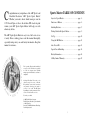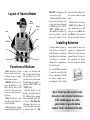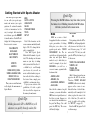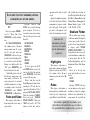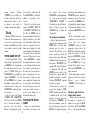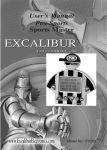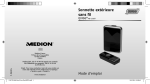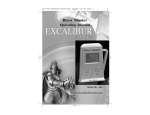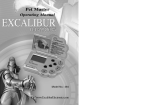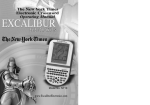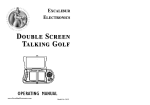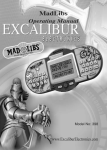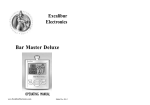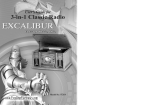Download A04(MA) abc sportsmas 0715v.qxd
Transcript
ABC Sports Sports Master Operating Manual Model No: A04 www.ExcaliburElectronics.com C ongratulations on your purchase of the ABC Sports’ and Excalibur Electronics’ ABC Sports Sports Master! Whether you want to know which tennis pro won the 1972 French Open or who is the all-time NFL leader in punt returns, your ABC Sports Sports Master will help you settle almost any debate. The ABC Sports Sports Master is easy to use, but be sure to use it safely. Before starting, please read this manual thoroughly, especially noting safety, care and battery information. Keep this manual for reference. Sports Master TABLE OF CONTENTS Layout of Sports Master. . . . . . . . . . . . . . . . .page 4 Functions of Buttons . . . . . Installing Batteries . . . . . . . . . . . . . . . page 4 . . . . . . . . . . . . . . . . . . .page 5 Getting Started with Sports Master. Set Up. . . . . . . . . . . . . . . . . . . . . . . . . . . page 12 Using the ABC Button. . Auto Power Off . . . . . . . . . . . . . . . . . . page 13 . . . . . . . . . . . . . . . . . . . .page 13 Special Care & Handling . Battery Information. . . . . . . . . . . . . . . . . page 14 . . . . . . . . . . . . . . . . . .page 14 90-Day Limited Warranty. . . . . . . . . . . . . . . . page 15 The legendary King Arthur brandished a magic sword, Excalibur, from which we take our company name. With this unique weapon in his hands, he could not be vanquished. Although Excalibur Electronics can’t claim the magical secrets of Merlin, King Arthur ’s court wizard, sometimes our patented technology may make it seem as if we could. The ABC Sports Sports Master is another unmatched innovation of Excalibur Elec-tronics. We make you think. © 2004 The ABC Sports Company. The ABC Sports name and logo are trademarks of ABC Sports, Inc. Some info © 2004 World Almanac Edu. Group, Inc. All rights reserved. 2 . . . . . . . . . . page 6 3 Layout of Sports Master RESET (ON BACK) DISPLAY LCD PREV NEXT ON/ENTER MODE OFF” will display on the screen for one second.) BACK: Press BACK to return to the former level. Also press to go back to a question and its answers in TRIVIA when the “PASS,” “HINT,” “SCORE” menu is on. (Press BACK a second time to be asked if you’d like to quit the game you’re playing.) At any time, press and hold this key for two seconds to return to the main menu. UP: Press this key to scroll up. RESET: If Sports Master locks up or malfunctions, use a ballpoint pen to press RESET. Also press RESET, on the back of the unit, after inserting new batteries. Installing Batteries ABC UP DOWN BACK Functions of Buttons PREV: Press this key to return to the previous item or the previous listing. Also press to jump to the first item on a menu. ON/ENTER: Press this key to turn on Sports Master or to confirm a selection after you have scrolled to it. Press and hold for two seconds to set speed for autopage down DOWN: Press this key to scroll down. Press and hold this key to scroll down quickly. NEXT: Press this key to display the next listing. Press this key also to jump to the last menu item. When viewing detailed information, press this key to go to the next item on the previous menu. For Trivia Game, press this key to display the “PASS,” “HINT,” and “SCORE” menu. ABC: Press this key to scroll through a list quickly using the UP or DOWN buttons, jumping from one alphabetical first letter to the next. (“ABC MODE ON” will display on the screen for one second.) Press ABC a second time to turn this feature off. (“ABC 4 diagram inside the battery compartment (see diagram below.) Place the tab of the battery compartment lid in its slot and close the compartment door. Replace the screw and tighten it carefully. Your Sports Master requires two AAA batteries, not included. To install the batteries, carefully turn Sports Master over so that the unit is face-down on a soft surface. Find the battery compartment on the back of the unit. Use a small Phillips screwdriver to remove the screw. Lift off the battery compartment lid. Install the batteries, making sure to match polarity (+ and -) with the Sports Master may lock up due to static discharge or other electrical disturbances. If this should happen, use a slim, pointed object to press the button marked “RESET” on the back of the unit. 5 Getting Started with Sports Master Your ABC Sports Sports Master can settle your sports arguments and answer your sports questions. It contains thousands of files of information, but it's easy to navigate. After inserting new batteries, press the RESET to turn the unit on. Your LCD will display the following message in three successive screens: BIOS FACTS & STATS HIGHLIGHTS RULES STADIUM FINDER TRIVIA SET UP Note: If the characters on the screen seem uncomfortably small, skip to “SET UP” to change the display to expanded text. Your ABC Sports Sports Master holds thousands of sports facts! The headings on the main menu are your keys to finding what you want fast. Press the UP or DOWN key to scroll through your choices. As you scroll, an arrow on the left marks your position in the list. After scrolling to the desired item, simply press ON/ENTER to confirm your choice. To give you an overview of the possibilities, let’s take a quick look at each of the categories on the main (or home) menu. WELCOME TO EXCALIBUR ELECTRONICS’ ABC SPORTS SPORTS MASTER SOME INFO (C) 2004 WORLD ALMANAC EDU GROUP, INC. ALL RIGHTS RESERVED Then your screen will automatically display the main menu of Sports Master: Quick Tip: Holding down the UP or DOWN key will advance you quickly through a data file. 6 Quick Tip: Pressing the BACK button at any time takes you to the former level. Holding down the BACK button will take you back to the main menu. Bios ABC MODE ON BIOS are a source of brief biographical sketches on famous sports personalities. Selecting BIOS gives you a choice of six popular sports and a “QUICK REFERENCE” file. The six sports files are all organized in the same way and Sports Master makes it easy to find what you want. For example, if you select BASEBALL, you will see a screen of names, organized with last names first: Now pressing either the UP or DOWN key will jump alphabetically from one first letter to the next. Because going “UP” will arrive at the “T's” first, you could press the UP key five times to get to this screen: TERRY, WILLIAM HAROLD THORPE, JIM TINKER, JOE TURNER, CLYDE Only 18 characters per line can appear on the LCD at one time. Therefore, TERRY, WILLIAM HAROLD, will not in its entirety appear on the screen at once. Instead the line of text will automatically scroll from right to left when you place the cursor to the left of that line. (To control the speed of right-to-left scrolling, see “SET UP,” on page 13.) Press the ABC key again. You'll see this message: AARON, HANK ABRAMS, CAL ALEXANDER, GROVER ALLEN, MEL Since the file contains a long list of names, you can use the built-in ABC function to quickly arrive at the letter you want. Suppose you are interested in information on the great Jim Thorpe. You could press the ABC key. The screen will briefly display: 7 EACH MENU (LIST OF CATEGORIES) APPEARS ALPHABETICALLY ON THE SCREEN. ABC MODE OFF Selecting “FACTS AND STATS” gives you the following sports categories. (You can see four on the screen at any one time, but can scroll up or down to read them all.) Now you can press DOWN to scroll to “Thorp, Jim.” Press ON/ENTER to read the information. The “QUICK REFERENCE” file combines some of the most famous names from all sports. Scroll to this file and press ON/ENTER. You'll see it's organized by letters of the alphabet. So if you want to read about Julius Erving, you should scroll to the “E's,” press ON/ENTER, and then scroll down to his entry. Additionally, please note that this file may contain some of the same names you'll find in the sports categories. So to review all available information, you may, for example, want to check both “BASEBALL” and “QUICK REFERENCE” for Hank Aaron. AUTO RACING BASEBALL BASKETBALL BOXING FOOTBALL GOLF HOCKEY TENNIS To select a sport, use the UP and DOWN buttons to move the cursor to the left of the sport and press ON/ENTER. You'll then see more (sub)categories. Want to find who won the French Open men's singles championship in 1972 and who his opponent in the final was? Select and press FACTS AND STATS. Then select and press TENNIS. Select and press “FRENCH OPEN CHAMPS.” Then press “MEN” and scroll to 1972. The winner is listed first, and his Facts and Stats This category on the main or home menu will resolve many a sports debate! 8 opponent in the finals is listed second. Spend a few minutes exploringyou'll find that Sports Master's arrangement of categories is intuitive and logical. You'll quickly get used to following the clear trail to the information you want! ball, football and ice hockey are from The Sports Rules Book, 2nd Ed, 2004, by Human Kinetics and Thomas Hanlon. (Champaign, IL: Human Kinetics), pages 23-30, 33-40, 103-108, 137-143. Stadium Finder This is another great category on the home menu. Selecting this category gives you the “big four” sports to choose from, plus another category called “OTHER SPORTS DIRECTORY.” Selecting this last choice gives you contact information on many lesser known sports, like the U.S. Trotting Organization and the International Game Fish Organization. Select one of the big four sports, and you will see two more choices: FACTS FINDER Sometimes the information at the top of a screen will explain how the information is organized. Highlights This category on the main or home menu contains sports highlights for each year since 1998. It also contains a list of the most dramatic sports events of the 20th century! Rules Selecting “FACTS” will give you information on that sport's stadiums by team—for example, whether it uses artificial turf, its proper name, the year built, and This category on the main or home menu lets you find the rules for the “big four” of major league sports! Rules for baseball, basket- If no button is pushed for five minutes, your Sports Master will switch off to save its batteries. Just push ON/ENTER to continue where you left off. 9 You can choose either 10 or 20. Press ON/ENTER to confirm the number of questions you’ve selected. Next you’ll see that the screen displays “PLAYER 1 HINT 10” or “PLAYER 1 HINT 20.” Press the UP and DOWN keys to change the number of hints you’d like Sports Master to give. (This is the total number of hints for the entire set of questions. Up to two hints can be displayed for each question until all of the hints have been used.) Using a hint eliminates one of the incorrect choices. Press ON/ENTER to confirm the number of hints you’ve decided on. (Continue setting the number of hints for other players in the same way. You may want to allow certain players fewer or more hints to make the game more competitive. Younger players and players less knowledgeable about sports may need to be given more hints, whereas a sports expert might not be allowed any hints at all.) seating capacity. Selecting “FINDER” gives you all the contact info for that sport and its stadiums by team—where to call or go online to buy tickets, for example, and the street address. Trivia Selecting TRIVIA, the next-tolast item on the home menu, gives you access to a sports trivia game with more than 400 questions that you can play by yourself or with friends! TRIVIA GAME SET UP To play Sport Master’s Trivia Game, begin by pressing the UP and DOWN keys to step through the main menu until the arrow points to TRIVIA. Then press ON/ENTER. The screen will then display “PLAYERS 1.” Use the UP and DOWN keys to change the number of players if there are additional players. Then press ON/ENTER to confirm the number of players. Now the screen will display “CHOICE OF QUESTION: 10.” Press the UP and DOWN keys to change the number of questions you’d like Sports Master to ask during the game. PLAYING THE TRIVIA GAME After you’ve entered the number of hints to be allowed for the 10 last player and pressed ON/ENTER to confirm that number, your screen will display “QUESTION 1 PLAYER 1.” Now hand your Sports Master to Player 1. Player 1 presses the ON/ENTER key to display his first question. and answers again, and then press ON/ENTER again to display the remaining options. The player uses the UP and DOWN keys to step through the options, stopping at the answer he thinks is correct and pressing ON/ENTER to confirm. If the second attempt to answer a question is also incorrect, the screen will first display “WRONG!” followed by the remaining options. Press the BACK key to display the question again if you need to see it, and then press ON/ENTER to display the remaining options. Use the UP and DOWN keys to step through these answer choices. Then press ON/ENTER to confirm your answer. If the third attempt to answer a question is still incorrect, Sports Master’s screen displays “WRONG!” followed by the correct answer. To answer a question After the first question is displayed, the player then presses the DOWN key to view the entire question and its choice of answers. (The UP key can be used to scroll up to review the question if necessary.) If the player thinks he knows the answer, he then presses ON/ENTER. The options A, B, C and D will next be displayed. The UP and DOWN keys are used to step through these options until the desired letter-answer is reached. Pressing ON/ENTER confirms the choice of answer. If the answer is correct, the screen first displays “CORRECT!” and then shows the player number and his score. If the answer is incorrect, the screen first displays “WRONG!” and then the remaining options. In that case, the player can press the BACK key to display the question To pass, get a hint or check your score When a player doesn't know the answer to a question or is unsure, he can press the NEXT key and use the UP and DOWN keys to step through the menu 11 screen will then display “PLAYER: 3 WINS” (if player 3 won, for example) to designate the winner. In case of a tie, the screen displays “PLAYER: 2, 3 WIN!” if, for instance, players 2 and 3 tied. items “PASS,” “HINT” and “SCORE.” If the player selects “PASS” and then presses ON/ENTER, the question will be skipped. The player may pass on one question if there are 10 total questions, or pass on two questions if there are 20 total questions. If the player selects “HINT” and presses ON/ENTER, one of the incorrect answers is removed. (The HINT function can be used twice on each question to eliminate two of the four answer options.) If the player selects “SCORE,” his current score will be displayed. Calculating the Score Sports Master automatically calculates all the scores, using the following rules; Right answer on first try with no hints – 10 points. Right answer on second try with no hints – 5 points. Right answer on third try with no hints – 2 points. Right answer on first try with one hint – 5 points. Right answer on first try with two hints – 2 points. Right answer on second try with no hints – 5 points. Right answer on second try with one hint – 2 points. Right answer on second try with two hints – 0 points. Three wrong answers – 0 points. End of Trivia Game After the first player has completed his turn, the screen will display “QUESTION 1, PLAYER 2.” (If there is only one player, “QUESTION 2, PLAYER 1” will be displayed.) Players continue answering questions or passing until all players have completed their questions. After all players have completed their questions, the screen will display the score, and the number of correct answers for each player. The one second. Then use the UP or buttons to proceed through the list by alphabetical first letter—A, B, C, etc. (Note that the list begins again with the letter “A” after you have scrolled through the “Z” listings. You can also use the UP key to scroll backwards through the alphabet, from “Z” to “A.”) mation. You can turn COMPRESSED TEXT off so that your unit will display expanded, larger text, which may be easier for you to read. You can turn the SOUND on or off. You can even select AUTO SCROLL DOWN to select the time (in seconds) that your unit will display a screen of information before automatically moving to the next screen. (You can always override this function by using your UP and DOWN keys.) SCROLL SPEED allows you to adjust the speed of the right-to-left scrolling that takes place with long items on a menu. CONTRAST allows you to select the right contrast for reading in any light levels. DOWN When you reach the desired initial letter, press ABC again to turn this mode off. “ABC MODE OFF” will display on the screen for one second. Then press the UP or DOWN button to scroll one line at a time, or hold either of these keys down to scroll quickly. Press ON/ENTER to confirm your choice. Auto Power Off If no key is pressed for five minutes, the unit will automatically turn off to spare your batteries. Press ON/ENTER and Sports Master will return to where it was before it was turned off. Using the ABC Button To jump through an alphabetical list quickly by first letter, press the ABC button. “ABC MODE ON” will display on the screen for Set Up Select SET UP from the home screen to make choices about how your Sports Master displays infor12 13 Special Care & Handling • Avoid rough handling such as bumping or dropping. • Avoid moisture and extreme temperatures. For best results, use between the temperatures of 39ºF and 100ºF (4º C and 38º C). • Clean using only a slightly damp cloth. Do not use cleaners with chemical agents. Battery Information • Batteries should be installed and replaced only by an adult. • Your ABC Sports Sports Master uses 2 AAA batteries, not included. • Do not mix alkaline, standard (carbon-zinc) or rechargeable (nickel-cadmium) batteries. • Do not mix old and new batteries. • Do not use rechargeable batteries. • Remove exhausted batteries from the unit. • Do not short circuit battery terminals. • Remove batteries and store them in a cool, dry place when not in use. • To avoid explosion or leakage, do not dispose of batteries in a fire or attempt to recharge alkaline or other non-rechargeable batteries. Due to continuing improvements, actual product may differ slightly from the product described herein. 90-Day Limited Warranty EXCALIBUR ELECTRONICS, INC., warrants to the original consumer that its products are free from any electrical or mechanical defects for a period of 90 DAYS from the date of purchase. If any such defect is discovered within the warranty period, EXCALIBUR ELECTRONICS, INC., will repair or replace the unit free of charge upon receipt of the unit, shipped postage prepaid and insured to the factory address shown at right. sequential damages, so the above limitations and exclusions in these instances may not apply. The only authorized service center in the United States is: Excalibur Electronics, Inc. 13755 SW 119th Ave Miami, Florida 33186 U.S.A. Phone: 305.477.8080 Fax: 305.477.9516 www.ExcaliburElectronics.com The warranty covers normal consumer use and does not cover damage that occurs in shipment or failure that results from alterations, accident, misuse, abuse, neglect, wear and tear, inadequate maintenance, commercial use, or unreasonable use of the unit. Removal of the top panel voids all warranties. This warranty does not cover cost of repairs made or attempted outside of the factory. Ship the unit carefully packed, preferably in the original carton, and send it prepaid, and adequately insured. Include a letter, detailing the complaint and including your daytime telephone number, inside the shipping carton. If your warranty has expired and you Any applicable implied warranties, including warranties of merchantability and fitness, are hereby limited to 90 DAYS from the date of purchase. Consequential or incidental damages resulting from a breach of any applicable express or implied warranties are hereby excluded. Some states do not allow limitations on the duration of implied warranties and do not allow exclusion of incidental or con14 want an estimated fee for service, write to the above address, specifying the model and the problem. PLEASE DO NOT SEND YOUR UNIT WITHOUT RECEIVING AN ESTIMATE FOR SERVICING. WE CANNOT STORE YOUR UNIT! 15 EXCALIBUR ELECTRONICS, INC. 13755 SW 119TH AVENUE, MIAMI, FLORIDA 33186 U.S.A. PHONE: 305.477.8080 FAX: 305.477.9516 Play games live at: www.ExcaliburElectronics.com