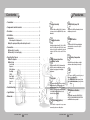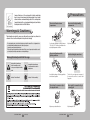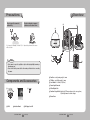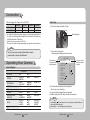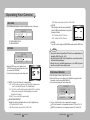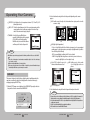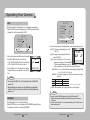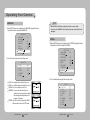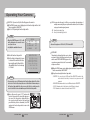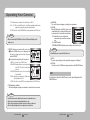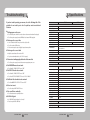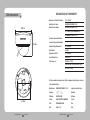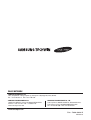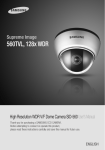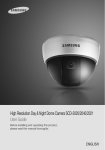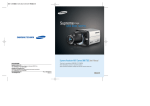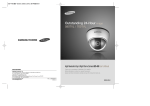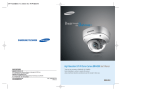Download Samsung SIR-60 User`s manual
Transcript
High Resolution D/N IR Dome Camera SIR-60 User’s Manual Thank you for purchasing a SAMSUNG Dome CAMERA. Before attempting to connect or operate this product, please read these instructions carefully and save this manual for future use. ENGLISH Before operating the camera, confirm the camera model and proper input power voltage. In order to that you can understand this manual thoroughly, we'll introduce our model description. nSIR-60 SERIES • NTSC MODEL SIR-60N • PAL MODEL SIR-60P n MODEL DESCRIPTION • SIR-60(X) _ The lightning flash with an arrowhead symbol, within an equilateral triangle is intended to alert the user to the presence of uninsulated “dangerous voltage” within the product's enclosure that may be of sufficient magnitude to constitute a risk of electric shock to persons. SIGNAL SYSTEM • SIGNAL SYSTEM N → NTSC MODEL P → PAL MODEL The exclamation point within an equilateral triangle is intended to alert the user to the presence of important operating and maintenance (servicing) instructions in the literature accompanying the appliance. This equipment has been tested and found to comply with limits for a Class A digital device, pursuant to part 15 of the FCC Rules. These limits are designed to provide reasonable protection against harmful interference when the equipment is operated in a commercial environment. This equipment generates, uses, and can radiate radio frequency energy and, if not installed and used in accordance with the instruction manual, may cause harmful interference to radio communications. Operation of this equipment in a residential area is likely to cause harmful interference in which case the user will be required to correct the interference at his own expense. WARNING - C hanges or modifications not expressly approved by the manufacturer could void the user’s authority to operate the equipment. WARNING - To prevent electric shock and risk of fire hazards: ◆ Do NOT use power sources other than that specified. ◆ Do NOT expose this appliance to rain or moisture. This installation should be made by a qualified service person and should conform to all local codes. Contents Contents Features • Precautions… …………………………………………………………………… 7 • Components and Accessories……………………………………………… 8 • Overview…………………………………………………………………………… 9 • Installation………………………………………………………………………… 10 ■ Installation………………………………………………………………………………… 10… • When using the Ceiling bracket…………………………………………………… 11… ■ Adjust the panning and tilting while watching the monitor… ……………………… 12 • Connection………………………………………………………………………… 13 ■ Connecting To a monitor… …………………………………………………………… 13… ■ Connecting To a Power Supply… …………………………………………………… 13 • Operating Your Camera… ……………………………………………………… 14 ■ Menu Configration……………………………………………………………………… 14… ■ Menu Setup… …………………………………………………………………………… 15 • Lens Shade………………………………………………………………………… • Exposure…………………………………………………………………………… • White Balance……………………………………………………………………… • Backlight…………………………………………………………………………… • SSNR……………………………………………………………………………… • Day / Night… ……………………………………………………………………… • Image Adj…………………………………………………………………………… • Special……………………………………………………………………………… • Exit… ……………………………………………………………………………… 16… 16… 17… 18 20… 20… 22… 23… 27 • Troubleshooting……………………………………………………………… 28 • Specifications………………………………………………………………… 29 • Dimension… …………………………………………………………………… 30 Excellent Sensitivity Indoor Visibility range 7M The Built-in high sensitivity COLOR CCD enables a clear image even in 0Lux(B/W,IR-LED ON) or lower illumination, In B/W mode, the IR-LEDs are illuminated, the indoor visibility range at 0Lux is 7m IR MODE Function Ultra High Resolution The intensity of the IR-LEDs automatically adjust depending upon the closeness of the object to prevent saturation. By adopting a diagonal 6mm(1/3") 410,000 (NTSC) pixels, 470,000(PAL) pixels SONY CCD, the camera produces clear picture quality with a horizontal resolution of 580 TV lines for color and 700 TV lines for BW. Lens Shading Compensation SSNR (Samsung Super Noise Reduction) Function LENS SHADE reduces the brightness contrast to obtain a more balanced image on the monitor. The high performance W-IV DSP chip dramatically reduces the gain noise in digital image processing, producing clear, sharp images in low lighting environments. OSD The camera control is convenient by using 8 different foreign language O.S.D. - NTSC : Korean, English, Spanish, Japanese, French - PAL : English, French, German, Spanish, Italian, Chinese Day & Night The camera identifies whether it is day or night and automatically switches to the appropriate mode, depending on its environment. By day, the camera switches to color mode in order to maintain optimal color. At night, it switches to B/W mode so as to obtain better picture definition. Miscellaneous Functions HLC(High Light Compensation), SENS-UP, FLIP (H/ V-REV), D-ZOOM, SHARPNESS, MOTION DETECTION and PRIVACY functions are provided. DIS (Digital Image Stabilizer) The DIS function compensates for any camera movement, to produce more stable pictures. COLOR DOME CAMERA 4 User’s Manual COLOR DOME CAMERA 5 User’s Manual Samsung Techwin cares for the environment at all product manufacturing stages to preserve the environment, and is taking a number of steps to provide customers with more environment-friendly products. The Eco mark represents Samsung Techwin's will to create environment-friendly products, and indicates that the product satisfies the EU RoHS Directive. Precautions Do not install under extreme temperatures. Do not install in high humidity environments. Warnings & Cautions This information is provided to ensure your safety and to prevent any losses, financial or otherwise. Please read it carefully and use the product accordingly. * For product inquiries, please contact the retail shop where you bought the camera. The use of equipment such as an aerial ladder while providing after-sales service shall be at your expense. * Separate the power plug during a thunder storm. * This product is support equipment for surveillance system. Therefore, we can't compensate for material loss and/or personal injuries by robbery, fire, natural disaster or something like this type. Warning/Attention/Special Mark Messages Ignoring this information may result in material loss and/or serious personal injuries including death. Ignoring this information may result in material loss and/or a slight injuries. Indicates "Never Allowed." Indicates "No Disassembling." Use only under temperature conditions between -10ºC and +50ºC. Provide good ventilation when using in high temperature conditions. Do not install under unstable lighting conditions. 6 User’s Manual Avoid touching the camera lens. Severe lighting changes or flickering may hinder normal camera operation. The lens is the most important component of the camera. Be careful not to smear it with fingerprints. Do not drop the camera or subject it to physical shock. Never point the camera directly at a strong light. May cause a product malfunction. COLOR DOME CAMERA May lower image quality. COLOR DOME CAMERA May damage the CCD. 7 User’s Manual Overview Precautions Do not expose the camera to radioactivity. Do not use abrasive or opaque substances on the dome cover. ❶ 3 7 If it is exposed to radioactivity, For heated CCD, it will be out of order. May reduce the performance of the camera. 2 4 Notes 5 6 • If the camera is exposed to spotlights or objects reflecting bright light, smearing or blooming may occur. • Please check that the power satisfies the normal specification before connecting the camera. Components and Accessories ❶ Pan Base : control panning angle of camera 2 Tilt Base : control tilting angle of camera 3L ens Module : f=3.6mm,F2.0(IR Lens) 4 Power Input Connector ❶ 3 2 5 Video Output Jack 6 Function Setup Switch : displays the OSD menu and moves the cursor up, down, left,and right amend or confirm changes. 7 Dome Cover ❶ SIR-60 2 Instruction Manual COLOR DOME CAMERA 3 M4 Tapping Screw 3EA 8 User’s Manual COLOR DOME CAMERA 9 User’s Manual Installation Installation Installation When using the Ceiling bracket 1) Separate the dome cover by counterclockwise rotation. Ceiling bracket Main Body (Camera) M4 tapping screw (provided) Latch An arrow for installing directions 1) Hold the ceiling bracket (located where the arrow points to) and separate it from the main body of the camera by rotating it counterclockwise. (refer to the picture in 'Notes' on page 10) 2) Adjust the camera lens to face the area to be monitored and fix the main body and the dome cover by aligning the grooves and rotating the body clockwise. Locking Direction (Clockwise) Dome Cover Locking direction [Figure-1] Unlocking direction * To install the dome cover on the camera body, turn the latches in locking direction as shown in the figure 1. Notes • The installation should be done by qualified service personnel or system installers. • If the ceiling material is not strong enough to hold the installation screws, the camera may fall off. Reinforce the ceiling as needed. • To change the position of the cable, take away the Hole Cover and pass the cable through. COLOR DOME CAMERA Pan Base fixation screw Dome Cover 10 User’s Manual M4 tapping screw Original position of the cable Hole Cover [Figure-2] Notes • If you want to install the camera with the ceiling bracket combined, fix it using two M4 tapping screws at the side of the main body(refer to the [Figure-2] on page 11) COLOR DOME CAMERA 11 User’s Manual Connection Installation Adjust the panning and tilting while watching the monitor Connecting to Monitor 75˚ Connect the VIDEO-OUT jack to the VIDEO-IN jack of monitor. Tilt Base fixation screw 176˚ Monitor Pan Base fixation screw CCTV Camera • As the connecting method varies with the instruments, refer to the manual supplied with the instrument. • Only connect the cable when the power is turned off. • Set the 75Ω / Hi-Z selection switch as shown below if you have an intermediate device. 176˚ 1) You can adjust the camera to point in any direction by using the pan, Tilt mechanism. Intermediate End monitor • Pan Base can rotates by ±176°(total 352°) • Tilt Base covers 75˚ angle. 2) Methods of adjustment • The case of wall installation 1 After mounting the camera on a wall, adjust the panning angle so that the correct viewing angle is attained and the titling is correctly orientated. 2 Tighten pan and tilt securing screw. • The case of ceiling installation 1 After mounting the camera on a ceiling, adjust the panning angle so that the correct viewing angle is attained and the titling is correctly orientated. CCTV Camera Connecting to Power Connect the adaptor to the power input connector as shown in the figure below. The recommended adaptor specification for SIR-60N/P is DC 12V / 500mA. 2 And then adjust the tilting angle by rotating the tilt base. 3 Tighten pan and tilt securing screw. ---- Power Input Terminal Notes • When you want to adjust the Pan/Tilt Base, loosen, adjust and then tighten the Pan/Tilt Base screws. COLOR DOME CAMERA 12 User’s Manual COLOR DOME CAMERA 13 User’s Manual Connection When the resistance value of copper wire is at [20°C(68°F)] Copper wire size (AWG) Menu Setup #24(0.22mm2) #22(0.33mm2) #20(0.52mm2) #18(0.83mm2) Resistance (Ω/m) 0.078 0.050 0.030 0.018 Voltage Drop (V/m) 0.028 0.018 0.011 0.006 Use the Function Setup switch beside of the lens. • As shown in the table above, voltage decreases as the wire gets longer. Therefore use of an excessively long adaptor output line for connection to the camera may affect the performance of the camera. Function Setup switch *Standard voltage for camera operation : DC 12V ±10% *There may be some deviation in voltage drop depending on the type of wire and the manufacturer. Notes 1. Press the Function Setup switch. • Main setup menu is displayed on the monitor screen. • Be sure to connect power only after all the installation is complete. • Ground should be connected to the GND terminal. Select the function by moving up or down direction of function setup switch. Operating Your Camera Menu Configration Setup Menu LENS SHADE EXPOSURE WHITE BALANCE BACKLIGHT SSNR DAY/NIGHT IMAGE ADJUSTMENT (IMAGE ADJ.) SPECIAL ●ON ●SHUTTER ●RETURN ●ATW ●OUTDOOR ●BLC ●ON ●COLOR ●OFF ●AGC ●MANUAL ●INDOOR ●HLC ●OFF ●B/W ●AWC→SET ●V-REV ●SHARPNESS ●H-REV ●RETURN ●D-ZOOM ●CAMTITLE ●PRIVACY ●IR MODE ●SYNC ●DIS ●RESET ●MOTION DET ●LANGUAGE ●RETURN EXIT COLOR DOME CAMERA 14 User’s Manual ●SENS-UP ●OFF ●AUTO MAIN SETUP 1.LENS SHADE ON 2.EXPOSURE 3.WHITE BAL ATW 4.BACKLIGHT OFF 5.SSNR ON 6.DAY/NIGHT AUTO 7.IMAGE ADJ 8.SPECIAL 9.EXIT Change the status by moving the setup switch left or right. 2. Select a desired function using the Function Setup switch. • Place the cursor over a desired item. 3. Set up a selected item by using the Function Setup switch. 4. To finish the setting, select ‘EXIT’ and press the Function Setup switch. Notes • An item with the icon also has sub menus. To select a sub menu, select an item with the icon and press the Function Setup switch. • An item with the - - - icon is unavailable due to function settings. COLOR DOME CAMERA 15 User’s Manual Operating Your Camera LENS SHADE LENS SHADE diminishes brightness contrast to obtain balanced view on the monitor. MAIN SETUP 1.LENS SHADEON 2.EXPOSURE - OFF: LENS SHADE NOT IN USE - ON: LENS SHADE IN USE - HIGH : Allows automatic gain control from 5.3dB to 37dB. SENS-UP : When it is night or dark, the camera automatically detects the light level and maintains a clear picture if this mode is activated. - OFF : Deactivates the SENS-UP function. - AUTO : Activates the SENS-UP function. RETURN : Select this to save the changes in the EXPOSURE menu and return to the SETUP menu. EXPOSURE Notes MAIN SETUP 1.LENS SHADEON 2.EXPOSURE 3.WHITE BALATW 1. When the SETUP menu screen is displayed, select EXPOSURE by using the Function Setup switch so that the arrow indicates 'EXPOSURE'. 2. Select a desired mode using the Function Setup switch. SHUTTER : You can select either auto or manual shutter. - A.FLK : Select this when you experience picture flicker, which can happen when there is a clash with the frequency of the installed lighting. - ESC : Select this to control the shutter speed automatically. If ESC is selected, the shutter speed is automatically controlled depending on the ambient illumination of the subject. - MANUAL : You can control shutter speed manually. AGC (AUTO GAIN CONTROL) : The higher the gain level, the brighter the screen - but the higher the noise. - OFF : Deactivates the AGC function. - LOW : Allows automatic gain control from 5.3dB to 32dB. COLOR DOME CAMERA 16 User’s Manual • If you press the Function Setup switch in ‘AUTO’ mode, You can adjust brightness by adjusting the SENS-UP level. (x2 ~ x512) • Note that the higher the SENS-UP level, the brighter the screen, but the more likely it is that an after-image will appear. • Although Noise, Spots, and Whitish symptoms may occur in SENS-UP operation when the sens-up level is increased, this is normal. White Balance (White Bal.) Use the White Balance function to adjust the screen color. 1. When the SETUP menu screen is displayed, select ‘White Bal.’ by using the Function Setup switch so that the arrow indicates ‘White Bal.’. 2. Select a desired mode using the Function Setup switch. MAIN SETUP 1.LENS SHADEON 2.EXPOSURE 3.WHITE BALATW 4.BACKLIGHTOFF ※ Select one of the following 5 modes, as appropriate for your purpose. ATW : Select this when the color temperature is between 1,700°K and 11,000°K. INDOOR : Select this when the color temperature is between 4,500°K and 8,500°K. COLOR DOME CAMERA 17 User’s Manual Operating Your Camera OUTDOOR : Select this when the color temperature is between 1,700°K and 11,000°K. (sodium light inclusion) AWC→SET : To find the optimal luminance level for the current environment, point the camera towards a sheet of white paper and press the Function Setup switch. If the environment changes, readjust it. MANUAL : Select this to fine-tune White Balance manually. Set White Balance first by using the ATW or AWC mode. After that switch to MANUAL mode, fine-tune the White Balance and then press the Function Setup switch. Notes • White Balance may not work properly under the following conditions. In this case select the AWC mode. 1 When the color temperature of environment surrounding the subject is out of the control range (e.g. clear sky, or sunset) 2 When the ambient illumination of the subject is dim. 3 If the camera is directed towards a fluorescent light or is installed in a place where illumination changes dramatically, the White Balance operation may become unstable. 2. Select a desired mode using the Function Setup switch depending on the camera purpose. BLC : Enables a user to directly select a desired area from a picture, and to view the area more clearly. OFF ON HLC (High Light Compensation) : If there is a high light installed in a limited environment such as an apartment parking garage or gas station entrance, removing the high light makes it possible to view car license plates efficiently. - DAY : In normal daylight conditions, the HLC is not activated. - NIGHT : If a high light that is larger than a certain size is present on the screen, remove the high light to see license plates clearly. Select ‘BLC’ to adjust the area to be enhanced and enhancement level. OFF : Not being used HLC : Enables a user to select a mask color of high light area from a picture. BACKLIGHT This camera is designed so that it delivers a distinctive subject and background at the same time, even when the subject is in backlight, unlike conventional cameras, by adopting a proprietary W-IV DSP chip. 1. When the SETUP menu screen is displayed, select ‘BACKLIGHT’ by using the Function Setup switch so that the arrow indicates BACKLIGHT . MAIN SETUP 1.LENS SHADEON 2.EXPOSURE 3.WHITE BALATW 4.BACKLIGHTOFF 5.SSNRON COLOR DOME CAMERA 18 User’s Manual 3. Select a desired mode using the Function Setup switch and press the switch. Notes • Because there can be a difference in the effectiveness of HLC according to the amount of light area in the screen, optimize the installation angle for the best HLC performance. • In a dark environment, the HLC is only activated when a high light that is larger than a certain area is present. • The HLC is not activated in light or overly dark conditions. • BLC function does not work in D&N B/W mode. COLOR DOME CAMERA 19 User’s Manual Operating Your Camera SSNR This function reduces the background noise in a low luminance environments. 1. When the SETUP menu screen is displayed, select 'SSNR' by using the Function Setup switch so that the arrow indicates 'SSNR' . MAIN SETUP 1.LENS SHADEON 2.EXPOSURE 3.WHITE BALATW 4.BACKLIGHTOFF 5.SSNRON 6.DAY/NIGHTAUTO 2. Select a desired mode using the Function Setup switch. Deactivates SSNR so that noise is not reduced. OFF : Deactivates SSNR so that noise is not reduced. ON : Activates SSNR so that noise is reduced. 3. Set the SSNR mode to 'ON' and press the Function Setup switch. Then you can adjust the noise reduction level. Notes • You cannot set the SSNR to 'ON' or 'OFF' when the AGC mode of the EXPOSURE menu is 'OFF'. • When adjusting the noise reduction level of the SSNR mode, remember that the higher the level set, the more the noise level will be reduced but that after image may also occur. DAY/NIGHT You can display pictures in color or black and white. 1. When the SETUP menu screen is displayed, select‘DAY/NIGHT’by using the Up and Down buttons so that the arrow indicates‘DAY/NIGHT’. COLOR DOME CAMERA 20 User’s Manual MAIN SETUP 1.LENS SHADE 2.EXPOSURE 3.WHITE BAL 4.BACKLIGHT 5.SSNR 6.DAY/NIGHT 7.IMAGE ADJ DC ATW OFF ON AUTO 2. S elect a desired mode using the Left and Right buttons according to the picture display you want. COLOR : The picture is always displayed in color (IR LED : OFF) B/W : The picture is always displayed in black and white (IR LED : ON) AUTO : The mode is switched to ’Color‘ in a normal environment, but switches to B/W mode(IR LED : ON) when ambient illumination is low. To set up the switching time or speed for AUTO mode, press the SET button. - DWELL TIME : You can select the duration time about changing the day/night mode. →3s, 5s, 7s, 10s, 15s, 20s, 30s, 40s, 60s - DURATION : You can select the brightness level at which the camera switches from day to night mode. Fast Slow Color → B/W 2.5 lux 1lux B/W → Color 5 lux 10 lux * Light levels are often site dependant. EXTERN : This mode allows you to apply a desired filter to external signals. Notes • You cannot control the DAY/NIGHT menu when AGC in the EXPOSURE menu is ‘OFF’. At this time, the exchange between DAY mode and NIGHT mode operates as like selecting ‘COLOR’ mode. • The OSD key does not work for 3 seconds when switching to Color or B/W, to ensure stable camera operation. COLOR DOME CAMERA 21 User’s Manual Operating Your Camera Notes IMAGE ADJ. 1. When the SETUP menu screen is displayed, select ‘IMAGE ADJ.’ by using the Function Setup switch so that the arrow indicates IMAGE ADJ. MAIN SETUP 1.LENS SHADEON 2.EXPOSURE 3.WHITE BALATW 4.BACKLIGHTOFF 5.SSNRON 6.DAY/NIGHTAUTO 7.IMAGE ADJ 8.SPECIAL 2. S elect a desired mode using the Function Setup switch. IMAGE SETUP 1. 2. 3. 4. 5. V-REV H-REV D-ZOOM SHARPNESS RETURN OFF OFF OFF ON • When the V-REV or H-REV mode is enabled, the text on the screen does not flip. • If you increase the SHARPNESS level too high, the picture may become distorted or noise may appear. SPECIAL 1. When the SETUP menu screen is displayed, select ‘SPECIAL’ by using the Function Setup switch so that the arrow indicates ‘SPECIAL’. MAIN SETUP 1.LENS SAHDE 2.EXPOSURE 3.WHITE BAL 4.BACKLIGHT 5.SSNR 6.DAY/NIGHT 7.IMAGE ADJ 8.SPECIAL 9.EXIT ON ATW OFF ON AUTO 2. Select a desired mode using the Function Setup switch. -REV : You can flip the picture vertically on the screen. V H-REV : You can flip the picture horizontally on the screen. D-ZOOM : You can use a digital zoom of x2~x10. SHARPNESS : As you increase this value, the picture outline becomes stronger and clearer. Adjust this value appropriately depending on the sharpness of the picture. RETURN : Select this to save the settings for the IMAGE ADJ. menu and to return to the SETUP menu. COLOR DOME CAMERA 22 User’s Manual 1. 2. 3. 4. 5. 6. 7. 8. 9. SPECIAL CAM TITLE SYNC MOTION DET PRIVACY DIS LANGUAGE IR MODE RESET RETURN COLOR DOME CAMERA OFF INT OFF OFF OFF ENGLISH ---- 23 User’s Manual Operating Your Camera CAM TITLE : If you enter a title, the title will appear on the monitor. SYNC : In areas where the supply is at 60Hz, you can synchronize the output phase of multiple cameras using the power synchronization function (Line-Lock) without using a synchronization signal generator. - INT : Internal Synchronization Type - L/L : Power Synchronization Type, Line-lock If the SPECIAL menu screen is displayed, use the Function Setup switch so that the arrow indicates ‘CAM TITLE’. Set it to ‘ON’ by using the Function Setup switch. Notes • When the CAM TITLE menu is ‘OFF’, no title will be displayed on the monitor screen even if you enter one. • Only English is available in the mode. ❸Press the Function Setup switch. ❹U se the Function Setup switch to move to a desired letter and select the letter by pressing the switch. Repeat this to enter multiple letters. You can enter up to 15 letters. 1. 2. 3. 4. SPECIAL CAM TITLE SYNC MOTION DET PRIVACY OFF INT OFF OFF CAMERA TITLE SETUP ABCDEFGHIJKLM NOPQRSTUVWXYZ abcdefghijklm nopqrstuvwxyz -.0123456789 ←→CLR POS END Notes • If you move the cursor to CLR and press the Function Setup switch, all the letters are deleted. To edit a letter, change the cursor to the bottom left arrow and press the Function Setup switch. Move the cursor over the letter to be edited, move the cursor to the letter to be inserted and then press the Function Setup switch. Enter a title, move the cursor to ’POS’ and press the Function Setup switch. The entered title appears on the screen. Select the position to display the title on the screen by using the Function Setup switch and press. When the position is determined, select ’END’ and press the Function Setup switch to return to the SPECIAL menu. COLOR DOME CAMERA 24 User’s Manual Notes • Because the input power of SIR-60 is DC, SYNC is fixed at INT. MOTION DET : This product has a feature that allows you to observe movement of objects in 8 different areas on the screen, and the words 'MOTION DETECTED' appear on the screen when movement is detected. You can monitor activity more efficient. When the SPECIAL menu screen is displayed, press the Function Setup switch so that the arrow indicates 'MOTION DET'. Set up the mode using the Function Setup switch. - SENSITIVITY : You can select up to 8 MD areas. When SENSITIVITY number is high, motion detection sensitivity is increased to recognize even small movement. - AREA MODE : D etermines whether to use the MD area selected in SENSITIVITY. - SEL POS : Determines which of the 4 vertices of each MD area is to be used. - YPOS : Determines the coordinate of the vertical axis for SEL POS. FRONT DOOR COLOR DOME CAMERA 25 User’s Manual Operating Your Camera - XPOS : Determines the coordinate of the horizontal axis for SEL POS. - FILL → SET : F ills in a selected MD area. The color of filling is sequentially selected as brown, orange, blue, cyan, yellowish green, yellow, magenta and red. - RETURN : S elect this to save the MOTION DET menu settings and return to the SPECIAL menu. Notes • MD areas show only MOTION DET menu. Therefore, MD areas don’t display on the monitor screen. P RIVACY :Mask an area you want to hide on the screen, When the SPECIAL menu screen is displayed, press the Function Setup switch so that the arrow indicates ‘PRIVACY’. Set up the mode using the Function Setup switch. - AREA SEL : You can select up to 8 PRIVACY areas. - AREA MODE : Determines whether to use the area selected in the AREA SEL, and the size and position of the area. - MASK COLOR :Determine area color. You can select Gray, Black and White - TRANSP : Determine the transparency of selected area as controlling number from 0 to 3. - RETURN : Select this to save the PRIVACY menu settings and return to the SPECIAL menu. LANGUAGE : You can select the menu language according to your requirements. IR MODE : When IR LED is turned on in B/W, the objects can be clearly identified due to the function that decreases screen saturation of objects within a short distance. - OFF : disabled Used to view clearly in dark environments such as warehouse and outer area. - ON : IR MODE enabled - TOP/DOWN/LEFT/RIGHT: Adjust the range according to the location of objects. Notes • IR MODE function does not work in D&N COLOR mode. RESET : Resets the camera settings to the factory defaults. Language is not initialized. RETURN : Select this to save the SPECIAL menu settings and return to the MAIN SETUP menu. EXIT Press the Function Setup switch in the EXIT menu to save the current settings and exit the MAIN SETUP menu. DIS (Digital Image Stabilizer) : This function mitigates any picture movement due to external factors such as wind. Notes • As the DIS function uses the digital zoom the camera's resolution will decrease. • DIS doesn’t operate when background illumination is too low. • DIS doesn’t operate when object pattern is monotonic as like sky or white wall. • If DIS is enabled, the digital zoom is not configured to less than 46 level. COLOR DOME CAMERA 26 User’s Manual COLOR DOME CAMERA 27 User’s Manual Specifications Troubleshooting If you have trouble operating your camera, refer to the following table. If the guidelines do not enable you to solve the problem, contact an authorized technician. ● Nothing appears on the screen. ▶ Check that the power cord and line connection between the camera and monitor are fixed properly. ▶ Check that you have properly connected VIDEO cable to the camera VIDEO output jack. ● The image on the screen is dim. ▶ Is the lens stained with dirt? Clean your lens with a soft, clean cloth. ▶ Check the monitor and DVR settings. SIR-60N ELECTRICAL Input Voltage Power Consumption VIDEO Imaging Device Total Pixels Effective Pixels Scanning System Synchronization Frequency Horizontal Resolution ▶ If the camera is exposed to very strong light, change the camera position. Min. Illumination ● The image on the screen is dark. S / N (Y signal) Video Output LENS Focal Length Angular Field of View PAN / TILT / ROTATE Pan / Tilt / Rotate Range OPERATIONAL ▶ Adjust the contrast feature of the monitor or DVR. ▶ If you have an intermediate device, set the 75Ω / Hi-z properly. ● The camera is not working properly, and the surface of the camera is hot. ▶ Check that you have properly connected the camera to an appropriate power source. ● The DAY/NIGHT menu does not work. ▶ Check that AGC of EXPOSURE SETUP menu is ‘OFF’. ● The SENS-UP function does not work. ▶ Check that AGC of EXPOSURE SETUP menu is ‘OFF’. ▶ Check that SHUTTER of EXPOSURE SETUP menu is ‘A.FLK’ or ‘MANUAL’. ● The Motion Detection function does not work. ▶ Check that MOTION DEF of SPECIAL SETUP menu is ‘OFF’. ● Color is not correct. ▶ Check the setting of WHITE BAL SETUP menu . ● The screen flickers continually. ▶ Check that the camera is not pointing at the sun. ● IR-LED isn't lighted. ▶ Isn't DAYNIGHT function setting up the color mode? ▶ Please change the AUTO or B/W mode. Electronic Shutter Speed On Screen Display Backlight Compensation Day & Night Gain Control White Balance SENS-UP (frame Integration) Motion Detection Privacy Masking 3D Noise Filter (SSNRII) Digital Zoom Digital Image Stabilization (DIS) Camera Title Sharpness Flip / Mirror ENVIRONMENTAL Operating Temperature / Humidity MECHANICAL Dimension / Weight SIR-60P DC 12V Max 2.5W 1/3 inch, Diagonal 6mm Super HAD CCD 811(H) x 508(V) 795(H) x 596(V) 768(H) x 494(V) 752(H) x 582(V) 2 : 1 Interlace Internal H:15.734KHz / V:59.94Hz H:15.625KHz / V:50.00Hz COLOR : 580TV line (Min.) / B/W : 700TV line (Min.) Color : 0.15Lux (50 IRE @F1.2)0.0003Lux (SENS-UP, x512) B/W : 0Lux (IR LED ON) 52dB CVBS : 1.0Vp-p / 75Ω Fixed 3.6mm (F2.0), IR LENS H : 73° x V : 53° 0° ~ 352° / 0° ~ 75° ESC(NTSC:1/60) / Manual / A.FLK Fixed(PAL:1/50) / Manual / A.FLK NTSC : Korean, English, Spanish, French, Japanese PAL : English, French, German, Spanish, Italian, Chinese BLC / HLC / Off Color / B&W / Auto (ICR) Low / High / Off ATW / AWC / Manual / Indoor / Outdoor (1,700 °K ~ 11,000 °K) Auto / Off (Selectable limit x2 ~ x512) On / Off (8 Programmable zones) On / Off (8 Programmable zones) On / Off (1 ~ 32 Level) On / Off (Level Adjustable) On / Off On / Off On / Off On / Off -10°C ~ +50°C / 30% ~ 80% RH Ø107.6 x 83.7mm / 280g ※ This specification can be changed without notice for performance improvement of product. COLOR DOME CAMERA 28 User’s Manual COLOR DOME CAMERA 29 User’s Manual Dimension DECLARATION OF CONFORMITY Ø107.6 Application of Council Directive(s) 89 / 336 / EEC Manufacturer's Name SAMSUNG TECHWIN CO., LTD Manufacturer's Address SAMSUNG TECHWIN CO., LTD 42, SUNGJU-DONG CHANGWON-CITY, KYUNGNAM, KOREA, 641-716 European Representative Name 83.7mm 5 R4 European Representative Address Equipment Type/Environment CCTV Camera Model Name SIR-60P Beginning Serial NO. C11S3010007 Year of Manufacture 2009. 03. 01 Conformance to EN 50081-1 : 1992 EMC-Directive 89/336 EEC and 92/31/EEC EN 50130-4 : 1996 We, the undersigned, hereby declare that the equipment specified above conforms to the above Directive(s). 81.6mm COLOR DOME CAMERA 30 User’s Manual Manufacturer SAMSUNG TECHWIN CO., LTD Legal Representative in Europe Signature Signature Full Name HAN SEUG KIM Full Name Position QUALITY CONTROL MANAGER Position Place CHANGWON, KOREA Place Date 2009. 03. 01 Date COLOR DOME CAMERA 31 User’s Manual SALES NETWORK • AMSUNG TECHWIN CO., LTD. S 145-3, Sangdaewon 1-dong, Jungwon-gu, Seongnam-si Gyeonggi-do, Korea, 462-703 TEL : +82-31-740-8151~8 FAX : +82-31-740-8145 • AMSUNG TECHWIN AMERICA Inc. S 1480 Charles Willard St, Carson, CA 90746, UNITED STATES Tol Free : +1-877-213-1222 FAX : +1-310-632-2195 www.samsungcctvusa.com • AMSUNG TECHWIN EUROPE CO., LTD. S Samsung House, 1000 Hillswood Drive, Hillswood Business Park Chertsey, Surrey, UNITED KINGDOM KT16 OPS TEL : +44-1932-45-5300 FAX : +44-1932-45-5325 www.samsungtechwin.com www.samsungcctv.com P/No. : Z6806-0968-01B VAN 09. 03