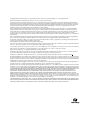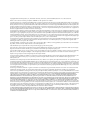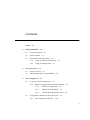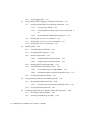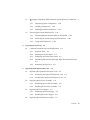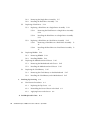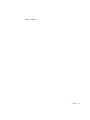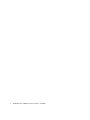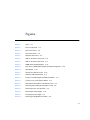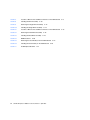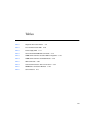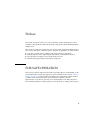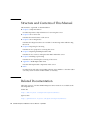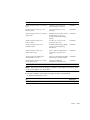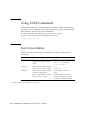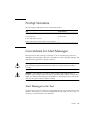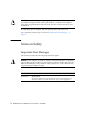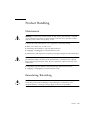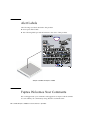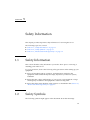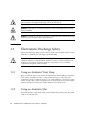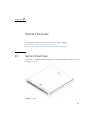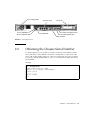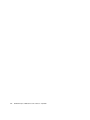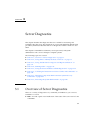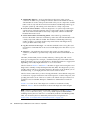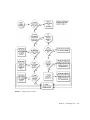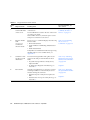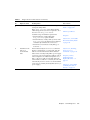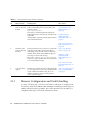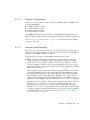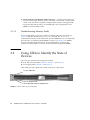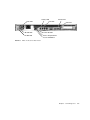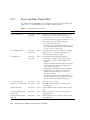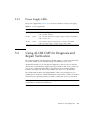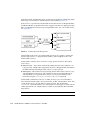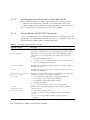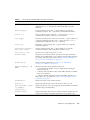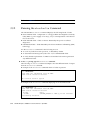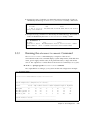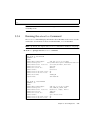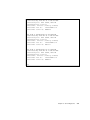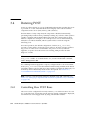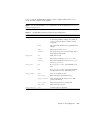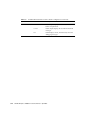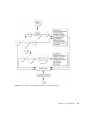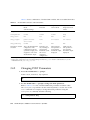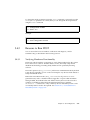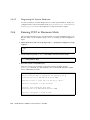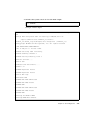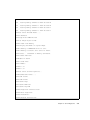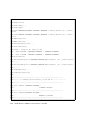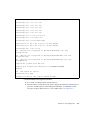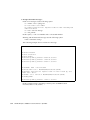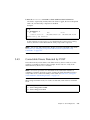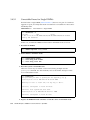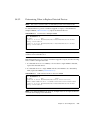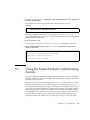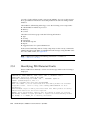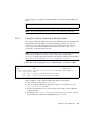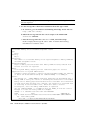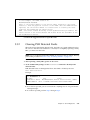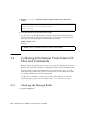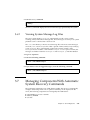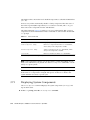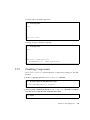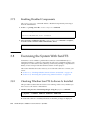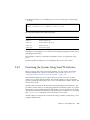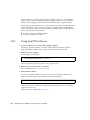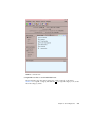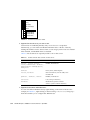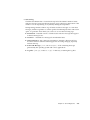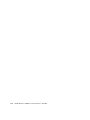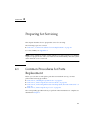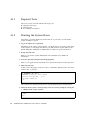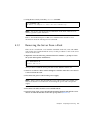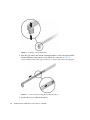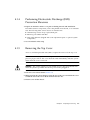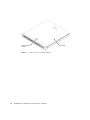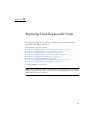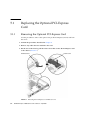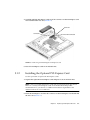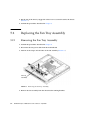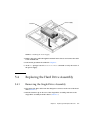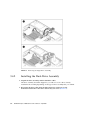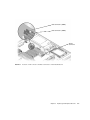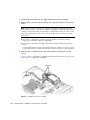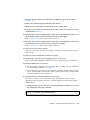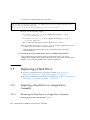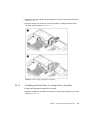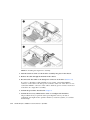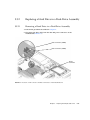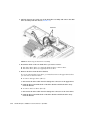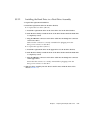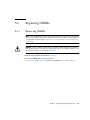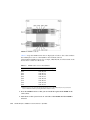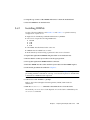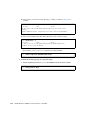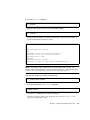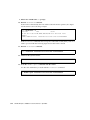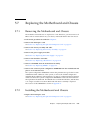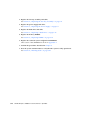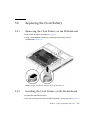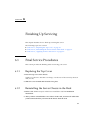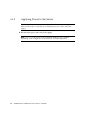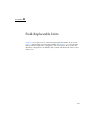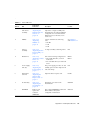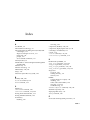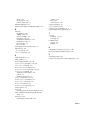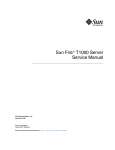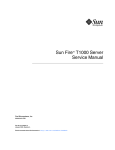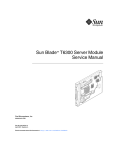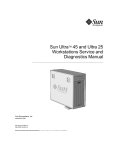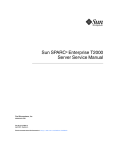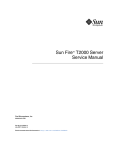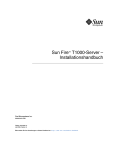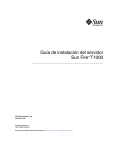Download Siemens T1000 Service manual
Transcript
SPARC® Enterprise T1000 Server Service Manual Manual Code : C120-E384-01EN Part No. 875-4022-10 April 2007 Copyright 2007 Sun Microsystems, Inc., 4150 Network Circle, Santa Clara, California 95054, U.S.A. All rights reserved. FUJITSU LIMITED provided technical input and review on portions of this material. Sun Microsystems, Inc. and Fujitsu Limited each own or control intellectual property rights relating to products and technology described in this document, and such products, technology and this document are protected by copyright laws, patents and other intellectual property laws and international treaties. The intellectual property rights of Sun Microsystems, Inc. and Fujitsu Limited in such products, technology and this document include, without limitation, one or more of the United States patents listed at http://www.sun.com/patents and one or more additional patents or patent applications in the United States or other countries. This document and the product and technology to which it pertains are distributed under licenses restricting their use, copying, distribution, and decompilation. No part of such product or technology, or of this document, may be reproduced in any form by any means without prior written authorization of Fujitsu Limited and Sun Microsystems, Inc., and their applicable licensors, if any. The furnishing of this document to you does not give you any rights or licenses, express or implied, with respect to the product or technology to which it pertains, and this document does not contain or represent any commitment of any kind on the part of Fujitsu Limited or Sun Microsystems, Inc., or any affiliate of either of them. This document and the product and technology described in this document may incorporate third-party intellectual property copyrighted by and/or licensed from suppliers to Fujitsu Limited and/or Sun Microsystems, Inc., including software and font technology. Per the terms of the GPL or LGPL, a copy of the source code governed by the GPL or LGPL, as applicable, is available upon request by the End User. Please contact Fujitsu Limited or Sun Microsystems, Inc. This distribution may include materials developed by third parties. Parts of the product may be derived from Berkeley BSD systems, licensed from the University of California. UNIX is a registered trademark in the U.S. and in other countries, exclusively licensed through X/Open Company, Ltd. Sun, Sun Microsystems, the Sun logo, Java, Netra, Solaris, Sun StorEdge, docs.sun.com, OpenBoot, SunVTS, Sun Fire, SunSolve, CoolThreads, J2EE, and Sun are trademarks or registered trademarks of Sun Microsystems, Inc. in the U.S. and other countries. Fujitsu and the Fujitsu logo are registered trademarks of Fujitsu Limited. All SPARC trademarks are used under license and are registered trademarks of SPARC International, Inc. in the U.S. and other countries. Products bearing SPARC trademarks are based upon architecture developed by Sun Microsystems, Inc. SPARC64 is a trademark of SPARC International, Inc., used under license by Fujitsu Microelectronics, Inc. and Fujitsu Limited. The OPEN LOOK and Sun™ Graphical User Interface was developed by Sun Microsystems, Inc. for its users and licensees. Sun acknowledges the pioneering efforts of Xerox in researching and developing the concept of visual or graphical user interfaces for the computer industry. Sun holds a non-exclusive license from Xerox to the Xerox Graphical User Interface, which license also covers Sun’s licensees who implement OPEN LOOK GUIs and otherwise comply with Sun’s written license agreements. United States Government Rights - Commercial use. U.S. Government users are subject to the standard government user license agreements of Sun Microsystems, Inc. and Fujitsu Limited and the applicable provisions of the FAR and its supplements. Disclaimer: The only warranties granted by Fujitsu Limited, Sun Microsystems, Inc. or any affiliate of either of them in connection with this document or any product or technology described herein are those expressly set forth in the license agreement pursuant to which the product or technology is provided. EXCEPT AS EXPRESSLY SET FORTH IN SUCH AGREEMENT, FUJITSU LIMITED, SUN MICROSYSTEMS, INC. AND THEIR AFFILIATES MAKE NO REPRESENTATIONS OR WARRANTIES OF ANY KIND (EXPRESS OR IMPLIED) REGARDING SUCH PRODUCT OR TECHNOLOGY OR THIS DOCUMENT, WHICH ARE ALL PROVIDED AS IS, AND ALL EXPRESS OR IMPLIED CONDITIONS, REPRESENTATIONS AND WARRANTIES, INCLUDING WITHOUT LIMITATION ANY IMPLIED WARRANTY OF MERCHANTABILITY, FITNESS FOR A PARTICULAR PURPOSE OR NON-INFRINGEMENT, ARE DISCLAIMED, EXCEPT TO THE EXTENT THAT SUCH DISCLAIMERS ARE HELD TO BE LEGALLY INVALID. Unless otherwise expressly set forth in such agreement, to the extent allowed by applicable law, in no event shall Fujitsu Limited, Sun Microsystems, Inc. or any of their affiliates have any liability to any third party under any legal theory for any loss of revenues or profits, loss of use or data, or business interruptions, or for any indirect, special, incidental or consequential damages, even if advised of the possibility of such damages. DOCUMENTATION IS PROVIDED “AS IS” AND ALL EXPRESS OR IMPLIED CONDITIONS, REPRESENTATIONS AND WARRANTIES, INCLUDING ANY IMPLIED WARRANTY OF MERCHANTABILITY, FITNESS FOR A PARTICULAR PURPOSE OR NON-INFRINGEMENT, ARE DISCLAIMED, EXCEPT TO THE EXTENT THAT SUCH DISCLAIMERS ARE HELD TO BE LEGALLY INVALID. Copyright 2007 Sun Microsystems, Inc., 4150 Network Circle, Santa Clara, California 95054, Etats-Unis. Tous droits réservés. Entrée et revue tecnical fournies par FUJITSU LIMITED sur des parties de ce matériel. Sun Microsystems, Inc. et Fujitsu Limited détiennent et contrôlent toutes deux des droits de propriété intellectuelle relatifs aux produits et technologies décrits dans ce document. De même, ces produits, technologies et ce document sont protégés par des lois sur le copyright, des brevets, d’autres lois sur la propriété intellectuelle et des traités internationaux. Les droits de propriété intellectuelle de Sun Microsystems, Inc. et Fujitsu Limited concernant ces produits, ces technologies et ce document comprennent, sans que cette liste soit exhaustive, un ou plusieurs des brevets déposés aux États-Unis et indiqués à l’adresse http://www.sun.com/patents de même qu’un ou plusieurs brevets ou applications brevetées supplémentaires aux États-Unis et dans d’autres pays. Ce document, le produit et les technologies afférents sont exclusivement distribués avec des licences qui en restreignent l’utilisation, la copie, la distribution et la décompilation. Aucune partie de ce produit, de ces technologies ou de ce document ne peut être reproduite sous quelque forme que ce soit, par quelque moyen que ce soit, sans l’autorisation écrite préalable de Fujitsu Limited et de Sun Microsystems, Inc., et de leurs éventuels bailleurs de licence. Ce document, bien qu’il vous ait été fourni, ne vous confère aucun droit et aucune licence, expresses ou tacites, concernant le produit ou la technologie auxquels il se rapporte. Par ailleurs, il ne contient ni ne représente aucun engagement, de quelque type que ce soit, de la part de Fujitsu Limited ou de Sun Microsystems, Inc., ou des sociétés affiliées. Ce document, et le produit et les technologies qu’il décrit, peuvent inclure des droits de propriété intellectuelle de parties tierces protégés par copyright et/ou cédés sous licence par des fournisseurs à Fujitsu Limited et/ou Sun Microsystems, Inc., y compris des logiciels et des technologies relatives aux polices de caractères. Par limites du GPL ou du LGPL, une copie du code source régi par le GPL ou LGPL, comme applicable, est sur demande vers la fin utilsateur disponible; veuillez contacter Fujitsu Limted ou Sun Microsystems, Inc. Cette distribution peut comprendre des composants développés par des tierces parties. Des parties de ce produit pourront être dérivées des systèmes Berkeley BSD licenciés par l’Université de Californie. UNIX est une marque déposée aux Etats-Unis et dans d’autres pays et licenciée exclusivement par X/Open Company, Ltd. Sun, Sun Microsystems, le logo Sun, Java, Netra, Solaris, Sun StorEdge, docs.sun.com, OpenBoot, SunVTS, Sun Fire, SunSolve, CoolThreads, J2EE, et Sun sont des marques de fabrique ou des marques déposées de Sun Microsystems, Inc. aux Etats-Unis et dans d’autres pays. Fujitsu et le logo Fujitsu sont des marques déposées de Fujitsu Limited. Toutes les marques SPARC sont utilisées sous licence et sont des marques de fabrique ou des marques déposées de SPARC International, Inc. aux Etats-Unis et dans d’autres pays. Les produits portant les marques SPARC sont basés sur une architecture développée par Sun Microsystems, Inc. SPARC64 est une marques déposée de SPARC International, Inc., utilisée sous le permis par Fujitsu Microelectronics, Inc. et Fujitsu Limited. L’interface d’utilisation graphique OPEN LOOK et Sun™ a été développée par Sun Microsystems, Inc. pour ses utilisateurs et licenciés. Sun reconnaît les efforts de pionniers de Xerox pour la recherche et le développement du concept des interfaces d’utilisation visuelle ou graphique pour l’industrie de l’informatique. Sun détient une license non exclusive de Xerox sur l’interface d’utilisation graphique Xerox, cette licence couvrant également les licenciés de Sun qui mettent en place l’interface d’utilisation graphique OPEN LOOK et qui, en outre, se conforment aux licences écrites de Sun. Droits du gouvernement américain - logiciel commercial. Les utilisateurs du gouvernement américain sont soumis aux contrats de licence standard de Sun Microsystems, Inc. et de Fujitsu Limited ainsi qu’aux clauses applicables stipulées dans le FAR et ses suppléments. Avis de non-responsabilité: les seules garanties octroyées par Fujitsu Limited, Sun Microsystems, Inc. ou toute société affiliée de l’une ou l’autre entité en rapport avec ce document ou tout produit ou toute technologie décrit(e) dans les présentes correspondent aux garanties expressément stipulées dans le contrat de licence régissant le produit ou la technologie fourni(e). SAUF MENTION CONTRAIRE EXPRESSÉMENT STIPULÉE DANS CE CONTRAT, FUJITSU LIMITED, SUN MICROSYSTEMS, INC. ET LES SOCIÉTÉS AFFILIÉES REJETTENT TOUTE REPRÉSENTATION OU TOUTE GARANTIE, QUELLE QU’EN SOIT LA NATURE (EXPRESSE OU IMPLICITE) CONCERNANT CE PRODUIT, CETTE TECHNOLOGIE OU CE DOCUMENT, LESQUELS SONT FOURNIS EN L’ÉTAT. EN OUTRE, TOUTES LES CONDITIONS, REPRÉSENTATIONS ET GARANTIES EXPRESSES OU TACITES, Y COMPRIS NOTAMMENT TOUTE GARANTIE IMPLICITE RELATIVE À LA QUALITÉ MARCHANDE, À L’APTITUDE À UNE UTILISATION PARTICULIÈRE OU À L’ABSENCE DE CONTREFAÇON, SONT EXCLUES, DANS LA MESURE AUTORISÉE PAR LA LOI APPLICABLE. Sauf mention contraire expressément stipulée dans ce contrat, dans la mesure autorisée par la loi applicable, en aucun cas Fujitsu Limited, Sun Microsystems, Inc. ou l’une de leurs filiales ne sauraient être tenues responsables envers une quelconque partie tierce, sous quelque théorie juridique que ce soit, de tout manque à gagner ou de perte de profit, de problèmes d’utilisation ou de perte de données, ou d’interruptions d’activités, ou de tout dommage indirect, spécial, secondaire ou consécutif, même si ces entités ont été préalablement informées d’une telle éventualité. LA DOCUMENTATION EST FOURNIE “EN L’ETAT” ET TOUTES AUTRES CONDITIONS, DECLARATIONS ET GARANTIES EXPRESSES OU TACITES SONT FORMELLEMENT EXCLUES, DANS LA MESURE AUTORISEE PAR LA LOI APPLICABLE, Y COMPRIS NOTAMMENT TOUTE GARANTIE IMPLICITE RELATIVE A LA QUALITE MARCHANDE, A L’APTITUDE A UNE UTILISATION PARTICULIERE OU A L’ABSENCE DE CONTREFACON. Contents Preface 1. 2. 3. xv Safety Information 1–1 1.1 Safety Information 1–1 1.2 Safety Symbols 1.3 Electrostatic Discharge Safety 1–1 1–2 1.3.1 Using an Antistatic Wrist Strap 1.3.2 Using an Antistatic Mat Server Overview 1–2 2–1 2.1 Server Overview 2.2 Obtaining the Chassis Serial Number Server Diagnostics 3.1 3.2 2–1 2–3 3–1 Overview of Server Diagnostics 3.1.1 1–2 3–1 Memory Configuration and Fault Handling 3.1.1.1 Memory Configuration 3.1.1.2 Memory Fault Handling 3.1.1.3 Troubleshooting Memory Faults Using LEDs to Identify the State of Devices 3.2.1 Front and Rear Panel LEDs 3–6 3–7 3–7 3–8 3–8 3–10 v 3.2.2 3.3 Connecting to ALOM 3.3.1.2 Switching Between the System Console and ALOM 14 3.3.1.3 Service-Related ALOM CMT Commands Running the showenvironment Command 3.3.4 Running the showfru Command Running POST vi 3– 3–14 3–16 3–17 3–19 3–22 3.4.1 Controlling How POST Runs 3.4.2 Changing POST Parameters 3.4.3 Reasons to Run POST 3–22 3–26 3–27 3.4.3.1 Verifying Hardware Functionality 3–27 3.4.3.2 Diagnosing the System Hardware 3–28 3.4.4 Running POST in Maximum Mode 3.4.5 Correctable Errors Detected by POST 3–28 3–35 3.4.5.1 Correctable Errors for Single DIMMs 3.4.5.2 Determining When to Replace Detected Devices Clearing POST Detected Faults 3–36 Identifying PSH Detected Faults 3–39 3–40 Using the fmdump Command to Identify Faults Clearing PSH Detected Faults 3–41 3–43 Collecting Information From Solaris OS Files and Commands 3.6.1 Checking the Message Buffer 3.6.2 Viewing System Message Log Files SPARC Enterprise T1000 Server Service Manual • April 2007 3–37 3–38 Using the Solaris Predictive Self-Healing Feature 3.5.1.1 3.6 3–13 3.3.3 3.5.2 3–13 3.3.1.1 Running the showfaults Command 3.5.1 3–11 Running ALOM CMT Service-Related Commands 3.3.2 3.4.6 3.5 3–11 Using ALOM CMT for Diagnosis and Repair Verification 3.3.1 3.4 Power Supply LEDs 3–44 3–45 3–44 3.7 3.8 4. 3.7.1 Displaying System Components 3.7.2 Disabling Components 3.7.3 Enabling Disabled Components 5.2 5.3 5.4 3–46 3–48 3–48 3.8.1 Checking Whether SunVTS Software Is Installed 3.8.2 Exercising the System Using SunVTS Software 3.8.3 Using SunVTS Software 3–48 3–49 3–50 4–1 Common Procedures for Parts Replacement 4–1 4.1.1 Required Tools 4–2 4.1.2 Shutting the System Down 4.1.3 Removing the Server From a Rack 4.1.4 Performing Electrostatic Discharge (ESD) Prevention Measures 4–5 4.1.5 Removing the Top Cover Replacing Field-Replaceable Units 5.1 3– 3–47 Exercising the System With SunVTS Preparing for Servicing 4.1 5. Managing Components With Automatic System Recovery Commands 45 4–2 4–3 4–5 5–1 Replacing the Optional PCI-Express Card 5–2 5.1.1 Removing the Optional PCI-Express Card 5.1.2 Installing the Optional PCI-Express Card Replacing the Fan Tray Assembly 5–3 5–4 5.2.1 Removing the Fan Tray Assembly 5.2.2 Installing the Fan Tray Assembly Replacing the Power Supply 5–2 5–4 5–5 5–5 5.3.1 Removing the Power Supply 5–5 5.3.2 Installing the Power Supply 5–6 Replacing the Hard Drive Assembly 5–7 Contents vii 5.5 5.4.1 Removing the Single-Drive Assembly 5.4.2 Installing the Dual-Drive Assembly Replacing a Hard Drive 5.5.1 5.5.2 5.6 5.7 5.8 6. 5–12 5–12 5.5.1.1 Removing the Hard Drive in a Single-Drive Assembly 5–12 5.5.1.2 Installing the Hard Drive in a Single-Drive Assembly 5–13 Replacing a Hard Drive in a Dual-Drive Assembly 5–15 5.5.2.1 Removing a Hard Drive in a Dual-Drive Assembly 15 5.5.2.2 Installing the Hard Drive in a Dual-Drive Assembly 17 Replacing DIMMs 5–19 5.6.1 Removing DIMMs 5.6.2 Installing DIMMs 5–19 5–21 Replacing the Motherboard and Chassis 5–25 5.7.1 Removing the Motherboard and Chassis 5.7.2 Installing the Motherboard and Chassis Replacing the Clock Battery 5–25 5–25 5–27 5.8.1 Removing the Clock Battery on the Motherboard 5.8.2 Installing the Clock Battery on the Motherboard 6–1 Final Service Procedures 6–1 6.1.1 Replacing the Top Cover 6.1.2 Reinstalling the Server Chassis in the Rack 6.1.3 Applying Power to the Server A. Field-Replaceable Units viii 5–8 Replacing a Hard Drive in a Single-Drive Assembly Finishing Up Servicing 6.1 5–7 A–1 SPARC Enterprise T1000 Server Service Manual • April 2007 6–1 6–2 6–1 5–27 5–27 5– 5– Index Index–1 Contents ix x SPARC Enterprise T1000 Server Service Manual • April 2007 Figures FIGURE 2-1 Server 2–1 FIGURE 2-2 Server Components FIGURE 2-3 Server Front Panel FIGURE 2-4 Server Rear Panel 2–3 FIGURE 3-1 Diagnostic Flow Chart FIGURE 3-2 LEDs on the Server Front Panel 3–8 FIGURE 3-3 LEDs on the Server Rear Panel 3–9 FIGURE 3-4 ALOM CMT Fault Management 3–12 FIGURE 3-5 Flow Chart of ALOM CMT Variables for POST Configuration FIGURE 3-6 SunVTS GUI FIGURE 3-7 SunVTS Test Selection Panel 3–52 FIGURE 4-1 Unlocking a Mounting Bracket 4–4 FIGURE 4-2 Location of the Mounting Bracket Release Buttons FIGURE 4-3 Location of Top Cover Release Button FIGURE 5-1 Releasing the PCI-Express Card Release Lever FIGURE 5-2 Removing and Installing the PCI-Express Card FIGURE 5-3 Removing the Fan Tray Assembly FIGURE 5-4 Removing the Power Supply FIGURE 5-5 Installing the Power Supply FIGURE 5-6 Removing the Single-Drive Assembly 2–2 2–2 3–3 3–25 3–51 4–4 4–6 5–2 5–3 5–4 5–6 5–7 5–8 xi FIGURE 5-7 Location of Drive Power and Data Connectors on the Motherboard FIGURE 5-8 Installing the Drive Assembly FIGURE 5-9 Removing the Single-Drive Assembly FIGURE 5-10 Installing the Single-Drive Assembly FIGURE 5-11 Location of Drive Power and Data Connectors on the Motherboard FIGURE 5-12 Removing the Dual-Drive Assembly FIGURE 5-13 Installing the Dual-Drive Assembly FIGURE 5-14 DIMM Locations FIGURE 5-15 Removing the Clock Battery From the Motherboard FIGURE 5-16 Installing the Clock Battery on the Motherboard FIGURE A-1 Field-Replaceable Units xii 5–9 5–10 5–13 5–14 5–16 5–18 5–20 A–2 SPARC Enterprise T1000 Server Service Manual • April 2007 5–27 5–28 5–15 Tables TABLE 3-1 Diagnostic Flow Chart Actions 3–4 TABLE 3-2 Front and Rear Panel LEDs TABLE 3-3 Power Supply LEDs TABLE 3-4 Service-Related ALOM CMT Commands TABLE 3-5 ALOM CMT Parameters Used for POST Configuration TABLE 3-6 ALOM CMT Parameters and POST Modes TABLE 3-7 ASR Commands 3–46 TABLE 3-8 Useful SunVTS Tests to Run on This Server TABLE 5-1 DIMM Names and Socket Numbers TABLE A-1 Server FRU List 3–10 3–11 3–14 3–23 3–26 3–52 5–20 A–3 xiii xiv SPARC Enterprise T1000 Server Service Manual • April 2007 Preface The SPARC Enterprise T1000 Server Service Manual provides information to aid in troubleshooting problems with and replacing components within SPARC Enterprise T1000 servers. This manual is written for technicians, service personnel, and system administrators who service and repair computer systems. The person qualified to use this manual: ■ ■ ■ ■ Can open a system chassis, identify, and replace internal components Understands the Solaris Operating System and the command-line interface Has superuser privileges for the system being serviced Understands typical hardware troubleshooting tasks FOR SAFE OPERATION This manual contains important information regarding the use and handling of this product. Read this manual thoroughly. Pay special attention to the section “Notes on Safety” on page xx. Use the product according to the instructions and information available in this manual. Keep this manual handy for further reference. Fujitsu makes every effort to prevent users and bystanders from being injured or from suffering damage to their property. Use the product according to this manual. xv Structure and Contents of This Manual This manual is organized as described below: ■ Chapter 1 Safety Information Provides important safety information for servicing the server. ■ Chapter 2 Server Overview Describes the main features of the server. ■ Chapter 3 Server Diagnostics Describes the diagnostics that are available for monitoring and troubleshooting the server. ■ Chapter 4 Preparing for Servicing Describes how to prepare for servicing the server. ■ Chapter 5 Replacing Field-Replaceable Units Describes how to remove and replace the FRUS within the server. ■ Chapter 6 Finishing Up Servicing Describes how to finish up the servicing of the server. ■ Appendix A Field-Replaceable Units Lists the field replaceable components in the server. ■ Index Provides keywords and corresponding reference page numbers so that the reader can easily search for items in this manual as necessary. Related Documentation The latest versions of all the SPARC Enterprise Series manuals are available at the following Web sites: Global Site http://www.fujitsu.com/sparcenterprise/manual/ Japanese Site http://primeserver.fujitsu.com/sparcenterprise/manual/ xvi SPARC Enterprise T1000 Server Service Manual • April 2007 Title Description Manual Code SPARC Enterprise T1000 Server Product Notes Information about the latest product updates and issues C120-E381 SPARC Enterprise T1000 Server Site Planning Guide Server specifications for site planning C120-H018 SPARC Enterprise T1000 Server Getting Started Guide Information about where to find documentation to get your system installed and running quickly C120-E379 SPARC Enterprise T1000 Server Overview Guide Provides an overview of the features of this server C120-E380 SPARC Enterprise T1000 Server Installation Guide Detailed rackmounting, cabling, power on, and configuring information C120-E383 SPARC Enterprise T1000 Server Administration Guide How to perform administrative tasks that are specific to this server C120-E385 Advanced Lights Out Management (ALOM) CMT vx.x Guide How to use the Advanced Lights Out Manager (ALOM) software C120-E386 SPARC Enterprise T1000 Server Safety and Compliance Guide Safety and compliance information about this server C120-E382 Note – The product notes document is available on the website only. Please check for the recent update on your product. ■ Manuals included on the Enhanced Support Facility CD-ROM disk ■ Remote maintenance service Title Manual Code Enhanced Support Facility User's Guide for REMCS C112-B067 Preface xvii Using UNIX Commands This document might not contain information about basic UNIX® commands and procedures such as shutting down the system, booting the system, and configuring devices. Refer to the following for this information: ■ Software documentation that you received with your system ■ Solaris™ Operating System documentation, which is at: http://docs.sun.com Text Conventions This manual uses the following fonts and symbols to express specific types of information. Typeface* Meaning Example AaBbCc123 The names of commands, files and directories; on-screen computer output Edit your.login file. Use ls -a to list all files. % You have mail. AaBbCc123 What you type, when contrasted with on-screen computer output % su Password: AaBbCc123 Book titles, new words or terms, words to be emphasized. Replace command-line variables with real names or values. Read Chapter 6 in the User’s Guide. These are called class options. You must be superuser to do this. To delete a file, type rm filename. * The settings on your browser might differ from these settings. xviii SPARC Enterprise T1000 Server Service Manual • April 2007 Prompt Notations The following prompt notations are used in this manual. Shell Prompt Notations C shell machine-name% C shell superuser machine-name# Bourne shell and Korn shell $ Bourne shell and Korn shell and Korn shell superuser # Conventions for Alert Messages This manual uses the following conventions to show alert messages, which are intended to prevent injury to the user or bystanders as well as property damage, and important messages that are useful to the user. Warning – This indicates a hazardous situation that could result in death or serious personal injury (potential hazard) if the user does not perform the procedure correctly. Caution – This indicates a hazardous situation that could result in minor or moderate personal injury if the user does not perform the procedure correctly. This signal also indicates that damage to the product or other property may occur if the user does not perform the procedure correctly. Alert Messages in the Text An alert message in the text consists of a signal indicating an alert level followed by an alert statement. Alert messages are indented to distinguish them from regular text. Also, a space of one line precedes and follows an alert statement. Preface xix Caution – The following tasks regarding this product and the optional products provided from Fujitsu should only be performed by a certified service engineer. Users must not perform these tasks. Incorrect operation of these tasks may cause malfunction. ■ Unpacking optional adapters and such packages delivered to the users Also, important alert messages are shown in “Important Alert Messages” on page xx. Notes on Safety Important Alert Messages This manual provides the following important alert signals: Caution – This indicates a hazardous situation could result in minor or moderate personal injury if the user does not perform the procedure correctly. This signal also indicates that damage to the product or other property may occur if the user does not perform the procedure correctly. xx Task Warning Maintenance Electric shock The system supplies 3.3 Vdc standby power to the circuit boards even when the system is powered off if the AC power cord is plugged in. SPARC Enterprise T1000 Server Service Manual • April 2007 Product Handling Maintenance Warning – Certain tasks in this manual should only be performed by a certified service engineer. User must not perform these tasks. Incorrect operation of these tasks may cause electric shock, injury, or fire. ■ Installation and reinstallation of all components, and initial settings ■ Removal of front, rear, or side covers ■ Mounting/de-mounting of optional internal devices ■ Plugging or unplugging of external interface cards ■ Maintenance and inspections (repairing, and regular diagnosis and maintenance) Caution – The following tasks regarding this product and the optional products provided from Fujitsu should only be performed by a certified service engineer. Users must not perform these tasks. Incorrect operation of these tasks may cause malfunction. ■ Unpacking optional adapters and such packages delivered to the users ■ Plugging or unplugging of external interface cards Remodeling/Rebuilding Caution – Do not make mechanical or electrical modifications to the equipment. Using this product after modifying or reproducing by overhaul may cause unexpected injury or damage to the property of the user or bystanders. Preface xxi Alert Labels The followings are labels attached to this product: ■ Never peel off the labels. ■ The following labels provide information to the users of this product. Sample of SPARC Enterprise T1000 Fujitsu Welcomes Your Comments We would appreciate your comments and suggestions to improve this document. You can submit your comments by using "Reader's Comment Form" xxii SPARC Enterprise T1000 Server Service Manual • April 2007 Reader's Comment Form Preface xxiii FOLD AND TAPE NO POSTAGE NECESSARY IF MAILED IN THE UNITED STATES BUSINESS REPLY MAIL FIRST-CLASS MAIL PERMIT NO 741 SUNNYVALE CA POSTAGE WILL BE PAID BY ADDRESSEE FUJITSU COMPUTER SYSTEMS AT TENTION ENGINEERING OPS M/S 249 1250 EAST ARQUES AVENUE P O BOX 3470 SUNNYVALE CA 94088-3470 FOLD AND TAPE xxiv SPARC Enterprise T1000 Server Service Manual • April 2007 CHAPTER 1 Safety Information This chapter provides important safety information for servicing the server. The following topics are covered: ■ ■ ■ 1.1 Section 1.1, “Safety Information” on page 1-1 Section 1.2, “Safety Symbols” on page 1-1 Section 1.3, “Electrostatic Discharge Safety” on page 1-2 Safety Information This section describes safety information you need to know prior to removing or installing parts in the server. For your protection, observe the following safety precautions when setting up your equipment: 1.2 ■ Follow all standard cautions, warnings, and instructions marked on the equipment and described in Important Safety Information for Hardware Systems, C120-E391. ■ Ensure that the voltage and frequency of your power source match the voltage and frequency inscribed on the equipment’s electrical rating label. ■ Follow the electrostatic discharge safety practices as described in this Section 1.3, “Electrostatic Discharge Safety” on page 1-2. Safety Symbols The following symbols might appear in this document. Note their meanings: 1-1 Caution – There is a risk of personal injury and equipment damage. To avoid personal injury and equipment damage, follow the instructions. Caution – Hot surface. Avoid contact. Surfaces are hot and might cause personal injury if touched. Caution – Hazardous voltages are present. To reduce the risk of electric shock and danger to personal health, follow the instructions. 1.3 Electrostatic Discharge Safety Electrostatic discharge (ESD) sensitive devices, such as the motherboard, PCI cards, hard drives, and memory cards require special handling. Caution – The boards and hard drives contain electronic components that are extremely sensitive to static electricity. Ordinary amounts of static electricity from clothing or the work environment can destroy components. Do not touch the components along their connector edges. 1.3.1 Using an Antistatic Wrist Strap Wear an antistatic wrist strap and use an antistatic mat when handling components such as drive assemblies, boards, or cards. When servicing or removing server components, attach an antistatic strap to your wrist and then to a metal area on the chassis. Do this after you disconnect the power cords from the server. Following this practice equalizes the electrical potentials between you and the server. 1.3.2 Using an Antistatic Mat Place ESD-sensitive components such as the motherboard, memory, and other PCB cards on an antistatic mat. 1-2 SPARC Enterprise T1000 Server Service Manual • April 2007 CHAPTER 2 Server Overview This chapter provides an overview of the server. Topics include: ■ ■ 2.1 Section 2.1, “Server Overview” on page 2-1 Section 2.2, “Obtaining the Chassis Serial Number” on page 2-3 Server Overview The server is a high-performance, entry-level server that is highly scalable and very reliable (FIGURE 2-1). FIGURE 2-1 Server 2-1 FIGURE 2-2 shows the major components in the server, and FIGURE 2-3 and FIGURE 2-4 show the front and rear panels of the server. PCI-E slot opening Chassis assembly PCI-E riser board Motherboard UltraSPARC T1 mullticore processor DIMMs Fan tray assembly Power supply Hard drive FIGURE 2-2 Server Components Locator LED/button Service Required LED Power OK LED and Power On/Off button FIGURE 2-3 2-2 Server Front Panel SPARC Enterprise T1000 Server Service Manual • April 2007 Power supply LEDs Ethernet ports Locator LED/button Service Required LED PCI-E slot SC network management port Power OK LED SC serial management port DB9 serial port FIGURE 2-4 2.2 Server Rear Panel Obtaining the Chassis Serial Number To obtain support for your system, you need your chassis serial number. On the server, the chassis serial number is located on a sticker that is on the front of the server and another sticker at the rear of the server, below the AC power connector. You can also run the ALOM CMT showplatform command to obtain the chassis serial number. Example: sc> showplatform SUNW,SPARC-Enterprise-T1000 Chassis Serial Number: 0529AP000882 Domain Status ------ -----S0 OS Standby sc> Chapter 2 Server Overview 2-3 2-4 SPARC Enterprise T1000 Server Service Manual • April 2007 CHAPTER 3 Server Diagnostics This chapter describes the diagnostics that are available for monitoring and troubleshooting the server. This chapter does not provide detailed troubleshooting procedures, but instead describes the server diagnostics facilities and how to use them. This chapter is intended for technicians, service personnel, and system administrators who service and repair computer systems. The following topics are covered: 3.1 ■ Section 3.1, “Overview of Server Diagnostics” on page 3-1 ■ Section 3.2, “Using LEDs to Identify the State of Devices” on page 3-8 ■ Section 3.3, “Using ALOM CMT for Diagnosis and Repair Verification” on page 3-11 ■ Section 3.4, “Running POST” on page 3-22 ■ Section 3.5, “Using the Solaris Predictive Self-Healing Feature” on page 3-39 ■ Section 3.6, “Collecting Information From Solaris OS Files and Commands” on page 3-44 ■ Section 3.7, “Managing Components With Automatic System Recovery Commands” on page 3-45 ■ Section 3.8, “Exercising the System With SunVTS” on page 3-48 Overview of Server Diagnostics There are a variety of diagnostic tools, commands, and indicators you can use to troubleshoot a server. ■ LEDs – Provide a quick visual notification of the status of the server and of some of the FRUs. 3-1 ■ ALOM CMT firmware – Is the system firmware that runs on the system controller. In addition to providing the interface between the hardware and OS, ALOM CMT also tracks and reports the health of key server components. ALOM CMT works closely with POST and Solaris Predictive Self-Healing technology to keep the system up and running even when there is a faulty component. ■ Power-on self-test (POST) – Performs diagnostics on system components upon system reset to ensure the integrity of those components. POST is configurable and works with ALOM CMT to take faulty components offline if needed and blacklist them in the asr-db. ■ Solaris OS Predictive Self-Healing (PSH) – This technology continuously monitors the health of the CPU and memory, and works with ALOM CMT to take a faulty component offline if needed. The Predictive Self-Healing technology enables systems to accurately predict component failures and mitigate many serious problems before they occur. ■ Log files and console messages – Provide the standard Solaris OS log files and investigative commands that can be accessed and displayed on the device of your choice. ■ SunVTS™ – An application that exercises the system, provides hardware validation, and discloses possible faulty components with recommendations for repair. The LEDs, ALOM CMT, Solaris OS PSH, and many of the log files and console messages are integrated. For example, a fault detected by the Solaris PSH software displays the fault, logs it, passes information to ALOM CMT where it is logged, and depending on the fault, might illuminate of one or more LEDs. The flow chart in FIGURE 3-1 and TABLE 3-1 describes an approach for using the server diagnostics to identify a faulty field-replaceable unit (FRU). The diagnostics you use, and the order in which you use them, depend on the nature of the problem you are troubleshooting, so you might perform some actions and not others. The flow chart assumes that you have already performed some troubleshooting such as verification of proper installation and visual inspection of cables and power, and possibly performed a reset of the server (refer to the SPARC Enterprise T1000 Server Installation Guide and SPARC Enterprise T1000 Server Administration Guide for details). FIGURE 3-1 is a flow chart of the diagnostics available to troubleshoot faulty hardware. TABLE 3-1 has more information about each diagnostic in this chapter. Note – POST is configured with ALOM CMT configuration variables (TABLE 3-6). If diag_level is set to max (diag_level=max), POST reports all detected FRUs including memory devices with errors correctable by Predictive Self-Healing (PSH). Thus, not all memory devices detected by POST need to be replaced. See Section 3.4.5, “Correctable Errors Detected by POST” on page 3-35. 3-2 SPARC Enterprise T1000 Server Service Manual • April 2007 flow chart FIGURE 3-1 Diagnostic Flow Chart Chapter 3 Server Diagnostics 3-3 TABLE 3-1 Action No. Diagnostic Flow Chart Actions For more information, see these sections Diagnostic Action Resulting Action 1. Check Power OK and AC OK LEDs on the server. The Power OK LED is located on the front and rear of the chassis. The AC OK LED is located on the rear of the server on each power supply. If these LEDs are not on, check the power source and power connections to the server. Section 3.2, “Using LEDs to Identify the State of Devices” on page 3-8 2. Run the ALOM CMT showfaults command to check for faults. The showfaults command displays the following kinds of faults: • Environmental faults • Solaris Predictive Self-Healing (PSH) detected faults • POST detected faults Faulty FRUs are identified in fault messages using the FRU name. For a list of FRU names, see Appendix A. Section 3.3.2, “Running the showfaults Command” on page 3-16 3. Check the Solaris log files for fault information. The Solaris message buffer and log files record system events and provide information about faults. • If system messages indicate a faulty device, replace the FRU. • To obtain more diagnostic information, go to Action No. 4. Section 3.6, “Collecting Information From Solaris OS Files and Commands” on page 3-44 SunVTS is an application you can run to exercise and diagnose FRUs. To run SunVTS, the server must be running the Solaris OS. • If SunVTS reports a faulty device replace the FRU. • If SunVTS does not report a faulty device, go to Action No. 5. Section 3.8, “Exercising the System With SunVTS” on page 3-48 4. 3-4 Run SunVTS. SPARC Enterprise T1000 Server Service Manual • April 2007 Chapter 5 Chapter 5 TABLE 3-1 Diagnostic Flow Chart Actions (Continued) Action No. Diagnostic Action Resulting Action 5. Run POST. POST performs basic tests of the server components and reports faulty FRUs. Note - diag_level=min is the default ALOM CMT setting, which tests devices required to boot the server. Use diag_level=max for troubleshooting and hardware replacement. • If POST indicates a faulty FRU while diag_level=min, replace the FRU. • If POST indicates a faulty memory device while diag_level=max, the detected errors might be correctable by PSH after the server boots. • If POST does not indicate a faulty FRU, go to Action No. 9. Section 3.4, “Running POST” on page 3-22 If the fault listed by the showfaults command displays a temperature or voltage fault, then the fault is an environmental fault. Environmental faults can be caused by faulty FRUs (power supply or fan tray) or by environmental conditions such as when computer room ambient temperature is too high, or the server airflow is blocked. When the environmental condition is corrected, the fault will automatically clear. You can also use the fault LEDs on the server to identify the faulty FRU (fan tray or power supply). Section 3.3.2, “Running the showfaults Command” on page 3-16 6. Determine if the fault is an environmental fault. For more information, see these sections TABLE 3-5, TABLE 3-6 Chapter 5 Section 3.4.5, “Correctable Errors Detected by POST” on page 3-35 Chapter 5, Section , “Replacing FieldReplaceable Units” on page 5-1 Section 3.2, “Using LEDs to Identify the State of Devices” on page 3-8 Chapter 3 Server Diagnostics 3-5 TABLE 3-1 Action No. 7. Diagnostic Flow Chart Actions (Continued) Diagnostic Action Resulting Action Determine if the fault was detected by PSH. If the fault message displays the following text, the fault was detected by the Solaris Predictive SelfHealing software: Host detected fault If the fault is a PSH detected fault, identify the faulty FRU from the fault message and replace the faulty FRU. After the FRU is replaced, perform the procedure to clear PSH detected faults. For more information, see these sections Section 3.5, “Using the Solaris Predictive SelfHealing Feature” on page 3-39 Chapter 5, Section , “Replacing FieldReplaceable Units” on page 5-1 Section 3.5.2, “Clearing PSH Detected Faults” on page 3-43 8. Determine if the fault was detected by POST. POST performs basic tests of the server components and reports faulty FRUs. When POST detects a faulty FRU, it logs the fault and if possible, takes the FRU offline. POST detected FRUs display the following text in the fault message: FRU_name deemed faulty and disabled In this case, replace the FRU and run the procedure to clear POST detected faults. Section 3.4, “Running POST” on page 3-22 Chapter 5, Section , “Replacing FieldReplaceable Units” on page 5-1 Section 3.4.6, “Clearing POST Detected Faults” on page 3-38 9. Contact technical support. 3.1.1 The majority of hardware faults are detected by the server’s diagnostics. In rare cases a problem might require additional troubleshooting. If you are unable to determine the cause of the problem, contact technical support. Section 2.2, “Obtaining the Chassis Serial Number” on page 2-3 Memory Configuration and Fault Handling A variety of features play a role in how the memory subsystem is configured and how memory faults are handled. Understanding the underlying features helps you identify and repair memory problems. This section describes how the memory is configured and how the server deals with memory faults. 3-6 SPARC Enterprise T1000 Server Service Manual • April 2007 3.1.1.1 Memory Configuration In the server memory, there are eight slots that hold DDR-2 memory DIMMs in the following DIMM sizes: ■ ■ ■ ■ 512 MB (maximum 1 GB (maximum of 2 GB (maximum of 4 GB (maximum of of 4 GB) 8 GB) 16 GB) 32 GB) All DIMMS installed must be the same size, and DIMMs must be added four at a time. In addition, Rank 0 memory must be fully populated for the server to function. See Section 5.6.2, “Installing DIMMs” on page 5-21, for instructions about adding memory to the server. 3.1.1.2 Memory Fault Handling The server uses advanced ECC technology, also called chipkill, that corrects up to 4bits in error on nibble boundaries, as long as the bits are all in the same DRAM. If a DRAM fails, the DIMM continues to function. The following server features independently manage memory faults: ■ POST – Based on ALOM CMT configuration variables, POST runs when the server is powered on. In normal operation, the default configuration of POST (diag_level=min), provides a check to ensure the server will boot. Normal operation applies to any boot of the server not intended to test power-on errors, hardware upgrades, or repairs. Once the Solaris OS is running, PSH provides runtime diagnosis of faults. When a memory fault is detected, POST displays the fault with the device name of the faulty DIMMS, logs the fault, and disables the faulty DIMMs by placing them in the ASR blacklist. For a given memory fault, POST disables half of the physical memory in the system. When this offlining process occurs in normal operation, you must replace the faulty DIMMs based on the fault message and enable the disabled DIMMs with the ALOM CMT enablecomponent command. In other than normal operation, POST can be configured to run various levels of testing (see TABLE 3-5 and TABLE 3-6) and can thoroughly test the memory subsystem based on the purpose of the test. However, with thorough testing enabled (diag_level=max), POST finds faults and offlines memory devices with errors that could be correctable with PSH. Thus, not all memory devices detected and offlined by POST need to be replaced. See Section 3.4.5, “Correctable Errors Detected by POST” on page 3-35. Chapter 3 Server Diagnostics 3-7 ■ 3.1.1.3 Solaris Predictive Self-Healing (PSH) technology – A feature of the Solaris OS, uses the fault manager daemon (fmd) to watch for various kinds of faults. When a fault occurs, the fault is assigned a unique fault ID (UUID), and logged. PSH reports the fault and provides a recommended proactive replacement for the DIMMs associated with the fault. Troubleshooting Memory Faults If you suspect that the server has a memory problem, follow the flow chart (see TABLE 3-1). Run the ALOM CMT showfaults command. The showfaults command lists memory faults and lists the specific DIMMS that are associated with the fault. Once you identify which DIMMs to replace, see Chapter 5 for DIMM removal and replacement instructions. It is important that you perform the instructions in that chapter to clear the faults and enable the replaced DIMMs. 3.2 Using LEDs to Identify the State of Devices The server provides the following groups of LEDs: ■ ■ Front and rear panel LEDS (FIGURE 3-2, FIGURE 3-3, and TABLE 3-2) Power supply LEDs (FIGURE 3-3 and TABLE 3-3) These LEDs provide a quick visual check of the state of the system. Locator LED/button Service Required LED Power OK LED and Power On/Off button FIGURE 3-2 3-8 LEDs on the Server Front Panel SPARC Enterprise T1000 Server Service Manual • April 2007 Activity LED Fault LED DC OK LED AC OK LED FIGURE 3-3 Activity LED Link LED Link LED Power OK LED Service Required LED Locator LED/button LEDs on the Server Rear Panel Chapter 3 Server Diagnostics 3-9 3.2.1 Front and Rear Panel LEDs Two LEDs and one LED/button are located in the upper left corner of the front panel (TABLE 3-2). The LEDs are also provided on the rear panel. TABLE 3-2 Front and Rear Panel LEDs LED Location Color Description Locator LED/button Front and rear panels White Enables you to identify a particular server. Activate the LED using one of the following methods: • Issuing the setlocator on or off command. • Pressing the button to toggle the indicator on or off. This LED provides the following indications: • Off – Normal operating state. • Fast blink – The server received a signal as a result of one of the preceding methods and is indicating here I am— that it is operational. Service Required LED Front and rear panels Yellow If on, indicates that service is required. The ALOM CMT showfaults command will indicate any faults causing this indicator to light. Power OK LED Front and rear panels Green The LED provides the following indications: • Off – Indicates that the system is unavailable. Either it has no power or ALOM CMT is not running. • Steady on – Indicates that the system is powered on and is running in its normal operating state. No service actions are required. • Standby blink – Indicates the system is running at a minimum level in standby and is ready to be quickly returned to full function. The service processor is running. • Slow blink – Indicates that a normal transitory activity is taking place. Server diagnostics could be running, or the system might be powering on. Power On/Off button Front panel N/A Turns the server on and off. Ethernet Link Activity LEDs Rear panel Green These LEDs indicate that there is activity on the associated nets. Ethernet Link LEDs Rear panel Yellow Indicates that the server is linked to the associated nets. SC Network Management Activity LED Rear panel Yellow Indicates that there is activity on the SC Network Management port. SC Network Management Link LED Rear panel Green Indicates that the server is linked to the SC network management port. 3-10 SPARC Enterprise T1000 Server Service Manual • April 2007 3.2.2 Power Supply LEDs The power supply LEDs (TABLE 3-3) are located on the back of the power supply. 3.3 TABLE 3-3 Power Supply LEDs Name Color Description Fault Amber • On – Power supply has detected a failure. • Off – Normal operation. DC OK Green • On – Normal operation. DC output voltage is within normal limits. • Off – Power is off. AC OK Green • On – Normal operation. Input power is within normal limits. • Off – No input voltage, or input voltage is below limits. Using ALOM CMT for Diagnosis and Repair Verification The Advanced Lights Out Management (ALOM) CMT is a system controller in the server that enables you to remotely manage and administer your server. ALOM CMT enables you to remotely run diagnostics, such as power-on self-test (POST), that would otherwise require physical proximity to the server’s serial port. You can also configure ALOM CMT to send email alerts of hardware failures, hardware warnings, and other events related to the server or to ALOM CMT. The ALOM CMT circuitry runs independently of the server, using the server’s standby power. Therefore, ALOM CMT firmware and software continue to function when the server operating system goes offline or when the server is powered off. Note – Refer to the Advanced Lights Out Management (ALOM) CMT Guide for comprehensive ALOM CMT information. Chapter 3 Server Diagnostics 3-11 Faults detected by ALOM CMT, POST, and the Solaris Predictive Self-Healing (PSH) technology are forwarded to ALOM CMT for fault handling (FIGURE 3-4). In the event of a system fault, ALOM CMT ensures that the Service Required LED is lit, FRU ID PROMs are updated, the fault is logged, and alerts are displayed. Faulty FRUs are identified in fault messages using the FRU name. For a list of FRU names, see Appendix A. Service Required LED FRU LEDs FRUID PROMs Logs Alerts FIGURE 3-4 ALOM CMT Fault Management ALOM CMT sends alerts to all ALOM CMT users that are logged in, sending the alert through email to a configured email address, and writing the event to the ALOM CMT event log. ALOM CMT can detect when a fault is no longer present and clears the fault in several ways: ■ Fault recovery – The system automatically detects that the fault condition is no longer present. ALOM CMT extinguishes the Service Required LED and updates the FRU’s PROM, indicating that the fault is no longer present. ■ Fault repair – The fault has been repaired by human intervention. In most cases, ALOM CMT detects the repair and extinguishes the Service Required LED. If ALOM CMT does not perform these actions, you must perform these tasks manually using the clearfault or enablecomponent commands. ALOM CMT can detect the removal of a FRU, in many cases even if the FRU is removed while ALOM CMT is powered off. This enables ALOM CMT to know that a fault, diagnosed to a specific FRU, has been repaired. The ALOM CMT clearfault command enables you to manually clear certain types of faults without a FRU replacement or if ALOM CMT was unable to automatically detect the FRU replacement. Note – ALOM CMT does not automatically detect hard drive replacement. 3-12 SPARC Enterprise T1000 Server Service Manual • April 2007 Many environmental faults can automatically recover. A temperature that is exceeding a threshold might return to normal limits. An unplugged power supply can be plugged in, and so on. Recovery of environmental faults is automatically detected. Recovery events are reported using one of two forms: ■ ■ fru at location is OK. sensor at location is within normal range. Environmental faults can be repaired through the removal of the faulty FRU. FRU removal is automatically detected by the environmental monitoring and all faults associated with the removed FRU are cleared. The message for that case, and the alert sent for all FRU removals is: fru at location has been removed. There is no ALOM CMT command to manually repair an environmental fault. The Solaris Predictive Self-Healing technology does not monitor the hard drive for faults. As a result, ALOM CMT does not recognize hard drive faults, and will not light the fault LEDs on either the chassis or the hard drive itself. Use the Solaris message files to view hard drive faults. See Section 3.6, “Collecting Information From Solaris OS Files and Commands” on page 3-44. 3.3.1 Running ALOM CMT Service-Related Commands This section describes the ALOM CMT commands that are commonly used for service-related activities. 3.3.1.1 Connecting to ALOM Before you can run ALOM CMT commands, you must connect to the ALOM. There are several ways to connect to the system controller: ■ Connect an ASCII terminal directly to the serial management port. ■ Use either the telnet or the ssh command to connect to ALOM CMT through an Ethernet connection on the network management port. ALOM CMT can be configured for either the telnet or the ssh command, but not both. Note – Refer to the Advanced Lights Out Management (ALOM) CMT Guide for instructions on configuring and connecting to ALOM. Chapter 3 Server Diagnostics 3-13 3.3.1.2 Switching Between the System Console and ALOM 3.3.1.3 ■ To switch from the console output to the ALOM CMT sc> prompt, type #. (Hash-Period). Note that this command is user-configureable. Refer to the Advanced Lights Out Management (ALOM) CMT Guide for more information. ■ To switch from the sc> prompt to the console, type console. Service-Related ALOM CMT Commands TABLE 3-4 describes the typical ALOM CMT commands for servicing the server. For descriptions of all ALOM CMT commands, issue the help command or refer to the Advanced Lights Out Management (ALOM) CMT Guide. TABLE 3-4 Service-Related ALOM CMT Commands ALOM CMT Command Description help [command] Displays a list of all ALOM CMT commands with syntax and descriptions. Specifying a command name as an option displays help for that command. break [-y][-c][-D] Takes the host server from the OS to either kmdb or OpenBoot PROM (equivalent to a Stop-A), depending on the mode Solaris software was booted. • -y skips the confirmation question • -c executes a console command after the break command completes • -D forces a core dump of the Solaris OS clearfault UUID Manually clears host-detected faults. The UUID is the unique fault ID of the fault to be cleared. console [-f] Connects you to the host system. The -f option forces the console to have read and write capabilities. consolehistory [-b lines|-e lines|-v] [-g lines] [boot|run] Displays the contents of the system’s console buffer. The following options enable you to specify how the output is displayed: • -g lines specifies the number of lines to display before pausing. • -e lines displays n lines from the end of the buffer. • -b lines displays n lines from beginning of buffer. • -v displays entire buffer. • boot|run specifies the log to display (run is the default log). bootmode [normal|reset_nvram| bootscript=string] Enables control of the firmware during system initialization with the following options: • normal is the default boot mode. • reset_nvram resets OpenBoot PROM parameters to their default values. • bootscript=string enables the passing of a string to the boot command. 3-14 SPARC Enterprise T1000 Server Service Manual • April 2007 TABLE 3-4 Service-Related ALOM CMT Commands (Continued) ALOM CMT Command Description powercycle [-f] Performs a poweroff followed by poweron. The -f option forces an immediate poweroff, otherwise the command attempts a graceful shutdown. poweroff [-y] [-f] Powers off the host server. The -y option enables you to skip the confirmation question. The -f option forces an immediate shutdown. poweron [-c] Powers on the host server. Using the -c option executes a console command after completion of the poweron command. reset [-y] [-c] Generates a hardware reset on the host server. The -y option enables you to skip the confirmation question. The -c option executes a console command after completion of the reset command. resetsc [-y] Reboots the system controller. The -y option enables you to skip the confirmation question. setkeyswitch [-y] normal | stby | diag | locked Sets the virtual keyswitch. The -y option enables you to skip the confirmation question when setting the keyswitch to stby. setlocator [on | off] Turns the Locator LED on the server on or off. showenvironment Displays the environmental status of the host server. This information includes system temperatures, power supply, front panel LED, hard drive, fan, voltage, and current sensor status. See Section 3.3.3, “Running the showenvironment Command” on page 3-17. showfaults [-v] Displays current system faults. See Section 3.3.2, “Running the showfaults Command” on page 3-16. showfru [-g lines] [-s | -d] [FRU] Displays information about the FRUs in the server. • -g lines specifies the number of lines to display before pausing the output to the screen. • -s displays static information about system FRUs (defaults to all FRUs, unless one is specified). • -d displays dynamic information about system FRUs (defaults to all FRUs, unless one is specified). See Section 3.3.4, “Running the showfru Command” on page 3-19. showkeyswitch Displays the status of the virtual keyswitch. showlocator Displays the current state of the Locator LED as either on or off. showlogs [-b lines | -e lines |v] [-g lines] [-p logtype[r|p]]] Displays the history of all events logged in the ALOM CMT event buffers (in RAM or the persistent buffers). showplatform [-v] Displays information about the host system’s hardware configuration, the system serial number, and whether the hardware is providing service. Chapter 3 Server Diagnostics 3-15 Note – See 3.3.2 TABLE 3-7 for the ALOM CMT ASR commands. Running the showfaults Command The ALOM CMT showfaults command displays the following kinds of faults: ■ Environmental faults – temperature or voltage problems that might be caused by faulty FRUs (a power supply or fan tray), or by room temperature or blocked air flow to the server. ■ POST detected faults – faults on devices detected by the power-on self-test diagnostics. ■ PSH detected faults – faults detected by the Solaris Predictive Self-Healing (PSH) technology Use the showfaults command for the following reasons: ■ To see if any faults have been passed to, or detected by ALOM. ■ To obtain the fault message ID (SUNW-MSG-ID) for PSH detected faults. ■ To verify that the replacement of a FRU has cleared the fault and not generated any additional faults. ● At the sc> prompt, type the showfaults command. The following showfaults command examples show the different kinds of output from the showfaults command: ■ Example of the showfaults command when no faults are present: sc> showfaults Last POST run: THU MAR 09 16:52:44 2006 POST status: Passed all devices No failures found in System ■ Example of the showfaults command displaying an environmental fault: sc> showfaults -v Last POST run: TUE FEB 07 18:51:02 2006 POST status: Passed all devices ID FRU Fault 0 IOBD VOLTAGE_SENSOR at IOBD/V_+1V has exceeded low warning threshold. 3-16 SPARC Enterprise T1000 Server Service Manual • April 2007 ■ Example showing a fault that was detected by POST. These kinds of faults are identified by the message deemed faulty and disabled and by a FRU name. sc> showfaults -v ID Time 1 OCT 13 12:47:27 faulty and disabled ■ FRU Fault MB/CMP0/CH0/R1/D0 MB/CMP0/CH0/R1/D0 deemed Example showing a fault that was detected by the PSH technology. These kinds of faults are identified by the text Host detected fault and by a UUID. sc> showfaults -v ID Time FRU Fault 0 SEP 09 11:09:26 MB/CMP0/CH0/R1/D0 Host detected fault, MSGID: SUN4U-8000-2S UUID: 7ee0e46b-ea64-6565-e684-e996963f7b86 3.3.3 Running the showenvironment Command The showenvironment command displays a snapshot of the server’s environmental status. This command displays system temperatures, hard disk drive status, power supply and fan status, front panel LED status, voltage and current sensors. The output uses a format similar to the Solaris OS command prtdiag (1m). ● At the sc> prompt, type the showenvironment command. The output differs according to your system’s model and configuration. Example: sc> showenvironment =============== Environmental Status =============== -------------------------------------------------------------------------------System Temperatures (Temperatures in Celsius): -------------------------------------------------------------------------------Sensor Status Temp LowHard LowSoft LowWarn HighWarn HighSoft HighHard -------------------------------------------------------------------------------MB/T_AMB OK 28 -10 -5 0 45 50 55 MB/CMP0/T_TCORE OK 50 -10 -5 0 85 90 95 MB/CMP0/T_BCORE OK 51 -10 -5 0 85 90 95 MB/IOB/T_CORE OK 49 -10 -5 0 95 100 105 -------------------------------------------------------System Indicator Status: -------------------------------------------------------- Chapter 3 Server Diagnostics 3-17 SYS/LOCATE SYS/SERVICE SYS/ACT OFF OFF ON ----------------------------------------------------------------------------------------------------------------Fans (Speeds Revolution Per Minute): ---------------------------------------------------------Sensor Status Speed Warn Low ---------------------------------------------------------FT0/F0 OK 6762 2240 1920 FT0/F1 OK 6762 2240 1920 FT0/F2 OK 6762 2240 1920 FT0/F3 OK 6653 2240 1920 -------------------------------------------------------------------------------Voltage sensors (in Volts): -------------------------------------------------------------------------------Sensor Status Voltage LowSoft LowWarn HighWarn HighSoft -------------------------------------------------------------------------------MB/V_VCORE OK 1.30 1.20 1.24 1.36 1.39 MB/V_VMEM OK 1.79 1.69 1.72 1.87 1.90 MB/V_VTT OK 0.89 0.84 0.86 0.93 0.95 MB/V_+1V2 OK 1.18 1.09 1.11 1.28 1.30 MB/V_+1V5 OK 1.49 1.36 1.39 1.60 1.63 MB/V_+2V5 OK 2.51 2.27 2.32 2.67 2.72 MB/V_+3V3 OK 3.29 3.06 3.10 3.49 3.53 MB/V_+5V OK 5.02 4.55 4.65 5.35 5.45 MB/V_+12V OK 12.25 10.92 11.16 12.84 13.08 MB/V_+3V3STBY OK 3.33 3.13 3.16 3.53 3.59 ----------------------------------------------------------System Load (in amps): ----------------------------------------------------------Sensor Status Load Warn Shutdown ----------------------------------------------------------MB/I_VCORE OK 20.560 80.000 88.000 MB/I_VMEM OK 8.160 60.000 66.000 ----------------------------------------------------------- ---------------------Current sensors: ---------------------Sensor Status ---------------------MB/BAT/V_BAT OK -----------------------------------------------------------------------------Power Supplies: -----------------------------------------------------------------------------Supply Status Underspeed Overtemp Overvolt Undervolt Overcurrent ------------------------------------------------------------------------------ 3-18 SPARC Enterprise T1000 Server Service Manual • April 2007 PS0 OK OFF OFF OFF OFF OFF sc> Note – Some environmental information might not be available when the server is in Standby mode. 3.3.4 Running the showfru Command The showfru command displays information about the FRUs in the server. Use this command to see information about an individual FRU, or for all the FRUs. Note – By default, the output of the showfru command for all FRUs is very long. ● At the sc> prompt, enter the showfru command. sc> showfru -s FRU_PROM at MB/SEEPROM SEGMENT: SD /ManR /ManR/UNIX_Timestamp32: TUE OCT 18 21:17:55 2005 /ManR/Description: ASSY,SPARC-Enterprise-T1000,Motherboard /ManR/Manufacture Location: Sriracha,Chonburi,Thailand /ManR/Sun Part No: 5017302 /ManR/Sun Serial No: 002989 /ManR/Vendor: Celestica /ManR/Initial HW Dash Level: 03 /ManR/Initial HW Rev Level: 01 /ManR/Shortname: T1000_MB /SpecPartNo: 885-0505-04 FRU_PROM at PS0/SEEPROM SEGMENT: SD /ManR /ManR/UNIX_Timestamp32: /ManR/Description: /ManR/Manufacture Location: /ManR/Sun Part No: /ManR/Sun Serial No: /ManR/Vendor: /ManR/Initial HW Dash Level: /ManR/Initial HW Rev Level: SUN JUL 31 19:45:13 2005 PSU,300W,AC_INPUT,A207 Matamoros, Tamps, Mexico 3001799 G00001 Tyco Electronics 02 01 Chapter 3 Server Diagnostics 3-19 /ManR/Shortname: /SpecPartNo: PS 885-0407-02 FRU_PROM at MB/CMP0/CH0/R0/D0/SEEPROM /SPD/Timestamp: MON OCT 03 12:00:00 2005 /SPD/Description: DDR2 SDRAM, 2048 MB /SPD/Manufacture Location: /SPD/Vendor: Infineon (formerly Siemens) /SPD/Vendor Part No: 72T256220HR3.7A /SPD/Vendor Serial No: d03fe27 FRU_PROM at MB/CMP0/CH0/R0/D1/SEEPROM /SPD/Timestamp: MON OCT 03 12:00:00 2005 /SPD/Description: DDR2 SDRAM, 2048 MB /SPD/Manufacture Location: /SPD/Vendor: Infineon (formerly Siemens) /SPD/Vendor Part No: 72T256220HR3.7A /SPD/Vendor Serial No: d03f623 FRU_PROM at MB/CMP0/CH0/R1/D0/SEEPROM /SPD/Timestamp: MON OCT 03 12:00:00 2005 /SPD/Description: DDR2 SDRAM, 2048 MB /SPD/Manufacture Location: /SPD/Vendor: Infineon (formerly Siemens) /SPD/Vendor Part No: 72T256220HR3.7A /SPD/Vendor Serial No: d03fc26 FRU_PROM at MB/CMP0/CH0/R1/D1/SEEPROM /SPD/Timestamp: MON OCT 03 12:00:00 2005 /SPD/Description: DDR2 SDRAM, 2048 MB /SPD/Manufacture Location: /SPD/Vendor: Infineon (formerly Siemens) /SPD/Vendor Part No: 72T256220HR3.7A /SPD/Vendor Serial No: d03eb26 FRU_PROM at MB/CMP0/CH3/R0/D0/SEEPROM /SPD/Timestamp: MON OCT 03 12:00:00 2005 /SPD/Description: DDR2 SDRAM, 2048 MB /SPD/Manufacture Location: /SPD/Vendor: Infineon (formerly Siemens) /SPD/Vendor Part No: 72T256220HR3.7A /SPD/Vendor Serial No: d03e620 3-20 SPARC Enterprise T1000 Server Service Manual • April 2007 FRU_PROM at MB/CMP0/CH3/R0/D1/SEEPROM /SPD/Timestamp: MON OCT 03 12:00:00 2005 /SPD/Description: DDR2 SDRAM, 2048 MB /SPD/Manufacture Location: /SPD/Vendor: Infineon (formerly Siemens) /SPD/Vendor Part No: 72T256220HR3.7A /SPD/Vendor Serial No: d040920 FRU_PROM at MB/CMP0/CH3/R1/D0/SEEPROM /SPD/Timestamp: MON OCT 03 12:00:00 2005 /SPD/Description: DDR2 SDRAM, 2048 MB /SPD/Manufacture Location: /SPD/Vendor: Infineon (formerly Siemens) /SPD/Vendor Part No: 72T256220HR3.7A /SPD/Vendor Serial No: d03ec27 FRU_PROM at MB/CMP0/CH3/R1/D1/SEEPROM /SPD/Timestamp: MON OCT 03 12:00:00 2005 /SPD/Description: DDR2 SDRAM, 2048 MB /SPD/Manufacture Location: /SPD/Vendor: Infineon (formerly Siemens) /SPD/Vendor Part No: 72T256220HR3.7A /SPD/Vendor Serial No: d040924 sc> Chapter 3 Server Diagnostics 3-21 3.4 Running POST Power-on self-test (POST) is a group of PROM-based tests that run when the server is powered on or reset. POST checks the basic integrity of the critical hardware components in the server (CPU, memory, and I/O buses). If POST detects a faulty component, the component is disabled automatically, preventing faulty hardware from potentially harming any software. If the system is capable of running without the disabled component, the system will boot when POST is complete. For example, if one of the processor cores is deemed faulty by POST, the core will be disabled, and the system will boot and run using the remaining cores. In normal operation*, the default configuration of POST (diag_level=min), provides a sanity check to ensure the server will boot. Normal operation applies to any power on of the server not intended to test power-on errors, hardware upgrades, or repairs. Once the Solaris OS is running, PSH provides run time diagnosis of faults. *Note – Earlier versions of firmware have max as the default setting for the POST diag_level variable. To set the default to min, use the ALOM CMT command, setsc diag_level min For validating hardware upgrades or repairs, configure POST to run in maximum mode (diag_level=max). Note that with maximum testing enabled, POST detects and offlines memory devices with errors that could be correctable by PSH. Thus, not all memory devices detected by POST need to be replaced. See Section 3.4.5, “Correctable Errors Detected by POST” on page 3-35. Note – Devices can be manually enabled or disabled using ASR commands (see Section 3.7, “Managing Components With Automatic System Recovery Commands” on page 3-45). 3.4.1 Controlling How POST Runs The server can be configured for normal, extensive, or no POST execution. You can also control the level of tests that run, the amount of POST output that is displayed, and which reset events trigger POST by using ALOM CMT variables. 3-22 SPARC Enterprise T1000 Server Service Manual • April 2007 TABLE 3-5 lists the ALOM CMT variables used to configure POST and FIGURE 3-5 shows how the variables work together. Note – Use the ALOM CMT setsc command to set all the parameters in TABLE 3-5 except setkeyswitch. TABLE 3-5 ALOM CMT Parameters Used for POST Configuration Parameter Values Description setkeyswitch normal The system can power on and run POST (based on the other parameter settings). For details see TABLE 3-6. This parameter overrides all other commands. diag The system runs POST based on predetermined settings. stby The system cannot power on. locked The system can power on and run POST, but no flash updates can be made. off POST does not run. normal Runs POST according to diag_level value. service Runs POST with preset values for diag_level and diag_verbosity. min If diag_mode = normal, runs minimum set of tests. max If diag_mode = normal, runs all the minimum tests plus extensive CPU and memory tests. none Does not run POST on reset. user_reset Runs POST upon user initiated resets. power_on_reset Only runs POST for the first power on. This option is the default. error_reset Runs POST if fatal errors are detected. all_reset Runs POST after any reset. none No POST output is displayed. diag_mode diag_level diag_trigger diag_verbosity Chapter 3 Server Diagnostics 3-23 TABLE 3-5 Parameter 3-24 ALOM CMT Parameters Used for POST Configuration (Continued) Values Description min POST output displays functional tests with a banner and pinwheel. normal POST output displays all test and informational messages. max POST displays all test, informational, and some debugging messages. SPARC Enterprise T1000 Server Service Manual • April 2007 FIGURE 3-5 Flow Chart of ALOM CMT Variables for POST Configuration Chapter 3 Server Diagnostics 3-25 TABLE 3-6 shows combinations of ALOM CMT variables and associated POST modes. TABLE 3-6 ALOM CMT Parameters and POST Modes Parameter Normal Diagnostic Mode (Default Settings) No POST Execution Diagnostic Service Mode Keyswitch Diagnostic Preset Values diag_mode normal off service normal setkeyswitch* normal normal normal diag diag_level\ min n/a max max diag_trigger power-on-reset error-reset none all-resets all-resets diag_verbosity normal n/a max max Description of POST execution This is the default POST configuration. This configuration tests the system thoroughly, and suppresses some of the detailed POST output. POST does not run, resulting in quick system initialization, but this is not a suggested configuration. POST runs the full spectrum of tests with the maximum output displayed. POST runs the full spectrum of tests with the maximum output displayed. * The setkeyswitch parameter, when set to diag, overrides all the other ALOM CMT POST variables. \ Earlier versions of firmware have max as the default setting for the POST diag_level variable. To set the default to min, use the ALOM CMT command, setsc diag_level min 3.4.2 Changing POST Parameters 1. Access the ALOM CMT sc> prompt: At the console, issue the #. key sequence: #. 2. Use the ALOM CMT sc> prompt to change the POST parameters. Refer to TABLE 3-5 for a list of ALOM CMT POST parameters and their values. The setkeyswitch parameter sets the virtual keyswitch, so it does not use the setsc command. For example, to change the POST parameters using the setkeyswitch command, enter the following: sc> setkeyswitch diag 3-26 SPARC Enterprise T1000 Server Service Manual • April 2007 To change the POST parameters using the setsc command, you must first set the setkeyswitch parameter to normal, then you can change the POST parameters using the setsc command: sc> setkeyswitch normal sc> setsc value Example: sc> setkeyswitch normal sc> setsc diag_mode service 3.4.3 Reasons to Run POST You can use POST for basic hardware verification and diagnosis, and for troubleshooting as described in the following sections. 3.4.3.1 Verifying Hardware Functionality POST tests critical hardware components to verify functionality before the system boots and accesses software. If POST detects an error, the faulty component is disabled automatically, preventing faulty hardware from potentially harming software. In normal operation (diag_level=min), POST runs in mimimum mode by default to test devices required to power on the server. Replace any devices POST detects as faulty in minimum mode. Run POST in maximum mode (diag_level=max) for all power-on or errorgenerated resets, and to validate hardware upgrades or repairs. With maximum testing enabled, POST finds faults and offlines memory devices with errors that could be correctable by PSH. Check the POST-generated errors with the showfaults -v command to verify if memory devices detected by POST can be corrected by PSH or need to be replaced. See Section 3.4.5, “Correctable Errors Detected by POST” on page 3-35. Chapter 3 Server Diagnostics 3-27 3.4.3.2 Diagnosing the System Hardware You can use POST as an initial diagnostic tool for the system hardware. In this case, configure POST to run in maximum mode (diag_mode=service, setkeyswitch= diag, diag_level=max) for thorough test coverage and verbose output. 3.4.4 Running POST in Maximum Mode This procedure describes how to run POST when you want maximum testing, as in the case when you are troubleshooting a server or verifying a hardware upgrade or repair. 1. Switch from the system console prompt to the sc> prompt by issuing the #. escape sequence. ok #. sc> 2. Set the virtual keyswitch to diag so that POST will run in Service mode. sc> setkeyswitch diag 3. Reset the system so that POST runs. There are several ways to initiate a reset. The following example uses the powercycle command. For other methods, refer to the SPARC Enterprise T1000 Server Administration Guide. sc> powercycle Are you sure you want to powercycle the system [y/n]? y Powering host off at MON JAN 10 02:52:02 2000 Waiting for host to Power Off; hit any key to abort. SC Alert: SC Request to Power Off Host. SC Alert: Host system has shut down. Powering host on at MON JAN 10 02:52:13 2000 SC Alert: SC Request to Power On Host. 3-28 SPARC Enterprise T1000 Server Service Manual • April 2007 4. Switch to the system console to view the POST output: sc> console Example of POST output: SC: Alert: Host system has reset1 0:0> Note: Some output omitted. 0:0>@(#) ERIE Integrated POST 4.x.0.build_17 2005/08/30 11:25 /export/common-source/firmware_re/ontariofireball_fio/build_17/post/Niagara/erie/integrated (firmware_re) 0:0>Copyright © 2005 Sun Microsystems, Inc. All rights reserved SUN PROPRIETARY/CONFIDENTIAL. Use is subject to license terms. 0:0>VBSC selecting POST IO Testing. 0:0>VBSC enabling threads: 1 0:0>VBSC setting verbosity level 3 0:0>Start Selftest..... 0:0>Init CPU 0:0>Master CPU Tests Basic..... 0:0>CPU =: 0 0:0>DMMU Registers Access 0:0>IMMU Registers Access 0:0>Init mmu regs 0:0>D-Cache RAM 0:0>DMMU TLB DATA RAM Access 0:0>DMMU TLB TAGS Access 0:0>DMMU CAM 0:0>IMMU TLB DATA RAM Access 0:0>IMMU TLB TAGS Access 0:0>IMMU CAM 0:0>Setup and Enable DMMU 0:0>Setup DMMU Miss Handler Chapter 3 Server Diagnostics 3-29 0:0> Niagara, Version 2.0 0:0> Serial Number 00000098.00000820 = fffff238.6b4c60e9 0:0>Init JBUS Config Regs 0:0>IO-Bridge unit 1 init test 0:0>sys 200 MHz, CPU 1000 MHz, mem 200 MHz. 0:0>Integrated POST Testing 0:0>L2 Tests..... 0:0>Setup L2 Cache 0:0>L2 Cache Control = 00000000.00300000 0:0>Scrub and Setup L2 Cache 0:0>L2 Directory clear 0:0>L2 Scrub VD & UA 0:0>L2 Scrub Tags 0:0>Test Memory Basic..... 0:0>Probe and Setup Memory 0:0>INFO:4096MB at Memory Channel [0 3 ] Rank 0 Stack 0 0:0>INFO:4096MB at Memory Channel [0 3 ] Rank 0 Stack 1 0:0>INFO:No memory detected at Memory Channel [0 3 ] Rank 1 Stack 0 0:0>INFO:No memory detected at Memory Channel [0 3 ] Rank 1 Stack 1 0:0> 0:0>Data Bitwalk 0:0>L2 Scrub Data 0:0>L2 Enable 0:0> Testing Memory Channel 0 Rank 0 Stack 0 0:0> Testing Memory Channel 3 Rank 0 Stack 0 0:0> Testing Memory Channel 0 Rank 0 Stack 1 0:0> Testing Memory Channel 3 Rank 0 Stack 1 0:0>L2 Directory clear 0:0>L2 Scrub VD & UA 0:0>L2 Scrub Tags 0:0>L2 Disable 3-30 SPARC Enterprise T1000 Server Service Manual • April 2007 0:0>Address Bitwalk 0:0> Testing Memory Channel 0 Rank 0 Stack 0 0:0> Testing Memory Channel 3 Rank 0 Stack 0 0:0> Testing Memory Channel 0 Rank 0 Stack 1 0:0> Testing Memory Channel 3 Rank 0 Stack 1 0:0>Test Slave Threads Basic..... 0:0>Set Mailbox 0:0>Setup Final DMMU Entries 0:0>Post Image Region Scrub 0:0>Run POST from Memory 0:0>Verifying checksum on copied image. 0:0>The Memory’s CHECKSUM value is cc1e. 0:0>The Memory’s Content Size value is 7b192. 0:0>Success... Checksum on Memory Validated. 0:0>L2 Cache Ram Test 0:0>Enable L2 Cache 0:0>L2 Scrub Data 0:0>L2 Enable 0:0>CPU =: 0 0:0>CPU =: 0 0:0>Test slave strand registers... 0:0>Extended CPU Tests..... 0:0>Scrub Icache 0:0>Scrub Dcache 0:0>D-Cache Tags 0:0>I-Cache RAM Test 0:0>I-Cache Tag RAM 0:0>FPU Registers and Data Path 0:0>FPU Move Registers 0:0>FSR Read/Write 0:0>FPU Branch Instructions Chapter 3 Server Diagnostics 3-31 0:0>Enable Icache 0:0>Enable Dcache 0:0>Scrub Memory..... 0:0>Scrub Memory 0:0>Scrub 00000000.00600000->00000001.00000000 on Memory Channel [0 3 ] Rank 0 Stack 0 0:0>Scrub 00000001.00000000->00000002.00000000 on Memory Channel [0 3 ] Rank 0 Stack 1 0:0>IMMU Functional 0:0>DMMU Functional 0:0>Extended Memory Tests..... 0:0>Print Mem Config 0:0>Caches : Icache is ON, Dcache is ON. 0:0> Bank 0 4096MB : 00000000.00000000 -> 00000001.00000000. 0:0> Bank 1 4096MB : 00000001.00000000 -> 00000002.00000000. 0:0>Block Mem Test 0:0>Test 6291456 bytes at 00000000.00600000 Memory Channel [ 0 3 ] Rank 0 Stack 0 0:0>........ 0:0>Test 6291456 bytes at 00000001.00000000 Memory Channel [ 0 3 ] Rank 0 Stack 1 0:0>........ 0:0>IO-Bridge Tests..... 0:0>IO-Bridge Quick Read 0:0> 0:0>-------------------------------------------------------------0:0>--------- IO-Bridge Quick Read Only of CSR and ID --------------0:0>-------------------------------------------------------------0:0>fire 1 JBUSID 0:0> 00000080.0f000000 = fc000002.e03dda23 0:0>-------------------------------------------------------------0:0>fire 1 JBUSCSR 00000080.0f410000 = 0:0> 00000ff5.13cb7000 0:0>-------------------------------------------------------------- 3-32 SPARC Enterprise T1000 Server Service Manual • April 2007 0:0>IO-Bridge unit 1 jbus perf test 0:0>IO-Bridge unit 1 int init test 0:0>IO-Bridge unit 1 msi init test 0:0>IO-Bridge unit 1 ilu init test 0:0>IO-Bridge unit 1 tlu init test 0:0>IO-Bridge unit 1 lpu init test 0:0>IO-Bridge unit 1 link train port B 0:0>IO-Bridge unit 1 interrupt test 0:0>IO-Bridge unit 1 Config MB bridges 0:0>Config port B, bus 2 dev 0 func 0, tag 5714 BRIDGE 0:0>Config port B, bus 3 dev 8 func 0, tag PCIX BRIDGE 0:0>IO-Bridge unit 1 PCI id test 0:0> INFO:10 count read passed for MB/IOB_PCIEb/BRIDGE! Last read VID:1166|DID:103 0:0> INFO:10 count read passed for MB/IOB_PCIEb/BRIDGE/GBE! Last read VID:14e4|DID:1648 0:0> INFO:10 count read passed for MB/IOB_PCIEb/BRIDGE/HBA! Last read VID:1000|DID:50 0:0>Quick JBI Loopback Block Mem Test 0:0>Quick jbus loopback Test 262144 bytes at 00000000.00600000 0:0>INFO: 0:0> POST Passed all devices. 0:0>POST:Return to VBSC. 0:0>Master set ACK for vbsc runpost command and spin... 5. Perform further investigation if needed. ■ If no faults were detected, the system will boot. ■ If POST detects a faulty device, the fault is displayed and the fault information is passed to ALOM CMT for fault handling. Faulty FRUs are identified in fault messages using the FRU name. For a list of FRU names, see Appendix A. Chapter 3 Server Diagnostics 3-33 a. Interpret the POST messages: POST error messages use the following syntax: c:s > ERROR: TEST = failing-test c:s > H/W under test = FRU c:s > Repair Instructions: Replace items in order listed by H/W under test above c:s > MSG = test-error-message c:s > END_ERROR In this syntax, c = the core number and s = the strand number. Warning and informational messages use the following syntax: INFO or WARNING: message The following example shows a POST error message. . . . 0:0>Data Bitwalk 0:0>L2 Scrub Data 0:0>L2 Enable 0:0>Testing Memory Channel 0 Rank 0 Stack 0 0:0>Testing Memory Channel 3 Rank 0 Stack 0 0:0>Testing Memory Channel 0 Rank 1 Stack 0 . . . 0:0>ERROR: TEST = Data Bitwalk 0:0>H/W under test = MB/CMP0/CH0/R1/D0/S0 (J0701) 0:0>Repair Instructions: Replace items in order listed by ’H/W under test’ above. 0:0>MSG = Pin 3 failed on MB/CMP0/CH0/R1/D0/S0 (J0701) 0:0>END_ERROR 0:0>Testing Memory Channel 3 Rank 1 Stack 0 In this example, POST is reporting a memory error at DIMM location MB/CMP0/CH0/R1/D0 (J0701). 3-34 SPARC Enterprise T1000 Server Service Manual • April 2007 b. Run the showfaults command to obtain additional fault information. The fault is captured by ALOM, where the fault is logged, the Service Required LED is lit, and the faulty component is disabled. Example: ok #. sc> showfaults -v ID Time FRU Fault 1 APR 24 12:47:27 MB/CMP0/CH0/R1/D0 MB/CMP0/CH0/R1/D0 deemed faulty and disabled In this example, MB/CMP0/CH0/R1/D0 is disabled. The system can boot using memory that was not disabled until the faulty component is replaced. Note – You can use ASR commands to display and control disabled components. See Section 3.7, “Managing Components With Automatic System Recovery Commands” on page 3-45. 3.4.5 Correctable Errors Detected by POST In maximum mode, POST detects and offlines memory devices with errors that could be correctable by PSH. Use the examples in this section to verify if the detected memory devices are correctable. Note – For servers powered on in maximum mode without the intention of validating a hardware upgrade or repair, examine all faults detected by POST to verify if the errors can be corrected by Solaris PSH. See Section 3.5, “Using the Solaris Predictive Self-Healing Feature” on page 3-39. When using maximum mode, if no faults are detected, return POST to minimum mode. sc> setkeyswitch normal sc> setsc diag_mode normal sc> setsc diag_level min Chapter 3 Server Diagnostics 3-35 3.4.5.1 Correctable Errors for Single DIMMs If POST faults a single DIMM (CODE EXAMPLE 3-1) that was not part of a hardware upgrade or repair, it is likely that POST encountered a correctable error that can be handled by PSH. CODE EXAMPLE 3-1 POST Fault for a Single DIMM sc> showfaults -v ID Time FRU Fault 1 OCT 13 12:47:27 MB/CMP0/CH0/R0/D0 MB/CMP0/CH0/R0/D0 deemed faulty and disabled In this case, reenable the DIMM and run POST in minimum mode as follows: 1. Reenable the DIMM. sc> enablecomponent name-of-DIMM 2. Return POST to minimum mode. sc> setkeyswitch normal sc> setsc diag_mode normal sc> setsc diag_level min 3. Reset the system so that POST runs. There are several ways to initiate a reset. The following example uses the powercycle command. For other methods, refer to the SPARC Enterprise T1000 Server Administration Guide. sc> powercycle Are you sure you want to powercycle the system [y/n]? y Powering host off at MON JAN 10 02:52:02 2000 Waiting for host to Power Off; hit any key to abort. SC Alert: SC Request to Power Off Host. SC Alert: Host system has shut down. Powering host on at MON JAN 10 02:52:13 2000 SC Alert: SC Request to Power On Host. 4. Replace the DIMM if POST continues to fault the device in minimum mode. 3-36 SPARC Enterprise T1000 Server Service Manual • April 2007 3.4.5.2 Determining When to Replace Detected Devices Note – This section assumes faults are detected by POST in maximum mode. If a detected device is part of a hardware upgrade or repair, or if POST detects multiple DIMMs (CODE EXAMPLE 3-2), replace the detected devices. CODE EXAMPLE 3-2 POST Fault for Multiple DIMMs sc> showfaults -v ID Time FRU Fault 1 OCT 13 12:47:27 MB/CMP0/CH0/R0/D0 MB/CMP0/CH0/R0/D0 deemed faulty and disabled 2 OCT 13 12:47:27 MB/CMP0/CH0/R0/D1 MB/CMP0/CH0/R0/D1 deemed faulty and disabled Note – The previous example shows two DIMMs on the same channel/rank, which could be an uncorrectable error. If the detected device is not a part of a hardware upgrade or repair, use the following list to examine and repair the fault: 1. If a detected device is not a DIMM, or if more than a single DIMM is detected, replace the detected devices. 2. If a detected device is a single DIMM and the same DIMM is also detected by PSH, replace the DIMM (CODE EXAMPLE 3-3). CODE EXAMPLE 3-3 PSH and POST Faults on the Same DIMM sc> showfaults -v ID Time FRU Fault 0 SEP 09 11:09:26 MB/CMP0/CH0/R0/D0 Host detected fault, MSGID:SUN4V-8000-DX UUID: 7ee0e46b-ea64-6565-e684-e996963f7b86 1 OCT 13 12:47:27 MB/CMP0/CH0/R0/D0 MB/CMP0/CH0/R0/D0 deemed faulty and disabled Note – The detected DIMM in the previous example must also be replaced because it exceeds the PSH page retire threshold. Chapter 3 Server Diagnostics 3-37 3. If a device detected by POST is a single DIMM and the same DIMM is not detected by PSH, follow the procedure in Section 3.4.5.1, “Correctable Errors for Single DIMMs” on page 3-36. After the detected devices are repaired or replaced, return POST to the default minimum level. sc> setkeyswitch normal sc> setsc diag_mode normal sc> setsc diag_level min 3.4.6 Clearing POST Detected Faults In most cases, when POST detects a faulty component, POST logs the fault and automatically takes the failed component out of operation by placing the component in the ASR blacklist (see Section 3.7, “Managing Components With Automatic System Recovery Commands” on page 3-45). In most cases, after the faulty FRU is replaced, ALOM CMT detects the repair and extinguishes the Service Required LED. If ALOM CMT does not perform these actions, use the enablecomponent command to manually clear the fault and remove the component from the ASR blacklist. This procedure describes how to do this. 1. After replacing a faulty FRU, at the ALOM CMT prompt use the showfaults command to identify POST detected faults. POST detected faults are distinguished from other kinds of faults by the text: deemed faulty and disabled, and no UUID number is reported. Example: sc> showfaults -v ID Time FRU Fault 1 APR 24 12:47:27 MB/CMP0/CH0/R1/D0 MB/CMP0/CH0/R1/D0 deemed faulty and disabled 3-38 ■ If no fault is reported, you do not need to do anything else. Do not perform the subsequent steps. ■ If a fault is reported, perform Step 2 through Step 4. SPARC Enterprise T1000 Server Service Manual • April 2007 2. Use the enablecomponent command to clear the fault and remove the component from the ASR blacklist. Use the FRU name that was reported in the fault in the previous step. Example: sc> enablecomponent MB/CMP0/CH0/R1/D0 The fault is cleared and should not appear when you run the showfaults command. Additionally, if there are no other faults remaining, the Service Required LED should be extinguished. 3. Power cycle the server. You must reboot the server for the enablecomponent command to take effect. 4. At the ALOM CMT prompt, use the showfaults command to verify that no faults are reported. sc> showfaults Last POST run: THU MAR 09 16:52:44 2006 POST status: Passed all devices No failures found in System 3.5 Using the Solaris Predictive Self-Healing Feature The Solaris Predictive Self-Healing (PSH) technology enables the server to diagnose problems while the Solaris OS is running, and mitigate many problems before they negatively affect operations. The Solaris OS uses the fault manager daemon, fmd(1M), which starts at boot time and runs in the background to monitor the system. If a component generates an error, the daemon handles the error by correlating the error with data from previous errors and other related information to diagnose the problem. Once diagnosed, the fault manager daemon assigns the problem a Universal Unique Identifier (UUID) that distinguishes the problem across any set of systems. When possible, the fault manager daemon initiates steps to self-heal the failed component and take the component offline. The daemon also logs the fault to the syslogd daemon and Chapter 3 Server Diagnostics 3-39 provides a fault notification with a message ID (MSGID). You can use the message ID to get additional information about the problem from Sun’s knowledge article database. The Predictive Self-Healing technology covers the following server components: ■ ■ ■ UltraSPARC® T1 multicore processor Memory I/O bus The PSH console message provides the following information: ■ ■ ■ ■ ■ ■ Type Severity Description Automated response Impact Suggested action for system administrator If the Solaris PSH facility detects a faulty component, use the fmdump command to identify the fault. Faulty FRUs are identified in fault messages using the FRU name. For a list of FRU names, see Appendix A. Note – Additional Predictive Self-Healing information is available at: http://www.sun.com/msg 3.5.1 Identifying PSH Detected Faults When a PSH fault is detected, a Solaris console message similar to the following is displayed: SUNW-MSG-ID: SUN4V-8000-DX, TYPE: Fault, VER: 1, SEVERITY: Minor EVENT-TIME: Wed Sep 14 10:09:46 EDT 2005 PLATFORM: SPARC-Enterprise-T1000, CSN: -, HOSTNAME: wgs48-37 SOURCE: cpumem-diagnosis, REV: 1.5 EVENT-ID: f92e9fbe-735e-c218-cf87-9e1720a28004 DESC: The number of errors associated with this memory module has exceeded acceptable levels. Refer to http://sun.com/msg/SUN4V-8000-DX for more information. AUTO-RESPONSE: Pages of memory associated with this memory module are being removed from service as errors are reported. IMPACT: Total system memory capacity will be reduced as pages are retired. REC-ACTION: Schedule a repair procedure to replace the affected memory module. Use fmdump -v -u <EVENT_ID> to identify the module. 3-40 SPARC Enterprise T1000 Server Service Manual • April 2007 The following is an example of the ALOM CMT alert for the same PSH diagnosed fault: SC Alert: Host detected fault, MSGID: SUN4V-8000-DX Note – The Service Required LED is also turns on for PSH diagnosed faults. 3.5.1.1 Using the fmdump Command to Identify Faults The fmdump command displays the list of faults detected by the Solaris PSH facility and identifies the faulty FRU for a particular EVENT_ID (UUID). Do not use fmdump to verify a FRU replacement has cleared a fault because the output of fmdump is the same after the FRU has been replaced. Use the fmadm faulty command to verify the fault has cleared. Note – Faults detected by the Solaris PSH facility are also reported through ALOM CMT alerts. In addition to the PSH fmdump command, the ALOM CMT showfaults command provides information about faults and displays fault UUIDs. See Section 3.3.2, “Running the showfaults Command” on page 3-16. 1. Check the event log using the fmdump command with -v for verbose output: # fmdump -v TIME UUID SUNW-MSG-ID Sep 14 10:09:46.2234 f92e9fbe-735e-c218-cf87-9e1720a28004 SUN4V-8000-DX 95% fault.memory.dimm FRU: mem:///component=MB/CMP0/CH0:R0/D0/J0601 rsrc: mem:///component=MB/CMP0/CH0:R0/D0/J0601 In this example, a fault is displayed, indicating the following details: ■ ■ Date and time of the fault (Sep 14 10:09) Universal Unique Identifier (UUID) that is unique for every fault (f92e9fbe735e-c218-cf87-9e1720a28004) ■ The message identifier (SUN4V-8000-DX) that can be used to obtain additional fault information ■ Faulted FRU (FRU: mem:///component=MB/CMP0/CH0:R0/D0/J0601), that in this example MB is identified as the DIMM at R0/D0 (J0601) Chapter 3 Server Diagnostics 3-41 Note – fmdump displays the PSH event log. Entries remain in the log after the fault has been repaired. 2. Use the message ID to obtain more information about this type of fault. a. In a browser, go to the Predictive Self-Healing Knowledge Article web site: http://www.sun.com/msg b. Obtain the message ID from the console output or the ALOM CMT showfaults command. c. Enter the message ID in the SUNW-MSG-ID field, and click Lookup. In this example, the message ID SUN4V-8000-DX returns the following information for corrective action: Article for Message ID: SUN4V-8000-DX Correctable memory errors exceeded acceptable levels Type Fault Severity Major Description The number of correctable memory errors reported against a memory DIMM has exceeded acceptable levels. Automated Response Pages of memory associated with this memory DIMM are being removed from service as errors are reported. Impact Total system memory capacity will be reduced as pages are retired. Suggested Action for System Administrator Schedule a repair procedure to replace the affected memory DIMM, the identity of which can be determined using the command fmdump -v -u EVENT_ID. Details The Message ID: SUN4V-8000-DX indicates diagnosis has determined that a memory DIMM is faulty as a result of exceeding the threshold for correctable memory errors. Memory pages associated with the correctable errors have been retired and no data has been lost. However, the system is at increased risk of incurring an uncorrectable error, which will cause a service interruption, until the memory DIMM module is replaced. Use the command fmdump -v -u EVENT_ID with the EVENT_ID from the console message to locate the faulty DIMM. For example: fmdump -v -u f92e9fbe-735e-c218-cf87-9e1720a28004 TIME UUID SUNW-MSG-ID Sep 14 10:09:46.2234 f92e9fbe-735e-c218-cf87-9e1720a28004 SUN4V-8000-DX 95% fault.memory.dimm FRU: mem:///component=MB/CMP0/CH0:R0/D0/J0601 3-42 SPARC Enterprise T1000 Server Service Manual • April 2007 rsrc: mem:///component=MB/CMP0/CH0:R0/D0/J0601 In this example, the DIMM location is: MB/CMP0/CH0:R0/D0/J0601 Refer to the Service Manual or the Service Label attached to the server chassis to find the physical location of the DIMM. Once the DIMM has been replaced, use the Service Manual for instructions on clearing the fault condition and validating the repair action. NOTE - The server Product Notes may contain updated service procedures. The latest version of the Service Manual and Product Notes are available at the Sun Documentation Center. 3. Follow the suggested actions to repair the fault. 3.5.2 Clearing PSH Detected Faults When the Solaris PSH facility detects faults, the faults are logged and displayed on the console. After the fault condition is corrected, for example by replacing a faulty FRU, you must clear the fault. Note – If you are dealing with faulty DIMMs, do not follow this procedure. Instead, perform the procedure in Section 5.6.2, “Installing DIMMs” on page 5-21. 1. After replacing a faulty FRU, power on the server. 2. At the ALOM CMT prompt, use the showfaults command to identify PSH detected faults. PSH detected faults are distinguished from other kinds of faults by the text: Host detected fault. Example: sc> showfaults -v ID Time FRU Fault 0 SEP 09 11:09:26 MB/CMP0/CH0/R1/D0 Host detected fault, MSGID: SUN4U-8000-2S UUID: 7ee0e46b-ea64-6565-e684-e996963f7b86 ■ If no fault is reported, you do not need to do anything else. Do not perform the subsequent steps. ■ If a fault is reported, perform Step 2 through Step 4. Chapter 3 Server Diagnostics 3-43 3. Run the clearfault command with the UUID provided in the showfaults output: sc> clearfault 7ee0e46b-ea64-6565-e684-e996963f7b86 Clearing fault from all indicted FRUs... Fault cleared. 4. Clear the fault from all persistent fault records. In some cases, even though the fault is cleared, some persistent fault information remains and results in erroneous fault messages at boot time. To ensure that these messages are not displayed, perform the following command: fmadm repair UUID Example: # fmadm repair 7ee0e46b-ea64-6565-e684-e996963f7b86 3.6 Collecting Information From Solaris OS Files and Commands With the Solaris OS running on the server, you have the full compliment of Solaris OS files and commands available for collecting information and for troubleshooting. If POST, ALOM, or the Solaris PSH features do not indicate the source of a fault, check the message buffer and log files for notifications for faults. Hard drive faults are usually captured by the Solaris message files. Use the dmesg command to view the most recent system message. To view the system messages log file, view the contents of the /var/adm/messages file. 3.6.1 Checking the Message Buffer 1. Log in as superuser. 3-44 SPARC Enterprise T1000 Server Service Manual • April 2007 2. Issue the dmesg command: # dmesg The dmesg command displays the most recent messages generated by the system. 3.6.2 Viewing System Message Log Files The error logging daemon, syslogd, automatically records various system warnings, errors, and faults in message files. These messages can alert you to system problems such as a device that is about to fail. The /var/adm directory contains several message files. The most recent messages are in the /var/adm/messages file. After a period of time (usually every ten days), a new messages file is automatically created. The original contents of the messages file are rotated to a file named messages.1. Over a period of time, the messages are further rotated to messages.2 and messages.3, and then deleted. 1. Log in as superuser. 2. Issue the following command: # more /var/adm/messages 3. If you want to view all logged messages, issue the following command: # more /var/adm/messages* 3.7 Managing Components With Automatic System Recovery Commands The Automatic System Recovery (ASR) feature enables the server to automatically configure failed components out of operation until they can be replaced. In the server, the following components are managed by the ASR feature: ■ ■ ■ UltraSPARC T1 processor strands Memory DIMMS I/O bus Chapter 3 Server Diagnostics 3-45 The database that contains the list of disabled components is called the ASR blacklist (asr-db). In most cases, POST automatically disables a faulty component. After the cause of the fault is repaired (FRU replacement, loose connector reseated, and so on), you must remove the component from the ASR blacklist. The ASR commands (TABLE 3-7) enable you to view, and manually add or remove components from the ASR blacklist. These commands are run from the ALOM CMT sc> prompt. TABLE 3-7 ASR Commands Command Description showcomponent* Displays system components and their current state. enablecomponent asrkey Removes a component from the asr-db blacklist, where asrkey is the component to enable. disablecomponent asrkey Adds a component to the asr-db blacklist, where asrkey is the component to disable. clearasrdb Removes all entries from the asr-db blacklist. * The showcomponent command might not report all blacklisted DIMMS. Note – The components (asrkeys) vary from system to system, depending on how many cores and memory are present. Use the showcomponent command to see the asrkeys on a given system. Note – A reset or power cycle is required after disabling or enabling a component. If the status of a component is changed with power on there is no effect to the system until the next reset or power cycle. 3.7.1 Displaying System Components The showcomponent command displays the system components (asrkeys) and reports their status. ● At the sc> prompt, enter the showcomponent command. 3-46 SPARC Enterprise T1000 Server Service Manual • April 2007 Example with no disabled components: sc> showcomponent Keys: . . . ASR state: clean Example showing a disabled component: sc> showcomponent Keys: . . . ASR state: Disabled Devices MB/CMP0/CH3/R1/D1 : dimm8 deemed faulty 3.7.2 Disabling Components The disablecomponent command disables a component by adding it to the ASR blacklist. 1. At the sc> prompt, enter the disablecomponent command. sc> disablecomponent MB/CMP0/CH3/R1/D1 SC Alert:MB/CMP0/CH3/R1/D1 disabled 2. After receiving confirmation that the disablecomponent command is complete, reset the server so that the ASR command takes effect. sc> reset Chapter 3 Server Diagnostics 3-47 3.7.3 Enabling Disabled Components The enablecomponent command enables a disabled component by removing it from the ASR blacklist. 1. At the sc> prompt, enter the enablecomponent command. sc> enablecomponent MB/CMP0/CH3/R1/D1 SC Alert:MB/CMP0/CH3/R1/D1 reenabled 2. After receiving confirmation that the enablecomponent command is complete, reset the server so that the ASR command takes effect. sc> reset 3.8 Exercising the System With SunVTS Sometimes a server exhibits a problem that cannot be isolated definitively to a particular hardware or software component. In such cases, it might be useful to run a diagnostic tool that stresses the system by continuously running a comprehensive battery of tests. Sun provides the SunVTS software for this purpose. This section describes the tasks necessary to use SunVTS software to exercise your server: ■ ■ 3.8.1 Section 3.8.1, “Checking Whether SunVTS Software Is Installed” on page 3-48 Section 3.8.2, “Exercising the System Using SunVTS Software” on page 3-49 Checking Whether SunVTS Software Is Installed This procedure assumes that the Solaris OS is running on the server, and that you have access to the Solaris command line. 1. Check for the presence of SunVTS packages using the pkginfo command. % pkginfo -l SUNWvts SUNWvtsr SUNWvtsts SUNWvtsmn ■ 3-48 If SunVTS software is installed, information about the packages is displayed. SPARC Enterprise T1000 Server Service Manual • April 2007 ■ If SunVTS software is not installed, you see an error message for each missing package. ERROR: information for "SUNWvts" was not found ERROR: information for "SUNWvtsr" was not found ... The following table lists the SunVTS packages: Package Description SUNWvts SunVTS framework SUNWvtsr SunVTS framework (root) SUNWvtsts SunVTS for tests SUNWvtsmn SunVTS man pages If SunVTS is not installed, you can obtain the installation packages from the Solaris Operating System DVDs. The SunVTS 6.1 software, and future compatible versions, are supported on the server. SunVTS installation instructions are described in the SunVTS User’s Guide. 3.8.2 Exercising the System Using SunVTS Software Before you begin, the Solaris OS must be running. You also need to ensure that SunVTS validation test software is installed on your system. See Section 3.8.1, “Checking Whether SunVTS Software Is Installed” on page 3-48. The SunVTS installation process requires that you specify one of two security schemes to use when running SunVTS. The security scheme you choose must be properly configured in the Solaris OS for you to run SunVTS. For details, refer to the SunVTS User’s Guide. SunVTS software features both character-based and graphics-based interfaces. This procedure assumes that you are using the graphical user interface (GUI) on a system running the Common Desktop Environment (CDE). For more information about the character-based SunVTS TTY interface, and specifically for instructions on accessing it by tip or telnet commands, refer to the SunVTS User’s Guide. SunVTS software can be run in several modes. This procedure assumes that you are using the default mode. Chapter 3 Server Diagnostics 3-49 This procedure also assumes that the server is headless, that is, it is not equipped with a monitor capable of displaying bitmap graphics. In this case, you access the SunVTS GUI by logging in remotely from a machine that has a graphics display. Finally, this procedure describes how to run SunVTS tests in general. Individual tests may presume the presence of specific hardware, or might require specific drivers, cables, or loopback connectors. For information about test options and prerequisites, refer to the following documentation: ■ ■ 3.8.3 SunVTS Test Reference Manual (SPARC) SunVTS Doc Supplement (SPARC) Using SunVTS Software 1. Log in as superuser to a system with a graphics display. The display system should be one with a frame buffer and monitor capable of displaying bitmap graphics such as those produced by the SunVTS GUI. 2. Enable the remote display. On the display system, type: # /usr/openwin/bin/xhost + test-system where test-system is the name of the server you plan to test. 3. Remotely log in to the server as superuser. Use a command such as rlogin or telnet. 4. Start SunVTS software. If you have installed SunVTS software in a location other than the default /opt directory, alter the path in the following command accordingly. # /opt/SUNWvts/bin/sunvts -display display-system:0 where display-system is the name of the machine through which you are remotely logged in to the server. The SunVTS GUI is displayed (FIGURE 3-6). 3-50 SPARC Enterprise T1000 Server Service Manual • April 2007 FIGURE 3-6 SunVTS GUI 5. Expand the test lists to see the individual tests. The test selection area lists tests in categories, such as Network, as shown in FIGURE 3-7. To expand a category, left-click the + icon (expand category icon) to the left of the category name. Chapter 3 Server Diagnostics 3-51 Processor(s) Memory Cryptography SCSI - Devices(mpt0) Network e1000g3(netlbtest) e1000g1(netlbtest) e1000g2(netlbtest) e1000g0(nettest) FIGURE 3-7 SunVTS Test Selection Panel 6. (Optional) Select the tests you want to run. Certain tests are enabled by default, and you can choose to accept these. Alternatively, you can enable and disable individual tests or blocks of tests by clicking the checkbox next to the test name or test category name. Tests are enabled when checked, and disabled when not checked. TABLE 3-8 lists tests that are especially useful to run on this server. TABLE 3-8 Useful SunVTS Tests to Run on This Server SunVTS Tests FRUs Exercised by Tests cmttest, cputest, fputest, iutest, l1dcachetest, dtlbtest, and l2sramtest—indirectly: mptest, and systest DIMMS, motherboard disktest Disks, cables, disk backplane nettest, netlbtest Network interface, network cable, CPU motherboard pmemtest, vmemtest, ramtest DIMMs, motherboard serialtest I/O (serial port interface) hsclbtest Motherboard, system controller (Host to system controller interface) 7. (Optional) Customize individual tests. You can customize individual tests by right-clicking on the name of the test. For example, in FIGURE 3-7, right-clicking on the text string ce0(nettest) brings up a menu that enables you to configure this Ethernet test. 3-52 SPARC Enterprise T1000 Server Service Manual • April 2007 8. Start testing. Click the Start button that is located at the top left of the SunVTS window. Status and error messages appear in the test messages area located across the bottom of the window. You can stop testing at any time by clicking the Stop button. During testing, SunVTS software logs all status and error messages. To view these messages, click the Log button or select Log Files from the Reports menu. This action opens a log window from which you can choose to view the following logs: ■ Information – Detailed versions of all the status and error messages that appear in the test messages area. ■ Test Error – Detailed error messages from individual tests. ■ VTS Kernel Error – Error messages pertaining to SunVTS software itself. You should look here if SunVTS software appears to be acting strangely, especially when it starts up. ■ Solaris OS Messages (/var/adm/messages) – A file containing messages generated by the operating system and various applications. ■ Log Files (/var/opt/SUNWvts/logs) – A directory containing the log files. Chapter 3 Server Diagnostics 3-53 3-54 SPARC Enterprise T1000 Server Service Manual • April 2007 CHAPTER 4 Preparing for Servicing This chapter describes how to prepare the server for servicing. The following topics are covered: ■ Section 4.1, “Common Procedures for Parts Replacement” on page 4-1 For a list of FRUs, see Appendix A. Note – Never attempt to run the system with the cover removed. The cover must be in place for proper air flow. The cover interlock switch immediately shuts the system down when the cover is removed. 4.1 Common Procedures for Parts Replacement Before you can remove and replace parts that are inside the server, you must perform the following procedures: ■ ■ ■ ■ Section 4.1.2, “Shutting the System Down” on page 4-2 Section 4.1.3, “Removing the Server From a Rack” on page 4-3 Section 4.1.4, “Performing Electrostatic Discharge (ESD) Prevention Measures” on page 4-5 Section 4.1.5, “Removing the Top Cover” on page 4-5 The corresponding procedures that you perform when maintenance is complete are described in Chapter 6. 4-1 4.1.1 Required Tools The server can be serviced with the following tools: ■ ■ ■ 4.1.2 Antistatic wrist strap Antistatic mat No. 2 Phillips screwdriver Shutting the System Down Performing a graceful shutdown ensures that all of your data is saved and the system is ready for restart. 1. Log in as superuser or equivalent. Depending on the nature of the problem, you might want to view the system status or the log files, or run diagnostics before you shut down the system. Refer to the SPARC Enterprise T1000 Server Administration Guide for log file information. 2. Notify affected users. Refer to your Solaris system administration documentation for additional information. 3. Save any open files and quit all running programs. Refer to your application documentation for specific information on these processes. 4. Shut down the OS. At the Solaris OS prompt, issue the uadmin command to halt the Solaris OS and to return to the ok prompt. # shutdown -g0 -i0 -y WARNING: proc_exit: init exited syncing file systems... done Program terminated ok This command is described in the Solaris system administration documentation. 5. Switch from the system console prompt to the SC console prompt by issuing the #. (Hash-Period) escape sequence. ok #. sc> 4-2 SPARC Enterprise T1000 Server Service Manual • April 2007 6. Using the SC console, issue the poweroff command. sc> poweroff -fy SC Alert: SC Request to Power Off Host Immediately. Note – You can also use the Power On/Off button on the front of the server to initiate a graceful system shutdown. Refer to the SPARC Enterprise T1000 Server Administration Guide for more information about the ALOM poweroff command. 4.1.3 Removing the Server From a Rack If the server is installed in a rack with the extendable slide rails (outer and middle section) that were supplied with the server, use this procedure to remove the server chassis from the rack. 1. (Optional) Issue the following command from the ALOM sc> prompt to locate the system that requires maintenance: sc> setlocator on Locator LED is on. Once you have located the server, press the Locator button to turn it off. 2. Check to see that no cables will be damaged or interfere when the server chassis is removed from the rack. 3. Disconnect the power cord from the power supply. Note – After you have disconnected the power cord from the power supply, you must wait about five seconds before reconnecting the power cord to the power supply. 4. Disconnect all cables from the server and label them. 5. From the front of the server, unlock both mounting brackets and pull the server chassis out until the brackets lock in the open position (FIGURE 4-1). Chapter 4 Preparing for Servicing 4-3 FIGURE 4-1 Unlocking a Mounting Bracket 6. Press the gray release tab on both mounting brackets to release the right and left mounting brackets, then pull the server chassis out of the rails (FIGURE 4-2). The mounting brackets slide approximately 4 in. (10 cm) farther before disengaging. FIGURE 4-2 Location of the Mounting Bracket Release Buttons 7. Set the chassis on a sturdy work surface. 4-4 SPARC Enterprise T1000 Server Service Manual • April 2007 4.1.4 Performing Electrostatic Discharge (ESD) Prevention Measures 1. Prepare an antistatic surface to set parts on during removal and installation. Place ESD-sensitive components, such as the printed circuit boards, on an antistatic mat. The following items can be used as an antistatic mat: ■ Antistatic bag used to wrap a replacement part ■ ESD mat, part number 250-1088 ■ Disposable ESD mat (shipped with some replacement parts or optional system components) 2. Use an antistatic wrist strap. 4.1.5 Removing the Top Cover Access to all field-replaceable units (FRUs) requires the removal of the top cover. Note – Never run the system with the top cover removed. The top cover must be in place for proper air flow. The cover interlock switch immediately shuts the system down when the cover is removed. Caution – The system supplies 3.3 Vdc standby power to the circuit boards even when the system is powered off if the AC power cord is plugged in. 1. Press the cover release button (FIGURE 4-3). 2. While pressing the release button, grasp the rear of the cover and slide the cover toward the rear of the server about one half inch (1.2 cm). 3. Lift the cover off the chassis. Chapter 4 Preparing for Servicing 4-5 Cover release button FIGURE 4-3 4-6 Location of Top Cover Release Button SPARC Enterprise T1000 Server Service Manual • April 2007 Top cover CHAPTER 5 Replacing Field-Replaceable Units This chapter describes how to remove and replace customer-replaceable fieldreplaceable units (FRUs) in the server. The following topics are covered: ■ ■ ■ ■ ■ ■ ■ ■ Section 5.1, Section 5.2, Section 5.3, Section 5.4, Section 5.5, Section 5.6, Section 5.7, Section 5.8, “Replacing “Replacing “Replacing “Replacing “Replacing “Replacing “Replacing “Replacing the Optional PCI-Express Card” on page 5-2 the Fan Tray Assembly” on page 5-4 the Power Supply” on page 5-5 the Hard Drive Assembly” on page 5-7 a Hard Drive” on page 5-12 DIMMs” on page 5-19 the Motherboard and Chassis” on page 5-25 the Clock Battery” on page 5-27 For a list of FRUs, see Appendix A. Note – Never attempt to run the system with the cover removed. The cover must be in place for proper air flow. The cover interlock switch immediately shuts the system down when the cover is removed. 5-1 5.1 Replacing the Optional PCI-Express Card 5.1.1 Removing the Optional PCI-Express Card Use this procedure to remove the optional low-profile PCI-Express (PCI-E) card from the server. 1. Perform the procedures described in Chapter 4. 2. Remove any cables that are attached to the card. 3. On the rear of the chassis, pull the release lever that secures the PCI-Express card to the chassis (FIGURE 5-1). Release lever FIGURE 5-1 5-2 Releasing the PCI-Express Card Release Lever SPARC Enterprise T1000 Server Service Manual • April 2007 PCI-E card 4. Carefully pull the PCI-Express card out of the connector on the PCI-Express card riser board and the note slot (FIGURE 5-2). Note slot Connector FIGURE 5-2 PCI-E riser board Removing and Installing the PCI-Express Card 5. Place the PCI-Express card on an antistatic mat. 5.1.2 Installing the Optional PCI-Express Card Use this procedure to replace the PCI-Express cards. 1. Unpack the replacement PCI-Express card and place it on an antistatic mat. Note – Only low-profile PCI-Express cards with low brackets fit into the chassis. There are a variety of PCI-Express cards on the market. Read the product documentation for your device for additional installation requirements and instructions that are not covered here. 2. Insert the PCI-Express card into the connector on the PCI-Express riser board and the note slot (FIGURE 5-2). Chapter 5 Replacing Field-Replaceable Units 5-3 3. On the rear of the chassis, engage the release lever to secure the card to the chassis (FIGURE 5-1). 4. Perform the procedures described in Chapter 6. 5.2 Replacing the Fan Tray Assembly 5.2.1 Removing the Fan Tray Assembly 1. Perform the procedures described in Chapter 4. 2. Disconnect the fan power cable from the motherboard. 3. Push in on the clasps on both sides of the fan assembly (FIGURE 5-3). Fan tray assembly FIGURE 5-3 Removing the Fan Tray Assembly 4. Remove the fan assembly from the sheet metal mounting brackets. 5-4 SPARC Enterprise T1000 Server Service Manual • April 2007 5.2.2 Installing the Fan Tray Assembly 1. Unpack the replacement fan tray assembly and place it on an antistatic mat. 2. Align the fan tray assembly with the sheet metal mounting brackets and slide it into place until the clasps on each side lock it into place. 3. Reconnect the fan power cable to the motherboard. 4. Perform the procedures described in Chapter 6. 5.3 Replacing the Power Supply 5.3.1 Removing the Power Supply 1. Perform the procedures described in Chapter 4. 2. Disconnect the power cable from the motherboard and pull the cable through the midwall. 3. Pull the fastener up on the front of the power supply and remove the power supply from the chassis (FIGURE 5-4). Chapter 5 Replacing Field-Replaceable Units 5-5 Fastener Power supply FIGURE 5-4 5.3.2 Removing the Power Supply Installing the Power Supply 1. Unpack the replacement power supply. 2. Slide the power supply into the chassis and engage the two alignment pins in the rear of the chassis that mate with the power supply. 3. Push the fastener down on the front of the power supply to lock it into place in the chassis (FIGURE 5-5). 5-6 SPARC Enterprise T1000 Server Service Manual • April 2007 Power supply Fastener FIGURE 5-5 Installing the Power Supply 4. Redress the power cable through the midwall in the chassis and connect the cable to the motherboard. 5. Perform the procedures described in Chapter 6. 6. At the sc> prompt, issue the showenvironment command to verify the status of the power supply. 5.4 Replacing the Hard Drive Assembly 5.4.1 Removing the Single-Drive Assembly 1. Disconnect the drive cable from the data/power connector at the rear of the hard drive (FIGURE 5-6). 2. Pull the fasteners up on the rear of the single-drive assembly, and remove the single-drive assembly from the chassis (FIGURE 5-6). Chapter 5 Replacing Field-Replaceable Units 5-7 FIGURE 5-6 5.4.2 Removing the Single-Drive Assembly Installing the Dual-Drive Assembly 1. Unpack the drive assembly and the dual-drive cable. The drive assembly should be shipped to you with one or two drives already installed in the assembly, depending on the type of drive assembly that you ordered. 2. Disconnect the drive cable from the data and power connectors on the motherboard and remove the drive cable from your server (FIGURE 5-7). 5-8 SPARC Enterprise T1000 Server Service Manual • April 2007 Data connector (J5002) Data connector (J5003) Power connector FIGURE 5-7 Location of Drive Power and Data Connectors on the Motherboard Chapter 5 Replacing Field-Replaceable Units 5-9 3. Get the dual-drive cable that was shipped with the new drive assembly. 4. Plug the drive connectors into the data/power connectors at the rear of the hard drives. Note – Make sure the connector is correctly oriented before plugging it into the data/power connector on the drives. When connecting the cable to the data/power connector on the lower drive in a dual-drive configuration, it may be easier to first remove the upper drive to get a clear view of the data/power connector on the lower drive. ■ If you have a single-drive assembly, plug the DRIVE 0 connector into the data/power connector at the rear of the drive. ■ If you have a dual-drive assembly, make the following connections to the two drives: ■ ■ Plug the DRIVE 0 connector into the data/power connector on the lower drive. Plug the DRIVE 1 connector into the data/power connector on the upper drive. 5. Slide the drive assembly into the chassis until it mates with the front of the chassis. FIGURE 5-8 shows a dual-drive assembly being inserted into the chassis. The process is the same for a single-drive assembly. Fasteners FIGURE 5-8 5-10 Installing the Drive Assembly SPARC Enterprise T1000 Server Service Manual • April 2007 6. Push the fasteners down to lock the drive assembly into place in the chassis (FIGURE 5-8). 7. Redress the cable through the midwall in the chassis. 8. Route the drive data cables underneath the power supply cable. 9. Plug the power connector on the dual-drive cable to the power connector on the motherboard (FIGURE 5-7). 10. Plug the data connector marked J5003 on the cable to the J5003 data connector on the motherboard (the connector furthest from the power supply). Refer to FIGURE 5-7 for the location of that connector. 11. Plug the data connector marked J5002 on the cable to the J5002 data connector on the motherboard (the connector closest to the power supply). Refer to FIGURE 5-7 for the location of that connector. 12. Place the top cover on the chassis. Set the cover down so that the cover hangs over the rear of the server by about an inch (2.5 cm). 13. Slide the cover forward until it latches into place. 14. Reinstall the server in the rack and apply power to the server. Refer to the SPARC Enterprise T1000 Server Service Manual for those instructions. 15. Label the hard drives, if necessary. ■ If you installed a single-drive 3.5-inch SATA drive assembly, then your hard drive should already be labeled. Go to Step 16. ■ If you installed a dual-drive 2.5-inch SAS drive assembly, then you must use the Solaris format utility to label the hard drives. Refer to the Labeling Unlabeled Hard Drives document for those instructions. 16. Upgrade the drive controller firmware, if necessary. If you have an older version of the drive controller firmware, then you must upgrade the drive controller firmware to get full support for mirroring and other RAID features. a. Determine the version of the drive controller firmware installed on your server by entering the following command: # grep -i version /var/adm/messages Chapter 5 Replacing Field-Replaceable Units 5-11 You should see output similar to the following: Jun 7 13:23:16 wgs57-57 genunix: [ID 540533 kern.notice] SunOS Release 5.10 Version Generic_118833-08 64-bit Jun 7 13:23:16 wgs57-57 mpt0 Firmware version v1.a.0.0 (IR) ■ If you see the following output: ■ Firmware version v1.a.0.0 or higher (for example, v1.b.0.0, v1.c.0.0, and so on), or ■ Firmware version v1.10.0.0 or higher (for example, v1.11.0.0, v1.12.0.0, and so on) then you have the latest drive controller firmware. Go to Step 17. ■ If you see the text Firmware version v1.6.0.0 in the output, then you have an older version of the drive controller firmware. Once the patch has been installed, your system will have the latest drive controller firmware. 17. Perform the necessary administrative tasks to reconfigure the hard drive. The procedures that you perform at this point depend on how your data is configured. You might need to partition the drive, create file systems, load data from backups, or have the data updated from a RAID configuration. 5.5 Replacing a Hard Drive ■ To remove a hard drive from a single-drive assembly, go to Section 5.5.1, “Replacing a Hard Drive in a Single-Drive Assembly” on page 5-12. ■ To remove a hard drive from a dual-drive assembly, go to Section 5.5.2, “Replacing a Hard Drive in a Dual-Drive Assembly” on page 5-15. 5.5.1 Replacing a Hard Drive in a Single-Drive Assembly 5.5.1.1 Removing the Hard Drive in a Single-Drive Assembly 1. Perform the procedures described in Chapter 4. 5-12 SPARC Enterprise T1000 Server Service Manual • April 2007 2. Disconnect the drive cable from the data/power connector at the rear of the hard drive (FIGURE 5-9). 3. Pull the fasteners up on the rear of the single-drive assembly and remove the assembly from the chassis (FIGURE 5-9). FIGURE 5-9 5.5.1.2 Removing the Single-Drive Assembly Installing the Hard Drive in a Single-Drive Assembly 1. Unpack the replacement single-drive assembly. 2. Slide the single-drive assembly into the chassis until it mates with the front of the chassis (FIGURE 5-10). Chapter 5 Replacing Field-Replaceable Units 5-13 FIGURE 5-10 Installing the Single-Drive Assembly 3. Push the fasteners down to lock the drive assembly into place in the chassis. 4. Redress the cable through the midwall in the chassis. 5. Reconnect the data cable to the data/power connector on the drive (FIGURE 5-10). If you have a dual-drive cable installed in your system, connect the DRIVE 0 connector on the cable to the data/power connector at the rear of the drive. Do not connect the DRIVE 1 connector on the cable to the data/power connector at the rear of the drive in a single-drive assembly. 6. Perform the procedures described in Chapter 6. 7. Perform the necessary administrative tasks to reconfigure the hard drive. The procedures that you perform at this point depend on how your data is configured. You might need to partition the drive, create file systems, or load data from backups. 5-14 SPARC Enterprise T1000 Server Service Manual • April 2007 5.5.2 Replacing a Hard Drive in a Dual-Drive Assembly 5.5.2.1 Removing a Hard Drive in a Dual-Drive Assembly 1. Perform the procedures described in Chapter 4. 2. Disconnect the drive cable from the data and power connectors on the motherboard (FIGURE 5-11). Data connector (J5002) Data connector (J5003) Power connector FIGURE 5-11 Location of Drive Power and Data Connectors on the Motherboard Chapter 5 Replacing Field-Replaceable Units 5-15 3. Pull the fasteners up on the rear of the dual-drive assembly and remove the dualdrive assembly from the chassis (FIGURE 5-12). Fasteners FIGURE 5-12 Removing the Dual-Drive Assembly 4. Determine which of the two hard drives you want to remove. ■ ■ The upper drive (drive 1) is typically the data drive or mirror drive. The lower drive (drive 0) is typically the boot drive. 5. Remove the drive from the drive bracket. If you are removing the lower drive, you must first remove the upper drive before you can remove the lower drive. ■ To remove the upper drive (drive 1): a. Disconnect the drive cable from the data/power connector on the upper drive. b. Push the drive toward the back of the drive bracket and lift the drive away from the bracket. ■ To remove the lower drive (drive 0): a. Disconnect the drive cable from the data/power connector on the lower drive. b. Push the drive toward the back of the drive bracket and lift the drive away from the bracket. 5-16 SPARC Enterprise T1000 Server Service Manual • April 2007 5.5.2.2 Installing the Hard Drive in a Dual-Drive Assembly 1. Unpack the replacement hard drive. 2. Install the replacement drive in the drive bracket. ■ To replace the lower drive (drive 0): a. Install the replacement drive in the lower drive slot in the drive bracket. b. Push the drive firmly toward the front of the drive bracket until the hard drive is completely seated. c. Plug the DRIVE 0 connector on the drive cable into the data/power connector on the lower drive. Make sure the connector is correctly oriented before plugging it into the data/power connector on the drive. ■ To replace the upper drive (drive 1): a. Install the replacement drive in the upper drive slot in the drive bracket. b. Push the drive firmly toward the front of the drive bracket until the hard drive is completely seated. c. Plug the DRIVE 1 connector on the drive cable into the data/power connector on the upper drive. Ensure that the connector is correctly oriented before plugging it into the data/power connector on the drive. 3. Slide the drive assembly into the chassis until it mates with the front of the chassis (FIGURE 5-13). Chapter 5 Replacing Field-Replaceable Units 5-17 Fasteners FIGURE 5-13 Installing the Dual-Drive Assembly 4. Push the fasteners down to lock the drive assembly into place in the chassis (FIGURE 5-13). 5. Redress the cable through the midwall in the chassis. 6. Route the drive data cables underneath the power supply cable. 7. Plug the power connector on the dual-drive cable to the power connector on the motherboard (FIGURE 5-11). 8. Plug the data connector marked J5003 on the cable to the J5003 data connector on the motherboard (the connector farthest from the power supply). Refer to FIGURE 5-11 for the location of the J5003 data connector. 9. Plug the data connector marked J5002 on the cable to the J5002 data connector on the motherboard (the connector closest to the power supply). Refer to FIGURE 5-11 for the location of the J5002 data connector. 10. Perform the procedures described in Chapter 6. 11. Use the Solaris format utility to label the 2.5-inch SAS hard drives. Refer to the Labeling Unlabeled Hard Drives document for those instructions. 12. Perform the necessary administrative tasks to reconfigure the hard drive. The procedures that you perform at this point depend on how your data is configured. You might need to partition the drive, create file systems, load data from backups, or have the data updated from a RAID configuration. 5-18 SPARC Enterprise T1000 Server Service Manual • April 2007 5.6 Replacing DIMMs 5.6.1 Removing DIMMs Note – Not all DIMMs detected as faulty and offlined by POST must be replaced. In service (maximum) mode, POST detects memory devices with errors that might be corrected with Solaris PSH. See Section 3.4.5, “Correctable Errors Detected by POST” on page 3-35. Caution – This procedure requires that you handle components that are sensitive to static discharges that can cause the component to fail. To avoid this problem, follow the antistatic practices as described in Chapter 4. 1. Perform the procedures described in Chapter 4. 2. Locate the DIMM that you want to remove. Use FIGURE 5-14 and TABLE 5-1 to identify the DIMM that you want to remove. Chapter 5 Replacing Field-Replaceable Units 5-19 FIGURE 5-14 DIMM Locations TABLE 5-1 maps the DIMM names that are displayed in faults to the socket numbers that identify the location of the DIMM on the motherboard. The Channel/Rank/DIMM locations (for example, CH0/R0/D0) are silkscreened on the board and on a label near the board. TABLE 5-1 DIMM Names and Socket Numbers Socket Number DIMM Name Used in Messages* J0501 J0601 J0701 J0801 J1001 J1101 J1201 J1301 CH0/R0/D0 CH0/R0/D1 CH0/R1/D0 CH0/R1/D1 CH3/R0/D0 CH3/R0/D1 CH3/R1/D0 CH3/R1/D1 * DIMM names in messages are displayed with the full name, such as MB/CMP0/CH0/R1/D1, but this table lists the DIMM name with the preceding MB/CMP0 omitted for clarity. 3. Note the DIMM location so that you can install the replacement DIMM in the same socket. 4. Push down on the ejector levers on each side of the DIMM until the DIMM is released. 5-20 SPARC Enterprise T1000 Server Service Manual • April 2007 5. Grasp the top corners of the DIMM and remove it from the motherboard. 6. Place the DIMM on an antistatic mat. 5.6.2 Installing DIMMs Use the following guidelines and FIGURE 5-14 and TABLE 5-1 to plan the memory configuration of your server. ■ ■ Eight slots hold industry-standard DDR-2 memory DIMMs. The server accepts the following DIMM sizes: ■ ■ ■ ■ 512 MB 1 GB 2 GB 4 GB ■ All DIMMs installed must be the same size. ■ DIMMs must be added four at a time. ■ Rank 0 memory must be fully populated for the server to function. 1. Unpack the replacement DIMMs and place them on an antistatic mat. 2. Ensure that the socket ejector tabs are in the open position. 3. Line up the replacement DIMM with the connector. 4. Push the DIMM into the socket until the ejector tabs lock the DIMM in place. 5. Perform the procedures described in Chapter 6. Note – You must replace the top cover as instructed in the Chapter 6 chapter before proceeding with these instructions. The top cover must be in place for ALOM CMT to detect that a DIMM has been replaced. 6. Gain access to the ALOM sc> prompt. Refer to the Advanced Lights Out Management (ALOM) CMT Guide for instructions. 7. Run the showfaults -v command to determine how to clear the fault. The method you use to clear a fault depends on how the fault is identified by the showfaults command. Chapter 5 Replacing Field-Replaceable Units 5-21 ■ If the fault is a host-detected fault (displays a UUID), continue to Step 8. For example: sc> showfaults -v ID Time FRU Fault 0 SEP 09 11:09:26 MB/CMP0/CH0/R0/D0 Host detected fault MSGID: SUN4V-8000-DX UUID: f92e9fbe-735e-c218-cf87-9e1720a28004 ■ If the fault resulted in the FRU being disabled, such as the following, sc> showfaults -v ID Time FRU Fault 1 OCT 13 12:47:27 MB/CMP0/CH0/R0/D0 MB/CMP0/CH0/R0/D0 deemed faulty and disabled then run the enablecomponent command to enable the FRU: sc> enablecomponent MB/CMP0/CH0/R0/D0 8. Perform the following steps to verify the repair: a. Set the virtual keyswitch to diag so that POST will run in Service mode. sc> setkeyswitch diag 5-22 SPARC Enterprise T1000 Server Service Manual • April 2007 b. Issue the poweron command. sc> poweron c. Switch to the system console to view the POST output. sc> console Watch the POST output for possible fault messages. The following output is a sign that POST did not detect any faults: . . . 0:0>POST Passed all devices. 0:0> 0:0>DEMON: (Diagnostics Engineering MONitor) 0:0>Select one of the following functions 0:0>POST:Return to OBP. 0:0>INFO: 0:0>POST Passed all devices. 0:0>Master set ACK for vbsc runpost command and spin... Note – Depending on the configuration of ALOM CMT POST variables and whether POST detected faults or not, the system might boot, or the system might remain at the ok prompt. If the system is at the ok prompt, type boot. d. Return the virtual keyswitch to normal mode. sc> setkeyswitch normal e. Issue the Solaris OS fmadm faulty command. # fmadm faulty No memory or DIMM faults should be displayed. If faults are reported, refer to the diagnostics flow chart in FIGURE 3-1 for an approach to diagnose the fault. Chapter 5 Replacing Field-Replaceable Units 5-23 9. Obtain the ALOM CMT sc> prompt. 10. Run the showfaults command. If the fault was detected by the host and the fault information persists, the output will be similar to the following example: sc> showfaults -v ID Time FRU Fault 0 SEP 09 11:09:26 MB/CMP0/CH0/R0/D0 Host detected fault MSGID: SUN4V-8000-DX UUID: f92e9fbe-735e-c218-cf87-9e1720a28004 If the showfaults command does not report a fault with a UUID, then you do not need to proceed with the following steps because the fault is cleared. 11. Run the clearfault command. sc> clearfault f92e9fbe-735e-c218-cf87-9e1720a28004 12. Switch to the system console. sc> console 13. Issue the fmadm repair command with the UUID. Use the same UUID that you used with the clearfault command. # fmadm repair f92e9fbe-735e-c218-cf87-9e1720a28004 5-24 SPARC Enterprise T1000 Server Service Manual • April 2007 5.7 Replacing the Motherboard and Chassis 5.7.1 Removing the Motherboard and Chassis The motherboard and chassis are replaced as a unit. Therefore, you must remove all FRUs and associated cables from your chassis, and install them in the new chassis. 1. Perform the procedures described in Chapter 4. 2. Remove the PCI-Express card. See Section 5.1, “Replacing the Optional PCI-Express Card” on page 5-2. 3. Remove the fan tray assembly and cable. See Section 5.2, “Replacing the Fan Tray Assembly” on page 5-4. 4. Remove the power supply and cable. See Section 5.3, “Replacing the Power Supply” on page 5-5. 5. Remove the hard drive and cable. See Section 5.5, “Replacing a Hard Drive” on page 5-12. 6. Remove all DIMMs from the motherboard assembly. See Section 5.6, “Replacing DIMMs” on page 5-19. 7. Remove the socketed system configuration SEEPROM from the motherboard and place it on an antistatic mat. The system configuration SEEPROM contains the persistent storage for the host ID and Ethernet MAC addresses of the system, as well as the ALOM configuration including the IP addresses and ALOM user accounts, if configured. This information will be lost unless the system configuration SEEPROM is removed and installed in the replacement motherboard. The PROM does not hold the fault data, and this data is no longer accessible once the motherboard and chassis assembly is replaced. The location of this SEEPROM is shown in Appendix A. 5.7.2 Installing the Motherboard and Chassis 1. Replace the PCI-Express card. See Section 5.1, “Replacing the Optional PCI-Express Card” on page 5-2. Chapter 5 Replacing Field-Replaceable Units 5-25 2. Replace the fan tray assembly and cable. See Section 5.2, “Replacing the Fan Tray Assembly” on page 5-4. 3. Replace the power supply and cable. See Section 5.3, “Replacing the Power Supply” on page 5-5. 4. Replace the hard drive and cable. See Section 5.5, “Replacing a Hard Drive” on page 5-12. 5. Replace the memory DIMMs. See Section 5.6, “Replacing DIMMs” on page 5-19. 6. Replace the socketed system configuration SEEPROM. The location of this SEEPROM is shown in Appendix A. 7. Perform the procedures described in Chapter 6. 8. Boot the system and run POST to verify that the system is fully operational. See Section 3.4, “Running POST” on page 3-22. 5-26 SPARC Enterprise T1000 Server Service Manual • April 2007 5.8 Replacing the Clock Battery 5.8.1 Removing the Clock Battery on the Motherboard 1. Perform the procedures described in Chapter 4. 2. Using a small flathead screwdriver, carefully pry the battery from the motherboard (FIGURE 5-15). FIGURE 5-15 5.8.2 Removing the Clock Battery From the Motherboard Installing the Clock Battery on the Motherboard 1. Unpack the replacement battery. 2. Press the new battery into the motherboard with the + facing upward (FIGURE 5-16). Chapter 5 Replacing Field-Replaceable Units 5-27 FIGURE 5-16 Installing the Clock Battery on the Motherboard 3. Perform the procedures described in Chapter 6. 4. Use the ALOM setdate command to set the day and time. Use the setdate command before you power on the host system. For details about this command, refer to the Advanced Lights Out Management (ALOM) CMT Guide. 5-28 SPARC Enterprise T1000 Server Service Manual • April 2007 CHAPTER 6 Finishing Up Servicing This chapter describes how to finish up servicing the server. The following topics are covered: ■ ■ ■ 6.1 Section 6.1.1, “Replacing the Top Cover” on page 6-1 Section 6.1.2, “Reinstalling the Server Chassis in the Rack” on page 6-1 Section 6.1.3, “Applying Power to the Server” on page 6-2 Final Service Procedures This section provides the finishing tasks in servicing your server. 6.1.1 Replacing the Top Cover 1. Place the top cover on the chassis. Set the cover down so that the cover hangs over the rear of the server by about an inch (2.5 cm). 2. Slide the cover forward until it latches into place. 6.1.2 Reinstalling the Server Chassis in the Rack 1. Refer to the SPARC Enterprise T1000 Server Installation Guide for installation instructions. 2. After you have reinstalled the server chassis in the rack, reconnect all cables that you disconnected when you removed the chassis from the rack. 6-1 6.1.3 Applying Power to the Server Note – If you have just disconnected the power cord from the power supply, you must wait about five seconds before reconnecting the power cord to the power supply. ● Reconnect the power cord to the power supply. Note – As soon as the power cord is connected, standby power is applied. Depending on the configuration of the firmware, the system might boot. 6-2 SPARC Enterprise T1000 Server Service Manual • April 2007 APPENDIX A Field-Replaceable Units FIGURE A-1 shows the locations of the field-replaceable units (FRUs) in the server. TABLE A-1 lists the FRUs. Note that item number 4 in FIGURE A-1 is a 3.5-inch SATA drive used in the single-drive configuration. The 2.5-inch SAS drives used in the dual-drive configuration look different, but would be installed in the same location in the server. A-1 5 2 4 6 7 8 1 . FIGURE A-1 A-2 Field-Replaceable Units SPARC Enterprise T1000 Server Service Manual • April 2007 3 1 TABLE A-1 Server FRU List Item No. FRU 1 Motherboard and chassis assembly 2 Replacement Instructions Description Location Section 5.7, “Replacing the Motherboard and Chassis” on page 5-25 The motherboard and chassis are replaced as a single assembly. The motherboard is provided in different configurations to accommodate the different processor models (6 core and 8 core). MB DIMMs Section 5.6, “Replacing DIMMs” on page 5-19 Can be ordered in the following sizes: • 512 MB • 1 GB • 2 GB See TABLE 5-1 and FIGURE 5-14. 3 Fan tray assembly Section 5.2, “Replacing the Fan Tray Assembly” on page 5-4 A single assembly containing 4 fans. FT0 4 Hard drives Section 5.5, “Replacing a Hard Drive” on page 5-12 One of the following configurations: • One SATA disk drive, 3.5-inch form factor • Two SAS disk drives, 2.5-inch form factor HDD0 HDD1 5 Power supply unit (PS) Section 5.3, “Replacing the Power Supply” on page 5-5 The power supply provides -3.3 Vdc standby power at 3 @ 3 Amps and 12 Vdc at 25 Amps. PS0 6 PCI-Express card slot Section 5.1, “Replacing the Optional PCIExpress Card” on page 5-2 Optional add-on express card. PCIE0 7 Clock battery Section 5.8, “Replacing the Clock Battery” on page 5-27 The battery is located on the motherboard. MB/BAT 8 SEEPROM Remove and replace the socketed SEEPROM. The socketed SEEPROM contains the MAC address and system configuration information. MB/SCC Appendix A Field-Replaceable Units A-3 A-4 SPARC Enterprise T1000 Server Service Manual • April 2007 Index A AC OK LED, 3-4 Advanced ECC technology, 3-7 Advanced Lights Out Management (ALOM) CMT connecting to, 3-13 diagnosis and repair of server, 3-11 POST, and, 3-23 prompt, 3-13 service related commands, 3-13 airflow, blocked, 3-5 ALOM CMT see Advanced Lights Out Management (ALOM) CMT antistatic mat, 1-2 antistatic wrist strap, 1-2 ASR blacklist, 3-46, 3-47 asrkeys, 3-46 Automatic System Recovery (ASR), 3-45 B blacklist, ASR, 3-46 bootmode command, 3-14 break command, 3-14 C chipkill, 3-7 clearasrdb command, 3-46 clearfault command, 3-14, 3-44 clearing POST detected faults, 3-38 clearing PSH detected faults, 3-43 clock battery installing, 5-27 removing, 5-27 components, disabled, 3-46, 3-47 components, displaying the state of, 3-46 connecting to ALOM CMT, 3-13 console, 3-14 console command, 3-14, 3-29 consolehistory command, 3-14 D DDR-2 memory DIMMs, 3-7 diag_level parameter, 3-23, 3-26 diag_mode parameter, 3-23, 3-26 diag_trigger parameter, 3-23, 3-26 diag_verbosity parameter, 3-23, 3-26 diagnostics low level, 3-22 running remotely, 3-11 SunVTS, 3-48 DIMMs example POST error output, 3-34 installing, 5-21 names and socket numbers, 5-20 removing, 5-19, 5-25 troubleshooting, 3-8 disablecomponent command, 3-46, 3-47 disabled component, 3-47 displaying FRU status, 3-19 dmesg command, 3-45 E electrostatic discharge (ESD) prevention, 1-2 Index-1 enablecomponent command, 3-39, 3-46, 3-48 environmental faults, 3-4, 3-5, 3-13, 3-16 event log, checking the PSH, 3-41 exercising the system with SunVTS, 3-49 L LEDs AC OK, 3-4 Power OK, 3-4 log files, viewing, 3-45 F fan status, displaying, 3-17 fan tray assembly installing, 5-5 removing, 5-4 fault manager daemon, fmd(1M), 3-39 fault message ID, 3-16 fault records, 3-44 faults, 3-12, 3-16 environmental, 3-4, 3-5 recovery, 3-12 repair, 3-12 types of, 3-16 fmadm command, 3-44 fmdump command, 3-41 front panel LED status, displaying, 3-17 FRU ID PROMs, 3-12 FRU status, displaying, 3-19 H hard drive installing, 5-8, 5-13, 5-17 removing, 5-12, 5-15 status, displaying, 3-17 hardware components sanity check, 3-27 help command, 3-14 I installing clock battery, 5-27 DIMMs, 5-21 fan tray assembly, 5-5 hard drive, 5-8, 5-13, 5-17 motherboard and chassis, 5-25 PCI-Express card, 5-3 power supply, 5-6 top cover, 5-11, 6-1 installing the server in the rack, 6-1 Index-2 M memory configuration, 3-7 fault handling, 3-6 message ID, 3-40 messages file, 3-44 motherboard and chassis installing, 5-25 removing, 5-25 P PCI-Express card installing, 5-3 removing, 5-2 POST detected faults, 3-4, 3-16 POST see also power-on self-test (POST), 3-22 Power OK LED, 3-4 power supply installing, 5-6 removing, 5-5 power supply status, displaying, 3-17 powercycle command, 3-15, 3-28, 3-36 powering down the system, 4-2 powering on the system, 6-2 poweroff command, 3-15 poweron command, 3-15 power-on self-test (POST), 3-5 about, 3-22 ALOM CMT commands, 3-23 configuration flow chart, 3-25 error message example, 3-34 error messages, 3-34 example output, 3-29 fault clearing, 3-38 faulty components detected by, 3-38 how to run, 3-28 parameters, changing, 3-26 reasons to run, 3-27 troubleshooting with, 3-6 Predictive Self-Healing (PSH) SPARC Enterprise T1000 Server Service Manual • April 2007 about, 3-39 clearing faults, 3-43 memory faults, and, 3-8 PSH detected faults, 3-16 PSH see also Predictive Self-Healing (PSH), 3-39 R removing clock battery, 5-27 DIMMs, 5-19, 5-25 fan tray assembly, 5-4 hard drive, 5-12, 5-15 motherboard and chassis, 5-25 PCI-Express card, 5-2 power supply, 5-5 top cover, 4-5 removing the server from the rack, 4-3 required tools, 4-2 reset command, 3-15 resetsc command, 3-15 S safety information, 1-1 safety symbols, 1-1 Service Required LED, 3-12, 3-39 setkeyswitch parameter, 3-15, 3-26 setlocator command, 3-15 showcomponent command, 3-46 showenvironment command, 3-15, 3-17 showfaults command, 3-4 description and examples, 3-16 syntax, 3-15 troubleshooting with, 3-5 showfru command, 3-15, 3-19 showkeyswitch command, 3-15 showlocator command, 3-15 showlogs command, 3-15 showplatform command, 3-15 Solaris log files, 3-4 Solaris OS collecting diagnostic information from, 3-44 Solaris Predictive Self-Healing (PSH) detected faults, 3-4 SunVTS, 3-2, 3-4 exercising the system with, 3-49 running, 3-50 tests, 3-52 user interfaces, 3-49 support, obtaining, 3-5 syslogd daemon, 3-45 system console, switching to, 3-14 system temperatures, displaying, 3-17 T top cover installing, 5-11, 6-1 removing, 4-5 troubleshooting actions, 3-4 DIMMs, 3-8 U UltraSPARC T1 multicore processor, 3-40 Universal Unique Identifier (UUID), 3-39 V virtual keyswitch, 3-26 voltage and current sensor status, displaying, 3-17 Index-3 Index-4 SPARC Enterprise T1000 Server Service Manual • April 2007