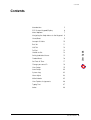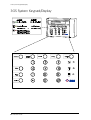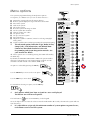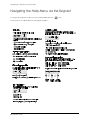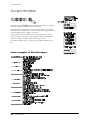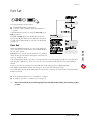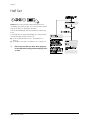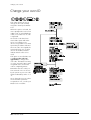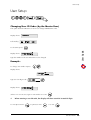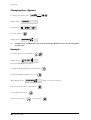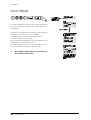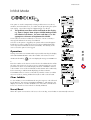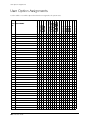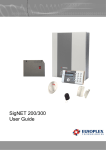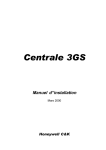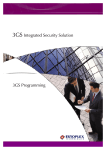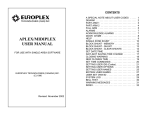Download Europlex 3GS User guide
Transcript
EUROPLEX TECHNOLOGIES. Company Web Site address: www.europlex.com Europlex Technologies [Ireland] Ltd. Europlex Technologies [UK] Ltd. Clonshaugh Industrial Estate, Clonshaugh, Dublin 17, Ireland. Unit 11, Malmesbury Business Park, Malmesbury SN16 9JU, Wiltshire, England. Tel: +353 - 1 - 8485111 Fax: +353 - 1 - 8485161 Tel: 01666 825430 Fax: 01666 824423 e-mail: [email protected] e-mail: [email protected] Europlex Technologies [USA] Ltd. Europlex Technologies [Canada] Inc. Suite 106, 1700 Enterprise Way, SE Marietta, GA 30067, USA Unit 6, 70 Dynamic Drive, Scarborough, Ontario, M1V 2N2, Canada. Tel: 770 - 426 - 9787. Fax 770 - 426 - 9790 e-mail: [email protected] e-mail: [email protected] WARNING While this system is an advanced design integrated security system, it does not offer guaranteed protection against burglary, fire or other emergency. Any alarm system, whether commercial or domestic, is subject to compromise or failure to warn for a variety of reasons. Therefore, good installation practices, thorough testing and regular maintenance by the installing company and frequent testing by the user are essential to ensure continuous satisfactory operation of the system. It is recommended that the installation company offer a maintenance program and instruct the user with the correct procedure for use and testing of the system. Copyright Europlex Technologies [Ireland] Ltd (hereby referred to as Europlex) 1999. All rights reserved. No part of this publication may be reproduced, transmitted, stored in a retrieval system, or translated into any language or computer language in any form or by any means electronic, mechanical, magnetic, optical, chemical, manual or otherwise without the prior written permission of Europlex. Disclaimer Europlex make no representations or warranties with respect to the contents hereof and specifically disclaim any implied warranties of merchantability or fitness for any particular purpose. Further Europlex reserve the right to revise this publication and to make changes from time to time in the contents hereof without the obligation of Europlex to notify any person of any such revision. 3GS Version 4.00: 3GS User Guide - Issue 01 - 1999. Manual Code 6083. June 1999. 2 3GS User Guide Contents Contents Introduction 5 3GS System Keypad/Display 6 Menu options 7 Navigating the Help Menu via the Keypad 8 9 Accept All Alerts 10 Part Set 11 Half Set 12 Full Set 13 Unable to Set 14 Setting Individual Areas 15 Coded Reset 16 Set Date & Time 17 Change your own ID 18 User Setup 19 Area Setup 22 System Log 23 Hour Adjust 24 Inhibit Mode 25 User Option Assignments 26 Typing Text 27 Index 28 User Guide Unset/Reset 3GS User Guide 3 Introduction Introduction This manual is intended as a quick reference User Guide for the 3GS System. The 3GS is a combined security, radio alarm, and access control system. It controls up to 200 alarm zones, divided into 8 separate areas, as well as as 64 doors/128 card readers. User Menu The User Menu, by which the user programs the system, is accessed via the keypad by keying in your User Code plus the option key Help: This will allow you to choose one of the menu options available. Display The 3GS system has a two line by 24 character LCD display e.g. l l The first line shows the option The second line shows how to directly select the option without using the Help function. Alert Messages When in normal operation, the system will display the day, date and time on the first line of the display. The second line will flash any recent system events or information (such as a fault with one of the fuses or battery, or an alarm condition). If the condition continues, e.g. Battery Problem, the message displays steadily instead of flashing. This message will continue to display until you remove the message (See Accept All Alerts on page 10). If the system is in Full Set mode (see Full Set on page 13), the message will display steadily and the buzzer will also sound. Pressing the key will give information on the areas/zones affected. Keypad Private Mode The 3GS is designed to allow only one user at a time to operate the system. If the display shows: when you attempt to use the keypad, this means that a user is operating the system at another keypad. Wait until the system is free before attempting to use the keypad again. Year 2000 All 3GS systems are Year 2000-compliant. Alarm Duress Code 3GS has an in-built Alarm Duress Code feature, which allow you to trigger a silent Duress alarm by simply keying in the first 3 digits of your code, and then the fourth digit plus 1. For example, if your code is 1234, then by keying in 1235 you will trigger a Duress alarm, which will not display on the panel and will not sound an alarm, but will send a trigger directly to your central security station. 3GS User Guide 5 User Guide When you are navigating through the Help menu: 3GS System Keypad/Display 3GS System Keypad/Display 6 3GS User Guide Menu options Menu options The system is programmed using the Help menu options: In sequence, as a Master User you can use these menus to : l l l l l l l l l l l l ✍ Disarm the system and reset all warning devices Remove system display messages and silence the buzzer Part set the system Half set the system Full set the system Reset the system following an alarm Set the system date and time Change existing user codes Set up new users Set up a new area system View system log Adjust the system for summer / winter hour change (Daylight Saving Time) Isolate a troublesome zone that is preventing the system from arming The advanced options Radio PA Assign, Radio PA Test, Setup Cards, Card Information, and Manual Door Control are described elsewhere in the 3GS Programming and System Integration manuals. See your installer for details. User Guide l All of these options are accessed by pressing the CODE followed by the HELP key. By default, the MASTER USER CODE is 1020. The system installer may have configured your own unique CODE, in which case this should be entered instead of the default (1020) code. An option is selected by pressing the YES key . Use the UNSET key to move to the next option Use the PART key to move back To exit without selecting an option, use the NO key ✍ Only options which have been assigned to a user are displayed. The Master user will have all options. The hash button acts as an ENTER key for the keypad. Once the help routine is entered a selection must be made within 90 seconds, otherwise the system will exit from this menu. ✍ It is advisable to assign only the minimum number of system options to general users, to facilitate ease of use of the system. 3GS User Guide 7 Navigating the Help Menu via the Keypad Navigating the Help Menu via the Keypad To navigate the Help menu options use the UNSET, PART, YES, NO, Their functions are explained below with typical examples. 8 3GS User Guide keys. Unset/Reset Unset/Reset Select the Unset/Reset option to disarm the system when you enter the premises, or to cancel alarms, bells etc. after an alarm activation. This will put the 3GS into Unset mode (i.e. normal daytime operation). The system alarm outputs (buzzers etc.) which had been activated are reset to normal. After an Alarm Activation After an alarm activation proceed directly to the control panel enter the code and press Unset. User Guide The display will show: Followed by: followed by the cause of the alarm, i.e. which zone has been opened. Example: Alarm alert message: Zone alert message: These messages will be flashing. To clear flashing (Alert) messages key in your code plus 0 (see "Accept All Alerts" on page 10.) 3GS User Guide 9 Accept All Alerts Accept All Alerts Alert messages are flashing messages displayed to alert the user that a particular condition exists/existed on the system. Accepting the alert will remove the message and silence the buzzer. When the Alert accept option is selected, all alert messages which are currently displayed are accepted (removed). If the condition that caused the alert message still exists, a steady warning message will remain on the display and the yellow LED will remain lit until the condition indicated no longer exists. The ALERT ACCEPT option is logged, along with the identity of the user. Some examples of Alert Messages 10 3GS User Guide Part Set Part Set Your system will be set up as either: l l standard alarm with one alarm area, or 8-area, with 8 separate alarm areas within one system. A standard alarm system is set using the Part, Half, and Full procedures. The Part and Half options are disabled for the 8-Area system. Instead, the different areas within the system are set and unset independently of each other, as described on page 15. With a standard alarm system, you can isolate particular areas of the premises and set these areas independently of the rest of the system. Part Set allows you to protect the perimeter of a premises while allowing free movement through the exit and access area (e.g. from door, hall). This would typically apply to the day or evening operation of the system when people are on the premises and using the common exit. There is free access to the areas being used while the rest of the building is armed. There are no entry or exit times associated with this mode and protection is applied instantly. The display remains blank and will only change to show alert and warning messages. If selected while entering the building while the entry timer is running, the entry mode is cancelled and the buzzer is silenced. l l ✍ If selected by mistake refer to “Unset/Reset” on page 9. If unable to set refer to “Unable to Set” on page 14. Please ensure that you have been properly instructed in the setting and unsetting of your system. 3GS User Guide 11 User Guide Part Set Half Set Half Set HALF Set is used to provide full perimeter protection (including exits) when people are on the premises and all exits are locked, i.e. night time operation. This mode immediately arms the perimeter and the Exit zones. If selected when entering the building, the entry mode is cancelled and the buzzer is silenced. l l ✍ If selected by mistake refer to “Unset/Reset” on page 9. If unable to set refer to “Unable to Set” on page 14. Please ensure that you have been properly instructed in the setting and unsetting of your system. 12 3GS User Guide Full Set Full Set This option will set the entire system. Ensure that all zones (doors, windows, etc.) which are not on the exit/ entry route are closed. Exit Sequence Enter your user code and press FULL. Leave via the exit route. The buzzer will stop at the end of the exit time and the system will fully set. The buzzer will sound during the exit routine. At the end of the exit time, if all zones are closed, the buzzer will stop. The system will then become Fully Set if : 1. the exit time expires, or 2. the ‘exit terminator’ button is pressed. User Guide If a zone is still open, the system will wait indefinitely for a clear condition, then set when the zone is closed. During the exit period the buzzer will sound with one of two possible tones, a long beep indicates that all zones are closed and that the system will set correctly when the exit time expires; a short beep indicates that one or more zones are open and the system will not SET until all these zones have closed. Multi-Area system configuration In a multi-area system, Full Set has the effect of setting all areas plus the Common Area. Alarm on exit If the user strays from the exit route a local alarm will be generated, tripping internal/external bells. Action to take: l l l l Return to control panel; Select ‘UNSET’ (see “After an Alarm Activation” on page 9). Remove alert messages (see “Accept All Alerts” on page 10). Reselect “Full Set” and exit the premises. Entry Sequence When you enter the building, the system will be Fully Set. The entry buzzer sounds and the entry timer begins. This gives you a specific number of seconds in which to go to the keypad and Unset the system. Otherwise a full alarm is generated along with the alert message “CODE ENTRY TIMEOUT”. In this case repeat the Unset procedure to silence the alarm. 3GS User Guide 13 Unable to Set Unable to Set If attempts to Part, Half or Full Set the system fail, the system buzzer briefly sounds and the display briefly shows: This is normally due to open zones or doors. The system will display which zones are open. For example: Action to take: l l l Go to the Area concerned and close the zone(s). Return to the control panel and reselect the required ‘set’ mode. Leave via the exit route. The system buzzer will stop when: 1. The Exit time expires or 2. When the ‘exit terminator’ button is pressed (if fitted). 14 3GS User Guide Setting Individual Areas Setting Individual Areas In an 8-Area system, the whole premises is divided into up to 8 separate alarm areas, which may be set and unset independently of each other. ✍ To set or unset an area you must be assigned the right by the Master User. To set an area, key in your code plus the Area number. For example, to set area 6, key in: Area 6 will now set. Common Area User Guide The Multi-Area system consists of up to 8 Alarm areas plus a Common Area (usually the entrance/exit lobby or front door). The Common Area sets and unsets automatically: l l When all the other areas are set, the Common Area automatically sets. When one area is unset, the Common Area automatically unsets. Areas and Full Set The Full Set option (see page 13) operates in an area system in the same way as in a standard alarm system. Keying in your code plus FULL will arm all areas plus the Common area and begin the exit timer. ✍ To Full Set the system (all areas) you must be assigned the option by the Master User or installer. Reset Area? Message The system may be configured to display a ‘Reset Area’ message when you attempt to set an area. This has the effect of clearing any remaining alert messages. Press YES to this prompt. The display will then show ‘Set Area ?’ again. Press YES again to set the area. Unsetting an Area Keying in your code plus the area number will set the area (if it is unset) or unset the area (if it is set). When you unset one area, the Common Area automatically unsets, giving access to and from the Common Area. 3GS User Guide 15 Coded Reset Coded Reset Under normal conditions, the system can only be re-armed after an alarm activation by a service/installation company visit. The display will show a CALL SERVICE message and the user will not be able to re-arm the system. When enabled, the Coded Reset option allows you to re-arm the system, avoiding the need to call an installer to the site. When you have acknowledged an alarm, the keypad will continue to display the message: If you attempt to re-arm the system, the keypad will beep, and then briefly display the message: You should now contact the Security Control Station for a release code. If the Security Control Station is unable to give you a release code, contact your installer. User Reset Procedure Select Coded Reset. The display will show a random 4-digit number. Contact the Control Security Station with this random number. The Central Station operator then converts this number to a 4-digit return code acceptable to the system. When you receive your return code from the Central Station operator, return to the keypad, and press the key. The display will prompt you to enter the return code: Key it in at the prompt. If the code is incorrect, the display will show: When you have keyed in the correct code, the display will show: You can now re-arm the system by selecting Full Set (see page 13). ✍ All users who have the FULL SET option will automatically be assigned the Coded Reset option. See User Setup on page 19. 16 3GS User Guide Set Date & Time Set Date & Time The time is set in 24-hour clock notation. User Guide To adjust the time for the Summer/Winter hour change (Daylight Saving Time), see the "Hour Adjust" option in the User Options. 3GS User Guide 17 Change your own ID Change your own ID This option allows the user to change the ID code normally assigned to them by the Master User. When the option is selected, the user is prompted to enter a new 4-digit code. To avoid duplicate codes, a second choice of code is requested. Once both codes have been entered the system will either reject or accept the user’s choice. If rejected the user must repeat the procedure and enter two new codes. If accepted, the system will assign one of them (chosen at random) and will indicate which code is to be used. This option is cancelled after use so each user has only one opportunity to change their own code. The Master user may, of course, grant the option again if required. Once chosen the code is completely private. Remember the two codes you have entered! The one chosen by the system as your new code will be indicated by either ‘1’ or ‘2’. Once changed, test your code to ensure that the system has accepted it. In not, consult your Master User or installer. 18 3GS User Guide User Setup User Setup Changing User ID Codes (by the Master User) This option allows the Master User (user 2) to change individual ID codes. Display shows: Followed by: User Guide To select ID.s press: Display shows: Type the number of the user whose ID is to be changed. Example: To change user number 4 press: Display shows: Type user four digit code: Display shows: (where ‘nnn’ is next user). Type in next number or to exit: ✍ When entering a user ID code, the display will show asterisks instead of digits. To exit options menu: To print User Info: or to exit: 3GS User Guide 19 User Setup Changing User Options: To change user options enter: Display shows: Followed by: To Select Options: Display shows: ✍ Installer (User 1) and Master User (User 2) are factory defaults. Users 3 to 126 are general system users. Example: To change options of user number 4: Display shows: The system will display each option. To assign the displayed option to the user press: To deny the displayed option to the user: When display shows: (where ‘nnn’ is the next user) Type in next user number or to exit press: To exit options menu press: To print user info. press: 20 3GS User Guide or to exit press: User Setup User Names: Display shows: To select names press: Display shows: Example: To change / enter the name of user 4 press: Display shows: User Guide Refer to page for instruction on typing text. After scrolling through the list of available options the display will show: (where ‘nnn’ is the next user) Type in next user number or to exit press: To exit options menu press: ✍ To print user info. press: or to exit press: When entering or changing a user ID code, the display will show asterisks instead of digits. 3GS User Guide 21 Area Setup Area Setup The Area Setup menu allows the Master User to assign setting rights for different areas to different users. See Setting Areas on page 14. ✍ The number of areas to be active in the system is configured by the installer. Setup areas ? The system allows for 8 blocks or areas by default. Individual installations may require less, and the installer customises the number of blocks needed. Use this menu to select individual users and assign/deny setting rights to each of the areas within in the system in turn. ✍ The Full, Part, and Half Set options do not function in an 8area system. For setting individual areas, or the complete system (all areas), see page 15. 22 3GS User Guide System Log System Log T 3GS alarm log is a record of all system activity (keypad input, status alerts, alarm activations etc.) and this may be viewed or printed if a hard-copy is required. The detail and length of the log provides an invaluable record of the system operation for both fault finding and alarm analysis. The alarm log is 1000 events long (the Access Log is 3000 events) and each event is detailed with exact date and time to the nearest second. System events are displayed chronologically with the most recent events appearing first. The alarm log gives 4 details for each event, which are appear on the display in sequence: l l l the date and time of the event; the user name or zone number (e.g. Master User); the user number or zone description (e.g. User 2 Selected); and the action taken (e.g. System Log) User Guide l Alarm and Access Logs 3GS gives 2 types of log: the standard Alarm Log, which displays all the system events (as described here); and the Access Log, which displays only Access Control-related events, such as Invalid Card Entry, Door Forced, and Time Zone Setup. The Access Log should be viewed using 3GS+. Printing the Alarm and Access Logs When the option "PRINT LOG ?" is displayed, if a serial printer is connected and the serial port correctly configured, a print-out of the log can be generated by selecting the YES key. Otherwise, any other key should be pressed and the log will be displayed. Viewing the Alarm and Access Logs The log display can be stepped through quickly one line at a time by pressing the key. The "*" appears in the centre of the date & time display to make the log easily differentiable from the Standby/Unset mode display. The date and time remain visible in the display until all information regarding that particular event has been shown. The PART SET key will ‘rewind’ one entry at a time to the first entry of the date currently being displayed, the UNSET key will skip to the next entry. To leave the system log at any point in the record, press the NO key. 3GS User Guide 23 Hour Adjust Hour Adjust This option adjusts the system clock to automatically take account of the Summer / Winter time change (Daylight Saving Time). It must be selected during the week prior to the Sunday on which the hour change is to occur at 2.00am. A warning message is displayed until the function is executed - “Hour Change Sunday”. The system will automatically set the hour forward or back as appropriate on theSunday morning. The option toggles on and off – if you selected it in error, you cancel the hour change by selecting it again. ✍ Hour Adjust should only be selected during March/April and October. 24 3GS User Guide Inhibit Mode Inhibit Mode This option is used for temporarily isolating troublesome zones (doors, windows, movement detectors, etc.) which may be preventing the system from setting. Zones/doors may be inhibited singly or in blocks. ✍ The problem zone/door will be indicated on the display, e.g. Zone 3 Tamper, Door 4 Open. Inhibit Mode provides two identical sub-menus, for zones and doors. Use the appropriate sub-menu to implement the inhibit. If zones/doors have been inhibited, on selection of FULL set mode, a message will indicate how many are inhibited. Selection of this option is logged by the system and an asterisk appears beside the log entry to indicate the zone has been inhibited manually (zone may also be inhibited via literal commands). The identity of the user to select the option is also logged. User Guide Operation Having entered the user CODE and then pressed the NO key, the display will read "INHIBIT FROM 1". Enter the number of the first zone to be inhibited followed by . The next displayed message is "INHIBIT TO 1". Enter the number of the last zone in the block to be inhibited. This will be the same as the first zone if only one zone is required. After the second parameter has been entered the display will show "n INHIBITS" where n is the number of zones/doors inhibited) and the buzzer will sound briefly before returning to UNSET mode displaying the date and time. The INHIBIT function can be re-entered any number of times to inhibit more zones/doors, existing inhibited zones/doors will not be affected. Clear Inhibits To clear inhibits, re-enter Inhibit Mode using the engineer code followed by the NO key. The message "CLEAR ALL INHIBITS ?" will appear in the display. Press YES to clear the inhibited zones. Press NO to inhibit more zones or to view those zones which are already inhibited. Unset/Reset When the system is unset after a full set (i.e. the next day), zone inhibits are automatically removed. 3GS User Guide 25 User Option Assignments User Option Assignments 26 3GS User Guide Area 8 Area 4 Area 5 Area 6 Area 7 Hour Adjust Inhibit Mode Area 1 Area 2 Area 3 User Setup System Log Part Set Half Set Full Set Set Date/Time Change own ID User User Name No. Unset/Reset Use this table to record the options that have been assigned to the system users. Typing Text Typing Text This is a function normally carried out by the 3GS Installer. Ensure your 3GS system is configured with full text descriptions for all alarm zones, areas, alarm users and access card holders before it is handed over. User Guide Installer Keypad Overlay 3GS User Guide 27 Index Index Numerics 3GS + Software 27 I V ID codes 19 Viewing the log 23 Inhibit mode 25 K Keypad 6 A Accept All Alerts 9, 10 L Access log 23 LCD display 5 Alarm log 23 LED functions 6 Alarm on exit 13 Log, system 23 Alert messages 5, 10 M Area Menu time-out 7 Common 15 Reset message 15 unsetting 15 Area Setup 22 Areas setting 15 Assigning user options 26 N Navigating menus 8 Not Selected 13 P Part Set 11 Printing the Log 23 C Call Service display 16 Printing the log 23 Change ID 18 S Changing user options 20 Set Date&Time 17 Clearing zone inhibits 25 Setting areas 15 Coded Reset 16 Setting ID codes 19 Common Area 15 Setting the system 13 Standard v. 8-Area system 11 D Summer/Winter hour change 24 Default codes 7 System Log 23 E T Entry sequence 13 Text entry 27 Exit sequence 13 Typing text 27 F U Full Set 13 Unable to set 14 H Half Set 12 Help menu 7 Hour Adjust 24 Unset/Reset 9 Unsetting an area 15 Unsetting the system 9 User ID codes 19 User names 21 User option assignments 26 User options 20 User reset procedure 16 User Setup 19 28 3GS User Guide Y Year 2000 5, 17 Z Zone inhibit 25