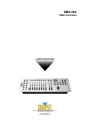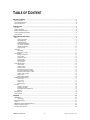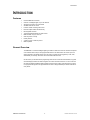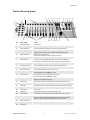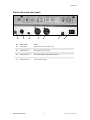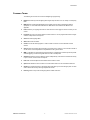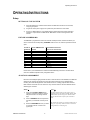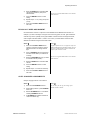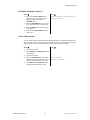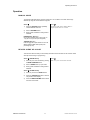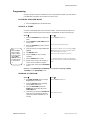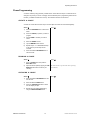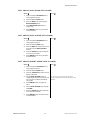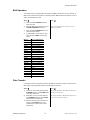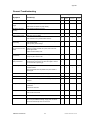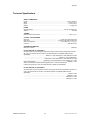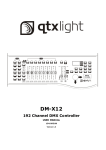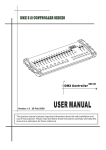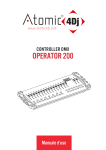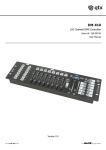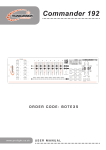Download Chauvet DMX-50A User manual
Transcript
DMX-50A
DMX Controller
USER MANUAL
Chauvet, 3000 N 29th Ct, Hollywood, FL 33020 U.S.A
(800) 762-1084 – (954) 929-1115
FAX (954) 929-5560
www.chauvetlighting.com
TABLE OF CONTENT
BEFORE YOU BEGIN....................................................................................................................................................... 3
WHAT IS INCLUDED ................................................................................................................................................................................ 3
UNPACKING INSTRUCTIONS .................................................................................................................................................................... 3
SAFETY INSTRUCTIONS .......................................................................................................................................................................... 3
INTRODUCTION ............................................................................................................................................................... 4
FEATURES ............................................................................................................................................................................................ 4
GENERAL OVERVIEW ............................................................................................................................................................................. 4
PRODUCT OVERVIEW (FRONT)................................................................................................................................................................ 5
PRODUCT OVERVIEW (REAR PANEL) ....................................................................................................................................................... 6
COMMON TERMS ................................................................................................................................................................................... 7
OPERATING INSTRUCTIONS .......................................................................................................................................... 8
SETUP .................................................................................................................................................................................................. 8
Setting up the System ........................................................................................................................................................................................ 8
Fixture Addressing ............................................................................................................................................................................................. 8
Joystick Assignment........................................................................................................................................................................................... 8
Physical fader Assignment................................................................................................................................................................................. 9
Copy Scanner Assignments............................................................................................................................................................................... 9
Reverse Channel Output.................................................................................................................................................................................. 10
Fade Time Assign ............................................................................................................................................................................................ 10
OPERATION ........................................................................................................................................................................................ 11
Manual Mode.................................................................................................................................................................................................... 11
Review Scene or Chase................................................................................................................................................................................... 11
PROGRAMMING ................................................................................................................................................................................... 12
Entering program mode.................................................................................................................................................................................... 12
Create a scene ................................................................................................................................................................................................. 12
Running a Program .......................................................................................................................................................................................... 12
Check Program................................................................................................................................................................................................. 13
Editing a Program............................................................................................................................................................................................. 13
Copy a Program ............................................................................................................................................................................................... 13
CHASE PROGRAMMING ........................................................................................................................................................................ 14
Create a chase ................................................................................................................................................................................................. 14
Running a Chase.............................................................................................................................................................................................. 14
Checking a Chase ............................................................................................................................................................................................ 14
Edit Chase (Copy Bank Into Chase) ................................................................................................................................................................ 15
Edit Chase (Copy Scene Into Chase) .............................................................................................................................................................. 15
Edit Chase (Insert Scene Into a Chase) .......................................................................................................................................................... 15
Delete a scene in a Chase ............................................................................................................................................................................... 16
Delete a Chase................................................................................................................................................................................................. 16
Delete all Chase Programs .............................................................................................................................................................................. 16
SCENE PROGRAMMING (STEPS) ........................................................................................................................................................... 17
Insert a scene................................................................................................................................................................................................... 17
Copy a scene.................................................................................................................................................................................................... 17
Delete a scene.................................................................................................................................................................................................. 17
Delete all scenes .............................................................................................................................................................................................. 18
PLAYBACK .......................................................................................................................................................................................... 18
Running in Sound-Mode................................................................................................................................................................................... 18
Running in Auto-Mode...................................................................................................................................................................................... 18
Run multiple chases simultaneously................................................................................................................................................................ 18
Blackout............................................................................................................................................................................................................ 18
MIDI OPERATION ................................................................................................................................................................................. 19
DATA TRANSFER ................................................................................................................................................................................. 19
APPENDIX ...................................................................................................................................................................... 20
DMX PRIMER ..................................................................................................................................................................................... 20
Fixture Linking .................................................................................................................................................................................................. 20
RETURNS PROCEDURE ........................................................................................................................................................................ 21
CLAIMS .............................................................................................................................................................................................. 21
DMX DIPSWITCH QUICK REFERENCE CHART ........................................................................................................................................ 22
GENERAL TROUBLESHOOTING .............................................................................................................................................................. 23
TECHNICAL SPECIFICATIONS ................................................................................................................................................................ 24
DMX-50A User Manual
2
Revised: 2006-04-24 15:26:16
BEFORE YOU BEGIN
What is included
DMX-50A controller
DC 9-12V 500mA, 90V~240V Power Adapter
Manual with warranty card
Unpacking Instructions
Immediately upon receiving a fixture, carefully unpack the carton, check the contents to ensure that
all parts are present, and have been received in good condition. Notify the shipper immediately and
retain packing material for inspection if any parts appear damaged from shipping or the carton itself
shows signs of mishandling. Save the carton and all packing materials. In the event that a fixture
must be returned to the factory, it is important that the fixture be returned in the original factory box
and packing.
Safety Instructions
Please read these instructions carefully, which includes important
information about the installation, usage and maintenance?
•
•
•
•
•
•
•
•
•
•
•
Caution!
Please keep this User Guide for future consultation. If you sell the unit to another user, be sure that
they also receive this instruction booklet.
Always make sure that you are connecting to the proper voltage and that the line voltage you are
connecting to is not higher than that stated on decal or rear panel of the fixture.
This product is intended for indoor use only!
To prevent risk of fire or shock, do not expose fixture to rain or moisture. Make sure there are no
flammable materials close to the unit while operating.
The unit must be installed in a location with adequate ventilation, at least 50cm from adjacent
surfaces. Be sure that no ventilation slots are blocked.
Always disconnect from power source before servicing or replacing lamp or fuse and be sure to
replace with same lamp source.
In the event of serious operating problem, stop using the unit immediately. Never try to repair the unit
by yourself. Repairs carried out by unskilled people can lead to damage or malfunction. Please
contact the nearest authorized technical assistance center. Always use the same type spare parts.
Don’t connect the device to a dimmer pack.
Make sure power cord is never crimped or damaged.
Never disconnect power cord by pulling or tugging on the cord.
Do not operate this device under 113° F ambient temperature conditions.
There are no user serviceable parts inside the unit. Do not open the housing or attempt
any repairs yourself. In the unlikely event your unit may require service, please contact
CHAUVET.
DMX-50A User Manual
3
Revised: 2006-04-24 15:26:16
Introduction
INTRODUCTION
Features
•
•
•
•
•
•
•
•
•
•
•
•
•
Universal DMX-512 Controller
Controls 12 intelligent lights of up to 20 channels
30 banks of 8 scenes, 240 scenes total
240 DMX channels of control
6 sets of chases containing 240 scenes
Execute multiple chases simultaneously
Re-assignable channels
Joystick assignable Pan/Tilt and 16bit control
Beat-activation, tap sync, auto run
Grab any fixture on the fly
Polarity selector
3 space 19" rack or table top mount
Midi compatible
General Overview
The DMX-50A is a universal intelligent lighting controller. It allows the control of 12 fixtures composed
of 20 channels each and up to 240 programmable scenes. Six chase banks can contain up to 240
steps composed of the saved scenes and in any order. Programs can be triggered by music, midi,
automatically or manually. All chases can be executed at the same time.
On the surface you will find various programming tools such as 8 universal channel sliders, a joystick
and LED display indicators for easier navigation of controls and menu functions. You can control the
pan and tilt of different intelligent lighting fixtures using the same joystick at the same time by means
of a programmable joystick. This joystick allows the user to assign individual pan and tilt channels for
every fixture.
DMX-50A User Manual
4
Revised: 2006-04-24 15:26:16
Introduction
Product Overview (front)
1
2
3
8
9
10
16 17
18
11 12 13 14
15
5
6
19
7
4
20
21
22 23
24
25
Item
Button or Fader
Function
1
Scanner select buttons
Fixture selection
2
Scanner indicator LEDS
Indicates the fixtures currently selected
3
Scene select buttons
Universal bump buttons representing scene location for storage and selection
4
Channel faders
For adjusting DMX values, Ch 1~8 can be adjusted immediately after pressing the
respective scanner select button, Ch 9~16 after pressing the Page select button
5
Page A Indicator LED
Represents Ch 1~8 range selected,
Tip! Tap A, B then B again to control both pages simultaneously.
6
Page B Indicator LED
Represents Ch 9~16 range selected
7
Page select button
In manual mode, press to toggle between pages of control or to select both pages
simultaneously. Both LEDS on will allow control of both lower and upper range channel.
8
Program button
Used to enter programming mode
9
Music/Bank Copy button
Used to activate Music mode and as the copy command during programming
10
LCD display window
Status window displays pertinent operational data
11
Mode Indicator LEDS
Provides operating mode status, (manual, music or auto)
12
Bank Up button
Function button to traverse Scene/Steps in banks or chases
Incremental DMX values while FINE button is active.
13
Bank Down button
Function button to traverse Scene/Steps in banks or chases
Decremental DMX values while FINE button is active.
14
Tap Display button
This is a Tap-Sync during playback and during programming changes the DMX value
displayed in the LCD panel to percentages
15
Blackout button
Sets the shutter or dimmer value of all fixtures to “0” causing all light output to cease
16
Midi/Rec button
Activates MIDI external control and also used to confirm the record/save process
17
Assign LED
Indicated the controller is in Channel assign mode during the initial setup of the controller
18
Auto/Del button
Used to activate Auto mode and as the delete function key during programming
19
Chaser buttons
Chase memory 1 ~ 6
20
Speed fader
This will adjust the hold time of a scene or a step within a chase
21
Fade-Time fader
Also considered a cross-fade, sets the interval time between two scenes in a chase
22
Fine button
Activates 16 bit control of the joystick, movement will be in extremely small increments.
Note: While FINE is active Bank UP/DOWN buttons will increase and decrease DMX
values by one for either the joystick or the slider in focus or currently moved.
23
Pile Up / Chase LED
24
Joystick
25
Mode button
DMX-50A User Manual
Generally used to control the pan and tilt movement of a fixture
5
Revised: 2006-04-24 15:26:16
Introduction
Product Overview (rear panel)
26
27
28
29
30
31
Item
Button or Fader
Function
26
Audio input jack
Direct audio feed for use in sound-active mode
27
MIDI input port
For external triggering of Banks and Chases using a MIDI device
28
DMX polarity switch
May be used to correct signal polarity
29
DMX output connector
DMX control signal
30
DMX input connector
Used to transfer programmed data between 2 controllers
31
DC Input jack
Main power feed
32
ON/OFF power switch
Turns the controller on and off
DMX-50A User Manual
6
32
Revised: 2006-04-24 15:26:16
Introduction
Common Terms
The following are common terms used in intelligent light programming.
Blackout is a state by where all lighting fixtures light output are set to 0 or off, usually on a temporary
basis.
DMX-512 is an industry standard digital communication protocol used in entertainment lighting
equipment. For more information read Sections “DMX Primer” and “DMX Control Mode” in the
Appendix.
Fixture refers to your lighting instrument or other device such as a fogger or dimmer of which you can
control.
Programs are a bunch of scenes stacked one after another. It can be programmed as either a single
scene or multiple scenes in sequence.
Scenes are static lighting states.
Sliders also known as faders.
Chases can also be called programs. A chase consists of a bunch of scenes stacked one after
another.
Scanner refers to a lighting instrument with a pan and tilt mirror; however, in the ILS-CON controller it
can be used to control any DMX-512 compatible device as a generic fixture.
MIDI is a standard for representing musical information in a digital format. A MIDI input would provide
external triggering of scenes using midi device such as a midi keyboard.
Stand Alone refers to a fixture’s ability to function independently of an external controller and usually
in sync to music, due to a built in microphone.
Fade slider is used to adjust the time between scenes within a chase.
Speed slider affects the amount of time a scene will hold its state. It is also considered a wait time.
Shutter is a mechanical device in the lighting fixture that allows you to block the lights path. It is often
used to lessen the intensity of the light output and to strobe.
Patching refers to the process of assigning fixtures a DMX channel or..
DMX-50A User Manual
7
Revised: 2006-04-24 15:26:16
Operating Instructions
OPERATING INSTRUCTIONS
Setup
S ET T ING U P T H E SY ST EM
1)
Place the DMX-50A on a leveled surface. Note! The DMX-50A can also be rack mounted,
occupying 3U spaces.
2)
Plug the AC to DC power supply to the system back panel and to the mains outlet.
3)
Plug in your DMX cable(s) to your intelligent lighting as described in the fixtures respective
manual. For a quick Primer on DMX see the “DMX Primer” section in the Appendix of this
manual.
F I XT UR E AD D R E S S IN G
The DMX-50A is programmed to control 20 channels of DMX per fixture, therefore the fixtures you
wish to control with the corresponding “SCANNER” buttons on the unit, must be spaced 20 channels
apart.
FIXTURE OR
SCANNER #
1
2
3
4
5
6
7
8
9
10
11
12
DEFAULT DMX STARTING
ADDRESS
1
21
41
61
81
101
121
141
161
181
201
221
BINARY DIPSWITCH SETTINGS
SWITCH TO THE “ON POSITION”
1
1,3,5
1,4,6
1,3,4,5,6
1,5,7
1,3,6,7
1,4,5,6,7
1,3,4,8
1,6,8
1,3,5,6,8
1,4,7,8
1,3,4,5,7,8
Please refer to your individual fixture’s manual for DMX addressing instructions. The table above
refers to a standard 9 dipswitch binary configurable device.
JO Y ST ICK AS S I G NM ENT
Because not all intelligent lighting fixtures are alike or share the same control attributes, the DMX-50A
allows the user to assign the joystick the correct pan and tilt channel for every individual fixture
including 16 bit channel assignments. It also allows the user to re-assign physical faders to fixture
DMX channels so that the user can combine or unify control of similar or the same attributes across
different types of fixtures.
Action
Notes
1)
Press and hold FINE & MODE buttons
together, (2) times to access the channel
assignment mode. The Assign LED will
light.
2)
Press a SCANNER button that represents
the fixture you would like to set the pan &
tilt.
All physical faders and even the joystick can be reassigned to output on a different DMX channel. Both
faders and the joystick are given a channel number
and are labeled on the surface of the controller as
such.
3)
Move the FADE TIME fader until you arrive
at controller channel “X “which is the
joystick pan.
DMX-50A User Manual
8
The Pan & Tilt Joystick use controller channel 9 & 10
(Page A) respectively. FINE movement is controlled
using channels 19 & 20 (Page B).
Revised: 2006-04-24 15:26:16
Operating Instructions
4)
Move the SPEED fader to select the DMX
channel that controls the (Pan) for the
selected fixture.
5)
Press the MIDI/REC button to confirm
setting.
6)
Repeat steps 3 ~ 5 for (Y /tilt), (X fine) and
(Y fine).
7)
Press and hold FINE & MODE buttons to
exit mode.
You can re-assign the DMX channel to all controller
fader channels.
PHY S IC AL F AD E R AS SI G NM ENT
Use this feature to combine or unify fixture control attributes across different fixture sources. For
example; if you were controlling 4 moving mirrors and 4 moving yokes, the color, gobo and dimmer
channels may not line up ideally on the physical faders. Use this function to re-assign the dimmer,
color and gobo channels to faders 1, 2 and 3. From now on you will be able to control the same
attributes on all fixtures using the same fader location.
Action
Notes
1)
Press and hold FINE & MODE buttons
together, (2) times to access the channel
assignment mode. The Assign LED will
light.
All physical faders can be re-assigned to output on a
different DMX channel. Both faders and the joystick
are given a channel number and are labeled on the
surface of the controller as such.
2)
Press a SCANNER button that represents
the fixture whose faders you would like to
re-assign.
3)
Move the FADE TIME fader until you arrive
at controller channel (number).
4)
Move the SPEED fader to select the DMX
channel.
5)
Press the MIDI/REC button to confirm
setting.
6)
Repeat steps 3 ~ 5 as often as necessary.
7)
Press and hold FINE & MODE buttons to
exit mode.
You can re-assign the DMX channel to all controller
fader channels.
CO PY SC AN N E R AS S IG NM ENT S
Example: Copying Scanner 1 into Scanner 2
Action
Notes
To save time, you can copy the settings of one
Scanner button to another.
1)
Press and hold SCANNER button # 1.
2)
While holding button # 1 press SCANNER
button # 2.
3)
Release SCANNER button # 1 first before
releasing SCANNER button # 2.
4)
All SCANNER LED indicators will flash to
confirm successful copy.
DMX-50A User Manual
9
Revised: 2006-04-24 15:26:16
Operating Instructions
RE V E R S E CH AN N E L O UT PUT
Action
Notes
1)
Press and hold FINE & MODE buttons
together (1) time to access the channel
assignment mode then press the
SCANNER button.
You can permanently reverse the output of any given
channel on the controller.
2)
Move the FADE TIME fader until you arrive
at the controller channel you wish to alter.
3)
Move the SPEED fader all the way up until
N changes to Y.
4)
Press and hold FINE & MODE buttons (2)
times to exit.
F AD E T IM E AS S I G N
You can choose whether the board’s fade time during scene execution is implemented broadly to all
output channels or only to the Pan & Tilt movement channels. This is relevant because often you will
want gobos and colors to change quickly while not affecting the movement of the light.
Action
Notes
1)
Turn OFF the controller.
2)
Hold the MODE and TAP DISPLAY buttons
simultaneously.
3)
Turn ON the controller.
4)
Press the TAP DISPLAY button to toggle
between the two modes. Either ALL CH (all
channels) or ONLY X/Y (Pan & Tilt only)
5)
Press MODE and TAP DISPLAY to save
settings. All LEDS will blink to confirm.
DMX-50A User Manual
10
ALL CH: All channels
ONLY X/Y: Only Pan & Tilt
Revised: 2006-04-24 15:26:16
Operating Instructions
Operation
M ANU AL M O D E
The manual mode allows direct control of all scanners. You are able to move them and change
attributes by using the channel faders and joystick.
Action
Notes
1)
Press the AUTO DEL button repeatedly
until the MANUAL LED is lit.
All changes made while in Manual Mode are
temporary and will not be recorded.
2)
Select a SCANNER button.
3)
Move joystick and faders to change fixture
attributes.
PAGE/SELECT A/B button:
Use to switch between fader control of (A: Ch
1~8), (B: Ch 9~6) or both (A & B together)
TAP DISPLAY button:
Press to toggle the output indicator on the LCD
display between DMX values (0-255) and
percentage (0-100)
RE V I EW S C EN E O R C H AS E
This instruction assumes that you have already recorded scenes and chases on the controller. Other
wise skip section and go to programming.
Action
{SCENE Review}
Notes
1)
Select any one of the 30 banks by pressing
the BANK UP/DOWN buttons.
2)
Select a SCENE button (1~8) to review.
3)
Move joystick and faders to change fixture
attributes.
Action
{CHASE Review}
1)
Press any one of the 6 CHASE buttons.
2)
Press the TAP DISPLAY button to view the
step number on the display.
3)
Press the BANK UP/DOWN buttons review
all scenes in the chase.
DMX-50A User Manual
Make sure you are still in MANUAL Mode.
11
Revised: 2006-04-24 15:26:16
Operating Instructions
Programming
A program (bank) is a sequence of different scenes (or steps) that will be called up one after another.
In the DMX-50A 30 programs can be created of 8 scenes in each.
ENT ER ING PRO G R AM M O DE
1)
Press the Program button until the LED blinks.
CR E AT E A S C E N E
A scene is a static lighting state. Scenes are stored in banks. There are 30 bank memories on the
controller and each bank can hold 8 scene memories. The DMX-50A can save 240 scenes total.
Tip!
Press the FINE
button, activate
joystick or slider
by moving it then
use the Bank
Up/Down buttons
to change values
in increments of
“1”.
Action
Notes
1)
Press the PROGRAM button until the LED
blinks.
Deselect Blackout if LED is lit.
2)
Position SPEED and FADE TIME sliders all
the way down.
3)
Select the SCANNERS you wish to include
in your scene.
You can select more than one fixture.
4)
Compose a look by moving the sliders and
joystick.
5)
Tap MIDI/REC button.
You can access channels 9~16 by pressing the Page
Select button. This is necessary for fixtures that use
more than 8 channels of control.
6)
Choose a BANK (01~30) to change if
necessary.
7)
Select a SCENES button to store.
8)
Repeat steps 3 through 7 as necessary. 8
scenes can be recorded in a Program.
9)
To exit program mode, hold the PROGRAM
button.
Shortcut: Press [PROGRAM] [SCANNERS]
[SCENE] Press [PROGRAM] to store.
There are 8 scenes available in every bank.
-> All LEDs will flash to confirm. The LED display
will now indicate the Scene number and Bank number
used.
Adjust [Faders & Joystick]
[BANK]
RU NN ING A P RO G R AM
Action
Notes
1)
Use BANK UP/DOWN buttons to change
Program banks if necessary.
Deselect Blackout if LED is lit.
2)
Press the AUTO DEL button repeatedly
until the AUTO LED turns on.
3)
Adjust the PROGRAM speed via the
SPEED fader and the loop rate via the
FADE TIME fader.
4)
Alternatively you can tap the TAP DISPLAY
button twice. The time between two taps
sets the time between SCENES (up to 10
minutes).
DMX-50A User Manual
12
Also called a Tap-Sync.
Revised: 2006-04-24 15:26:16
Operating Instructions
CH EC K P RO G R AM
Action
Notes
1)
Press and hold the PROGRAM button until
the LED blinks.
2)
Use the BANK UP/DOWN buttons to select
the PROGRAM bank to review.
3)
Press the SCENES buttons to review each
scene individually.
ED IT ING A P RO G R AM
Scenes will need to be modified manually.
Action
Notes
1)
Press and hold the PROGRAM button until
the LED blinks.
Deselect Blackout if LED is lit.
2)
Use BANK UP/DOWN buttons to change
Program banks if necessary.
3)
Select the desired fixture via the
SCANNERS button.
4)
Adjust and change fixture attributes using
the channel faders and joystick.
5)
Press the MIDI/REC button to prepare the
save.
6)
Select the desired SCENES button to save.
CO PY A P R O G R AM
Action
Notes
1)
Press and hold the PROGRAM button until
the LED blinks.
All 8 scenes in a Program bank will be copied.
2)
Use BANK UP/DOWN buttons to select the
PROGRAM bank you will copy.
3)
Press the MIDI/REC button to prepare the
copy.
4)
Use BANK UP/DOWN buttons to select the
destination PROGRAM bank.
5)
Press the MUSIC BANK COPY button to
execute the copy. All LEDs on the controller
will blink.
DMX-50A User Manual
13
Revised: 2006-04-24 15:26:16
Operating Instructions
Chase Programming
A chase is created by using previously created scenes. Scenes become steps in a chase and can be
arranged in any order you choose. It is highly recommended that prior to programming chases for the
first time; you delete all chases from memory. See “Delete All Chases” for instructions.
CR E AT E A C H AS E
A Chase can contain 240 scenes as steps. The term steps and scenes are used interchangeably.
Action
Notes
1)
Press the PROGRAM button until the LED
blinks.
2)
Press the CHASE (1~6) button you wish to
program.
3)
Change BANK if necessary to locate a
scene.
4)
Select the SCENE to insert.
5)
Tap the MIDI/REC button to store.
6)
Repeat steps 3 ~ 5 to add additional steps
in the chase. Up to 240 steps can be
recorded.
7)
Press and hold the PROGRAM button to
save the chase.
RU NN ING A C H AS E
Action
Notes
1)
Press a CHASE button then press the
AUTO DEL button.
2)
Adjust the Chase speed by tapping the TAP
DISPLAY button twice at a rate of your
choosing.
The time between 2 taps will set the chase speed (up
to 10 minutes)
CH EC KI NG A C H AS E
Action
Notes
1)
Press and hold the PROGRAM button until
the LED is lit.
2)
Select the desired CHASE button.
3)
Press the TAP DISPLAY button to switch
the LCD display to steps.
4)
Review each scene/step individually by
using the BANK UP/DOWN buttons.
DMX-50A User Manual
14
Revised: 2006-04-24 15:26:16
Operating Instructions
ED IT C H AS E ( CO PY B AN K I NT O C H AS E )
Action
Notes
1)
Press and hold the PROGRAM button to
enter programming mode.
2)
Press the desired CHASE button.
3)
Select the BANK to be copied using the
BANK UP/DOWN buttons.
4)
Press MUSIC/BANK COPY button to
prepare copy.
5)
Press MIDI/REC button to copy the bank.
All LEDs will blink.
ED IT C H AS E ( CO PY S CE N E INT O CH AS E )
Action
Notes
1)
Press and hold the PROGRAM button to
enter programming mode.
2)
Press the desired CHASE button.
3)
Select the BANK that contains the scene to
be copied using the BANK UP/DOWN
buttons.
4)
Press the SCENE button that corresponds
to the scene to be copied.
5)
Press MIDI/REC button to copy the scene.
All LEDs will blink.
ED IT C H AS E ( I N SE RT S C EN E I NT O A C H AS E)
Action
Notes
1)
Press and hold the PROGRAM button to
enter programming mode.
2)
Press the desired CHASE button.
3)
Press the TAP DISPLAY to switch the LCD
display to steps view.
4)
Use the BANK UP/DOWN buttons to
navigate steps and locate the insert point of
the new scene. The display will read the
step number.
5)
Press MIDI/REC button to prepare the
insert.
6)
Use the BANK UP/DOWN button to locate
the SCENE.
7)
Press the SCENE button that corresponds
to the scene to be inserted.
8)
Press MIDI/REC button to insert the scene.
All LEDs will blink.
DMX-50A User Manual
15
I.e. To insert a scene between Steps 05 and 06
navigate using BANK buttons until the display reads
STEP05.
Revised: 2006-04-24 15:26:16
Operating Instructions
DE L ET E A S C E N E I N A C H AS E
Action
Notes
1)
Press and hold the PROGRAM button to
enter programming mode.
Remember that we use scene and steps
interchangeably.
2)
Press the desired CHASE button that
contains the scene to be deleted.
3)
Press the TAP DISPLAY button to switch
the LCD display to steps.
4)
Select the scene/step to be deleted using
the BANK UP/DOWN buttons.
5)
Press AUTO DEL button to delete the
step/scene. All LEDs will blink.
DE L ET E A C H AS E
Action
Notes
1)
Press and hold the PROGRAM button to
enter programming mode.
2)
Press the CHASE button (1~6) to be
deleted.
3)
Press and hold AUTO DEL button and the
respective CHASE button to delete the
chase. All LEDs will blink.
DE L ET E AL L C H AS E PR O G R AM S
CAUTION! This procedure will result in irrevocable loss of chase step memory. The individual scenes
and program banks will be preserved.
Action
Notes
1)
Turn OFF controller.
2)
Press and hold the BANK DOWN button
and the AUTO DEL button while turning ON
the controller.
3)
All LEDs will blink.
DMX-50A User Manual
16
Revised: 2006-04-24 15:26:16
Operating Instructions
Scene Programming (Steps)
IN S ERT A S C E N E
Action
Notes
1)
Press and hold the PROGRAM button to
enter programming mode.
2)
Press the desired CHASE button.
3)
Press the TAP DISPLAY to switch the LCD
display to steps view.
4)
Use the BANK UP/DOWN buttons to
navigate steps and locate the insert point of
the new scene. The display will read the
step number.
5)
Press MIDI/REC button to prepare the
insert.
6)
Use the BANK UP/DOWN button to locate
the SCENE.
7)
Press the SCENE button that corresponds
to the scene to be inserted.
8)
Press MIDI/REC button to insert the scene.
All LEDs will blink.
I.e. To insert a scene between Steps 05 and 06
navigate using BANK buttons until the display reads
STEP05.
CO PY A S C E N E
Action
Notes
1)
Press and hold the PROGRAM button to
enter programming mode.
2)
Select the BANK that contains the scene to
be copied using the BANK UP/DOWN
buttons.
3)
Press the SCENE button that corresponds
to the scene to be copied.
4)
Press MIDI/REC button to copy the scene.
All LEDs will blink.
5)
Select the destination BANK that contains
the scene memory to record onto using the
BANK UP/DOWN buttons.
6)
Press the desired SCENE button to
complete copy. All LEDs will blink.
DE L ET E A S C E N E
Action
Notes
1)
Press and hold the PROGRAM button to
enter programming mode.
2)
Select the BANK that contains the scene to
be deleted by using the BANK UP/DOWN
buttons.
When deleting a scene the physical location is not
removed, however, all 240 DMX channels available
to the scene will be set to value 0.
3)
Press and hold the AUTO DEL button.
4)
Press the SCENE button that corresponds
to the scene you want to delete. All LEDs
will blink.
DMX-50A User Manual
17
Revised: 2006-04-24 15:26:16
Operating Instructions
DE L ET E AL L SC E N ES
Action
Notes
1)
Press and hold the PROGRAM button and
the BANK DOWN button while turning off
power to the controller.
CAUTION!
This process is irreversible. All scenes with data will
be set to 0.
2)
Turn the controller back on.
Playback
RU NN ING I N SO UN D- M O DE
Action
Notes
1)
Press the MUSIC BANK COPY button until
the MUSIC LED turns on.
In the Sound mode, programs will be triggered by the
sound using its built-in microphone.
2)
Select the program BANK to run in soundactive mode using the BANK UP/DOWN
buttons.
3)
Alternatively you can press a single CHASE
button (1~6) or several CHASE buttons in
sequence and all selected chases will loop
in the order selected.
4)
You can adjust the duration time using the
FADE TIME fader.
Multiple chases selected will loop and run in the
order originally selected.
RU NN ING I N AU T O - M O D E
Action
Notes
1)
Press the AUTO DEL button until the AUTO
LED turns on.
In the Auto mode, programs will be triggered by
controllers fade and speed time as set on the faders.
2)
If a CHASE button is not pressed the
controller will automatically run a BANK
program.
3)
Change BANK programs by using BANK
UP/DOWN buttons.
4)
Alternatively you can press a single CHASE
button (1~6) or several CHASE buttons in
sequence and all selected chases will loop
in the order selected.
5)
You can adjust the time between steps by
moving the SPEED fader and the duration
of the step by moving the FADE TIME
fader.
Multiple chases selected will loop and run in the
order originally selected.
RU N M UL T IPL E C H AS E S S IM ULT AN E O U SL Y
Action
Notes
1)
Press and hold AUTO DEL button.
2)
While holding down AUTO DEL, in
succession press and release each CHASE
you would like to run simultaneously.
IMPORTANT! To avoid conflict between scenes
running simultaneously that control the same fixture
attributes consider creating individual color and gobo
chases.
BL AC KO UT
The Blackout button brings all lighting output to 0 or off.
DMX-50A User Manual
18
Revised: 2006-04-24 15:26:16
Operating Instructions
Midi Operation
The controller will only respond to MIDI commands on the MIDI channel which it is set to full stop. All
MIDI control is performed using Note on commands. All other MIDI instructions are ignored. To stop a
chase, send the blackout on note.
Action
Notes
1)
Press and hold the MIDI/REC button for
about 3 seconds.
2)
Select the MIDI control channel (1~16) via
the BANK UP/DOWN buttons to set.
3)
Press and hold the MIDI/REC button for 3
seconds to save settings.
4)
To release MIDI control, press any other
button except the BANK buttons during
step 2.
MIDI NOTE
FUNCTION (TURN ON/OFF)
00 to 07
Scenes 1~8 in BANK 1
08 to 15
Scenes 1~8 in BANK 2
16 to 23
Scenes 1~8 in BANK 3
24 to 31
Scenes 1~8 in BANK 4
32 to 39
Scenes 1~8 in BANK 5
40 to 47
Scenes 1~8 in BANK 6
48 to 55
Scenes 1~8 in BANK 7
56 to 63
Scenes 1~8 in BANK 8
64 to 71
Scenes 1~8 in BANK 9
72 to 79
Scenes 1~8 in BANK 10
80 to 87
Scenes 1~8 in BANK 11
88 to 95
Scenes 1~8 in BANK 12
96 to 103
Scenes 1~8 in BANK 13
104 to 111
Scenes 1~8 in BANK 14
112 to 119
Scenes 1~8 in BANK 15
120
Chase 1
121
Chase 2
122
Chase 3
123
Chase 4
124
Chase 5
125
Chase 6
126
BLACKOUT
This is the Channel that the controller will receive
MIDI note commands.
Data Transfer
It is possible to transfer the programs stored in one DMX-50A controller to another. Connect from the
DMX output of the programmed controller to the DMX input of the other.
Action
Notes
1)
Source unit: Turn unit Off, press and hold
SCANNER buttons 2, 3 and SCENE button
1 then turn unit back On.
The display should show TRANSMIT, this indicates it
is ready to transmit data.
2)
Destination unit: Turn unit Off, press and
hold SCANNER buttons 8, 9 and SCENE
button 2 then turn unit back On.
The display should show RECEIVE, this indicates it is
ready to receive data transmission.
3)
Both units are now ready to transmit and
receive. Press SCENE buttons 7 & 8
simultaneously on Source unit to begin
transmission.
DMX-50A User Manual
19
Revised: 2006-04-24 15:26:16
Appendix
APPENDIX
DMX Primer
There are 512 channels in a DMX-512 connection. Channels may be assigned in any manner. A
fixture capable of receiving DMX 512 will require one or a number of sequential channels. The user
must assign a starting address on the fixture that indicates the first channel reserved in the controller.
There are many different types of DMX controllable fixtures and they all may vary in the total number
of channels required. Choosing a start address should be planned in advance. Channels should
never overlap. If they do, this will result in erratic operation of the fixtures whose starting address is
set incorrectly. You can however, control multiple fixtures of the same type using the same starting
address as long as the intended result is that of unison movement or operation. In other words, the
fixtures will be slaved together and all respond exactly the same.
DMX fixtures are designed to receive data through a serial Daisy Chain. A Daisy Chain connection is
where the DATA OUT of one fixture connects to the DATA IN of the next fixture. The order in which
the fixtures are connected is not important and has no effect on how a controller communicates to
each fixture. Use an order that provides for the easiest and most direct cabling. Connect fixtures
using shielded two conductor twisted pair cable with three pin XLR male to female connectors. The
shield connection is pin 1, while pin 2 is Data Negative (S-) and pin 3 is Data positive (S+). CHAUVET
carries 3-pin XLR DMX compliant cables, DMX-10 (33’), DMX-4.5 (15’) and DMX-1.5 (5’)
F I XT UR E L I NK ING
Figure 1 - DMX connector configuration
1
3
2
COMMON
INPUT
Note!
1
3
2
1
3
2
DMX +
Resistance 120
ohm 1/4w between
pin 2 (DMX -) and
pin 3 (DMX +) of
the last fixture.
OUTPUT
DMX -
Termination reduces signal errors and to
avoid signal transmission problems and
interference, it is always advisable to connect
a DMX signal terminator.
If you use a controller with a 5 pin DMX output connector, you will need to use a 5
pin to 3 pin adapter. Chauvet Model No: DMX5M.
The chart below details a proper cable conversion:
3 PIN TO 5 PIN CONVERSION CHART
CONDUCTOR
3 Pin Female (output)
5 Pin Male (Input)
GROUND/SHIELD
Pin 1
Pin 1
DATA ( - )SIGNAL
Pin 2
Pin 2
DATA ( + ) SIGNAL
Pin 3
Pin 3
DO NOT USE
Do not use
DO NOT USE
Do not use
DMX-50A User Manual
20
Revised: 2006-04-24 15:26:16
Appendix
Returns Procedure
Returned merchandise must be sent prepaid and in the original packing, call tags will not be issued.
Package must be clearly labeled with a Return Merchandise Authorization Number (RA #). Products
returned without an RA # will be refused. Call CHAUVET and request RA # prior to shipping the
fixture. Be prepared to provide the model number, serial number and a brief description of the cause
for the return. Be sure to properly pack fixture, any shipping damage resulting from inadequate
packaging is the customer’s responsibility. CHAUVET reserves the right to use its own discretion to
repair or replace product(s). As a suggestion, proper UPS packing or double-boxing is always a safe
method to use.
Claims
Damage incurred in shipping is the responsibility of the shipper; therefore the damage must be
reported to the carrier upon receipt of merchandise. It is the customer's responsibility to notify and
submit claims with the shipper in the event that a fixture is damaged due to shipping. Any other claim
for items such as missing component/part, damage not related to shipping, and concealed damage,
must be made within seven (7) days of receiving merchandise.
DMX-50A User Manual
21
Revised: 2006-04-24 15:26:16
Appendix
DMX Dipswitch Quick Reference Chart
DMX Address Quick Reference Chart
Dip Switch Position
DMX DIP SWITCH
SET
0=OFF
#9
0
0
0
0
0
0
0
0
1
1
1
1
1
1
1
1
#8
0
0
0
0
1
1
1
1
0
0
0
0
1
1
1
1
1=ON
#7
0
0
1
1
0
0
1
1
0
0
1
1
0
0
1
1
X=OFF or ON
#6
0
1
0
1
0
1
0
1
0
1
0
1
0
1
0
1
#1 #2 #3 #4 #5
0
0
0
0
0
32 64
96
128
160
192
224
256
288
320
352
384
416
448
480
1
0
0
0
0
1
33 65
97
129
161
193
225
257
289
321
353
385
417
449
481
0
1
0
0
0
2
34 66
98
130
162
194
226
258
290
322
354
386
418
450
482
1
1
0
0
0
3
35 67
99
131
163
195
227
259
291
323
355
387
419
451
483
0
0
1
0
0
4
36 68 100
132
164
196
228
260
292
324
356
388
420
452
484
1
0
1
0
0
5
37 69 101
133
165
197
229
261
293
325
357
389
421
453
485
0
1
1
0
0
6
38 70 102
134
166
198
230
262
294
326
358
390
422
454
486
1
1
1
0
0
7
39 71 103
135
167
199
231
263
295
327
359
391
423
455
487
0
0
0
1
0
8
40 72 104
136
168
200
232
264
296
328
360
392
424
456
488
1
0
0
1
0
9
41 73 105
137
169
201
233
265
297
329
361
393
425
457
489
0
1
0
1
0
10 42 74 106
138
170
202
234
266
298
330
362
394
426
458
490
1
1
0
1
0
11 43 75 107
139
171
203
235
267
299
331
363
395
427
459
491
0
0
1
1
0
12 44 76 108
140
172
204
236
268
300
332
364
396
428
460
492
1
0
1
1
0
13 45 77 109
141
173
205
237
269
301
333
365
397
429
461
493
0
1
1
1
0
14 46 78 110
142
174
206
238
270
302
334
366
398
430
462
494
1
1
1
1
0
15 47 79 111
143
175
207
239
271
303
335
367
399
431
463
495
0
0
0
0
1
16 48 80 112
144
176
208
240
272
304
336
368
400
432
464
496
1
0
0
0
1
17 49 81 113
145
177
209
241
273
305
337
369
401
433
465
497
0
1
0
0
1
18 50 82 114
146
178
210
242
274
306
338
370
402
434
466
498
1
1
0
0
1
19 51 83 115
147
179
211
243
275
307
339
371
403
435
467
499
0
0
1
0
1
20 52 84 116
148
180
212
244
276
308
340
372
404
436
468
500
1
0
1
0
1
21 53 85 117
149
181
213
245
277
309
341
373
405
437
469
501
0
1
1
0
1
22 54 86 118
150
182
214
246
278
310
342
374
406
438
470
502
1
1
1
0
1
23 55 87 119
151
183
215
247
279
311
343
375
407
439
471
503
0
0
0
1
1
24 56 88 120
152
184
216
248
280
312
344
376
408
440
472
504
1
0
0
1
1
25 57 89 121
153
185
217
249
281
313
345
377
409
441
473
505
0
1
0
1
1
26 58 90 122
154
186
218
250
282
314
346
378
410
442
474
506
1
1
0
1
1
27 59 91 123
155
187
219
251
283
315
347
379
411
443
475
507
0
0
1
1
1
28 60 92 124
156
188
220
252
284
316
348
380
412
444
476
508
1
0
1
1
1
29 61 93 125
157
189
221
253
285
317
349
381
413
445
477
509
0
1
1
1
1
30 62 94 126
158
190
222
254
286
318
350
382
414
446
478
510
1
1
1
1
1
31 63 95 127
159
191
223
255
287
319
351
383
415
447
479
511
Dip Switch Position
DMX-50A User Manual
DMX Address
22
Revised: 2006-04-24 15:26:16
Appendix
General Troubleshooting
Applies to
Symptom
Solution(s)
Auto shut off
Check fan thermal switch reset
Beam is very dim or not
bright
Clean optical system or replace lamp
Breaker/Fuse keeps
blowing
Check total load placed on device
Chase is too slow
Check users manual for speed adjustment
Device has no power
Check for power on Mains.
Lights
Foggers
& Snow
Controllers
Dimmers
& Chaser
Check 220/110v switch for proper setting
Check device’s fuse. (internal and/or external)
Fixture is not
responding
Check DMX Dip switch settings for correct addressing
Check DMX cables
Check polarity switch settings
Fixture is on but there
is no movement to the
audio
Make sure you have the correct audio mode on the control
switches. If audio provided via ¼” jack, make sure a live
audio signal exists
Adjust sound sensitivity knob
Lamps cuts off
sporadically
Possible bad lamp or fixture is overheating.
Light will not come on
after power failure
Some discharge lamps require a cooling off period before
the electronics in the fixture can kick start it again, wait 5 to
10 minutes before powering up
Loss of signal
Use only DMX cables
Lamp may be at end of its life.
Install terminator
Note: Keep DMX cables separated from power cables or
black lights.
Moves slow
Check 220/110v switch for proper setting
No flash
Re-install bulb, may have shifted in shipping
No laser output
Bounce mirror motor may have shifted during shipping,
readjust
No light output
Check slip ring & brushes for contact
Install bulb
Call service technician
Relay will not work
Check reset switch
Check cable connections
Remote does not work
Make sure connector is firmly connected to device
Stand alone mode
All Chauvet lighting fixtures featuring stand-alone functions
do not require additional settings, simply power the fixture
and it will automatically enter into this mode
DMX-50A User Manual
23
Revised: 2006-04-24 15:26:16
Appendix
Technical Specifications
WEIGHT & DIMENSIONS
Length...................................................................................................................... 514 mm (20.25 in)
Width..............................................................................................................................89 mm (3.5 in)
Height ........................................................................................................................ 171 mm (6.75 in)
Weight............................................................................................................................ 2.7 Kg (6 lbs)
POWER
Operating Range.............................................................................................. DC 9V-12V 500mA min
Adapter ...................................................................................................................................Provided
THERMAL
Maximum ambient temperature ....................................................................................... 45°C (113° F)
CONTROL & PROGRAMMING
Data input ............................................................................................. locking 3-pin XLR male socket
Data output ...................................................................................2 x locking 3-pin XLR female socket
Data pin configuration ............................................................................pin 1 shield, pin 2 (-), pin 3 (+)
Protocols.....................................................................................................................DMX-512 USITT
ORDERING INFORMATION
DMX-50A Controller .............................................................................................................. DMX-50A
EC DECLARATION OF CONFORMITY
We declare that our products (lighting equipments) comply with the following specification and bears
CE mark in accordance with the provision of the Electromagnetic Compatibility (EMC) Directive
89/336/EEC.
.................................................................EN55014-1: 1993, EN61000-3-2: 1995, EN61000-3-3:1995
......................................................................................................... EN55014-2: 1997 CATEGORY II
..............................................................EN61000-4-2: 1995, EN61000-4-3: 1995, EN61000-4-4:1995
...........................................................EN61000-4-5: 1995, EN61000-4-6: 1995, EN61000-4-11: 1994
Harmonized Standard ............................................................................................... EN60598-1: 1993
Safety of household and similar electrical appliances Part 1: General requirements
Following the provisions of the Low Voltage Directive 73/23/EEC and 93/68/EEC.
EC DECLARATION OF CONFORMITY
We declare that our products (remote controller) comply with the following specification and bears CE
mark in accordance with the provision of the Electromagnetic Compatibility (EMC) Directive
89/336/EEC.
.................................................................................................................................... EN55015: 1993
................................................................................................................................. EN50082-1: 1997
.............................................................................................................................. EN61000-3-2: 1995
.............................................................................................................................. EN61000-3-3: 1995
DMX-50A User Manual
24
Revised: 2006-04-24 15:26:16