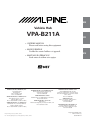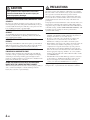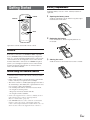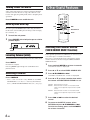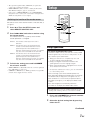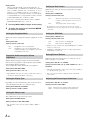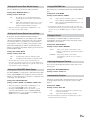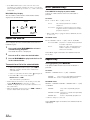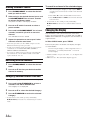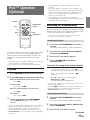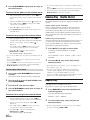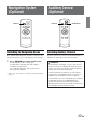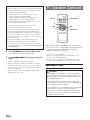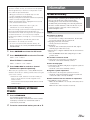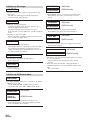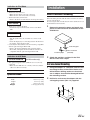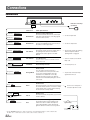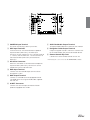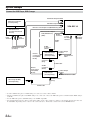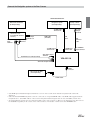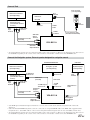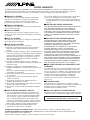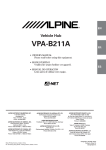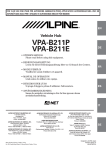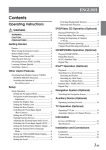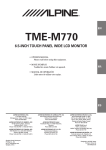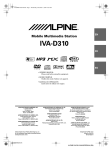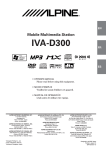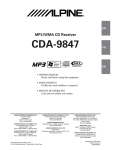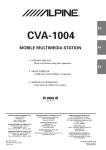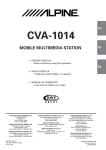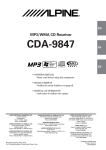Download Alpine B211A - Vehicle Hub Owner`s manual
Transcript
R
EN
Vehicle Hub
VPA-B211A
FR
• OWNER'S MANUAL
Please read before using this equipment.
• MODE D'EMPLOI
Veuillez lire avant d’utiliser cet appareil.
ES
• MANUAL DE OPERACIÓN
Léalo antes de utilizar este equipo.
IT
ALPINE ELECTRONICS MARKETING, INC.
1-1-8 Nishi Gotanda,
Shinagawa-ku,
Tokyo 141-0031, Japan
Phone 03-5496-8231
ALPINE ELECTRONICS OF AMERICA, INC.
19145 Gramercy Place, Torrance,
California 90501, U.S.A.
Phone 1-800-ALPINE-1 (1-800-257-4631)
ALPINE ELECTRONICS OF CANADA, INC.
7300 Warden Ave., Suite 203, Markham,
Ontario L3R 9Z6, Canada
Phone 1-800-ALPINE-1 (1-800-257-4631)
ALPINE ELECTRONICS OF AUSTRALIA PTY. LTD.
6-8 Fiveways Boulevarde Keysborough,
Victoria 3173, Australia
Phone 03-9769-0000
ALPINE ELECTRONICS GmbH
Frankfurter Ring 117, 80807 München, Germany
Phone 089-32 42 640
ALPINE ELECTRONICS OF U.K. LTD.
Alpine House
Fletchamstead Highway, Coventry CV4 9TW, U.K.
Phone 0870-33 33 763
Meiyi Printing Factory, Dalian, China
No. 28 Chang Qing Street, Xi Gang District, Dalian, China
ALPINE ELECTRONICS FRANCE S.A.R.L.
(RCS PONTOISE B 338 101 280)
98, Rue de la Belle Etoile, Z.I. Paris Nord Il,
B.P. 50016, 95945 Roissy Charles de Gaulle
Cedex, France
Phone 01-48638989
ALPINE ITALIA S.p.A.
Viale C. Colombo 8, 20090 Trezzano
Sul Naviglio (MI), Italy
Phone 02-484781
ALPINE ELECTRONICS DE ESPAÑA, S.A.
Portal de Gamarra 36, Pabellón, 32
01013 Vitoria (Alava)-APDO 133, Spain
Phone 945-283588
Designed by ALPINE Japan
Printed in China (Y)
68-02278Z14-A
SE
ENGLISH
Contents
Operating Instructions
WARNING
Setting the External Rear Monitor Output .... 9
Setting the External Device
Interrupt Mode ........................................... 9
Setting the VISUALIZER Mode Display ...... 9
WARNING .................................................. 3
Playing MP3/WMA Data .............................. 9
CAUTION ................................................... 4
Setting the Scroll ........................................... 9
PRECAUTIONS ......................................... 4
Switching Background Textures .................... 9
Demonstration Function ................................ 9
Getting Started
Feature .............................................................. 5
DVD/Video CD Operation (Optional)
When Using the Remote Control ...................... 5
Playing DVD/Video CD ................................. 10
Battery Replacement ......................................... 5
To display the DVD mode screen ................ 10
Turning Power On and Off ............................... 6
Fast-forwarding/Fast-reversing ....................... 10
Initial System Start-Up ..................................... 6
Finding the Beginning of Chapters
Lowering Volume Quickly ................................ 6
or Tracks ...................................................... 10
Switching a Source ........................................... 6
Playing Still Frames (pausing) ........................ 11
Chapter/Track/Title Repeat Playback ............. 11
Other Useful Features
Switching Each Monitor Source (VIDEO
CD/MP3/WMA Operation (Optional)
SOURCE SELECT Function) ....................... 6
Playing CD/MP3/WMA ................................. 11
Switching the function of
Folder/File Search ........................................... 12
the remote sensor ....................................... 7
M.I.X. (Random Play) .................................... 12
Repeat Play ..................................................... 12
Setup
Setup Operation ................................................ 7
Setting the Navigation Mode ......................... 8
Navigation Audio Interruption Volume
SAT Radio Receiver Operation
(Optional)
Receiving Channels with the SAT Radio
Adjustment ................................................. 8
Receiver ....................................................... 13
Setting the Display Type ................................ 8
Tuning in to Categorized Programs ................ 13
Setting the Volume Level ............................... 8
Checking the SAT Radio ID Number ............. 13
Setting the Rear Camera ................................ 8
Storing Channel Presets .................................. 14
Setting the AUX Mode .................................. 8
Receiving Stored Channels ............................. 14
Naming External Devices .............................. 8
Category/Channel Search Function ................ 14
Adjusting the External Input Audio Level ..... 8
Changing the Display ...................................... 14
1-EN
iPodTM Operation (Optional)
Playback .......................................................... 15
Searching for a desired Song .......................... 15
Searching by Playlist ................................... 15
Searching by Artist Name ............................ 15
Searching by Album Name .......................... 16
Random Play Shuffle (M.I.X) ........................ 16
Repeat Play ..................................................... 16
Navigation System (Optional)
Switching the Navigation Screen .................... 17
Auxiliary Device (Optional)
Operating Auxiliary Devices ........................... 17
TV Operation (Optional)
Operating TV Unit .......................................... 18
Automatic Memory of Channel Presets .......... 19
Information
In Case of Difficulty ....................................... 19
Specifications .................................................. 21
Installation and Connections
Installation ...................................................... 21
Connections .................................................... 22
System Example ............................................. 24
LIMITED WARRANTY
2-EN
Operating Instructions
WARNING
WARNING
This symbol means important instructions.
Failure to heed them can result in serious
injury or death.
DO NOT OPERATE ANY FUNCTION THAT TAKES YOUR
ATTENTION AWAY FROM SAFELY DRIVING YOUR
VEHICLE.
Any function that requires your prolonged attention should only
be performed after coming to a complete stop. Always stop the
vehicle in a safe location before performing these functions.
Failure to do so may result in an accident.
MINIMIZE DISPLAY VIEWING WHILE DRIVING.
Viewing the display may distract the driver from looking ahead of
the vehicle and cause an accident.
DO NOT DISASSEMBLE OR ALTER.
DO NOT WATCH VIDEO WHILE DRIVING.
Doing so may result in an accident, fire or electric shock.
Watching the video may distract the driver from looking ahead of
the vehicle and cause an accident.
KEEP SMALL OBJECTS SUCH AS BATTERY OUT OF THE
REACH OF CHILDREN.
Swallowing them may result in serious injury. If swallowed,
consult a physician immediately.
USE ONLY IN CARS WITH A 12 VOLT NEGATIVE GROUND.
(Check with your dealer if you are not sure.) Failure to do so may
result in fire, etc.
BEFORE WIRING, DISCONNECT THE CABLE FROM THE
NEGATIVE BATTERY TERMINAL.
INSTALL THE PRODUCT CORRECTLY SO THAT THE
DRIVER CANNOT WATCH TV/VIDEO UNLESS THE VEHICLE
IS STOPPED AND THE EMERGENCY BRAKE IS APPLIED.
It is dangerous (and illegal in many states) for the driver to watch
TV/Video while driving a vehicle. Installing this product
incorrectly enables the driver to watch TV/Video while driving.
This may cause a distraction, preventing the driver from looking
ahead, thus causing an accident. The driver or other people could
be severely injured.
Failure to do so may result in electric shock or injury due to
electrical shorts.
DO NOT SPLICE INTO ELECTRICAL CABLES.
Never cut away cable insulation to supply power to other
equipment. Doing so will exceed the current carrying capacity of
the wire and result in fire or electric shock.
DO NOT DAMAGE PIPE OR WIRING WHEN DRILLING HOLES.
When drilling holes in the chassis for installation, take
precautions so as not to contact, damage or obstruct pipes, fuel
lines, tanks or electrical wiring. Failure to take such precautions
may result in fire.
DO NOT USE BOLTS OR NUTS IN THE BRAKE OR
STEERING SYSTEMS TO MAKE GROUND CONNECTIONS.
Bolts or nuts used for the brake or steering systems (or any other
safety-related system), or tanks should NEVER be used for
installations or ground connections. Using such parts could
disable control of the vehicle and cause fire etc.
DO NOT ALLOW CABLES TO BECOME ENTANGLED IN
SURROUNDING OBJECTS.
Arrange wiring and cables in compliance with the manual to
prevent obstructions when driving. Cables or wiring that obstruct
or hang up on places such as the steering wheel, shift lever, brake
pedals, etc. can be extremely hazardous.
USE THIS PRODUCT FOR MOBILE 12V APPLICATIONS.
Use for other than its designed application may result in fire,
electric shock or other injury.
MAKE THE CORRECT CONNECTIONS.
Failure to make the proper connections may result in fire or product
damage.
USE THE CORRECT AMPERE RATING WHEN REPLACING
FUSES.
Failure to do so may result in fire or electric shock.
3-EN
CAUTION
This symbol means important instructions.
Failure to heed them can result in injury or
material property damage.
USE SPECIFIED ACCESSORY PARTS AND INSTALL THEM
SECURELY.
Be sure to use only the specified accessory parts. Use of other
than designated parts may damage this unit internally or may not
securely install the unit in place. This may cause parts to become
loose resulting in hazards or product failure.
DO NOT INSTALL IN LOCATIONS WITH HIGH MOISTURE
OR DUST.
Avoid installing the unit in locations with high incidence of
moisture or dust. Moisture or dust that penetrates into this unit
may result in product failure.
HAVE THE WIRING AND INSTALLATION DONE BY
EXPERTS.
The wiring and installation of this unit requires special technical
skill and experience. To ensure safety, always contact the dealer
where you purchased this product to have the work done.
ARRANGE THE WIRING SO IT IS NOT CRIMPED OR
PINCHED BY A SHARP METAL EDGE.
Route the cables and wiring away from moving parts (like the
seat rails) or sharp or pointed edges. This will prevent crimping
and damage to the wiring. If wiring passes through a hole in
metal, use a rubber grommet to prevent the wire’s insulation from
being cut by the metal edge of the hole.
DO NOT MIX NEW BATTERIES WITH OLD BATTERIES.
INSERT WITH THE CORRECT BATTERY POLARITY.
When inserting the batteries, be sure to observe proper polarity (+
and –) as instructed. Rupture or chemical leakage from the
battery may cause fire or personal injury.
4-EN
PRECAUTIONS
Operation of some of the functions of this unit is very complex.
Because of this, it was deemed necessary to place these functions
into a special screen. This will restrict operation of these
functions to times when the vehicle is parked. This ensures the
focus of the driver’s attention will be on the road and not on the
monitor. This has been done for the safety of the driver and
passengers.
Setup Operation and Search Function cannot be made if the car is
moving. The car must be parked and the parking brake must be
engaged for the procedure described in the Owner’s Manual to be
valid. The warning “CAN’T OPERATE WHILE DRIVING,” will
be displayed if any attempts are made to perform these
operations while driving.
• Be sure to disconnect the cable from the (–) battery post before
installing your VPA-B211A. This will reduce any chance of
damage to the unit in case of a short-circuit.
• Be sure to connect the color coded leads according to the
diagram. Incorrect connections may cause the unit to
malfunction or damage to the vehicle's electrical system.
• When making connections to the vehicle's electrical system, be
aware of the factory installed components (e.g. on-board
computer). Do not tap into these leads to provide power for
this unit. When connecting the VPA-B211A to the fuse box,
make sure the fuse for the intended circuit of the VPA-B211A
has the appropriate amperage. Failure to do so may result in
damage to the unit and/or the vehicle. When in doubt, consult
your ALPINE dealer.
• The VPA-B211A uses female RCA-type jacks for connection
to other units (e.g. amplifier) having RCA connectors. You
may need an adaptor to connect other units. If so, please
contact your authorized ALPINE dealer for assistance.
Apple, the Apple logo and iPod are trademarks of Apple
Computer, Inc., registered in the U.S. and other countries.
Battery Replacement
Getting Started
Applicable battery: Use two “AAA” sized dry batteries or
equivalent.
POWER
1
Opening the battery cover
Slide out the battery cover while firmly pressing in
the direction of the arrow.
SOURCE
MUTE
2
Replacing the battery
Insert the batteries, observing the polarities as
illustrated.
Operation is carried out from the remote control.
Feature
If the unit is connected to an ALPINE Ai-NET compatible
device (DVD/HDD Player, DVD/CD Changer, Adapter for
iPod, etc.), operation with the supplied remote control can be
carried out. You can also display the screen on the external
monitor. If the unit is connected to an ALPINE navigation
system, you can display navigation screens on the external
monitor. For details on the function of connected devices,
refer to the Owner's Manual.
3
Closing the cover
Slide the cover as illustrated until a click is heard.
When Using the Remote Control
• Point the remote control at the remote control eye within
about 2 meters.
• It may not be possible to operate the remote control if the
remote control eye is exposed to direct sunlight.
• The remote control is a small, lightweight precision device.
To avoid damage, short battery life, operational errors and
poor response, observe the following.
- Do not subject the remote control to excessive shock.
- Do not put in a trouser pocket.
- Keep away from food, moisture and dirt.
- Do not place in direct sunshine.
• Connect the supplied remote control eye. Failing to do so
will result in a loss of remote control operation.
Refer to “Connections” (page 22).
• If an ALPINE monitor is connected as the external front
monitor, connect the remote control input lead to the
remote control output lead of the monitor. In this case, you
do not need to connect the supplied remote control eye.
5-EN
Turning Power On and Off
Other Useful Features
Some of this unit's functions cannot be performed while the
vehicle is in motion. Be sure to stop your vehicle in a safe
location and apply the parking brake, before attempting these
operations.
Press POWER to turn on/off the unit.
8
Initial System Start-Up
g
Be sure to press the RESET button when using the unit for
the first time, after installing the CD changer, after changing
the car battery, etc.
1
2
9
f
-/J/SEARCH
MUTE
Turn off the unit power.
Press RESET with a ball-point pen or similar
pointed object.
RESET
Lowering Volume Quickly
Activating this function will instantly lower the volume level.
Press MUTE.
No volume is output.
Pressing MUTE again brings the audio back to its
previous level.
Switching a Source
Switching Each Monitor Source
(VIDEO SOURCE SELECT Function)
If the optional expansion box (VPE-S431) is connected, you
can connect up to 2 external rear monitors.
The source is switched between the external front monitor
and the external rear monitor using the VIDEO SOURCE
SELECT function.
1
Press and hold MUTE for at least 2 seconds.
The SETUP screen is displayed.
2
3
Press 8 or 9 to select VIDEO SOURCE SEL.
Press -/J/SEARCH or f.
The VIDEO SOURCE SEL. screen is displayed.
Press SOURCE.
• Source can be switched by setting FRONT on the VIDEO
SOURCE SEL screen. Refer to “Switching Each Monitor
Source (VIDEO SOURCE SELECT Function)” (this page).
4
FRONT: External front monitor
REAR 1: External rear monitor connected to AUX
OUT1 of the optional expansion box (VPES431).
REAR 2: External rear monitor connected to AUX
OUT2 of the optional expansion box (VPES431).
5
6
6-EN
Press 8 or 9 to select a monitor from which
the source of FRONT/REAR 1/REAR 2 is set.
Press g or f to select the desired
source.
To return to the SETUP screen, select
RETURN and press -/J/SEARCH or g.
To finish the setting, press and hold MUTE
for at least 2 seconds.
• The optional expansion box (VPE-S431) is required to
connect an external rear monitor.
• REAR 1/REAR 2 can be set when “Setting the External
Rear Monitor Output” (page 9) is turned on.
• If the source of REAR 1/REAR 2 is set to NAVIGATION,
though the source name of the rear monitor is displayed as
DVD, the navigation screen is output.
Setup
Switching the function of the remote sensor
The remote sensor of the external monitor can be switched, as
you prefer.
1
2
8
g
Press 8 or 9 on the SETUP screen and
select REMOTE CONTROL SEL.
f
9
MUTE
Press g or f and select a monitor using
the remote control.
The monitor which has a priority to the remote
control operation is changed.
FRONT: The remote control eye of this unit is
effective.
REAR-1: The remote sensor of the external rear
monitor connected to AUX OUT1 of the
optional expansion box (VPE-S431) is
effective, and the remote control can operate
only the source selected for this terminal.
REAR-2: The remote sensor of the external rear
monitor connected to AUX OUT2 of the
optional expansion box (VPE-S431) is
effective, and the remote control can operate
only the source selected for this terminal.
3
Setup Operation
To display the SETUP mode screen:
To watch a video source, your vehicle must be parked
with the ignition key in the ACC or ON position. To do
this, follow the procedure below.
1. Bring your vehicle to a complete stop at a safe
location. Engage the parking brake.
2. Keep pushing the foot brake and release the
parking brake once then engage it again.
3. When the parking brake is engaged for the second
time, release the foot brake.
To finish the setting, press and hold MUTE
for at least 2 seconds.
• REAR-1/REAR-2 is adjustable when the external expansion
box (VPE-S431) is connected.
• If REAR-1 or REAR-2 is set, DVD operation is not possible
from the unit's supplied remote control.
• For automatic transmission vehicles, place the transmission
lever in the Park position.
Now, the locking system for the SETUP operation has
been released. Engaging the parking brake can reactivate
the SETUP mode, as long as the car's ignition has not
been turned off. It is not necessary to repeat the above
procedure (1 through 3), of “To display the SETUP mode
screen.”
Each time the ignition is turned OFF, perform the
procedure of “To display the SETUP mode screen.”
The following steps 1 to 4 are common operations to each
“Setting item” of Setup. Refer to each section for details.
1
Press and hold MUTE for at least 2 seconds.
The SETUP screen is displayed.
2
Select the desired setting item by pressing
either 8 or 9.
Continued
7-EN
Setting items:
NAV. ↔ NAV. MIX LEVEL ↔ DISPLAY-TYPE SEL. ↔
VOLUME LEVEL ↔ CAMERA-IN ↔ REMOTE CONTROL
SEL.* ↔ VIDEO SOURCE SEL.* ↔ AUX IN-1 (2, 3) ↔
AUX IN-1 (2, 3) NAME ↔ AUX IN-1 (2, 3) LEVEL ↔
MONITOR OUT-1 ↔ MONITOR OUT-2 ↔ IN-INT MUTE
↔ VISUALIZER SEL. ↔ PLAY MODE ↔ AUTO SCROLL
↔ BACKGROUND SEL. ↔ DEMO ↔ NAV.
* Refer to the “Switching Each Monitor Source (VIDEO
SOURCE SELECT Function)” (page 6).
3
4
Pressing g or f changes to the setting.
To finish the setting, press and hold MUTE
for at least 2 seconds.
Setting the Navigation Mode
When you connect an optional navigation equipment, set it to
ON.
Setting item: NAV.
Setting contents: OFF / ON
ON:
OFF:
Navigation source is displayed.
Navigation source is not displayed. The
settings related to the navigation can not be
changed from this unit.
Navigation Audio Interruption Volume
Adjustment
With an Alpine navigation system connected to the VPAB211A, the voice guidance of the navigation system will be
mixed with the DVD or CD play.
You can adjust the volume level of the voice guidance.
Setting item: NAV. MIX LEVEL
Setting the Rear Camera
When the rear camera is connected, rear pictures are output
on the screen.
Setting item: CAMERA-IN
Setting contents: OFF / ON
ON:
OFF:
When the shift lever is set to reverse (R),
the rear camera picture is shown on the
screen.
The rear pictures are not output.
• By shifting to reverse (R), the rear pictures are output.
This function is effective when the reverse wire is properly
connected.
Setting the AUX Mode
Setting items: AUX IN-1 to 3
Setting contents: OFF / ON
OFF:
ON:
AUX source is not displayed.
AUX source is displayed.
• OFF is not selected when the optional DVD player or DVD
changer is connected.
• AUX IN-3 is adjustable when the external expansion box
(VPE-S431) is connected.
Naming External Devices
When more than one external device is connected, you can
name each (up to 3) as you like.
Setting item: AUX IN-1 to 3 NAME
Setting contents: AUX-1 (2, 3) / VCR / GAME-1, 2 / TV * /
EXT-DVD
Setting contents: OFF, +1 to +15
* When an optional TV is connected, set the unit to TV. Refer
to “TV Operation” (page 18).
• When NAV. is turned on, the setting can be made. Refer to
“Setting the Navigation Mode” (this page).
• The selected source name is displayed instead of AUX
source name.
Setting the Display Type
Depending on your external monitor, the screen may not be
correctly displayed. In this case, change the type.
Setting item: DISPLAY-TYPE SEL.
Setting contents: TYPE1 / TYPE2
Setting the Volume Level
The volume level can be set for each source.
Setting item: VOLUME LEVEL
Setting contents: LOW / MID / HIGH
• The sound level increases as follows: LOW → MID →
HIGH.
8-EN
Adjusting the External Input Audio Level
Setting item: AUX IN-1 to 3 LEVEL
Setting contents: LOW / HIGH
LOW: Decreases the external input audio level
HIGH: Increases the external input audio level
Setting the External Rear Monitor Output
Set it to ON when you use the external rear monitor.
Setting items: MONITOR OUT-1, 2
Setting contents: OFF / ON
ON:
OFF:
By setting the connected external rear
monitor to ON, the remote control will be
usable.
When either MONITOR OUT-1 or 2 is set to
OFF, only one monitor can be set by the
VIDEO SOURCE SELECT function.
• When the optional expansion box (VPE-S431) is connected, the setting can be made.
Playing MP3/WMA Data
When using discs containing both CD data and MP3/WMA
data.
Setting item: PLAY MODE
Setting content: CD-DA / CD/MP3
CD:
MP3:
Plays only the CD data on discs containing
both CD data and MP3/WMA data.
Both CD data and MP3/WMA file tracks can
be played back.
• Perform this setting before inserting a disc. If a disc has
already been inserted, perform the setting after you remove
the disc. If you use an MP3 changer, you have to change
discs.
Setting the External Device Interrupt Mode
Setting the Scroll
If an Alpine Versatile Link Terminal (KCA-410C) is
connected to the VPA-B211A, an Auxiliary Source will be
allowed to interrupt the current audio source. For example,
you can listen to the voice guidance of your navigation
system when it occurs even while you are playing a CD or
DVD. The CD/DVD player will be automatically muted
during voice guidance. For further details, please refer to the
manual for KCA-410C.
Setting item: IN-INT. MUTE
Setting contents: OFF / ON
OFF:
ON:
Sound will be output in Interrupt mode.
Sound will not be output in Interrupt mode.
• The auxiliary device being connected must have an
Interrupt wire with a negative trigger for this function to
operate automatically. Otherwise, a separate switch needs
to be added to switch it manually.
Setting the VISUALIZER Mode Display
Scroll display is available if titles are entered in the disc.
Scroll display of CD text, folder names, file names and tag
information is also enabled.
Setting item: AUTO SCROLL
Setting contents: AUTO / MANUAL
AUTO:
Turns on the AUTO scroll mode. Scroll
display is repeated as long as the mode is
turned on.
MANUAL: Turns off the AUTO scroll mode.
Scroll display is done once as a track is
changed.
Switching Background Textures
You can select the background textures of the setup screen
from 4 types.
Setting item: BACKGROUND SEL.
Setting contents: TYPE1 to 4
Set VISUALIZER to your preference. Other than in the OFF
setting, VISUALIZER can be displayed on the rear monitor.
When you select SCAN, the screen shows a continuous series
of 6 images, one after the other.
Setting item: VISUALIZER SEL.
Setting contents: MODE-1 to MODE-6 / SCAN / OFF
• When the optional expansion box (VPE-S431) is connected, the VISUALIZER setting can be made.
• To display VISUALIZER on the rear monitor, refer to
“Switching Each Monitor Source (VIDEO SOURCE
SELECT Function)” (page 6) and set the REAR 1 and
REAR 2 sources to VISUALIZER.
Demonstration Function
This unit is equipped with a demonstration function capable
of showing basic operations of respective sources on the
display.
Setting item: DEMO
Setting contents: OFF / ON
ON:
OFF:
Turns on the demonstration mode to show
the basic operations.
Turns off the demonstration mode.
• The demonstration operation is automatically repeated
until the function is turned off.
9-EN
DVD/Video CD Operation
(Optional)
To display the DVD mode screen
To watch a video source, your vehicle must be parked with
the ignition key in the ACC or ON position. To do this, follow
the procedure below.
1. Push the foot brake to bring your vehicle to a
complete stop at a safe location. Engage the parking
brake.
2. Keep pushing the foot brake and release the parking
brake once then engage it again.
3. While the parking brake is being engaged the second
time, release the foot brake.
SOURCE
REPEAT
8
g
9
f
:/J/SEARCH
• For automatic transmission vehicles, place the transmission lever in the Park position.
Now, the locking system for the DVD mode operation has
been released. Engaging the parking brake can reactivate the
DVD mode, as long as the car's ignition has not been turned
off. It is not necessary to repeat the above procedure (1
through 3), of “To display the DVD mode screen.”
Each time the ignition is turned OFF, perform the procedure
of “To display the DVD mode screen.”
• If you try to activate the auxiliary device while driving, the
display will show the warning-PICTURE OFF FOR YOUR
SAFETY.
Basic operations of an ALPINE DVD player/Changer
compatible with Ai-NET can be done from the unit's supplied
remote control. Refer to the Owner's Manual of the connected
DVD player/Changer.
Playing DVD/Video CD
WARNING
It is dangerous (and illegal in many states) for the
driver to watch the DVD/TV/Video while driving the
vehicle. The driver may be distracted from looking
ahead and an accident could occur.
Install the VPA-B211A correctly so that the driver
cannot watch DVD/TV/Video unless the vehicle is
stopped and the emergency brake is applied.
If the VPA-B211A is not installed correctly, the
driver will be able to watch the DVD/TV/Video while
driving the vehicle and may be distracted from
looking ahead causing an accident. The driver or
other people could be severely injured.
1
Press SOURCE to activate the DVD mode.
Playback starts.
2
Press either 8 or 9 to select a disc (DVD
changer connected).
Fast-forwarding/Fast-reversing
1
During playback, press and hold g (fastreverse) or f (fast-forward) .
2
Release g or f to return to normal
playback.
Finding the Beginning of Chapters or Tracks
During playback, press g or f.
The chapter/track switches each time the button is
pressed, and playback of the selected chapter/track
starts.
f:
g:
Press this to start playback from the
beginning of the following chapter or track.
Press this to start playback from the
beginning of the current chapter or track.
• Some DVDs do not have chapters.
Supplementary explanation
“Chapters” are divisions of movies or musical
selections on DVDs.
“Tracks” are divisions of movies or musical selections
on video and music CDs.
10-EN
Playing Still Frames (pausing)
1
2
CD/MP3/WMA
Operation (Optional)
During playback, press :/J/SEARCH.
Press :/J/SEARCH to resume playback.
Chapter/Track/Title Repeat Playback
SOURCE
Use this function to play the disc’s titles, chapters or tracks
repeatedly.
BAND/PRESET
During playback, press REPEAT.
M.I.X.
The repeat mode switches each time the button is
pressed.
g
DVD
↓
RPT CHAPTER
↓
RPT TITLE
↓
RPT OFF
REPEAT
8
9
f
:/J/SEARCH
The chapter is played repeatedly.
The title is played repeatedly.
The mode returns to normal
playback. (Factory default)
VIDEO CD
↓
RPT TRACK
↓
RPT DISC
↓
RPT OFF
Playing CD/MP3/WMA
The track is played repeatedly.
The entire disc is played repeatedly.
(Factory default)
• The track/disc repeat modes cannot be used on video CDs
with playback control (PBC).
• For some discs it is not possible to switch the repeat mode.
1
2
3
Press SOURCE to activate the CD mode.
Press 8 or 9 to select a disc (when a
changer is connected).
Press g or f to select the desired track.
Returning to the beginning of the current track:
Press g.
Fast backward:
Press and hold g.
Advancing to the beginning of the next track:
Press f.
Fast forward:
Press and hold f.
4
To pause playback, press :/J/SEARCH.
Pressing :/J/SEARCH again will resume playback.
• CD playback information (track no., TEXT etc.) will be
displayed on the monitor during playback.
• MP3/WMA playback information (folder no., file no., tag
information, etc.) will be displayed on the monitor during
playback.
• The MP3/WMA indicator is lit during MP3/WMA playback.
• “NO SUPPORT” is displayed when text information is not
compatible with the VPA-B211A.
• The DVD changer (optional) is controllable as well as the
CD changer.
• If using two changers, the Versatile Link Terminal (KCA410C) must be used. In this case, press BAND/PRESET to
select the changer mode.
Continued
11-EN
• If the HDA-5460 model is connected to the unit, some
operations (for example changing the source, selecting the
file by holding buttons up or down, etc.), can be carried out
on this unit.
MP3/WMA Play Display
The disc number, folder number and file number will be
displayed as described below.
M.I.X. (Random Play)
Press M.I.X. in the play or pause mode.
The M.I.X. mode switches each time the button is
pressed.
CD mode:
M.I.X. → M.I.X. ALL* → (off) → M.I.X.
Folder number
display
M.I.X. :
6
Disc number
display
12
34
File number
display
* When a CD changer equipped with the All M.I.X. function
is connected.
MP3/WMA mode:
Folder/File Search
M.I.X. FOLDER → M.I.X. → (off) → M.I.X. FOLDER
You can display the names of folders/files and search for a
folder/file to play.
1
Track are played back in random
sequence.
M.I.X. ALL : The tracks on all the CDs in the current
magazine will be included in the random
playback sequence.
Press and hold :/J/SEARCH for at least 2
seconds during playback.
M.I.X. FOLDER : Only files in a folder are played back
in random sequence.
M.I.X. :
All files in a disc are played back in
random sequence, and playback
shifts to the next disc.
The Folder Name list is displayed.
2
3
Press 8 or 9 to select the desired folder.
Press M.I.X. again and select OFF to deactivate the
M.I.X. play.
Press :/J/SEARCH to play back the first file
in the selected folder.
Repeat Play
To search for a file in the selected folder
1 After selecting the folder in step 2, press f or
TITLE to change to the file search mode of the
selected folder.
• If there is a file name list in the folder,
is displayed.
2 Press 8 or 9 to select a file and press
-/J/SEARCH or f.
The selected file is played back.
• Folder Name Search mode is cancelled by pressing and
holding -/J/SEARCH for at least 2 seconds.
• “ROOT” is displayed for the root folder which does not
have folder name.
• While in File Name Search mode, press g or TITLE to
switch to Folder Name Search mode.
During playback, press REPEAT.
The repeat mode switches each time the button is
pressed.
CD mode:
REPEAT → REPEAT ALL** → (off) → REPEAT
REPEAT :
Only a track is repeatedly played back.
REPEAT ALL : A disc is repeatedly played back.
MP3/WMA mode:
REPEAT → REPEAT FOLDER → REPEAT ALL** → (off)
→ REPEAT
REPEAT :
Only a file is repeatedly played
back.
REPEAT FOLDER: Only files in a folder are repeatedly
played back.
REPEAT ALL :
A disc is repeatedly played back.
** When a changer is connected.
Press REPEAT again and select OFF to deactivate the
repeat play.
12-EN
SAT Radio Receiver
Operation (Optional)
3
CH NO. → CH NAME → CATEGORY → CH NO.
CH NO. : channel number tuning
CH NAME : channel name tuning
4
BAND/PRESET
8
9
Press g or f to select the desired
channel.
Holding down g or f will change channels
continuously.
SOURCE
g
Press -/J/SEARCH to select CH NAME or
CH NO.
• When using the optional remote control (RUE-4190), a
SAT Radio Channel can be directly called up with the
numeric keypad of the remote control.
1 While in XM or SIRIUS Radio mode, enter the
Channel number you want to call up with the
numeric keypad on the remote control.
f
:/J/SEARCH
2 Press ENTER on the remote control within 5 seconds to
receive the Channel.
If the channel number is 3 digits, the Channel is
automatically received after the channel number is input.
TITLE
Tuning in to Categorized Programs
SAT Receiver: XM or SIRIUS Receiver
When an optional XM or SIRIUS Receiver Box
is connected via the Ai-NET bus, the following
operations may be performed. However, the XM
Receiver and SIRIUS Receiver cannot be
connected at the same time.
Receiving Channels with the SAT
Radio Receiver
About SAT Radio
Satellite Radio* is the next generation of audio entertainment, with
over 100 digital audio channels. For a small monthly fee, subscribers
can hear crystal-clear music, sports, news and talk, coast-to-coast via
satellite. For more information, visit XM’s website at
www.xmradio.com., or SIRIUS' website at www.sirius.com.
To receive SAT Radio, the separately sold XM Direct™ or
SIRIUS Satellite Radio Tuner and an appropriate Ai-NET
Interface Adapter will be required. For details, consult your
nearest ALPINE dealer.
* XM and its corresponding logos are trademarks of XM
Satellite Radio Inc.
* Sirius and its corresponding logos are trademarks of Sirius
Satellite Radio Inc.
• The SAT Receiver controls on the VPA-B211A are
operative only when a SAT Receiver is connected.
1
2
You can listen to programs categorized to the same group one
after another.
1
CH NO. → CH NAME → CATEGORY → CH NO.
2
Each press changes the band:
XM mode:
XM1 → XM2 → XM3 → XM1
SIRIUS mode:
SIRIUS1 → SIRIUS2 → SIRIUS3 → SIRIUS1
Press g or f to select a desired
category.
Holding down g or f will change categories
continuously.
The first channel of the selected category is tuned.
Checking the SAT Radio ID Number
A unique Radio ID number is required to subscribe to SAT
Radio programming. Each third party XM or SIRIUS radio
comes with this number.
This number is an 8 character (for XM Radio) or 12 character
(for SIRIUS Radio) alphanumeric number. It is printed on a
label found on the SAT Receiver.
It can also be displayed on the screen of the VPA-B211A in
the following way.
1
2
Press SOURCE to select SAT Radio mode.
Press BAND/PRESET to select between one
of the three SAT Radio Preset Bands.
In the XM or SIRIUS mode, press -/J/SEARCH
to select CATEGORY mode.
Press -/J/SEARCH to select CH NO.
While receiving band, press g or f to
select channel “0.”
The unit displays the ID number.
3
To cancel the ID number display, set the
channel to other than “0.”
• You cannot use “O,” “S,”“ I,” or “F” for the ID Number
(XM radio Receiver only).
• You can check the ID number printed on a label on your
third party, SAT Radio Receiver package.
13-EN
Storing Channel Presets
1
2
Press BAND/PRESET to select the desired
band you want to store.
After tuning in the desired channel, press and
hold BAND/PRESET for at least 2 seconds
to activate the Memory mode.
The preset number in the display will blink.
3
4
Press 8 or 9 within 5 seconds to select a
preset number.
Press and hold BAND/PRESET for at least 2
seconds, into which you wish to store the
channel.
The selected channel is stored.
5
Repeat the procedure to store up to 5 other
channels onto the same band.
• To use this procedure for other bands, simply select the
band desired and repeat the procedure.
• A total of 18 channels can be stored in the preset memory
(6 channels for each band; XM1, XM2 and XM3 or
SIRIUS1, SIRIUS2 and SIRIUS3).
• If you store a channel in a preset memory which already
has a station, the current channel will be cleared and
replaced with the new one.
Receiving Stored Channels
1
2
Press BAND/PRESET to select the desired
band.
Press 8 or 9 that has your desired satellite
channel in memory.
Category/Channel Search Function
You can search for programs by Channel name or Category.
1
Press and hold -/J/SEARCH for at least 2
seconds in the XM or SIRIUS mode.
The category list is displayed.
2
3
Press 8 or 9 to select the desired Category.
Press -/J/SEARCH to receive the selected
Category.
• Search mode is canceled by pressing and holding
-/J/SEARCH for at least 2 seconds in Category Search
mode.
14-EN
To search for a channel of the selected category
1 After selecting the category in step 2, press f to
change to the channel search mode of the selected
category.
2 Press 8 or 9 to select the desired Channel name.
3 Press -/J/SEARCH or f to receive the selected
Channel name.
• Search mode is canceled by pressing and holding
-/ J/SEARCH for at least 2 seconds in Channel Search
mode.
Changing the Display
Text information, such as the channel name, artist name/
feature, and song/program title, is available with each XM or
SIRIUS channel. The unit can display this text information as
explained below.
In XM or SIRIUS mode, press TITLE.
Each time you press this button, the display changes
as shown below.
Channel name/Category → Title name/Artist name →
Information*1 → Auxiliary Data Field*2 → Channel
name/Category
*1 Channel number, category, title name, etc., are displayed in
one screen.
*2 XM mode only : The information display appears.
iPod ™ Operation
(Optional)
SOURCE
BAND/PRESET
M.I.X.
9
Searching for a desired Song
REPEAT
8
g
• Only alphanumeric characters (ISO-8859-1) can be
displayed.
• If the artist, album or song name, created in iTunes, has
too many characters, songs may not be played back when
connected to the adapter. Therefore, a maximum of 250
characters is recommended. The maximum number of
characters for this unit is 64.
• Some characters may not be correctly displayed.
• “NO SUPPORT” is displayed when text information is not
compatible with the VPA-B211A.
f
:/J/SEARCH
For iPod containing several hundred or several thousand files,
finding the desired file can be troublesome. VPA-B211A offer
a variety of search functions to make this easier.
• If all songs in the iPod are associated with a playlist,
access to each song is more efficient.
Searching by Playlist
1
Press and hold :/J/SEARCH for at least 2
seconds.
The search mode selection screen is displayed.
An iPod™ or iPod™ mini can be controlled from the VPAB211A, when connected to an optional Alpine Interface
Adapter for iPod™ (KCA-420i). While connected to the
VPA-B211A, operation from the iPod™ is no longer
possible.
• For details, refer to the Owner’s Manual of the connected
Interface adapter for iPod™ (KCA-420i).
• For each function, refer to the iPod’s documentation.
2
Press 8 or 9 to select PLAYLIST SEARCH
and press :/J/SEARCH.
*1
3
4
Press 8 or 9, and select a playlist.
Press :/J/SEARCH to play back a
selected playlist.
To search for a song in the selected playlist
Playback
1 After selecting the playlist in step 3* , press f
to change to the song search mode of the selected playlist.
1
2
Press SOURCE to switch to the iPod mode.
• If there is a song name list in the playlist,
displayed.
Press g or f to select the desired song.
2 Press 8 or 9 to select a song and press
-/J/SEARCH or f.
1
Return to the beginning of the current song:
Press g.
Fast backward:
Press and hold g.
Advance to the beginning of the next song:
Press f.
Fast forward:
Press and hold f.
3
The selected song is played back.
1
• If you choose “iPod name” of iPod in step 3* , all songs in
iPod are played back.
• Pressing g returns to the search mode selection screen.
• The search mode is cancelled by pressing and holding
:/ J/ SEARCH for at least 2 seconds.
Searching by Artist Name
1
Press and hold :/J/SEARCH for at least 2
seconds.
To pause playback, press :/J/SEARCH.
Pressing -/J/SEARCH again will resume
playback.
• If a song is playing on the iPod when it is connected to the
adapter, it will continue playing after the connection.
• If using the iPod with a changer, the Versatile Link
Terminal (KCA-410C) must be used. In this case, press
BAND/PRESET to select the changer mode applicable to
the iPod.
is
The search mode selection screen is displayed.
2
Press 8 or 9 to select ARTIST SEARCH and
press :/J/SEARCH.
*2
3
Press 8 or 9, and select an artist.
Continued
15-EN
4
Press :/J/SEARCH to play back all songs of
the selected artist.
To search for an album of the selected artist
• If you choose ALL in step 3*4, all songs in iPod are played
back.
• Pressing g returns to the search mode selection screen.
• The search mode is cancelled by pressing and holding
:/ J/ SEARCH for at least 2 seconds.
1 After selecting the artist in step 3*2, press f to
change to the album search mode of the selected
artist.
Random Play Shuffle (M.I.X.)
• If there is an album list of the artist,
is displayed.
• Select ALL, and press f to change to the album
search mode for all albums.
The Shuffle function of the iPod is displayed as M.I.X. on the
monitor.
2*3Press 8 or 9 to select an album.
3 Press -/J/SEARCH to play back all songs of the
selected album.
To search for a song of the selected album
1 After selecting the album in step 2*3, press f to
change to the song search mode of the selected album.
• If there is a song name list in the album,
is
displayed.
• Select ALL, and press f to change to the song
search mode for all songs of the selected artist.
2 Press 8 or 9 to select a song and press
-/J/SEARCH or f.
Shuffle Albums (M.I.X. ALBUMS):
Select an album randomly in the iPod, and plays back the
songs of the album in sequential order. If a song has been
selected in the playlist/artist search mode before selecting
Shuffle Album, only the albums within the playlist/artist are
selected randomly. The songs of the album are played back
sequentially.
Shuffle Songs (M.I.X. SONGS):
All songs in the iPod are played back in random sequence. If
a song has been selected in the playlist/artist search mode
before selecting Shuffle song, only the songs of the playlist/
artist/album are played back randomly.
1
Press M.I.X. in the play or pause mode.
The songs will be played back in random
sequence.
The selected song is played back.
• If you choose ALL in step 3*2, all songs in iPod are played
back.
3
• If you choose ALL in step 2* , all songs of the selected
artist are played back.
• Pressing g returns to the search mode selection screen.
• The search mode is cancelled by pressing and holding
:/J/ SEARCH for at least 2 seconds.
Searching by Album Name
1
Press and hold :/J/SEARCH for at least 2
seconds.
The search mode selection screen is displayed.
2
2
To cancel M.I.X. play, select (off) with the
above procedure.
• For details of the search mode, refer to “Searching for a
desired Song” (page 15).
• If a song is selected in the album search mode before
selecting Shuffle (M.I.X.), the songs will not play back
randomly even when Shuffle album is selected.
• If there is no album in the playlist, Shuffle (M.I.X.) will not
function even when Shuffle album is selected.
Press 8 or 9 to select ALBUM SEARCH and
press :/J/SEARCH.
Repeat Play
Press 8 or 9, and select an album.
Only Repeat One is available for the iPod.
Repeat One: A single song is repeatedly played back.
Press :/J/SEARCH to play back all songs of
the selected album.
1
*4
3
4
M.I.X. ALBUMS → M.I.X. SONGS → (off) → M.I.X.
ALBUMS
The song will be played repeatedly.
To search for a song of the selected album
1 After selecting the album in step 3*4, press f to
change to the song search mode of the selected album.
• If there is a song name list in the album,
is
displayed.
• Select ALL, and press f to change to the song
search mode for all songs in the iPod.
2 Press 8 or 9 to select a song and press
-/J/SEARCH or f.
The selected song is played back.
16-EN
Press REPEAT to play back repeatedly the
track being played.
REPEAT → (off) → REPEAT
2
To cancel repeat play, select (off) with the
above procedure.
• During repeat playback, no other songs are selectable by
pressing or touching g or f.
Navigation System
(Optional)
SOURCE
Auxiliary Device
(Optional)
SOURCE
BAND/PRESET
Switching the Navigation Screen
Operating Auxiliary Devices
If an optional Alpine Navigation System is connected to the
unit, the Navigation screen can be displayed on the monitor.
To operate your devices connected to the AUX terminals of
VPA-B211A, follow the procedure described below.
1
Press SOURCE to activate the NAV. mode.
The Navigation screen is displayed.
The operation is possible with the supplied
navigation remote control.
For navigation operation, refer to the Owner’s
Manual of the navigator.
• NAV. set to on by following “Setting the Navigation Mode”
(page 8).
WARNING
It is dangerous (and illegal in many states) for the
driver to watch the TV/Video/DVD while driving the
vehicle. The driver may be distracted from looking
ahead and an accident could occur.
Install the VPA-B211A correctly so that the driver
cannot watch TV/Video/DVD unless the vehicle is
stopped and the emergency brake is applied.
If the VPA-B211A is not installed correctly, the driver
will be able to watch the TV/Video/DVD while
driving the vehicle and may be distracted from
looking ahead and cause an accident. The driver or
other people could be severely injured.
17-EN
To activate your auxiliary devices:
To watch a video source, your vehicle must be parked
with the ignition key in the ACC or ON position. To do
this, follow the procedure below.
1. Bring your vehicle to a complete stop at a safe
location. Engage the parking brake.
2. Keep pushing the foot brake and release the
parking brake once then engage it again.
3. When the parking brake is engaged for the second
time, release the foot brake.
• For automatic transmission vehicles, place the
transmission lever in the Park position.
Now, the locking system for the AUX mode operation
has been released. Engaging the parking brake can
reactivate the AUX mode, as long as the car's ignition
has not been turned off. It is not necessary to repeat
the above procedure (1 through 3), of “To activate your
auxiliary devices.”
Each time the ignition is turned OFF, perform the
procedure of “To activate your auxiliary devices.”
• If you try to activate the auxiliary device while driving,
the display will show the warning-PICTURE OFF FOR
YOUR SAFETY.
1
Press SOURCE to activate the AUX mode.
The external input screen is displayed.
2
Press BAND/PRESET to change to the AUX
mode.*1
AUX-1 → AUX-2 → AUX-3*2 → AUX-1
TV Operation (Optional)
SOURCE
BAND/PRESET
8
g
9
f
:/J/SEARCH
When connected with an ALPINE TV unit (sold separately),
you can use the remote control supplied with the VPA-B211A
to operate the TV. Set the AUX NAME to TV. Refer to
“Naming External Devices” page 8.
• TV is connected to AUX IN-2.
• When the optional expansion box (VPE-S431) is connected, connect TV to AUX IN-3.
• Be sure to connect this unit or VPE-S431 remote control
output lead to the TV unit's remote control input lead.
1
* AUX-1 to AUX-3 are displayed if AUX IN set to ON in
“Setting the AUX mode” (page 8), or the name which is
given as the source name in “Naming External Devices”
on page 8 is displayed.
*2 AUX-3 is displayed when the optional expansion box
(VPE-S431) is connected.
Operating TV Unit
WARNING
It is dangerous (and illegal in many states) for the
driver to watch the TV while driving the vehicle. The
driver may be distracted from looking ahead and
an accident could occur.
Install the VPA-B211A correctly so that the driver
cannot watch TV unless the vehicle is stopped and
the emergency brake is applied.
If the VPA-B211A is not installed correctly, the driver
will be able to watch the TV while driving the
vehicle and may be distracted from looking ahead
and cause an accident. The driver or other people
could be severely injured.
18-EN
To activate your TV unit:
To watch a video source, your vehicle must be parked
with the ignition key in the ACC or ON position. To do
this, follow the procedure below.
1.Bring your vehicle to a complete stop at a safe
location. Engage the parking brake.
2.Keep pushing the foot brake and release the parking
brake once then engage it again.
3.When the parking brake is engaged for the second
time, release the foot brake.
• For automatic transmission vehicles, place the
transmission lever in the Park position.
Now, the locking system for the TV mode operation has
been released. Engaging the parking brake can
reactivate the TV mode, as long as the car's ignition has
not been turned off. It is not necessary to repeat
the above procedure (1 through 3), of “To activate your
TV unit.”
Each time the ignition is turned OFF, perform the
procedure of “To activate your TV unit.”
• If you try to activate the TV unit while driving, the
display will show the warning-PICTURE OFF FOR
YOUR SAFETY.
1
2
Press SOURCE to activate the AUX mode.
Press BAND/PRESET to select the TV mode.
AUX-1 → TV → AUX-1
When VPE-S431 is connected:
AUX-1 → AUX-2 → TV → AUX-1
3
Press g or f to seek for a channel
downward or upward respectively.
• When using the optional remote control (RUE-4190), TV
Channel can be directly called up with the numeric keypad
of the remote control.
1 While in TV mode, enter the Channel number you
want to call up with the numeric keypad on the
remote control.
The Channel is automatically received after the channel
number is input.
Information
In Case of Difficulty
If you encounter a problem, please turn the power off,
then on again. If the unit is still not functioning
normally, please review the items in the following
checklist. This guide will help you isolate the problem if
the unit is at fault. Otherwise, make sure the rest of your
system is properly connected, or then consult your
authorized Alpine dealer.
Basic
No function or display.
• Vehicle’s ignition is off.
- If connected according to the instructions, the unit will
not operate with the vehicle’s ignition off.
• Improper power lead connections.
- Check power lead connections.
• Blown fuse.
- Check the fuse on the battery lead of the unit; replace
with the proper value if necessary.
• Internal micro-computer malfunctioned due to interference
noise, etc.
- Press the RESET switch with a ballpoint pen or other
pointed article.
No sound or unnatural sound.
• Connections are not properly or securely made.
- Check the connections and firmly connect.
Screen not displayed.
• Connections to the DVD, CD player, navigation system are
not securely made.
- Check the connections and firmly connect.
Navigation system inoperative.
• Connections to the navigation system are incorrect.
- Check the connections with the navigation system and
connect the cables correctly and firmly.
Remote control of the rear monitor is inoperative.
• The VPE-S431 is not connected.
- Make sure the VPE-S431 is correctly connected (refer to
“Connections”).
Make sure the cable is not bent excessively.
Automatic Memory of Channel
Presets
1
Press :/J/SEARCH.
The auto preset operation starts.
After the completion, memorized channel number
list displays and the first memorized station is
automatically received.
2
To receive a memorized station, press 8 or 9.
19-EN
Indication for CD changer
HI-TEMP
• Protective circuit of the changer is activated due to high
temperature.
- The indicator will disappear when the temperature
returns to within operation range.
ERROR01
NO SIGNAL
(XM mode)
ACQUIRING
(SIRIUS mode)
• XM or SIRIUS signal is too weak at the current location.
- Wait until the car reaches a location with a stronger
signal.
LOADING
• Malfunction in the CD Changer.
- Consult your Alpine dealer. Press the magazine eject
button and pull out the magazine.
Check the indication. Insert the magazine again.
If the magazine cannot be pulled out, consult your Alpine
dealer.
• Magazine ejection not possible.
- Press the magazine eject button. If the magazine does not
eject, consult your Alpine dealer.
ACQUIRING
(XM mode)
(SIRIUS mode)
• Radio is acquiring audio or program information.
- Wait until the radio has received the information.
OFF AIR
ACQUIRING
(XM mode)
(SIRIUS mode)
ERROR02
• A disc is left inside the CD Changer.
- Press the Eject button to activate the eject function. When
the CD Changer finishes the eject function, insert an
empty CD magazine into the CD Changer to receive the
disc left inside the CD Changer.
• The channel currently selected has stopped broadcasting.
- Select another channel.
––––––––––
(XM mode)
INVALID CHANNEL (SIRIUS mode)
NO MAGAZINE
• No magazine is loaded into the CD Changer.
- Insert a magazine.
NO DISC
• No indicated disc.
- Choose another disc.
Indication for SAT Receiver Mode
ANTENNA
• The XM or SIRIUS antenna is not connected to the XM or
SIRIUS radio module.
- Check whether the XM or SIRIUS antenna cable is
attached securely to the XM or SIRIUS radio module.
UPDATING
(XM mode)
CALL 888-539SIRIUS TO
SUBSCRIBE
(SIRIUS mode)
• Radio is being updated with latest encryption code.
- Wait until encryption code is being updated. Channels
0 and 1 should function normally.
20-EN
• The user has selected a channel number that does not exist
or is not subscribed to.
- The unit will revert back to the previously selected
channel.
• There is no artist name/feature, song/program title, or
additional information associated with the channel at that
time.
- No action needed.
Indication for iPod Mode
Installation
NO iPod
• The iPod is not connected.
- Make sure the iPod is correctly connected.
Make sure the cable is not bent excessively.
• The iPod’s battery remains low.
- Refer to the iPod’s documentation and charge the battery.
NO SONG
• There are no songs in the iPod.
- Download songs to the iPod and connect to the KCA420i.
Velcro fastener Mounting
When mounting the unit with the Velcro fasteners, be sure to
choose a flat location.
Do not hang the unit from the bottom of the dashboard or rear
deck with the Velcro fasteners.
1
Remove the protective paper and attach two
pieces of velcro fastener to the bottom of the
VPA-B211A.
ERROR
• Communication error
- Turn the ignition key off, and then set to ACC or ON
again.
- Check the display by reconnecting between the iPod and
the adapter, using the iPod cable.
• Caused by the iPod Software Version not being compatible
with the optional adapter KCA-420i.
- Refer to the Owner's Manual of the optional adapter
KCA-420i, and update the iPod Software Version to be
compatible with the optional adapter KCA-420i.
Protective paper
Protective paper
Indication for AUX Mode
I/F BOX ERROR
2
(AUX3 mode only)
• The optional expansion box (VPE-S431) is not correctly
connected.
- Make sure the VPE-S431 is correctly connected, and the
cable is not bent excessively.
180 mm (7-1/8")
35 mm (1-3/8")
160 mm (6-1/4")
0.75 kg (1lb 10 oz)
Check the position, and then fix the VPAB211A to the floor carpet.
Screw-down Mounting
1
Specifications
External dimensions
Wide
Height
Depth
Weight
Velcro Fasteners
(Included)
2
Using the adapter as a template, hold it in the
mounting location and mark the holes to be
drilled. Before drilling, make sure that there
are no objects that could be damaged behind
the mounting surface.
Drill holes and secure the adapter with the
self-tapping screws (M4 × 14) supplied.
21-EN
Connections
Connections
Remote Control Eye
(Included)
Cable Color
(White/Brown)
REMOTE OUT
(White/Brown)
REMOTE OUT
(White/Brown)
REMOTE IN
(Yellow/Blue)
(Pink/Black)
Remote Control Output Lead
Connect this lead to the remote control input
lead. This lead outputs the controlling signals
from the remote control.
---- To remote input lead
White/Brown
Remote Control Input Lead*
Connect an ALPINE external front monitor to
the remote control output lead.
---- To remote output lead
Yellow/Blue
Parking Brake Lead
Connect this lead to the power supply side of
the parking brake switch to transmit the
parking brake status signals to the VPAB211A.
----- Connect this lead to the parking
brake lead powered when
parking brake is engaged.
Foot Brake Lead
Connect to the vehicle's foot brake lead or
brake lamp lead.
---- To the foot brake cord or brake
lamp cord.
Audio Interrupt In Lead
---- To vehicle phone, etc
White/Brown
PARKING BRAKE
(Yellow/Black)
FOOT BRAKE
AUDIO INTERRUPT
IN
(Orange/White)
Yellow/Black
Pink/Black
REVERSE
Orange/White
(Black)
GND
Fuse (7.5A)
Black
BATTERY
(Yellow)
(Red)
Cable Specifications
Yellow
IGNITION
Red
Reverse Lead
Use only when a back-up camera is
connected. Connect to the plus side of the
car's reverse lamp that lights when the
transmission is shifted into reverse (R).
Switches the video picture to the back-up
camera. This is linked with putting the car into
reverse (R).
Ground Lead
Connect this lead to a good chassis ground on
the vehicle. Make sure the connection is made
to bare metal and is securely fastened using
the sheet metal screw provided.
----
Connect to a metal part of
chassis body with a screw
Battery Lead
Connect this lead to the positive (+) post of the
vehicle's battery.
Switched Power Lead (Ignition)
Connect this lead to an open terminal on the
vehicle's fuse box or another unused power
source which provides (+)12V only when the
ignition is turned on or in the accessory position.
* If an ALPINE monitor is connected as the external front monitor, connect this lead.
In this case, you do not need to connect the remote control eye.
22-EN
---- To plus side of the back lamp
signal lead of the car
Ignition Key
1
7
2
8
3
4
9
5
6
1 CAMERA Input Terminal
Use when connecting a back-up camera.
2 AUX Input Terminals
If these terminals are connected to the optional
expansion box (VPE-S431), the AUX input
terminals are not used on this unit. Connect AUX IN
1, 2 and 3, and the AUX OUT 1 and 2 terminals of
the extension box (VPE-S431) to the external
device(s).
7 AUX Video/Audio Output Terminal
To output Video/Audio to the external front monitor.
8 Navigation Guide Output Terminal
Output navigation sound is monaural. Connect this
to the audio output (left) of the connected device.
9 Remote Control Eye Jack
Connect this to the remote control sensor unit.
• Removing the cover to use the AV SELECTOR terminal.
3 AV Select Connector
When this connector is connected to the optional
expansion box (VPE-S431), connect this to the
HEAD UNIT terminal of VPE-S431.
4 RGB Input Terminal
Connect this to the RGB output terminal of the
Navigation System.
5 RGB Output Terminal
Connect a 13P RGB terminal equipped monitor
13P RGB terminal using the RGB cable supplied
with the unit.
6 Ai-NET Connector
Connect this to the output connector of other
product equipped with Ai-NET.
23-EN
System Example
Connect the DVD Player, DVD Changer
AUX Audio Output Terminal
External Front Monitor
(Sold Separately)
AUX Video Output Terminal
VPA-B211A
Remote Control Output Lead (White/Brown) (AUX2)
AV-Interface Unit
(included with external
monitor)
Video
Input
Terminal
Remote Control Output
Lead (White/Brown)
Ai-NET
(AUX1)
Connector
Audio
Input
Terminal
Ai-NET
Cable
To AUX
IN1 Video
Terminal
To AUX
IN2 Video
Terminal
Ai-NET
Connector
(Black)
RCA Extension Cable
(Included)
Remote
Control Input
Lead (White/
Brown)
DVD Video Player
(DVA-5210 etc.)
(Sold Separately)
To Video Output
Terminal
RCA Extension
Cable
Ai-NET
Connector
(Gray)
Ai-NET Cable
Remote
Control Input
Lead (White/
Brown)
Ai-NET
Connector
(Black)
DVD Changer
(Sold Separately)
To Video Output
Terminal
RCA Extension Cable
Ai-NET Connector
(Gray)
CD Changer (Ai-NET)
(Sold Separately)
Ai-NET Cable
• If either a DVD video player or DVD changer is connected, connect this to AUX1.
• If both of a DVD video player and DVD changer are connected, connect the DVD video player to AUX1 and the DVD changer
to AUX2.
• Set the DVD video player and DVD changer to Ai-NET compatible.
• An optional display interface box is required depending on the connected devices. However, the display interface box may not
be installable, depending on the vehicle or the connected device. For details, consult your nearest ALPINE dealer.
24-EN
Connect the Navigation system or the Rear Camera
NVE-N852A/NVE-N871A
External Front Monitor
(Sold Separately)
Navigation system
(Sold Separately)
Back-up camera
(Sold Separately)
To RGB Output
Terminal 13P
AV-Interface Unit
(included with external
monitor)
Video
Input
Terminal
RGB Cable
(included)
To RGB Input
Terminal 13P
Audio Input
Terminal
RGB
Cable
To RGB Output
Terminal 13P
RCA Extension Cable (Included)
To Video
Output
Terminal
RCA
Extension
Cable
To RGB Input
Terminal 13P
To CAMERA
Input Terminal
AUX Audio Output
Terminal
VPA-B211A
AUX Video Output Terminal
Ai-NET
Connector
CD Changer (Ai-NET)
(Sold Separately)
Ai-NET Cable
• If the RGB input terminal and output terminal are reversely connected, be aware that the navigation mode will not be
displayed.
• If the unit and an ALPINE navigation system are connected, use an optional RGB cable, or the RGB cable supplied with the
navigation device. If the RCA cable is connected, the navigation and interrupt function are not controllable from the unit.
• An optional display interface box is required depending on the connected devices. However, the display interface box may not
be installable, depending on the vehicle or the connected device. For details, consult your nearest ALPINE dealer.
25-EN
Connect DVD player, DVD changer or the Rear monitor
Remote Control Output Lead (White/Brown)
Rear Monitor 2
(Sold Separately)
Rear Monitor 1
(Sold Separately)
External Front Monitor
(Sold Separately)
Video
Input
Terminal
RCA
Extension
Cable
RCA
Extension
Cable
Audio Input
Terminal
AUX1 Video/
Audio Output
Terminal
AV Selector
Cable (Included
with VPE-S431)
Remote Control
Input Lead
(White/Brown)
(AUX2)
AUX2 Video/
Audio Output
Terminal
Remote Control Input Lead
(White/Brown) (AUX1)
Expansion Box VPE-S431
(Sold Separately)
Remote Output Lead
(White/Brown) (AUX1)
HEAD UNIT
Terminal
RCA
Extension
Cable
(Included)
AUX
Video
Output
Terminal
Video/Audio
Input Terminal
Video/Audio
Input Terminal
AV-Interface Unit
(included with external
monitor)
*AUX1 Audio
Input
Terminal
AUX
Audio
Output
Terminal
AV
SELECTOR
Terminal
Remote Control
Output Lead
(White/Brown)
AUX1 Video
Input
Terminal
RCA
Extension
Cable
RCA
Extension
Cable
Audio
Output
Terminal
Video
Output
Terminal
DVD Video Player
(DVA-5210 etc.)
(Sold Separately)
* AUX2 Audio
Input
Terminal
Remote Output
Lead (White/
Brown) (AUX2)
AUX2 Video
Input Terminal
RCA
Extension
Cable
Audio
Output
Terminal
Ai-NET
Connector
(Gray)
Video Output
Terminal
DVD Changer
(Sold Separately)
VPA-B211A
Ai-NET
Cable
Ai-NET
Connector
(Black)
Ai-NET
Connector
(Black)
Remote Control Input Lead
(White/Brown)
Ai-NET
Connector
Remote Control Input Lead (White/Brown)
Ai-NET Cable
* Use only when the rear monitor is connected.
• If either DVD video player or DVD changer is connected, connect this to AUX1.
• If both of a DVD video player and DVD changer are connected, connect the DVD video player to AUX1 and the DVD changer
to AUX2.
• Set the DVD video player and the DVD changer to Ai-NET compatible.
• An optional display interface box is required depending on the connected devices. However, the display interface box may not
be installable, depending on the vehicle or the connected device. For details, consult your nearest ALPINE dealer.
26-EN
Connect iPod
iPod, iPod mini
(sold separately)
External Front Monitor
(Sold Separately)
INTERFACE ADAPTER
FOR iPodTM
iPod
Terminal
KCA-420i
AV-Interface Unit
(included with external
monitor)
Video
Input
Terminal
Ai-NET
Connector
Dock
connector
Ai-NET
Cable
Audio Input
Terminal
Ai-NET
Connector
RCA Extension Cable
(Included)
AUX Audio
Output
Terminal
iPod connection cable
(Included with KCA-420i)
VPA-B211A
AUX Video
Output Terminal
• An optional display interface box is required depending on the connected devices. However, the display interface box may not
be installable, depending on the vehicle or the connected device. For details, consult your nearest ALPINE dealer.
Connect the Navigation system, External speaker designed for navigation sound.
NVE-N852A/NVE-N871A
External Front Monitor
(Sold Separately)
AV-Interface Unit
(included with external
monitor)
Video
Input
Terminal
Navigation system
(Sold Separately)
To RGB Output
Terminal 13P
To RGB Input
Terminal 13P
RGB Cable
(Included)
Audio Input
Terminal
To RGB Output
Terminal 13P
RCA Extension Cable
(Included)
KAX-551N
Amplified Speaker
(Sold Separately)
To Sound
Input
Terminal
RGB Cable
To RGB
Intput
Terminal 13P
RCA Extension
Cable
AUX Audio
Output
Terminal
VPA-B211A
AUX Video
Output Terminal
To Navigation
Guide Output
Terminal
• If the RGB input terminal and output terminal are reversely connected, be aware that the navigation mode will not be
displayed.
• If the unit and an ALPINE navigation system are connected, use an optional RGB cable or the RGB cable supplied with the
navigation device. If the RCA cable is connected, the navigation and interrupt function are not controllable from the unit.
• An optional display interface box is required depending on the connected devices. However, the display interface box may not
be installable, depending on the vehicle or the connected device. For details, consult your nearest ALPINE dealer.
27-EN
R
LIMITED WARRANTY
ALPINE ELECTRONICS OF AMERICA, INC. AND ALPINE OF CANADA INC. ("Alpine"), are dedicated to quality
craftsmanship and are pleased to offer this Warranty. We suggest that you read it thoroughly. Should you have any
questions, please contact your Dealer or contact Alpine at one of the telephone numbers listed below.
This Warranty covers Car Audio Products and Related
Accessories ("the product"). Products purchased in the
Canada are covered only in the Canada. Products
purchased in the U.S.A. are covered only in the U.S.A.
3 You must supply proof of your purchase of the product.
4 You must package the product securely to avoid
damage during shipment. To prevent lost packages it is
recommended to use a carrier that provides a tracking
service.
[LENGTH OF WARRANTY:
[HOW WE LIMIT IMPLIED WARRANTIES:
This Warranty is in effect for one year from the date of the
first consumer purchase.
This Warranty only covers the original purchaser of the
product, who must reside in the United States, Puerto Rico
or Canada.
ANY IMPLIED WARRANTIES INCLUDING FITNESS FOR
USE AND MERCHANTABILITY ARE LIMITED IN
DURATION TO THE PERIOD OF THE EXPRESS
WARRANTY SET FORTH ABOVE AND NO PERSON IS
AUTHORIZED TO ASSUME FOR ALPINE ANY OTHER
LIABILITY IN CONNECTION WITH THE SALE OF THE
PRODUCT.
[WHAT IS COVERED:
[HOW WE EXCLUDE CERTAIN DAMAGES:
This Warranty covers defects in materials or workmanship
(parts and labor) in the product.
ALPINE EXPRESSLY DISCLAIMS LIABILITY FOR
INCIDENTAL AND CONSEQUENTIAL DAMAGES
CAUSED BY THE PRODUCT. THE TERM "INCIDENTAL
DAMAGES" REFERS TO EXPENSES OF
TRANSPORTING THE PRODUCT TO THE ALPINE
SERVICE CENTER, LOSS OF THE ORIGINAL
PURCHASER'S TIME, LOSS OF THE USE OF THE
PRODUCT, BUS FARES, CAR RENTALS OR OTHERS
COSTS RELATING TO THE CARE AND CUSTODY OF
THE PRODUCT. THE TERM "CONSEQUENTIAL
DAMAGES" REFERS TO THE COST OF REPAIRING OR
REPLACING OTHER PROPERTY WHICH IS DAMAGED
WHEN THIS PRODUCT DOES NOT WORK PROPERLY.
THE REMEDIES PROVIDED UNDER THIS WARRANTY
ARE EXCLUSIVE AND IN LIEU OF ALL OTHERS.
[PRODUCTS COVERED:
[WHO IS COVERED:
[WHAT IS NOT COVERED:
This Warranty does not cover the following:
1 Damage occurring during shipment of the product to
Alpine for repair (claims must be presented to the
carrier).
2 Damage caused by accident or abuse, including burned
voice coils caused by over-driving the speaker (amplifier
level is turned up and driven into distortion or clipping).
Speaker mechanical failure (e.g. punctures, tears or
rips). Cracked or damaged LCD panels. Dropped or
damaged hard drives.
3 Damage caused by negligence, misuse, improper
operation or failure to follow instructions contained in the
Owner's manual.
4 Damage caused by act of God, including without
limitation, earthquake, fire, flood, storms or other acts of
nature.
Any cost or expense related to the removal or
reinstallation of the product.
5 Service performed by an unauthorized person, company
or association.
6 Any product which has the serial number defaced,
altered or removed.
7 Any product which has been adjusted, altered or
modified without Alpine's consent.
8 Any product not distributed by Alpine within the United
States, Puerto Rico or Canada.
9 Any product not purchased from an Authorized Alpine
Dealer.
[HOW STATE/PROVINCIAL LAW RELATES TO THE
WARRANTY:
This Warranty gives you specific legal rights, and you may
also have other rights which vary from state to state and
province to province. In addition, some states/provinces do
not allow limitations on how long an implied warranty lasts,
and some do not allow the exclusion or limitation of
incidental or consequential damages. Accordingly,
limitations as to these matters contained herein may not
apply to you.
[IN CANADA ONLY:
This Warranty is not valid unless your Alpine car audio
product has been installed in your vehicle by an Authorized
Installation Center, and this warranty stamped upon
installation by the installation center.
[HOW TO OBTAIN WARRANTY SERVICE:
[HOW TO CONTACT CUSTOMER SERVICE:
1 You are responsible for delivery of the product to an
Authorized Alpine Service Center or Alpine for repair
and for payment of any initial shipping charges. Alpine
will, at its option, repair or replace the product with a
new or reconditioned product without charge. If the
repairs are covered by the warranty, and if the product
was shipped to an Authorized Alpine Service Center or
Alpine, Alpine will pay the return shipping charges.
2 You should provide a detailed description of the
problem(s) for which service is required.
Should the product require service, please call the following
number for your nearest Authorized Alpine Service Center.
CAR AUDIO 1-800-ALPINE-1 (1-800-257-4631)
NAVIGATION1-888-NAV-HELP (1-888-628-4357)
Or visit our website at; http://www.alpine-usa.com
ALPINE ELECTRONICS OF AMERICA, INC., 19145 Gramercy Place, Torrance, California 90501, U.S.A.
ALPINE ELECTRONICS OF CANADA, INC., 7300 Warden Ave., Suite 203, Markham, Ontario L3R 9Z6, Canada
Do not send products to these addresses.
Call the toll free telephone number or visit the website to locate a service center.