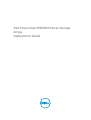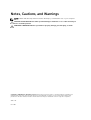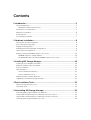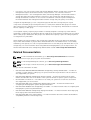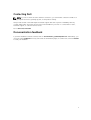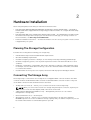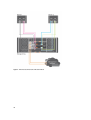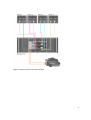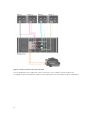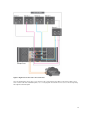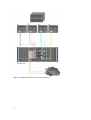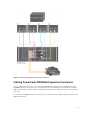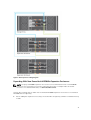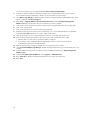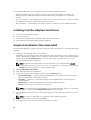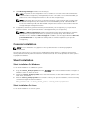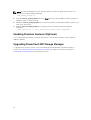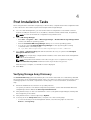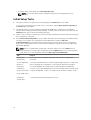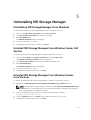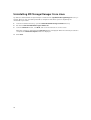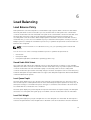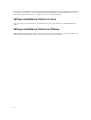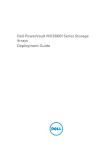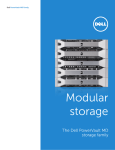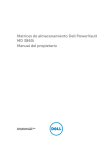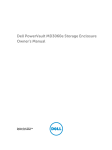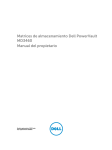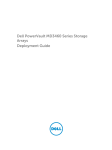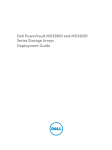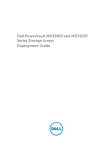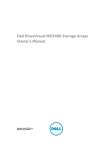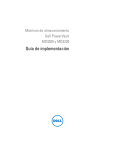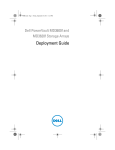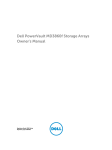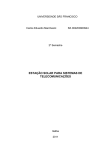Download Dell PowerVault MD3460 Series Specifications
Transcript
Dell PowerVault MD3460 Series Storage Arrays Deployment Guide Notes, Cautions, and Warnings NOTE: A NOTE indicates important information that helps you make better use of your computer. CAUTION: A CAUTION indicates either potential damage to hardware or loss of data and tells you how to avoid the problem. WARNING: A WARNING indicates a potential for property damage, personal injury, or death. Copyright © 2015 Dell Inc. All rights reserved. This product is protected by U.S. and international copyright and intellectual property laws. Dell™ and the Dell logo are trademarks of Dell Inc. in the United States and/or other jurisdictions. All other marks and names mentioned herein may be trademarks of their respective companies. 2015 - 02 Rev. A01 Contents 1 Introduction........................................................................................................... 5 System Requirements............................................................................................................................5 Management Station Requirements............................................................................................... 5 Introduction To Storage Arrays.............................................................................................................5 Related Documentation........................................................................................................................6 Contacting Dell......................................................................................................................................7 Documentation feedback..................................................................................................................... 7 2 Hardware Installation...........................................................................................8 Planning The Storage Configuration ................................................................................................... 8 Connecting The Storage Array ............................................................................................................ 8 Cabling The Storage Array.................................................................................................................... 9 Redundant And Non-Redundant Configurations................................................................................ 9 Dual Controller Configurations............................................................................................................ 9 Cabling PowerVault MD3060e Expansion Enclosures...................................................................... 15 MD3060e Expansion cabling diagrams........................................................................................ 16 Expanding With New PowerVault MD3060e Expansion Enclosures...........................................17 3 Installing MD Storage Manager........................................................................19 Installing Host Bus Adapters And Drivers...........................................................................................20 Graphical Installation (Recommended)............................................................................................. 20 Console Installation ............................................................................................................................21 Silent Installation .................................................................................................................................21 Silent Installation On Windows..................................................................................................... 21 Silent Installation On Linux............................................................................................................21 Enabling Premium Features (Optional).............................................................................................. 22 Upgrading PowerVault MD Storage Manager.................................................................................... 22 4 Post Installation Tasks....................................................................................... 23 Verifying Storage Array Discovery...................................................................................................... 23 Initial Setup Tasks................................................................................................................................24 5 Uninstalling MD Storage Manager...................................................................25 Uninstalling MD Storage Manager From Windows............................................................................25 Uninstall MD Storage Manager From Windows Server GUI Version.................................................25 Uninstall MD Storage Manager From Windows Server Core Versions............................................. 25 Uninstalling MD Storage Manager From Linux.................................................................................. 26 6 Load Balancing....................................................................................................27 Load Balance Policy............................................................................................................................ 27 Round Robin With Subset............................................................................................................. 27 Least Queue Depth........................................................................................................................27 Least Path Weight.......................................................................................................................... 27 Setting Load Balance Policies in Linux............................................................................................... 28 Setting Load Balance Policies in VMware.......................................................................................... 28 Introduction 1 This guide provides information about deploying Dell PowerVault MD3460 storage arrays. The deployment process includes: • Hardware installation • Modular Disk Storage Manager (MD Storage Manager) installation • Initial system configuration Other information provided include system requirements, storage array organization, and utilities. NOTE: For more information on product documentation, see Related Documentation. MD Storage Manager enables an administrator to configure and monitor storage arrays for optimum usability. The version of MD Storage Manager included on the PowerVault MD Series resource media can be used to manage both the PowerVault MD3460 Series and other PowerVault MD Series storage arrays. MD Storage Manager is compatible with both Microsoft Windows and Linux operating systems. System Requirements Before installing and configuring the PowerVault MD3460 Series hardware and software, ensure that the supported operating system is installed and minimum system requirements are met. For more information, see the Support Matrix at dell.com/powervaultmanuals. Management Station Requirements A management station uses MD Storage Manager to configure and manage storage arrays across the network. For more information on management station requirements, see the Support Matrix at dell.com/powervaultmanuals. Introduction To Storage Arrays An enclosure containing physical disks accessed through RAID controller modules is called a storage array. A storage array includes various hardware components, such as physical disks, RAID controller modules, fans, and power supplies. One or more host servers attached to the storage array can access the data on the storage array. You can also establish multiple physical paths between the host(s) and the storage array so that loss of any single path (for example, through failure of a host server port) does not result in loss of access to data on the storage array. The storage array is managed by MD Storage Manager running on a: 5 • Host server — On a host server system, MD Storage Manager and the storage array communicate management requests and event information using in-band or out-of-band connections. • Management station — On a management station, MD Storage Manager communicates with the storage array either through an Ethernet connection to the storage array management port or through an Ethernet connection to a host server. The Ethernet connection passes management information between the management station and the storage array using array connectivity. Using MD Storage Manager, you can configure the physical disks in the storage array into logical components called disk groups and Dynamic Disk Pool (DDP), then divide the disk groups into virtual disks. Disk groups are created in the unconfigured capacity of a storage array. Virtual disks are created in the free capacity of a disk group. Unconfigured capacity comprises physical disks not already assigned to a disk group or DDP. When a virtual disk is created using unconfigured capacity, a disk group is automatically created. If the only virtual disk in a disk group is deleted, the disk group is also deleted. Free capacity is space in a disk group that is not assigned to any virtual disk. Data is written to the physical disks in the storage array using RAID technology. RAID levels define the way in which data is written to physical disks. Different RAID levels offer different levels of accessibility, redundancy, and capacity. You can set a specified RAID level for each disk group and virtual disk on your storage array. For more information about using RAID and managing data in your storage solution, see the Dell PowerVault MD Series Storage Arrays Administrator's Guide at dell.com/powervaultmanuals. Related Documentation NOTE: For all PowerVault documentation, go to dell.com/powervaultmanuals and enter the system Service Tag to get your system documentation. NOTE: For all Dell OpenManage documents, go to dell.com/openmanagemanuals. NOTE: For all storage controller documents, go to dell.com/storagecontrollermanuals. Your product documentation includes: • Dell PowerVault MD3460/MD3860i/MD3860f Storage Arrays Getting Started Guide — Provides an overview of system features, setting up your system, and technical specifications. This document is also shipped with your system. • Dell PowerVault MD3460 Storage Arrays Owner’s Manual — Provides information about system features and describes how to troubleshoot the system and install or replace system components. • Rack Installation Instructions — Describes how to install your system into a rack. This document is also shipped with your rack solution. • Dell PowerVault MD Series Storage Arrays Administrator's Guide — Provides information about configuring and managing the system using the MDSM GUI. • Dell PowerVault Modular Disk Storage Arrays CLI Guide — Provides information about configuring and managing the system using the MDSM CLI. • Dell PowerVault MD3460 Storage Arrays Deployment Guide — Provides information about deploying the storage system in the SAN architecture. • Dell PowerVault MD Series Support Matrix — Provides information about the software and hardware compatibility matrices for the storage array. 6 Contacting Dell NOTE: If you do not have an active Internet connection, you can find the contact information on your purchase invoice, packing slip, bill, or Dell product catalog. Dell provides several online and telephone-based support and service options. Availability varies by country and product, and some services may not be available in your area. To contact Dell for sales, technical support, or customer service issues: Go to dell.com/contactdell. Documentation feedback If you have feedback for this document, write to [email protected]. Alternatively, you can click on the Feedback link in any of the Dell documentation pages, fill out the form, and click Submit to send your feedback. 7 Hardware Installation 2 Before using this guide, ensure that you review the instructions in the: • Dell PowerVault MD3460/MD3860i/MD3860f Storage Arrays Getting Started Guide — The Getting Started Guide that is shipped with the storage array provides information to configure the initial setup of the system. • Dell PowerVault MD Series Storage Arrays Administrator's Guide — The Administrator's Guide provides information about important concepts you must know before setting up your storage solution. For more information, see dell.com/powervaultmanuals. • The Rack Installation instructions — Provides information on how to rack your system. This document is shipped with your system. Planning The Storage Configuration Consider the following before installing your storage array: • Evaluate data storage needs and administrative requirements. • Calculate availability requirements. • Decide the frequency and level of backups, such as weekly full backups with daily partial backups. • Consider storage array options, such as password protection and e-mail alert notifications for error conditions. • Design the configuration of virtual disks, disk groups, and DDP according to a data organization plan. For example, use one virtual disk for inventory, a second for financial and tax information, and a third for customer information. • Decide whether to allow space for hot spares, which automatically replace failed physical disks. Connecting The Storage Array The storage array is connected to a host using two hot-swappable RAID controller modules. The RAID controller modules are identified as RAID controller module 0 and RAID controller module 1. The ports on the RAID controller module and their functions are listed: • 12 Gbps SAS Host Ports (4) — Allows you to connect host servers to the storage array. NOTE: When you connect a host server to a storage array SAS IN port connector, any OUT port connector of the host bus adapter (HBA) of the server can be used. • 1 Gbps Ethernet Management (MGMT) Port (1) — Management port allows for out of band management of storage array. • Reserved Ethernet Port (1) — Reserved port. • SAS Expansion Ports (2) — Allows you to connect the storage array to an optional PowerVault MD3060e expansion enclosure for additional storage capacity. Only one SAS OUT expansion port can be used at a time and the recommended expansion port is 0. 8 Each PowerVault MD3460 storage array can be expanded to a maximum of 120 (or 180, if enabled using Premium Feature activation) physical disks through a maximum of two MD3060e series expansion enclosures. Cabling The Storage Array You can cable the storage array to host servers with: • Single path data configuration — A single path configuration allows you to connect a maximum of eight hosts. This is a non-redundant configuration. • Dual path data configuration — A dual path configuration allows you to connect a maximum of four hosts. You choose the data configuration based on: • Number of hosts required • Level of data redundancy required Redundant And Non-Redundant Configurations Non-redundant configurations are configurations that provide only a single data path from a host to the storage array. This type of configuration is only recommended for non-critical data storage. Path failure from a failed or removed cable, a failed HBA, or a failed or removed RAID controller module results in loss of host access to storage on the storage array. Redundancy is established by installing separate data paths between the host and the storage array, each path is to one of the two RAID controller modules installed in the storage array. Redundancy protects the host from losing access to data in the event of path failure, because both RAID controller modules can access all the disks in the storage array. Dual Controller Configurations The following figures show two and four hosts, each connected to two RAID controller modules. Since each host has redundant paths, loss of a single path would still allow access to the storage array through the alternate path. 9 Figure 1. Two Hosts Connected to Two Controllers 10 Figure 2. Four Hosts Connected to Two Controllers 11 Figure 3. Four Hosts Connected to Two Controllers The following figure shows eight hosts, each connected to only one RAID controller module. This configuration allows the maximum number of hosts that may be connected, but provides no redundancy. 12 Figure 4. Eight Hosts Connected to Two Controllers The following figures show up to four cluster nodes connected to two RAID controller modules. Since each cluster node has redundant paths, loss of a single path would still allow access to the storage array through the alternate path. 13 Figure 5. Four Cluster Nodes Connected to Two Controllers 14 Figure 6. Four Cluster Nodes Connected to Two Controllers Cabling PowerVault MD3060e Expansion Enclosures You can expand the capacity of your PowerVault MD3460 Series storage array by adding PowerVault MD3060e expansion enclosures. You can expand the physical disk drive pool to a maximum of 120 (or 180, if enabled using Premium Feature activation) physical disk drives using a maximum of two expansion enclosures. To connect the MD3060e expansion enclosure to your MD Series Dense RAID storage array, refer to the diagrams given here. 15 MD3060e Expansion cabling diagrams Figure 7. Single Expansion cabling diagram 16 Figure 8. Dual expansion cabling diagram Expanding With New PowerVault MD3060e Expansion Enclosures NOTE: Hot plug of MD3060e expansion enclosure is not recommended. Power on all MD3060e expansion enclosures before you power on the array enclosure. For helpful videos and other resources on PowerVault MD series, see dell.com/PVresources. Perform the following steps to attach new PowerVault MD3060e expansion enclosures to a PowerVault MD3460 Series storage array: 1. Before adding the expansion enclosure(s), ensure that the storage array software is installed and is up to date. 17 For more information, see the Support Matrix at dell.com/powervaultmanuals. 2. Install the software and driver package included on the PowerVault MD Series resource media. For information about installing the software, see Installing MD Storage Manager. 3. Using MD Storage Manager, update the RAID controller module firmware and NVSRAM to the latest versions available on dell.com/support. 4. Click Tools → Upgrade RAID Controller Module Firmware from the Enterprise Management Window (EMW) by selecting the array enclosure that you want to update. 5. Stop all I/O to the storage array and turn off affected host systems attached to the storage array. 6. Turn off the storage array. 7. Turn off any expansion enclosure(s) in the affected system. 8. Cable the expansion enclosure(s) to the storage array. For correct cabling diagrams, see "Cabling PowerVault MD3060e Expansion Enclosure" earlier in this guide. 9. Turn on the expansion enclosure(s) and wait for the enclosure status LED to turn blue. 10. Turn on the storage array and wait for the status LED to indicate that the unit is ready: • When power is on, the power on indicator lights solid green. • If the Service action required indicator lights amber, the error can be viewed using the PowerVault Modular Disk Storage Manager. 11. After the storage array is online and ready, turn on any attached host systems. 12. Using PowerVault MD Storage Manager, update all attached expansion enclosure firmware if it is out of date. 13. From the EMW, select the enclosure that you want to update and launch the Array Management Window (AMW). 14. From the Array Management Window, select Upgrade → EMM Firmware. 15. Click Select All to update all the attached expansion enclosures simultaneously. 16. Click Start. 18 Installing MD Storage Manager 3 The PowerVault MD Series resource media contains software and drivers for both Linux and Microsoft Windows operating systems. The root of the media contains a readme.txt file describing changes to the software, updates, fixes, patches, and other important data applicable to both Linux and Windows operating systems. The readme.txt file also specifies requirements for accessing documentation, information regarding versions of the software on the media, and system requirements for running the software. CAUTION: Do not install MD Storage Manager exclusively on a virtual disk that is being actively managed by MD Storage Manager. Instead, install at least one instance of MD Storage Manager on a local disk that is running SMagent and SMmonitor. Installing management software only on a virtual disk may prevent access to recovery information in the event of multiple physical disk or enclosure failures. For more information on supported hardware and software for Dell PowerVault systems, see the Support Matrix at dell.com/powervaultmanuals. NOTE: As a first step towards managing the array, always use MD Storage Resource DVD media to update and install MD Storage Manager. For the latest updates and Support Matrix, see dell.com/ powervaultmanuals. The PowerVault MD3460 Series storage firmware installer provides features that include the core software and providers. The core software feature includes the host-based storage agent, multipath driver, and MD Storage Manager application used to configure, manage and monitor the storage array solution. The providers feature include providers for the Microsoft Virtual Disk Service (VDS) and Microsoft Volume Shadow-Copy Service (VSS) framework. NOTE: For more information about the Microsoft VDS and Microsoft VSS providers, see the Administrator's Guide at dell.com/powervaultmanuals. NOTE: To install the software on a Windows or Linux system, you must have administrative or root privileges. NOTE: If Dynamic Host Configuration Protocol (DHCP) is not used, initial configuration of the management station must be performed on the same physical subnet as the storage array. Additionally, during initial configuration, at least one network adapter must be configured on the same IP subnet as the storage array’s default management port (Controller 0 MGMT (port 0) : 192.168.128.101 or Controller 1 MGMT (port 0): 192.168.128.102). After the initial configuration, the management ports are configured using MD Storage Manager and the management station’s IP address can be changed back to the previous settings. NOTE: Only two management ports (Port 0) per array are supported. Second port on each controller is reserved. 19 The PowerVault MD Series resource media offers the following installation methods: • Graphical Installation (Recommended) — This is the recommended installation procedure. The installer presents a graphical wizard-driven interface that allows customization of components installed. • Console Installation — This installation procedure is useful for Linux users who do not desire to install an X-Window environment on their supported Linux platform. • Silent Installation — This installation procedure is useful if you prefer to create scripted installations. Installing Host Bus Adapters And Drivers 1. Install the host bus adapters (HBAs). 2. Connect the cables. 3. Install the HBA drivers and the operating system HBA patches/hotfixes. 4. Ensure that the recommended HBA settings are applied. Graphical Installation (Recommended) The MD Storage Manager configures, manages, and monitors the storage array. To install the MD storage manager: 1. Insert the PowerVault MD Series resource media. Depending on your operating system, the installer may launch automatically. If the installer does not launch automatically, navigate to the root directory of the installation media (or downloaded installer image) and run the md_launcher.exe file. For Linux-based systems, navigate to the root of the resource media and run the autorun file. NOTE: By default, Red Hat Enterprise Linux mounts the resource media with the –noexec mount option which does not allow you to run executable files. To change this setting, see the Readme file in the root directory of the installation media. 2. Select Install MD Storage Software. 3. Read and accept the license agreement. 4. Select one of the following installation options from the Install Set menu: • Full (recommended) — Installs the MD Storage Manager (client) software, host-based storage agent, multipath driver, and hardware providers. • Host Only — Installs the host-based storage agent and multipath drivers. See Installing MD Storage Manager. • Management — Installs the management software and hardware providers. • Custom — Allows you to select specific components. NOTE: If you install the MD Storage Manager on a management station that is not connected to a network or server, only the Management Station option is available. 5. Choose whether to start the event monitor service manually or automatically, when the host server reboots. NOTE: This option is applicable only to Windows client software installation. 6. Confirm the installation location and click Install. 7. If prompted, reboot the host server after the installation completes. 20 8. Start MD Storage Manager and discover the array(s). NOTE: If Dynamic Host Configuration Protocol (DHCP) is not used on the network where the PowerVault MD storage array’s management ports are connected, it is recommended that you enable IPv6 on the management station to discover the storage array(s). NOTE: If automatic discovery does not find the new array, use the manual option and provide the default management ports IP addresses Controller 0 MGMT (port 0) : 192.168.128.101 or Controller 1 MGMT (port 0): 192.168.128.102 using the same subnet or same VLAN for the MD Storage Manager management station. 9. If applicable, activate any premium features purchased with your storage array. If you purchased premium features, see the printed activation card shipped with your storage array. NOTE: The MD Storage Manager installer automatically installs the required drivers, firmware, and operating system patches/hotfixes to operate your storage array. These drivers and firmware are also available at dell.com/support. In addition, see the Support Matrix at dell.com/ powervaultmanuals for any additional settings and/or software required for your specific storage array. Console Installation NOTE: Console installation only applies to Linux systems that are not running a graphical environment. The autorun script in the root of the resource media detects when there is no graphical environment running and automatically starts the installer in a text‑based mode. This mode provides the same options as graphical installation. Silent Installation Silent Installation On Windows To run silent installation on a Windows system: 1. Copy the custom_silent.properties file in the /windows folder of the installation media or image to a writable location on the host server. 2. Modify the custom_silent.properties file to reflect the features, models and installation options to be used. Then, save the file. 3. After the custom_silent.properties file is revised to reflect your specific installation, run the following command to begin the silent installation: mdss_install.exe –f <host_server_path>\ custom_silent.properties Silent Installation On Linux To run silent installation on a Linux system: 21 NOTE: On Red Hat Enterprise Linux 6 operating systems, run the following script from the root directory to install prerequisite packages: # md_prereq_install.sh 1. Copy the custom_silent.properties file in the /linux directory of the installation media or image to a writable location on the host server. 2. Modify the custom_silent.properties file to reflect the features, models and installation options to be used. Then, save the file. 3. After the custom_silent.properties file is revised, run the following command to begin the installation: ./mdss_install.bin –f <host_server_path>/custom_silent.properties Enabling Premium Features (Optional) If you ordered premium features, follow the instructions on the Premium Features card to install the additional features. Upgrading PowerVault MD Storage Manager To upgrade from a previous version of the PowerVault MD Storage Manager, uninstall the previous version (see Uninstalling MD Storage Manager From Windows), and then follow the instructions in Installing MD Storage Manager to install the new version. 22 Post Installation Tasks 4 Before using the Dell PowerVault storage array for the first time, complete these initial configuration tasks in the order shown. These tasks are performed using the MD Storage Manager. 1. For out-of-band management, you must set the network configuration for each RAID controller module, including its Internet Protocol (IP) address, subnetwork mask (subnet mask), and gateway. NOTE: You can set the network configuration using a DHCP server. 2. 3. Launch MD Storage Manager. • Click Start → Programs → Dell → MD Storage Manager → Modular Disk Storage Manager Client on Microsoft Windows operating systems. • Click the PowerVault MD Storage Manager desktop icon on Linux operating systems. • You can also launch PowerVault MD Storage Manager in Linux by running the following commands at the command prompt: cd /opt/dell/mdstoragesoftware/mdstoragemanager/client./SMclient Go to Setup → Add Storage Array and start the automatic discovery of systems in the Enterprise Management Window (EMW). NOTE: Only storage arrays configured with IP address on the same subnet as the management stations will be detected. NOTE: It may take several minutes for the discovery process to complete. Closing the Automatic Discovery Status window before this stops the discovery process. After discovery is complete, a confirmation screen is displayed. 4. Click Close. Verifying Storage Array Discovery The Automatic Discovery option automatically discovers both in-band and out-of-band arrays and adds the storage arrays to the management domain. If the out-of-band or in-band connections shown on the summary page are not accurate, complete the following steps. For more information, see the Online Help. 1. Check the hardware and connections for possible problems. For specific procedures on troubleshooting interface problems, see the Dell PowerVault MD Series Storage Arrays Owner's Manual at dell.com/powervaultmanuals. 2. Verify that the array is on the local subnetwork. If it is not, using MD Storage Manager, manually add the storage array to the subnet. 3. Verify that the status of each storage array is Optimal. 4. If an array shows an Unresponsive status, complete one of the following steps: • To remove the array from the management domain, select the array, right-click and click Remove → Storage Array. 23 • To add an array, in the EMW, select Automatic Discovery. NOTE: You can also add an array in the EMW using its known management ports IP addresses. Initial Setup Tasks 1. The name of the first storage array found is displayed in the Devices tab of the EMW. To see a list of all storage arrays found on the local network, expand Discovered Storage Arrays in the Devices tab of the EMW. 2. The default name for a newly installed PowerVault MD3460 series storage array is Unnamed. If another name is displayed in MD Storage Manager, click the down arrow next to the name and click Unnamed in the drop-down list and rename the array. 3. Double-click on the discovered array to launch the array management window and make changes to the configuration of the array. 4. Click Perform Initial Setup Tasks to see an outline and links to the remaining post-installation tasks. The array is now ready to be configured. See the Administrator's Guide at dell.com/ powervaultmanuals for information about each task and to perform the necessary configuration steps. The following table lists the recommended configuration steps that can be accomplished in MD Storage Manager. NOTE: Before configuring the storage array, check the status icons on the Device pane to ensure that the enclosures in the storage array are in an Optimal status. For more information on the status icons, see the Owner’s Manual at dell.com/powervaultmanuals. Task Purpose Rename the storage array To provide a more meaningful name than the software-assigned label, Unnamed. Set a storage array password To restrict unauthorized access. MD Storage Manager may ask for a password before changing the configuration or performing a destructive operation. Set up alert notifications To notify individuals (by e-mail) and/or storage enterprise management consoles, such as Dell Management Console, (by SNMP) when a storage array Set up e-mail alerts component degrades or fails, or an adverse environmental condition occurs. Set up SNMP alerts Configure a storage array 24 To create virtual disks and map them to hosts. Uninstalling MD Storage Manager 5 Uninstalling MD Storage Manager From Windows To uninstall the Modular Disk Storage Manager from Microsoft Windows Server: 1. Double-click Add or Remove Programs from the Control Panel. 2. Select Dell MD Storage Software from the list of programs. 3. Click Change/Remove. The Uninstall Complete window is displayed. 4. Follow the instructions on screen. 5. Select Yes to restart the system, and then click Done. Uninstall MD Storage Manager From Windows Server GUI Version To uninstall Modular Disk Storage Manager from Windows Server GUI versions: 1. Double-click Programs → Programs and Features from the Control Panel. The Uninstall or Change a Program window is displayed. 2. Select MD Storage Software from the list of programs and right-click. 3. Click Uninstall/Change. The Uninstall Complete window is displayed. 4. Follow the instructions on screen. 5. Select Yes to restart the system, then click Done. Uninstall MD Storage Manager From Windows Server Core Versions To uninstall PowerVault Modular Disk Storage Manager on Windows Server Core versions: 1. Navigate to the Dell\MD Storage Software\Uninstall Dell MD Storage Software directory. NOTE: By default, MD Storage Manager is installed in the \Program Files(x86)\Dell\MD Storage Software directory. If another directory was used during installation, navigate to that directory before beginning the uninstallation procedure. 2. From the installation directory, type the following command and press <Enter>: Uninstall Modular Disk Storage 3. From the Uninstall window, click Next and follow the instructions on the screen. 4. Select Yes to restart the system, then click Done. 25 Uninstalling MD Storage Manager From Linux By default, PowerVault MD Storage Manager is installed in the /opt/dell/mdstoragemanager directory. If another directory was used during installation, navigate to that directory before beginning the uninstallation procedure. 1. From the installation directory, open the Uninstall Dell MD Storage Software directory. 2. Run the file Uninstall Dell MD Storage Software.exe. 3. From the Uninstall window, click Next, and follow the instructions on the screen. While the software is uninstalling, the Uninstall window is displayed. When the uninstall procedure is complete, the Uninstall Complete window is displayed. 4. 26 Click Done. Load Balancing 6 Load Balance Policy Multi-path drivers select the I/O path to a virtual disk through a specific RAID controller module. When the multi-path driver receives a new I/O to process, the driver tries to find a path to the current RAID controller module that owns the virtual disk. If the path to the current RAID controller module that owns the virtual disk cannot be found, the multi-path driver migrates the virtual disk ownership to the secondary RAID controller module. When multiple paths to the RAID controller module that owns the virtual disk exist, you can choose a load balance policy to determine which path is used to process I/O. Multiple options for setting the load balance policies let you optimize I/O performance when mixed host interfaces are configured. NOTE: For more information on Load Balance Policy, see your operating system’s manual and updates. You can choose one of the following load balance policies to optimize I/O performance: • • • Round robin Least queue depth Least path weight (Microsoft Windows operating systems only) Round Robin With Subset The round robin with subset I/O load balance policy routes I/O requests, in rotation, to each available data path to the RAID controller module that owns the virtual disks. This policy treats all paths to the RAID controller module that owns the virtual disk equally for I/O activity. Paths to the secondary RAID controller module are ignored until ownership changes. The basic assumption for the round-robin policy is that the data paths are equal. With mixed host support, the data paths might have different bandwidths or different data transfer speeds. Least Queue Depth The least queue depth policy is also known as the least I/Os or least requests policy. This policy routes the next I/O request to a data path that has the least outstanding I/O requests queued. For this policy, an I/O request is simply a command in the queue. The type of command or the number of blocks that are associated with the command are not considered. The least queue depth policy treats large block requests and small block requests equally. The data path selected is one of the paths in the path group of the RAID controller module that owns the virtual disk. Least Path Weight The least path weight policy assigns a weight factor to each data path to a virtual disk. An I/O request is routed to the path with the lowest weight value to the RAID controller module that owns the virtual disk. 27 If more than one data path to the virtual disk has the same weight value, the round robin with subset path selection policy is used to route I/O requests between the paths with the same weight value. The least path weight load balance policy is not supported on Linux operating systems. Setting Load Balance Policies in Linux Linux only supports round robin based load balancing. For more information, see Round Robin With Subset. Setting Load Balance Policies in VMware VMware supports Asymmetric Logical Unit Access (ALUA). For more information on Most Recently Used (MRU) and Round Robin (RR) load balancing policies, see VMware documents. 28