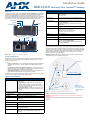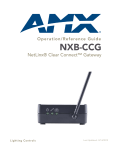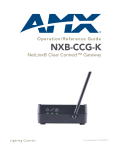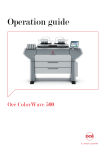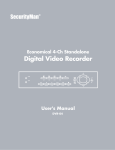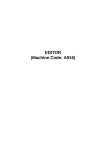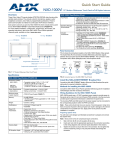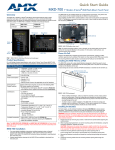Download AMX NXB-CCG-K Installation guide
Transcript
Installation Guide NXB-CCG-K NetLinx® Clear Connect™ Gateway Overview NXB-CCG-K (FG2606-868) Specifications (Cont.) The NXB-CCG-K NetLinx Clear Connect Wireless Gateway (FG2606-868) connects NetLinx Controllers with Lutron's Clear Connect Occupancy Sensors. The Gateway includes a web interface for simplified integration, configuration, and programming of Clear Connect devices. When integrated with an AMX NetLinx Controller, installers now have a simple and cost-effective path to offer smart room automation that includes light and AV control from a single interface, occupancy sensing, scheduled shutdown and energy management. Operating Environment: • 32 °F to 104 °F (0 °C to 40 °C), 0% to 90% humidity, non-condensing. • Indoor use only. ESD Protection: ESD protection to withstand electrostatic discharge without damage or memory loss, in accordance with IEC 61000-4-2. Communications: • The NXB-CCG-K communicates to other Clear Connect devices through RF. • All devices must be located within 30 feet (9 m) of the NXB-CCG-K. Auto Discovery: Supports the ZeroConf auto discovery protocol. Dimensions (HWD): • Without antenna: 1” x 2 9/16” x 4 7/16” (25.4 mm x 65.1 mm x 112.7 mm) • With antenna: 3 2/16” x 2 9/16” x 4 7/16” (79.4 mm x 65.1 mm x 112.7 mm) Ethernet LED RF LED Antenna Power/Status LED 1” (25.4 mm) USB Cable 5VDC Power CAT5 Cable Port Jack Reset Port Button Weight: 0.3 lbs (136.08 g) Certifications: • CE Included Accessories: • NXB-CCG-K Installation Guide (93-2606-68) Other AMX Equipment: • CCD3-OCRB-P-WH, 868 MHz Ceiling Mount Occupancy/ Vacancy Sensor (FG2606-44-WH) • PS-CCG 5 VDC, 3A Power Supply With 2.1mm Barrel Connector (FG423-61) Important Notes 2.56” (65.1 mm) FIG. 1 NXB-CCG-K ClearConnect Wireless Gateway Proper orientation of the antenna helps ensure maximum range and the best performance. The NXB-CCG-K should be positioned centrally to the devices being controlled, and as high and clear of obstructions as possible. The NXB-CCG-K utilizes an omni-directional antenna, which produces a circular pattern perpendicular to the antenna. For best performance, the antenna should be positioned vertically (tip up or down, not sideways). Try to keep the antenna at least 2 feet from metallic objects. RF Device Placement: All dimmers, switches, keypads and shades / draperies must be located within 30 ft (9 m) of the NXB-CCG-K (FIG. 2). Common Applications The NXB-CCG-K is ideal for new and retrofit applications looking for the least costly way to add AV control to a room. The NXB-CCG-K is designed to interface with Lutron's Clear Connect Occupancy Sensors. NXB-CCG-K Features • Clear Connect Enabled – Lutron's patented RF Technology uses a quiet band that is essentially free of interference, ensuring reliable communication between system devices • Create Light & Control Events with Room Occupancy – Use the Clear Connect Wireless Occupancy Sensor with RMS to automatically power-up and shut down the lights and AV equipment to maximize energy conservation • Simple Web Configuration – Browse to the NetLinx Clear Connect Gateway URL to quickly add Clear Connect Enabled Occupancy/Vacancy Sensors The NXB-CCG-K can control up to 31 devices at a time, and can configure up to ten devices at a time up to that maximum through its Web Interface Pages. Power Source 30 feet (9 m) maximum Product Specifications NXB-CCG-K (FG2606-868) Specifications Power Requirements: • Power Input: 600mA @ 5VDC, DC adapter optional (5V DC, 3A). • Surge Protection: To withstand surge voltages without damage or loss of operation, in accordance with IEEE C62.41-1991 Recommended Practice on Surge Voltages in Low-Voltage AC Power Circuits. • Power Failure Memory: Should power be interrupted, the NXB-CCG-K will return to its previous state when power is restored. Front Panel Components: Power/Status LED: Displays power status and other system status indicators. RF LED: Displays the Tx / Rx activity on the RF link. Ethernet LED: Displays the connection status and Tx / Rx activity on the Ethernet link. Rear Panel Components: CAT5 Cable Port: Maximum cable length: 328 ft (100 m) USB Cable Port: Manufacturer use only. Reset Button: Press and hold for 20 seconds to restore the system to the Factory Default settings. Power Jack: (IEC PELV / NECR Class 2). This product should be connected to a safety isolating supply conforming with EN61558. Lutron Occupancy Sensors Note: Antenna position for clarity only. Antenna should always be installed upright. FIG. 2 RF Configuration of NXB-CCG-K and Occupancy Sensors Codes: Install in accordance with all local and national electrical codes. WARNING: Using a DC adapter not rated at the proper specifications could damage the NXB-CCG-K. Cleaning: To clean, wipe with a clean damp cloth. DO NOT use any chemical cleaning solutions. Installation Web Interface Pages 1. Find a suitable location for the NXB-CCG-K. NOTE: Proper orientation of the antenna helps ensure maximum range and the best performance. The NXB-CCG-K should be positioned centrally to the devices being controlled, and as high and clear of obstructions as possible. For best performance, the antenna should be positioned vertically (tip up or down, not sideways). Try to keep the antenna at least 2 feet from metallic objects. 2. Mount vertically or horizontally (FIG. 3), using two #6 (M3) screws. When mounting, allow 7 in (177.8 mm) clearance for the antenna and ensure convenient access to the power plug. In order to achieve proper RF performance, do not mount unit in a metal enclosure. 3. Attach the DC adapter cord to the power jack on the NXB-CCG-K and insert the DC adapter plug into a receptacle. NOTE: This product contains licensed software; see the SOFTWARE NOTICES AND LICENSES link on the Web interface login screen for software notices and license information. The NXB-CCG-K feature a built-in zero-configuration networking client that allows you to determine the unit’s IP address via NetLinx Studio v3.0 (or higher), or a similar zeroconfiguration client or browser. Entering the device’s IP address in an enabled browser (Mozilla Firefox and Apple Safari for PCs and Firefox and Safari for Macintoshes) allows the device to be accessed in that browser. Once contact is established, and a username and password entered, the Web interface pages may be reached and updated. Zero-configuration (or Zero-Config) technology provides a general method to discover services on a local area network. In essence, it allows you to set up a network without any configuration. Accessing the Web Interface Pages Underside of NXB-CCG-K Vertical 2.62” (6.70 cm) To access the Web interface pages: 1. From any computer or Netbook that has access to the LAN on which the NXB-CCG-K, open a web browser and type the IP address of the target NXB-CCG-K unit in the Address Bar. 2. In the Login page, enter your username and password. (The default username and password are admin and 1988.) Configuring the NXB-CCG-K Once logged in, the Web interface automatically opens to the Settings tab of the Configure page. From here, the administrator may access other tabs and pages to add or change Web and integration logins and passwords, change network or security settings, add devices to a network, or control the programming of buttons on an individual device. Wall Horizontal Level Surface 1” (2.54 cm) FIG. 3 Installation Diagram 4. Use CAT5 Ethernet cable to connect the NXB-CCG-K to the chosen network’s Master. Please refer to the Ethernet Pin Numbering diagram (FIG. 4) for the correct connection. Returning an NXB-CCG-K to Factory Default Settings Note: Returning an NXB-CCG-K to factory default settings will erase all programming from it and will require the device to be reprogrammed into the system. Devices connected to the NXB-CCG-K will need to be reset separately to their factory defaults before they can be reconnected. 1. Press and hold the Reset button (FIG. 1) on the device for 20 seconds. 2. The Power/Status LED will start flashing slowly for approximately10 seconds, after which it will start rapidly flashing for approximately 20 seconds and then remain on. 3. The device has been returned to its factory default settings. Adding Integration Logins To add a new user login: 1. From the Configure page, select the Integration Logins tab. 2. Click the New Integration Login button. 3. Enter the new username and password and click Create. NOTE: The user login must be alphanumeric, with no spaces or punctuation. 4. The new username will appear in the Integration Logins tab. Changing Integration Passwords To change a user’s password: 1. From the Configure page, select the Integration Logins tab. 2. In the appropriate user entry, select Change Password. 3. Enter the new password and click Change. 4. The new password is now enabled. Removing Integration Logins To remove a user login: 1. From the Configure page, select the Integration Logins tab. 2. In the appropriate user entry, select Delete User. 3. Confirm that you wish to remove this user by clicking Yes. For more information on using the Web interface pages, please refer to the NXB-CCG-K Operation Reference Guide, available from www.amx.com. Ethernet Pin Numbering The numbering for pins in the Ethernet port is as follows: Ethernet Pin Numbering Ethernet: Pin #: T+Ve 1 T-Ve 2 R+Ve 3 R-Ve 6 FIG. 4 Ethernet Pin Numbering For full warranty information, refer to the AMX Instruction Manual(s) associated with your Product(s). 2/13 ©2013 AMX. All rights reserved. AMX and the AMX logo are registered trademarks of AMX. AMX reserves the right to alter specifications without notice at any time. 3000 RESEARCH DRIVE, RICHARDSON, TX 75082 • 800.222.0193 • fax 469.624.7153 • technical support 800.932.6993 • www.amx.com 93-2606-68 REV: A