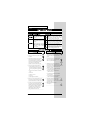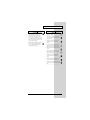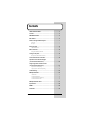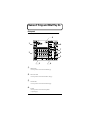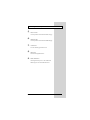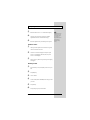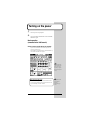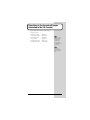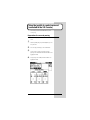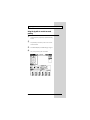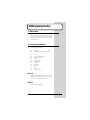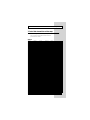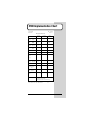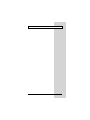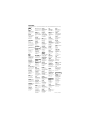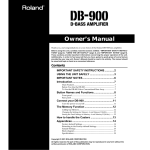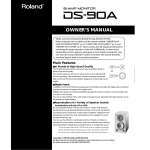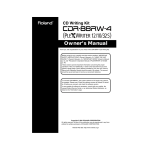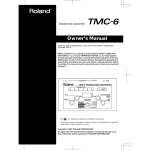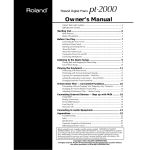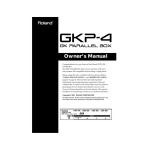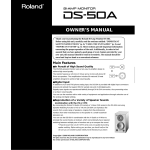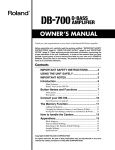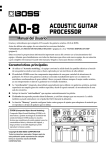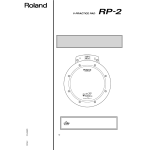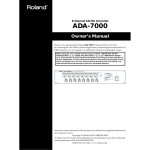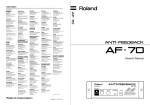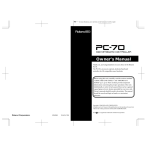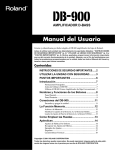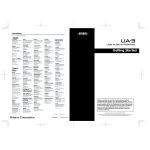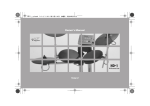Download Roland VE-7000 Owner`s manual
Transcript
CH EDIT CONTROLLER VE-7000 Owner’s Manual Before using this unit, carefully read the sections entitled: “USING THE UNIT SAFELY” and “IMPORTANT NOTES” (Owner’s Manual p. 2, 3; p. 5). These sections provide important information concerning the proper operation of the unit. Additionally, in order to feel assured that you have gained a good grasp of every feature provided by your new unit, Owner’s Manual should be read in its entirety. The manual should be saved and kept on hand as a convenient reference. Copyright © 2000 ROLAND CORPORATION All rights reserved. No part of this publication may be reproduced in any form without the written permission of ROLAND CORPORATION. Roland Website: http://www.roland.co.jp/ USING THE UNIT SAFELY USING THE UNIT SAFELY Used for instructions intended to alert the user to the risk of death or severe injury should the unit be used improperly. Used for instructions intended to alert the user to the risk of injury or material damage should the unit be used improperly. * Material damage refers other adverse effects respect to the home furnishings, as well animals or pets. to damage or caused with and all its to domestic • Before using this unit, make sure to read the instructions below, and the Owner’s Manual. • Do not open (or modify in any way) the unit or its AC adaptor. • Do not attempt to repair the unit, or replace parts within it (except when this manual provides specific instructions directing you to do so). Refer all servicing to your retailer, the nearest Roland Service Center, or an authorized Roland distributor, as listed on the "Information" page. .......................................................................................................... • Never use or store the unit in places that are: • Subject to temperature extremes (e.g., direct sunlight in an enclosed vehicle, near a heating duct, on top of heat-generating equipment); or are The symbol alerts the user to items that must never be carried out (are forbidden). The specific thing that must not be done is indicated by the design contained within the circle. In the case of the symbol at left, it means that the unit must never be disassembled. The ● symbol alerts the user to things that must be carried out. The specific thing that must be done is indicated by the design contained within the circle. In the case of the symbol at left, it means that the powercord plug must be unplugged from the outlet. • Do not excessively twist or bend the power cord, nor place heavy objects on it. Doing so can damage the cord, producing severed elements and short circuits. Damaged cords are fire and shock hazards! .......................................................................................................... • Do not allow any objects (e.g., flammable material, coins, pins); or liquids of any kind (water, soft drinks, etc.) to penetrate the unit. • Immediately turn the power off, remove the AC adaptor from the outlet, and request servicing by your retailer, the nearest Roland Service Center, or an authorized Roland distributor, as listed on the "Information" page when: • The AC adaptor, the power-supply cord, or the plug has been damaged; or • Damp (e.g., baths, washrooms, on wet floors); or are • Objects have fallen into, or liquid has been spilled onto the unit; or • Humid; or are • The unit has been exposed to rain (or otherwise has become wet); or • Exposed to rain; or are • Dusty; or are • Subject to high levels of vibration. .......................................................................................................... • Make sure you always have the unit placed so it is level and sure to remain stable. Never place it on stands that could wobble, or on inclined surfaces. .......................................................................................................... • Be sure to use only the AC adaptor supplied with the unit. Also, make sure the line voltage at the installation matches the input voltage specified on the AC adaptor’s body. Other AC adaptors may use a different polarity, or be designed for a different voltage, so their use could result in damage, malfunction, or electric shock. .......................................................................................................... 2 The symbol alerts the user to important instructions or warnings.The specific meaning of the symbol is determined by the design contained within the triangle. In the case of the symbol at left, it is used for general cautions, warnings, or alerts to danger. • The unit does not appear to operate normally or exhibits a marked change in performance. .......................................................................................................... • In households with small children, an adult should provide supervision until the child is capable of following all the rules essential for the safe operation of the unit. .......................................................................................................... • Protect the unit from strong impact. (Do not drop it!) .......................................................................................................... USING THE UNIT SAFELY • Do not force the unit’s power-supply cord to share an outlet with an unreasonable number of other devices. Be especially careful when using extension cords—the total power used by all devices you have connected to the extension cord’s outlet must never exceed the power rating (watts/amperes) for the extension cord. Excessive loads can cause the insulation on the cord to heat up and eventually melt through. .......................................................................................................... • Before using the unit in a foreign country, consult with your retailer, the nearest Roland Service Center, or an authorized Roland distributor, as listed on the "Information" page. .......................................................................................................... • The unit and the AC adaptor should be located so their location or position does not interfere with their proper ventilation. .......................................................................................................... • Always grasp only the plug on the AC adaptor cord when plugging into, or unplugging from, an outlet or this unit. .......................................................................................................... • Whenever the unit is to remain unused for an extended period of time, disconnect the AC adaptor. .......................................................................................................... • Try to prevent cords and cables from becoming entangled. Also, all cords and cables should be placed so they are out of the reach of children. .......................................................................................................... • Never climb on top of, nor place heavy objects on the unit. • Never handle the AC adaptor or its plugs with wet hands when plugging into, or unplugging from, an outlet or this unit. .......................................................................................................... • Before moving the unit, disconnect the AC adaptor and all cords coming from external devices. .......................................................................................................... • Before cleaning the unit, turn off the power and unplug the AC adaptor from the outlet (p. 5). • Whenever you suspect the possibility of lightning in your area, disconnect the AC adaptor from the outlet. .......................................................................................................... 3 Contents USING THE UNIT SAFELY......................................................................2 Contents ..................................................................................................4 IMPORTANT NOTES ...............................................................................5 Main features...........................................................................................6 Names of Things and What They Do.....................................................7 Front panel................................................................................................................................................... 7 Rear panel .................................................................................................................................................... 9 Before you begin...................................................................................10 Update the VM Console .......................................................................................................................... 10 Make connections.................................................................................14 Placing the VE-7000 on the VM Console............................................................................................... 14 Turning on the power ...........................................................................15 Basic operation (connected to the VM Console) .................................................................................. 15 Convenient functions to remember ....................................................19 Operations in the channel edit pages (connected to the VM Console) ..........................................................20 Using the joystick to control surround (connected to the VM Console) ..........................................................21 Preparations for surround panning....................................................................................................... 21 Using the joystick to control surround panning .................................................................................. 22 Troubleshooting....................................................................................23 MIDI Implementation.............................................................................24 1. THRU'ed data ....................................................................................................................................... 24 2. Control data transmission ................................................................................................................... 24 3. Control data transmission address map ........................................................................................... 25 4. Control data transmission data .......................................................................................................... 26 MIDI Implementation Chart ..................................................................27 Specifications........................................................................................28 MEMO.....................................................................................................29 Information ............................................................................................30 4 IMPORTANT NOTES - In addition to the items listed under “USING THE UNIT SAFELY” on page 2, please read and observe the following: Power Supply • Do not use this unit on the same power circuit with any device that will generate line noise (such as an electric motor or variable lighting system). • The AC adaptor will begin to generate heat after long hours of consecutive use. This is normal, and is not a cause for concern. • Before connecting this unit to other devices, turn off the power to all units. This will help prevent malfunctions and/or damage to speakers or other devices. Placement • This device may interfere with radio and television reception. Do not use this device in the vicinity of such receivers. • To avoid possible breakdown, do not use the unit in a wet area, such as an area exposed to rain or other moisture. Maintenance • For everyday cleaning wipe the unit with a soft, dry cloth or one that has been slightly dampened with water. To remove stubborn dirt, use a cloth impregnated with a mild, non-abrasive detergent. Afterwards, be sure to wipe the unit thoroughly with a soft, dry cloth. • Never use benzine, thinners, alcohol or solvents of any kind, to avoid the possibility of discoloration and/or deformation. Additional Precautions • Use a reasonable amount of care when using the unit’s buttons, sliders, or other controls; and when using its jacks and connectors. Rough handling can lead to malfunctions. • When connecting / disconnecting all cables, grasp the connector itself—never pull on the cable. This way you will avoid causing shorts, or damage to the cable’s internal elements. • To avoid disturbing your neighbors, try to keep the unit’s volume at reasonable levels (especially when it is late at night). • When you need to transport the unit, package it in the box (including padding) that it came in, if possible. Otherwise, you will need to use equivalent packaging materials. 5 Main features The VE-7000 is a channel edit controller that enables a revolutionary leap in efficiency when operating the channel parameters of a VM-C7200/C7100 V-series mixing console (subsequently referred to as the VM Console) connected via MIDI. The VE-7000 has the following features. • Analog-feel operating panel for realtime control 29 rotary encoders and 25 buttons are arranged in a space-saving configuration. Main parameters such as “GAIN,” “DYNAMICS,” “EQ,” and “SEND” of the desired input channel can be controlled simultaneously in analog-like operation. • Joystick A joystick can be used for surround panning. • Compact The VE-7000 can be easily placed in a vacant area of the VM-C7200 (console) and held in place with a rubber magnet. • Easy connection A single MIDI cable is all you need for basic connection. 6 Names of Things and What They Do Front panel The front panel is divided into the areas shown below. fig.area 9 1 6 7 2 8 5 3 1 2 3 4 4 PREAMP AREA Control the parameters of the channel edit PREAMP page. DELAY/DYN AREA Control the parameters of the channel edit DELAY/DN page. FLEX BUS AREA Control the parameters of the channel edit FLEX BUS page. EQ AREA Control the parameters of the channel edit EQ BAND (or EQ GAIN) page. 7 Names of Things and What They Do 5 6 7 8 9 8 MAIN/CUE AREA Control the parameters of the channel edit MAIN/CUE page. SURROUND AREA Control the parameters of the channel edit SURROUND page. CH VIEW AREA Access the CH VIEW page and switch screens. [SHIFT] button Used when executing SHIFT functions. POWER/MIDI Indicator This will light when the power is on. This will blink when MIDI messages are received at the MIDI IN connector. Names of Things and What They Do Rear panel fig.rear 2 3 1 1 4 MIDI connectors (MIDI IN/OUT) These connectors are used to connect MIDI devices. MIDI OUT is normally connected to the MIDI IN connector of the device being controlled by the VE-7000, such as the VM Console. MIDI messages received at MIDI IN will be output (“thru'ed”) without change from MIDI OUT. Use this when you wish to send MIDI messages such as MTC (MIDI Time Code) from an external MIDI device to the VM Console. 2 To prevent malfunction and/or damage to speakers or other devices, always turn down the volume, and turn off the power on all devices before making any connections. POWER This turns the power of the VE-7000 on/off. 3 AC Adapter Jack (DC IN) Connect the included “PSB-1U” AC adapter to this jack. Never use any other AC adapter. 4 Cable Hook Hook the cable of the “PSB-1U” AC adapter around this hook to prevent accidental disconnection. fig.CordHook.e The cord of the supplied AC Adaptor Cord Hook To prevent the inadvertent disruption of power to your unit (should the plug be pulled out accidentally), and to avoid applying undue stress to the AC adaptor jack, anchor the power cord using the cord hook, as shown in the illustration. To the Power Outlet 9 Before you begin Update the VM Console In order to connect the VE-7000 to a V-mixing console and use it as a controller, the VM Console must be using system version 1.520 or higher and VM processor must be using unit1 (and 2) version 1.500. Use the following procedure to check the version of your VM Console. Then, if necessary, perform the update as described in the following section “Updating the VM Console system version.” The “VM-7000 update card” required for the update is included with the VE-7000. Notes when updating The update procedure will erase all data from the project, library, and system user areas, and will return the unit to the factory settings. Before you perform the update, save any important data, and restore the data after the update is completed. Basic work flow Check the version ➝ save your data ➝ perform the update ➝ check the version ➝ restore your data Update procedure Check the version 1 2 3 4 5 10 Turn on the power of the VM Console and processor as usual. Hold down [on Display], and press MEMORY/RECALL area [9]. The current version will be displayed. Verify that unit1 (and 2) in “System Version:” is 1.500 or higher. When you press any button on the panel, the previous display will reappear. Turn off the power of the VM System. Take the procedure of Update B if the current “System Version” is under 1.500. Before you begin Save your data 1 Insert the data memory card (2--16 MB) that you normally use. 2 Turn on the power of the console. 3 Hold down [SHIFT] and press [STORE (UNDO/REDO)]. 4 Press [F4 (OK]. The project will be stored. Perform the update - Update A (in case that unit 1(and 2) in “System Version” is 1.500 and higher) 1 2 3 4 Insert the supplied update memory card. Turn on the power of the console. The display will indicate “Welcome to SSFDC program update,” and the update will begin automatically. When the update is completed, the system will start up automatically. Remove the update memory card and keep it in a safe place. Perform the update - Update B (in case that unit 1(and 2) in “System Version” is under 1.500) 1 2 Take the procedure of Update B if the current “System Version” is under 1.500. Insert the supplied update memory card. When the console has already newest system program, the system does not begin update. Never turn off the power or remove the memory card while the update is taking place. Doing so will damage the internal system program, making it impossible to start up correctly. Take the procedure of Update A if the current “System Version” is 1.500 and higher. Hold down [PROJECT] and [F5], and turn on the power of the console. 11 Before you begin 3 4 5 Release the buttons when “∗∗∗∗” is indicated in the display. Turn off the power of the VM system when “VM-7000 updated. Reboot Please” is indicated in the display. Remove the update memory card and keep it in a safe place. Check the version 1 2 3 Take the procedure specified in “Check the version”(p. 10) in order to check the current version. The current version will be displayed. Verify that “System Version” is 1.520 and higher and unit1 (and 2) in “System Version” is 1.500 and higher. When you press any button on the panel, the previous display will reappear. Restore your data 1 Insert the memory card (2--16 MB) that you used to save your data. 2 Press [PROJECT]. 3 Choose “SELECT.” 4 Use the V1 knob (SELECT NUMBER) to select the project that you stored. 5 Press [SELECT]. 6 Press [F5 (OK)]. The project will be loaded. 12 Never turn off the power or remove the memory card while the update is taking place. Doing so will damage the internal system program, making it impossible to start up correctly. Before you begin 7 Hold down [SHIFT] and press [PROJECT]. The SYSTEM MENU will appear. 8 Select “MEMORY CARD.” 9 Select the “LIBRARY” page. 10 In LOAD/SAVE TARGET, turn EQ, DELAY, CHANNEL, EFFECTS, and EZ ROUTING TEMPLATE all ON (highlighted in black). 11 In COMMAND, press [LOAD (F5)]. 12 Press [OK (F5)]. All libraries will be loaded. This completes the update procedure. If you are using two consoles, perform the update procedure for the second console in the same way. 13 Make connections Connect the necessary devices as shown in the following diagram. fig.connect MIDI OUT INPUT SENS MIXER MODE PHONES MASTER MIDI IN HD Recorder MIDI IN VE-7000 MIDI OUT VM-C7200 Use a MIDI cable to connect the VE-7000's MIDI OUT to the MIDI IN of the device (e.g., VM Console) that you wish to control from the VE-7000. If you wish to use the VE-7000 to control another device, such as an additional VM Console, connect the device to the MIDI IN of the VE-7000. MIDI messages that are input to the VE-7000's MIDI IN will be retransmitted without change from MIDI OUT, and sent to the MIDI IN of the VM Console or other device being controlled by the VE-7000. Placing the VE-7000 on the VM Console If you are using the VE-7000 with a “VM-C7200” VM Console, place it at the left of the display area. The rubber magnet on the bottom of the unit will hold it in place. Since you will need to view the display area of the VM Console (or other device) being controlled as you operate the VE-7000, we recommend that you place it as close to the display area as possible. 14 To prevent malfunction and/or damage to speakers or other devices, always turn down the volume, and turn off the power on all devices before making any connections. Turning on the power 1 2 Turn on the power of the peripherals. Turn on the POWER of VE-7000. Make sure that the POWER/ MIDI indicator lights. Basic operation (connected to the VM Console) Screens in which the VE-7000 can be operated Operations on the VE-7000 will be valid when the display of the VM Console is in the following states. When either [INPUT CH1-24], [MULTI IN CH1-24], or [FLEX BUS MASTER 1-12] is selected and the channel edit screen is displayed. fig.chedit2 This unit is equipped with a protection circuit. A brief interval (a few seconds) after power up is required before the unit will operate normally. What is the channel edit screen? This is a screen where the parameters of the desired channel are edited. Access it by pressing [CH EDIT] on the VM Console. The title area in the upper left of the display will indicate “CH EDIT.” Joystick operations will be valid only when the channel edit “SURROUND” page is accessed. 15 Turning on the power Operations in the CH VIEW screen You can edit the various parameters in the channel edit CH VIEW page. Accessing the CH VIEW page 1 2 3 Press SECTION [INPUT] (or [MULTI IN] or [FLEX BUS MASTER]). Press [CH EDIT] for the channel that you wish to edit. The unit will be in channel edit mode. Use [PAGE UP][PAGE DOWN] to select VIEW. fig.chedit2 In this state, you can use the knobs and buttons of the VE-7000 to edit the following parameters. PREAMP AREA GAIN ø PHASE 16 Preamp gain Preamp phase reversal Turning on the power DELAY/DYN AREA DIRECT/THRESHOLD DELAY LEVEL/RATIO FEEDBACK/ATTACK DELAY TIME/RELEASE ON/OFF Direct sound level for DELAY Threshold level for DYN Delay sound level for DELAY Ratio for DYN Feedback level for DELAY Attack time for DYN Delay time for DELAY Release time for DYN ON/OFF for delay or dynamics FLEX BUS AREA 1--12 ON/OFF Send levels to the corresponding flex buses ON/OFF setting for sends to each flex bus EQ AREA HI GAIN FREQ HI gain HI frequency GAIN FREQ Q HI-MID gain HI-MID frequency HI-MID Q GAIN FREQ Q LO-MID gain LO-MID frequency LO-MID Q GAIN FREQ LO gain LO frequency HI-MID LO-MID LO EQ ON/OFF ON/OFF for entire EQ MAIN/CUE AREA PAN ON/OFF MAIN pan MAIN send ON/OFF At the same time, you can use V1--V6, [F1]--[F6] and cursor [UP][DOWN] on the VM Console to operate the unit conventionally. 17 Turning on the power CH VIEW area functions In the CH VIEW area you can access the CH VIEW page and switch between CH VIEW screens. Accessing the CH VIEW page When you press [CH EDIT] on the VM Console to access channel editing, there may be times when a page other than CH VIEW is displayed. In such cases, you can press the CH VIEW area [EDIT] to immediately access the [CH VIEW] page. Switching the CH VIEW screen VM Console version 1.520 provides a special CH VIEW screen for the VE-7000 in addition to the existing CH VIEW page. When the CH VIEW page is displayed, you can press the CH VIEW area [EDIT] to switch the existing CH VIEW screen to the special VE-7000 screen. Press it once again to return to the previous CH VIEW screen. fig.ve-7000chedit In this screen, conventional operation using the V1--V6, [F1]--[F6] and cursor [UP][DOWN] of the VM Console is not possible. In this screen, the various knobs and buttons are in one-to-one correspondence with the operating panel of the VE-7000, making operation easy to understand. 18 Convenient functions to remember By holding down the [SHIFT] button of the VE-7000 and pressing the following buttons, you can use the following convenient functions. FLEX BUS AREA • [SHIFT]+[EDIT] (Set ALL to 0dB) Set the send levels to each FLEX BUS 1--12 to 100 (unity level). • [SHIFT]+[ON/OFF] Set the send level to FLEX BUS to 100 (unity level). EQ AREA • [SHIFT]+[EDIT] (RESET) Return the EQ gain to a flat state. MAIN/CUE AREA • [SHIFT]+[ON/OFF](CH LINK) The selected channels will be channel-linked. If they are already channel-linked, channel link will be defeated. • [SHIFT]+[EDIT] (Set CENTER) The pan value will be set to the center. ALL AREAS • [SHIFT]+knobs Skip values to change the setting rapidly. 19 Operations in the channel edit pages (connected to the VM Console) By pressing [EDIT] in the various areas, you can access the pages corresponding to each area. Press PRE AMP area [EDIT]. Press DELAY/DYN area [EDIT]. Press FLEX BUS area [EDIT]. Press EQ area [EDIT]. Press MAIN/CUE area [EDIT]. Press SURROUND area [EDIT]. --> PREAMP page --> DELAY/DN page --> FLEX BUS page --> EQ BAND page --> MAIN/CUE page --> SURROUND page In each page, you can use the knobs and buttons of the VE-7000 to edit in conjunction with the V1--V6, [F1]--[F6] and cursor [UP][DOWN] of the VM Console itself. If you operate the controllers of another area, the [CH VIEW] page will appear. 20 Using the joystick to control surround (connected to the VM Console) You can use the joystick (located in the SURROUND area) to perform surround panning. Preparations for surround panning Perform the following steps on the VM Console to enable the Surround function. 1 2 3 4 Hold down [SHIFT] and press [SYSTEM (PROJECT)] to access the system menu. Press cursor [UP] and then [F2] to select “SURROUND.” Use cursor [UP] to select the top parameter, and press [F1(ON)] to turn “SURROUND CONTROL MASTER SW” ON (highlighted in black). Press [F2 (ON)] to turn “MIDI JOYSTICK CONTROL” ON (highlighted in black). fig.surmode 21 Using the joystick to control surround (connected to the VM Console) Using the joystick to control surround panning 1 2 Press SECTION [INPUT] (or [MULTI IN] or [FLEX BUS MASTER]) to select it. Press [CH EDIT] for the channel you wish to edit. You will be in channel edit mode. 3 Press SURROUND [EDIT]. The SURROUND page will appear. 4 Now you can operate the joystick of the VE-7000. fig.surround 22 Troubleshooting If the VE-7000 does not operate as you expect, please check the following points first. • None of the controls work ● The power is not turned on ● The various devices are not connected correctly ● The VM Console system version is older than 1.520 ● The channel edit screen is not selected on the VM Console • Joystick does not function ● In the SYSTEM menu SURROUND settings, “SURROUND CONTROL MASTER SW” is not turned on ● In the SYSTEM menu SURROUND settings, “MIDI JOYSTICK CONTROL” is not turned on 23 MIDI Implementation 1. THRU'ed data All data received at MIDI IN will be transmitted from MIDI OUT. This is called “Thru.” The data that is “thru'ed” will be mixed with the output data of the VE-7000 itself, and sent from MIDI OUT. For this reason, status bytes that were abbreviated by running status from the data received via MIDI will be added as necessary. 2. Control data transmission When you operate the panel buttons, dials, or joystick, the following exclusive messages will be transmitted. Status Data bytes Status F0H 41H,7FH,00H,36H,12H,adh,adm,adl,dat,sum F7H Byte Description F0H 41H 7FH 00H 36H 12H adh adm adl dat sum F7H Status of System Exclusive Message Manufacturer ID (Roland) Device ID Model ID (VE-7000) Command ID (DT1) Address MSB Address MID Address LSB Data Checksum EOX (End of Exclusive) DEVICE ID The device ID is used to distinguish between devices, in a way similar to MIDI channels. On the VE-7000, this is fixed at 7FH. This is the “broadcast” device ID, and its messages will apply to all connected devices. MODEL ID The model ID of the VE-7000 is 00H 36H. 24 MIDI Implementation 3. Control data transmission address map The exclusive messages transmitted when you operate the panel buttons, dials, or joystick use the following addresses and data to indicate the parameter that is to be controlled. Address Upper byte 00H 00H 00H 00H 00H 00H 00H 00H 00H 00H 00H 00H 00H 00H 00H 00H 00H 00H 00H 00H 00H 00H 00H 00H 00H 00H 00H 00H 00H 00H 00H 00H 00H 00H 00H 00H 00H 00H 00H 00H 00H 00H 00H 00H 00H 00H 00H 00H 00H 00H 00H 00H 00H 00H 00H 00H Middle byte 00H 00H 00H 00H 00H 00H 00H 00H 00H 00H 00H 00H 00H 00H 00H 00H 00H 00H 00H 00H 00H 00H 00H 00H 00H 01H 01H 01H 01H 01H 01H 01H 01H 01H 01H 01H 01H 01H 01H 01H 01H 01H 01H 01H 01H 01H 01H 01H 01H 01H 01H 01H 01H 01H 02H 02H Lower byte 00H 01H 02H 03H 04H 05H 06H 07H 08H 09H 0AH 0BH 0CH 0DH 0EH 0FH 10H 11H 12H 13H 14H 15H 16H 17H 18H 00H 01H 02H 03H 04H 05H 06H 07H 08H 09H 0AH 0BH 0CH 0DH 0EH 0FH 10H 11H 12H 13H 14H 15H 16H 17H 18H 19H 1AH 1BH 1CH 00H 01H Controller type BUTTON BUTTON BUTTON BUTTON BUTTON BUTTON BUTTON BUTTON BUTTON BUTTON BUTTON BUTTON BUTTON BUTTON BUTTON BUTTON BUTTON BUTTON BUTTON BUTTON BUTTON BUTTON BUTTON BUTTON BUTTON KNOB KNOB KNOB KNOB KNOB KNOB KNOB KNOB KNOB KNOB KNOB KNOB KNOB KNOB KNOB KNOB KNOB KNOB KNOB KNOB KNOB KNOB KNOB KNOB KNOB KNOB KNOB KNOB KNOB JOYSTICK JOYSTICK Controller PREAMP PHASE PREAMP EDIT DELAY/DYN ON/OFF DELAY/DYN EDIT FLEX BUS 1 ON/OFF FLEX BUS 2 ON/OFF FLEX BUS 3 ON/OFF FLEX BUS 4 ON/OFF FLEX BUS 5 ON/OFF FLEX BUS 6 ON/OFF FLEX BUS 7 ON/OFF FLEX BUS 8 ON/OFF FLEX BUS 9 ON/OFF FLEX BUS 10 ON/OFF FLEX BUS 11 ON/OFF FLEX BUS 21 ON/OFF FLEX BUS EDIT EQ HPF ON/OFF EQ ON/OFF EQ EDIT SURROUND EDIT CH VIEW EDIT SHIFT MAIN/CUE ON/OFF MAIN/CUE EDIT PREAMP GAIN DELAY/DYN DIRECT/THRESHOLD DELAY/DYN DELAY LEVEL/RATIO DELAY/DYN FEEDBACK/ATTACK DELAY/DYN DELAY TIME/RELEASE FLEX BUS 1 SEND LEVEL FLEX BUS 2 SEND LEVEL FLEX BUS 3 SEND LEVEL FLEX BUS 4 SEND LEVEL FLEX BUS 5 SEND LEVEL FLEX BUS 6 SEND LEVEL FLEX BUS 7 SEND LEVEL FLEX BUS 8 SEND LEVEL FLEX BUS 9 SEND LEVEL FLEX BUS 10 SEND LEVEL FLEX BUS 11 SEND LEVEL FLEX BUS 12 SEND LEVEL EQ HI Gain EQ HI Freq. EQ HI-MID Gain EQ HI-MID Freq. EQ HI-MID Q EQ LO-MID Gain EQ LO-MID Freq. EQ LO-MID Q EQ LO Gain EQ LO Freq. EQ HPF Freq. MAIN/CUE PAN SURROUND VERTICAL SURROUND HORIZONTAL 25 MIDI Implementation 4. Control data transmission data The following data is transmitted by each type of controller. 01H 02H 03H Transmitted when pressed Transmitted when released Transmitted 0.3 seconds after pressed. Successively transmitted every 0.1 seconds until released. Dial controllers Dial rotation expressed as a 7-bit binary complement. Positive values (1--63) indicate clockwise rotation, and negative values (-1 to -64) indicate counterclockwise rotation. The units are the number of clicks. One complete turn is 24 clicks. An interval of at least 0.1 second is maintained between transmitting changes in the dial position. Joystick controller Horizontal position is expressed as data of 0 for the left edge and 127 as the right edge. Vertical position is expressed as data of 0 as bottom (toward yourself) and 127 as top (away from yourself). An interval of at least 0.1 second is maintained between each transmission of changes. 26 MIDI Implementation Chart CH EDIT Controller Date : Jul. 28 2000 Model VE-7000 Version : 1.0.0 MIDI Implementation Chart Transmitted Recognized Remarks Function... Basic Channel Default Changed x x x ************** Mode Default Messages Altered x x ************** x x x True Voice ************** Note Number: *1 Not defined Not defined *1 THRU'ed x Velocity Note On Note Off *1 *1 *1 *1 THRU'ed After Touch Key's Channel's *1 *1 *1 *1 THRU'ed *1 *1 THRU'ed *1 *1 THRU'ed *1 *1 THRU'ed *2 *2 :Quarter Frame :Song Position Common :Song Select :Tune *1 *1 *1 *1 *1 *1 *1 *1 THRU'ed Real Time *1 *1 *1 *1 THRU'ed Pitch Bender Control Change Program Change: True Number System Exclusive :Clock :Command ************** o THRU'ed Others: Notes: Mode 1 : OMNI ON, POLY Mode 3 : OMNI OFF, POLY *1 *1 *1 All received data is transmitted. Status bytes are added when necessary. *2 Panel operations will be transmitted. Received exclusive data will be transmitted without change. Mode 2 : OMNI ON, MONO Mode 4 : OMNI OFF, MONO o : Yes x : No 27 Specifications VE-7000: CH EDIT CONTROLLER • Connectors MIDI Connectors (IN, OUT) AC Adaptor Jack (DC IN) • Dimensions 253.5 (W) x 169.5 (D) x 67.0 (H) mm • Weight 1.2 kg 2 lbs 10 oz • Power Supply DC 9 V (AC Adaptor PSB-1U) • Current Draw 150 mA • Accessories AC Adaptor (PSB-1U) MIDI Cable (1 m) VM-C7200/C7100 update memory card Owner's Manual * In the interest of product improvement, the specifications and/or appearance of this unit are subject to change without prior notice. 28 MEMO 29 MEMO 30 Information When you need repair service, call your nearest Roland Service Center or authorized Roland distributor in your country as shown below. AFRICA CRISTOFORI MUSIC PTE LTD PANAMA ITALY ISRAEL SUPRO MUNDIAL, S.A. Roland Italy S. p. A. EGYPT Blk 3014, Bedok Industrial Park E, #02-2148, SINGAPORE 489980 TEL: 243 9555 Boulevard Andrews, Albrook, Panama City, REP. DE PANAMA TEL: (507) 315-0101 Viale delle Industrie 8, 20020 Arese, Milano, ITALY TEL: (02) 937-78300 Halilit P. Greenspoon & Sons Ltd. Al Fanny Trading Office P.O. Box 2904, El Horrieh Heliopolos, Cairo, EGYPT TEL: (02) 4185531 REUNION Maison FO - YAM Marcel 25 Rue Jules Hermann, Chaudron - BP79 97 491 Ste Clotilde Cedex, REUNION ISLAND TEL: 28 29 16 TAIWAN ROLAND TAIWAN ENTERPRISE CO., LTD. Room 5, 9fl. No. 112 Chung Shan N.Road Sec.2, Taipei, TAIWAN, R.O.C. TEL: (02) 2561 3339 THAILAND PARAGUAY Distribuidora De Instrumentos Musicales J.E. Olear y ESQ. Manduvira Edeficio, El Dorado Planta Baja Asuncion PARAGUAY TEL: 595-21-492147 Theera Music Co. , Ltd. PERU VIDEO Broadcast S.A. SOUTH AFRICA 330 Verng NakornKasem, Soi 2, Bangkok 10100, THAILAND TEL: (02) 2248821 That Other Music Shop (PTY) Ltd. VIETNAM 11 Melle St., Braamfontein, Johannesbourg Republic of SOUTH AFRICA P.O.Box 32918, Braamfontein 2017 Republic of SOUTH AFRICA TEL: (011) 403 4105 Paul Bothner (PTY) Ltd. 17 Werdmuller Centre Claremont 7700 Republic of SOUTH AFRICA P.O. Box 23032 Claremont, Cape Town SOUTH AFRICA, 7735 TEL: (021) 674 4030 ASIA CHINA Beijing Xinghai Musical Instruments Co., Ltd. 6 Huangmuchang Chao Yang District, Beijing, CHINA TEL: (010) 6774 7491 HONG KONG Tom Lee Music Co., Ltd. Service Division 22-32 Pun Shan Street, Tsuen Wan, New Territories, HONG KONG TEL: 2415 0911 INDIA Rivera Digitec (India) Pvt. Ltd. 409, Nirman Kendra Mahalaxmi Flats Compound Off. Dr. Edwin Moses Road, Mumbai-400011, INDIA TEL: (022) 498 3079 INDONESIA PT Citra IntiRama J1. Cideng Timur No. 15J-150 Jakarta Pusat INDONESIA TEL: (021) 6324170 KOREA Cosmos Corporation 1461-9, Seocho-Dong, Seocho Ku, Seoul, KOREA TEL: (02) 3486-8855 MALAYSIA Bentley Music SDN BHD 140 & 142, Jalan Bukit Bintang 55100 Kuala Lumpur, MALAYSIA TEL: (03) 2443333 PHILIPPINES G.A. Yupangco & Co. Inc. 339 Gil J. Puyat Avenue Makati, Metro Manila 1200, PHILIPPINES TEL: (02) 899 9801 Saigon Music 138 Tran Quang Khai St., District 1 Ho Chi Minh City VIETNAM TEL: (08) 844-4068 AUSTRALIA/ NEW ZEALAND AUSTRALIA Roland Corporation Australia Pty., Ltd. 38 Campbell Avenue Dee Why West. NSW 2099 AUSTRALIA TEL: (02) 9982 8266 NEW ZEALAND Roland Corporation (NZ) Ltd. 97 Mt. Eden Road, Mt. Eden, Auckland 3, NEW ZEALAND TEL: (09) 3098 715 CENTRAL/LATIN AMERICA ARGENTINA Instrumentos Musicales S.A. Florida 656 2nd Floor Office Number 206A Buenos Aires ARGENTINA, CP1005 TEL: (54-11) 4- 393-6057 BRAZIL Roland Brasil Ltda Rua San Jose, 780 Sala B Parque Industrial San Jose Cotia - Sao Paulo - SP, BRAZIL TEL: (011) 4615 5666 COSTA RICA JUAN Bansbach Instrumentos Musicales Ave.1. Calle 11, Apartado 10237, San Jose, COSTA RICA TEL: (506)258-0211 CHILE Comercial Fancy ΙΙ S.A. Avenida Rancagua #0330 Providencia Santiago, CHILE TEL: 56-2-373-9100 EL SALVADOR OMNI MUSIC 75 Avenida Notre YY Alameda, Juan Pablo 2, No. 4010 San Salvador, EL SALVADOR TEL: (503) 262-0788 MEXICO Casa Veerkamp, s.a. de c.v. Swee Lee Company Av. Toluca No. 323, Col. Olivar de los Padres 01780 Mexico D.F. MEXICO TEL: (525) 668 04 80 150 Sims Drive, SINGAPORE 387381 TEL: 748-1669 La Casa Wagner de Guadalajara s.a. de c.v. SINGAPORE Av. Corona No. 202 S.J. Guadalajara, Jalisco Mexico C.P.44100 MEXICO TEL: (3) 613 1414 Portinari 199 (ESQ. HALS), San Borja, Lima 41, REP. OF PERU TEL: 51-14-758226 URUGUAY Todo Musica S.A. 8 Retzif Ha'aliya Hashnya St. Tel-Aviv-Yafo ISRAEL TEL: (03) 6823666 NORWAY JORDAN Roland Scandinavia Avd. Kontor Norge AMMAN Trading Agency Lilleakerveien 2 Postboks 95 Lilleaker N-0216 Oslo NORWAY TEL: 273 0074 Prince Mohammed St. P.O. Box 825 Amman 11118 JORDAN TEL: (06) 4641200 POLAND Easa Husain Al-Yousifi KUWAIT P. P. H. Brzostowicz Abdullah Salem Street, Safat KUWAIT TEL: 5719499 UL. Gibraltarska 4. PL-03664 Warszawa POLAND TEL: (022) 679 44 19 LEBANON PORTUGAL A. Chahine & Fils Tecnologias Musica e Audio, Roland Portugal, S.A. P.O. Box 16-5857 Gergi Zeidan St. Chahine Building, Achrafieh Beirut, LEBANON TEL: (01) 335799 Cuareim 1844, Montevideo, URUGUAY, CP11200 TEL: 5982-924-2335 Cais Das Pedras, 8/9-1 Dto 4050-465 PORTO PORTUGAL TEL: (022) 608 00 60 QATAR VENEZUELA ROMANIA Al Emadi Co. (Badie Studio & Stores) Musicland Digital C.A. Av. Francisco de Miranda, Centro Parque de Cristal, Nivel C2 Local 20 Caracas VENEZUELA TEL: (02) 285 9218 EUROPE AUSTRIA Roland Austria GES.M.B.H. Siemensstrasse 4, P.O. Box 74, A-6063 RUM, AUSTRIA TEL: (0512) 26 44 260 BELGIUM/HOLLAND/ LUXEMBOURG Roland Benelux N. V. Houtstraat 3, B-2260, Oevel (Westerlo) BELGIUM TEL: (014) 575811 DENMARK Roland Scandinavia A/S Nordhavnsvej 7, Postbox 880, DK-2100 Copenhagen DENMARK TEL: (039)16 6200 FRANCE Roland France SA 4, Rue Paul Henri SPAAK, Parc de l'Esplanade, F 77 462 St. Thibault, Lagny Cedex FRANCE TEL: 01 600 73 500 FINLAND Roland Scandinavia As, Filial Finland Lauttasaarentie 54 B Fin-00201 Helsinki, FINLAND TEL: (9) 682 4020 GERMANY Roland Elektronische Musikinstrumente HmbH. Oststrasse 96, 22844 Norderstedt, GERMANY TEL: (040) 52 60090 GREECE STOLLAS S.A. Music Sound Light 155, New National Road 26422 Patras, GREECE TEL: 061-435400 HUNGARY Intermusica Ltd. Warehouse Area ‘DEPO’ Pf.83 H-2046 Torokbalint, HUNGARY TEL: (23) 511011 IRELAND Roland Ireland Audio House, Belmont Court, Donnybrook, Dublin 4. Republic of IRELAND TEL: (01) 2603501 FBS LINES P.O. Box 62, DOHA QATAR TEL: 4423-554 Piata Libertatii 1, RO-4200 Gheorghehi TEL: (066) 164-609 SAUDI ARABIA RUSSIA aDawliah Universal Electronics APL Slami Music Company Sadojava-Triumfalnaja st., 16 103006 Moscow, RUSSIA TEL: 095 209 2193 Corniche Road, Aldossary Bldg., 1st Floor SAUDI ARABIA SPAIN P.O.Box 2154, Alkhobar 31952 SAUDI ARABIA TEL: (03) 898 2081 Roland Electronics de España, S. A. Calle Bolivia 239, 08020 Barcelona, SPAIN TEL: (93) 308 1000 SYRIA Technical Light & Sound Center SWEDEN Roland Scandinavia A/S SWEDISH SALES OFFICE Danvik Center 28, 2 tr. S-131 30 Nacka SWEDEN TEL: (08) 702 0020 Khaled Ibn Al Walid St. P.O. Box 13520 Damascus - SYRIA TEL: (011) 2235 384 TURKEY Barkat muzik aletleri ithalat ve ihracat Ltd Sti SWITZERLAND Roland (Switzerland) AG Musitronic AG Siraselviler cad.Guney is hani 8486/6, Taksim. Istanbul. TURKEY TEL: (0212) 2499324 Gerberstrasse 5, Postfach, CH-4410 Liestal, SWITZERLAND TEL: (061) 921 1615 U.A.E. UKRAINE Zak Electronics & Musical Instruments Co. L.L.C. TIC-TAC Mira Str. 19/108 P.O. Box 180 295400 Munkachevo, UKRAINE TEL: (03131) 414-40 Zabeel Road, Al Sherooq Bldg., No. 14, Grand Floor DUBAI U.A.E. TEL: (04) 3360715 NORTH AMERICA UNITED KINGDOM Roland (U.K.) Ltd. Atlantic Close, Swansea Enterprise Park, SWANSEA SA7 9FJ, UNITED KINGDOM TEL: (01792) 700139 CANADA Roland Canada Music Ltd. (Head Office) 5480 Parkwood Way Richmond B. C., V6V 2M4 CANADA TEL: (0604) 270 6626 MIDDLE EAST Roland Canada Music Ltd. (Toronto Office) BAHRAIN Unit 2, 109 Woodbine Downs Blvd, Etobicoke, ON M9W 6Y1 CANADA TEL: (0416) 213 9707 Moon Stores Bab Al Bahrain Road, P.O. Box 20077 State of BAHRAIN TEL: 211 005 U. S. A. Roland Corporation U.S. CYPRUS Radex Sound Equipment Ltd. 17 Diagorou St., P.O. Box 2046, Nicosia CYPRUS TEL: (02) 453 426 5100 S. Eastern Avenue Los Angeles, CA 90040-2938, U. S. A. TEL: (323) 890 3700 IRAN MOCO, INC. No.41 Nike St.Dr.Shariyati Ave. Roberoye Cerahe Mirdamad Tehran, IRAN TEL: 285 4169 As of February 5, 2001 (Roland) MEMO 32 For EU Countries This product complies with the requirements of European Directive 89/336/EEC. For the USA FEDERAL COMMUNICATIONS COMMISSION RADIO FREQUENCY INTERFERENCE STATEMENT This equipment has been tested and found to comply with the limits for a Class B digital device, pursuant to Part 15 of the FCC Rules. These limits are designed to provide reasonable protection against harmful interference in a residential installation. This equipment generates, uses, and can radiate radio frequency energy and, if not installed and used in accordance with the instructions, may cause harmful interference to radio communications. However, there is no guarantee that interference will not occur in a particular installation. If this equipment does cause harmful interference to radio or television reception, which can be determined by turning the equipment off and on, the user is encouraged to try to correct the interference by one or more of the following measures: – Reorient or relocate the receiving antenna. – Increase the separation between the equipment and receiver. – Connect the equipment into an outlet on a circuit different from that to which the receiver is connected. – Consult the dealer or an experienced radio/TV technician for help. Unauthorized changes or modification to this system can void the users authority to operate this equipment. This equipment requires shielded interface cables in order to meet FCC class B Limit. For Canada NOTICE This Class B digital apparatus meets all requirements of the Canadian Interference-Causing Equipment Regulations. AVIS Cet appareil numérique de la classe B respecte toutes les exigences du Règlement sur le matériel brouilleur du Canada. For the U.K. IMPORTANT: THE WIRES IN THIS MAINS LEAD ARE COLOURED IN ACCORDANCE WITH THE FOLLOWING CODE. BLUE: NEUTRAL BROWN: LIVE As the colours of the wires in the mains lead of this apparatus may not correspond with the coloured markings identifying the terminals in your plug, proceed as follows: The wire which is coloured BLUE must be connected to the terminal which is marked with the letter N or coloured BLACK. The wire which is coloured BROWN must be connected to the terminal which is marked with the letter L or coloured RED. Under no circumstances must either of the above wires be connected to the earth terminal of a three pin plug. 02455390 ’01-4-D2-31N