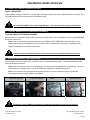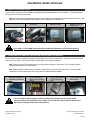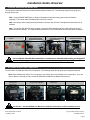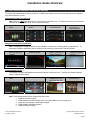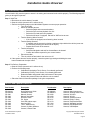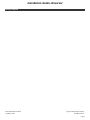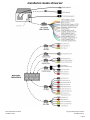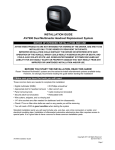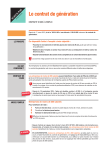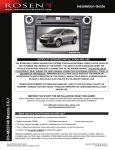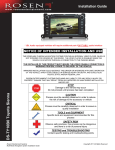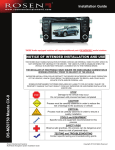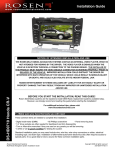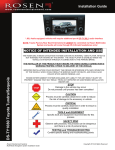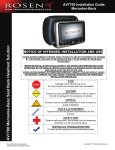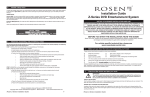Download Rosen DS-UN0810 Installation guide
Transcript
Installation Guide NOTICE OF INTENDED INSTALLATION AND USE E THE ROSEN MULTI-MEDIA NAVIGATION SYSTEMS CONTAIN AN INTERNAL VIDEO PLAYER, WHICH IS NOT INTENDED FOR VIEWING BY THE DRIVER. THE VIDEO PLAYER IS DISABLED WHEN THE VEHICLE IS IN MOTION THROUGH A CONNECTION TO THE PARKING BRAKE. THE INSTALLER OF THIS PRODUCT MUST INSURE THE VIDEO DISABLE CONNECTION IS WORKING PROPERLY PRIOR TO DELIVERY OF THE VEHICLE. IMPROPER INSTALLATION COULD DISTRACT THE DRIVER OR INTERFERE WITH SAFE OPERATION OF THE VEHICLE, WHICH COULD RESULT IN SERIOUS INJURY OR DEATH, AND COULD ALSO VIOLATE STATE AND/OR FEDERAL LAW. DS-UN0810 Universal 2-DIN ROSEN ENTERTAINMENT SYSTEMS DISCLAIMS ANY LIABILITY FOR ANY BODILY INJURY OR PROPERTY DAMAGE THAT MAY RESULT FROM ANY IMPROPER OR UNINTENDED INSTALLATION AND/OR USE. BEFORE YOU START THE INSTALLATION, READ THIS GUIDE! Rosen Multi-Media systems are the easiest-to-install OEM Radio replacement systems available today. However, we strongly recommend reading this guide before starting the installation! For additional technical tips, please visit www.Rosendealercentral.com 1 - Make sure you have the tools you will need These common items are needed to complete this installation: · Digital multi-meter (DMM) · #2 Phillips screwdriver · Panel removing tools · 1/4” drive sockets are often needed for dashboard and trim disassembly · Torx or Allen-drive wrenches if they are used on any panels you will be removing · A DVD or CD in good condition for testing the system Standard installation parts you may need include wire, wire ties, wire crimp connectors or solder, electrical insulating tape, and foam tape. Installation of aftermarket automotive electronics also often requires access to special parts. It is a good idea to have a source for these common installation parts. Rosen Entertainment Systems Multi-Media Navigation System Installation Guide Copyright 2008 all rights reserved DS-UN0814 Rev A Installation Guide Universal 2 - Inspect the vehicle and plan your work CHECK THE BATTERY Test the battery voltage to make sure it’s fully charged and inspect battery terminals for tightness and any corrosion. This only takes seconds and can save hours of troubleshooting later. New Vehicles RARELY have a fully charged battery. This can cause many system malfunctions. 3 – Turn the Vehicle OFF or Disconnect the Battery TURN THE VEHICLE OFF BEFORE STARTING Be sure to turn the vehicle OFF before starting, and keep the vehicle OFF until the installation is fully completed BEFORE the vehicle is turned on. Note: Failure to follow these instructions may cause the AIRBAG FAULT SENSOR to become enabled. Fault Sensors which have been enabled will require the Dealer Service Department to reset them. Dealerships often charge a significant fee to reset the Fault Sensor. Keep the Vehicle OFF while the Radio is disconnected to avoid a potential Airbag Sensor Fault 4 – Remove the Interior Trim Components You will need to remove the interior trim components prior to removing the factory radio. The following steps will help guide you through this process. Note: When removing the Interior Trim Components, use caution to prevent damage to the components. If you are unsure about the removal process, consult the OEM Service Manual for additional instructions. Note: Once the Interior Trim Components have been removed, be sure to inspect the clips for any damage. Damaged part must be replaced before re-installation. Step 1: Remove the Dash Trim Components as Needed Step 2: Remove the Lower Trim Components as Needed Step 3: Remove Panels as Needed Step 4: Remove OEM Radio Mounting Hardware Use Caution. See the OEM Service Manual for additional information on the removal process Rosen Entertainment Systems Installation Guide Copyright 2008 all rights reserved DP-UN0814 Rev A Page 2 Installation Guide Universal 5 - Remove the Factory Radio You will need to remove the Factory Radio and prepare the Rosen Multi-Media unit for installation. The following steps will help guide you through this process. Note: Be sure to inspect all brackets and clips to ensure they were not damaged during the removal process. If any brackets or clips were damaged, replace them prior to installation of the Rosen unit. Step 1: Remove the OEM Radio Step 2: Unplug the Electrical Connections Step 3: Remove the Factory Brackets and Clips Step 4: Reinstall the Factory Brackets and Clips on the Rosen Unit Use Caution. See the OEM Service Manual for additional information on the removal process 6 – Locate the GPS Antenna, Optional XM Antenna and iPod Interface You will need to mount the GPS and Optional XM Antennas on the exterior of the vehicle. And mount the iPod Interface Connector in the vehicle. The following steps will help guide you through this process. Note: Please route the GPS harness away from other power harnesses in the vehicle. This will help to ensure optimum performance of the GPS system. Note: Please locate the iPod interface module in an area which can be serviced in the future. The iPod cable is intended to be a serviceable item, which plugs into the iPod/XM Interface Module. Step 1: Mount the GPS and XM antenna in a location on the exterior of the Vehicle Step 2: Connect the Optional XM Tuner as shown below. Mount the tuner inside the vehicle Step 3: Mount the iPod/XM Interface module where it can be serviced in the future Step 4: Locate the iPod interface connector for use by the end-consumer It is the installer’s responsibility to ensure that the safety equipment in the vehicle is NOT adversely affected by installation of this system. Ensure that the routing of the harnesses does NOT obstruct airbags, SRS or other safety devices. Rosen Entertainment Systems Installation Guide Copyright 2008 all rights reserved DP-UN0814 Rev A Page 3 Installation Guide Universal 7 – Connect and Install the Rosen Unit You will need to make the Electrical Connections and install the Rosen Unit. The following steps will help guide you through this process. Note: Connect BRAKE WIRE (blue w/ white) to Emergency brake switch wire (ground when E-brake is engaged). This insures video is disabled while vehicle is in motion. Note: Use caution when locating the wire harnesses to be sure they will not be damaged when the Rosen unit is installed. Note: For vehicles with Dual Diversity Antenna, connect the White Antenna lead only, and protect the second antenna lead from damage. For improved Radio performance, use an aftermarket dual diversity antenna adaptor. Step 1: Remove transport screws Step 2: Connect the GPS, Steering Wheel Control and Power Connections Step 3: Connect the iPod and optional XM, Camera and Backing Sensors Step 4: Prepare the Vehicle side connection harnesses Insure that the video disable connection is connected as intended and working as designed!!! Be sure to fully engage all connectors and prevent them from causing vibrating noises 8 – Re-Install Interior Trim Components You will need to re-install the interior trim components. The following steps will help guide you through this process. Note: When Installing the Interior Trim Components, use caution to prevent damage to the components. If you are unsure about the removal process, consult the OEM Service Manual for additional instructions. Step 1: Install Rosen Unit and Reinstall Trim Components Step 2: Install the Dash Trim Components as Needed Step 3: Install the Upper Trim Component Step 4: Verify unit operation Use Caution. See the OEM Service Manual for additional information on the installation process Rosen Entertainment Systems Installation Guide Copyright 2008 all rights reserved DP-UN0814 Rev A Page 4 Installation Guide Universal 9 – Touch Screen Calibration and Installer Settings The system was calibrated at the factory, however re-calibrate the system if the touch screen positions do not appear to align with the buttons or icons. Calibrate the Primary Touch Screen – Note: There are TWO Calibrations for the Touch Screen in the Rosen unit. To Calibrate the Primary Touch Screen Operation of the unit (Radio, DVD, BT etc) follow these steps: Step 1: Select Main from any Screen Step 2: Select SETUP on the Main Screen Step 3: Select CONTROL SETUP on the Setup Screen Step 4: Select TOUCH SCREEN and follow the onscreen instructions Navigation Touch Screen Calibration – Note: The Navigation Calibration Screen is only available for a short time, after the vehicle is switched ON… To access the Navigation Calibration Screen, Select NAV as soon as the System Self Test has Finished. Step 1: Start the Rosen Unit, and wait for the Self Test to completed Step 2: Select NAV after the Self Test has completed Step 3: Touch the Screen quickly, before it “Times Out.” If needed, repeat Step 1. Step 4: Follow the On-Screen instruction to adjust the calibration. Touch the Screen to Calibrate Installer Settings Screen – The Installer can enable and disable several option features of the Rosen Unit. To access the Installer Settings screen, follow the steps below. Step 1: Select Main from any Screen Step 2: Select the AUX Icon Step 3: Touch the UPPER RIGHT CORNER of the Screen Enter “7253” and “OK” Step 4: Enable or Disable the desired functions Note: The following settings can be changed from this screen: 1. 2. 3. 4. 5. Enable the Power Antenna Enable/Disable the Video Disable tied to the Parking Brake (Use for testing only) Adjust the limit settings on the display backlight Enable/Disable XM Radio Interface Reset the Factory Settings Rosen Entertainment Systems Installation Guide Copyright 2008 all rights reserved DP-UN0814 Rev A Page 5 Installation Guide Universal 10 – Pre-Delivery Test You will need to fully test the system to ensure it is working and connected to the vehicle properly. The following steps will guide you through this process. Step 1: Initial Test a. Reconnect the vehicle battery if needed b. Start the vehicle (ensure that it is safe to do so) c. Perform the following steps on the Multi-Media Systems to ensure proper operation: • Turn the unit ON • Select all available sources o Select the Radio and test several stations o Select the DVD and test playback of a disc o Select the iPod and test music playback o Select the XM tuner if equipped, and wait for XM Preview to start • Test the Steering Wheel Controls o If the vehicle is equipped, test all steering wheel controls • Test the Backup Sensors o If installed, test the sensors by placing a stationary object behind the vehicle (never test the sensors by backing the vehicle into an object) o Repeat this for each of the sensors • Test the Navigation o Select the Navigation and wait for the satellites to be located o Confirm the location reported is your current location • Eject the test disc • Turn the vehicle off and wait for the unit to turn off d. If the system does not function properly, reset the system by pressing and holding the reset button located near the eject button Step 3: Pre-Delivery Preparation a. Start the vehicle (ensure that it is safe to do so) b. Perform the following steps • Calibrate the Navigation Touch Screen, if not already performed • Calibrate the Primary Touch Screen, if not already performed • Retest the Radio and general audio performance of the system • Remove the protective films and clean the unit as needed c. Place the Owner’s Information package in the glove compartment Service and Optional Parts List Part Number Description Part Number Description DP-UN0811 DP-UN0814 DP-1001 DP-1003 DP-1004 DP-1023 DP-1020 DP-1022 DP-1025 DP-1035 DP-1036 Quick Reference Guide Installation Guide Manual, Owner’s Manual, Navigation Remote Control Pin, Stylus Card, SD without maps Antenna, GPS Tuner, XMD1000 Kit Camera, Cylinder W/Mount Camera, License Plate DP-UN0812 DP-UN0813 DP-1008 DP-1009 DP-1010 DP-1011 DP-1013 DP-1014 DP-1015 DP-1007 Harness, Main Interconnect Harness, Steering Wheel Cntls Harness, AUX Out Harness, AUX IN Harness, Sensors/Camera Harness, Dolby 5.1/Amp Harness, iPod/Interface Box Harness, XM Radio Interface Harness, iPod Replacement Harness, USB Adaptor Rosen Entertainment Systems Installation Guide Copyright 2008 all rights reserved DP-UN0814 Rev A Page 6 Installation Guide Universal Wiring diagram Rosen Entertainment Systems Installation Guide Copyright 2008 all rights reserved DP-UN0814 Rev A Page 7 Installation Guide Universal Rosen Entertainment Systems Installation Guide Copyright 2008 all rights reserved DP-UN0814 Rev A Page 8 Installation Guide Universal www.RosenEntertainment.com Rosen Entertainment Systems Installation Guide Copyright 2008 all rights reserved DP-UN0814 Rev A Page 9