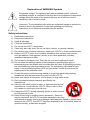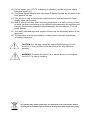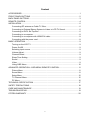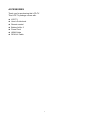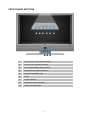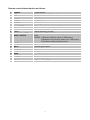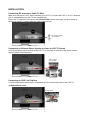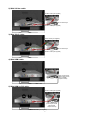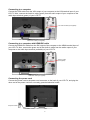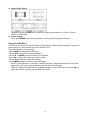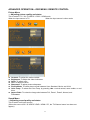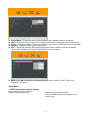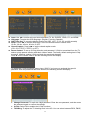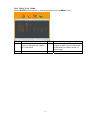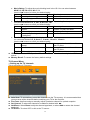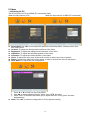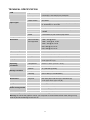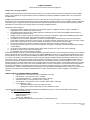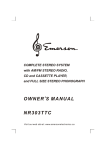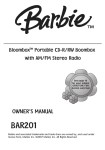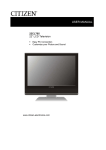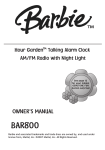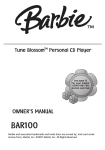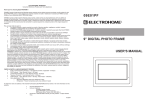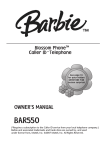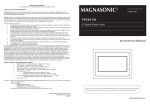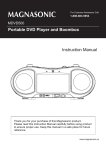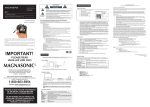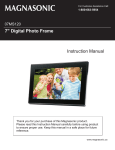Download Citizen C32604HD User manual
Transcript
C32604HD 32 Inch LCD Television • High Resolution 1366 x 768 • • • "U-VM" Detection & Recovery Di²-E Technology HDMI (High-Definition Multimedia Interface) USER MANUAL www.citizen-electronics.ca 1 Explanation of WARNING Symbols Dangerous Voltage: The lightning flash with arrowhead symbol, within an equilateral triangle, is intended to alert the user to the presence of dangerous voltage within the inside of the product that may be of sufficient level to constitute a risk of electric shock. Instruction: The exclamation point within an equilateral triangle is intended to alert the user to the presence of important operating and servicing instructions in the literature accompanying this product. Safety instructions 1) 2) 3) 4) 5) 6) 7) 8) 9) 10) 11) 12) 13) 14) 15) 16) Read these instructions. Keep these instructions. Heed all warnings. Follow all instructions. Do not use this LCD TV near water. Clean only with a dry cloth. Do not use liquid, alcohol, or aerosol cleaners. Do not block any ventilation openings. Install your LCD TV in a well ventilated area. Keep your LCD TV away from moisture, excessive dust and any heat sources, such as radiators, heat registers, stoves, or any other apparatus (including amplifiers) that produce heat. Do not remove the back cover. There are no user-serviceable parts inside. Do not defeat the safety purpose of the polarized or grounding-type plug. A polarized plug has two blades with one wider than the other. A grounding type plug has two blades and a third grounding prong. The third prong is provided for your safety. If the provided plug does not fit into your outlet, consult an electrician for replacement of the obsolete outlet. Protect the power cord from being walked on or pinched particularly at plugs, receptacles, and the point where they exit from the LCD TV. Never rest objects on the power cord or place it in high traffic areas. Only use attachments/accessories specified by the manufacturer. Use only with stand, tripod, bracket, or table specified by the manufacturer, or sold with the LCD TV. When a cart is used, use caution to avoid injury from tip-over. Unplug this LCD TV during lightening storms or when unused for long periods of time. Refer all servicing to qualified service personnel-- Servicing may be required if the LCD TV has been damaged in any way, such as power-supply cord or plug damage, liquid has been spilled or objects have fallen into the LCD TV, the LCD TV has been exposed to rain or moisture, does not operate normally, or has been dropped. 2 17) Do not expose your LCD TV to dripping or splashing, and do not place objects filled with liquids on it. 18) The Shock Hazard Marking and Associated Graphical Symbol are provided on the back panel of the unit. 19) This product is only to perform the useful function of entertainment and visual display tasks are excluded. 20) Wall or ceiling mounting: When mounting the product on a wall or ceiling, be sure to install the product according to the method recommended by the manufacturer. Use only the mounting hardware recommended by the manufacturer. This is a safety feature. 21) The readily operable appliance coupler will serve as the disconnect device of this apparatus. 22) The apparatus must be connected to a mains socket outlet with a protected grounding connection. CAUTION: Any damage caused by incorrectly attempting to mount this LCD TV is not covered under the terms of the manufacturers warranty. WARNING: To reduce the risk of fire or electric shock, do not expose this LCD TV to rain or moisture. This product may contain parts which are hazardous to the environment. Please contact your local waste disposal facility to arrange for proper disposal/recycling. 3 Content ACCESSORIES................................................................................................................. 1 FRONT PANEL BUTTONS ................................................................................................ 2 BACK PANEL BUTTONS................................................................................................... 3 REMOTE CONTROL ......................................................................................................... 4 INSTALLATION.................................................................................................................. 6 Connecting RF antenna or Cable TV Wire ................................................................. 6 Connecting to External Stereo System to Listen to LCD TV Sound............................ 6 Connecting to DVD/ Set Top Box................................................................................ 6 Connecting to a computer........................................................................................... 8 Connecting to a computer with HDMI-DVI cable ........................................................ 8 Connecting with the power cord ................................................................................. 8 BASIC OPERATION .......................................................................................................... 9 Turning on the LCD TV ............................................................................................... 9 Power On/Off .............................................................................................................. 9 Selecting input source ................................................................................................ 9 Volume Adjust............................................................................................................. 9 Channel Select ........................................................................................................... 9 Sleep Time Setting...................................................................................................... 9 Sound ......................................................................................................................... 9 Video .......................................................................................................................... 9 Using OSD Menu...................................................................................................... 10 ADVANCED OPERATION—OSD MENU/ REMOTE CONTROL......................................11 Picture Menu .............................................................................................................11 Sound Menu ..............................................................................................................11 Setup Menu .............................................................................................................. 12 TV-Channel Menu..................................................................................................... 15 PC Menu................................................................................................................... 16 TECHNICAL SPECIFICATION ........................................................................................ 17 SAFETY PRECAUTIONS ................................................................................................ 18 CARE AND MAINTENANCE ........................................................................................... 19 TROUBLESHOOTING..................................................................................................... 19 CITIZEN WARRANTY ..................................................................................................... 20 4 ACCESSORIES Thank you for purchasing this LCD-TV. This LCD-TV package comes with: z z z z z z z LCD TV User’s Guide book Remote control Battery AAA x 2 Power Cord HDMI Cable RCA A/V Cable 1 FRONT PANEL BUTTONS X Y Z [ \ ] ^_` 1 Volume Down (decrease volume) 2 Volume Up (increase volume) 3 On Screen Display Menu On/Off 4 Scroll Down (Channel down) 5 Scroll Up (Channel Up) 6 Enter 7 Power ON/OFF 8 Remote Control Receiver 9 Power LED Indicator 2 BACK PANEL BUTTONS A B C D EFG H I J K A Power Input (AC Input) B HDMI Input Terminal (19 pin) C VGA (15 pin) Signal Input from Computer D YPbPr / HD Component Video Input E S-Video Input F Composite Video input G Audio Input for VGA (PC Sound Card) H Audio Input for YPbPr or HD Component (left/ right) I Audio Input for AV or S-Video (left/right) J Audio Output (left/right) K RF Antenna / Cable TV Input 3 REMOTE CONTROL 4 Remote control button function as follows: 1 POWER Power ON/OFF 2 MTS MTS (Multi-Channel TV Sound) select 3 INFO Display the current information 4 SOUND Select situation mode for sound 5 SLEEP Set TV Sleep timer 6 FREEZE Freeze picture 7 0~9 NUMBER Select channel numbers below 100 8 100 Select channel numbers 100 and above 9 + VOL - Adjust volume up or down 10 UP / DOWN / LEFT / RIGHT / ENTER UP/ DOWN/ LEFT/ RIGHT: Select or adjust the function of the OSD ENTER: 1) Enter the OSD top menu (in OSD menu) 2) Switch the input source (when not in OSD menu) 3) Confirm the selected input source 11 INPUT Input source select 12 MUTE 13 TV Volume mute ON/OFF Direct to TV source 14 PICTURE 15 WIDE Select situation mode for picture Change aspect ratio 16 RETURN Return to the previous channel 17 ▲CH▼ Select program up/down 18 MENU OSD menu ON/OFF 5 INSTALLATION Connecting RF antenna or Cable TV Wire Make sure the power is OFF before installing your LCD TV. Connect the LCD TV to a TV antenna wire or cable/satellite box with 75-ohm coaxial cable. Preset the TV channels into memory with AUTO SCAN function (see page 14) when using an antenna or cable TV system without a cable connecter box. RF Cable or Adapter (not supplied) Connecting to External Stereo System to Listen to LCD TV Sound Connect the audio output terminal of the LCD TV to the audio in terminal of the stereo system (stereo system sold separately). Audio in Cable (not supplied) Stereo system Connecting to DVD / Set Top Box Connect Video/Audio cables from a compatible device into the back panel of the LCD TV. 1) With RCA A/V cable: RCA A/V Cable VCD or DVD Player 6 2) With S-Video cable: S-Video Cable (not supplied) VCD or DVD Player Audio in Cable (not supplied) 3) With YPbPr cable: YPbPr Cable (not supplied) VCD or DVD Player Audio in Cable (not supplied) 4) With HDMI cable: VCD or DVD Player (DVD Player should have an HDMI Output terminal) HDMI Cable 5) With HDMI to DVI cable: Audio in Cable (not supplied) VCD or DVD Player (DVD Player should have the DVI Output terminal) HDMI-DVI Cable (not supplied) 7 Connecting to a computer Connect the VGA cable from the VGA output of your computer to the VGA terminal input of your LCD TV. Also, connect the Audio In cable (green) from the audio output of your computer to the audio input terminal (green) of your LCD TV. PC PC Audio In Cable (not supplied) VGA 15 Pin Cable (not supplied) Connecting to a computer with HDMI-DVI cable Connect the HDMI-DVI cable from the DVI output of the computer to the HDMI terminal input of your LCD TV. Also, connect the green end of the Audio In cable from the audio output of your computer to the audio input terminal (red/white) of your LCD TV. PC Audio In Cable (not supplied) HDMI-DVI Cable (not supplied) Connecting the power cord Connect the power cord to the power cord connector on the back of your LCD TV, and plug the other end of the power cord into a correctly grounded electrical outlet. AC power socket Power Cord 8 BASIC OPERATION To operate your LCD TV, you may use the TV remote control or upper panel buttons to select the input source, change channels, or adjust volume. Turning on the LCD TV Before using the LCD TV: 1. Ensure all external equipment is properly connected. 2. Insert the power cord. (The power LED will light red) Power On/Off To turn the LCD TV on/off : Press the POWER button on the bottom of the cabinet or on your remote control to turn on/off the TV. The power LED indicator lights green when the LCD TV is on. Selecting the input source Press the INPUT key and use ▲▼◄► to select the required input source between PC, HDMI, TV, AV, SVIDEO, and YPbPr. To confirm the selection, press ENTER. Volume Adjust Press + VOL - to adjust the volume. To turn off the sound, press MUTE. To restore volume, press MUTE again, or press + VOL -. Channel Select Press the number keys or the ▲CH▼ keys to select the desired channels. NOTE: The “100” number key is used for selecting channel numbers above 100. Example: the desired channel is 8--Press 0 → press 8, or press 8 only. Example: the desired channel is 108--Press 100 → Press 0 → press 8. To return to the previous channel, press the RETURN key. Sleep Time Setting Repeatedly press the SLEEP key to set the off timer. This function is used to automatically shut off the LCD TV after a preset period of time passes. There are several times for choice -- 15min, 30min, 45min, and 60min. Sound z Sound Mode Select Repeatedly press SOUND to select the sound mode between User, Standard, Movie, and Music. z MTS Select Press the MTS key to set up the MTS system. This function is to provide multi-channel TV sound. MTS can receive Stereo, SAP (Secondary Audio Program), or Mono sound. SAP feature permits the TV station to broadcast other information, such as audio in other languages. **Choose the available sound output for channels that is preset by the TV broadcasting station. Video z Picture Mode Select Repeatedly press the PICTURE key to select picture mode between User, Standard, Movie, and Vivid. 9 z Aspect Ratio Select Repeatedly press the WIDE key to select the image sizes between Full, Zoom1, Zoom2, Normal, or Panorama. z Freeze Picture Press the FREEZE key to freeze the picture. However, the sound still continues. Using the OSD Menu You are able to use the On Screen Display (OSD) menus to adjust various settings by using your remote control or menu buttons on the top of the LCD TV. The basic operation is as following: Press MENU to display the OSD menu. Press ◄► to select your desired top Menu. Press ▼ or ENTER to enter the menu you selected. Use ▲▼ to select the control you want to adjust. Press ◄► to adjust or select the settings. Press MENU again to exit the current OSD page. NOTE: In the OSD menu, if the item is with an arrow ►, it indicates that there is a sub-OSD page with it. You have to press ◄ or ► to get into the sub-OSD page. However, if the item is with two arrows ◄(selection)►, it means that user may press ◄► to select the selection, there is no sub-OSD page with it. 10 ADVANCED OPERATION—OSD MENU / REMOTE CONTROL Picture Menu — Adjusting picture quality and status This is active in TV / AV / S-VIDEO / YPbPr / HDMI mode. When the input source is TV: When the input source is other mode: Contrast: To adjust the video contrast. Brightness: To adjust the video luminance. Color: To adjust color. Tint: To adjust tint level. Sharpness: To adjust picture sharpness. Picture Mode: To select picture mode between User, Standard, Movie, and Vivid. Color Temp.: To select the Color Temp. by pressing ◄►—normal neutral, warm redder, or cool bluer. z Aspect Ratio: To select the image size between Full, Zoom1, Zoom2, Normal, and z z z z z z z Panorama. Sound Menu —Adjusting sound quality and status This is active in all input sources. (When the source is AV / S-VIDEO/ YPbPr / HDMI / PC, the TV-Channel menu icon does not appear) 11 z z z z z Sound Mode: To select the sound mode between User, Standard, Movie, and Music. Bass: To adjust the bass. (This is only available when “User” is selected in the sound mode) Treble: To adjust the treble. (This is only available when “User” is selected in the sound mode) Balance: To adjust left and right audio balance. EQ: To adjust the equalizer. Select ON to adjust the levels of different sound frequencies. (This is only available when “User” is selected in the sound mode) z MTS: Press ◄► to select the audio language from Mono, Stereo or SAP. (This is only available in TV mode) Setup Menu —OSD and parental control setting This is active in all input sources. When the input source is PC: When the input source is Other: (The TV-Channel menu icon appears in TV source only) 12 Input: Use ◄► to select the input source between TV, AV, SVIDEO, YPbPr, PC, and HDMI. Language: To select the OSD language. (English, French or Spanish) OSD Time-Out: To setup the display time on the OSD. (OFF, 15, 30, 45, and 60 seconds) Sleep: Press ◄► to set the sleep timer. There are several times to choose from: 15 min, 30 min, 45 min, 60 min, or OFF. z Closed Caption: Press ◄► to set the closed caption mode: (CC1~CC4, TEXT1~TEXT4, or OFF). z Parent Control: To set up V-Chip protection and password. V-Chip is transmitted from the TV station to help parents monitor what their children watch. The factory default setting has V-Chip turned off. However, setting V-Chip can block the appointed channels. Press ► on the remote control, and the following screen will display. z z z z To enable the V-Chip functions, please input “0000” if you have not assigned the special password. After the password has been entered, the following screen will display. Change Password: To reset the 4-digit password. Enter the new password, and then enter the password again to confirm the change. V-Chip: Select ON to enable the V-Chip functions. TV-Rating: To adjust the TV blocking level in the US. You can select between TV-Y, TV-Y7, 13 TV-G, TV-PG, TV-14, TV-MA. Use the ENTER button to block or unblock the ratings, and use MENU to exit. TV-Y TV-Y7 All children Directed to older children: this program is designed for children age 7 and above TV-G General audience 14 Parental guidance suggested Parents strongly cautioned: this program contains some material that is unsuitable for children under 14 years of age TV-MA Mature audience only TV-PG TV-14 Movie-Rating: To adjust the movie blocking level in the US. You can select between NONE, G, PG, PG-13, R, NC-17, X. Use the ◄► buttons to select your desired rating. G General audience R Restricted PG Parental guidance suggested NC-17 No one 17 and under limited PG-13 Parents strongly cautioned X Adult audience only English-Rating: To adjust the blocking level in Canada (excluding Quebec). You can select between E, C, C8+, G, PG, 14+, 18+. Use the ◄► buttons to select your desired rating. E Exempt PG Parental guidance C Children 14+ Viewers 14 years and older C8+ Children eight years and older 18+ Adult programming G General programming, suitable for all audiences French-Rating: To adjust the blocking level in Quebec. You can select between E, G, 8 and +, 13 and +, 16 and +, 18 and +. Use the ◄► buttons to select your desired rating. E 13 and + Not appropriate for children of less Exempt than 13 years G General 16 and + Not appropriate for children of less than 16 years 8 and + Children eight years and older 18 and + Reserved to adults z HDMI: To select the HDMI input from PC or Video. This function is active only in the HDMI source. z Memory Recall: To restore the factory default settings. TV-Channel Menu —Setting up the TV channels This is only active in TV source. z Auto Scan: To automatically preset the channels into the TVs memory. It is recommended that you auto scan all the channels before watching your TV for the first time. z Fine Tune: Use fine-tuning to manually adjust a particular channel for optimal reception. z Set Channel: To select the channel to be added or deleted with ◄►. z Add/Erase: Select Erase to skip the channel appointed, or select Add to restore the channel appointed. z TV Source: To select CATV or Air as the TV source. 15 PC Menu —Adjusting for PC This is only active in PC and HDMI (PC connected) mode. When the input source is PC: When the input source is HDMI (PC connected): z Auto Adjust: Use ◄► to auto adjust the picture’s horizontal position, vertical position, fine tune, and H-Size. z Contrast: To adjust the foregrounds luminance of the video. z Brightness: To adjust the backgrounds luminance of the video. z H-Position: To adjust the horizontal position of the video. z V-Position: To adjust the vertical position of the video. z Clock: To adjust the delay time of the clock in order to reduce the noise of picture. z Phase: To adjust the delay time of the phase, in order to reduce the noise of the picture. z Color Mode: To adjust the color temperature. 1. Press ◄ or ► to enter into the Color Mode. 2. Use ◄► to select between Normal, Warm, Cool, RGB, and User. 3. When “User” is selected, this allows you to adjust the color of red, green, and blue independently. z Scale: Use ◄► to select the image size for Full or Normal viewing. 16 TECHNICAL SPECIFICATION LCD Type 31.51” TFT Active Matrix 0.51075(H) x 0.51075(V) mm pixel pitch Input signal Color Filter RGB vertical stripe Glass surface Anti-Glare RGB RGB analog (0.7/ 1.0 Vp-p, 75 ohms) Separate Sync, fh: 30-80 kHz, fv: 50-75 Hz RF TV system Antenna / NTSC Video 1 composite RCA, 1 S-Video, 1 YPbPr component, 1 HDMI Audio 1 mini-stereo, 2 pair of RCA (L/R) stereo Compatibility PC Up to 1360 x 768 Non-interlaced Resolution Recommended 1360 x 768 @ 60 Hz and supported 1280 x 1024 @ 60, 75 Hz 1024 x 768 @ 60, 75 Hz 800 x 600 @ 60, 75 Hz 640 x 480 @ 60, 75 Hz Speaker Output 10W x 2 Audio Output 1 pair of RCA (L/R) stereo jack Power Voltage 100-240 VAC, 60/50 Hz (auto switch) Display area Full Scan 697.68 mm (H) x 392.26 mm (V) 27.5” (H) x 15.4” (V) Operating Temperature 32°F to + 104°F ( 0°C to + 40°C) conditions Humidity 20% to 85% (no condensation) Altitude To 7,000 feet (2,000m) Temperature -4°F to + 140°F (-15°C to + 60°C) Humidity 20% to 85% (no condensation) Altitude To 40,000 feet (12,000m) Physical 807.7mm (W) x 645.7mm (H) x 246.3mm (D) Storage condition Dimensions 31.5’’ (W) x 24.8’’ (H) x 9.9’’ (D) Weight Net UL, BEST-7 Regulations Power saving modes 22.0 kg (48.4 Ib) On < 200 W (green LED) Active Off < 3 W (red LED) Preset Timing Mode (Pre-adjusted to GTF® 1360 x 768 @ 60 Hz) Warning: Do not set the graphics card in your computer to exceed these refresh rates; doing so may result in permanent damage to the LCD TV 17 SAFETY PRECAUTIONS This LCD TV is manufactured and tested to insure the user’s safety. Improper use or installation may result in danger to the user or damage to the television. Carefully go over the following WARNINGS before installation, and keep this guide handy. WARNINGS z This LCD TV should be operated only at the correct power sources indicated on the label on the rear end of the LCD TV. If you’re unsure of the power supply in your residence, consult your local dealer or Power Company. z Do not try to repair the LCD TV yourself as it contains no user-serviceable parts. The LCD TV should only be repaired by a qualified technician. z Do not remove the LCD TV cabinet. There is high-voltage parts inside that may cause electric shock, even when the power cord is disconnected. z Stop using the LCD TV if the cabinet is damaged. Have it checked by a service technician. z Put your LCD TV only in a clean, dry environment. Unplug the LCD TV immediately if gets wet and consult your service technician. z Always unplug the LCD TV before cleaning it. Clean the cabinet with a clean, dry cloth. Apply non-ammonia based cleaner onto the cloth, not directly onto the glass screen. z Keep the LCD TV away from magnetic objects, motors, TV sets, and transformers. z Do not place heavy objects on the cable or power cord. 18 CARE AND MAINTENANCE Care z z z z z Avoid exposing your LCD TV directly to sunlight or other sources of heat. Place your LCD TV away from the sun to reduce glare. Put your LCD TV in a well ventilated area. Do not place anything heavy on top of your LCD TV. Make certain your LCD TV is installed in a clean and moisture-free area. Keep your LCD TV away from magnets, motors, transformers, speakers, and other TV sets. Safety Tips z If smoke, abnormal noise or odor came out of your LCD TV, remove the power cord immediately and call your service center. z CAUTION-Never remove the rear cover of your LCD TV cabinet. The display unit inside contains high-voltage parts and may cause personal injury. z Never try to repair your LCD TV yourself. Always call your service center or a qualified technician to fix it. TROUBLESHOOTING No power z Make sure the A/C power cord is securely connected. z Plug another electrical device into the power outlet to verify that the outlet is supplying proper voltage. Power on but no screen image z Make sure the video cable supplied with the TV is tightly secured to the video output port on the back of the video source (DVD, VCR…) If not, tightly secure it. z Adjust brightness. z Make sure all signal cables are installed. Wrong or abnormal colors z If any colors (red, green, blue) are missing, check the video cable to make sure it is securely connected. Loose or broken pins in the cable connector could cause an improper signal. z Connect the TV unit to another video source or use another TV to make sure the video source was not causing the problem. 19 CITIZEN® WARRANTY Consumer Electronics Products and Home Appliances Thank you for choosing CITIZEN®! SYNNEX Canada Limited gives the following express warranty to the original consumer purchaser or gift recipient for this CITIZEN product, when shipped in its original container and sold or distributed in Canada by SYNNEX Canada Limited or by an Authorized CITIZEN Dealer: SYNNEX Canada Limited warrants that this product is free, under normal use and maintenance, from any defects in material and workmanship. If any such defects should be found in this product within the applicable warranty period, SYNNEX Canada Limited shall, at its option, repair or replace the product as specified herein. Replacement parts furnished in connection with this warranty shall be warranted for a period equal to the unexpired portion of the original equipment warranty. This warranty shall not apply to: a. Any defects caused or repairs required as a result of abusive operation, negligence, accident, improper installation or inappropriate use as outlined in the owner’s manual. b. Any CITIZEN product tampered with, modified, adjusted or repaired by any party other than SYNNEX Canada Limited or CITIZEN’s Authorized Service Centres. c. Damage caused or repairs required as a result of the use with items not specified or approved by SYNNEX Canada Limited, including but not limited to head cleaning tapes and chemical cleaning agents. d. Any replacement of accessories, glassware, consumable or peripheral items required through normal use of the product including but not limited to earphones, remote controls, AC adapters, batteries, temperature probe, stylus, trays, filters, cables, paper, cabinet, cabinet parts, knobs, buttons, baskets, stands, shelves, cookware and cooking utensils. e. Any cosmetic damage to the surface or exterior that has been defaced or caused by normal wear and tear. f. Any damage caused by external or environmental conditions, including but not limited to transmission line/power line voltage or liquid spillage. g. Any product received without appropriate model, serial number and CSA /cUL /cULus /cETL /cETLus markings. h. Any products used for rental or commercial purposes. i. Any installation, setup and/or programming charges. Should this CITIZEN product fail to operate during the warranty period, warranty service may be obtained upon delivery of the CITIZEN product together with proof of purchase and a copy of this LIMITED WARRANTY statement to an Authorized CITIZEN Service Centre. In-home warranty service may be provided at SYNNEX Canada Limited’s discretion on any CITIZEN television with the screen size of 27” or larger. This warranty constitutes the entire express warranty granted by SYNNEX Canada Limited and no other dealer, service centre or their agent or employee is authorized to extend, enlarge or transfer this warranty on behalf of SYNNEX Canada Limited. To the extent the law permits, SYNNEX Canada Limited disclaims any and all liability for direct or indirect damages or losses or for any incidental, special or consequential damages or loss of profits resulting from a defect in material or workmanship relating to the product, including damages for the loss of time or use of this CITIZEN product or the loss of information. The purchaser will be responsible for any removal, reinstallation, transportation and insurance costs incurred. Correction of defects, in the manner and period of time described herein, constitute complete fulfillment of all obligations and responsibilities of SYNNEX Canada Limited to the purchaser with respect to the product and shall constitute full satisfaction of all claims, whether based on contract, negligence, strict liability or otherwise. CARRY-IN PARTS & LABOUR WARRANTY PERIODS: • Audio Products: 1 Year (Remote Control, if applicable – 90 Days) • DVD Products: 1 Year (Remote Control – 90 Days) • LCD & Plasma Display TV: 1 Year (Remote Control – 90 Days) • Television Products: 1 Year (Remote Control – 90 Days) • VCR Products: 1 Year (Remote Control – 90 Days, Video Heads – 6 Months) • Home Appliances: 1 Year o Microwave Magnetron parts only additional 3 Years o Refrigerator / Freezer Compressor parts only, additional 4 years To obtain the name and address of the nearest Authorized CITIZEN Service Centre or for more information on this warranty visit www.citizen-electronics.com mail your inquiry to SYNNEX Canada Limited Citizen Customer Service 200 Ronson Drive Toronto, ON M9W 5Z9; or call toll free 1-800-663-5954, Monday to Friday 9:00am – 5:00pm Eastern Time. Citizen is a registered trade-mark of SYNNEX Canada Limited 08.2007