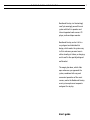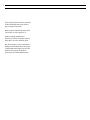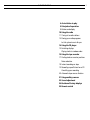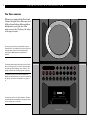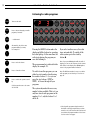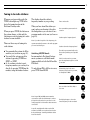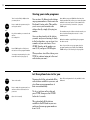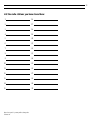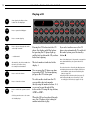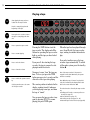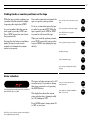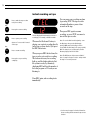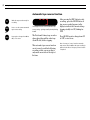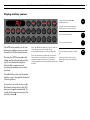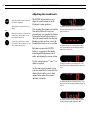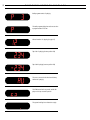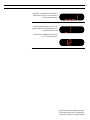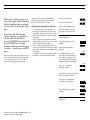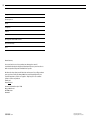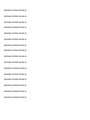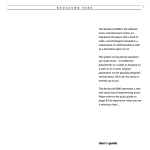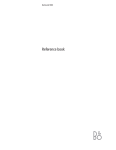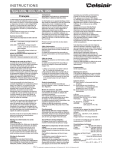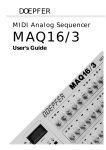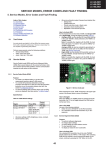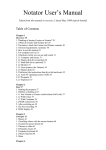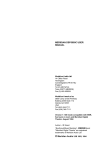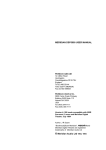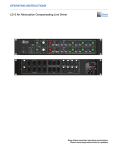Download Bang & Olufsen BeoSound Century User`s guide
Transcript
B E O S O U N D 1 C E N T U R Y BeoSound Century is a fascinatingly small yet amazingly powerful music system with built-in speakers and three integrated audio sources: CD player, radio and tape recorder. BeoSound Century unites it all in a very elegant and individualistic design, which makes the system easy to fit in wherever you want music – either standing in its base, or hanging on the wall in the specially designed wall bracket. The magic glass door, which slides open whenever you approach the system, combined with easy and convenient operation of the music sources, makes the BeoSound Century music system a pleasure to operate and great fun to play. User’s guide 2 This user’s guide explains the functions offered by the BeoSound Century music system, and how they are operated on the system. Remote operation using the Beo4 remote control is also possible. See how on pages 26 - 27. Complete setting-up and maintenance instructions are found in the separate setting-up guide, which is also enclosed with the system. Note: The Beo4 remote control, a wall bracket for hanging your BeoSound Century on the wall, and a carrying handle which doubles as an active FM antenna for the system are all available as optional extras at your Bang & Olufsen dealer. 3 C O N T E N T S 4 An invitation to play 6 Principles of operation 8 Buttons and display 10 Using the radio 11 Tuning in to radio stations 12 Storing your radio programs Let the system tune in for you 14 Using the CD player 15 Switching displays Playing tracks in random order 16 Using the tape recorder 17 Finding tracks or counter positions Noise reduction 18 Instant recording on tape 19 Recording a specific track on a CD Cancelling your recording 20 Automatic tape reverse function 21 Using auxiliary sources 22 Sound adjustment 24 BeoSound Century displays 26 Remote control 4 A N I N V I T A T I O N T O Whenever you approach the BeoSound Century, the glass door slides open, and all the relevant buttons light up in red. You are invited in to play! P L A Y Note: The next page shows the four operational stages in which you may find your BeoSound Century music system. Pressing a red button makes the system respond – either by carrying out your instruction, or by making another set of buttons available to you - or both. In this way, the BeoSound Century engages you in a playful conversation about its music sources: the CD player, the radio, or the tape recorder. LOAD RADIO CD TAPE APE AUX Start Bang & Olufsen BANG & OLUFSEN 5 The BeoSound Century system is switched to stand-by, but it will respond to a brief wave of your hand. Start Bang & Olufsen BANG & OLUFSEN When you approach the system, it opens up to you, and the four source buttons light up – inviting you in to play! LOAD RADIO CD TAPE APE AUX Start Bang & Olufsen BANG & OLUFSEN Now, try pressing one of the source buttons. The source starts playing, and the system offers you all the relevant buttons for that source (here the CD player). RADIO SOUND MODE REC CD TAPE APE AUX < STEP STOP STEP > 1 2 3 4 5 6 Start Bang & Olufsen BANG & OLUFSEN If you leave the BeoSound Century to enjoy the music, the glass door closes, and the lights go out. Only the source button and the display remain lit – keeping you informed about the source playing. CD Start Bang & Olufsen BANG & OLUFSEN 7 LOAD 8 9 6 P R I N C I P L E S O F O P E R A T I O N The three sources Whenever you approach the BeoSound Century, the glass door slides open, and all the relevant buttons light up with an invitation for you to play one of the music sources: the CD player, the radio, or the tape recorder… The top section of the system holds the tray for compact discs. The compact disc is kept in place by a clamp, which can be raised and lowered by pressing the LOAD button (top right-hand button). The BeoSound Century radio only becomes visible when it is being used. You will see all the buttons for radio operation light up, and – with a P – the display indicates that a radio program is playing. LOAD RADIO CD TAPE AUX The middle-section of the system contains the display and all the buttons you need for operating the system. For further information, see pages 8 9. The bottom section is for tape cassettes. The tape recorder adjusts automatically to the type of tape you are using: ferro or chrome. Start Bang & Olufsen BANG & OLUFSEN 7 Loading a CD Pressing the LOAD button raises the clamp which holds the CD in place. You can then remove any CD from the compartment and load the one you want to play. husk billede Always load the CD with the text side facing you! Pressing LOAD again lowers the clamp. You may also press the CD button to lower the clamp and start playing the CD at once. Loading a tape The tape cassette must be loaded with the tape slot facing downwards. Insert the top section of the cassette first; then push in the bottom half of the cassette until it is properly seated in the compartment. husk billede To unload the tape, grip the sides of the cassette – a little below the middle – and gently, but firmly, pull it outwards. Headphones Headphone socket The headphone socket is placed on the back of BeoSound Century, as illustrated to the left. Once you connect your headphones to BeoSound Century, the sound from the built-in BeoSound Century speakers is muted. The sound from the speakers is then demuted when you disconnect your headphones. PHONES Raises and lowers the clamp which holds the CD in place 8 > Principles of operation Buttons and display Pressing a red button makes the BeoSound Century respond – either by carrying out your instruction, or by making another set of buttons available to you – or both. SOUND allows you to adjust the sound levels: volume, balance, bass, treble and loudness (pages 22 - 23). ● The display and the red buttons guide you through any operation you may wish to carry out, engaging you in a playful conversation about the BeoSound Century music sources. These pages show what the display and each of the 26 buttons are used for… STORE allows you to store: radio stations on program numbers (page 12); ● your favourite sound levels (page 23). REC allows you to record the source you are listening to (pages 18-20). ● ● MODE is used for: switching AM and FM bands on the radio (page 11); switching the CD random play function on and off (page 15); ● switching the tape Noise Reduction function on and off (page 17); ● switching the automatic tape reverse function on and off (page 20). MODE REC STORE SOUND The display keeps you informed about what the system is doing and about any on-going operation. See the displays throughout this guide and on pages 24 - 25. MODE RADIO CD TAPE AUX The source buttons switch on the source you wish to listen to: ● RADIO turns on the radio (pages 10 - 13); ● CD starts the CD player (pages 14 - 15); ● TAPE starts the tape recorder (pages 16 - 20); ● AUX plays any auxiliary source (page 21). RADIO CD TAPE AUX <STEP 0 1 2 3 4 9 Note: For a complete description of the various functions performed by the system, please follow the references to the relevant pages. The two step buttons, <STEP and STEP>, are used: ● for stepping through: – radio programs (page 10), – tracks on a CD or a tape (pages 14 and 17); ● for searching for radio stations (page 11); ● for rewinding and fast forwarding a tape (page 17); ● for cancelling a recording (page 19). STOP is used: ● for pausing playback of a CD or a tape (pages 14 and 16); ● for pausing and stopping a recording (page 18). The TUNE button allows you to tune in to new radio stations (pages 11 - 12). <STEP STOP STEP> TUNE The volume buttons allow you to adjust volume up or down – and to adjust the various sound levels (pages 22 - 23). LOAD The LOAD button raises and lowers the clamp holding the CD in place (page 7). The stand-by button switches the system to stand-by. REC STORE SOUND STOP STEP> TUNE 5 6 7 LOAD 8 9 The number buttons are used for: ● keying in radio program numbers or radio frequencies (pages 10 - 11); ● ● keying in CD track numbers (page 14); playing a tape from the beginning (page 16). 10 U S I N G T H E R A D I O Listening to radio programs RADIO STEP> Turns on the radio Press to browse through your radio programs, forwards... MODE REC STORE SOUND RADIO CD TAPE AUX <STEP STOP STEP> TUNE 0 1 2 3 4 5 6 7 LOAD or <STEP 1 ...or backwards Alternatively, key in the exact program number you want, for example 12 2 ∧ Press to raise the volume ∨ Press to lower the volume ● Press to switch the system to standby Selecting another source also turns off the radio Pressing the RADIO button makes the display and all the buttons for operating the radio light up. At the same time, the radio starts playing the program you were last listening to. The program number is indicated in the display, for example: P 3. To switch to another program, you can either key in its number directly using the number buttons, 0 - 9; or you can press the step buttons, <STEP or STEP>, to browse through all your programs. 8 9 If you select another source, the radio stops automatically. To switch off the entire system, press the stand-by button, ●. Note: If you press RADIO again while the radio is playing, you can see the frequency for the current radio station in the display. Press RADIO again to revert to the program number indication. Note: The REC button makes it easy to record the radio program you are listening to. See how on page 18. The system only makes the necessary number buttons available. That is, if you only have stored radio programs on the numbers 1 to 5, only the buttons 1 to 5 will be lit. > Selecting radio programs using the method described on this page requires that you have tuned in to all your favourite radio stations and stored them on program numbers of their own. See how on the next pages. 11 Tuning in to radio stations Whenever you turn on the radio, the TUNE button lights up. TUNE is the key to the tuning function in the BeoSound Century radio. When you press TUNE, the buttons on the system change, so that only the buttons necessary for tuning in to radio stations become available. There are three ways of tuning in to radio stations: ● ● ● You can make the system do all the work for you (see how on page 12). You can let the system search for stations by pressing TUNE then STEP> or <STEP. Or, if you know a station’s exact frequency number, you can key it in directly by pressing TUNE then the number, using the number buttons. The display shows the station’s frequency number as you go along. When you have found the station you want, and you are hearing it clearly in the loudspeakers, you can store it on a program number of its own (see how on page 12). Note: If you have keyed in a false frequency, the system automatically returns to the radio program you were last listening to. Switching AM/FM bands In some markets, BeoSound Century music systems are sold which make tuning available in both the AM and the FM bands. To switch from FM to AM or vice versa, press TUNE then MODE. RADIO Turns on the radio Press to make the system search for a station TUNE then STEP> Searches up the frequency band or <STEP Searches down the frequency band The radio stops automatically at the first station producing an acceptable signal If this is not the station you want, press the step button again to search for another Alternatively, key in the exact frequency for the station you want, for example 87.5 MHz 8 Press to switch from FM to AM, or vice versa 7 TUNE then 5 TUNE then Note: Proper FM (and AM) antenna must be connected to the BeoSound Century in order to pick up the radio stations in your area. See the setting-up guide for information about antenna connections. A special carrying handle with an active FM antenna is available as an optional extra for the BeoSound Century. Your Bang & Olufsen dealer has all the details! MODE The display changes to show the lowest frequency in the new band 12 > Using the radio Storing your radio programs Tune in to the FM (or AM) station you want, then... STORE Press to make the system ready for storing the station then 1 Key in the number you want for the station, for example 12 2 then STORE Press STORE again to finally store the station on the program number You may now start tuning in to the next radio station (see page 11) You can store 30 different radio stations on program numbers of their own in the BeoSound Century radio. This enables you to access your favourite radio stations directly, simply by keying in a number. Once you have tuned in to the station you want, and you are hearing it clearly in the loudspeakers, you can store it on a number of your own choice: Press STORE, then key in the number you want (1-30), and press STORE again. Note: When you press STORE the first time, the display automatically offers you a vacant program number for the new station. If the number suits you, you need not key in another – just press STORE again. The number may also indicate that the station you have found has already been stored – on the number shown. When the number stops blinking, the program has been stored. Note: If you wish to erase a program from its program number, press TUNE, then STORE, 0, STORE while you are listening to the program. When you have stored the station, press TUNE to continue tuning in to the next radio station you want… Let the system tune in for you RADIO TUNE then STORE Turn on the radio Press to make the system tune in toand store all the radio stations in your area (Press for 2 seconds) You may also let the system find all the radio stations available in your area, and store them on program numbers of their own automatically. To do so, just turn on the radio and press TUNE, then press the STORE button for 2 seconds. The system finds all the stations available in the FM band in your area and stores them on program numbers from 1 to 30. Note: This tuning method is only available in the FM band. 13 List the radio stations you have stored here: 1 16 2 17 3 18 4 19 5 20 6 21 7 22 8 23 9 24 10 25 11 26 12 27 13 28 14 29 15 30 Note: Use a pencil – you may wish to change the list later on! 14 U S I N G T H E C D P L A Y E R Playing a CD CD STOP CD STEP> Starts playing the CD you have loaded into the CD player Press to pause the CD player Press to resume playing Press to browse through the tracks on the CD, forwards... or <STEP 5 ...or backwards Alternatively, key in the number for the track you want to hear, for example track number 5 ∧ Press to raise the volume ∨ Press to lower the volume ● Press to switch the system to standby Selecting another source also turns off the CD player MODE REC STORE SOUND RADIO CD TAPE AUX <STEP STOP STEP> TUNE 0 1 2 3 4 5 6 7 Pressing the CD button starts the CD player: the display and all the buttons for operating the CD player light up, and the first track from the CD you have loaded starts playing. The track number is indicated in the display: 1. You can pause the CD player any time by pressing STOP. To resume playing, just press the CD button again. To select another track from the CD, you can either key in its number directly using the number buttons, 0 - 9; or you can browse through all the tracks on the CD using the step buttons, <STEP or STEP>. When the CD has been played through once, the CD player stops, waiting for another instruction to play. LOAD 8 9 If you select another source, the CD player stops automatically. To switch off the entire system, press the stand-by button, ●. Note: If the CD player is left paused or stopped for more than 30 minutes, the system switches to stand-by. The other functions offered by the CD player are: ● Switching between various display indications: track number, track time and remaining disc time (see page 15). ● Playing tracks in random order (see page 15). ● Recording the CD you are listening to, and recording specific tracks (see pages 18 - 19). 15 Switching displays When you start playing a CD, the display always shows which track number is playing. Press while the CD is playing to change the display indication – from track number to track time CD Press again to change the display indication – from track time to remaining disc time CD Press a third time to revert to the original track number indication CD then The CD player is playing track number 12 The current track has been playing for 1 minute and 47 seconds (track time) At any time, while the CD is playing, you can change the indication in the display by pressing the CD button. The display then changes – first into showing the track time, then into showing the remaining disc time (minutes and seconds). then If you press CD a third time, the display reverts to showing the track number. 12 minutes and 38 seconds playing time remains on the CD (remaining disc time) Playing tracks in random order The CD random play function is switched off – the indication in the display is blinking Pressing the MODE button twice, while the CD is playing, makes the CD player play all the tracks on the CD in random order. If you wish to cancel your random play instruction, simply press MODE again – twice. Switching off the CD player also cancels the random play function. The CD random play function is active – the indication in the display is rotating Note: The display reverts to showing track number or track time. While playing tracks in random order, it cannot be set to showing remaining disc time. Note: You can always skip the track you are listening to by pressing STEP >. The CD player then continues to the next random track. Press while the CD is playing to see the current status in the display MODE then Press to cut the random play function in or out MODE 16 U S I N G T H E T A P E R E C O R D E R Playing a tape TAPE Starts playing the tape you have loaded into the tape recorder MODE REC STORE SOUND LOAD Press 1 to start playing from the beginning of the tape TAPE STOP TAPE Press again for 2 seconds to »turn« the tape to start playing the other side CD TAPE AUX <STEP STOP STEP> TUNE 0 1 2 3 4 5 6 7 8 9 Press to pause the tape recorder Press to resume playing ∧ Press to raise the volume ∨ Press to lower the volume ● RADIO Press to switch the system to standby Selecting another source also turns off the tape recorder Pressing the TAPE button starts the tape recorder. The display and all the buttons for operating the tape recorder light up, and the tape you have loaded starts playing. If you press 1 after starting the tape recorder, the tape is rewound to start playing from the first track. You may of course ”turn” the tape any time. To do so, just press the TAPE button once more for 2 seconds, and the other side of the tape starts playing. The counter position is indicated in the display, counting from 000 whenever you start playing a new tape, and when the tape is ”turned”. You can pause the tape recorder at any point by pressing STOP. To resume playing, just press TAPE again. When the tape has been played through once (A and B side), the tape recorder stops, waiting for another instruction to play. If you select another source, the tape recorder stops automatically. To switch off the entire system, press the stand-by button, ●. Note: If the tape recorder is left paused or stopped for more than 30 minutes, the system switches to stand-by. Note: When the tape is ”turned” to play the Bside, this is indicated in the display with a dash before the counter indication: -000. The other functions offered by the tape recorder are: ● Finding specific tracks or counter positions on the tape (see page 17). ● Noise reduction (see page 17). ● Recording on tape (see pages 18 - 19). ● Automatic tape reverse function (see page 20). 17 Finding tracks or counter positions on the tape While the tape recorder is playing, you can make it find the next track simply by pressing the step button, STEP>. Or, you can make it play the current track again by pressing <STEP once. Press <STEP again if you want to hear the previous track. Pressing the step button several times makes the tape recorder search forwards or backwards for as many tracks as you specify. You can also rewind or fast forward the tape to a specific counter position. To do so, you must first pause the tape recorder by pressing STOP. While the tape is paused, press <STEP or STEP> to rewind or fast forward the tape. When you reach the position you want, press STOP to pause the tape recorder; or press TAPE to start playing the tape directly. Press to step to the next track on the tape STEP> Press to play the current track again <STEP Press <STEP twice to play the previous track Press to pause the tape recorder STOP then Rewinds the tape <STEP or Fast forwards the tape STEP> Press to stop winding and resume playing TAPE Noise reduction The display glows steadily when noise reduction is ON, and blinks when it is OFF The noise reduction system is set to ON from the factory. If you wish to change this setup, you may do so by pressing the MODE button. The display then shows the current noise reduction state: glowing steadily for ON, blinking for OFF. Press MODE again to change from ON to OFF, or vice versa. Note: The noise reduction system is automatically reset to ON during recording. Press to see the current noise reduction state MODE then Press again to change from ON to OFF, or vice versa MODE 18 > Using the tape recorder Instant recording on tape REC You can pause your recording any time by pressing STOP. The tape recorder automatically makes a pause of four seconds on the tape. Press to make the tape recorder ready for recording then REC Press again to start recording The two displays blink alternately to indicate a recording of, for example, a CD track number STOP Press to pause your recording A pause of four seconds is inserted on the tape then REC Whenever the BeoSound Century is playing, you can start recording directly on the tape you have loaded. Just press the REC button twice. Press to resume recording or STOP Then press REC again to resume recording; or press STOP once more to turn off the tape recorder. Press again to stop recording completely When you press REC the first time, the tape recorder gets ready for recording. The buttons necessary for recording light up, and the display indicates that the system is ready by, alternately, displaying REC and then the number of the radio program or CD track you are listening to. Note: To record a CD from the beginning – start the CD player, then open the CD clamp by pressing LOAD, and load the CD you wish to record. While the CD clamp is still open, press REC, REC: The clamp closes, recording starts, and the CD starts playing from the first track. Note: The REC button only becomes available if there is a tape in the tape recorder – and provided the tape is not record protected. Press REC again, and recording starts immediately. > See the next few pages for further information about recording and the automatic tape reverse function. 19 Recording a specific track on a CD The system also allows you to start recording from a specific track on a CD. Press STOP to pause the CD player. Then press the REC button and key in the track number you wish to record, using either the number buttons, 0-9, or the step buttons, <STEP or STEP>. The track number is indicated in the display. When you press REC again, the tape recorder starts recording from the beginning of the CD track you have chosen to start from. Start playing the CD CD then Press to pause the CD player STOP To pause or stop recording, just press the STOP button once or twice. Press to make the tape recorder ready for recording REC then Key in the track number you want, for example track number 4 4 then Press again to start recording from the track you have chosen REC By the end of the track, pause or stop your recording in the usual way Cancelling your recording If you regret your recording, simply press the step button, <STEP, while recording is in progress. Recording is stopped, and the tape is rewound approximately to the spot where your recording started. When you have found the exact spot, you may either stop the tape recorder altogether, by pressing STOP; or resume recording, by pressing REC. Note: We recommend that you listen-in on the tape to find the exact spot before you resume recording. Note: If you wish to erase a recording, you may do so by pressing TAPE, STOP then REC, REC. As no source other than the tape recorder is active, nothing is recorded on the tape. Press, while recording is in progress, to cancel your recording and return approximately to the spot where it started <STEP 20 > Using the tape recorder Automatic tape reverse function REC Make the tape recorder ready for recording MODE Press to see the current automatic tape reverse setting The display shows the current automatic tape reverse setting – glowing steadily for ON; blinking for OFF then MODE Press again to change from ON to OFF, or vice versa The BeoSound Century tape recorder always plays through the entire tape (A and B side) before stopping. This automatic tape reverse function can of course be switched off during recording so that your recording is only made on one side of the tape at the time. After pressing the REC button to start recording, press the MODE button. A tape reverse symbol appears in the display to indicate the current setting – glowing steadily for ON; blinking for OFF. Press MODE again to change from ON to OFF, or vice versa. Note: You may, of course, leave the automatic tape reverse function ON so that your recording is made on both sides of the tape you have loaded – if required. U S I N G A U X I L I A R Y 21 S O U R C E S Playing auxiliary sources MODE REC STORE SOUND LOAD Turns on the BeoSound 2000 auxiliary function AUX You may now start operating the auxiliary source in the usual way RADIO 0 CD 1 TAPE 2 AUX <STEP 3 4 The AUX button enables you to start playing any auxiliary source you have connected to the BeoSound Century. Pressing the AUX button makes the display and the relevant buttons light up. AU is written in the display to indicate that you may now start operating the auxiliary source in the usual way. You will then hear the sound from the auxiliary source through the BeoSound Century speakers. If you select one of the sources in the BeoSound Century instead, the AUX function is stopped automatically. To switch off the entire system, press the stand-by button, ●. STOP 5 STEP> 6 TUNE 7 8 Press to raise the volume ∧ Press to lower the volume ∨ Press to switch the system to standby ● 9 Note: The REC button enables you to record from the auxiliary source onto the tape in the BeoSound Century tape recorder (see page 18). Note: The auxiliary source must be connected to the AUX-socket on the back of the system. For further information, please refer to the small setting-up guide also enclosed with the BeoSound Century. Selecting another source on the system also turns off the auxiliary function 22 S O U N D A D J U S T M E N T Adjusting the sound levels SOUND then Press repeatedly until the sound cue you want is displayed Then adjust the sound level to your liking... ∧ Raises the sound levels; increases the sound in the right speaker; or cuts the loudness function in ∨ Lowers the sound levels; increases the sound in the left speaker; or cuts the loudness function out or The SOUND button enables you to adjust the sound coming out of the BeoSound Century speakers. You can adjust the volume level and the bass and treble levels to suit your personal taste; you can alter the balance between the left and right speakers to direct the sound towards your favourite listening position; and you can cut the loudness function in or out, as you like. Each time you press the SOUND button, a cue appears in the display, indicating which adjustment can be made, and showing the current setting. Use the volume buttons, ∧ and ∨, to adjust as required. See the next page if you want to store your new sound levels. If you don’t, the adjusted levels will be reset to their original values when the system is switched to stand-by. The display shows the current volume level. Volume can be adjusted in steps of two within a range of 00 to 72. The display shows the current balance setting – here neutral. Balance can be adjusted within a range of 6 to either side. The display shows the current bass level – here neutral. Bass can be adjusted within a range of -5 to +5. The display shows the current treble level – here neutral. Treble can be adjusted within a range of -5 to +5. The display shows the current loudness setting – glowing steadily for ON, blinking for OFF. 23 Note: To adjust volume you need not press the SOUND button first. Simply press the volume buttons, ∧ and ∨. Note: The loudness function is used to compensate for the human ear’s lack of sensitivity to high and low frequencies when listening to low volume levels. It ”boosts” the high and low frequencies so that the music becomes more dynamic. Note: The Beo4 remote control also enables you to silence the BeoSound Century speakers temporarily; and it enables you to reset your adjusted sound levels without switching off the system first. See how on pages 26 - 27. Storing your new sound levels You can store your adjusted sound levels so that the system switches on at e.g. a lower volume level; or e.g. so that it always plays with more or less bass or treble tone than stored from the factory. All you have to do, to turn your adjustment into a permanent setting of the system, is press the STORE button when you have adjusted the various sound levels to your liking. When you press STORE, the display starts blinking – asking you if you want to store the setting. Press STORE again to confirm that you do. Note: If the STORE button is not lit up in red, press SOUND again before pressing STORE twice. Note: All the current sound levels will be stored simultaneously. Adjust the sound levels to your liking, then... ..press to start storing the levels The display starts blinking Press again to store the levels STORE then STORE 24 B E O S O U N D C E N T U R Y D I S P L A Y S Radio program number 3 is playing The radio program playing has not been stored on a program number of its own CD track number 12 is playing (see page 15) Tape side A is playing (counter position 234) Tape side B is playing (counter position 234) The source connected to the BeoSound Century AUX-socket is playing The STOP button has been pressed, and the CD player or the tape recorder is paused The system is waiting for an instruction to play 25 Small lines in the display indicate the number of digits that can be keyed in - here another three for a radio frequency number A small line also appears when you key in a new program number for a radio program or, as here, a new track number for a CD After pressing 1, you may key in another digit, e.g. 2, to hear track number 12 Note: The displays shown throughout this guide show the main principles used for illustrating the various functions in the BeoSound Century system. 26 R E M O T E C O N T R O L Using the Beo4 RADIO CD A TAPE LIST GO Press to turn on the radio Press to start the CD player Press to start the tape recorder Press to display TURN to play the other side of a tape Press to turn the tape Press to step through your radio programs, tracks on a tape or a CD or Alternatively, key in the exact number, using the number keys tt Press to fast forward a tape ss Press to rewind a tape or STOP Although designed primarily for closeup operation, the BeoSound Century music system can also be operated from a distance. The Beo4 remote control operates all the primary functions offered by the system such as switching on, selecting radio programs, selecting tracks on a CD or a tape, searching on A.tape, pausing CD and A.tape playback, recording onto A.tape, adjusting sound, and switching off. Even though remote control is available for recording audio sources onto the BeoSound Century A.tape recorder, we recommend that you start and stop your recordings via the operation panel on BeoSound Century itself. Press to pause the CD player or tape recorder then GO RECORD TV LIGHT RADIO SAT AV CD V TAPE RECORD A TAPE 7 8 9 4 5 6 1 2 3 TEXT 0 MENU Press to resume playing Press to make the system ready for recording then GO RECORD Press to start recording A TAPE Press to pause the recording then STOP LIST In order to stop recording completely, you must press the STOP button on the BeoSound Century twice or switch the BeoSound Century to stand-by… STOP The Beo4 remote control is available as an optional extra for the BeoSound Century system at your Bang & Olufsen dealer. EXIT 27 With respect to adjusting sound, you choose the relevant sound elements on the Beo4 and adjust them accordingly, see how to do it on the far right of this page. At any time, while the BeoSound Century is playing, you can light the buttons on the system briefly by pressing the MENU button on Beo4. If you press MENU twice, the light remains on until you switch the system to stand-by – or until you press MENU again. Note: To be able to play any auxiliary source you have connected to the BeoSound Century AUXsocket, you must press LIST on Beo4 to find A.AUX in the Beo4 display, then press GO. *Note: In order to adjust sound and display A.SETUP, you must add the function to Beo4, please refer to the below procedure… Press to raise the volume Adding functions to Beo4 list of functions… • Press and hold down the standby button on Beo4 while you press LIST to get access to the special Beo4 setup function and let go of both buttons at the same time. You are now in the setup mode. • Then you press LIST to display ADD? and then GO which calls up the list of cues you want and the first cue appears on the display. • Then you keep on pressing LIST until the cue you want to add is displayed and then you press GO to add it. When the cue stops blinking it has been added. • The addition has now been completed and you press EXIT to leave the Beo4 setup function. Press ∧ and ∨ simultaneously to silence the speakers completely; press again to recall the sound or Press to lower the volume Sound adjustments… Press LIST repeatedly to reveal A.SETUP* LIST then GO After pressing GO, SOUND is revealed… then Press GO repeatedly to access the sound cues Volume, Balance, Bass, Treble, or Loudness; refer to the BeoSound Century display for information regarding adjustment Press ∧ or ∨ to adjust the individual elements GO then or Repeat this procedure for the sound elements you want to adjust… Then, store your adjustments… Press LIST to reveal A.SETUP LIST then GO then Press LIST repeatedly to display S.STORE LIST then GO Switches off Remote control via the BeoLink 1000 terminal is also available for the BeoSound Century. • 28 Date purchased Contact person Dealer Telephone Address Record your serial numbers here: BeoSound Century Beo4 Dear Customer, Your needs as the user of our products are always given careful consideration during the design and development process, and we strive to make our products easy and comfortable to operate. We therefore hope that you will take time to drop us a line, telling us about your experiences with your Bang & Olufsen system. Anything which you consider important – positive or negative – may help us in our constant efforts to refine our products. Thank you! Please write to: Customer information dept. 7240 Bang & Olufsen a/s DK-7600 Struer Denmark 3501856 0972 Printed in Denmark by Bogtrykkergården a-s, Struer BEOSOUND CENTURY 3501856 GB BEOSOUND CENTURY 3501856 GB BEOSOUND CENTURY 3501856 GB BEOSOUND CENTURY 3501856 GB BEOSOUND CENTURY 3501856 GB BEOSOUND CENTURY 3501856 GB BEOSOUND CENTURY 3501856 GB BEOSOUND CENTURY 3501856 GB BEOSOUND CENTURY 3501856 GB BEOSOUND CENTURY 3501856 GB BEOSOUND CENTURY 3501856 GB BEOSOUND CENTURY 3501856 GB BEOSOUND CENTURY 3501856 GB BEOSOUND CENTURY 3501856 GB BEOSOUND CENTURY 3501856 GB BEOSOUND CENTURY 3501856 GB