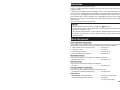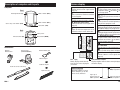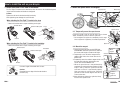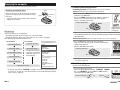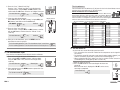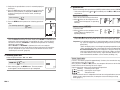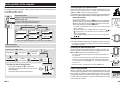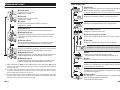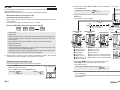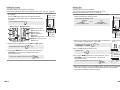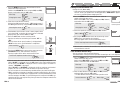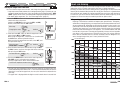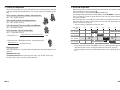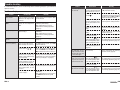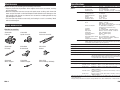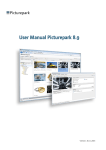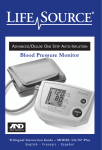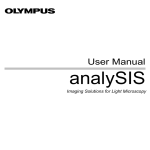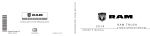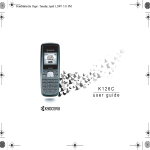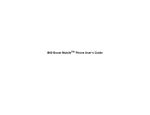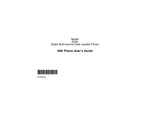Download Cateye V3 - Instruction manual
Transcript
Introduction Important • Always follow the sections that are marked with “ Warning!!!”. • No part of this manual may be reproduced or transmitted without the prior written permission of CatEye Co., Ltd. • The contents and illustrations in this manual are subject to change without notice. • If you have any questions or concerns about this manual, please contact CatEye at www.cateye.com. About the manuals Basic installation and operation Please go here for installation of the unit on the bicycle, use of the heart rate measurement function, preparing the computer, and the basic operation of the product. 1. How to install the unit on your bicycle ............... See page 6-8 2. Heart rate sensor ............................................... See page 9 3. Preparing the computer ..................................... See page 10-15 4. Basic operation of the computer ........................ See page 16-17 Measurement screen Please go here to learn how to operate the computer functions. • Measurement screen .......................................... See page 18-22 Ride data review Please go here to check and manage recorded data. • File view ............................................................. See page 24-27 Changing computer configuration Please go here for changing and checking each menu items. • Changing the computer configuration ................ See page 23-34 Advanced use • Recording lap and split time data ....................... See page 20 “Lap function” • Training with target heart rate zones .................. See page 37 “Use of the target zone” ENG-1 ENG Thank you for purchasing the CATEYE V3. The V3 is a high-performance computer for riders who wish to train extensively and analyze their data. 2.4GHz-frequency digital wireless technology, which is the same technology used for wireless LAN, is used for both the speed/cadence integrated speed sensor and the heart rate sensor. This technology practically eliminates interference from external noise and cross-talk with other wireless computer users, providing you with stress-free riding. Read this instruction manual thoroughly and understand the functions of the computer before using it. Keep it in a safe place for future reference. Contents ENG-2 Changing the computer configuration ... 23 File view (FILE VIEW) ..................... 24 Setting the clock/date (CLOCK.DATE) ................................ 28 Wheel selection and tire circumference (WHEEL) ................. 29 Searching the sensor ID (SEnSOR-ID) ................................... 29 Setting the measurement unit (UnIT) ............................................. 31 Total distance manual entry (ODO InPUT) .................................. 31 Setting the auto-mode (AUTO MODE) ................................. 32 Setting the countdown distance →) .................................. 32 (C.D.DST→ Setting sound (SOUnD) .................. 33 Setting the target heart rate zone (HR.ZOnE) ...................................... 34 Heart rate training .............................. 35 1. Improving general fitness ........... 35 2. Training for competition ............. 36 3. Use of the target zone ................ 37 Trouble shooting ................................ 38 Trouble on display .......................... 38 Trouble on operation ...................... 40 Replacing battery ............................... 41 Computer ....................................... 41 Heart rate sensor ............................ 41 Speed sensor ................................. 41 Maintenance ....................................... 42 Spare accessories .............................. 42 Specifications ..................................... 43 Registration ........................................ 44 Limited warranty ................................ 44 ENG Introduction .......................................... 1 About the manuals ............................... 1 Proper use of the CatEye V3 ................. 3 Description of computer and its parts .... 4 Computer ......................................... 4 Accessories ...................................... 4 Screen display ...................................... 5 How to install the unit on your bicycle ... 6 1. Attach the bracket to the stem or handlebar ..................................... 6 2. Mount the speed sensor and magnet ......................................... 7 3. Remove/Install the computer ....... 8 Heart rate sensor .................................. 9 Before wearing the heart rate sensor .... 9 Wearing the heart rate sensor .......... 9 Preparing the computer ...................... 10 Removing the insulation sheet ....... 10 1. Formatting/Restarting operation .... 11 2. Date/Clock setting ...................... 11 3. Tire circumference input ............. 12 4. Set the sensor ID ........................ 13 5. Selecting speed unit ................... 14 6. Operation test ............................. 15 Sensor signal status ....................... 15 Basic operation of the computer ........ 16 Functions on the measurement screen ............................................ 16 Starting/Stopping the measurement ................................. 17 Backlight ........................................ 17 Resetting the measurement data .... 17 Power-saving function .................... 17 Measurement screen .......................... 18 Upper and middle display data ....... 18 Lower display data ......................... 19 Pace function ................................. 20 Lap function ................................... 20 Countdown distance ....................... 21 Target heart rate zone ..................... 22 Proper use of the CatEye V3 Observe the following instructions for safe usage. The meaning of icons in this manual: Warning!!! : Sections marked with these icons are critical for safe use of the device. Be sure to follow these instructions. Caution : Important cautionary notes on the use and operation of the V3. * Helpful tips are highlighted with asteriks. Warning!!! : • Pace maker users should never use this device. • Do not concentrate on the data while riding. Always be sure to ride safely. • Do not leave any battery within the reach of children, and dispose of them correctly. If a battery is swallowed, consult a doctor immediately. Caution: • Regularly check the positions of the magnets and the speed/cadence sensors and make sure that they are securely mounted. Tighten it firmly if there is any looseness. • Avoid leaving the main unit / wireless sensor in direct sunlight for extended periods of time. • Do not disassemble the computer, heart rate sensor, or speed sensor. • Do not subject the computer, heart rate sensor, or speed sensor to strong impact; take care also to prevent any of them from falling. • Do not use paint thinner or rubbing alcohol to clean the unit. • Stop using the unit if you have skin irritation with the HR strap or electrode pad. • Do not twist or pull strongly the heart rate sensor. • The heart rate sensor may deteriorate due to long-term use. Replace the heart rate sensor if it has frequent measurement errors. • As a nature of liquid crystal displays, sunglasses with polarized lens may block the visibility. 2.4GHz digital wireless system 2.4GHz-frequency digital wireless technology, which is the same technology used for wireless LAN, is used for both the speed/cadence integrated speed sensor and the heart rate sensor. This technology practically eliminates interference from external noise and cross-talk with other wireless computer users, and enables to store highly reliable data. However, in a very rare occasions, objects and places may generate strong electromagnetic waves and interference, which may result in incorrect measurement: • TV, PC, radios, motors/engines, or in cars and trains. • Railroad crossings and near railway tracks, around television transmitting stations and radar bases. • Other wireless computers or digitally controlled lights. ENG-3 Description of computer and its parts Screen display Front Back-light button (LT) Mode-1 button (M1/+) Start / stop / enter button (SSE) Mode-2 button (M2/-) Lap button (LAP) : Speed sensor signal Indicate Speed sensor signal status. (page 15) : Alarm Lights up when the HR alarm sound feature is turned on. : Wheel selection Displays the wheel currently selected. : Heart rate sensor signal Indicate Heart Rate sensor signal status. (page 15) : Target zone Lights up when the target zone is on, and flashes when it is out of the zone. Back Battery cover All clear button (AC) Menu button (MENU) : Auto-mode Lights up when the auto-mode function is on. : Lap icon Lights up while the lap data is displayed. : Cadence sensor signal Indicate Cadence sensor signal status. (page 15) Accessories Bracket / Bracket band Speed sensor (SPEED/CADENCE) Bracket rubber pad Wheel magnet Cadence magnet : Speed pace arrow The pace arrows show whether the current speed is faster ( ) or slower ( ) than the average speed. : Speed unit Flashes while speed measurement is in progress. : Low battery indicator Lights up when the remaining battery capacity for the computer is low. : Average display Lighting up displays that the speed, heart rate, and cadence displays are average values. : Maximum value display Lighting up displays that the speed, heart rate, and cadence displays are maximum values. : Heart rate pace arrow The pace arrows show whether the current heart rate is faster ( ) or slower ( ) than the average heart rate. : Heart rate unit Dot display Mainly displays mode descriptions for the values displayed just below. Selected data icon/unit Displays together with the data currently displayed in the lower display. Heart rate sensor / HR strap Lights up when the M1/+ is operative. Button navigation Nylon ties (x5) Operative buttons at set-up of the computer, or on the menu screen, will flash. Lights up or flashes when the SSE is operative. ENG-4 Lights up when the M2/- is operative. ENG-5 ENG Computer How to install the unit on your bicycle ENG 1. Attach the bracket to the stem or handlebar 2. Mount the speed sensor and magnet The Flex Tight ™ bracket can be attached to either the stem or the handlebar depending on how the bracket and band are configured. Wheel magnet Speed sensor Caution: Tighten the dial on the bracket band by hand only. Over-tightening can damage the screw threads. SP CA DE NC EE D E When attaching the Flex Tight ™ bracket to the stem * Attach the bracket with its open end facing to the right. Bracket band Bracket rubber pad Stem Cadence magnet Speed sensor 2-1. Temporarily secure the speed sensor Locate the speed sensor on the left chain stay as shown above, and loosely secure it with the nylon ties. * Do not tighten the nylon ties completely at this stage. Once a nylon tie is tightened, it cannot be pulled out. Bracket When attaching the Flex Tight ™ bracket to the handlebar * Attach the bracket with its open end facing to the right. Bracket band SP EE D Nylon ties 2-2. Mount the magnet Handlebar Bracket rubber pad 1. Loosen the setscrews both on the SPEED side Wheel and CADENCE side of the speed sensor, and turn magnet the sensor to the angle as shown on the right. Setscrew on the 2. Temporarily secure the wheel magnet to the CADENCE side spoke so that it faces the sensor zone on the SPEED side. 3. Temporarily secure the cadence magnet inside Sensor zone the crank with nylon ties, so that it faces the Sensor zone sensor zone on the CADENCE side. * When the speed sensor is not positioned appropriately in respect to the two magnets (in both Steps 2 and 3), move the speed sensor back Setscrew on the and forth so that it is positioned properly. SPEED side After you move the speed sensor, adjust the Cadence position so that the two magnets face the relmagnet evant sensor zone. Nylon ties 4. After adjustment, tighten the nylon ties firmly to secure the speed sensor. SP EE D CA Bracket Cut extra length of the band with scissors. Caution: Round off the cut edge of the bracket band to prevent injury. ENG-6 DE NC E Continue ENG-7 Heart rate sensor ENG Heart rate is measured when the heart rate sensor is worn on the chest. 2-3. Adjust the distance to the magnet 1. Adjust the distance between the wheel magnet and the SPEED side of the speed sensor to be about 3 mm. After adjustment, tighten the setscrew on the SPEED side. 2. Adjust the distance between the cadence About 3 mm magnet and the CADENCE side of the speed sensor to be about 3 mm. After adjustment, tighten the setscrew on the CADENCE side. SPEED Heart rate sensor Before wearing the heart rate sensor Wheel magnet CADENCE Cadence magnet HR strap About 3 mm 2-4. Securing various parts Warning!!! : This product must NOT be used by those who have a pacemaker. • To avoid measurement errors, it is recommended to moisten the electrode pads with water. • If your skin is ultra-sensitive, the electrode pad may be moistened with water and worn on a thin undershirt. • Chest hair may interfere with the measurement. Wearing the heart rate sensor Tighten the speed sensor, setscrew, and magnet firmly, and check for any looseness. * For steel axle pedals, cadence magnet can be compacly installed onto the end face of the pedal axle. Make sure to remove the doublesided tape from the magnet when doing this. Cut extra length of the nylon tie with scissors. Heart rate sensor Hook 3. Remove/Install the computer Caution: When removing, hold the unit to prevent it from falling. Install Remove Slide the computer from the right Click Push outward ENG-8 Holding the unit 1. Insert the HR strap hook to a hole on the heart rate sensor, and push it until it clicks. 2. Wear the heart rate sensor with the HR strap, and adjust the length of the HR strap to fit your chest size (under bust). Fastening the strap too tightly may cause discomfort. 3. Insert the HR strap hook to another hole on the heart rate sensor, and push it until it clicks. 4. For removal, hold near the hole on the heart rate sensor and the hook, and twist off. * Ensure that the rubber part of the electrode pad is in direct contact with the body. * When your skin is dry, or wearing the heart rate sensor on top of your undershirt may produce measurement errors. To avoid errors, moisten the rubber part of the electrode pad. ENG-9 Preparing the computer 1. Formatting/Restarting operation Removing the insulation sheet When using the unit for the first time after purchasing, open the battery cover and remove the insulation sheet. * After you remove the insulation sheet, replace the battery cover in place. ENG Computer's basic items must be set up before using it. Formatting operation (At initial purchase, or reset all to default.) Close Open Caution: All data are reset to the default and deleted. Insulation sheet 1. While pressing the MENU button on the back of the computer, press AC button. Release the MENU button when a test pattern is displayed on the screen. The date/clock setting screen appears. Continue with date/clock setting. Formatting operation: MENU After a test pattern is displayed, all screen items light up. AC Flow of set-up There are 2 different set-up operations: • Formatting operation: At initial purchase, or reset all to default. • Restarting operation: When you replace batteries, or an error is displayed. Each operation has a different flow of set-up. In the restarting operation, For formatting: For restarting: the following data are reRestarting operation Formatting operation tained. Measurement screen Total time Date/clock setting Date/clock setting Total distance * The date when you per- Menu screen formed the restarting File data saved Tire circumference input operation will be ini- Time format Date tially displayed. Tire circumference and Set the sensor ID wheel selection Speed unit Sensor ID Selecting speed unit Auto-mode Countdown distance Sound Measurement screen Setting the target zone * If mistake was made or “ID-ERROR” showed in the initial set up, go through the full initial set up steps first, and all corrections can be made afterwords through Menu screens. (page 23) * When all screen items light up without any test pattern displayed on the screen, the formatting operation has not been completed properly. Perform the formatting operation again. Restarting operation (When you replace batteries, or an error is displayed.) 1. Press the AC button on the back of the computer. After all screen items light up for a second, the date/clock setting screen appears. Continue with date/clock setting. Restarting operation: AC All screen items light up (for a second). * Most of the settings and file data saved are retained for the restarting operation (see chart on page 10). 2. Date/Clock setting Set the current date and time. 1. Select the date display format. Select the date display format from “YY/MM/DD”, “MM/DD/ YY”, and “DD/MM/YY” using the M1/+ and M2/- buttons, and confirm with the SSE button. Switch the display: M1/+ M2/- ENG-10 (or) Confirm: SSE Continue ENG-11 M1/+ Increase/decrease: M2/- M1/+ M2/- SSE Display format Confirm: (or) SSE 4. Enter the “Hour” and “Minute.” Enter the “Hour” using the M1/+ and M2/- buttons, confirm with the SSE button, and then enter the “Minute” in the same way. Increase/decrease: You can find the tire circumference (L) of your tire size in the chart below, or actually measure the tire circumference (L) of your bicycle. L mm How to measure the tire circumference (L) Confirm: (or) 3. Select the clock display format. Select “24h (24 hour)” or “12h (12 hour)” using the M1/+ and M2/- buttons, and confirm with the SSE button. 24h ↔ 12h: Tire circumference Hour Minute Confirm: M1/+ (or) M2/- SSE 5. After you set the date/clock, press the MENU button to proceed to the next set up item. For the formatting operation: To the “Tire circumference input” screen below For the restarting operation: To the measurement screen and ready for use MENU (Back) For the most accurate measurement, do a wheel roll out. With the tires under proper pressure, place the valve stem at the bottom. Mark the spot on the floor and with the rider's weight on the bike, roll exactly one wheel revolution in a straight line (until the valve comes around again to the bottom). Mark where the valve stem is and measure the distance in millimeter. * For your reference, use the tire circumference chart below. Tire size 12 x 1.75 14 x 1.50 14 x 1.75 16 x 1.50 16 x 1.75 18 x 1.50 18 x 1.75 20 x 1.75 20 x 1-3/8 22 x 1-3/8 22 x 1-1/2 24 x 1 24 x 3/4 Tubular 24 x 1-1/8 24 x 1-1/4 24 x 1.75 24 x 2.00 24 x 2.125 26 x 7/8 L (mm) 935 1020 1055 1185 1195 1340 1350 1515 1615 1770 1785 1753 1785 1795 1905 1890 1925 1965 1920 Tire size 26 x 1(59) 26 x 1(65) 26 x 1.25 26 x 1-1/8 26 x 1-3/8 26 x 1-1/2 26 x 1.40 26 x 1.50 26 x 1.75 26 x 1.95 26 x 2.00 26 x 2.10 26 x 2.125 26 x 2.35 26 x 3.00 27 x 1 27 x 1-1/8 27 x 1-1/4 27 x 1-3/8 L (mm) 1913 1952 1953 1970 2068 2100 2005 2010 2023 2050 2055 2068 2070 2083 2170 2145 2155 2161 2169 Tire size 650 x 20C 650 x 23C 650 x 35A 650 x 38A 650 x 38B 700 x 18C 700 x 19C 700 x 20C 700 x 23C 700 x 25C 700 x 28C 700 x 30C 700 x 32C 700C Tubular 700 x 35C 700 x 38C 700 x 40C 29 x 2.1 29 x 2.3 L (mm) 1938 1944 2090 2125 2105 2070 2080 2086 2096 2105 2136 2146 2155 2130 2168 2180 2200 2288 2326 4. Set the sensor ID 3. Tire circumference input Enter the tire circumference of the bicycle wheel in millimeter. 1. Enter the last 2 digits of the tire circumference. Enter using the M1/+ and M2/- buttons, and move digits using the SSE button. Then, enter the first 2 digits in the same way. Increase/decrease: M1/+ M2/- (or) Move digits: SSE 2. After completed, press the MENU button to proceed to “Set the sensor ID” below. To “Set the sensor ID”: MENU Set the heart rate sensor ID and the speed sensor ID. * This unit requires the sensor ID in order for the computer to receive signal from the sensors. * To check the sensor ID, heart rate sensor must be worn properly (page 9), and be within 5 m from the bicycle with a speed sensor mounted (page 7). * When performing ID Synch, make sure there is no other similar sensors in the surrounding area. (It may pick up other sensor's ID) 1. Wear the heart rate sensor. 2. Press the SSE button to start searching for the heart rate sensor ID. When the heart rate is displayed as “ID-OK” on the screen, searching is completed. Start searching: SSE (Back) ENG-12 Continue ENG-13 ENG 2. Enter the “Year”, “Month” and “Day.” Enter the “Year”, “Month” and “Day” in the display order selected in Step 1 using the M1/+ and M2/- buttons, and confirm with the SSE button. Enter the last 2 digits of the year. Start searching: SSE 5. Press the MENU button to proceed to “Selecting speed unit” below. To “Selecting speed unit”: MENU (Back) ENG 3. Verify that the speed/cadence sensor is mounted properly to the bicycle. 4. Press the SSE button to start searching the speed sensor ID. When the speed (cadence) is displayed as “ID-OK” on the screen by spinning the rear wheel or crank, searching is completed. 6. Operation test Test the functioning of the speed sensor (SPEED) and the cadence sensor (CADENCE). * If the sensor signal icons, , and are turned off, press the M1/+ or M2/- button to turn them on. Speed sensor (SPEED) 1. Raise the rear wheel and spin the wheel. 2. When flashes on the computer screen and the speed is displayed, it is operating normally. Cadence sensor (CADENCE) 1. Turn the crank. 2. When flashes on the computer screen and the cadence is displayed, it is operating normally. * This unit enters the search mode for 5 minutes after starting the ID check. Press the SSE button during the search mode, then “ID-SKIP” is indicated and it proceeds to “Selecting speed unit” screen below. Or, unless a sensor signal is received in 5 minutes, “ID-ERROR” is indicated and it proceeds to “Selecting speed unit” screen below. When “ID-SKIP” or “ID-ERROR” is indicated, this unit is not ready for measurement because the sensor ID has not been registered even though the set-up is completed. Be sure to check the sensor ID from the menu screen “Searching the sensor ID” (page 29). 5. Selecting speed unit Select the speed unit from “km” and “mile”. 1. Select the speed unit. km ↔ mile: M1/+ M2/- (or) 2. After selecting, press the MENU button. The measurement screen appears and the computer set-up is completed. ENG-14 * When or does not flash, the position of the sensor and the magnet is not proper. Check and adjust the position of the sensor and magnet again (page 7). Important: In the following situations, it is possible that other sensor's ID was picked up; (such can happen when performing ID Synch at the race venue or group rides) • Does not display values, even though sensor/magnet position is proper • Does not display HR values, even though HR sensor is strapped properly Recommended Action: Go to the computer's ID Synch setup screen (page 23) and go through the process of ID Synch. (Make sure that here is no similar devices in the vicinity. Signal transition distance can vary from environmental conditions such as weather, buildings, etc) Sensor signal status If there is no incoming signal for approximately 5 minutes, the transmission stops and no longer receive the sensor data. Once you press the M1/+ or M2/- button, the computer will come out of the Sleep mode and return to the Stand-by for sensor signal. Signal transmission status can be checked with Signal icon. (flashing) : Receiving sensor signal (constant) : Stand-by for sensor signal (off) : Transmission off * Transmission off status is independent for heart rate and speed/cadence sensor. If both sensors stop transmission, the computer screen will change to Sleep mode (page 17). ENG-15 Basic operation of the computer Starting/Stopping the measurement The measurement screen displays 4 different types of data, which are switched by pressing the M1/+ and M2/- buttons. The display data are as follows. Initially, the unit starts or stops measurement automatically in sync with the bicycle motion. This is called auto-mode function. “km/h” or “mph” flashes during measurement. The total distance, maximum speed, maximum heart rate, and maximum cadence are updated independently of stating/stopping measurement. Upper display data Displays the data related to the speed. Auto-mode function Middle display data Displays the data related to the heart rate. Displays the data related to the cadence. Switch using the M1/+ button When the auto-mode is turned on ( lights up), the unit detects the wheel spinning, and starts/stops measurement automatically. When the auto-mode is turned off ( lights off), the unit starts/ stops measurement by using the SSE button. M1/+ Current speed Average speed Maximum speed Heart rate Average heart rate Maximum heart rate Cadence Average cadence * For on/off of the auto-mode, see the menu screen “Setting the automode” (page 32). * When the transmission is stopped and Sensor signal icons , , are off (page 15), the main timer may not start due to speed signal not responding. Press the M1/+ or M2/- button to turn on the sensor signal icons , , . Maximum cadence Backlight * Upper and Middle display data are switched in sync together. Total time Total distance Calorie Consumption SSE Resetting the measurement data Date Clock M1/+ To reset the measurement data (TM, DST, Lap Time, C.D. DST, etc) and the lap data, simultaneously press the SSE button and the M1/+ or M2/- button in the measurement screen. SSE M2/- Countdown distance Real time lap data (on-going lap data) * Pressing and holding the M2/- button while displaying the lap timer switches the lap timer to the lap distance. Pressing it again returns to the lap timer. * Resetting the measurement data saves the data automatically on a (Simultafile. (page 24) neously press) * The screen will freeze for about 2 seconds after resetting; however, (or) all measurements are operating normally, including the elapsed time. * The countdown setting (C.D.DST→) is returned to the manu set M2/SSE value you set. (Simulta* Cannot reset for 5 seconds after pressing the LAP button. Average lap speed Lap timer Lap number neously press) M2/- M2/- (2 Sec.) Lap distance ENG-16 LT * Pressing any button while backlight is still on extends the illumination for another 3 seconds. Switch using the M2/- button Trip distance AT icon Pressing the LT button illuminates the displays for about 3 seconds. Lower display data Displays the other data. Elapsed time ENG Functions on the measurement screen Power-saving function When the computer does not receive any data for 5 minutes, it will enter the power-saving mode, in which only the date/clock is displayed. By pressing any buttons except the AC recovers from the powersaving mode, and the measurement screen appears. You must press a button when the computer is in power saving mode before it will Power-saving mode start to measure any data. ENG-17 Measurement screen Lower display data Displays the elapsed time from the start of measurement to the 1/10 second. When it exceeds 99:59’59”, it repeats from 00’00”0. * When the elapsed time reaches 1 hour, the 1/10 second is not displayed. 1 Current speed 1 Displays the current speed. Updated every second. M2/- Trip distance 2 Heart rate Displays the trip distance from the start of measurement. Displays the heart rate in real time. Updated every second. 2 3 M1/+ M2/- 3 Cadence Countdown distance (page 21) Displays the number of pedal rotations per minute. Updated every second. Displays the countdown distance to the target distance. M2/- 4 Average speed *1 4 0 w q Displays the average speed after the start of measurement. Displays the number of current lap. 5 Average heart rate *2 Displays the average heart rate after the start of measurement. The average will not be reflected when the heart rate is not measured. q Average lap speed in real time M2/- 6 Average cadence *3 5 6 M1/+ 7 M2/(2 sec.) M2/- Displays the average cadence after the start of measurement. The average will not be reflected when you stop pedaling. 9 Trip lap distance in real time Displays the maximum speed after the start of measurement. Updated independently of starting/stopping measurement. Displays the trip distance of the current lap in real time. e Date e Displays the day, month, and year (last 2 digits). * Display format is different depending on display set up. 9 Maximum cadence *1: When the trip distance (DST) exceeds 10,000 km [mile], or the elapsed time (TM) exceeds 100 hours, [E] appears indicating further measurement is impossible. Clear the data by resetting (page 17). *2: This device stops calculating the average when the heart rate sensor is detached, and resumes the calculation when the heart rate sensor is worn again. This feature produces actual averages with the heart rate sensor worn. *3: This device calculates the average excluding the time when you stop pedaling. This feature produces actual averages, which are different from those with conventional models that calculate it for the entire measurement time period. r Clock r Displays the maximum cadence after the start of measurement. Updated independently of starting/stopping measurement. Displays the current time of day in the 24- or 12-hour system. M2/- Calorie Consumption Displays the estimated calorie consumption from the start of measurement based on the heart rate. t Total time M2/t The total time is accumulated time since purchase. It can only be reset with Format (page 11). y Total distance M2/y ENG-18 w Lap timer Displays the elapsed time of the current lap in real time. Displays the maximum heart rate after the start of measurement. Updated independently of starting/stopping measurement. 8 Displays the average lap speed of the current lap in real time. 7 Maximum speed 8 Maximum heart rate M1/+ 0 Lap number (page 20) The total distance is accumulated distance. It is updated independently of starting/stopping measurement. It can be edited to desired value. ENG-19 ENG Elapsed time Upper and middle display data Current speed Lap function Pressing the LAP button on the measurement screen during measurement records the measurement data between a given set of points (average lap speed/maximum lap speed, average lap heart rate/maximum lap heart rate, lap time/split time, and trip lap distance) up to 99 points. Immediately after recording, the lap data are displayed in the order as shown below, and then return to the measurement screen. 6 1 2.5 sec. 2 LAP 3 2.5 sec. 7 4 5 1 Average lap speed 2 Average lap heart rate Displays the average lap speed (average lap heart rate) from the previous point (for L-01: from the start of measurement). 3 Lap number Displays the lap number just recorded. * When the total number of laps exceeds 99 points, “--” appears indicating further lap recording cannot be done. 4 Trip lap distance Displays the trip lap distance from the previous point (for L-01: from the start of measurement). ENG-20 Measurement screen Lap data Start of measurement LAP LAP TM Lap time 1 Lap time 2 Split time 1 Split time 2 Heart rate Measurement screen Lap time and split time The lap time displays elapsed time from the last press of the LAP button. The split time displays the elapsed time from the start of measurement to the point LAP button is pressed. 2 types of pace arrow icons for the current speed and the heart rate are displayed on the screen. These arrow icons indicate whether the current speed (heart rate) is above or below the average speed (average heart rate). : Appears when the current value is above the average. : Appears when the current value is below the average. No arrows : When the current value is equal to the average, or zero. ENG Pace function 8 5 Lap time Displays the elapsed time from the previous point (for L-01: from the start of measurement). 6 Maximum lap speed 7 Maximum lap heart rate Displays the maximum lap lap speed (maximum lap heart rate) from the previous point (for L-01: from the start of measurement). 8 Split time Displays the total elapsed time from the start of measurement. * The measured lap data is saved to a file when you perform a reset operation (page 17) and can be reviewed in “File view” (page 24). * Pressing the LAP button while the total number of laps reaches 99 points displays the lap data, but “--” appears in place of the lap number indicating further recording is impossible. Advance use of the real time lap data For the real time lap data indicated in the lower display, the unit starts/stops measurement in sync with the main time measurement; however, it resets and restarts the data every time you press the LAP button. This independent feature of lap time can be useful also for intervals and sectional trials such as hill climb section. (For 2 seconds) M2/- M2/- Countdown distance The countdown distance feature displays the countdown distance to a predetermined target trip distance, and notifies when it reaches zero. When it reaches the target trip distance, the unit switches any measurement data to the countdown data, and notifies it by flashing the numeric/dot display and an alarm sound. Example of how the countdown distance is used In case of 20 km Beep 1. Entering the race event distance For distance system events such as a road race and When reached century ride, enter the race event distance before the (displays for 5 start, and develop your strategy and pace based on the seconds) countdown distance during the race. 2. Entering the destination sign distance For touring, enter the sign distance whenever you encounter a destination sign along the road, and develop your pace based on the countdown distance. 3. Entering the periodical target distance Enter the periodical target distance for a week, month, or year to check your progress. * The target trip distance is set from the menu screen “Setting the countdown distance” (page 32). ENG-21 Changing the computer configuration During measurement, status. on the screen displays the target heart rate (constant) : The target zone is set to any of HR.ZONE:1 to 4. (flashing) : The current heart rate is out of the selected zone. (off) : The target zone is set to off. * Use the M1/+ and M2/- to change menu items. * After changes are made, be sure to review the setting(s) and confirm by pressing the MENU button. * Leaving the menu screen without any operation for 2 minutes returns to the measurement screen, and changes are not saved. Measurement (Back) screen Menu top screen MENU Target heart rate * The target heart rate zone is set from the menu screen “Setting zone the target heart rate zone” (page 34). File view Viewing and deleting files Setting the clock/date Changing the clock/ SSE date M1/+ Wheel selection and tire circumference Searching the sensor ID MENU (Back) Setting the measurement unit Total distance manual entry Setting the auto-mode Setting the countdown distance Setting sound SSE (page 24) (page 28) Selecting wheel and changing the tire cir- SSE cumference (page 29) Synchronizing the heart rate and speed/ SSE cadence sensor ID. (page 29) Changing the meaSSE surement unit (page 31) Total distance in- put SSE (page 31) On/off of the automode SSE Countdown distance input SSE (page 32) (page 32) On/off of the HR alarm, and button SSE operation sound (page 33) Selecting the zone, M2/- ENG-22 SSE Setting the target heart and changing the upper/lower limit (page 34) rate zone ENG-23 ENG Target heart rate zone Pressing the MENU button in the measurement screen switches to the menu screen. In the menu screen, you can view and delete the files saved, and view and change various configurations. The lap and measurement data are saved into a file automatically each time a ride is reset (Resetting Operation page 17) With the file view, you can review the past rides or delete data recorded. Switching the file number: M2/- *1 The computer can record up to 14 files . When 14 files (rides) are saved, the oldest one is deleted automatically. The latest file is always F-01. The measurement data to be saved in a file are as follows. F-01 F-03 SSE F-14 • Trip distance • Elapsed time • Various average values (average speed, average heart rate, and average cadence) • Various maximum values (maximum speed, maximum heart rate, and maximum cadence) • Date and time of file creation (date/time when the measurement started) • Number of laps used • Calorie consumption • Time distribution to the target zone (time in the zone, time above the zone, and time below the zone) and the percentage (%) • Lap data (average lap speed, average lap heart rate, maximum lap speed, maximum lap heart rate, lap time, split time, trip lap distance) *1: One lap per file is used even in the case there is no lap data. Therefore, when the total number of laps reaches 99 points, no more files can be saved. View the measurement data in a file saved in the computer. Menu top: MENU (Back) Various average values Various maximum values 1 3 7 8 5 1 Average speed 2 Average heart rate 3 Average cadence 4 Trip distance 5 Elapsed time 6 Maximum speed 7 Maximum heart rate 8 Maximum cadence Date of file creation Out of the target zone 0 SSE 4 Time of the start In the target zone 6 SSE 2 When the HR target zone is set to OFF *2 SSE q w 9 e r e r 9 Calorie consumption 0 Upper zone limit q Lower zone limit w Selected zone e Time in the zone, and the percentage r Time above the zone, and the percentage t Time blow the zone, and the percentage (Displayed alternately) t t 4. Pressing the MENU button returns to the menu top screen (FILE VIEW screen). Pressing it again returns to the measurement screen. Viewing the measurement data in a file 1. Press the MENU button in the measurement screen to switch to the menu top screen. Press the SSE button on the FILE VIEW screen. Number of laps used in a file (or) SSE Old F-02 File number 3. Scroll through the data saved in each file by pressing the SSE button. The display items are as follows. Measurement data to be recorded in a file Date of creation: New M1/+ ENG 2. Select the file using the M1/+ and M2/- buttons, and confirm with the SSE button. File view Total number of laps To the menu top/measurement screen: MENU (Back) Confirm: *2: HR target zone is set to OFF during measurement, no data related to the target zone is displayed. * Pressing the LAP button while viewing some data switches to viewing the lap data (page 26). SSE Total number of files ENG-24 Continue ENG-25 ENG Viewing the lap data Deleting files View the lap data in a file saved in the computer. Select the file number you want to view from the menu screen “File view” (page 24). Delete the file saved in the computer. You can select deleting only the file specified, or all files. Switch to the menu screen “File view” (page 24). 1. Press the LAP button to view the lap data contained in the file selected. Press the LAP button again to return from the lap data. The average and maximum values are displayed alternately as follows. File number Number of laps used in a file Viewing/exiting lap data: Switching to the deleting screen: M1/+ SSE (or) (Simultaneously press) LAP Average values 1. Simultaneously press the SSE button and the M1/+ or M2/button to switch to the deleting screen. SSE File number Number of laps used in a file M2/- (Simultaneously press) Maximum values 6 1 Average lap speed 1 2 3 4 5 6 8 7 8 7 2 3 4 5 Average lap heart rate Lap number Date of file Trip lap distance creation Lap time Time of the start Maximum lap speed Maximum lap heart rate Split time (Displayed alternately) 2. Switch the laps, if applicable, using the M1/+ and M2/- buttons. Switching the lap number: M1/+ M2/- Date of file creation Time of the start 2. Select the file number you want to delete from the date/clock of file creation. To delete all files, select “aLL”. Switching the file number: 01 ↔ 02 ↔ 03 ⋅⋅⋅ aLL ↔ 01 (or) M1/+ M2/- Searching delete screen (or) 3. Press the SSE button to delete the file. 3. Pressing the MENU button returns to the menu top screen (FILE VIEW screen). Pressing it again returns to the measurement screen. To the menu top/measurement screen: MENU (Back) Deleting files: SSE 4. Pressing the MENU button returns to the menu top screen (FILE VIEW screen). Pressing it again returns to the measurement screen. To the menu top/measurement screen: (Displayed alternately) MENU (Back) * When the computer has no files (F-00) the delete file operation is not operable. * Once a file is deleted, all lap data associated with that file is also deleted. * Once a file is deleted, it cannot be restored. ENG-26 ENG-27 M2/- M1/+ M1/+ ENG Setting the clock/date M2/- Wheel selection and tire circumference Set the “Clock display format”, “Hour”, “Minute”, “Date display format”, “Year”, “Month” and “Day.” Switch the Wheel Size (A / B), and change the Tire Size (tire roll out length). 1. Press the MENU button in the measurement screen to switch to the menu top screen. Switch to the CLOCK.DATE screen using the M1/+ and M2/buttons, and confirm with the SSE button. 1. Press the MENU button in the measurement screen to switch to the menu top screen. Switch to the WHEEL screen using the M1/+ and M2/buttons, and confirm with the SSE button. Menu top: MENU * For the tire size, see “Tire circumference” (page 13). Menu top: MENU Changing the menu: M1/+ (Back) M1/+ Changing the menu: M2/- (or) (Back) Confirm: M1/+ M2/- M2/- SSE 2. Select the clock display format. Select “24h (24 hour)” or “12h (12 hour)” using the M1/+ and M2/- buttons, and confirm with the SSE button. 24h ↔ 12h: (or) M2/- SSE M1/+ M2/- (or) Confirm: SSE 5. Enter the “Year”, “Month” and “Day.” Enter the “Year”, “Month” and “Day” in the display order selected in Step 4 using the M1/+ and M2/- buttons, and confirm with the SSE button. Enter the last 2 digits of the year. Increase/decrease: M1/+ M2/- (or) Confirm: MENU (Back) ENG-28 Confirm: (or) SSE At this point if change of tire circumference is not necessary, you can escape the setup by pressing the MENU button. 3. Enter the last 2 digits of the tire circumference for the wheel selected in Step 1 using the M1/+ and M2/- buttons, and confirm with the SSE button. Then, enter the first 2 digits in the same way. Increase/decrease: M1/+ M2/- (or) Move digits: SSE 4. Pressing the MENU button returns to the menu top screen (WHEEL screen), and confirm the change(s). Pressing it again returns to the measurement screen. To the menu top/measurement screen: MENU (Back) Searching the sensor ID SSE 6. Pressing the MENU button returns to the menu top screen (CLOCK.DATE screen), and confirm the change(s). Pressing it again returns to the measurement screen. To the menu top/measurement screen: M1/+ M2/- Hour Minute Confirm: 4. Select the date display format. Select the date display format from “YY/MM/DD”, “MM/DD/ YY”, and “DD/MM/YY” using the M1/+ and M2/- buttons, and confirm with the SSE button. Switch the display: Current wheel size A ↔ B: SSE M1/+ SSE 2. Select the Wheel Size “A” or “B” using the M1/+ and M2/buttons. 3. Enter the “Hour” or “Minute.” Enter the “Hour” using the M1/+ and M2/- buttons, confirm with the SSE button, and then enter the “Minute” in the same way. Increase/decrease: Confirm: (or) Display format Confirm: (or) Wheel selection When moving the computer from one sensor to another or to use a different HR chest strap, this operation must be performed. * This unit requires the sensor ID. The computer cannot receive the sensor signal unless the sensor ID is synchronized properly. * To synchronize the sensor ID, the heart rate sensor must be worn properly (page 9), and be near the bicycle with a speed/cadence mounted (page 7). * When searching the sensor ID, make sure no other sensors are in the area within 10 m radius. For the Speed/Cadence sensor, it is also possible to press the Reset button on the sensor to intentionally turn off the signal transmission from the sensor. Continue ENG-29 M2/- Menu top: MENU (Back) Changing the menu: M1/+ M2/- (or) Confirm: SSE 2. Select the sensor ID to be checked. Select it from “Hr (heart rate sensor)”, “SP1 (speed sensor 1)”, and “SP2 (speed sensor 2)” using the M1/+ and M2/- buttons. Selecting the sensor: M1/+ M2/- (or) Start searching: Change the unit (km or mile). * Stop measurement and perform the resetting operation (page 17) before you change the unit. Unless you perform the resetting operation, “DATA RESET” appears on the screen, preventing from changing the unit. 1. Press the MENU button in the measurement screen to switch to the menu top screen. Switch to the UnIT screen using the M1/+ and M2/- buttons, and confirm with the SSE button. Menu top: MENU Changing the menu: M1/+ Current speed unit (Back) Confirm: (or) SSE 2. Select the speed unit using the M1/+ and M2/- buttons. km ↔ mile: M1/+ M2/- (or) 3. Pressing the MENU button returns to the menu top screen (UnIT screen), and confirm the change(s). Pressing it again returns to the measurement screen. To the menu top/measurement screen: MENU (Back) * After the unit is switched, the total distance measured in the past is automatically converted to the new unit. SSE 5. Pressing the MENU button returns to the menu top screen (SEnSOR-ID screen), and confirm the change(s). Pressing it again returns to the measurement screen. MENU (Back) * This unit enters the search mode for 5 minutes after starting the ID synch. While “ID-SKIP” is indicated, press the SSE button in the search mode to cancel the ID synch, and “ID-SKIP” is displayed. Unless a sensor signal is received in 5 minutes, “ID-ERROR” is displayed. When “ID-SKIP” or “ID-ERROR” is displayed, the ID has not been synchronized properly. In such a case, the sensor ID retains the previous ID setup. Be sure to check the sensor/mounting condition before you check the ID again. * SP2 is used when a computer is commonly used for second bicycles. By synchronizing the ID of the second bicycle equipped with a second speed/cadence sensor and the computer with SP2, re-synchronizing and the computer with SP2, synchronizing the ID is not required every time you move the computer between first bike to the second bike. ENG-30 Setting the measurement unit M2/- 3. Check whether the heart rate sensor is worn properly when you selected “Hr”, or whether the speed sensor is mounted properly when you selected “SP1” or “SP2”. 4. Press the SSE button to start searching the ID. Spin the rear wheel or crank when you selected “SP1” or “SP2”. When the heart rate or speed (cadence) is displayed with “ID-OK” on the screen, synchronization is completed. To the menu top/measurement screen: ENG 1. Press the MENU button on the measurement screen to switch to the menu top screen. Switch to the SEnSOR-ID screen using the M1/+ and M2/buttons, and confirm with the SSE button. M1/+ Total distance manual entry You can enter any value to the total distance. The total distance in the past can be input after formatting or to a new computer. 1. Press the MENU button in the measurement screen to switch to the menu top screen. Switch to the ODO InPUT screen using the M1/+ and M2/buttons, and confirm with the SSE button. Menu top: Current total value MENU (Back) Changing the menu: M1/+ M2/- (or) Confirm: SSE 2. Enter the total distance using the M1/+ and M2/- buttons, and move digits using the SSE button. * The total distance shall be entered with a positive value. Increase/decrease: M1/+ M2/- (or) Move digits: SSE Continue ENG-31 M2/- M1/+ To the menu top/measurement screen: M1/+ 2. Enter the target distance using the M1/+ and M2/- buttons, and move digits using the SSE button. * The target distance can be set to the 0.1 km. Increase/decrease: MENU (Back) SSE Ta rg e t d i s t a n c e In case of 100.0 km Setting sound Current setting (Back) M1/+ Changing the menu: M2/- (or) MENU (Back) MENU Switch on/off of the target zone alarm sound and button operation sound. 1. Press the MENU button in the measurement screen to switch to the menu top screen. Switch to the SOUnD screen using the M1/+ and M2/buttons, and confirm with the SSE button. Confirm: SSE 2. Select On or OFF using the M1/+ and M2/- buttons. M2/- Move digits: To the menu top/measurement screen: 1. Press the MENU button in the measurement screen to switch to the menu top screen. Switch to the AUTO MODE screen using the M1/+ and M2/buttons, and confirm with the SSE button. M1/+ (or) 3. Pressing the MENU button returns to the menu top screen (C.D.DST→ screen), and confirm the change(s). Pressing it again returns to the measurement screen. Switch on/off of the auto-mode (page 17). On ↔ OFF: M1/+ M2/- Setting the auto-mode Menu top: ENG 3. Pressing the MENU button returns to the menu top screen (ODO InPUT screen), and confirm the change(s). Pressing it again returns to the measurement screen. M2/- (or) Menu top: MENU Changing the menu: M1/+ (Back) 3. Pressing the MENU button returns to the menu top screen (AUTO MODE screen), and confirm the change(s). Pressing it again returns to the measurement screen. To the menu top/measurement screen: M2/- (or) Confirm: SSE 2. Switch between the HR out of zone alarm and button operation using the SSE button. MENU HR zone alarm HR.ALARM ↔ BUTTOn: (Back) SSE 3. Select On or OFF using the M1/+ and M2/- buttons. On ↔ OFF: Setting the countdown distance M1/+ (or) M2/- Button operation sound Enter the target trip distance for the countdown (page 21). 4. Pressing the MENU button returns to the menu top screen (SOUnD screen), and confirm the change(s). Pressing it again returns to the measurement screen. 1. Press the MENU button in the measurement screen to switch to the menu top screen. Switch to the C.D.DST→ screen using the M1/+ and M2/buttons, and confirm with the SSE button. Menu top: To the menu top/measurement screen: Current setting MENU MENU (Back) (Back) Changing the menu: M1/+ M2/- ENG-32 (or) Confirm: SSE ENG-33 M2/- M1/+ You can select the target heart rate zone, and change the upper/lower limit. * Stop measurement and perform the resetting operation (page 17) before you can change the target heart rate zone. Unless you perform the resetting operation, “DATA RESET” appears on the screen, preventing from changing the target heart rate zones. * For details of the target zone, see “Use of the target zone” (page 37). 1. Press the MENU button in the measurement screen to switch to the menu top screen. Switch to the HR.ZOne screen using the M1/+ and M2/buttons, and confirm with the SSE button. Menu top: 1. Improving general fitness MENU (Back) M1/+ Changing the menu: M2/- Confirm: (or) SSE Current setting 2. Select one from OFF, I, 2, 3, or 4 for the target heart rate zone using the M1/+ and M2/- buttons. When using the target zone, select from 1 to 4, confirm with the SSE button, and then proceed to Step 3. When not using the target heart rate zone, select OFF, and then proceed to Step 4. Select the zone: M1/+ OFF ↔ 01 ↔ 02 ⋅⋅⋅ 04 ↔ OFF M2/- (or) M1/+ M2/- (or) 200 SSE Upper limit MAX IMUM PULS E RA TE (2 04 — 180 80% 70% SSE MENU (Back) 60% 140 50% Lower limit * You can enter any upper/lower limit to each zone; however, the upper limit is adjusted automatically to the lower limit + 1 when the entered lower limit exceeds the upper limit. In case of the upper limit, vice versa, the lower limit is adjusted in the same way. * The upper limit is displayed with the digit in a small numeric when it exceeds 199. TARGET ZONE 120 40% 190 – 180 – 30% 100 AG E AG E Exercise Level 90 20 ENG-34 0.69 x AG E) 160 Confirm: 4. Pressing the MENU button returns to the menu top screen (HR.ZOnE screen), and confirm the change(s). Pressing it again returns to the measurement screen. To the menu top/measurement screen: PULSE RATE (bpm) Confirm: 3. Enter the lower limit for the selected zone using the M1/+ and M2/- buttons, and enter the upper limit in the same way after pressing the SSE button. Increase/decrease: Bicycling is one of the best activities to improve your general fitness. To improve your overall fitness through bicycling, set a target heart rate zone from between 30% and 70% of your maximum HR, depending on your physical strength. For best results, exercise consistently in this zone for periods of at least 20-30 minutes, 3 or more times a week. To obtain your target zone, see the table below, which illustrates the correlation between heart rate and training level. For beginners, it is recommended to start with the level of 30% of your max. From this point, gradually increase the level according to your fitness level and experience. Training at levels over 70% of your HR max will focus more on anaerobic exercise, and less on aerobic exercise. Weight loss usually occurs through longer rides (over 1 hour) at lower HR levels. AGE 30 40 50 60 Continue 70 ENG-35 ENG Setting the target heart rate zone Heart rate training This section is just a general overview of training with heart rate data. For more complete information, there are books and websites with more in-depth information. Generally, the heart rate increases during exercise, getting higher in conjunction with the intensity of the workout. Measurement the rate of your heart beat is a good indicator of the intensity of your workout. By setting target HR (heart rate) zones and sticking to preset exercises, you will be able to work out more efficiently. Before beginning a training program, be sure to first consult a medical specialist or sports trainer. Measure your resting heart rate just after waking in the morning and your maximum heart rate (perhaps during competition). Then set your target zone according to your goal: A) For recovery, endurance training, and weight loss : 60% - 70% (aerobic exercise) B) For quality endurance and tempo training : 70% - 80% (aerobic exercise) C) For increasing TT and race ability, and VO2 max : 85% + (anaerobic exercise) D) For anaerobic capacity and sprinting : 92.5% + (anaerobic exercise) (Target heart rate) - (Resting heart rate) x 100 (Maximum heart rate) - (Resting heart rate) • Training level (%) = • Target heart rate = (Maximum heart rate - Resting heart rate) x Training level (%) 100 + Resting heart rate Resting heart rate Your resting heart rate is usually the lowest recorded rate soon after waking up in the morning. ENG 2. Training for competition 3. Use of the target zone When the heart rate is out of the zone during the measurement, the computer sounds an alarm and notifies the rider by flashing . The heart rate zone is selected from 4 predetermined zones. For a training aiming at a heart rate of 140 to 160 bpm, select HR.ZONE:3 as shown below. Then, the computer sounds an alarm when the heart rate falls below 139 bpm, or rises above 161 bpm. Once the target zone is set to On, the relevant data are recorded and the time in the zone, time above the zone, and time below the zone and their percentages can be viewed in the file view (page 24). * You can enter any upper/lower limit to each zone. Heart rate 60 bpm HR.ZONE :1 100 - 120 bpm HR.ZONE :2 120 - 140 bpm HR.ZONE :3 140 - 160 bpm HR.ZONE :4 160 - 180 bpm 80 100 120 140 160 180 200 Heart rate zone ZONE:1 ZONE:2 Alarm ZONE:3 Target training zone Alarm ZONE:4 Default zone * For the target zone, you can select OFF or Zone 1 to 4, and change the upper/lower limit from the menu screen “Setting the target heart rate zone” (page 34). * On/off of the alarm sound is selected from the menu screen “Setting sound” (page 33). Maximum heart rate The following calculations are generally used: (220 - age) or (204 - 0.69 x age). For more precise figure, consult a training specialist. ENG-36 ENG-37 Trouble shooting Trouble on display Trouble Display motion becomes slower. Flashes on the screen. No displays appear. Check Items Is the surrounding temperature low (below zero degree Celsius or 32 degrees Fahrenheit)? Remedy Temperatures below freezing may result in slower screen response. Data is not affected. The remaining battery capacity for the computer is low. Replace it with a new battery (CR2032) immediately. After replacement, be sure to perform the restarting operation (page 11). Is the battery for the computer empty? Replace it with a new battery (CR2032). After replacement, be sure to perform the restarting operation (page 11). Meaningless display appears. Cannot measure the trip speed (cadence) Have you checked the sensor ID? Is the computer ID Synch'ed with somebody else's sensor? Check the speed sensor ID (page 29) for SP1 (speed sensor 1) or SP2 (speed sensor 2). Is the Speed and Cadence sensor icon on , ? If the Speed and Cadence sensor icon is off , , the computer cannot receive data. Press the M1/+ or M2/- button once to turn on the icon. Check whether the distance between the speed (cadence) sensor and the magnet is too large. Adjust the position of the speed (cadence) sensor and that of the magnet correctly. (See “How to install the unit on your bicycle” on page 6.) Has the power-saving function been activated, showing only date/clock on the screen? Press any button on the computer to cancel the power-saving function. Is the battery for the speed sensor empty? Replace it with a new battery (CR2032). After replacement, be sure to press the RESET button on the speed sensor. Check Items Remedy Have you checked the sensor Check the speed sensor ID (page 29) ID? Is the computer ID Synch'ed for Hr (heart rate sensor). with somebody else's sensor? Is the Heart rate sensor If the Heart rate sensor icon is off , ? icon off the computer cannot receive the Heart rate data. Press the M1/+ or M2/- button once to turn on the icon. Has the power-saving func- Press any button on the computer to tion been activated, show- cancel the power-saving function. ing only date/clock on the screen? Is the heart rate sensor at- Adjust the electrode pad with its rubtached securely to your ber surface to have a good contact with body? the body. Dry skin (particularly in Slightly moisten the electrode pad of winter) the heart rate sensor. Is the battery for the heart Replace it with a new battery (CR2032). rate sensor used up? Check whether lights Replace it with a new battery (CR2032). up on the computer screen. After replacement, be sure to perform The remaining battery capac- the restarting operation (page 11). ity for the computer is low. Perform the restarting operation (page 11). Is the sensor zone of the speed (cadence) sensor off the center of the magnet? ENG-38 Trouble Heart rate signals are not received. Is the electrode pad overly Replace it with a new heart rate senworn and damaged after sor. long use? Fluctuation in the heart Is the electrode pad being To wear the electrode pad correctly, folrate indicator, for ex- worn correctly? low the instructions for wearing the ample it returns to zero heart rate sensor (page 9). and then the heart rate is measured again. Moving the main unit away from your body will prevent measurement of the heart rate. lights Check whether up on the computer screen. The remaining battery capacity for the computer is low. Is the battery for the heart rate sensor used up? Replace it with a new battery (CR2032). After replacement, be sure to perform the restarting operation (page 11). Replace it with a new battery (CR2032). lights Replace it with a new battery (CR2032). Pressing the LT button Check whether does not turn on a light. up on the computer screen. After replacement, be sure to perform The remaining battery capac- the restarting operation (page 11). ity for the computer is low. Continue ENG-39 ENG If a malfunction occurs, check the following before contacting CatEye or your retailer for repair or service. Replacing battery Trouble on operation Trouble Check Items Remedy Pressing the SSE button Check whether the auto- When illuminates, the auto-mode does not start/stop mode is turned on (with is on; you cannot start or stop meameasurement. illuminating). surement by pressing the button. Turn off the auto-mode. (See “Setting the auto-mode” on page 32.) The heart rate sensor (speed sensor) ID check failed. The battery for the heart rate sensor (speed sensor) is possibly depleted. After replacing the battery with a new one (CR2032), check the sensor ID again (page 29). Lap data cannot be Have you already com- Delete data files that contain several laps stored. pleted 99 laps? from the file view (page 27) in order to obtain free space for lap recording. Is the lap time over 100 With the recording range exceeded, the hours (Or is the trip lap dis- lap cannot be measured. tance over 9999.99 km)? Perform the resetting operation (page 17) for further measurements. Is it immediately after You cannot record the lap for 5 secpressing the LAP button? onds immediately after pressing the LAP button. Abnormal values ap- Are there any objects emit- Keep the unit away from any object that pear. ting electromagnetic waves may be causing interference, and re(railway tracks, transmit- set the data (page 17). ting stations for television, etc.) nearby? In menu mode, cannot Is it currently measure- Only top menu can be viewed during ment? change settings. measurement. When the auto-mode is Keep the unit away from any object that illumi- may be causing interference with electurned on (with nating), it may enter the mea- tromagnetic waves. surement mode due to electromagnetic waves. Is it the target zone or the To change the target zone and measurement unit that can- measurement unit, the resetting not be changed? operation is required. Stop measurement, and perform the resetting operation (page 17). Measurement data can- Has the total number of laps Delete data files that contain several not be stored on the file reached 99 points? laps from the file view (page 27) in orview. der to obtain free space for lap recording. ENG-40 Warning!!! : Safely dispose of the old batteries, and do not place them within reach of children. If a battery is swallowed, consult a doctor immediately. * When any battery for the computer, heart rate sensor, or speed sensor is depleted, we recommend replacing all batteries at the same time. * The battery life shown in this manual is not definitive and it varies depending on the use environment. * The battery cover sealing is critical to maintain the waterproof feature. Clean any contamination on the battery cover or the seal, and check whether it seals correctly. Computer Close Battery life: Approx. 1 years when used for 1 hour per day. * When the remaining battery capacity is low, lights up. Open 1. Remove the battery cover on the back of the computer using a coin, or the equivalent. 2. Insert new lithium batteries (CR2032) with the (+) sign upward, and close the battery cover firmly. 3. After replacement, be sure to perform the restarting operation (page 11), and set the date and time. CR2032 Heart rate sensor Close Battery life: Approx. 1 years when worn for 1 hour per day. 1. Remove the battery cover on the back of the heart rate sensor Open using a coin, or the equivalent. 2. Insert new lithium batteries (CR2032) with the (+) sign upward, and close the battery cover firmly. * The heart rate sensor consumes power when worn. Remove the CR2032 heart rate sensor whenever measurement is not required. Speed sensor Close RESET Battery life: Approx. 1 years when used for 1 hour per day. 1. Remove the battery cover on the speed sensor using a coin, or Open the equivalent. 2. Insert new lithium batteries (CR2032) with the (+) sign upward, and close the battery cover firmly. 3. After replacement, be sure to press the RESET button on the speed sensor, and check that the positions of the magnet and CR2032 sensor are correct and they are secured firmly. ENG-41 ENG The product comes with factory-installed batteries. When a battery is empty, replace it with a new one according to the following instructions. Maintenance Specifications Display functions Upper display Current speed Average speed Maximum speed 0.0 (4.0) − 150.0 km/h [0.0 (3.0) − 93.0 mph] For 27-inch tire size 0.0 − 150.0 km/h [0.0 − 93.0 mph] 0.0 (4.0) − 150.0 km/h [0.0 (3.0) − 93.0 mph] Middle display Heart rate Average heart rate Maximum heart rate Cadence Average cadence Maximum cadence 0 (30) − 299 bpm 0 − 299 bpm 0 (30) − 299 bpm 0 (20) − 199 rpm 0 − 199 rpm 0 (20) − 199 rpm Lower display ‘07.01.01 − '99.12.31(Display format can be switched) 0:00’00” − 23:59’59” [AM 1:00’00” − PM 12:59’59”] (Both 12 and 24-hour modes can be selected) Calorie consumption 0 − 9999/10000 − 999999 kcal (Calculation-based estimation only) Total time 0 − 99999 hour Odometer 0.0 − 9999.9/10000 − 999999 km [mile] Elapsed time 00’00”0 − 59’59”9 / 1:00’00” − 99:59’59” Trip distance 0.00 − 9999.99 km [mile] Countdown distance 9999.90 − 0.00 km [mile] Lap number L-01 − L-99 Average lap speed in real time 0.0 − 150.0 km/h [0.0 − 93.0 mph] Lap timer 00’00”0 − 59’59”9 / 01:00’00” − 99:59’59” Trip lap distance in real time 0.00 − 9999.99 km [mile] Lap Upper display (Average lap speed,maximum lap speed) Middle display (average lap heart rate,Lap number,maximum lap heart rate) Lower display (trip lap distance,lap time,split time) Spare accessories Standard accessories #160-2380 Parts kit #160-2395 HR Strap #160-2385 Speed sensor kit #160-0280 Bracket band #160-2390 Heart rate sensor kit #160-2193 Bracket Date Clock Control system 4-bit one-chip microcomputer, crystal oscillator Display system Liquid crystal display (EL backlight) Speed/Cadence sensor signal detection system Noncontact magnetic sensor Sensor signal transmission and reception 2.4 GHz ISM Band #169-9691 Wheel magnet #169-9766 Cadence magnet #166-5150 Lithium battery (CR2032) Communication range 5 m (above 5 m, transmission distance may vary due to environmental conditions) Operating temperature range 32 °F − 104 °F [0 °C − 40 °C] (This product will not function appropriately when exceeding the Working Temperature range. Slow response or black LCD at lower or higher temperature may happen respectively.) Storage temperature range -4 °F − 122 °F [-20 °C − 50 °C] Wheel circumference set range 0100 − 3999 mm Power supply/battery life Computer : CR2032 x 1 / Approx. 1 years (When using 1 hour/day) Heart rate sensor : CR2032 x 1 / Approx. 1 years (When worn about 1 hour per day) Speed sensor : CR2032 x 1 / Approx. 1 years (When using 1 hour/day) Dimensions/Weight : 2-7/32” x 1-1/2” x 11/16” (56.0 x 38.0 x 17.3 mm) / 0.98 oz (28 g) (With the batteries) Heart rate sensor : 12-13/16” x 1-1/4” x 1/2” (325.0 x 31.4 x 12.2 mm) / 1.41 oz (40 g) (With the batteries) Speed sensor : 2-9/16” x 3-9/16” x 9/16” (65.0 x 90.5 x 14.4 mm) / 1.25 oz (36 g) (With the batteries) * When the elapsed time exceeds 100 hours, or the trip distance exceeds 9999.99 km/h, “E” appears in place of the average speed. * Designs and specifications are subject to change without notice, due to modifications or improvements. ENG-42 Computer ENG-43 ENG Perform the daily care according to the following instructions. • Regularly check that the positions of the magnets and sensors are correct, and they are secured firmly. • When the computer, heart rate sensor, and speed sensor are dirty, wash them with water or wipe them with a soft cloth dampened with diluted neutral detergent, then wipe with dry cloth. Do not use solvents such as benzine or rubbing alcohol as they may damage the surfaces. • The heart rate strap absorbs sweat easily, and leaving it as such is unsanitary. Wash with neutral detergent. Registration CATEYE Web Site (http://www.cateye.com) For warranty service you must register your product. Please register your V3 as soon as possible. CATEYE provides you technical support and new product information as much as possible. Please register on-line through our web site, or send the registration card below directly to our Customer Service Department. For registration, please fill in the product's serial number (the 7-digits number marked on on the battery cover of computer). Limited warranty 2-Year: computer, heart rate sensor and speed sensor (Not including depletion of batteries) CatEye products are warranted to be free of defects from materials and workmanship for a period of two years from original purchase. If the product fails to work due to normal use, CatEye will repair or replace the defect at no charge. Service must be performed by CatEye or an authorized retailer. To return the product, pack it carefully and enclose the warranty certificate (proof or purchase) with instruction for repair. Please write or type your name and address clearly on the warranty certificate. Insurance, handling and transportation charges to CatEye shall be borne by person desiring service. For UK and REPUBLIC OF IRELAND consumers, please return to the place of purchase. This does not affect your statutory rights. CO.,LTD. Service & Research Address for USA: CATEYE Service and Research Center 1705 14th St. 115 Boulder, CO 80302 Phone: 303.443.4595 Fax: 303.473.0006 Toll Free: 800.5CATEYE E-mail: [email protected] URL: http://www.cateye.com Japan Office: 2-8-25, Kuwazu, Higashi Sumiyoshi-ku, Osaka 546-0041 Japan Attn: CATEYE Customer Service Section ENG-44