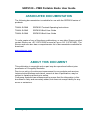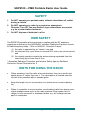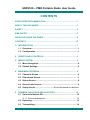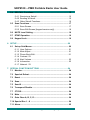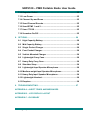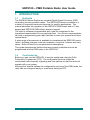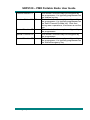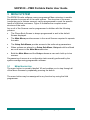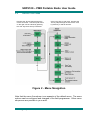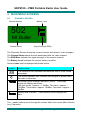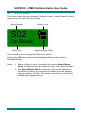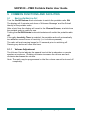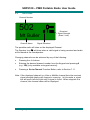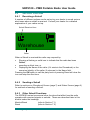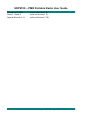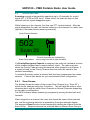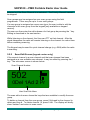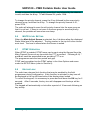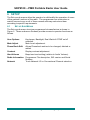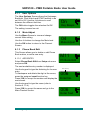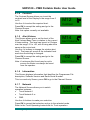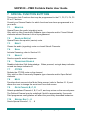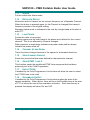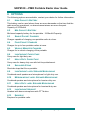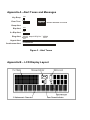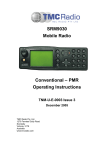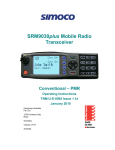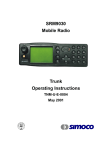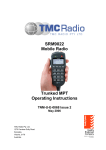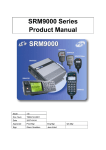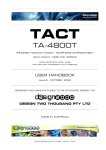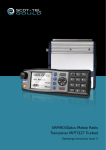Download Simoco SRP9100 Operating instructions
Transcript
SRP9100 Portable Radio Conventional – PMR Operating Instructions TNM-U-E-0047 Issue 1.2a, January 2010 Comgroup Australia Pty. Ltd. 1270 Ferntree Gully Road Scoresby Victoria, 3179 Australia www.comgroup.net.au SRP9100 ~ PMR Portable Radio User Guide ASSOCIATED DOCUMENTATION The following documentation is available for use with the SRP9100 series of products: TNM-U-E-0048 SRP9100 Trunked Operating Instructions TNM-U-E-0045 SRP9120 Brief User Guide TNM-U-E-0046 SRP9130 Brief User Guide To order copies of any of the above publications, or any other Simoco product, contact SImoco on +61 3 9730 3800 or send a Fax on +61 3 9730 3968. The Simoco web site also has a comprehensive list of documentation available for download. www.simoco.com ABOUT THIS DOCUMENT This publication is copyright and no part may be reproduced without prior permission of Comgroup Australia. Due to our policy of continuous improvement to our products and services, technical specifications and claims, correct at time of publication, may be subject to variation without prior notice. Comgroup Australia has endeavoured to ensure that the information in this document is fairly and accurately stated, but does not accept liability for any errors or omissions. © Comgroup Australia 2010 i TNM-U-E-0047 Issue 1.2a SRP9100 ~ PMR Portable Radio User Guide SAFETY 1. Do NOT operate your portable radio, without a handsfree kit, whilst driving a vehicle. 2. Do NOT operate your radio in an explosive atmosphere. Obey the 'Turn Off Two-way Radios' signs where these are posted, e.g. on a petrol station forecourt. 3. Do NOT dispose of batteries in a fire. EMR SAFETY The SRP9100 portable radio transceiver complies with the RF exposure guidelines as defined in the ARPANSA* standard "Radiation Exposure Levels to Radiofrequency fields – 3kHz to 300GHz", Schedule 5 when: (1) the radio is operated by an "aware" user and (2) the transmit duty cycle does not exceed 50% over a six minute period and (3) the normal operation entails the antenna being separated from the users body by not less than 2.5cm. * Australian Radiation Protection and Nuclear Safety Agency Radiation Protection Series Publication No. 3. HINTS FOR USING THE RADIO • When speaking, hold the radio a few centimeters from your mouth and speak across it, rather than into it. The microphone is located near the top left of the portable radio’s speaker grille. • Keep the length of your conversation to a minimum to conserve battery life. • When it is possible to move location, avoid making calls from known poor signal-strength areas such as the radio systems fringe areas (limit of range) or from screened or shadowed areas, e.g. an underground car park or underpass. TNM-U-E-0047 Issue 1.2a Page ii © Comgroup Australia 2010 SRP9100 ~ PMR Portable Radio User Guide CONTENTS ASSOCIATED DOCUMENTATION .......................................................... I ABOUT THIS DOCUMENT ....................................................................... I SAFETY ................................................................................................... II EMR SAFETY .......................................................................................... II HINTS FOR USING THE RADIO ............................................................. II CONTENTS............................................................................................. III 1. INTRODUCTION ................................................................................ 1 1.1 Overview......................................................................................1 1.2 Configuration ..............................................................................1 2. FRONT PANEL CONTROLS ............................................................. 2 3. MENU SYSTEM.................................................................................. 4 3.1 Menu Navigation.........................................................................4 3.2 Default Settings ..........................................................................5 4. MAIN MENU SCREENS ..................................................................... 6 4.1 Channels Screen ........................................................................6 4.2 Phonebook Screen .....................................................................7 4.3 Status Screen..............................................................................8 4.4 Stored Calls Screen....................................................................9 4.5 Setup Screen...................................Error! Bookmark not defined. 5. COMMON FUNCTIONS AND FACILITIES ...................................... 12 5.1 Switch-On/Switch-Off...............................................................12 5.1.1 Volume Adjustment ..........................................................12 5.2 Receiving...................................................................................13 5.3 Transmitting..............................................................................14 © Comgroup Australia 2010 iii TNM-U-E-0047 Issue 1.2a SRP9100 ~ PMR Portable Radio User Guide 5.4 SELCALL Functions................................................................. 15 5.4.1 Receiving a Selcall........................................................... 15 5.4.2 Sending a Selcall ............................................................. 15 5.4.3 Other Selcall Functions .................................................... 15 5.5 Scan Functions ........................................................................ 17 5.5.1 Scan Screen..................................................................... 17 5.5.2 Scan-Edit Screen [keypad version only]........................... 18 5.6 MUTE Level Setting.................................................................. 19 5.7 DTMF Operation ....................................................................... 19 5.8 Keypad Lock ............................................................................. 19 6. SETUP...............................................................................................20 6.1 Set-up Sub-Menus.................................................................... 20 6.1.1 6.1.2 6.1.3 6.1.4 6.1.5 6.1.6 6.1.7 User Options .................................................................... 21 Mute Adjust ...................................................................... 21 Phone Book Edit .............................................................. 21 Contrast 23 Alert Volume..................................................................... 23 Information ....................................................................... 23 Network 23 7. SPECIAL FUNCTION BUTTONS .....................................................24 7.1 Monitor ...................................................................................... 24 7.2 Squelch Defeat ......................................................................... 24 7.3 Reset ......................................................................................... 24 7.4 Scan........................................................................................... 24 7.5 Send-2 ....................................................................................... 24 7.6 Transpond Disable ................................................................... 24 7.7 CTCSS ....................................................................................... 24 7.8 Mute........................................................................................... 24 7.9 Goto Chan A, B, C, D................................................................ 24 7.10 Special Enc 1…8 ...................................................................... 24 7.11 Alarm ......................................................................................... 25 TNM-U-E-0047 Issue 1.2a Page iv © Comgroup Australia 2010 SRP9100 ~ PMR Portable Radio User Guide 7.12 Repeater Defeat ........................................................................25 7.13 Low Power ................................................................................25 7.14 Channel Up and Down .............................................................25 7.15 Send Channel Encode..............................................................25 7.16 Send DTMF 1 and 2 ..................................................................25 7.17 User CTCSS ..............................................................................25 7.18 Scramber On/Off .......................................................................25 8. OPTIONS.......................................................................................... 26 8.1 High Capacity Battery...............................................................26 8.2 Mid Capacity Battery ................................................................26 8.3 Single Pocket Charger .............................................................26 8.4 Four Pocket Charger ................................................................26 8.5 Vehicle Mounted Charger ........................................................26 8.6 Lightweight Carry Case............................................................26 8.7 Heavy Duty Carry Case.............................................................26 8.8 Shoulder Strap..........................................................................26 8.9 Lightweight lapel Speaker Microphone..................................26 8.10 Medium weight lapel Speaker Microphone ............................26 8.11 Heavy Duty lapel Speaker Microphone ...................................26 8.12 Lightweight Headset ................................................................26 8.13 Earpiece.....................................................................................26 9. TROUBLESHOOTING...................................................................... 27 APPENDIX A - ALERT TONES AND MESSAGES APPENDIX B – LCD DISPLAY LAYOUT APPENDIX C - GLOSSARY © Comgroup Australia 2010 v TNM-U-E-0047 Issue 1.2a SRP9100 ~ PMR Portable Radio User Guide 1. INTRODUCTION 1.1 OVERVIEW The SRP9100 Series Radios are versatile Digital Signal Processor (DSP) controlled, two-way portable radios. The SRP9100 Series is available in a number of frequency bands and versions for specific applications. This manual describes the operation of the SRP9130 PMR model with a 12 key keypad and SRP9120 PMR without numeric keypad. The radio is software programmable and it can be customised to the operational requirements of your particular fleet. Your Simoco representative can help in programming your radio facilities to meet your present and future requirements. A wide range of accessories is available to complement the SRP9100 series radios, including chargers, antenna, headsets, covert kits, holsters and carry cases. Refer to Simoco for comprehensive descriptions. This guide describes the facilities that are currently available and can be programmed into the PMR mode of the SRP9100. 1.2 CONFIGURATION Before you can use the SRP9100, it must be configured using the Field Personality Programmer (FPP). The configuration process loads the customised radio channels, signalling and user options so that the radio will operate with your system. Although this manual defines the configuration and use of the PMR mode, the radio can be configured easily to trunk mode using the FPP. © Comgroup Australia 2010 1 TNM-U-E-0047 Issue 1.2a SRP9100 ~ PMR Portable Radio User Guide 2. FRONT PANEL CONTROLS Indicator LED Accessory Socket Function Button # 7 Often used as Alarm On-Off Volume Function Button # 5 Microphone Function Button # 6 Function Button # 3 Press To Talk Switch Function Button # 4 Function Button # 2 Function Button # 1 Keypad for DTMF or Channel or Selcall Entry Figure 1 – SRP9100 Portable Button/ Control Function On/Off/Volume Rotate the switch clockwise to turn on the radio and then set the volume to the desired level. Green LED illuminates when receiving a signal. Red LED Illuminates when the radio is transmitting. Flashing Red indicates low battery. Used to dial channel numbers, set status and send DTMF or Selcall. Note that the SRP9120 variant does not have a keypad. This button’s function may be configured by the programmer, it is typically programmed as the menu select key. This button’s function may be configured by the programmer, it is typically programmed as the channel down key Rx/Tx/Power LED Keypad Function Button F1 M Function Button F2 - TNM-U-E-0047 Issue 1.2a Page 2 © Comgroup Australia 2010 SRP9100 ~ PMR Portable Radio User Guide Function Button F3 + Function Button F4 OK Special Function F5 Special Function F6 Special Function F7 This button’s function may be configured by the programmer, it is typically programmed as the channel up key This button’s function may be configured by the programmer, it is typically programmed as the Send Channel Encode key. Note that during menu operations, it becomes a confirm key. This button’s function may be configured by the programmer. This button’s function may be configured by the programmer. This button’s function may be configured by the programmer, it is typically programmed as the Alarm/Emergency key © Comgroup Australia 2010 3 TNM-U-E-0047 Issue 1.2a SRP9100 ~ PMR Portable Radio User Guide 3. MENU SYSTEM The SRP9100 radio software uses a programmed Menu structure to enable the operator to access all of the radio options. The structure of the menu (comprising up to thirteen screens) can be programmed to meet the specific needs of individual customers. Figure 2 illustrates the complete menu structure of the radio. Any or all of the Screens can be programmed or hidden with the following provisos: • The Phone Book Screen is always programmed in and is the default Screen displayed. • The Main Menu provides access to the usual Screens required to operate the radio. • The Setup Sub-Menus provide access to the radio setup parameters. • When options are placed in a Setup Sub-Menu, Setup should be offered as a sub menu in the Main Menu selection. • Both the Main Menu and the Setup submenus can each hold up to ten screens. Programming of menus is a configuration task normally performed by the system manager using programmer software. 3.1 MENU NAVIGATION The menu button is normally labelled ‘M’ and enables you to step through all of the Menu Screens by repeatedly pressing the button. The menu button may be reassigned to any function key using the field programmer. TNM-U-E-0047 Issue 1.2a Page 4 © Comgroup Australia 2010 SRP9100 ~ PMR Portable Radio User Guide 3.2 DEFAULT SETTINGS Pressing the “M” key steps through the menus on the left. The Set-up sub menu on the right can be entered by pressing the “OK” key when Set-up is selected. Once in the Set-up sub menu, pressing the “M” key steps through the sub menus. Exit by reset key or wait for timeout. Figure 2 - Menu Navigation Note that the menu flow shown is an example of the default menu. The menu options can be configured and changed in the field programmer. Other menu sequences are possible in your radio. © Comgroup Australia 2010 5 TNM-U-E-0047 Issue 1.2a SRP9100 ~ PMR Portable Radio User Guide 4. MAIN MENU SCREENS 4.1 CHANNELS SCREEN Channel Number Battery Level 502 Mt Buller Channel Name Signal Strength (RSSI) The Channels Screen shows the current channel and allows it to be changed. The Channel Name shows the text associated with the radio channel. The RSSI Bars indicate the signal strength of the current channel. The Battery Level indicates the current battery condition Several Icons can be displayed as shown below: ICONS INDICATION The envelope icon indicates that there are one or more stored messages. The outline speaker icon indicates that a signal is present and the radio is unmuted. Received Signal Strength Indication (RSSI). A stronger signal will display more bars. One bar shown = approx. –118dBm, Two bars = approx. – 106dBm, Three bars = approx. -96dBm, Four bars = approx. – 84dBm. Battery level indicator. A new battery should display four bars. The – and + buttons scroll through the entries within the current Menu Screen (e.g. Channels). TNM-U-E-0047 Issue 1.2a Page 6 © Comgroup Australia 2010 SRP9100 ~ PMR Portable Radio User Guide The Keypad may be used to enter numbers directly, which temporarily appear on the Message-Line, e.g. Changing channels from the keypad can be done by entering the channel number and pressing the ‘#’ button. [only available on keypad version] Note: If DTMF is enabled then pressing keypad buttons will send the corresponding DTMF tone. [only available on keypad version] 4.2 PHONEBOOK SCREEN This Screen need only be accessed if Selcall is used. Selcall Identity information is stored for various users and calls can be placed to them from this Screen. The -/+ buttons scroll through the Phonebook entries. Entry Number Battery Level 002 J. Wright Entry Name Signal Strength (RSSI) The display will alternately show the name of the entry and the Selcall identity when viewing a Phonebook entry. Pressing the OK button will place a call to the displayed identity. Notes: 1 2 If the Selcall requires a Status to be included then the SavedStatus-Value will be used. (See description of Status below.) The Identity shown on the display when this Screen is exited may be referenced from other Menu Screens and is called the Current-Phonebook-Entry. © Comgroup Australia 2010 7 TNM-U-E-0047 Issue 1.2a SRP9100 ~ PMR Portable Radio User Guide 4.3 STATUS SCREEN This Screen need only be accessed if Selcall is used. Selcall Status is stored here and can be sent from this Screen. Status Number Battery Level S02 On Route Status Text Signal Strength (RSSI) The -/+ buttons scroll through the Status List entries. Pressing the OK button will send the displayed Status to the CurrentPhonebook-Entry. Notes: 1 2 When a Status is sent, it becomes the current Saved-StatusValue, and can be used at a later time from other Menu Screens. The Saved-Status-Value can also be set from the Channel or Phonebook Screens by entering the number (from the Keypad) and pressing the * button. The value is saved but not sent. [only available on keypad version] TNM-U-E-0047 Issue 1.2a Page 8 © Comgroup Australia 2010 SRP9100 ~ PMR Portable Radio User Guide 4.4 STORED CALLS SCREEN This screen allows the ten most recent missed Selcalls (ones not answered before the Alert-tone stops) and received Status Selcalls to be reviewed. The icon will show in the Main Channel Screen when there is an entry in this Screen. Note that storing of calls is configurable and must be enabled in the Field Programmer Selcall decodes menu. Stored Call Number Q02 Warehouse Calling Party Text The displayed text identifies the caller (e.g. Warehouse). If Status text is used, (e.g. Call Depot) it will be displayed alternately in the position of the calling party text. The displayed number (Q02) shows the queued position of the entry. The most recent call is shown whenever this Screen is displayed. Press the -/+ buttons to scroll through other Stored Calls. Press the OK button to Selcall that caller. Press the assigned Reset key to return to the Channel Screen without making a call. Note that the Stored Calls Screen will eventually time out and return to the Channel Screen. © Comgroup Australia 2010 9 TNM-U-E-0047 Issue 1.2a SRP9100 ~ PMR Portable Radio User Guide 4.5 SEND MESSAGE SCREEN This Screen allows the user to send a free form text message to another radio user in a similar manner to a cell phone SMS. Memory Entry Number (defined by FPP) M7 Send Message Upon selecting the Send Message menu option with the OK button, a flashing cursor will appear on the lower left hand corner of the screen. Each key is labelled with up to 3 text characters. The text characters are entered by pressing the keypad key once for the first character, twice for the second and three time for the third. After a short delay, the cursor will advance for the next character entry. To move the cursor left or right, use the -/+ buttons. To delete a character, move the cursor over the character and then press the function key that is programmed with the Reset function. When the message is complete, press the OK button to send it. The screen will then ask for the address to send it to with “Enter No.” Enter the address and then press OK. The message will be sent. TNM-U-E-0047 Issue 1.2a Page 10 © Comgroup Australia 2010 SRP9100 ~ PMR Portable Radio User Guide 4.6 SETUP SCREEN Use this Screen to access the other Set-up submenus. Memory Entry Number (defined by FPP) M10 User Options Press (OK) button to show the first of the submenus, and then the -/+ buttons to scroll through these screens. The actual set-up submenus available will depend on the configuration by the Field Programmer. These can include: • Screen Contrast • Phone Book Edit • Mute Adjust • Alert Volume • Network • Info • User CTCSS • Received Signal Strength Indication (RSSI) Refer to section 6 for a description of these functions. © Comgroup Australia 2010 11 TNM-U-E-0047 Issue 1.2a SRP9100 ~ PMR Portable Radio User Guide 5. COMMON FUNCTIONS AND FACILITIES 5.1 SWITCH-ON/SWITCH-OFF Turn the On/Off/Volume Knob clockwise to switch the portable radio ON. The display will illuminate and show a ‘Welcome Message’ and the Selcall Identity of the portable radio. After a brief time the display will revert to the Channel Screen, at which time the portable radio is ready for use. Turning the On/Off/Volume knob anticlockwise will switch the portable radio off. If the radio Inactivity Timer is enabled, the portable radio will automatically turn off after several hours of inactivity (i.e. no buttons pressed). The radio will emit warning beeps for 10 seconds prior to switching off. Pressing any button will reset this timer. 5.1.1 Volume Adjustment The Volume Control adjusts the speech level at the loudspeaker or remote speaker microphone. Rotating clockwise increases the volume and anticlockwise decreases the volume. Note: The radio may be programmed so that the volume cannot be turned off completely. TNM-U-E-0047 Issue 1.2a Page 12 © Comgroup Australia 2010 SRP9100 ~ PMR Portable Radio User Guide 5.2 RECEIVING Channel Number 502 Received Signal Strength (Scan / Vote) Mt Buller Channel Name Signal Received The portable radio will listen on the displayed Channel. The Speaker Icon will show when a valid signal is being received and audio will be heard at the Loudspeaker. Changing channels can be achieved by any of the following: • Pressing the -/+ buttons. • Entering the desired channel number from the Keypad and pressing # (e.g. 12#) [only available on keypad version]. • Pressing a Go-to-Channel Function Button, refer to Section 7.11. Note: If the displayed channel is a Vote or MultiAx channel then the received signal strength display will change to scanning. In this mode, a signal bar will move left and right until a signal is found. When stopped on a channel, the channel name will be displayed. © Comgroup Australia 2010 13 TNM-U-E-0047 Issue 1.2a SRP9100 ~ PMR Portable Radio User Guide 5.3 TRANSMITTING To avoid interfering with other users of the channel, listen first to ensure no transmissions are occurring. Make sure that the Speaker Icon is not shown. Hold the portable a few centimeters from the mouth, press the “Press to talk” (PTT) switch and note that the Tx-LED is RED. Speak clearly across the face of the portable in a normal conversational manner. Note that the microphone is on the top left hand side of the radio. In most systems it is important to wait a short time between pressing PTT and commencing to speak. This ensures that the path is properly established and avoids lost or distorted speech. Use the correct operating procedure and keep transmissions short. Release the PTT switch as soon as the message is finished. Notes: 1 2 3 A channel may be programmed as “Receive-only” or “Transmit Inhibit” may be programmed which disallows PTT while the radio is receiving a signal. A continuous tone will be heard if PTT is attempted. A Transmit Limit Timer may be set-up that limits a continuous transmission on a channel. The last 10 seconds before the timer expires may be accompanied by warning tones. The radio may be programmed to send a Selcall (ANI) when the PTT is pressed or released. This may introduce a short delay before the microphone is enabled or after PTT is released. TNM-U-E-0047 Issue 1.2a Page 14 © Comgroup Australia 2010 SRP9100 ~ PMR Portable Radio User Guide 5.4 5.4.1 SELCALL FUNCTIONS Receiving a Selcall A number of different options can be set up by your dealer to sound various alert tones when a selcall is received. Consult your dealer for a detailed explanation of your radios set up. Selcall Received Icon Warehouse Caller When a Selcall is received the radio may respond by: • Showing a flashing or solid icon to indicate that the radio has been Called, • sounding an Alert tone, or • Displaying the Name of the caller (if it exists in the Phonebook) or the numerical identity of the caller (if unknown) in the Name field. Pressing the OK button to call the party back or pressing Reset will clear the icon and stop the Alert tone. 5.4.2 Sending a Selcall Refer to sections on Phonebook Screen (page 7) and Status Screen (page 8) for methods of sending a Selcall. 5.4.3 Other Selcall Functions The SRP9100 series has several other functions that affect how the radio operates with received signals or selcalls. These are described later in this booklet under the headings: Monitor/Reset (refer to Section 7.1) Reset (refer to Section 7.3) © Comgroup Australia 2010 15 TNM-U-E-0047 Issue 1.2a SRP9100 ~ PMR Portable Radio User Guide Transpond Enable Send-1, Send-2 Special Encode1...8 (refer to Section 7.6) (refer to Section 7.5) (refer to Section 7.10) TNM-U-E-0047 Issue 1.2a Page 16 © Comgroup Australia 2010 SRP9100 ~ PMR Portable Radio User Guide 5.5 SCAN FUNCTIONS Scanning consists of sequentially searching up to 16 channels for a valid signal (RF, CTCSS or DCS tone). When found, the radio will stop on that channel until the signal disappears again. While listening on the channel, the User can PTT on that channel. After the signal disappears the radio will remain listening on the channel for a short time (typically 3 seconds) before resuming scanning. Scan Channel Number 502 Scan 23 Scan Group Name Scan/Vote modes are indicated by bar moving from left to right and back If a Priority/Emergency Channel is assigned, the radio will interleave a check of this channel between each normal channel check. The radio may also check the Priority Channel every few seconds while stopped on a channel. If a signal is found on the Priority Channel then the radio will switch to that channel immediately. To activate Scanning, select a channel that has been programmed as a scan channel. Consult your dealer for your customised button configuration. 5.5.1 Scan Screen The display shows the name of the current Scan Channel (e.g. “Scan 23”), which can be changed using the -/+ buttons. This will take the radio to other channels which may be either Scan Channels or Normal Channels depending on the radio’s configuration. The RSSI indicator shows scanning in progress by moving the bar back and forwards. When stopped on a channel, the lower line shows the name of the selected site, and the scanning indicator is replaced by the signal strength display. The assigned Reset function button temporarily deletes the channel from the Scan-Group. Skipped channels are restored when a different Scan Group is © Comgroup Australia 2010 17 TNM-U-E-0047 Issue 1.2a SRP9100 ~ PMR Portable Radio User Guide selected or if the Scan Channel is re-selected. The Priority Channel cannot be skipped. Scan groups may be assigned as user scan groups using the field programmer. There may be up to 4 user scan groups. If a scan group is assigned as a user scan type, the user is able to edit the channels in the scan group from the keypad [only available on keypad version]. The user can then enter the edit submenu for that group be pressing the * key. Editing is described in the next section. While listening on the channel, the User can PTT on that channel. After the signal disappears the radio will remain listening on the channel for a short time before resuming scanning. The Keypad may be used for quick channel change (e.g. 456#) while the radio is scanning. 5.5.2 Scan-Edit Screen [keypad version only]. If the current channel is a scan channel and that scan channel has been assigned as a user editable scan channel, it may be edited by pressing the * key. The sub menu screen is shown below. Scan Channel Number 502 0Del 1Ad 2 Pr User Scan Sub Menu The scan edit sub menu shows the keys that are available to modify the scan group. To delete a channel from the scan group, press 0 followed by the channel to delete and then #. To delete channel 14, press 014#. The display will briefly show “deleted” and return to scan mode. TNM-U-E-0047 Issue 1.2a Page 18 © Comgroup Australia 2010 SRP9100 ~ PMR Portable Radio User Guide To add a channel to the scan group, press the 1 key followed by the channel to add, and then the # key. To add channel 34, press 134#. To change the priority channel, press the 2 key followed by the new priority channel group, and then the # key. To change the priority channel to 21, press 221#. The radio will attempt to save the old priority channel into the scan group so that it is not lost. If there is not room in the scan group to save the priority channel, the portable will sound an error beep. 5.6 MUTE LEVEL SETTING When the Mute Adjust Screen is selected, the -/+ buttons allow the displayed Radio Mute level to be adjusted. The big number in the top left is the current mute level. The level is stored when the Screen is exited. 5.7 DTMF OPERATION When DTMF is enabled, DTMF tones can be sent using the Keypad from the Main Channel Screen at any time while the PTT is pressed. Pressing 0...9, * and # will send the associated tones providing PTT is on. The programmer sets the tone period and gap. DTMF can be enabled via the DTMF option in the User-Options sub-menu under the SETUP Menu (refer to Section 6). 5.8 KEYPAD LOCK The radio has a keypad lock function that may be enabled by the field programmer during configuration. If this function is activated, a key icon will be displayed in the top left-hand side of the display when locked. To unlock the keypad, it is necessary to press and hold down the OK key for 2 seconds. After 2 seconds, the key icon will disappear and the keys will be enabled. The keypad will automatically re-lock after a period of 10 seconds following no key activity. © Comgroup Australia 2010 19 TNM-U-E-0047 Issue 1.2a SRP9100 ~ PMR Portable Radio User Guide 6. SETUP The Set-up sub-menus allow the operator to edit/modify the operation of some of the general functions of the radio. The programmer can restructure or restrict access to any or all of these menus and may restructure them according to specific requirements. 6.1 SET-UP SUB-MENUS The Set-up sub-menu structure programmed at manufacture is shown in Figure 2. These sub-menu Screens provide access to operator functions as follows. User Options Key beeps, Backlight, Dual Watch & DTMF on/off selection. Mute Adjust Mute Level adjustment. Phone Book Edit Allows Phonebook entries to be changed, deleted or added. Contrast Display contrast adjustment. Alert Volume Beep tone level setting (relative to Audio Volume). Radio Information Programmer File description, SW version and Serial Number. Network Trunk Network-1/2 or Conventional Channel selection. TNM-U-E-0047 Issue 1.2a Page 20 © Comgroup Australia 2010 SRP9100 ~ PMR Portable Radio User Guide 6.1.1 User Options The User Options Screen allows the Keybeeps, Backlight, Dual Watch and DTMF facilities to be set On or Off. Use the -/+ buttons to scroll between the different facilities. Key Beeps The OK button toggles the selection On/Off. The setting is saved on exit. 6.1.2 Mute Adjust Use the Menu Screen to view and change current Mute setting. 04 Use the -/+ buttons to change the Mute level. Mute Adjust Use the OK button to return to the Channel Screen. 6.1.3 On Phone Book Edit This Screen allows you to delete or edit Phone Book entries, or add a new entry. 6.1.3.1 ADD ENTRY Select Phone Book Edit from Setup sub menu and press OK. The next available entry number is displayed. Use the keypad to type the dialstring for the new entry. To backspace and delete the digit at the cursor, press the assigned reset function key. Press (OK) to accept the number and display the next screen. Use the keypad to type the name (refer to Section 6.1.3.4). Press (OK) to accept the name and go to the Main Channel Screen. M11 Ph Book Edit Next Free Entry 006 Enter No. 006 Enter Text © Comgroup Australia 2010 21 TNM-U-E-0047 Issue 1.2a SRP9100 ~ PMR Portable Radio User Guide 6.1.3.2 DELETE AN ENTRY Bring up phone book edit on the screen as for add entry and press the -/+ keys to select the entry to delete. When the chosen entry is displayed, press the OK key. The number will be now displayed. Press the assigned reset key until all the digits are deleted. Press OK. The text name will be displayed. Move the cursor to the start of the text and press the space key 0. Move the cursor to the next key and repeat until all characters are erased. Press OK. 6.1.3.3 EDIT AN EXISTING ENTRY Bring up phone book edit on the screen as for add entry and press the -/+ keys to select the entry to edit. Once the chosen entry is displayed, press the OK key to edit. To backspace and delete the digit at the cursor, press the assigned reset key. Edit the name, refer to Section 6.1.3.4. Press (OK) to accept the changes. 6.1.3.4 USING THE KEYPAD FOR ALPHANUMERIC TEXT When using the keypad to type text: • press the appropriate keypad button a number of times until the desired character or number is selected, • the current character space is identified by a flashing block cursor, • use */# to select lower/upper case letters, respectively, • use the 0 key to insert a space, • use the -/+ buttons to move to the next or previous character space to be entered/modified, and • Press (OK) to accept and go to the next Screen. TNM-U-E-0047 Issue 1.2a Page 22 © Comgroup Australia 2010 SRP9100 ~ PMR Portable Radio User Guide 6.1.4 Contrast The Contrast Screen allows you to set the contrast level of the Display in the range from 0 to 15. M12 Use the -/+ to select the required level. Contrast Press OK to accept the setting and go to the Channel Screen. Note: this option currently not available. 6.1.5 Alert Volume This Screen allows you to set the level of the Alert Volume Beep Tone in relation to the current Volume setting. The level can be set in 63 steps over the range -31 to +30, with 0 being about the same as the voice level. M14 Alert Volume Use the - /+ buttons to change the relative alert level. The beep will sound at the indicated level each time the setting is changed. Press OK to accept the setting and go to the Channel Screen. Note: A minimum Alert Level may be set to ensure the Alerts can always be heard from the speaker. 6.1.6 -02 Alert Volume Information This Screen displays information that identifies the Programmer File description, Software Version and Radio Serial Number. This is a read only Screen, press OK to go to the Channel Screen. 6.1.7 Network The Network Screen allows you to switch operation between; • Trunk Network 1 • Trunk Network 2 or • PMR. NW1 Network 1 Use the -/+ buttons to make your selection. Press OK to accept that selection and go to the selected mode. Refer to the Trunk Operating Instructions for Trunk operation. © Comgroup Australia 2010 23 TNM-U-E-0047 Issue 1.2a SRP9100 ~ PMR Portable Radio User Guide 7. SPECIAL FUNCTION BUTTONS This section lists Functions that may be programmed to the F1, F2, F3, F4, F5 F6 or F7 buttons. Consult your Simoco Dealer for which functions have been programmed in to your radio. 7.1 MONITOR Opens/Closes the audio (signaling) mute. Only valid on Non-Community Repeater type channels and/or Closed Selcall channels without Receiver Lock-out programmed. 7.2 SQUELCH DEFEAT Opens/Closes the squelch (carrier) mute. 7.3 RESET Closes the audio (signaling) mute on closed Selcall Channels. 7.4 SCAN Activate Scanning, refer to Section 5.5. 7.5 SEND-2 Sends a specific selcall sequence. 7.6 TRANSPOND DISABLE Disables Individual Call Acknowledge. When pressed, a single beep indicates on and two beeps indicate off. 7.7 CTCSS Defeats the CTCSS mute on the channel Only valid on Non-Community Repeater type channels and/or Open Selcall channels. 7.8 MUTE Provides direct access to the Mute Setup screen (refer to Section 6.1.2) and allows the user to change the mute level from that screen. 7.9 GOTO CHAN A, B, C, D Selects predefined Channel A, B, C or D, and may return on the second press. The Defined Channel may be redefined if held for approximately 2 seconds. Field programmer configuration will affect the previously described behaviour. 7.10 SPECIAL ENC 1…8 Sends Special Encode 1, 2, … 8 TNM-U-E-0047 Issue 1.2a Page 24 © Comgroup Australia 2010 SRP9100 ~ PMR Portable Radio User Guide 7.11 ALARM Put the mobile into Alarm mode. 7.12 REPEATER DEFEAT Allows the radio to transmit on the reverse frequency on a Repeater Channel. When the button is pressed again (or the Channel is changed) the transmit frequency reverts to the original setting. Repeater defeat mode is indicated to the user by a single beep at the start of each PTT. 7.13 LOW POWER Forces the radio to low power. Pressing again puts the radio back to the power level defined for the current channel. This is not affected by Channel changes. When pressed, a single beep indicates low power mode and two beeps indicate low power mode off. 7.14 CHANNEL UP AND DOWN These functions change channels in the upward or downward directions. 7.15 SEND CHANNEL ENCODE Sends the encode that has been defined for that particular channel. 7.16 SEND DTMF 1 AND 2 This function sends the predefined DTMF tone sequence that had been previously set in the Field Programmer. 7.17 USER CTCSS If enabled by the Field Programmer, this function will allow the user to select the CTCSS tone to be used. 7.18 SCRAMBLER ON/OFF If enabled by the Field Programmer, this function toggles the state of the speech scrambler. When active, there will be a short audible tone at the start of PTT to inform the user of the scrambler activation. Each time the key is pressed, the display will show 'On' and 'Off'. © Comgroup Australia 2010 25 TNM-U-E-0047 Issue 1.2a SRP9100 ~ PMR Portable Radio User Guide 8. OPTIONS The following options are available, contact your dealer for further information. 8.1 HIGH CAPACITY BATTERY This battery can be used where there are more demands on the time that the radio must be operational, or where transmissions are more frequent. Capacity of 2700mAH 8.2 MID CAPACITY BATTERY Mid sized capacity battery for the portable. 2100mAH Capacity. 8.3 SINGLE POCKET CHARGER Charger capable of charging one portable radio at a time. 8.4 FOUR POCKET CHARGER Charger for up to four portable radios at once. 8.5 VEHICLE MOUNTED CHARGER Charger for in vehicle charging of the portable. 8.6 LIGHTWEIGHT CARRY CASE Carry case for light duty use. 8.7 HEAVY DUTY CARRY CASE Carry case for heavy duty use with belt loop attachment. 8.8 SHOULDER STRAP Shoulder strap that fits on portable. 8.9 LIGHTWEIGHT LAPEL SPEAKER MICROPHONE Combined small speaker and microphone for light duty use. 8.10 MEDIUM WEIGHT LAPEL SPEAKER MICROPHONE Combined speaker and microphone for heavier duty use. 8.11 HEAVY DUTY LAPEL SPEAKER MICROPHONE Combined speaker and microphone for heaviest duty use. 8.12 LIGHTWEIGHT HEADSET Headset with boom microphone with PTT button. 8.13 EARPIECE Earpiece for portable radio. TNM-U-E-0047 Issue 1.2a Page 26 © Comgroup Australia 2010 SRP9100 ~ PMR Portable Radio User Guide 9. TROUBLESHOOTING If, after reading this guide, you are unable to switch the radio on, check that the battery is charged and correctly attached. If these checks are OK, contact your dealer or SImoco representative for further advice. © Comgroup Australia 2010 27 TNM-U-E-0047 Issue 1.2a Appendix A - Alert Tones and Messages Key Beep Error Tone Beep Alert Bip Alert 2 x Bip Alert 0.05 0.10 Continuous Alert Duration Indicated in seconds 0.10 0.10 Ring Alert Urgent Alert 440 Hz 880 Hz 1480 Hz Off 0.05 Telephone Ring Tone 0.19 Continuous Figure 3 - Alert Tones 9000_52 Appendix B – LCD Display Layout SRP9100 ~ PMR Portable Radio User Guide Appendix C - Glossary A summary of common radio terms and some other terms used in this document, and their meanings, are given below. Current Phonebook Entry The transceiver emits these tones to indicate an invalid operator or error. The bracket that holds the microphone when it is not in use (on hook). Name that would be shown were the Phonebook screen shown. DSP Digital Signal Processor. DTMF LCD MIC MPT1327 Dual Tone Multi-Frequency (Signaling Method). Liquid crystal display. Abbreviation for microphone. Refers to the UK Ministry for Post and Telecommunications specification defining the low level protocol for public trunking systems. Refers to the UK Ministry for Post and Telecommunications specification defining the User Interface for radios operating on MPT1327 public trunking systems. The trunking infrastructure and all its interconnections. Press-to-Talk. Hold down the Press-to-talk switch on the microphone for the duration of the transmission. Alert tones Cradle MPT1343 Network PTT RF Radio Frequency. RSSI Received Signal Strength Indicator Saved Status Value The last Status that was sent, entered or optionally received. © Comgroup Australia 2010 1 TNM-U-E-0047 Issue 1.2a