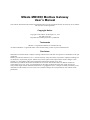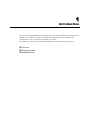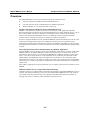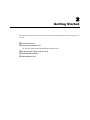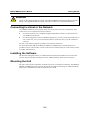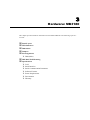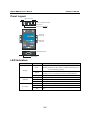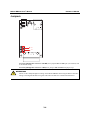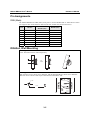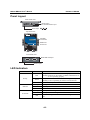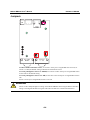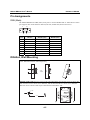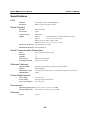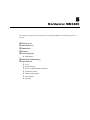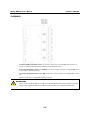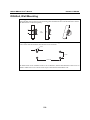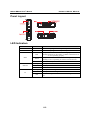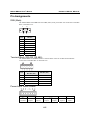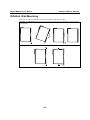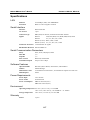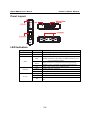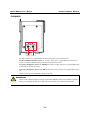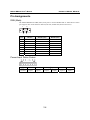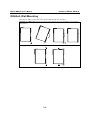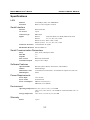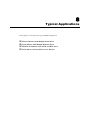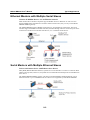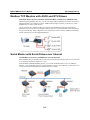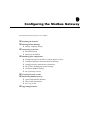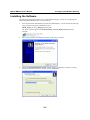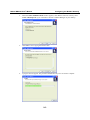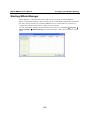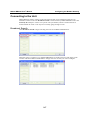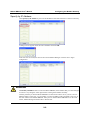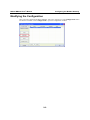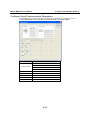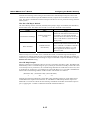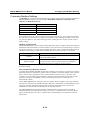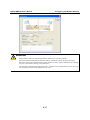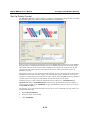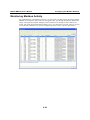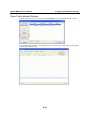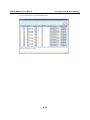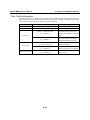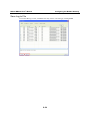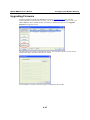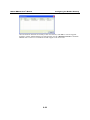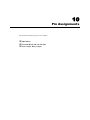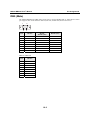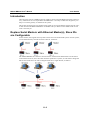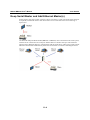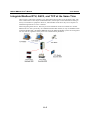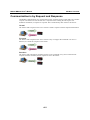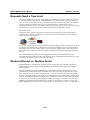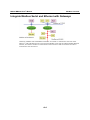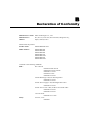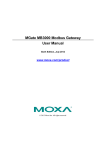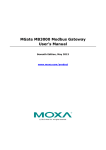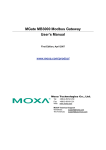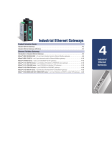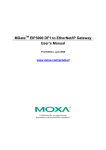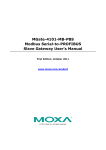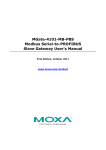Download Moxa Technologies MGate MB3000 Modbus User`s manual
Transcript
MGate MB3000 Modbus Gateway User’s Manual Second Edition, August 2007 www.moxa.com/product Moxa Technologies Co., Ltd. Tel: Fax: Web: +886-2-8919-1230 +886-2-8919-1231 www.moxa.com MOXA Technical Support [email protected] Worldwide: [email protected] The Americas: MGate MB3000 Modbus Gateway User’s Manual The software described in this manual is furnished under a license agreement and may be used only in accordance with the terms of that agreement. Copyright Notice Copyright © 2007 Moxa Technologies Co., Ltd. All rights reserved. Reproduction without permission is prohibited. Trademarks MOXA is a registered trademark of The Moxa Group. All other trademarks or registered marks in this manual belong to their respective manufacturers. Disclaimer Information in this document is subject to change without notice and does not represent a commitment on the part of MOXA. MOXA provides this document “as is,” without warranty of any kind, either expressed or implied, including, but not limited to, its particular purpose. MOXA reserves the right to make improvements and/or changes to this manual, or to the products and/or the programs described in this manual, at any time. Information provided in this manual is intended to be accurate and reliable. However, MOXA assumes no responsibility for its use, or for any infringements on the rights of third parties that may result from its use. This product might include unintentional technical or typographical errors. Changes are made periodically to the information in this manual to correct such errors, and these changes are incorporated into new editions of the publication. Table of Contents Chapter 1 Introduction ...............................................................................................1-1 Overview .............................................................................................................................. 1-2 Package Checklist................................................................................................................. 1-3 Product Features ................................................................................................................... 1-3 Chapter 2 Getting Started ..........................................................................................2-1 Connecting Power ................................................................................................................ 2-2 Connecting Serial Devices.................................................................................................... 2-2 RS-485 Termination and Pull High/Low Resistors ...................................................... 2-2 Connecting to a Host or the Network ................................................................................... 2-3 Installing the Software.......................................................................................................... 2-3 Mounting the Unit ................................................................................................................ 2-3 Chapter 3 Hardware: MB3180 ....................................................................................3-1 Panel Layout......................................................................................................................... 3-2 LED Indicators ..................................................................................................................... 3-2 Dimensions........................................................................................................................... 3-3 Jumpers................................................................................................................................. 3-4 Pin Assignments ................................................................................................................... 3-5 DB9 (Male)................................................................................................................... 3-5 DIN-Rail, Wall Mounting ..................................................................................................... 3-5 Specifications ....................................................................................................................... 3-6 LAN.............................................................................................................................. 3-6 Serial Interface.............................................................................................................. 3-6 Serial Communication Parameters................................................................................ 3-6 Software Features ......................................................................................................... 3-6 Power Requirements..................................................................................................... 3-6 Environment ................................................................................................................. 3-6 Warranty ....................................................................................................................... 3-6 Chapter 4 Hardware: MB3280 ....................................................................................4-1 Panel Layout......................................................................................................................... 4-2 LED Indicators ..................................................................................................................... 4-2 Dimensions........................................................................................................................... 4-3 Jumpers................................................................................................................................. 4-4 Pin Assignments ................................................................................................................... 4-5 DB9 (Male)................................................................................................................... 4-5 DIN-Rail, Wall Mounting ..................................................................................................... 4-5 Specifications ....................................................................................................................... 4-6 LAN.............................................................................................................................. 4-6 Serial Interface.............................................................................................................. 4-6 Serial Communication Parameters................................................................................ 4-6 Software Features ......................................................................................................... 4-6 Power Requirements..................................................................................................... 4-6 Environment ................................................................................................................. 4-6 Warranty ....................................................................................................................... 4-6 Chapter 5 Hardware: MB3480 ....................................................................................5-1 Panel Layout......................................................................................................................... 5-2 LED Indicators ..................................................................................................................... 5-2 Dimensions........................................................................................................................... 5-3 Jumpers................................................................................................................................. 5-4 Pin Assignments ................................................................................................................... 5-5 DB9 (Male)................................................................................................................... 5-5 DIN-Rail, Wall Mounting ..................................................................................................... 5-6 Specifications ....................................................................................................................... 5-7 LAN.............................................................................................................................. 5-7 Serial Interface.............................................................................................................. 5-7 Serial Communication Parameters................................................................................ 5-7 Software Features ......................................................................................................... 5-7 Power Requirements..................................................................................................... 5-7 Environment ................................................................................................................. 5-7 Warranty ....................................................................................................................... 5-7 Chapter 6 Hardware: MB3170, MB3170I....................................................................6-1 Panel Layout......................................................................................................................... 6-2 LED Indicators ..................................................................................................................... 6-2 Dimensions........................................................................................................................... 6-3 Jumpers................................................................................................................................. 6-4 Pin Assignments ................................................................................................................... 6-5 DB9 (Male)................................................................................................................... 6-5 Terminal Block (RS-422, RS-485) ............................................................................... 6-5 Power Input, Relay Output ........................................................................................... 6-5 DIN-Rail, Wall Mounting ..................................................................................................... 6-6 Specifications ....................................................................................................................... 6-7 LAN.............................................................................................................................. 6-7 Serial Interface.............................................................................................................. 6-7 Serial Communication Parameters................................................................................ 6-7 Software Features ......................................................................................................... 6-7 Power Requirements..................................................................................................... 6-7 Environment ................................................................................................................. 6-7 Warranty ....................................................................................................................... 6-7 Chapter 7 Hardware: MB3270, MB3270I....................................................................7-1 Panel Layout......................................................................................................................... 7-2 LED Indicators ..................................................................................................................... 7-2 Dimensions........................................................................................................................... 7-3 Jumpers................................................................................................................................. 7-4 Pin Assignments ................................................................................................................... 7-5 DB9 (Male)................................................................................................................... 7-5 Power Input, Relay Output ........................................................................................... 7-5 DIN-Rail, Wall Mounting ..................................................................................................... 7-6 Specifications ....................................................................................................................... 7-7 LAN.............................................................................................................................. 7-7 Serial Interface.............................................................................................................. 7-7 Serial Communication Parameters................................................................................ 7-7 Software Features ......................................................................................................... 7-7 Power Requirements..................................................................................................... 7-7 Environment ................................................................................................................. 7-7 Warranty ....................................................................................................................... 7-7 Chapter 8 Typical Applications .................................................................................8-1 Ethernet Masters with Multiple Serial Slaves....................................................................... 8-2 Serial Masters with Multiple Ethernet Slaves....................................................................... 8-2 Modbus TCP Masters with ASCII and RTU Slaves ............................................................. 8-3 Serial Master with Serial Slaves over Internet...................................................................... 8-3 Chapter 9 Configuring the Modbus Gateway ...........................................................9-1 Installing the Software.......................................................................................................... 9-2 Starting MGate Manager ...................................................................................................... 9-5 Change Language Setting ............................................................................................. 9-6 Connecting to the Unit.......................................................................................................... 9-7 Broadcast Search .......................................................................................................... 9-7 Specify by IP Address .................................................................................................. 9-8 Modifying the Configuration................................................................................................ 9-9 Configure Serial Port for RTU or ASCII, Master or Slave......................................... 9-10 Configure IP Address and Other Network Settings .................................................... 9-11 Configure Serial Communication Parameters ............................................................ 9-13 Set up Slave ID Mapping (Smart Routing)................................................................. 9-14 Customize Modbus Settings ....................................................................................... 9-16 Set Up Priority Control............................................................................................... 9-18 Verifying Location of Unit ................................................................................................. 9-19 Monitoring Modbus Activity .............................................................................................. 9-20 Open Traffic Monitor Window................................................................................... 9-21 Filter Traffic Information ........................................................................................... 9-23 Save Log to File.......................................................................................................... 9-24 Upgrading Firmware .......................................................................................................... 9-25 Chapter 10 Pin Assignments .....................................................................................10-1 DB9 (Male)......................................................................................................................... 10-2 Terminal Block (RS-422, RS-485) ..................................................................................... 10-3 Power Input, Relay Output ................................................................................................. 10-3 Chapter 11 Case Studies............................................................................................11-1 Introduction .........................................................................................................................11-2 Replace Serial Masters with Ethernet Master(s), Slave IDs are Configurable ....................11-2 Replace Serial Masters with Ethernet Master(s), Slave IDs are Fixed ................................11-3 Keep Serial Master and Add Ethernet Master(s) .................................................................11-4 Integrate Modbus RTU, ASCII, and TCP at the Same Time................................................11-5 Appendix A Modbus Overview..................................................................................... A-1 Introduction ......................................................................................................................... A-1 Devices are Either Masters or Slaves .................................................................................. A-1 Slaves are Identified by ID .................................................................................................. A-1 Communication is by Request and Response ...................................................................... A-2 Requests Need a Time Limit ............................................................................................... A-3 Modbus Ethernet vs. Modbus Serial.................................................................................... A-3 Integrate Modbus Serial and Ethernet with Gateways......................................................... A-4 Appendix B Declaration of Conformity ....................................................................... B-1 1 Chapter 1 Introduction Welcome to the MGate MB3000 line of Modbus gateways. All models feature easy integration of Modbus TCP to Modbus RTU/ASCII and feature RS-232/422/485 ports for Modbus serial communication. One, two, and four-port models are available. This chapter is an introduction to the MGate MB3000 and includes the following sections: Overview Package Checklist Product Features MGate MB3000 User’s Manual Hardware Reference: MB3270, MB3270I Overview The MGate MB3000 is a line of protocol gateways that provides users with z seamless integration of Ethernet and serial Modbus devices z powerful operation modes to handle almost any Modbus application z Windows utilities for easy setup and traffic monitoring Seamless integration of Ethernet and serial Modbus devices Modbus is one of the most popular automation protocols in the world, supporting traditional RS-232/422/485 devices and recently developed Ethernet devices. Many industrial devices, such as PLCs, DCSs, HMIs, instruments, and meters, use Modbus as their communication standard. However, the Ethernet-based Modbus protocol is so different from the original serial-based protocols that a communication gateway is needed as a bridge for integration. In order to integrate Modbus networks, the MGate MB3000 includes an Ethernet port and up to four serial ports that support RS-232, RS-422, and RS-485 communication. It automatically and intelligently translates between Modbus TCP (Ethernet) and Modbus ASCII/RTU (serial) protocols, allowing Ethernet-based PLCs to control instruments over RS-485 without additional programming or effort. Powerful operation modes to handle almost any Modbus application With the Modbus protocol, devices must be clearly defined as either masters or slaves. Unlike other Modbus gateways, the MGate MB3000’s operation modes allow users to select master or slave operation for each serial port. Not only does the MB3000 allow Ethernet masters to control serial slaves, it also allows serial masters to control Ethernet slaves. In addition, the advanced models (MGate MB3170 and MB3470) allow both Ethernet and serial slaves to be controlled by both Ethernet and serial masters. On multiport models, each serial port’s operation mode is independent of the other ports, so that one port may be configured for slave mode and another port configured for master mode. Extra address mapping and exception parameters are provided to ensure that most situations can be handled. Windows utilities for easy setup and traffic monitoring A Windows utility is provided to make configuration and operation of the MGate MB3000 as easy as possible. The utility automatically connects to all available MGate MB3000 units on the LAN for you. Traffic monitoring functions help you troubleshoot Modbus communication problems by tracking items such as connection status and address translation errors. 1-2 MGate MB3000 User’s Manual Hardware Reference: MB3270, MB3270I Package Checklist All models in the MGate MB3000 line are shipped with the following items: Standard Accessories z 1 MGate MB3000 Modbus gateway z Document & software CD z Quick Installation Guide z Power adaptor (MB3180 only) z Product warranty statement Optional Accessories z DK-35A: DIN-rail mounting kit (35 mm) z DR-4524: 45W/2A DIN-rail 24 VDC power supply with universal 85 to 264 VAC input z DR-75-24: 75W/3.2A DIN-rail 24 VDC power supply with universal 85 to 264 VAC input z DR-120-24: 120W/5A DIN-rail 24 VDC power supply with 88 to 132 VAC/176 to 264 VAC input by switch NOTE: Notify your sales representative if any of the above items is missing or damaged. Product Features z Integration of Modbus TCP and Modbus RTU/ASCII networks z Up to 31 Modbus RTU/ASCII slaves per serial port z Up to 32 Modbus TCP connections with Modbus RTU/ASCII masters z Configuration over Ethernet with easy-to-use Windows utility z 10/100M Fast Ethernet with automatic IP setting (DHCP) z Software-selectable RS-232/485/422 communication z High speed serial interface supporting 921.6 Kbps z Up to 16 Modbus TCP masters for Modbus RTU/ASCII slaves z Automatic slave ID routing on 2 and 4-port models 1-3 2 Chapter 2 Getting Started This chapter provides basic instructions for installing the MGate MB3000. The following topics are covered: Connecting Power Connecting Serial Devices ¾ RS-485 Termination and Pull High/Low Resistors Connecting to a Host or the Network Installing the Software Mounting the Unit MGate MB3000 User’s Manual Getting Started Connecting Power The unit can be powered using the AC adaptor or by connecting a power source to the terminal block, depending on the model. The following instructions are for the AC adaptor: 1. Plug the connector of the power adapter into the DC-IN jack on the back of the unit. 2. Plug the power adapter into an electrical outlet. 3. Follow these instructions to connect a power source to the terminal block: 4. Loosen or remove the screws on the terminal block. 5. Connect the 12~48 VDC power line to the terminal block. 6. Tighten the connections using the screws on the terminal block. Note that the unit does not have an on/off switch. It automatically turns on when it receives power. The PWR LED on the top panel will glow to indicate that the unit is receiving power. For power terminal block pin assignments, please refer to the hardware reference chapter for your model. Connecting Serial Devices The unit’s serial port(s) are located on the back panel. There are two options for connecting serial devices, depending on the serial interface: z You may use a DB9-to-DB9 cable to connect a serial device to the unit. Plug one end of the cable into the port on the unit’s back panel and plug the other end of the cable into the device’s serial port. z You may make your own customized serial cable to connect a serial device to the unit. For the pin assignments of the unit’s serial port, please refer to Chapter 10. This information can then be used to construct your own serial cable. If you are connecting a RS-485 multidrop network with multiple devices, please note the following: z All devices that are connected to a single serial port must use the same protocol (i.e., either Modbus RTU or Modbus ASCII). z Each master device must get its own port on the unit. If you are connecting a network with both master and slave devices, the master must be connected on a separate port from the slaves. Furthermore, the master will only be able to communicate to Modbus TCP slaves, not to the ASCII or RTU slaves that are connected on a different serial port. For serial port pin assignments, please refer to the hardware reference chapter for your model. RS-485 Termination and Pull High/Low Resistors In some critical RS-485 environments, you may need to add termination resistors to prevent the reflection of serial signals. When using termination resistors, it is important to set the pull high/low resistors correctly so that the electrical signal is not corrupted. For each serial port, DIP switches or jumper settings are used to set the pull high/low resistor values. For all models except the MB3180, a built-in 120 Ω termination resistor can also be enabled. To modify the termination and pull high/low resistor settings, please refer to the hardware reference chapter for your model. 2-2 MGate MB3000 User’s Manual Getting Started ATTENTION Do not use the 1 KΩ pull high/low setting on the MGate MB3000 when using the RS-232 interface. Doing so will degrade the RS-232 signals and reduce the effective communication distance. Connecting to a Host or the Network A 10/100BaseT Ethernet port is located on the unit’s front panel. This port is used for the unit’s connection to a host or Ethernet network, as follows: z For normal operation, use a standard straight-through Ethernet cable to connect the unit to your Modbus TCP network. z For initial configuration or for troubleshooting purposes, you may connect the unit directly to a PC. In this case, use a crossover Ethernet cable to connect the unit to your PC’s Ethernet connector. The unit’s Link LED will light up to indicate a live Ethernet connection. For advanced models (MB 3170, MB3170I, MB3270, and MB3270I), two Ethernet ports are provided. One port can be used to connect to the network, and the other port can be used to connect to another Ethernet device. Installing the Software The Windows management utility is installed from the Document and Software CD. Follow the onscreen instructions after inserting the CD. For additional details, please refer to Chapter 9. Mounting the Unit The unit can be placed on a desktop, mounted on the wall, or mounted on a DIN-rail. The MB3180, MB3280, and MB3480 require optional attachments for DIN-rail mounting. For additional details, please refer to the hardware reference chapter for your model. 2-3 3 Chapter 3 Hardware: MB3180 This chapter provides hardware information for the MGate MB3180. The following topics are covered: Panel Layout LED Indicators Dimensions Jumpers Pin Assignments ¾ DB9 (Male) DIN-Rail, Wall Mounting Specifications ¾ ¾ ¾ ¾ ¾ ¾ ¾ LAN Serial Interface Serial Communication Parameters Software Features Power Requirements Environment Warranty MGate MB3000 User’s Manual Hardware: MB3180 Panel Layout Rear Panel View RJ45 10/100M Ethernet port Reset button Power input Top Panel View DIN-rail kit screw hole Wallmount screw hole Front Panel View Male DB9 serial port Stick-on pad LED Indicators Name Color Red Ready Green Ethernet P1 Tx/Rx Off Orange Green Off Orange Green Off Function Steady on: Power is on and unit is booting up. Blinking: Indicates an IP conflict, or DHCP or BOOTP server is not responding properly. Steady on: Power is on and unit is functioning normally. Blinking: Unit is responding to software Locate function. Power is off, or power error condition exists. 10 Mbps Ethernet connection. 100 Mbps Ethernet connection. Ethernet cable is disconnected, or has a short. Serial port is receiving data. Serial port is transmitting data. No data is being transmitted or received through the serial port. 3-2 MGate MB3000 User’s Manual Hardware: MB3180 Dimensions 3-3 MGate MB3000 User’s Manual Hardware: MB3180 Jumpers JP 3 JP 4 To set the pull high/low resistors to 150 KΩ, leave jumpers JP3 and JP4 open (not shorted). This is the default setting. To set the pull high/low resistors to 1 KΩ, short jumpers JP3 and JP4 with jumper caps. ATTENTION Do not use the 1 KΩ pull high/low setting on the MGate MB3000 when using the RS-232 interface. Doing so will degrade the RS-232 signals and reduce the effective communication distance. 3-4 MGate MB3000 User’s Manual Hardware: MB3180 Pin Assignments DB9 (Male) The MGate MB3000 uses DB9 (male) serial ports to connect Modbus RTU or ASCII devices. Each port supports three serial interfaces: RS-232, RS-422, and RS-485 (both 2 and 4-wire). Pin RS-232 1 2 3 4 5 6 7 8 DCD RxD TxD DTR GND DSR RTS CTS RS-422 RS-485 (4W) TxDTxD+ RxD+ RxDGND ------- RS-485 (2W) ----Data+ DataGND ------- DIN-Rail, Wall Mounting Mounting on a DIN-rail: Attach the DIN-rail accessories and latch the unit onto the DIN-rail as shown. The DIN-rail kit is ordered separately. ⇒ Mounting on the wall: Place two screws in the wall and slide the unit onto the screws as shown. The head of each screw 6.5 mm or less in diameter, and the shaft should be 3 mm or less in diameter. Make sure to leave about 2 mm of space between the head and the wall. 6.5 mm 7.8 cm 3-5 MGate MB3000 User’s Manual Hardware: MB3180 Specifications LAN Ethernet Protection 10/100 Mbps, RJ45, Auto MDI/MDIX Built-in 1.5 KV magnetic isolation Serial Interface Interface RS-232/422/485 No. of Ports 1 port Connector Type DB9 (male) Signals RS-232: TxD, RxD, RTS, CTS, DTR, DSR, DCD, GND RS-422: Tx+, Tx-, Rx+, Rx-, GND RS-485 (2-wire): Data+, Data-, GND RS-485 (4-wire) Tx+, Tx-, Rx+, Rx-, GND Serial Line Protection 15 KV ESD for all signals RS-485 Data Direction Patented ADDC™ Serial Communication Parameters Parity None, Even, Odd, Space, Mark Data Bits 7, 8 Stop Bits 1, 2 Flow Control RTS/CTS, XON/XOFF Transmission Speed 50 bps to 921.6 Kbps Software Features Operation Mode RTU Slave, RTU Master, ASCII Slave, ASCII Master Utilities MGate Manager Multi-Masters and Multi-Request 16 simultaneous TCP masters, 32 simultaneous requests for each TCP master Power Requirements Power Input 12 to 48 VDC Power Connector Power jack Power Consumption 200 mA (max.) Environment Operating Temperature 0 to 55°C (32 to 13 1°F), 5 to 95%RH Storage Temperature -20 to 85°C (-4 to 185°F), 5 to 95% RH Warranty Period 5 years 3-6 4 Chapter 4 Hardware: MB3280 This chapter provides hardware information for the MGate MB3280. The following topics are covered: Panel Layout LED Indicators Dimensions Jumpers Pin Assignments ¾ DB9 (Male) DIN-Rail, Wall Mounting Specifications ¾ ¾ ¾ ¾ ¾ ¾ ¾ LAN Serial Interface Serial Communication Parameters Software Features Power Requirements Environment Warranty MGate MB3000 User’s Manual Hardware: MB3280 Panel Layout Rear Panel View Reset button RJ45 10/100M Ethernet port Power input Top Panel View DIN-Rail screw hole Wallmount screw hole Front Panel View Male DB9 serial port Stick-on pad LED Indicators Name Color Red Ready Green Ethernet P1 and P2 Off Orange Green Off Orange Green Off Function Steady on: Power is on and unit is booting up. Blinking: Indicates an IP conflict, or DHCP or BOOTP server is not responding properly. Steady on: Power is on and unit is functioning normally. Blinking: Unit is responding to software Locate function. Power is off, or power error condition exists. 10 Mbps Ethernet connection. 100 Mbps Ethernet connection. Ethernet cable is disconnected, or has a short. Serial port is receiving data. Serial port is transmitting data. No data is being transmitted or received through the serial port. 4-2 MGate MB3000 User’s Manual Hardware: MB3280 34mm (1.33 in) 111 mm(4.37 in) 3.5 mm (0.14 in) 43 mm(1.69 in) 7mm (0.28 in) 5 mm (0.20 in) 1 0 mm(0.39 in) 4 mm(0.16 in) 25 mm(0.98 in) 55.5 mm(2.19 in) 50.5 mm(1.99 in) 43 mm(1.69 in) 9 mm(0.35 in) Dimensions 34 mm (1.34 in) 77 mm (3.03 in) 88 mm (3.46 in) 100 mm (3.94 in) 4-3 21.5 mm (0.85 in) MGate MB3000 User’s Manual Hardware: MB3280 Jumpers 12 3 4 1 23 4 To add a 120 Ω termination resistor, set switch 3 on the port’s assigned DIP switch to ON; set switch 3 to OFF (the default setting) to disable the termination resistor. To set the pull high/low resistors to 150 KΩ, set switches 1 and 2 on the port’s assigned DIP switch to OFF. This is the default setting. To set the pull high/low resistors to 1 KΩ, set switches 1 and 2 on the port’s assigned DIP switch to ON. Switch 4 on the port's assigned DIP switch is reserved. ATTENTION Do not use the 1 KΩ pull high/low setting on the MGate MB3000 when using the RS-232 interface. Doing so will degrade the RS-232 signals and reduce the effective communication distance. 4-4 MGate MB3000 User’s Manual Hardware: MB3280 Pin Assignments DB9 (Male) The MGate MB3000 uses DB9 (male) serial ports to connect Modbus RTU or ASCII devices. Each port supports three serial interfaces: RS-232, RS-422, and RS-485 (both 2 and 4-wire). 1 6 5 9 Pin RS-232 1 2 3 4 5 6 7 8 DCD RxD TxD DTR GND DSR RTS CTS RS-422 RS-485 (4W) TxDTxD+ RxD+ RxDGND ------- RS-485 (2W) ----Data+ DataGND ------- DIN-Rail, Wall Mounting Mounting on a DIN-rail: Attach the DIN-rail accessories and latch the unit onto the DIN-rail as shown. The DIN-rail kit is ordered separately. ⇒ Mounting on the wall: Place two screws in the wall and slide the unit onto the screws as shown. The head of each screw 6.5 mm or less in diameter, and the shaft should be 3 mm or less in diameter. Make sure to leave about 2 mm of space between the head and the wall. 6.5 mm 7.8 cm 4-5 MGate MB3000 User’s Manual Hardware: MB3280 Specifications LAN Ethernet Protection 10/100 Mbps, RJ45, Auto MDI/MDIX Built-in 1.5 KV magnetic isolation Serial Interface Interface RS-232/422/485 No. of Ports 2 ports Connector Type DB9 (male) Signals RS-232: TxD, RxD, RTS, CTS, DTR, DSR, DCD, GND RS-422: Tx+, Tx-, Rx+, Rx-, GND RS-485 (2-wire): Data+, Data-, GND RS-485 (4-wire) Tx+, Tx-, Rx+, Rx-, GND Serial Line Protection 15 KV ESD for all signals RS-485 Data Direction Patented ADDC™ Serial Communication Parameters Parity None, Even, Odd, Space, Mark Data Bits 7, 8 Stop Bits 1, 2 Flow Control RTS/CTS, XON/XOFF Transmission Speed 50 bps to 921.6 Kbps Software Features Operation Mode RTU Slave, RTU Master, ASCII Slave, ASCII Master Utilities MGate Manager Multi-Masters and Multi-Request 16 simultaneous TCP masters, 32 simultaneous requests for each TCP master Power Requirements Power Input 12 to 48 VDC Power Socket Power jack and terminal block Power Consumption 250 mA (max.) Environment Operating Temperature 0 to 55°C (32 to 13 1°F), 5 to 95%RH Storage Temperature -20 to 85°C (-4 to 185°F), 5 to 95% RH Warranty Period 5 years 4-6 5 Chapter 5 Hardware: MB3480 This chapter provides hardware information for the MGate MB3480. The following topics are covered: Panel Layout LED Indicators Dimensions Jumpers Pin Assignments ¾ DB9 (Male) DIN-Rail, Wall Mounting Specifications ¾ ¾ ¾ ¾ ¾ ¾ ¾ LAN Serial Interface Serial Communication Parameters Software Features Power Requirements Environment Warranty MGate MB3000 User’s Manual Hardware: MB3480 Panel Layout Power input LAN RESET V+ V- RJ45 10/100 Mbps Ethernet port Terminal Block power input Indicator LEDs Male DB9 serial port LED Indicators Name Color Red Ready Green Ethernet P1, P2 P3, P4 Off Orange Green Off Orange Green Off Function Steady on: Power is on and unit is booting up. Blinking: Indicates an IP conflict, or DHCP or BOOTP server is not responding properly. Steady on: Power is on and unit is functioning normally. Blinking: Unit is responding to software Locate function. Power is off, or power error condition exists. 10 Mbps Ethernet connection. 100 Mbps Ethernet connection. Ethernet cable is disconnected, or has a short. Serial port is receiving data. Serial port is transmitting data. No data is being transmitted or received through the serial port. 5-2 MGate MB3000 User’s Manual Hardware: MB3480 Dimensions LAN RESET V+ V- 35.5 mm (1.4 in ) 39 mm 25 mm (1.54 in) (0.98 in) 103 mm (4.06 in) O 3.2 mm (0.13 in) 158 mm (6.22 in) 169 mm (6.67 in) 181 mm (7.14 in) 5-3 MGate MB3000 User’s Manual Hardware: MB3480 Jumpers To add a 120 Ω termination resistor, set switch 3 on the port’s assigned DIP switch to ON; set switch 3 to OFF (the default setting) to disable the termination resistor. To set the pull high/low resistors to 150 KΩ, set switches 1 and 2 on the port’s assigned DIP switch to OFF. This is the default setting. To set the pull high/low resistors to 1 KΩ, set switches 1 and 2 on the port’s assigned DIP switch to ON. Switch 4 on the port's assigned DIP switch is reserved. ATTENTION Do not use the 1 KΩ pull high/low setting on the MGate MB3000 when using the RS-232 interface. Doing so will degrade the RS-232 signals and reduce the effective communication distance. 5-4 MGate MB3000 User’s Manual Hardware: MB3480 Pin Assignments DB9 (Male) The MGate MB3000 uses DB9 (male) serial ports to connect Modbus RTU or ASCII devices. Each port supports three serial interfaces: RS-232, RS-422, and RS-485 (both 2 and 4-wire). 1 6 5 9 Pin RS-232 1 2 3 4 5 6 7 8 DCD RxD TxD DTR GND DSR RTS CTS RS-422 RS-485 (4W) TxDTxD+ RxD+ RxDGND ------- 5-5 RS-485 (2W) ----Data+ DataGND ------- MGate MB3000 User’s Manual Hardware: MB3480 DIN-Rail, Wall Mounting Mounting on a DIN-rail: You will first need to attach the mounting plates (included) to the unit. Attach the DIN-rail accessories to the mounting plates and latch the unit onto the DIN-rail as shown. The DIN-rail kit is ordered separately. ⇒ Mounting on the wall: You will first need to attach the mounting plates to the unit. Place four screws in the wall and slide the unit onto the screws as shown. 4 mm 2.5 cm 16.9 cm The head of each screw should be 6 mm or less in diameter, and the shaft should be 3 mm or less in diameter. Make sure to leave about 5 mm of space between the head and the wall. 5-6 MGate MB3000 User’s Manual Hardware: MB3480 Specifications LAN Ethernet Protection 10/100 Mbps, RJ45, Auto MDI/MDIX Built-in 1.5 KV magnetic isolation Serial Interface Interface RS-232/422/485 No. of Ports 4 ports Connector Type DB9 (male) Signals RS-232: TxD, RxD, RTS, CTS, DTR, DSR, DCD, GND RS-422: Tx+, Tx-, Rx+, Rx-, GND RS-485 (2-wire): Data+, Data-, GND RS-485 (4-wire) Tx+, Tx-, Rx+, Rx-, GND Serial Line Protection 15 KV ESD for all signals RS-485 Data Direction Patented ADDC™ Serial Communication Parameters Parity None, Even, Odd, Space, Mark Data Bits 7, 8 Stop Bits 1, 2 Flow Control RTS/CTS, XON/XOFF Transmission Speed 50 bps to 921.6 Kbps Software Features Operation Mode RTU Slave, RTU Master, ASCII Slave, ASCII Master Utilities MGate Manager Multi-Masters and Multi-Request 16 simultaneous TCP masters, 32 simultaneous requests for each TCP master Power Requirements Power Input 12 to 48 VDC Power Socket Power jack and terminal block Power Consumption 385 mA (max.) Environment Operating Temperature 0 to 55°C (32 to 13 1°F), 5 to 95%RH Storage Temperature -20 to 85°C (-4 to 185°F), 5 to 95% RH Warranty Period 5 years 5-7 6 Chapter 6 Hardware: MB3170, MB3170I This chapter provides hardware information for the MGate MB3170 and MB3170I. The following topics are covered: Panel Layout LED Indicators Dimensions Jumpers Pin Assignments ¾ ¾ ¾ DB9 (Male) Terminal Block (RS-422, RS-485) Power Input, Relay Output DIN-Rail, Wall Mounting Specifications ¾ ¾ ¾ ¾ ¾ ¾ ¾ LAN Serial Interface Serial Communication Parameters Software Features Power Requirements Environment Warranty MGate MB3000 User’s Manual Hardware: MB3170, MB3170I Panel Layout Dual Power Input and Relay Output Reset LED Indicators Reset RS-232 RS-422/485 Copper Ethernet MB3170 LED Indicators Name PWR1 PWR2 Color Red Red Red RDY Green Ethernet P1 Off Orange Green Off Orange Green Off Function Power is being supplied to the power input. Power is being supplied to the power input. Steady on: Power is on and unit is booting up. Blinking: Indicates an IP conflict, or DHCP or BOOTP server is not responding properly. Steady on: Power is on and unit is functioning normally. Blinking: Unit is responding to software Locate function. Power is off, or power error condition exists. 10 Mbps Ethernet connection. 100 Mbps Ethernet connection. Ethernet cable is disconnected, or has a short. Serial port is receiving data. Serial port is transmitting data. No data is being transmitted or received through the serial port. 6-2 MGate MB3000 User’s Manual Hardware: MB3170, MB3170I Dimensions 29 mm (1.14 in) 14.5 mm (0.57 in) 124.5 mm (4.9 in) 89.2 mm (3.51 in) 118.5 mm (4.67 in) 20 mm (0.79 in) 69.5 mm (2.74 in) 14.5 mm (0.57 in) 20.6 mm 29.91 mm (0.81 in) (1.18 in) 11.5 mm (0.45 in) 25.9 mm (1.02 in) 35 mm (1.38 in) 6-3 MGate MB3000 User’s Manual Hardware: MB3170, MB3170I Jumpers SW 1 The DIP switches are located beneath the DIP switch panel on the side of the unit. To add a 120 Ω termination resistor, set switch 3 to ON; set switch 3 to OFF (the default setting) to disable the termination resistor. To set the pull high/low resistors to 150 KΩ, set switches 1 and 2 to OFF. This is the default setting. To set the pull high/low resistors to 1 KΩ, set switches 1 and 2 to ON. Switch 4 on the port's assigned DIP switch is reserved. ATTENTION Do not use the 1 KΩ pull high/low setting on the MGate MB3000 when using the RS-232 interface. Doing so will degrade the RS-232 signals and reduce the effective communication distance. 6-4 MGate MB3000 User’s Manual Hardware: MB3170, MB3170I Pin Assignments DB9 (Male) The MGate MB3170 and MB3170I use a DB9 (male) serial port for RS-232 connections to Modbus RTU or ASCII devices. 1 6 5 9 Pin RS-232 1 2 3 4 5 6 7 8 DCD RxD TxD DTR GND DSR RTS CTS Terminal Block (RS-422, RS-485) The MGate MB3170 and MB3170I use a terminal block connector for RS-422 and RS-485 connections to Modbus RTU or ASCII devices. Pin 1 2 3 4 5 RS-422 RS-485 (4W) TxD+ TxDRxD+ RxDGND RS-485 (2W) ----Data+ DataGND Power Input, Relay Output Shielded Ground V2+ DC Power Input 1 V2DC Power Input 1 Relay Output 6-5 Relay Output V1+ DC Power Input 2 V1DC Power Input 2 MGate MB3000 User’s Manual Hardware: MB3170, MB3170I DIN-Rail, Wall Mounting There are two sliders on the back of the unit for DIN-rail and wall mounting. Mounting on a DIN-rail: Pull out the bottom slider, latch the unit onto the DIN-rail, and push the slider back in. Mounting on the wall: Pull out both the top and bottom sliders and align the screws accordingly. 6-6 MGate MB3000 User’s Manual Hardware: MB3170, MB3170I Specifications LAN Ethernet Protection 10/100 Mbps, RJ45, Auto MDI/MDIX Built-in 1.5 KV magnetic isolation Serial Interface Interface RS-232/422/485 No. of Ports 1 port Connector Type DB9 (male) for RS-232, terminal block for RS-422/485 Signals RS-232: TxD, RxD, RTS, CTS, DTR, DSR, DCD, GND RS-422: Tx+, Tx-, Rx+, Rx-, GND RS-485 (2-wire): Data+, Data-, GND RS-485 (4-wire) Tx+, Tx-, Rx+, Rx-, GND Serial Line Protection 15 KV ESD for all signals RS-485 Data Direction Patented ADDC™ Serial Communication Parameters Parity None, Even, Odd, Space, Mark Data Bits 7, 8 Stop Bits 1, 2 Flow Control RTS/CTS, XON/XOFF Transmission Speed 50 bps to 921.6 Kbps Software Features Operation Mode RTU Slave, RTU Master, ASCII Slave, ASCII Master Utilities MGate Manager Multi-Masters and Multi-Request 16 simultaneous TCP masters, 32 simultaneous requests for each TCP master Power Requirements Power Input 12 to 48 VDC Power Socket Terminal block Power Consumption MB3170: 400 mA (max.) MB3170I: 405 mA (max.) Environment Operating Temperature 0 to 55°C (32 to 13 1°F), 5 to 95%RH -40 to 75°C (-40 to 167°F), 5 to 95%PH for “-T” models Storage Temperature -20 to 85°C (-4 to 185°F), 5 to 95% RH Warranty Period 5 years 6-7 7 Chapter 7 Hardware: MB3270, MB3270I This chapter provides hardware information for the MGate MB3270 and MB3270I. The following topics are covered: Panel Layout LED Indicators Dimensions Jumpers Pin Assignments ¾ ¾ DB9 (Male) Power Input, Relay Output DIN-Rail, Wall Mounting Specifications ¾ ¾ ¾ ¾ ¾ ¾ ¾ LAN Serial Interface Serial Communication Parameters Software Features Power Requirements Environment Warranty MGate MB3000 User’s Manual Hardware: MB3270, MB3270I Panel Layout Dual Power Input and Relay Output Reset LED Indicators Reset RS-232/422/485 Copper Ethernet MB3270 LED Indicators Name PWR1 PWR2 Color Red Red Red RDY Green Ethernet P1, P2 Off Orange Green Off Orange Green Off Function Power is being supplied to the power input. Power is being supplied to the power input. Steady on: Power is on and unit is booting up. Blinking: Indicates an IP conflict, or DHCP or BOOTP server is not responding properly. Steady on: Power is on and unit is functioning normally. Blinking: Unit is responding to software Locate function. Power is off, or power error condition exists. 10 Mbps Ethernet connection. 100 Mbps Ethernet connection. Ethernet cable is disconnected, or has a short. Serial port is receiving data. Serial port is transmitting data. No data is being transmitted or received through the serial port. 7-2 MGate MB3000 User’s Manual Hardware: MB3270, MB3270I Dimensions 29 mm (1.14 in) 14.5 mm (0.57 in) 124.5 mm (4.9 in) 89.2 mm (3.51 in) 118.5 mm (4.67 in) 20 mm (0.79 in) 69.5 mm (2.74 in) 14.5 mm (0.57 in) 20.6 mm 29.91 mm (0.81 in) (1.18 in) 11.5 mm (0.45 in) 25.9 mm (1.02 in) 35 mm (1.38 in) 7-3 MGate MB3000 User’s Manual Hardware: MB3270, MB3270I Jumpers SW 2 SW 1 The DIP switches are located beneath the DIP switch panel on the side of the unit. To add a 120 Ω termination resistor, set switch 3 on the port’s assigned DIP switch to ON; set switch 3 to OFF (the default setting) to disable the termination resistor. To set the pull high/low resistors to 150 KΩ, set switches 1 and 2 on the port’s assigned DIP switch to OFF. This is the default setting. To set the pull high/low resistors to 1 KΩ, set switches 1 and 2 on the port’s assigned DIP switch to ON. Switch 4 on the port's assigned DIP switch is reserved. ATTENTION Do not use the 1 KΩ pull high/low setting on the MGate MB3000 when using the RS-232 interface. Doing so will degrade the RS-232 signals and reduce the effective communication distance. 7-4 MGate MB3000 User’s Manual Hardware: MB3270, MB3270I Pin Assignments DB9 (Male) The MGate MB3000 uses DB9 (male) serial ports to connect Modbus RTU or ASCII devices. Each port supports three serial interfaces: RS-232, RS-422, and RS-485 (both 2 and 4-wire). 1 6 5 9 Pin RS-232 1 2 3 4 5 6 7 8 DCD RxD TxD DTR GND DSR RTS CTS RS-422 RS-485 (4W) TxDTxD+ RxD+ RxDGND ------- RS-485 (2W) ----Data+ DataGND ------- Power Input, Relay Output Shielded Ground V2+ DC Power Input 1 V2DC Power Input 1 Relay Output 7-5 Relay Output V1+ DC Power Input 2 V1DC Power Input 2 MGate MB3000 User’s Manual Hardware: MB3270, MB3270I DIN-Rail, Wall Mounting There are two sliders on the back of the unit for DIN-rail and wall mounting. Mounting on a DIN-rail: Pull out the bottom slider, latch the unit onto the DIN-rail, and push the slider back in. Mounting on the wall: Pull out both the top and bottom sliders and align the screws accordingly. 7-6 MGate MB3000 User’s Manual Hardware: MB3270, MB3270I Specifications LAN Ethernet Protection 10/100 Mbps, RJ45, Auto MDI/MDIX Built-in 1.5 KV magnetic isolation Serial Interface Interface RS-232/422/485 No. of Ports 2 ports Connector Type DB9 (male) Signals RS-232: TxD, RxD, RTS, CTS, DTR, DSR, DCD, GND RS-422: Tx+, Tx-, Rx+, Rx-, GND RS-485 (2-wire): Data+, Data-, GND RS-485 (4-wire) Tx+, Tx-, Rx+, Rx-, GND Serial Line Protection 15 KV ESD for all signals RS-485 Data Direction Patented ADDC™ Serial Communication Parameters Parity None, Even, Odd, Space, Mark Data Bits 7, 8 Stop Bits 1, 2 Flow Control RTS/CTS, XON/XOFF Transmission Speed 50 bps to 921.6 Kbps Software Features Operation Mode RTU Slave, RTU Master, ASCII Slave, ASCII Master Utilities MGate Manager Multi-Masters and Multi-Request 16 simultaneous TCP masters, 32 simultaneous requests for each TCP master Power Requirements Power Input 12 to 48 VDC Power Socket Terminal block Power Consumption MB3270: 410 mA (max.) MB3270I: (to be defined) Environment Operating Temperature 0 to 55°C (32 to 13 1°F), 5 to 95%RH -40 to 75°C (-40 to 167°F), 5 to 95%PH for advanced models with “-T” option Storage Temperature -20 to 85°C (-4 to 185°F), 5 to 95% RH Warranty Period 5 years 7-7 8 Chapter 8 Typical Applications In this chapter, we introduce four typical Modbus applications. Ethernet Masters with Multiple Serial Slaves Serial Masters with Multiple Ethernet Slaves Modbus TCP Masters with ASCII and RTU Slaves Serial Master with Serial Slaves over Internet MGate MB3000 User’s Manual Typical Applications Ethernet Masters with Multiple Serial Slaves Connect all Modbus devices over an Ethernet network Most modern PLCs and host computers support Modbus TCP over Ethernet. In order to access discrete Modbus RTU/ASCII devices for data collection and control, they can rely on the MGate MB3000 Modbus gateway. The MGate MB3000 supports Modbus TCP with up to 16 simultaneous connections. The serial interface supports both RS-232 and RS-422/485, selectable through software. Each serial port can be connected to one RS-232 or RS-422 serial device, or to 31 RS-485 serial devices. Serial Masters with Multiple Ethernet Slaves Link a serial master device with Ethernet slave devices Many HMI (Human Machine Interface) systems use a serial interface to connect to a discrete DCS (Data Control System). However, many DCSs are now Ethernet-based and operate as a Modbus TCP slave device. The MGate MB3000 Modbus gateway can link a serial-based HMI to distributed DCSs over an Ethernet network. Up to 32 Modbus TCP slave devices are supported by each MGate MB3000. 8-2 MGate MB3000 User’s Manual Typical Applications Modbus TCP Masters with ASCII and RTU Slaves Link TCP master devices with both ASCII and RTU serial devices simultaneously When integrating Modbus networks, you may encounter different Modbus serial networks that use different baudrates or a different protocol. Modbus ASCII might be used by some devices, while Modbus RTU is used by other devices. The two and four-port MGate models can integrate serial Modbus networks that use different parameters or protocols. You can configure each serial port to a specific Modbus serial environment, set up a slave ID map. After configuration, only the gateway will be visible to Modbus TCP masters, and all serial devices will be integrated behind it. Serial Master with Serial Slaves over Internet Let Modbus serial devices communicate over the Internet Many Modbus devices communicate over RS-485, which limits the number of devices in a network to 32 and the transmission distance to 1.2 km. With the MGate MB3000 Modbus gateway, you can link all Modbus devices over an Ethernet network. Up to 32 Modbus gateways can be installed in a single control network, so each device can now be accessed from anywhere the TCP/IP network can reach. 8-3 9 Configuring the Modbus Gateway Chapter 9 We discuss the following topics in this chapter: Installing the Software Starting MGate Manager ¾ Connecting to the Unit ¾ ¾ Specify by IP Address Configure Serial Port for RTU or ASCII, Master or Slave Configure IP Address and Other Network Settings Configure Serial Communication Parameters Set up Slave ID Mapping (Smart Routing) Customize Modbus Settings Set Up Priority Control Verifying Location of Unit Monitoring Modbus Activity ¾ ¾ ¾ Broadcast Search Modifying the Configuration ¾ ¾ ¾ ¾ ¾ ¾ Change Language Setting Open Traffic Monitor Window Filter Traffic Information Save Log to File Upgrading Firmware MGate MB3000 User’s Manual Configuring the Modbus Gateway Installing the Software The following instructions explain how to install MGate Manager, a utility for configuring and monitoring MGate MB3000 units over the network. 1. Insert the Document and Software CD into the CD-ROM drive. Locate and run the following setup program to begin the installation process: MGM_Setup_[Version]_Build_[DateTime].exe The latest version might be named MGM_Setup_Ver1.1.0_Build_xxxxxxxx.exe, for example: 2. You will be greeted by the Welcome window. Click Next to continue. 3. When the Select Destination Location window appears, click Next to continue. You may change the destination directory by first clicking on Browse.... 9-2 MGate MB3000 User’s Manual Configuring the Modbus Gateway 4. When the Select Additional Tasks window appears, click Next to continue. You may select Create a desktop icon if you would like a shortcut to MGate Manager on your desktop. 5. Click Next to start copying the software files. 6. A progress bar will appear. The procedure should take only a few seconds to complete. 9-3 MGate MB3000 User’s Manual Configuring the Modbus Gateway 7. A message will indicate that MGate Manager is successfully installed. You may choose to run it immediately by selecting Launch MGate Manager. 8. You may also open MGate Manager through Start Æ Programs Æ MGate Manager Æ MGate Manager, as shown below. 9-4 MGate MB3000 User’s Manual Configuring the Modbus Gateway Starting MGate Manager MGate Manager is a Windows-based utility that is used to configure the MGate MB3000. Before running MGate Manager, make sure that your PC and the MGate MB3000 are connected to the same network. Alternatively, the MGate MB3000 may be connected directly to the PC for configuration purposes. Please refer to Chapter 2 for more details. You may open MGate Manager from the Windows Start menu by clicking Start Æ Programs Æ MGate Manager Æ MGate Manager. The MGate Manager window should appear as shown below. 9-5 MGate MB3000 User’s Manual Configuring the Modbus Gateway Change Language Setting If you wish to run MGate Manager in a different language, you may click Language to change the language setting. A dialog box showing the available languages should appear as shown below. When you click OK, MGate Manager will immediately reflect your chosen language. ATTENTION Use “Default Language” before contacting MOXA Technical Support. With support for multiple languages, MGate Manager is more user-friendly and accessible. However, if you need assistance from MOXA Technical Support, please change the language to “Default Language”. This will prevent any misunderstandings or confusion about MGate Manager menu items and commands as our engineers assist you. The default language is English and will only be active for the current MGate Manager session. When you open MGate Manager again, the language will revert to your original setting. 9-6 MGate MB3000 User’s Manual Configuring the Modbus Gateway Connecting to the Unit MGate Manager needs to connect to the unit before the unit can be configured. There are two methods to connect to the unit. Broadcast Search is used to find every MGate MB3000 on the LAN. Search by IP attempts to connect to a specific unit by IP address, which is useful if the unit is located outside the LAN or can only be accessed by going through a router. Broadcast Search Click Broadcast Search to begin searching the LAN for all MGate MB3000 units. When the search is complete, every MGate MB3000 that is found on the LAN will appear in the window with MAC address and IP address. Simply select the one that you wish to configure. 9-7 MGate MB3000 User’s Manual Configuring the Modbus Gateway Specify by IP Address Click Specify by IP Address if you know the IP address of the unit and wish to connect to it directly. A dialog box will appear. Enter the unit’s IP address and click OK. If the search is successful, the unit will be listed in MGate Manager. Click the unit to begin configuration. ATTENTION If Search by IP Address fails to locate the MGate MB3000, the IP address that you entered might be incorrect. Try doing the search again and re-entering the IP address carefully. Another possibility is that the MGate MB3000 is located on the same LAN as your PC, but on a different subnet. In this case, you can modify your PC’s IP address and/or netmask so that it is on the same subnet as the MGate MB3000. After your PC and the MGate MB3000 are on the same subnet, MGate Manager should be able to find the unit. 9-8 MGate MB3000 User’s Manual Configuring the Modbus Gateway Modifying the Configuration Once your unit is displayed in MGate Manager, select it by clicking on it. The Configuration button will become available. Click Configuration to open the configuration window. 9-9 MGate MB3000 User’s Manual Configuring the Modbus Gateway Configure Serial Port for RTU or ASCII, Master or Slave The Mode tab is where each serial port’s operation mode is configured. The operation mode determines whether the device(s) that are connected to the serial port will operate as a master or a slave, and whether the Modbus RTU or Modbus ASCII protocol will be used. There are four operation modes as follows: Mode RTU Slave RTU Master ASCII Slave ASCII Master Description Modbus RTU slave(s) will be connected to the serial port. A Modbus RTU master will be connected to the serial port. Modbus ASCII slave(s) will be connected to the serial port. A Modbus ASCII master will be connected to the serial port. z For entry-level models (MB3180, MB3280, and MB3480), Modbus TCP masters will control Modbus RTU/ASCII slaves, and Modbus RTU/ASCII masters will control Modbus TCP slaves. z For advanced models (MB3170, MB3270, and MB3470), both Modbus TCP and Modbus RTU/ASCII masters can control Modbus TCP and Modbus RTU/ASCII slaves. Use the radio buttons to select the desired operation mode for each serial port on the Modbus gateway. 9-10 MGate MB3000 User’s Manual Configuring the Modbus Gateway Configure IP Address and Other Network Settings The Network tab is where the unit’s network settings are configured. You can modify the Name, Network Configuration, IP Address, Netmask, Default Gateway, and DNS. You may also select a Password to protect the unit from unauthorized access. Parameter Value Name (an alphanumeric string) Network Configuration Static IP, DHCP, BootP, or DHCP/BootP IP Address 192.168.127.254 (or other 32-bit number) Netmask 255.255.255.0 (or other 32-bit number) Gateway 0.0.0.0 (or other 32-bit number) DNS1 DNS2 0.0.0.0 (or other 32-bit number) 0.0.0.0 (or other 32-bit number) 9-11 Notes You can enter a name to help you identify the unit, such as the location, function, etc. Select “Static IP” if you are using a fixed IP address. Select one of the other options if the IP address is set dynamically. The IP (Internet Protocol) address identifies the server on the TCP/IP network. This identifies the server as belonging to a Class A, B, or C network. This is the IP address of the router that provides network access outside the server’s LAN. This is the IP address of the primary domain name server. This is the IP address of the secondary domain name server. MGate MB3000 User’s Manual Configuring the Modbus Gateway Parameter Value Password (an alphanumeric string) Confirm password (an alphanumeric string) Notes You can set a password to prevent unauthorized users from configuring the unit. The password will be required when anyone attempts to configure the unit over the network. Modbus operation is not affected by the password. Re-type the password again for confirmation. ATTENTION To erase an existing password, leave both the New Password and Confirm Password text input boxes blank. The password will be erased when you click OK in the bottom right corner. 9-12 MGate MB3000 User’s Manual Configuring the Modbus Gateway Configure Serial Communication Parameters The Serial tab is where each serial port’s communication parameters are configured. You can configure Baud Rate, Parity, Stop Bit, Flow Control, FIFO, and Interface Mode. Parameter Interface Mode Baud Rate Parity Stop Bits Flow Control UART FIFO Value RS-232 RS-422 RS-485, 2W RS-485, 4W 50 bps to 961200 bps None, Odd, Even, Space, Mark 1, 2 None, Xon/Xoff, RTS/CTS Enable, Disable 9-13 MGate MB3000 User’s Manual Configuring the Modbus Gateway Set up Slave ID Mapping (Smart Routing) The Slave ID Map tab is where slave IDs are managed. The definitions on this tab determine how requests will be routed by the unit. How Slave IDs are Mapped on the MGate MB3000 When a Modbus master requests information from a Modbus slave, the request is addressed to the desired slave's ID, which must be unique on the network. When Modbus networks are integrated by a Modbus gateway, complications can arise if the same slave ID is being used on different networks. If this is not properly addressed, a request sent to that slave ID would receive more than one response, causing communication problems. With the MGate MB3000, this situation is addressed by using a slave ID map. While configuring the MGate, users set up a range of "virtual" slave IDs that are mapped to slave devices on a specific Modbus network. To send a request to a slave that is on a different Modbus network, a master would address the request to the appropriate virtual slave ID. The MGate then routes that request as specified by the slave ID map. For example, if a TCP master needs information from an ASCII slave, it addresses the request to the corresponding virtual slave ID as defined on the MGate's slave ID map. The MGate identifies the request as within its virtual slave ID range and forwards the request to the Modbus ASCII network, this time addressed to the device's actual slave ID. Virtual slave IDs must not conflict with each other or with other TCP slave IDs. ATTENTION The MGate MB3000 will disregard any request that is not addressed to a virtual slave ID on its slave ID map. If a device has not been assigned a virtual slave ID, it will not be accessible by masters on the other side of the Modbus gateway. 9-14 MGate MB3000 User’s Manual Configuring the Modbus Gateway With the slave ID map, smart routing is achieved for units with multiple serial ports. Since each virtual slave ID is routed to a specific Modbus network, requests are not broadcast over all serial ports. This keeps communication efficient and prevents devices on one port from slowing down the whole system. How Slave ID Map is Defined The slave ID map consists of entries (channels) that specify a range of virtual IDs, the destination, and the offset value. The offset value is used to convert the virtual ID to the actual ID. Setting Value Virtual Slaves ID Range (numeric range from 1 to 254) Slave ID Offset (number between -253 and 253) Notes This specifies the range of IDs that will be routed to the selected set of slave devices. For example, you can specify that IDs between 8 and 24 be routed to the devices on Port 3. The ID 255 is reserved for the gateway itself This specifies the difference between the virtual slave ID and the actual slave ID. If a slave's virtual ID is 16 and the actual ID is 5, you would set the offset to -11. This offset is applied to the entire range of virtual slave IDs. When a serial port is set to RTU slave or ASCII slave mode, a virtual ID range will already be created for you. Simple select the entry in the table and modify the range and offset as needed. For TCP slaves, you can add an entry that assigns a range of virtual IDs to a specific IP address, using the Remote TCP Slave IP setting. Slave ID Map Example Suppose you have two ASCII slave devices on port 1 assigned to slave IDs 3 and 5. The MGate will automatically create a virtual ID range for port 1, which you will need to modify. If slave IDs 3 and 5 are already in use by TCP slaves, the virtual ID range should be set to IDs that are not in use, such as 20 through 22. In that case, you would specify a slave ID offset of -17, since that is the difference between the virtual ID range and the actual slave IDs. The formula is as follows: (Real Slave ID) - (Virtual Slave ID)= (Slave ID Offset) 3 - 20 = -17 With the slave ID map configured, a master that wants information from one of the ASCII slaves would address the request to slave ID 20 or 22. The MGate would identify that the request was addressed to a virtual slave ID in the slave ID map. The MGate would then forward the request to port 1, applying the -17 offset to obtain the actual ID of the desired device. 9-15 MGate MB3000 User’s Manual Configuring the Modbus Gateway Customize Modbus Settings The Modbus tab is where certain adjustments can be made to fine tune the communication between different Modbus networks. You can configure Initial Delay, Modbus TCP Exception, Slave Channel, and Response Time-out. Parameter Initial Delay Modbus TCP Exception Slave Channel Response Time-out Value Numeric Enable or Disable Radio button Numeric Initial Delay Some Modbus slaves may take more time to boot up than other devices. For certain environments, this may cause the entire system to suffer from repeated exceptions during the initial boot-up. You can force the MGate to wait after booting up before sending the first request with the “Initial Delay” setting. Modbus TCP Exception The MGate MB3000 is a protocol gateway that transparently passes requests and responses between the Ethernet and serial interfaces. In some situations, it may be necessary for the gateway to return an exception in response to a request from a Modbus TCP master. This is enabled or disabled with the “Modbus TCP Exception” setting. When enabled, the unit can return two types of exception: Exception Conditions There is no response from the slave. Maybe the device is off-line Timeout or the serial cable is broken. There are two situations that will result in this exception: Request dropped The request queue is full (32 request queue for each master) The destination ID not included in the slave ID map. Not all Modbus TCP masters require this exception, so it is up to you to determine if this setting should be enabled. Slave Channel and Response Timeout According to the Modbus standard, the time that it takes for a slave device to respond to a request is defined by the device manufacturer (please refer to Appendix A for details). Based on this response time, a master can be configured to wait a certain amount of time for a slave’s response. If no response is received within the specified time, the master will disregard the request and continue operation. This allows the Modbus system to continue operation even if a slave device is disconnected or faulty. On the MGate MB3000, the “Response Time-out” field is used to configure how long the gateway will wait for a response from a Modbus ASCII or RTU slave. This field is set independently for each serial port, which is selected through the “Slave Channel” field. Please refer to your device manufacturer’s documentation to manually set the response time-out. The MGate MB3000 also provides automatic calibration of the response timeout. Instead of manually figuring out the appropriate setting, you can click “Auto Detection” to have the MGate figure out the setting for you. Once a value has been recommended, you can fine-tune it for best performance. 9-16 MGate MB3000 User’s Manual Configuring the Modbus Gateway ATTENTION Please note the following regarding automatic calibration of response timeouts: When automatically detecting the response timeout, the MGate will use the slave ID map to determine which ports and which IDs to search. Make sure that you have defined the slave ID map for your system before clicking “Auto Detection”. The automatic calibration will take some time to complete. We recommend that you save this step for last and take a break as the MGate does its work. 9-17 MGate MB3000 User’s Manual Configuring the Modbus Gateway Set Up Priority Control The Priority Control tab is where emergency requests are enabled and configured. This is available for advanced models only (MB3170, MB3170I, MB3270, and MB3470). Priority control is designed for requests that are sent to Modbus RTU/ASCII slaves. Since Modbus RTU/ASCII slaves cannot handle multiple requests, the Modbus gateway must send each request individually and wait for the response before sending the next request. As requests stack up, the response time can suffer. This can cause problems for certain critical requests that require an immediate response. With priority control, you can specify that certain requests are sent to the front of the queue for more immediate response times. Priority requests can be specified by master (IP address or serial port), TCP port, or command type (slave ID, function code, or data). When the Modbus gateway identifies a priority request, the request will immediately be placed at the front of the queue. To define a priority request, enable the appropriate priority scheme (i.e., Specified Masters, Specified TCP Port, or Specified Requests). Then, specify the parameter(s) that will indicate a priority request. Finally, click Add/Modify to apply this definition. (This last step is not necessary for Specified TCP Port.) For example, if you want all requests from 192.168.32.161 to be considered a priority request, you would follow these steps: 1. Enable Specified Masters. 2. Enter 192.168.32.161 as the IP. 3. Click Add/Modify. 9-18 MGate MB3000 User’s Manual Configuring the Modbus Gateway Verifying Location of Unit If you are managing multiple MGate units, you may wonder if you are configuring the correct unit in MGate Manager. You can select a unit in MGate Manager and click Locate to make that unit’s “Ready” LED blink for a few seconds. This will tell you which physical unit corresponds with the unit that you selected. 9-19 MGate MB3000 User’s Manual Configuring the Modbus Gateway Monitoring Modbus Activity For troubleshooting or management purposes, you can monitor the data passing through any MGate MB3000 on the network. Data events will be logged as they pass through the gateway. Rather than simply echoing the data, MGate Manager presents the data in an intelligent, easily-understood format, with clearly designated fields including source, type, destination, contents, and more. Events can be filtered in different ways, and the complete log can be saved to a file for later analysis. 9-20 MGate MB3000 User’s Manual Configuring the Modbus Gateway Open Traffic Monitor Window Select the unit that you wish to monitor and click Monitor to open the Traffic Monitor window. In the Traffic Monitor window, click Start to begin live monitoring of the data passing through the selected MGate MB3000 unit. 9-21 MGate MB3000 User’s Manual Configuring the Modbus Gateway To stop capturing the log, press the Stop button. 9-22 MGate MB3000 User’s Manual Configuring the Modbus Gateway Filter Traffic Information By default, all events are displayed in the traffic monitor window. MGate Manager also allows the data to be filtered so only the relevant information is displayed. The filter is selected using the radio buttons and customized using the “Filter info” field, as follows: Filter All Exception only Customization VSID=< virtual slave ID> (e.g., “VSID=1”) SID only RSID=< actual slave ID> (e.g., “RSID=1”) Source only Function code only IP=<IP address> (e.g., “IP=192.168.1.2”) PORT=< MGate serial port number> (e.g., “PORT=1”) FCODE=<Modbus function code> (e.g., “FCODE=3”) 9-23 Description Show all traffic Show only exceptions Show only traffic to and from the specified “virtual” slave ID (as assigned in the MGate’s slave ID map) Show only traffic to and from the specified “actual” slave ID (as assigned on the device itself) Show only traffic sent from the specified IP address Show only traffic sent from the specific serial port on the MGate Show only traffic for a specific function code MGate MB3000 User’s Manual Configuring the Modbus Gateway Save Log to File To save the data log to a file, click Save. You may retrieve a saved log by clicking Load. 9-24 MGate MB3000 User’s Manual Configuring the Modbus Gateway Upgrading Firmware Firmware updates for the MGate MB3000 are located at www.moxa.com. After you have downloaded the new firmware onto your PC, you can use MGate Manager to write it onto your MGate MB3000. Select the desired unit from the list in MGate Manager and click Upgrade Firmware to begin the process. The dialog boxes will guide you through the process. You will need to browse your PC for the firmware file. Make sure that it matches your model. As the firmware is written to the unit, progress is displayed in the window. 9-25 MGate MB3000 User’s Manual Configuring the Modbus Gateway Once the firmware has been successfully written onto the unit, click Exit to close the Upgrade Firmware window. MGate Manager will automatically execute a Broadcast Search for all MGate MB3000 units on the LAN. Your MGate should reappear in the list of units. 9-26 10 Chapter 10 We discuss the following topics in this chapter: DB9 (Male) Terminal Block (RS-422, RS-485) Power Input, Relay Output Pin Assignments MGate MB3000 User’s Manual Pin Assignments DB9 (Male) The MGate MB3000 uses DB9 (male) serial ports to connect Modbus RTU or ASCII devices. Each port supports three serial interfaces: RS-232, RS-422, and RS-485 (both 2 and 4-wire). 1 6 5 9 Pin RS-232 1 2 3 4 5 6 7 8 DCD RxD TxD DTR GND DSR RTS CTS RS-422 RS-485 (4W) TxDTxD+ RxD+ RxDGND ------- MB3170, MB3170I Pin RS-232 1 2 3 4 5 6 7 8 DCD RxD TxD DTR GND DSR RTS CTS 10-2 RS-485 (2W) ----Data+ DataGND ------- MGate MB3000 User’s Manual Pin Assignments Terminal Block (RS-422, RS-485) The MB3170 and MB3170I have a terminal block connector for RS-422 and RS-485 signals. Pin 1 2 3 4 5 RS-422 RS-485 (4W) TxD+ TxDRxD+ RxDGND RS-485 (2W) ----Data+ DataGND Power Input, Relay Output Shielded Ground V2+ DC Power Input 1 V2DC Power Input 1 Relay Output 10-3 Relay Output V1+ DC Power Input 2 V1DC Power Input 2 11 Chapter 11 Case Studies We discuss the following topics in this chapter: Introduction Replace Serial Masters with Ethernet Master(s), Slave IDs are Configurable Replace Serial Masters with Ethernet Master(s), Slave IDs are Fixed Keep Serial Master and Add Ethernet Master(s) Integrate Modbus RTU, ASCII, and TCP at the Same Time MGate MB3000 User’s Manual Case Studies Introduction There are many reasons a Modbus gateway might be used to integrate Modbus networks. However, every situation has its own requirements and difficulties. Users may wonder how the gateway can help or even if the gateway is suitable for the system. This chapter presents some case studies to help guide. If you can not find the case the same as yours, it does not mean the MGate MB3000 is not suitable with you. Please contact MOXA and we will work it out with you. Replace Serial Masters with Ethernet Master(s), Slave IDs are Configurable In this scenario, the original control system consists of several serial-based systems. In each system, a serial master directly controls serial slave devices, as follows: The MGate MB3000 can connect to each serial slave so Ethernet SCADA masters will be able to control them. However, since slave IDs cannot be repeated in a system, we will need to change the IDs of some of the slaves in order to integrate them into a single network, as follows: 11-2 MGate MB3000 User’s Manual Case Studies Replace Serial Masters with Ethernet Master(s), Slave IDs are Fixed Some legacy Modbus slave devices have fixed IDs that cannot be changed. In order to integrate the devices into a Modbus TCP network, a multiport MGate model (MB3280, MB3270, or MB3480) can be used to assign virtual slave IDs. For more information about virtual slave IDs, please refer to Chapter 9. 11-3 MGate MB3000 User’s Manual Case Studies Keep Serial Master and Add Ethernet Master(s) In this scenario, the serial control system is a direct, low-latency system. The serial master must not be replaced, but Ethernet masters will need to have access to the serial slaves for monitoring or supervision. An advanced multiport MGate model (MB3270 or MB3470) can be inserted into the serial system, with the slaves connected to one serial port and the master to another serial port. The advanced gateway allows Ethernet masters to communicate with the serial slaves, and it also provides a serial redirector function that simultaneously allows the serial master to continue controlling the slaves. 11-4 MGate MB3000 User’s Manual Case Studies Integrate Modbus RTU, ASCII, and TCP at the Same Time There can be a wide range in number, type, and sophistication of devices on the factory floor. The most common devices are simple serial-based meters, which report certain information relating to factory environment or equipment. However, other Modbus serial slaves may be as complex as a manufacturing machine or a PLC controller. When integrating these devices, there may be issues if different serial environments are used for different devices. One system may use a different baudrate than another, or may use Modbus ASCII instead of Modbus RTU. The MGate MB3000 allows the different Modbus systems to be integrated into one network, regardless of the protocol or communication parameters. 11-5 A Appendix A Modbus Overview Introduction Modbus is one of the most popular automation protocols in the world. It supports both serial and Ethernet devices. Many industrial devices, such as PLCs, DCSs, HMIs, instruments, meters, motors, and drivers, use Modbus as their communication standard. Devices are Either Masters or Slaves All Modbus devices are classified as either a master or a slave. Masters initiate all communication with slaves and do not communicate to other masters. Slaves are completely passive and communicate only by sending a response to a master’s request. Slaves are Identified by ID Each Modbus slave in a system is assigned a unique ID between 1 and 247. Whenever a master makes a request, the request must include the ID of the intended recipient. Master devices themselves have no ID. 0 Broadcast address 1~247 Slave individual address 248~255 Reserved MGate MB3000 User’s Manual Modbus Overview Communication is by Request and Response All Modbus communication is by request and response. A master sends a request and a slave sends a response. The master will wait for the slave’s response before sending the next request. For broadcast commands, no response is expected. This is illustrated by three scenarios as follows: Normal The master sends a request to the slave. The slave sends a response with the requested information. Exception The master sends a request to the slave. The slave may not support the command or an error is detected, so it sends an exception to the master. Broadcast The master sends a broadcast command, such as a reset command. Every slave on the network complies with the command, and no response is sent to the master. A-2 MGate MB3000 User’s Manual Modbus Overview Requests Need a Time Limit The original Modbus protocol was not designed for simultaneous requests or simultaneous masters, so only one request on the network can be handled at a time. When a master sends a request to a slave, no other communication may be initiated until after the slave responds. The Modbus protocol specifies that masters use a response timeout function to identify when a slave is nonresponsive due to device or line failure. This function allows a master to give up on a request if no response is received within a certain amount of time. This is illustrated as follows: Response Timeout The master sends a request. The slave is unresponsive for the amount of time specified by the response timeout function. The master gives up on the request and resumes operation, allowing another request to be initiated. To allow for a wide range of devices, baudrates, and line conditions, actual response timeout values are left open for manufacturers to determine. This allows the Modbus protocol to accommodate a wide range of devices and systems. However, this also makes it difficult for system integrators to know what response timeout value to use during configuration, especially with older or proprietary devices. The MGate MB3000 provides a patent-pending function that tests all attached devices and recommends a response timeout value. This function saves considerable time and effort for system integrators, and results in more accurate timeout settings. Modbus Ethernet vs. Modbus Serial Although Modbus is intended as an application layer messaging protocol, the data format and communication rules for Ethernet-based Modbus TCP are different from serial-based Modbus ASCII and RTU. The major difference between the Ethernet and serial Modbus protocols is the behavior of the communication model. Modbus ASCII and RTU allow only one request on the network at a time. Once a request is sent, no other communication on the bus is allowed until the slave sends a response, or until the request times out. However, Modbus TCP allows simultaneous requests on the network, from multiple masters to multiple slaves. TCP masters cannot send more than one request at a time to a slave, but they can send requests to other slaves before a response is received. The Modbus TCP standard recommends that slaves be able to queue up to 16 requests at a time. The MGate MB3000 will queue up to 32 requests from each TCP master, for up to 16 TCP masters. A-3 MGate MB3000 User’s Manual Modbus Overview Integrate Modbus Serial and Ethernet with Gateways Ordinarily, Modbus TCP and Modbus ASCII/RTU are unable to communicate with each other. However, with a Modbus gateway in between the Modbus serial network and the Modbus Ethernet network, TCP masters are able to communicate with serial slaves and serial masters are able to communicate with TCP slaves. A-4 B Appendix B Declaration of Conformity Manufacturer’s Name: Moxa Technologies Co., Ltd. Fl.4, No.135, Lane 235, Pao-Chiao Rd., Shing Tien City, Manufacturer’s Taipei, Taiwan, R.O.C. Address: Declares that the product: MGate MB3000 series Product Name: MGate MB3180 Model Number: MGate MB3280 MGate MB3480 MGate MB3170 MGate MB3170I MGate MB3270 MGate MB3270I Conforms to the following standards: FCC Class B EMC: EN55022:1998 class B EN61000-3-2:1995 class B EN61000-3-3:1995 EN55082-1:1997 EN61000-4-2:1995 Contact Discharge 4 KV, Air Discharge 8 KV EN61000-4-3:1995 EN61000-4-4:1995 AC/DC Power supply 1 KV, Data/Signal lines 5 KV EN61000-4-5:1995 AC/DC Line to Line 1 KV, AC/DC Line to Earth 2 KV EN61000-4-6:1995 EN61000-4-8:1993 3 A/m at 50 Hz EN61000-4-11:1994 Safety: UC/CUL, TUV EN60950