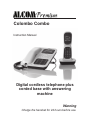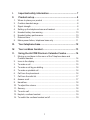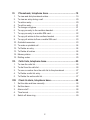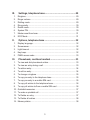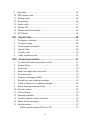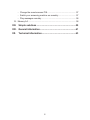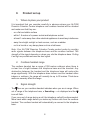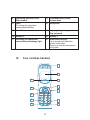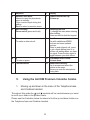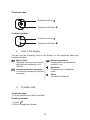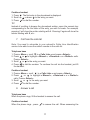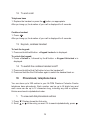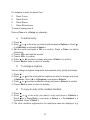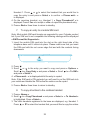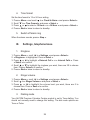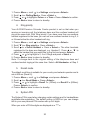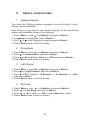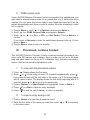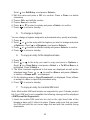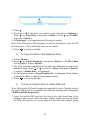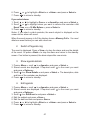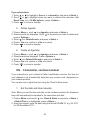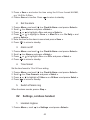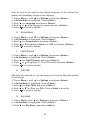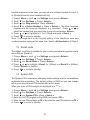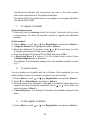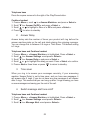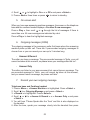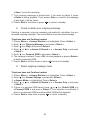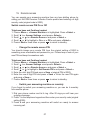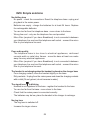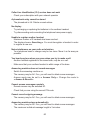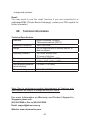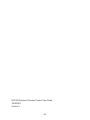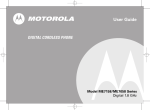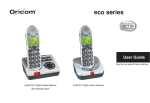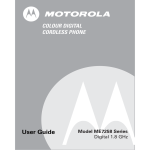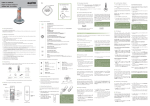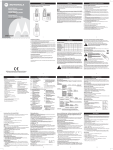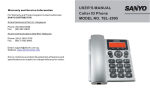Download ALcom Colombo Combo Instruction manual
Transcript
Colombo Combo Instruction Manual Digital cordless telephone plus corded base with answering machine Warning Charge the handset for 24 hours before use. I. Important safety information ............................................. 7 II. Product set up ..................................................................... 8 1. 2. 3. 4. 5. 6. 7. 8. Where to place your product ............................................................... 8 Cordless handset range ....................................................................... 8 Signal strength ..................................................................................... 8 Setting up the telephone base and handset ........................................ 9 Handset battery low warning ............................................................. 10 Handset battery performance ............................................................ 10 Date and time .................................................................................... 10 Mains power failure, telephone base only ......................................... 11 III. Your telephone base ......................................................... 12 IV. Your cordless handset ..................................................... 13 V. Using the ALCOM Premium Colombo Combo ............... 14 1. 2. 3. 4. 5. 6. 7. 8. 9. 10. 11. 12. 13. 14. Moving up and down in the menu of the Telephone base and Cordless handset. ............................................................................. 14 Icons in the display ............................................................................ 15 To make a call ................................................................................... 15 To make a call by pre-dialling ............................................................ 16 To make a quickdial call .................................................................... 16 Call from the phonebook .................................................................... 16 Call from the calls list ......................................................................... 17 Answer a call ..................................................................................... 17 Handsfree .......................................................................................... 18 To adjust the volume ......................................................................... 18 Secrecy .............................................................................................. 18 To end a call ...................................................................................... 19 Keylock, cordless handset ................................................................. 19 To switch the cordless handset on/off ............................................... 19 1 VI. 1. 2. 3. 4. 5. 6. 7. 8. 9. 10. 11. 12. 13. 14. 15. Phonebook, telephone base ............................................ 19 To view and dial phonebook entries .................................................. 19 To view an entry during a call ............................................................ 20 To add an entry .................................................................................. 20 To edit an entry .................................................................................. 21 To change a ringtone ......................................................................... 21 To copy an entry to the cordless handset .......................................... 21 To copy an entry to a mobile SIM card .............................................. 22 To copy all entries to the cordless handset ....................................... 22 To copy all entries to/from a mobile SIM card. .................................. 23 Quickdial memories ........................................................................... 23 To make a quickdial call .................................................................... 24 To Delete an entry ............................................................................. 24 To Delete all entries ........................................................................... 24 Memory status ................................................................................... 24 Dialling codes .................................................................................... 25 VII. Calls lists, telephone base ............................................... 25 1. 2. 3. 4. 5. To view the calls list ........................................................................... 26 To dial from the calls list .................................................................... 26 To save a number from the calls list to the phonebook ..................... 27 To Delete a calls list entry .................................................................. 27 To Delete the entire calls list .............................................................. 27 VIII. Clock & alarm, telephone base ........................................ 28 1. 2. 3. 4. 5. Set the date and time manually ......................................................... 28 Set the alarm ..................................................................................... 28 Alarm on/off ....................................................................................... 28 Time format ........................................................................................ 29 Switch off alarm ring .......................................................................... 29 2 IX. Settings, telephone base .................................................. 29 1. 2. 3. 4. 5. 6. 7. 8. Ringtone ............................................................................................ 29 Ringer volume .................................................................................... 29 Dialling mode ..................................................................................... 29 Ring priority ........................................................................................ 30 Recall mode ....................................................................................... 30 System PIN ........................................................................................ 30 Master reset from base ...................................................................... 31 ECO Mode ......................................................................................... 31 X. Options, telephone base .................................................. 32 1. 2. 3. 4. 5. Display language ............................................................................... 32 Screensaver ....................................................................................... 32 Light timeout ...................................................................................... 32 Key beep ............................................................................................ 32 PABX access code ............................................................................ 33 XI. Phonebook, cordless handset ......................................... 33 1. 2. 3. 4. 5. 6. 7. 8. 9. 10. 11. 12. 13. 14. To view and dial phonebook entries .................................................. 33 To view an entry during a call ............................................................ 33 To add an entry .................................................................................. 34 To edit an entry .................................................................................. 34 To change a ringtone ......................................................................... 35 To copy an entry to the telephone base ............................................ 35 To copy an entry to a mobile SIM card .............................................. 35 To copy all entries to the telephone base .......................................... 36 To copy all entries to/from a mobile SIM card ................................... 36 Quickdial memories ........................................................................... 37 To make a quickdial call .................................................................... 37 To Delete an entry ............................................................................. 37 To Delete all entries ........................................................................... 38 Memory status ................................................................................... 38 3 XII. Calls list, cordless handset .............................................. 38 1. 2. 3. 4. 5. To view the calls list ........................................................................... 39 To dial from the calls list .................................................................... 39 To save a number from the calls list to the phonebook ..................... 39 To Delete a calls list entry .................................................................. 40 To Delete the entire calls list .............................................................. 40 XIII. Agenda, cordless handset ............................................... 40 1. 2. 3. 4. 5. 6. Add a new event ................................................................................ 40 Switch off agenda ring ....................................................................... 41 Show agenda details ......................................................................... 41 Edit agenda ........................................................................................ 41 Delete Agenda ................................................................................... 42 Delete all Agendas ............................................................................. 42 XIV. Clock/alarm, cordless handset ........................................ 42 1. 2. 3. 4. 5. Set the date and time manually ......................................................... 42 Set the alarm ..................................................................................... 43 Alarm on/off ....................................................................................... 43 Time format ........................................................................................ 43 Switch off alarm ring .......................................................................... 43 XV. Settings, cordless handset .............................................. 43 1. 2. 3. 4. 5. 6. 7. 8. Handset ringtone ............................................................................... 43 Handset ringer volume ....................................................................... 44 Receiver volume ................................................................................ 44 Handset name ................................................................................... 44 Display language ............................................................................... 44 Screensaver ....................................................................................... 45 Light timeout ...................................................................................... 45 Auto talk ............................................................................................. 45 4 9. 10. 11. 12. 13. 14. 15. 16. Key beep ............................................................................................ 45 PBX access code ............................................................................... 46 Dialling mode ..................................................................................... 46 Ring priority ........................................................................................ 46 Recall mode ....................................................................................... 47 System PIN ........................................................................................ 47 Master reset from handset ................................................................. 48 ECO Mode ......................................................................................... 48 XVI. Registration ....................................................................... 48 1. 2. 3. 4. 5. 6. To register a handset ......................................................................... 49 To select a base ................................................................................ 49 To De-register a handset ................................................................... 50 Internal Calls ...................................................................................... 50 Transfer a call ................................................................................... 50 3-Way conference call ....................................................................... 51 XVII. Answering machine .......................................................... 51 1. 2. 3. 4. 5. 6. 7. 8. 9. 10. 11. 12. 13. 14. 15. To switch the answering machine on/off ............................................ 51 Answer Delay ..................................................................................... 52 Time saver ......................................................................................... 52 Switch message alert tone on/off ....................................................... 52 On-screen alert .................................................................................. 53 Outgoing messages (OGM) ............................................................... 53 Record your own outgoing message ................................................. 53 Check or delete your outgoing message ........................................... 54 Select outgoing message mode ........................................................ 54 Record a memo ................................................................................ 55 Call screening .................................................................................... 55 Message playback ............................................................................. 55 Cordless handset, button shortcuts ................................................... 56 Delete all old messages ..................................................................... 56 Remote access .................................................................................. 57 - Switch remote access PIN On or Off ............................................. 57 5 - Change the remote access PIN..................................................... 57 - Switch your answering machine on remotely ................................ 57 - Play messages remotely ............................................................... 58 16. Memory full ........................................................................................ 58 XIII. Simple solutions ............................................................... 59 XIX. General information .......................................................... 61 XX. Technical information ....................................................... 63 6 I. Important safety information Your ALCOM Premium Colombo Combo product should be treated with care. The information below has been provided in the interest of safety and will help you to enjoy this product and the benefits it brings for many years. . Keep the product and all its parts out of reach of small children. . Keep it dry. Avoid exposure to precipitation, humidity and liquids which could all affect the product circuitry. . Do not leave it in high temperatures as electronic devices and plastic parts may warp in heat. . Do not leave it in low temperatures as moisture can form inside the products, which may damage the circuit boards. . Do not store in dusty or dirty areas. . Do not use harsh chemicals, cleaning solvents or detergents to clean the product. Wipe with a damp (not wet) soft cloth to clean. . Do not attempt to open the product. Unauthorised handling of the device may damage it and will void your warranty. . Only use the telephone line cord and power supplies that came with the product. Using an unauthorised power supply will invalidate your guarantee and may irrecoverably damage the telephones. . Never dispose of batteries in a fire. There is a serious risk of explosion and/or the release of highly toxic chemicals. . Radio signals transmitted between the handset and base may cause interference to hearing aids. Do NOT use your phone/s near emergency/intensive care medical equipment; if you have a pacemaker fitted or during an electrical storm. 7 II. 1. Product set up Where to place your product It is important that you consider carefully in advance where your ALCOM Premium Colombo Combo telephone and cordless handset will be situated and make sure that they are: . on a flat and stable surface . within 1.8 metres of a power socket and telephone socket . at least 1 metre away from other electrical appliances to avoid any interference . away from bright sunlight or heat sources, such as a radiator . not in a humid or very damp place such as a bathroom Note: Your ALCOM Premium Colombo Combo product works by sending radio signals between the telephone base and the cordless handset. The strength of the signal depends on where you site the telephone base. Putting it as high as possible ensures the best signal. 2. Cordless handset range The cordless handset has a range of 300 metres outdoors when there is a clear line of sight between the telephone base and the handset. Any obstruction between the handset and the telephone base will reduce the range significantly. With the telephone base indoors and the handset either indoors or outdoors, the range will normally be up to 50 metres. Thick stone walls can severely affect the range. 3. Signal strength icon on your cordless handset indicates when you are in range. When The out of range of the telephone base, « Searching... » is displayed and the icon will flash. 9H:I& %.&(/(* =6C9H:I& %+$%.&(/(* If you move out of range during a call, the telephone call will be disconnected. Move back within range before you make any further calls from the cordless handset. The cordless handset will automatically re-connect to the telephone base. 8 IMPORTANT Only use the mains power adaptors and telephone line cord supplied with the product. 4. - Setting up the telephone base and handset Telephone base 1. Plug the handset, mains power adaptor (the power adaptor for the telephone base has a small clear plastic plug at one end) and telephone cable into the clearly marked sockets on the underside of the telephone base. 2. Push the metal stand into the two holes underneath the two rubber feet at the back of the product. Make sure the metal stand is pushed firmly into place. 3. Plug the power adaptor into the mains wall socket and switch the power on. - Cordless handset 1. Plug the mains power adaptor into the power socket on the underside of the charger (the power adaptor for the charger has a small red plastic plug at one end) and plug the other end into the mains power wall socket and switch on. 2. Remove the battery cover from the back of the handset and insert the 2 x AAA rechargeable batteries supplied. Please note the ‘+’ and ‘-’ markings inside the battery compartment and insert the batteries the correct way round. Slide the battery compartment shut. WARNING Use only approved rechargeable batteries supplied with your ALCOM Premium Colombo Combo. Please do not use alkaline or non-rechargeable batteries. It may cause permanent damage to the product and void the warranty. 3. Place the handset onto the base to charge for at least 24 hours. When the handset is fully charged the battery icon in the top right of the display will indicate this. 4. After 24 hours, plug the telephone line cord from the telephone base into the telephone wall socket. 9 5. Handset battery low warning If the icon flashes in the display, you will need to recharge the cordless handset before you can use it again. During charging, the icon in the display will scroll. Once the battery is fully charged the icon will stop scrolling. 6. Handset battery performance =6C9H:I& %+$%.&(/(* In ideal conditions, fully charged batteries should give about 10 hours talk time or 150 hours standby time on a single charge. Note that new batteries do not reach full capacity until they have been in normal use for several days. To keep your batteries in the best condition, leave the handset off of its charger base for a few hours at a time. Running the batteries right down at least once a week will help them last as long as possible. The charge capacity of rechargeable batteries will reduce with time as they wear out, giving the handset less talk/standby time. Eventually they will need to be replaced. The batteries and cordless handset may become warm during charging. This is normal. Note: All talk and standby times are approximate and depend on features selected and usage patterns. 7. Date and time Providing you have subscribed to your network’s Caller Display service, the date and time is set automatically on your telephone base and cordless handset every time a call is received. If you do not subscribe to the Caller Display service or would like to set the correct time and date straight away, you can set the date and time manually. - Set the date and time manually on the telephone base Note: When you set the time and date on the telephone base, the cordless handset will automatically be updated to the same time and date. 1. Press the button with the line on it, under « Menu » on the display. Press 10 the bottom section of the button to scroll to « Clock & Alarm ». Press « Select ». « Date & Time » will be displayed, then press « Select » again. 2. Using the keypad, enter the date using the format DD-MM-YY e.g. 04-1211 for 4th December 2011. 3. Press « Save » and enter the time using the 24 hour format HH-MM, e.g. 14-45 for 2.45pm. 4. Press « Save » to confirm. You can either wait a few seconds for the display to return to standby or press « Back » twice. The time that you entered will now be displayed in the top right of the screen. Your ALCOM Premium Colombo Combo product is now ready for use. 8. Mains power failure, telephone base only If you have a mains power failure, you can still use your telephone base corded handset to make and receive telephone calls. The phone will ring when you receive an incoming call in power fail mode but the display will not light up and the caller’s details will not be stored in the calls list. You will not be able to use the other features and functions of the telephone base or the cordless handset until mains power is restored. Need help? You may find the answer in ‘Simple solutions’ at the back of this guide. Hearing aid? Please note that the ALCOM Premium Colombo Combo works by sending radio signals between the base and handset. These signals may interfere with some hearing aids, causing a humming noise. 11 III. Your telephone base 1 2 3 18 4 17 5 16 6 15 7 8 14 9 13 10 11 12 1 Display 2 Names/Clear/Back Names to open the phonebook menu in standby Clear incorrect input during text editing Back to return to previous menu 3 Redial/Pause (long press)/ Scroll Up/Volume up 4 Message Play/Pause 5 Memory 2 6 Intercom To make an internal call 7 Recall Use with switchboard/PABX services and some network services. When on and external call, press to get a fresh dialling tone or to access call waiting when you hear the signal. Press the key again to toggle between your two callers. 8 Mobile SIM card slot (in the side) 12 9 Answering machine on/off/ Skip forward 10 Phonebook/Scroll Down/ Volume down 11 Hash To change the case when entering letters/editing 12 Microphone 13 Handsfree 14 Play outgoing message/ Skip backward 15 Memory 3 16 Memory 1 17 Incoming call light/power connected/new message light 18 Menu/Select/Secrecy Use to access and select the options in the menu Secrecy to mute the microphone during calls IV. Your cordless handset 1 2 12 3 4 11 5 10 9 6 8 7 13 1 Earpiece 2 Display 3 Names/Clear /Back Names to open the phonebook menu in standby. Clear incorrect input during text editing. Back to return to previous menu. 4 Redial/Pause/Scroll Up/ Volume up 5 End Call/Exit/ Power on/off (press and hold) 6 Hash/Keypad lock To change the case when entering letters/editing Press and hold to lock the keypad 7 Intercom To make an internal call. 8 Recall Use with switchboard/PABX services and some network services. When on and external call, press to get a fresh dialling tone or to access call waiting when you hear the signal. Press the key again to toggle between your two callers. 9 0 To enter a space. 10 Phonebook/Scroll Down/ Volume down 11 Talk/Handsfree 12 Menu/Select/Secrecy Use to access and select the options in the menu. Secrecy to mute the microphone during calls. V. Using the ALCOM Premium Colombo Combo 1. Moving up and down in the menu of the Telephone base and Cordless handset. Throughout this guide the and symbols will be used whenever you need to scroll up or down in the product menu. Please see the illustration below for where to find the up and down buttons on the Telephone base and Cordless handset. 14 Telephone base: Press to scroll up Press to scroll down Cordless handset: Press to scroll up Press to scroll down 2. Icons in the display You will see the following icons in the display of the telephone base and cordless handset. Missed Calls Displayed when you have missed calls and new number(s) in the Calls list Answering machine Displayed when the answering machine is on Handsfree Displayed when in handsfree mode Answering machine messages You have new answering machine messages =6C9H:I& %+$%.&(/(* 3. Alarm An alarm has been set To make a call Telephone base 1. Lift the handset and dial the number. Cordless handset 1. Press . 2. Dial the telephone number. 15 4. To make a call by pre-dialling Telephone base 1. Enter the phone number (maximum 32 digits). If you make a mistake press « Clear ». 2. Press to dial the phone number entered. To continue the call via the handset, just lift the handset. Cordless handset 1. Enter the phone number (maximum 32 digits). If you make a mistake press « Clear ». 2. Press to dial the phone number entered. 5. To make a quickdial call Note: You will first need to copy phonebook entries to the Quickdial buttons. See pages 23 and 37. Telephone base 1. Press the Memory 1, 2 or 3 button.The telephone will switch to Handsfree mode and will dial the number.The name of the person you are calling will be displayed. To continue the call via the handset, just lift the handset. button to end the call, as appropriate. 2. Replace the handset or press the Cordless handset 1. Press and hold the digit 1, 2 or 3 on the handset keypad. The number will be dialled and the name of the person you are calling will be displayed. 2. Press to end the call. 6. Call from the phonebook Note: You will first need to add new entries to the phonebook. See pages 20 and 34. Telephone base 1. Press . The first entry in the phonebook is displayed. 2. Scroll up or down to the entry you want. to dial the number. To continue the call via the handset, just lift 3. Press the handset. 16 Cordless handset 1. Press . The first entry in the phonebook is displayed. 2. Scroll up or down to the entry you want. 3. Press to dial the number. TIP Instead of scrolling to browse the phonebook entries, press the numeric key corresponding to the first letter of the entry you wish to locate. For example, pressing 2 will show the entries starting with A. Pressing 2 again will show the entries starting with B, etc... 7. Call from the calls list Note: You need to subscribe to your network’s Caller Line Identification service to be able to see the caller’s number in the calls list. Telephone base to « Calls Lists » and press « Select ». 1. Press « Menu », scroll 2. Press or to highlight « Missed », « Received » or « Dialled » calls. Press « Select ». or to the entry you want. 3. Scroll to dial the number. To continue the call via the handset, just lift 4. Press the handset. Cordless handset to « Calls Lists » and press « Select ». 1. Press « Menu », scroll 2. Press or to highlight « Missed », « Received » or « Dialled » calls. Press « Select ». or to the entry you want. 3. Scroll 4. Press to dial the number. 8. Answer a call Telephone base When the phone rings, lift the handset to answer the call. Cordless handset When the phone rings , press to answer the call. When answering the 17 handset from the charger base with ‘Auto Talk’ set to On (see page 45), nothing needs to be pressed. 9. Handsfree Telephone base When the phone rings, press the button to answer the call in Handsfree mode. To continue the call via the handset, just pick up the handset. To switch back to handsfree mode again, just press the button and replace the handset. Cordless handset When the phone rings, press twice to answer the call in Handsfree each time you wish to switch between handset and mode. You can press handsfree mode. WARNING, Cordless handset When the phone is ringing, avoid holding the earpiece too close to your ear as it may damage your hearing. Handsfree activation can suddenly increase the volume in the earpiece to a very high level. Make sure the handset is not too close to your ear. 10. To adjust the volume Telephone base and Cordless handset or to adjust the handset or loudspeaker volume. During a call, press The level is shown in the display. 11. Secrecy Telephone base and Cordless handset Use the secrecy feature when you would like to speak to someone else in the same room as you, without your caller hearing you. 1. During a call, press « Secrecy ». « Secrecy On » is displayed. 2. Press « Off » again to turn the microphone back on and speak to your caller again. 18 12. To end a call Telephone base 1. Replace the handset or press the button, as appropriate. After you hang up, the duration of your call is displayed for 5 seconds. Cordless handset 1. Press . After you hang up, the duration of your call is displayed for 5 seconds. 13. Keylock, cordless handset To lock the keypad: 1. Press and hold the # button. « Keypad Locked » is displayed. To unlock the keypad: 1. Press « Unlock », followed by the # button. « Keypad Unlocked » is displayed. 14. To switch the cordless handset on/off 1. Press and hold the End Call button to turn the handset off. 2. Press and hold the End Call button again to switch the handset back on. VI. Phonebook, telephone base You can store up to 250 entries in your ALCOM Premium Colombo Combo telephone base phonebook. Each number can be up to 24 digits long and each name can be up to 12 characters long, including any dots or spaces. Entries are stored in alphabetical order. 1. 1. Press 2. Scroll To view and dial phonebook entries . Display shows the first entry. or to the entry you want. Or to search alphabetically, press 19 then press the key with the first letter of the name, e.g. if the name begins with N, press 6 twice. The display shows the first entry beginning with N. If or to scroll to the exact entry. required, press 3. Press « Options ». « Show Details » is highlighted. Press « Select ». or « Dial » to dial the entry displayed. To continue the call via the Press handset, just lift the handset. 2. To view an entry during a call 1. Press « Names » to open the phonebook menu. or if necessary 2. Enter the first letter of the name you want then scroll to the exact name. to « Show Details ». Press « Select ». 3. Press « Options », then scroll 4. Press « Back » 3 times to cancel the Phonebook display and return to the call timer display. 3. To add an entry Press « Names ». Scroll to highlight « Add Entry ». Press « Select ». « Enter Name: » is displayed. Enter a name using the keypad and press « OK ». or to select a melody Enter a number. Press « OK » to save. Press and press « Select » to confirm. 5. Press « Back » to return to standby. 1. 2. 3. 4. - Enter a pause If your ALCOM Premium Colombo Combo is connected to a switchboard, you may need to enter a pause in a stored number. This gives the switchboard time to find an outside line. A Pause is normally stored after the switchboard access code (e.g. 9) until the display shows « P ». 1. When storing a number, press and hold You can then continue storing the phone number. Note: You can cancel storing an entry at any time during the process by lifting and replacing the handset or waiting for the display to timeout to standby before you press « OK » to save. - Entering characters/names Use the alphanumeric keypad to enter names in the phonebook. 20 For instance to enter the name Paul: P Press 7 once A Press 2 once U Press 8 twice L Press 5 three times To enter a space press 0. Press « Clear » to « Delete » a character. 4. To edit an entry 1. Press . 2. Scroll or to the entry you want to edit and press « Options ». Scroll to « Edit Entry » and press « Select ». 3. Edit the name and press « OK » to confirm. Press « Clear » to delete characters. 4. Press « OK » and edit the number. 5. Press « OK » to confirm. or to select a melody and press « Select » to confirm. 6. Press 7. Press « Back » twice to return to standby. 5. To change a ringtone You can change a ringtone assigned to a phonebook entry, quickly and simply. 1. Press . 2. Scroll or to the entry with the ringtone you want to change and press « Options ». Scroll to « Ringtone » and press « Select ». 3. Press or to select a different melody and press « Select » to confirm. 4. Press « Back » twice to return to standby. 6. To copy an entry to the cordless handset 1. Press . 2. Scroll or to the entry you want to copy and press « Options ». Scroll to « Copy Entry » and press « Select ». « To Handset » is highlighted. Press « Select ». 3. The other handsets registered to the telephone base are displayed, e.g. 21 or to select the handset that you would like to Handset 1. Press copy the entry to and press « Select » to confirm. « Please wait... » is displayed. 4. On the receiving handset, e.g. Handset 1, « Copy Phonebook? » is displayed. Press « Yes » to accept or « No » to reject the phonebook entry. 5. Press « Back » three times to return to standby. 7. To copy an entry to a mobile SIM card Note: Most mobile SIM card formats are supported by your Colombo product but if your SIM card is not compatible the following message will be displayed « SIM Format Not Supported ». 1. Insert the mobile SIM card into the slot on the right hand side of the telephone base until it clicks into place. Please make sure that you insert the SIM card with the cut corner edge first and with the contacts facing downwards. 2. Press . 3. Scroll or to the entry you want to copy and press « Options ». Scroll to « Copy Entry » and press « Select ». Scroll to « To SIM » and press « Select ». 4. « Please wait... » is displayed whilst the entry is copied. Note: If the SIM card is PIN protected you will need to put the SIM back into your mobile and disable the PIN before the entries can be copied. 5. Press « Back » three times to return to standby. 8. To copy all entries to the cordless handset 1. Press « Names ». to « Copy Phonebook » and press « Select ». « To Handset » 2. Scroll is highlighted. Press « Select ». 3. The other handsets registered to the base are displayed, e.g. Handset 1. or to select the handset that you would like to copy the entries Press 22 to and press « Select » to confirm. « Please wait... » is displayed. 4. On the receiving handset, e.g. Handset 1, « Copy Phonebook? » is displayed. Press « Yes » to accept or « No » to reject the phonebook entries. 5. Press « Back » three times to return to standby. 9. To copy all entries to/from a mobile SIM card. Note: Most mobile SIM card formats are supported by your Colombo product but if your SIM card is not compatible the following message will be displayed « SIM Format Not Supported ». 1. Insert the mobile SIM card into the slot on the right hand side of the telephone base until it clicks into place. Please make sure that you insert the SIM card with the cut corner edge first and with the contacts facing downwards. Please see the illustration on page 22. 2. Press « Names ». to « Copy Phonebook » and press « Select ». Press or 3. Scroll to scroll to « From SIM » or « To SIM » and press « Select ». 4. « Please wait... » is displayed whilst the entries are copied, followed by confirmation of the number of entries that have been copied. Note: If the SIM card is PIN protected you will need to put the SIM back into your mobile and disable the PIN before the entries can be copied. 5. Press « Back » four times to return to standby. 10. Quickdial memories You can copy the 3 phonebook entries that you are likely to call most often, to the 3 1-touch quickdial buttons. 1. Press . 2. Scroll or to the entry you want to copy and press « Options ». Scroll to « Quickdial » and press « Select ». 3. Press or to select Memory key 1, 2 or 3 and press « Select ». 4. Press or to select « Assign » or « Clear Entry » and press « Select ». 5. Press « Back » to return to standby. 23 11. To make a quickdial call 1. Press the Memory key 1, 2 or 3 button. The telephone will switch to Handsfree mode and will dial the number. The name of the person you are calling will be displayed. To continue the call via the handset, just lift the handset. 2. Replace the handset or press the button to end the call, as appropriate. 12. To Delete an entry 1. 2. 3. 4. Press . Scroll to the entry you want to « Delete » and press « Options ». to « Delete Entry » and press « Select ». Scroll Display shows « Delete? » and the name of the entry. Press « Yes » to confirm or « No » to return to the options. 5. Press « Back » to return to standby. 13. To Delete all entries 1. Press « Names ». to « Delete Phonebook » and press « Select ». 2. Scroll 3. « Delete All Entries? » is displayed. Press « Yes » to confirm or « No » to return to the options. 4. Press « Back » to return to standby. 14. Memory status You can check how many phonebook entries you have saved on your telephone base and how many entries you still have available. 1. Press « Names ». to « Memory Status » and press « Select ». The following 2. Scroll information will be displayed, this is an example if only 4 phonebook entries have been saved: Memory Used: 4 Memory Free: 246 3. Press « Back » twice to return to standby. 24 15. Dialling codes The dialling codes for International, Country and Local in your telephone base are preset to be EMPTY. These should be set first before you copy phone numbers from a mobile SIM card to the ALCOM Premium Colombo Combo phone book. For example you can set as below if the phone is used in Singapore. International code: Enter your preferred operator's IDD dial out code. Some examples are 001, 002, 008, 018, 019 and 021. Please check with your service provider for the exact dial out codes. Country code: Enter 65 (this should be the country code where the phone is used). Local code: Please leave it blank (Singapore does not have any local area code). With above settings any International phone number copied from SIM which begins with + will be prefixed with xxx and saved to the phone book. For any Local phone number copied from SIM which begins with +65 will be saved to phone book without any prefix. Note: xxx should be the IDD dial out code number which you have earlier set as an International code. You can change the dialling codes in your telephone base should you need to. 1. Press « Names ». to « Dialling Codes » and press « Select ». 2. Scroll 3. Press or to select « International », « Country » or « Local » and press « Select ». 4. Enter the new dialling code, you can use « Clear » to delete any unwanted digits and press « Save ». 5. Press « Back » twice to return to standby. Note: To empty all dialling codes, perform a MASTER RESET from the BASE unit (refer to page 31). VII. Calls lists, telephone base If you have subscribed to Caller Line Identification (CLI), and provided the identity of the caller is not withheld, the number of the caller will be displayed 25 on your handset when you receive an incoming call. Notes: If the caller’s number is stored in your phonebook along with a name, the name will also be displayed. If the telephone number is not available for incoming calls, « Unavailable » will be displayed. Information about incoming calls will vary by country and network operator. Some operators may charge a subscription for their Caller Line Identification service. The calls list contains details of missed, received and dialled calls. Details include the date and time of the call. Entries are displayed in chronological order with the most recent call at the top of the list. When the calls list is full, a new call replaces the oldest in the list. The telephone base can hold details of up to 30 answered or unanswered calls and 20 dialled Calls. When you have missed calls (incoming calls that you haven’t answered) the display shows « You have X New missed calls ». If you press « Back », the screen returns to standby and the missed call icon is displayed. 1. To view the calls list 1. When you see « You have X new missed calls » displayed, press « View or through the « Missed Calls » list. ». You can now scroll Alternatively, if you pressed « Back » and the screen is at Standby: Press or to scroll to « Calls Lists » and press « Select ». « Menu », press « Missed Calls » will be highlighted, press « Select » to view the calls list. or to scroll to the entry you want to view. Press « Options », 2. Press « Show Details » is highlighted. Press « Select » to see the details. to see the date and time of the call. 3. Press 4. Press « Back » five times to return to standby. 2. To dial from the calls list 1. Press « Menu », scroll to « Calls Lists » and press « Select », « Missed Calls » is highlighted. Scroll or to choose « Missed Calls », « Received Calls » or « Dialled Calls ». or through the list to the entry 2. Press « Select ». You can now scroll you want to dial. 3. Press « Options », « Show Details » is highlighted. Press « Select » to 26 see the Caller’s details. 4. Press « Dial » or to dial the entry displayed. To continue the call via the handset, just lift the handset. 5. To end the call, replace the handset or press the button, as appropriate. 3. To save a number from the calls list to the phonebook 1. Press « Menu », scroll to « Calls Lists », then press « Select », « Missed Calls » is highlighted. If required, scroll or to « Received Calls » or « Dialled Calls » then press « Select ». or to the entry you want and press « Options ». 2. Scroll 3. Scroll to « Save number » and press « Select ». 4. Enter a name and then press « OK ». The number is displayed. Press « OK ». or to the ringtone you want and press « Select ». 5. Scroll 6. Press « Back » four times to return to standby. 4. To Delete a calls list entry 1. Press « Menu », scroll to « Calls Lists » and then press « Select ». « Missed Calls » is highlighted. If required, scroll or to « Received Calls » or « Dialled Calls » then press « Select ». or to the entry you want and press « Options ». 2. Scroll 3. Scroll to « Delete Call ». Press « Select ». 4. Press « Back » three times to return to standby. 5. To Delete the entire calls list 1. Press « Menu », scroll to « Calls Lists » and then press « Select ». « Missed Calls » is highlighted. Scroll to « Delete Calls » and press « Select ». to « All Calls » and press 2. « Missed Calls » is highlighted. Scroll « Select ». 3. Display shows « Delete All Calls? ». Press « Yes » to confirm or « No » to cancel. 4. Press « Back » three times to return to standby. 27 VIII. Clock & alarm, telephone base If you subscribe to your network’s Caller Identification service, the time on your Telephone base is set automatically each time you receive a call, depending on your network provider. You can also set or adjust the time using the Clock & Alarm menu. 1. Set the date and time manually Note: When you set the time and date on the telephone base, the cordless handset will automatically be updated to the same time and date. to « Clock & Alarm » and press « Select ». 1. Press « Menu » and scroll « Date & Time » is highlighted, press « Select ». 2. Using the keypad, enter the date using the format DD-MM-YY e.g. 04-12-11 for 4th December 2011. 3. Press « Save » and enter the time using the 24 hour format HH-MM, e.g. 14-45 for 2.45pm. 4. Press « Save » to confirm. Press « Back » twice to return to standby. 2. Set the alarm Press « Menu » and scroll to « Clock & Alarm » and press « Select ». Scroll to « Alarm » and press « Select ». Press or to select « On » and press « Select ». Press or to select « Once », « Mon-Fri » or « On Daily » and press « Select ». 5. Enter the time for the alarm to sound and press « Save ». 6. Press « Back » twice to return to standby. 1. 2. 3. 4. 3. 1. 2. 3. 4. Alarm on/off Press « Menu » and scroll to « Clock & Alarm » and press « Select ». Scroll to « Alarm » and press « Select ». Press or to select « On » or « Off » and press « Select ». Press « Back » twice to return to standby. 28 4. Time format Set the time format to 12 or 24 hour setting. 1. 2. 3. 4. to « Clock & Alarm » and press « Select ». Press « Menu » and scroll Scroll to « Time Format » and press « Select ». Press or to select « 12 Hour » or « 24 Hour » and press « Select ». Press « Back » twice to return to standby. 5. Switch off alarm ring When the alarm sounds, press « Stop ». IX. 1. Settings, telephone base Ringtone 1. Press « Menu », scroll to « Settings » and press « Select ». 2. « Ringtone » is highlighted. Press « Select ». or to highlight « External Call » or « Internal Calls ». Press 3. Press « Select » to confirm. or to highlight the ringtone you want, there are 20 to choose 4. Scroll from. Press « Select » to confirm. 5. Press « Back » twice to return to standby. 2. Ringer volume 1. Press « Menu », scroll to « Settings » and press « Select ». 2. Scroll to « Ringer Volume » and press « Select ». 3. Press or to highlight the volume level you want, there are 5 to choose from. Press « Save » to confirm. 4. Press « Back » twice to return to standby. 3. Dialling mode Your ALCOM Premium Colombo Combo product is set to Tone dialling. You should not normally need to change this setting. The dial mode options are Tone or Pulse. 29 1. 2. 3. 4. to « Settings » and press « Select ». Press « Menu », scroll Scroll to « Dialling Mode ». Press « Select ». Press or to highlight « Pulse » or « Tone ». Press « Select » to confirm. Press « Back » twice to return to standby. 4. Ring priority Your ALCOM Premium Colombo Combo product is set so that when you receive an incoming call the telephone base and the cordless handset will ring at the same time. With ‘Ring priority’ if you have more than one cordless handset registered to the base, you can set one cordless handset to ring 2, 4 or 6 times before the other handsets will ring. to « Settings » and press « Select ». 1. Press « Menu », scroll 2. Scroll to « Ring priority ». Press « Select ». 3. Scroll to « Select Handset ». Press « Select ». The other handsets registered to the base are displayed, e.g. Handset 1. Press or to select the handset that you would like to ring first and press « Select ». or to highlight to 2, 4 or 6 Rings and press « Select ». 4. Press 5. Press « Back » twice to return to standby. Note: To change back to the original setting of the telephone base and cordless handset ringing at the same time. Select « All Handsets » at Step 3. 5. Recall mode The default recall time is suitable for your country and network operator and is set at 600 ms (Recall 2). to « Settings » and press « Select ». 1. Press « Menu », scroll 2. Scroll to « Recall Mode ». Press « Select ». 3. Press or to highlight « Recall 1 » (100ms) or « Recall 2 » (600ms). Press « Select » to confirm. 4. Press « Back » twice to return to standby. 6. System PIN The System PIN is used when changing certain settings and for handset/base registration/de-registration. The default setting is 0000 but you can change this to your own personal PIN number with up to 8 digits. When you enter a PIN the digits are displayed as « **** ». 30 to « Settings » and press « Select ». Press « Menu », scroll Scroll to « System PIN ». Press « Select ». Enter the old PIN (original setting 0000) and press « OK ». Enter the new PIN and press « OK ». Re-enter the new PIN and press « OK ». 5. Press « Back » twice to return to standby. 1. 2. 3. 4. 7. Master reset from base You can restore your product to its default (original) settings. The Phonebook, Calls List and Answering Machine messages and personal Outgoing Messages will not be affected. All handsets registered to the base will continue to be registered. All answer machine, handset and base settings, such as ringer volumes etc., will be reset. 1. 2. 3. 4. to « Settings » and press « Select ». Press « Menu », scroll Scroll to « Master Reset ». Press « Select ». « Are you sure? » is displayed. Select « Yes » to confirm or « No » to cancel. If you select « Yes », enter the system PIN (original setting 0000) then press « OK ». « Please wait... » and then « Reset Complete » will be displayed. The telephone base will then announce your answering machine outgoing message and then return to standby. 8. ECO Mode To reduce the level of power emissions, you can select « ECO Mode ». When the ECO mode is set to « On », the telephone base transmission power will be reduced. to « Settings » and press « Select ». 1. Press « Menu », scroll 2. Scroll to « ECO Mode ». Press « Select ». 3. Press or to highlight « Off » or « Eco Mode ». Press « Select » to confirm. 4. Press « Back » twice to return to standby. 31 X. 1. Options, telephone base Display language Your base has 5 different display languages, these are English, French, German, Italian and Spanish. Note: As soon as you select a new display language, all the handset text displays will immediately change to this language. 1. 2. 3. 4. to « Options » and press « Select ». Press « Menu », scroll « Language » is highlighted. Press « Select ». or to the language you want and press « Select ». Scroll Press « Back » twice to return to standby. 2. 1. 2. 3. 4. Screensaver Press « Menu », scroll to « Options » and press « Select ». Scroll to « Screensaver » and press « Select ». Press or to highlight « Clock » or « Off » and press « Select ». Press « Back » twice to return to standby. 3. Light timeout 1. Press « Menu », scroll to « Options » and press « Select ». 2. Scroll to « Light Timeout » and press « Select ». 3. Press or to highlight « 15 Seconds », « 30 Seconds » or « Off » and press « Select ». 4. Press « Back » twice to return to standby. 4. 1. 2. 3. 4. Key beep Press « Menu », scroll to « Options » and press « Select ». Scroll to « Key Beep » and press « Select ». Scroll or to « On » or « Off ». Press « Select » to confirm. Press « Back » twice to return to standby. 32 5. PABX access code If your ALCOM Premium Colombo Combo is connected to a switchboard, you may need to enter an access code for an outside line, e.g. 9, before you dial a number. You can save this access code in your telephone base and it will be added automatically each time you dial a number from the phonebook, redial list or calls list. to « Options » and press « Select ». 1. Press « Menu », scroll 2. Scroll to « PABX Access Code » and press « Select ». 3. Scroll or to « On », « Off » or « Set Code ». Press « Select » to confirm. If you select « Set code », enter the switchboard access code e.g. 9, then press « Save ». 4. Press « Back » twice to return to standby. XI. Phonebook, cordless handset The ALCOM Premium Colombo Combo cordless handset phonebook can store up to 250 names and numbers. Each number can be up to 24 digits long and each name can be up to 12 characters long, including any dots or spaces. Entries are stored in alphabetical order. 1. To view and dial phonebook entries . Display shows the first entry. 1. Press 2. Scroll or to the entry you want. Or to search alphabetically, press then press the key with the first letter of the name, e.g. if the name begins with N, press 6 twice. The display shows the first entry beginning with N. If or to scroll to the exact entry. required, press 3. Press « Options ». « Show Details » is highlighted. Press « Select ». or « Dial » to dial the entry displayed. 4. Press to end the call (if dialled), or return to standby. 5. Press 2. To view an entry during a call 1. Press « Names » to open the phonebook menu. 2. Enter the first letter of the name you want then scroll to the exact name. 33 or if necessary to « Show Details ». Press « Select ». 3. Press « Options », then scroll 4. Press « Back » to cancel the Phonebook display. 5. Press to end the call. 3. To add an entry Press « Names ». Scroll to highlight « Add Entry ». Press « Select ». « Enter Name » is displayed. Enter a name using the keypad and press « OK ». or to select a melody and Enter a number. Press « Save ». Press press « Select » to confirm. 5. Press to return to standby. 1. 2. 3. 4. - Enter a pause If your ALCOM Premium Colombo Combo is connected to a switchboard, you may need to enter a pause in a stored number. This gives the switchboard time to find an outside line. A Pause is normally stored after the switchboard access code (e.g. 9) 1. When storing a number, press and hold until the display shows « P ». You can then continue storing the phone number. Note: You can cancel storing an entry at any time during the process by pressing to return to standby. - Entering characters/names Use the alphanumeric keypad to enter names in the phonebook. For instance to enter the name Paul: P Press 7 once A Press 2 once U Press 8 twice L Press 5 three times To enter a space press 0. Press « Clear » to « Delete » a character. 4. 1. Press 2. Scroll To edit an entry . or to the entry you want to edit and press « Options ». 34 3. 4. 5. 6. 7. to « Edit Entry » and press « Select ». Scroll Edit the name and press « OK » to confirm. Press « Clear » to delete characters. Press « OK » and edit the number. Press « Save » to confirm. or to select a melody and press « Select » to confirm. Press Press to return to standby. 5. To change a ringtone You can change a ringtone assigned to a phonebook entry, quickly and simply. 1. Press . 2. Scroll or to the entry with the ringtone you want to change and press « Options ». Scroll to « Ringtone » and press « Select ». 3. Press or to select a different melody and press « Select » to confirm. 4. Press to return to standby. 6. To copy an entry to the telephone base 1. Press . 2. Scroll or to the entry you want to copy and press « Options ». Scroll to « Copy Entry » and press « Select ». « To HS or Base » is highlighted. Press « Select ». 3. The other handsets registered to the base are displayed as well as the or to scroll to « Base » and press « Select » telephone base. Press to confirm. « Please wait... » is displayed. 4. On the telephone base, « Copy Phonebook? » is displayed. Press « Yes » to accept or « No » to reject the phonebook entry. 5. Press to return to standby. 7. To copy an entry to a mobile SIM card Note: Most mobile SIM card formats are supported by your Colombo product but if your SIM card is not compatible the following message will be displayed « SIM Format Not Supported ». 1. Insert the mobile SIM card into the slot on the right hand side of the telephone base until it clicks into place. Please make sure that you insert the SIM card with the cut corner edge first and with the contacts facing downwards. 35 2. Press . 3. Scroll or to the entry you want to copy and press « Options ». Scroll to « Copy Entry » and press « Select ». Scroll to « To SIM » and press « Select ». 4. « Please wait... » is displayed whilst the entry is copied. Note: If the SIM card is PIN protected you will be prompted to enter the PIN and then press « OK » before the entry can be copied. 5. Press 8. to return to standby. To copy all entries to the telephone base 1. Press « Names ». to « Copy Phonebook » and press « Select ». « To HS or Base 2. Scroll » is highlighted. Press « Select ». 3. The other handsets registered to the base are displayed as well as the or to scroll to « Base » and press « Select » telephone base. Press to confirm. « Please wait... » is displayed. 4. On the telephone base, « Copy Phonebook? » is displayed. Press « Yes » to accept or « No » to reject the phonebook entries. 5. Press to return to standby. 9. To copy all entries to/from a mobile SIM card Note: Most mobile SIM card formats are supported by your Colombo product but if your SIM card is not compatible the following message will be displayed « SIM Format Not Supported ». 1. Insert the mobile SIM card into the slot on the right hand side of the telephone base until it clicks into place. Please make sure that you insert the SIM card with the cut corner edge first and with the contacts facing 36 downwards. Please see the illustration on page 36. 2. Press « Names ». to « Copy Phonebook » and press « Select ». Press or 3. Scroll to scroll to « From SIM » or « To SIM » and press « Select ». 4. « Please wait... » is displayed whilst the entries are copied, followed by confirmation of the number of entries that have been copied. Note: If the SIM card is PIN protected you will be prompted to enter the PIN and then press « OK » before the entry can be copied. 5. Press to return to standby. 10. Quickdial memories You can copy the 3 phonebook entries that you are likely to call most often to quickdial locations 1, 2 and 3 on the keypad. 1. Press 2. Scroll Scroll 3. Scroll 4. Scroll 5. Press . or to the entry you want to copy and press « Options ». to « Quickdial » and press « Select ». or to select « Memory key 1, 2 or 3 » and press « Select ». or to select « Assign » or « Clear Entry » and press « Select ». to return to standby. 11. To make a quickdial call 1. Press and hold the digit 1, 2 or 3 on the handset keypad. The number will be dialled and the name of the person you are calling will be displayed. 2. Press to end the call. 12. To Delete an entry Press . Scroll to the entry you want to delete and press « Options ». to « Delete Entry » and press « Select ». Scroll Display shows « Delete? » and the name of the entry. Press « Yes » to confirm or « No » to return to the options. 5. Press to return to standby. 1. 2. 3. 4. 37 13. To Delete all entries 1. Press « Names ». to « Delete Phonebook » and press « Select ». 2. Scroll 3. « Delete All Entries? » is displayed. Press « Yes » to confirm or « No » to return to the options. 4. Press to return to standby. 14. Memory status You can check how many phonebook entries you have saved on your handset and how many entries you still have available. 1. Press « Names ». to « Memory Status » and press « Select ». The following 2. Scroll information will be displayed, this is an example if only 3 phonebook entries have been saved: Memory Used: 3 Memory Free: 247 3. Press XII. to return to standby. Calls list, cordless handset If you have subscribed to Caller Line Identification (CLI), and provided the identity of the caller is not withheld, the number of the caller will be displayed on your handset when you receive an incoming call. Note: If the caller’s number is stored in your phonebook along with a name, the name will be displayed. If the telephone number is not available for incoming calls, « Unavailable » will be displayed. Information about incoming calls will vary by country and network operator. Some operators may charge a subscription for their Caller Line Identification service. The calls list contains details of missed, received and dialled calls. Details include the date and time of the call. Entries are displayed in chronological order with the most recent call at the top of the list. When the calls list is full, a new call replaces the oldest in the list. The handset can hold details of up to 30 answered or unanswered calls and 20 dialled Calls. 38 When you have missed calls (incoming calls that you haven’t answered) the display shows « You have X New missed calls ». If you press « Back », the screen returns to standby and the missed call icon is displayed. 1. To view the calls list 1. When you see « You have X New missed calls » displayed, press « View or through the « Missed Calls » list. ». You can now scroll Alternatively, if you pressed « Back » and the screen is at Standby: Press or to scroll to « Calls Lists » and press « Select ». « Menu », press « Missed Calls » will be highlighted, press « Select » to view the calls list. 2. Press « Options », « Show Details » is highlighted. Press « Select » to see the details. to see the date and time of the call. 3. Press 4. Press to return to standby. 2. To dial from the calls list 1. Press « Menu », scroll to « Calls Lists » and press « Select », « Missed Calls » is highlighted. Scroll or to choose « Missed Calls », « Received Calls » or « Dialled Calls ». or through the list. 2. Press « Select ». You can now scroll 3. Press « Options », « Show Details » is highlighted. Press « Select » to see the Caller’s details. 4. Press « Dial » to call the number. 5. Press to end the call. 3. To save a number from the calls list to the phonebook to « Calls Lists », then press « Select », 1. Press « Menu », scroll « Missed Calls » is highlighted. If required, scroll or to « Received Calls » or « Dialled Calls » then press « Select ». or to the entry you want and press « Options ». 2. Scroll 3. Scroll to « Save number » and press « Select ». 4. Enter a name and then press « OK ». The number is displayed. Press « Save ». or to the ringtone you want and press « Select ». 5. Scroll 6. Press to return to standby. 39 4. To Delete a calls list entry 1. Press « Menu », scroll to « Calls Lists » and then press « Select ». « Missed Calls » is highlighted. If required, scroll or to « Received Calls » or « Dialled Calls » then press « Select ». or to the entry you want and press « Options ». 2. Scroll 3. Scroll to « Delete Call ». Press « Select ». 4. Press to return to standby. 5. To Delete the entire calls list 1. Press « Menu », scroll to « Calls Lists » and then press « Select ». « Missed Calls » is highlighted. Scroll to « Delete Calls » and press « Select ». to « All Calls » and press 2. « Missed Calls » is highlighted. Scroll « Select ». 3. Display shows « Delete All Calls? » Press « Yes » to confirm or « No » to cancel. 4. Press to return to standby. XIII. Agenda, cordless handset You can use your cordless handset to remind you of details of up to five events such as birthdays, anniversaries or appointments. Each entry can be up to 24 characters long. 1. Add a new event 1. Press « Menu », scroll to « Agenda » and press « Select ». 2. If no previous event is stored, « Add Event », is highlighted, press « Select ». Or If events are already stored, they are listed. Press « Options », « Add Event » is highlighted. Press « Select ». 3. Enter the subject and press « Save ». 4. Enter the date (DD/MM) and press « Save ». 5. Enter the time, (HH:MM) and press « Save ». If the current time format or . setting is 12 hour, select « am » or « pm » by pressing 40 6. Press 7. Press or to highlight « Silent » or « Alarm » and press « Select ». to return to standby. If you select alarm: 1. Scroll or to highlight « Once » or « Annually » and press « Select ». 2. Scroll or to highlight when you want to receive the reminder « At Event Time » or « 30 Min Before », press « Select ». 3. Press to return to standby. Notes: If you select a silent reminder, the event subject is displayed on the screen but no alarm will sound. When the event memory is full, the display shows « Memory Full ». You must delete an event before you can add a new one. 2. Switch off agenda ring The event is displayed. Press « View » to stop the alarm and see the details of the event. Or press « Back » to stop the alarm and return to the standby screen. If no button is pressed, the alarm stops after one minute. 3. Show agenda details to « Agenda » and press « Select ». 1. Press « Menu », scroll 2. Stored events are displayed. If required scroll to the event you want and press « Options ». to « Show Details » and press « Select ». The description, date 3. Scroll and time of the reminder are displayed. to return to standby. 4. Press 4. Edit agenda 1. Press « Menu », scroll to « Agenda » and press « Select ». 2. Stored events are displayed. If required scroll to the event you want and press « Options ». to « Edit Event » and press « Select ». 3. Scroll 4. Edit the subject and press « Save ». 5. Edit the date and time and press « Save ». or to highlight « Silent » or « Alarm » and press « Select ». 6. Press 7. Press to return to standby. 41 If you select alarm: or to highlight « Once » or « Annually » and press « Select ». 1. Scroll 2. Scroll or to highlight when you want to receive the reminder « At Event Time » or « 30 Min before », press « Select ». 3. Press to return to standby. 5. Delete Agenda to « Agenda » and press « Select ». 1. Press « Menu », scroll 2. Stored events are displayed. Scroll to the event you want to delete and press « Options ». to « Delete Event » and press « Select ». 3. Scroll 4. Press « Yes » to confirm or « No » to cancel. 5. Press to return to standby. 6. 1. 2. 3. 4. 5. Delete all Agendas Press « Menu », scroll to « Agenda » and press « Select ». Stored events are displayed. Press « Options ». to « Delete All Events » and press « Select ». Scroll Press « Yes » to confirm or « No » to cancel. Press to return to standby. XIV. Clock/alarm, cordless handset If you subscribe to your network’s Caller Identification service, the time on your handset is set automatically each time you receive a call, depending on your network provider. You can also set or adjust the time using the Clock & Alarm menu. 1. Set the date and time manually Note: When you set the time and date on the cordless handset, the telephone base will automatically be updated to the same time and date. to « Clock & Alarm » and press « Select ». 1. Press « Menu » and scroll « Date & Time » is highlighted, press « Select ». 2. Using the keypad, enter the date using the format DD-MM-YY e.g. 04-12-11 for 4th December 2011. 42 3. Press « Save » and enter the time using the 24 hour format HH-MM, e.g. 14-45 for 2.45pm. 4. Press « Save » to confirm. Press to return to standby. 2. Set the alarm to « Clock & Alarm » and press « Select ». Press « Menu » and scroll Scroll to « Alarm » and press « Select ». Press or to highlight « On » and press « Select ». Press or to highlight « Once », « Mon-Fri » or « On Daily » and press « Select ». 5. Enter the time for the alarm to sound and press « Save ». 6. Press to return to standby. 1. 2. 3. 4. 3. 1. 2. 3. 4. Alarm on/off Press « Menu » and scroll to « Clock & Alarm » and press « Select ». Scroll to « Alarm » and press « Select ». Press or to highlight « On » or « Off » and press « Select ». Press to return to standby. 4. Time format Set the time format to 12 or 24 hour setting. 1. 2. 3. 4. to « Clock & Alarm » and press « Select ». Press « Menu » and scroll Scroll to « Time Format » and press « Select ». Press or to highlight « 12 Hour » or « 24 Hour » and press « Select ». Press to return to standby. 5. Switch off alarm ring When the alarm sounds, press « Stop ». XV. 1. Settings, cordless handset Handset ringtone 1. Press « Menu », scroll to « Settings » and press « Select ». 43 2. « Set Handset » is highlighted. Press « Select ». 3. « Ringtone » is highlighted. Press « Select ». or to highlight « External Call » or « Internal Calls ». Press 4. Press « Select » to confirm. or to highlight the ringtone you want, there are 20 to choose 5. Scroll from. Press « Select » to confirm. 6. Press to return to standby. 2. 1. 2. 3. 4. 5. Press « Menu », scroll to « Settings » and press « Select ». « Set Handset » is highlighted. Press « Select ». to « Ringer Volume » and press « Select ». Scroll Press or to display the volume level you want. Press « Save » to confirm. Press to return to standby. 3. 1. 2. 3. 4. 5. Handset ringer volume Receiver volume Press « Menu », scroll to « Settings » and press « Select ». « Set Handset » is highlighted. Press « Select ». to « Receiver Volume » and press « Select ». Scroll Press or to display the volume level you want. Press « Save » to confirm. Press to return to standby. 4. Handset name Personalize your handset, with a name or location for example Peter or Bedroom. Maximum 10 characters. to « Settings » and press « Select ». Press « Menu », scroll « Set Handset » is highlighted. Press « Select ». to « Handset Name » and press « Select ». Scroll Press « Clear » to delete the current name and use the keypad to enter the new handset name. Press « Save » to confirm. 5. Press to return to standby. 1. 2. 3. 4. 5. Display language Your handset has 5 different display languages, these are English, French, German, Italian and Spanish. 44 Note: As soon as you select a new display language, all the handset text displays will immediately change to this language. 1. 2. 3. 4. 5. to « Settings » and press « Select ». Press « Menu », scroll « Set Handset » is highlighted. Press « Select ». to « Language » and press « Select ». Scroll or to the language you want and press « Select ». Scroll to return to standby. Press 6. 1. 2. 3. 4. 5. to « Settings » and press « Select ». Press « Menu », scroll « Set Handset » is highlighted. Press « Select ». to « Screensaver » and press « Select ». Scroll or to highlight « Clock » or « Off » and press « Select ». Press to return to standby. Press 7. 1. 2. 3. 4. 5. Screensaver Light timeout to « Settings » and press « Select ». Press « Menu », scroll « Set Handset » is highlighted. Press « Select ». to « Light Timeout » and press « Select ». Scroll Press or to highlight 15, 30 or 45 Seconds and press « Select ». Press to return to standby. 8. Auto talk With Auto talk switched on, you can answer a call just by lifting the handset off of the base. 1. 2. 3. 4. 5. to « Settings » and press « Select ». Press « Menu », scroll « Set Handset » is highlighted. Press « Select ». to « Auto Talk » and press « Select ». Scroll Scroll or to « On » or « Off ». Press « Select » to confirm. Press to return to standby. 9. Key beep 1. Press « Menu » scroll to « Settings » and press « Select ». 2. « Set Handset » is highlighted. Press « Select ». to « Key Beep » and press « Select ». 3. Scroll 45 4. Scroll 5. Press or to « On » or « Off ». Press « Select » to confirm. to return to standby. 10. PBX access code If your ALCOM Premium Colombo Combo is connected to a switchboard, you may need to enter an access code for an outside line, e.g. 9, before you dial a number. You can save this access code in your handset and it will be added automatically each time you dial a number from the phonebook, redial list or calls list. to « Settings » and press « Select ». Press « Menu », scroll « Set Handset » is highlighted. Press « Select ». to « PBX Access Code » and press « Select ». Scroll Scroll or to « On », « Off » or « Set Code ». Press « Select » to confirm. If you select « Set code », enter the switchboard access code e.g. 9, then press « Save ». 5. Press to return to standby. 1. 2. 3. 4. You can change some of the settings on the telephone base from the cordless handset. 11. Dialling mode Your ALCOM Premium Colombo Combo product is set to Tone dialling. You should not normally need to change this setting. The dial mode options are Tone or Pulse. 1. 2. 3. 4. 5. to « Settings » and press « Select ». Press « Menu », scroll Scroll to « Set Base ». Press « Select ». « Dialling Mode » is highlighted. Press « Select ». or to highlight « Pulse » or « Tone ». Press « Select » to confirm. Press to return to standby. Press 12. Ring priority Your ALCOM Premium Colombo Combo product is set so that when you receive an incoming call the telephone base and the cordless handset will ring at the same time. With ‘Ring priority’ if you have more than one cordless 46 handset registered to the base, you can set one cordless handset to ring 2, 4 or 6 times before the other handsets will ring. to « Settings » and press « Select ». Press « Menu », scroll Scroll to « Set Base ». Press « Select ». Scroll to « Ring priority ». Press « Select ». Scroll to « Select Handset ». Press « Select ». The other handsets registered to the base are displayed, e.g. Handset 1. Press or to select the handset that you would like to ring first and press « Select ». or to highlight to 2, 4 or 6 Rings and press « Select ». 5. Press 6. Press to return to standby. Note: To change back to the original setting of the telephone base and cordless handset ringing at the same time. Select « All handsets » at Step 4. 1. 2. 3. 4. 13. Recall mode The default recall time is suitable for your country and network operator and is set at 600 ms (Recall 2). to « Settings » and press « Select ». Press « Menu », scroll Scroll to « Set Base ». Press « Select ». Scroll to « Recall Mode ». Press « Select ». Press or to highlight « Recall 1 » (100ms) or « Recall 2 » (600ms). Press « Select » to confirm. 5. Press to return to standby. 1. 2. 3. 4. 14. System PIN The System PIN is used when changing certain settings and for handset/base registration/de-registration. The default setting is 0000 but you can change this to your own personal PIN number with up to 8 digits. When you enter a PIN the digits are displayed as « **** ». 1. 2. 3. 4. 5. 6. to « Settings » and press « Select ». Press « Menu », scroll Scroll to « Set Base ». Press « Select ». Scroll to « System PIN ». Press « Select ». Enter the old PIN (original setting 0000) and press « OK ». Enter the new PIN and press « OK ». Re-enter the new PIN and press « OK ». Press to return to standby. 47 15. Master reset from handset You can restore your product to its default (original) settings. The Phonebook, Calls List and Answering Machine messages and personal Outgoing Messages will not be affected. All handsets registered to the base will continue to be registered. All answer machine, handset and base settings, such as ringer volumes etc., will be reset. 1. 2. 3. 4. 5. to « Settings » and press « Select ». Press « Menu », scroll Scroll to « Set Base ». Press « Select ». to « Master Reset ». Press « Select ». Scroll « Are you sure? » is displayed. Select « Yes » to confirm or « No » to cancel. If you select « Yes », enter the system PIN (original setting 0000) then press « OK ». « Please wait... » and then « Reset Complete » will be displayed. The handset will return to standby. 16. ECO Mode To reduce the level of power emissions, you can select « ECO Mode ». When the ECO mode is set to « On », the base transmission power will be reduced. to « Settings » and press « Select ». Press « Menu », scroll Scroll to « Set Base ». Press « Select ». Scroll to « ECO Mode ». Press « Select ». Press or to highlight « Off » or « ECO Mode ». Press « Select » to confirm. 5. Press to return to standby. 1. 2. 3. 4. XVI. Registration Up to 5 handsets can be registered to the ALCOM Premium Colombo Combo base. Additional handsets must be fully charged and registered to the base before you can use them. Note: The cordless handset in the box with the ALCOM Premium Colombo Combo telephone base will already have been registered and you will not need to register it. . The instructions described below apply specifically to a ALCOM Premium Colombo Combo cordless handset. If you wish to register another 48 manufacturer’s handset, the instructions may vary. In this case, please refer to the manufacturer of the additional handset. . The Master PIN is required before you can register or de-register handsets. The default PIN is 0000. 1. To register a handset At the telephone base: 1. Press and hold the intercom button for at least 3 seconds until you hear a double beep. You have 60 seconds in which to register your additional handset. At the handset: or to « Registration » and press « Select ». 2. Press « Menu », scroll 3. « Register Handset » is highlighted, press « Select ». or to a new base you wish 4. Bases are displayed. If necessary scroll to register your handset to and press « Select ». 5. Enter the System PIN (original PIN is 0000) and press « OK ». 6. « Searching Base X » (where X is the chosen base number) then « Handset Registered » is displayed. The handset is automatically assigned the next available handset number e.g. 2. 2. To select a base You can register your handset with up to 4 bases. Once registered, you can switch between bases, for example, bases at home and at work. or to « Registration » and press « Select ». 1. Press « Menu », scroll 2. Scroll to « Select Base » and press « Select ». 3. All base numbers are displayed. « (In use) » is added to bases where the or to the base you handset has been previously registered. Scroll want and press « Select ». 4. « Searching base... » is displayed, followed by the standby display for that base. 3. To De-register a handset 1. Press « Menu », scroll or to « Registration » and press « Select ». 49 to « De-register » and press « Select ». Scroll Enter the system PIN (original PIN is 0000) and press « OK ». or to the handset you want to de-register and press « Select ». Scroll Press « Yes » to confirm or « No » to cancel. The display confirms de-registration. 6. Press to return to standby. 2. 3. 4. 5. 4. Internal Calls With your ALCOM Premium Colombo Combo you can make internal calls between the cordless handset and the telephone base. At the telephone base: 1. Press intercom followed by the number of the cordless handset 1. 2. Press « OK » to dial. At the cordless handset: 1. Press int (bottom right of the keypad), followed by the number of the telephone base 0. 2. Press « OK » to dial. Note: When an internal call is received, the display shows « Internal Call Handset 1 » or « Base », as appropriate. 5. Transfer a call You can transfer an external call from the telephone base to the handset or from the handset to the telephone base. During your call: 1. Press int on the cordless handset or intercom on the telephone base, followed by the number of the handset 1 or telephone base 0 that you want to call. 2. Press « OK » to dial or press « End » to cancel the call request and return to the caller. 3. When the other handset answers you can announce the caller. 4. Press on the cordless handset or replace the handset/press on the telephone base to complete the transfer. 50 6. 3-Way conference call You can hold a 3-way conference call between 2 internal and 1 external caller. During your call to an external caller: 1. Press int on the cordless handset or intercom on the telephone base, followed by the number of the handset 1 or telephone base 0 that you want to call. 2. Press « OK » to dial. 3. When the other handset/telephone base answers you can announce the caller. 4. Press « Join » to begin the conference call. « Conference Call » is displayed. 5. Press on the cordless handset or replace the handset/press on the telephone base to end the call. XVII. Answering machine Your ALCOM Premium Colombo Combo answering machine records unanswered calls when it is activated. It can store up to 59 messages within the maximum recording time of 12 minutes. Each message can be up to 3 minutes long. Your personal outgoing messages can be up to 3 minutes long. On the telephone base you can quickly access the main answering machine functions via the central square button surrounding the green « Play/Pause » button. Please see the illustration below: Play/Pause Play OGM Skip backward 1. Answer on/off Skip forward To switch the answering machine on/off Note: When the answering machine is switched on the telephone base and the cordless handset will display in standby mode. The answer machine is set to OFF by default. 51 Telephone base Press the square surround to the right of the Play/Pause button. Cordless handset to « Answer Machine » and press « Select ». 1. Press « Menu », scroll 2. Scroll to « Answer On/Off » and press « Select ». 3. Scroll or to highlight « On » or « Off » and press « Select ». 4. Press to return to standby. 2. Answer Delay Answer delay sets the number of times your product will ring before the answer machine picks up the call and starts playing the outgoing message. You can change this to between 2-9 rings or Time Saver. The default setting is 5 rings. Telephone base and Cordless handset 1. Press « Menu », « Answer Machine » is highlighted. Press « Select ». to « Answer Settings » and press « Select ». 2. Scroll 3. Scroll to « Answer Delay » and press « Select ». 4. Scroll or to highlight the delay you want. Press « Select » to confirm. 5. Press « Back » three times or press to return to standby. 3. Time saver When you ring in to access your messages remotely, if your answering machine ‘Answer Delay’ is set to time saver, and you have new messages, it will answer after 2 rings. If you do not have any new messages it will answer after 5 rings. This means that you can hang up after 3 rings knowing you have no new messages and saving you the cost of the call. 4. Switch message alert tone on/off Telephone base and Cordless handset 1. Press « Menu », « Answer Machine » is highlighted. Press « Select ». to « Answer Settings » and press « Select ». 2. Scroll 3. Scroll to « Message Alert » and press « Select ». 52 or to highlight « On » or « Off » and press « Select ». 4. Scroll 5. Press « Back » three times or press to return to standby. 5. On-screen alert When you have new answering machine messages, the screen on the telephone base and the cordless handset displays « You have X new messages ». or through the list of messages if there is Press « Play », then scroll more than one. All new messages are indicated by a dot. Press « Play » to hear the highlighted message. 6. Outgoing messages (OGM) The outgoing message is the message a caller first hears when the answering machine picks up their call. There are 2 pre-recorded outgoing messages to choose from or you can record your own up to 3 minutes long. - Answer & Record The caller can leave a message. The pre-recorded message is “Hello, your call cannot be taken at this moment, so please leave your message after the ton”. - Answer Only The caller can listen to your announcement but cannot leave a message. The pre-recorded message is “Hello, your call cannot be taken at this moment, and you cannot leave a message, so please call later”. 7. Record your own outgoing message Telephone base and Cordless handset 1. Press « Menu », « Answer Machine » is highlighted. Press « Select ». to « Outgoing Message » and press « Select ». 2. Scroll 3. « Record » is highlighted. Press « Select ». or to « Answer & Record » or « Answer Only » and press 4. Scroll « Select ». 5. You will hear “Please Speak after the Tone” and this is also displayed on the handset. 6. After the tone, speak your message clearly into the handset then press 53 « Save » to end the recording. 7. Your outgoing message is played back. If you want to delete it, press « Delete » during playback. If you press « Save » or wait for the message to play back, it will be saved. 8. Press « Back » four times or press to return to standby. 8. Check or delete your outgoing message Deleting a personal outgoing message automatically reinstates the prerecorded outgoing message. You cannot delete a pre-recorded message. Telephone base and Cordless handset 1. Press « Menu », « Answer Machine » is highlighted. Press « Select ». to « Outgoing Message » and press « Select ». 2. Scroll 3. Scroll to « Play » and press « Select ». 4. Scroll or to « Answer & Record » or « Answer Only » and press « Select ». to « Personal OGM » and press « Select ». 5. Scroll 6. The message is played. Press « OK » to stop playback or press « Delete » to delete a personal OGM. 7. Press « Back » four/five times or press to return to standby. 9. Select outgoing message mode Telephone base and Cordless handset 1. Press « Menu », « Answer Machine » is highlighted. Press « Select ». to « Answer Settings » and press « Select ». 2. Scroll 3. « Answer Mode » is highlighted. Press « Select ». or to « Answer & Record » or « Answer Only » and press 4. Scroll « Select ». or to « Default OGM » or 5. If there is a personal OGM saved, press « Personal OGM » and press « Select ». Your selection is confirmed. If there is no personal OGM saved the default OGM will be selected. 6. Press « Back » three times or press to return to standby. 54 10. Record a memo Telephone base and Cordless handset 1. Press « Menu », « Answer Machine » is highlighted. Press « Select ». to « Record Memo » and press « Select ». 2. Scroll 3. You will hear “Please Speak after the Tone” and this is also displayed on the handset. 4. After you hear the tone, speak your memo then press « Save » to end the recording. 5. Your memo is played back. If you want to delete it, press « Delete » during playback. If you press « Save » or wait for the message to play back, it will be saved. 6. Press « Back » two times or press to return to standby. 11. Call screening When your answering machine is on and answers a call, you can use the loudspeaker to listen to the caller leaving a message. You can then identify the caller and decide whether to take the call in person. Telephone base Just pick up the handset to speak to the caller. Cordless handset 1. When your product rings, wait for the answering machine to take the call. When the caller begins leaving a message, the handset will display « Recording ». Press « Screen » to hear the caller. 2. To interrupt and speak to the caller, press or, after the caller has hung up and the display shows « You have a new message », press « Play » to play new messages. 12. Message playback Telephone base 1. Press « Menu », « Answer Machine » is highlighted. Press « Select ». or to choose 2. « Play » is highlighted. Press « Select » and scroll which messages to listen to. Press « Play ». During playback you can « Pause », « Skip Forward », « Skip Backward », 55 or « Delete » your messages. 3. Press « Back » three times to return to standby. Cordless handset 1. Press « Menu » « Answer Machine » is hightlighted. Press « Select ». 2. « Play » is highlighted. Press « Select » to choose which messages you to « Play All » and press « Select » to play all want to play or scroll messages. 3. You can press to switch between the earpiece and handset loudspeaker to listen to your messages. During playback press « Options », then scroll or to: « Pause », « Repeat Message », « Skip Forward », « Skip Backward », « Delete ». 4. Press « Select » to choose the highlighted option. to return to standby. 5. Press 13. Cordless handset, button shortcuts During playback: 1 2 3 4 5 6 Pause Resume Repeat message Play previous message Delete current message Play next message 14. Delete all old messages Telephone base and Cordless handset 1. Press « Menu », « Answer Machine » is highlighted. Press « Select ». to « Delete Messages » and press « Select ». 2. Scroll 3. « Delete All Old Messages? » is displayed. Press « Yes » to confirm or « No » to cancel. 4. Press « Back » two times or press to return to standby. 56 15. Remote access You can operate your answering machine from any tone dialling phone by calling your ALCOM Premium Colombo Combo product and entering a 4 digit security code (original code is 0000). Switch remote access PIN On or Off Telephone base and Cordless handset 1. Press « Menu », « Answer Machine » is highlighted. Press « Select ». to « Answer Settings » and press « Select ». 2. Scroll 3. Scroll or to « Remote Access » and press « Select ». 4. Scroll or to highlight « On » or « Off » and press « Select ». 5. Press « Back » three times or press to return to standby. - Change the remote access PIN You should change your remote PIN from the original setting of 0000 to something more memorable and personal to you. Please keep a note of your new PIN and keep it somewhere safe. Telephone base and Cordless handset 1. Press « Menu », « Answer Machine » is highlighted. Press « Select ». to « Answer Settings » and press « Select ». 2. Scroll 3. Scroll or to « Remote Access » and press « Select ». 4. Scroll or to highlight « Set Remote PIN » and press « Select ». 5. Enter the old 4 digit PIN and press « Save » (original PIN is 0000). 6. Enter the new 4 digit PIN and press « Save ». Enter the new PIN again and press « Save ». 7. Press « Back » three times or press to return to standby. - Switch your answering machine on remotely If you forget to switch your answering machine on, you can do it remotely from another phone. 1. Dial your phone number and let it ring. After 20 rings you will hear your outgoing message. 2. Press * on the telephone keypad and then enter your security code (original setting 0000). 3. Press 0 and your answering machine will switch on ready to answer incoming call. 57 - Play messages remotely 1. Dial your phone number and let it ring. When you hear your outgoing message, press * . 2. Enter your 4 digit PIN. If you enter an incorrect PIN you will hear “Incorrect security code”. You can try and enter the PIN 1 more time. If it is still incorrect you will hear the above voice prompt and the ALCOM Premium Colombo Combo product will end the call. 3. If no button is pressed for 8 seconds or more your ALCOM Premium Colombo Combo product will end the call. 4. Use your telephone keypad to operate your answering machine: 1 2 3 4 5 6 7 8 9 0 To hear the main menu Play messages Play new messages Skip back during messages Delete during messages Skip forward during messages Set to answer only (or answer & record) depending upon the Answer Mode status of the product at the time. Record a new outgoing message To set to answer off To set to answer on 16. Memory full The memory is full if there is less than 10 seconds of recording time left or if the maximum total of 59 messages has been reached. When the memory becomes full: . Your caller will be advised to complete their message within 10 seconds. If they are still talking when the memory becomes full they will hear “Thank you for calling” and the answering machine will hang up. . The machine will automatically switch to Answer Only mode and you will need to delete some messages before any more new messages can be recorded. 58 XVIII. Simple solutions No dialling tone . No power - check the connections. Reset the telephone base: unplug and plug back in the mains power. . Batteries are empty - charge the batteries for at least 24 hours. Replace the rechargeable batteries. . You are too far from the telephone base - move closer to the base. . Wrong line cord - only use the telephone line cord provided. . Micro filter (required if you have Broadband) is not connected inbetween your telephone line cord and the telephone wall socket - connect the micro filter to your telephone line cord. Poor audio quality . The telephone base is too close to electrical appliances, reinforced concrete walls or metal door frames - move the base at least one metre away from any electrical appliances. . Micro filter (required if you have Broadband) is not connected inbetween your telephone line cord and the telephone wall socket - connect the micro filter to your telephone line cord. The handset is not charging when the handset is placed on the charger base . Poor charging contact, move the handset slightly on the base. . Dirty contacts - Unplug from the mains power and clean the charging contacts with a cloth (Do not get wet, do not immerse in water) is blinking The signal icon . Handset is not registered to the base - register the handset to the base =6C9H:I& %+$%.&(/(* . You are too far from the base - move closer to the base . Check that the mains power is connected correctly. . The batteries may be low, place the handset in the charger to recharge. No ring tone . The ring tone is switched off. . Increase the ringer volume. 59 Caller Line Identification (CLI) service does not work . Check your subscription with your network operator A phonebook entry cannot be stored . The phonebook is full. Delete unused entries. No display . Try recharging or replacing the batteries in the cordless handset . Try disconnecting and connecting the telephone base power supply. Unable to register another handset . Maximum number of 5 handsets has been reached. . The display shows « Searching ». You must de-register a handset in order to register a new one. Noise interference on your radio or television . Your telephone base or charger may be too close. Move it as far away as possible. You hear busy tone when you press when you try to make a call. . Another handset registered to the same base, may be on a call. . Make sure that your cordless handset is within range of the base. Answering machine does not record messages . Switch the answering machine on. . The memory may be full. If so, you will need to delete some messages. . Answer mode may be set to « Answer Only ». Change the mode to « Answer & Record ». Cannot access messages remotely . Remote access may be switched off. . Check that you are using the correct PIN code. Cannot record outgoing message . The memory may be full. If so, you will need to delete some messages. Answering machine stops automatically . The memory may be full. If so, you will need to delete some messages. . The maximum individual message length is 3 minutes. 60 Your SIM card will not click home into the slot on the telephone base . Please make sure that you have inserted the SIM card the correct way round, cut off corner first, with the contacts facing downwards. You keep hearing an error beep . You have pressed the wrong button in a sequence. Check the prompts in the display or refer to instructions in this user guide. XIX. General information Cleaning . Clean the handset and base with a damp (not wet) cloth, or an anti-static wipe. . Never use household polish as this will damage the product. Never use a dry cloth as this may cause a static shock. Environmental . Do not expose to direct sunlight. . The handset may become warm when the batteries are being charged or during prolonged periods of use. This is normal. However, we recommend that to avoid damage you do not place the product on antique/veneered wood. . Do not stand your product on carpets or other surfaces which generate fibres, or place it in locations preventing the free flow of air over its surfaces. Do not submerge any part of your product in water and do not use it in damp or humid conditions, such as bathrooms. . Do not expose your product to fire, explosive or other hazardous conditions. . There is a slight chance your base and handset could be damaged by an electrical storm. We recommend that you unplug the power and telephone line cord during an electrical storm. Product disposal instructions . The symbol shown here and on the product means that the product is classed as Electrical or Electronic Equipment and should not be disposed 61 with other household or commercial waste at the end of its working life. . The Waste of Electrical and Electronic Equipment (WEEE) Directive (2002/96/EC) has been put in place to recycle products using best available recovery and recycling techniques to minimize the impact on the environment, treat any hazardous substances and avoid increasing landfill. - Product disposal instructions for residential users . When you have no further use for it, please remove any batteries and dispose of them and the product per your local authority’s recycling processes. For more information please contact your local authority or the retailer where the product was purchased. How many telephones can I have? All items of telephone equipment have a Ringer Equivalence Number (REN), which is used to calculate the number of items which may be connected to any one telephone line. Your ALCOM Premium Colombo Combo product has a REN of 1. A total REN of 4 is allowed. If the total REN of 4 is exceeded, the telephones may not ring. With different telephone types there is no guarantee of ringing, even when the REN is less than 4. Any additional handsets and chargers that you register have a REN of 0. R&TTE This product is intended for use within Singapore and Malaysia for connection to the public telephone network and compatible switchboards. This equipment complies with the essential requirements for the Radio Equipment and Telecommunications Terminal Equipment Directive 1999/5/EC. Connecting to a switchboard This product is intended for use within Singapore and Malaysia for connection to the public telephone network and compatible switchboards, which support tone dialling and timed break recall. If in doubt please consult your service provider. Inserting a pause With some switchboards, after dialling the access code you may have to wait for a moment while the switchboard picks up an outside line so you will need to enter a pause in the dialing sequence. until the display shows P to insert a pause before 1. Press and hold entering the telephone number. You may also need to enter a pause when storing international numbers or 62 charge card numbers Recall You may need to use the recall function if you are connected to a switchboard/PBX (Private Branch Exchange), contact your PBX supplier for further information. XX. Technical information Technical Specification Standard: Operating Frequency: Range: Operating duration: Operating temperature: Storage temperature: Rechargeable batteries (each handset): Base unit voltage: Digital Enhanced Cordless Telecommunications (DECT) 1880-1900 MHz 300 m outdoors and 50 metres indoors, in ideal conditions 150 hours standby time 10 hours of talk time 0oC to 45oC (32oF to 113oF) -20oC to 60oC (-4oF to 140oF) 2 x NiMH 1.2V (AAA) 100-240V / 50/60Hz Note: Due to continuous product development all features and specifications are subject to change without prior notice. For more Information on Warranty and Product Support in Singapore please call: (65) 68412668 or Fax to (65) 68412628. Email: [email protected] Website: www.alcomonline.com 63 ALCOM Premium Colombo Combo User Guide 18/08/2011 Version 3 64