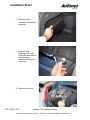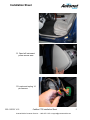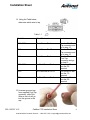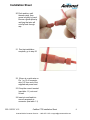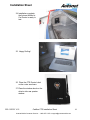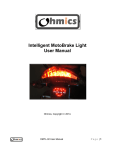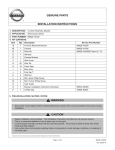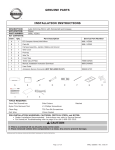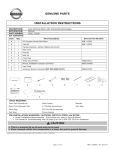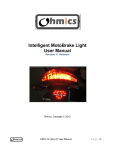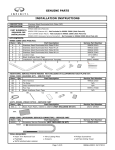Download Cadillac 2008 CTS Instruction manual
Transcript
1 Installation Sheet Cadillac CTS 2008-2011 In-Car Router Installation Kit Contents: Item 1 Description Power Cable Qty. 1 2 3 4 5 6 7 8 9 10 11 Nylon Key-Hole Clip Red Posi-Tap Connector Black Posi-Tap Connector 8" Nylon Cable tie 2.8 terminal 1.5 terminal M6 Nut Dampening Tape CTS Router Label Window Decal 4 1 1 4 1 1 1 1 1 1 Installation Procedure: 1. On left wall of trunk, remove the three fasteners that secure the trunk liner. 225-1100-01 V1.5 Cadillac CTS Installation Sheet Autonet Mobile Customer Service – 1-800-977-2107 or [email protected] 1 1 Installation Sheet 2. Remove Velcro attached net storage if equipped. 3. Open left rear passenger door fold down seat and remove two remaining fasteners that secure trunk liner. 4. Remove trunk liner. 225-1100-01 V1.5 Cadillac CTS Installation Sheet Autonet Mobile Customer Service – 1-800-977-2107 or [email protected] 2 1 Installation Sheet 5. Using Router Docking Station as a template, drill or punch four 1/8” diameter holes in level area near rear of trunk liner. Use cautioninsulation located behind this area can bind in drill bit. 6. Attach docking station using four supplied nylon Key Hole clips. 7. Drill a 3/8” hole directly below docking station for power wire. 8. Run power wire through hole in trunk liner. Secure in place with grommet. 225-1100-01 V1.5 Cadillac CTS Installation Sheet Autonet Mobile Customer Service – 1-800-977-2107 or [email protected] 3 1 Installation Sheet 9. Attach black lead of supplied power cable to ground stub on rear wheel well of trunk using supplied nut. 10. Feed cable through seat frame into passenger cabin. 11. Run power cable under trim to left instrument panel access area on the driver’s side of dash. 225-1100-01 V1.5 Cadillac CTS Installation Sheet Autonet Mobile Customer Service – 1-800-977-2107 or [email protected] 4 1 Installation Sheet 12. Open left instrument power access area. 13. Locate and unplug 14 pin harness 225-1100-01 V1.5 Cadillac CTS Installation Sheet Autonet Mobile Customer Service – 1-800-977-2107 or [email protected] 5 1 Installation Sheet 14. Using the Table below, determine which wire to tap. Table 1-1 Model Year Wire/ Pin location Instructions 2008-2009 Pink Wire on Pin 1 2010 Pink Wire on Pin 13 2011+ Pink Wire on Pin 1 2008-2009 No Pink Wire on Pin 1 2010 No Pink Wire on Pin 13 2011+ No Pink Wire on Pin 1 Use the Red PosiTap connector and go to step 15 Use the Red PosiTap connector and go to step 15 Use the Black Posi-Tap connector and go to step 15 Go to step 22 and use the 2.8 terminal Go to step 22 and use the 1.5 terminal Go to step 22 and use the 2.8 terminal 15. Unscrew grooved cap from supplied Posi-Tap connector, slide Pink Wire as far is it will go into the groove in the cap. 225-1100-01 V1.5 Cadillac CTS Installation Sheet Autonet Mobile Customer Service – 1-800-977-2107 or [email protected] 6 1 Installation Sheet 16. Screw tap pin onto cap and observe that tap is centered on wire. Thread by hand until wire is tightly tapped. 17. Strip 1/8” from end of power cable 18. Unscrew splice cap from bottom of Posi-tap connector and insert wire. 19. Brush exposed wire strands with thumbnail and insert wire strands into one side of the metal core. 225-1100-01 V1.5 Cadillac CTS Installation Sheet Autonet Mobile Customer Service – 1-800-977-2107 or [email protected] 7 1 Installation Sheet 20. Push and turn until threads catch, then screw in tightly by hand. Ensure a good splice by verifying that wire will not slip back through cap. 21. Posi-tap installation complete, go to step 25 22. If there is no pink wire on Pin 1 or 13 of connector, strip 1/8” from end of the supplied red power lead. 23. Crimp the correct terminal (see table 1-1) onto end of lead. 24. Insert pin and lead into correct receptacle in connector (see table 1-1) 225-1100-01 V1.5 Cadillac CTS Installation Sheet Autonet Mobile Customer Service – 1-800-977-2107 or [email protected] 8 1 Installation Sheet 25. Reconnect 14 Pin harness 26. Using supplied cable ties, secure power lead in such a way to prevent any vibration noise. 27. If Posi-tap connector was installed, use supplied vibration dampening tape to shield connector from access cover. 28. Replace access cover. 29. In trunk, connect router docking station cable to installed power cable. 30. Using supplied cable ties, secure power cable is such a way to prevent any vibration noise. 31. Replace trunk liner 32. Insert router into docking station 33. Turn on Key power and observe blue light flash - this may take up to 30 seconds. 225-1100-01 V1.5 Cadillac CTS Installation Sheet Autonet Mobile Customer Service – 1-800-977-2107 or [email protected] 9 1 Installation Sheet 34. Installation complete, the Autonet Mobile InCar Router is ready to test. 35. Happy Surfing! 36. Place the CTS Router Label on the router as shown. 37. Place the window decal on the driver’s side rear quarter window. 225-1100-01 V1.5 Cadillac CTS Installation Sheet Autonet Mobile Customer Service – 1-800-977-2107 or [email protected] 10 1 Installation Sheet Safety Precautions WARNING To prevent injury or fire, take the following precautions: • To prevent a short circuit never put or leave any metallic objects (such as coins or metal tools) inside the unit. • If the unit starts to emit smoke or strange smells, disconnect immediately and consult the Autonet Mobile Customer Service Center. • Do not touch the In-Car Router during use because the surface of the unit becomes hot and may cause burns if touched. • Mounting and wiring this product requires skills and experience. For safety’s sake, leave the mounting and wiring work to professionals. CAUTION To prevent damage to the In-Car Router, take the following precautions: • Be sure the In-Car Router is connected to a 12v DC power supply with a negative ground connection. • Do not open the bottom covers of the In-Car Router. • Do not install the In-Car Router in a spot exposed to direct sunlight or excessive heat or humidity. Also avoid places with too much dust or the possibility of water splashing. • When replacing a fuse, only use a new one with the prescribed rating. Using a fuse with the wrong rating may cause your unit to malfunction. • To prevent a short circuit when replacing a fuse, first disconnect the wiring harness. 225-1100-01 V1.5 NOTE • If you experience problems during installation, consult the Autonet Mobile Customer Service Center. • If the In-Car Router does not seem to be working right, consult the Autonet Mobile Customer Service Center. Wiring • Do not allow the wire to directly contact the edge of the iron plate by using grommets. • Connect the ground wire to a metal part of the car chassis that acts as an electrical ground passing electricity to the battery’s negative terminal. Do not turn the power on if the ground wire is not connected. • Be sure to install the protective fuse in the power cord. Cleaning the In-Car Router If the In-Car Router becomes dirty, turn off the power and wipe the panel with a dry silicone cloth or soft cloth. Do not wipe the In-Car Router with a hard cloth or a cloth dampened by volatile solvents such as paint thinner and alcohol. They can scratch the surface of the In Car Router and/or cause the sealant to peel off. To prevent the battery from draining please refrain from leaving the key in the ACC on position. This powers the In-Car Router up and could possibly deplete the battery. Cadillac CTS Installation Sheet Autonet Mobile Customer Service – 1-800-977-2107 or [email protected] 11 1 Installation Sheet FCC WARNING Exposure to Radio Frequency Signals Autonet Mobile is a low power radio transmitter and receiver. When it is turned on, it sends out and receives RF signals. Autonet Mobile complies with FCC guidelines respecting safe levels of RF exposure for handled wireless devices, which in turn are consistent with the following safety standards previously set by certain standards bodies: · • ANSI/IEEE C95.1-1999, IEEE Standard for Safety Levels with Respect to Human Exposure to Radio Frequency Electromagnetic Fields, 3 kHz to 300 GHz; • National Counsel on Radiation Protection and Measurements (NCRP) Report 86, - 1986, Biological Effects and Exposure criterion for Radio Frequency Electromagnetic Fields; and• International Commission on NonIonising Radiation Protection (ICNIRP) 1988, Guidelines for limiting exposure to time varying electric, magnetic, and electromagnetic fields (up to 300 GHz). To maintain compliance with FCC exposure guidelines, use only accessories supplied or approved by Autonet Mobile, Inc 225-1100-01 V1.5 FCC Compliance Statement This equipment has been tested and found to comply with the limits for a Class A digital device, pursuant to part 15 of the FCC Rules. These limits are designed to provide reasonable protection against harmful interference when the equipment is operated in a commercial environment. This equipment generates, uses, and can radiate radio frequency energy and, if not installed and used in accordance with the instruction manual, may cause harmful interference to radio communications. Operation of this equipment in a residential area is likely to cause harmful interference in which case the user will be required to correct the interference at his own expense. Specific Absorption Rate Data Autonet Mobile meets U.S. government requirements for exposure to radio waves. Autonet Mobile is a radio transmitter and receiver. It is designed and manufactured not to exceed the emission limits for exposure to RF energy set by the FCC. These limits are part of comprehensive guidelines and establish permitted levels of exposure to RF energy for the general population. These guidelines are based on standards that were developed by independent scientific organizations through periodic and thorough evaluation of scientific studies. The standards include a substantial safety margin designed to assure the safety of all persons, regardless of age and health. Changes or modifications not expressly approved by the party responsible for compliance could void the user’s authority to operate the equipment. Cadillac CTS Installation Sheet Autonet Mobile Customer Service – 1-800-977-2107 or [email protected] 2