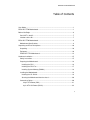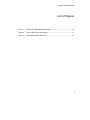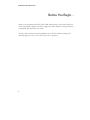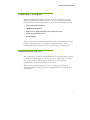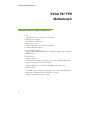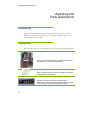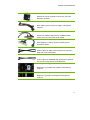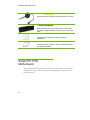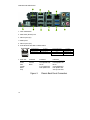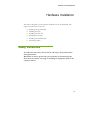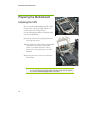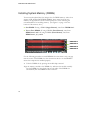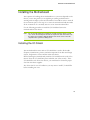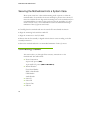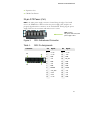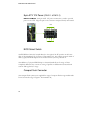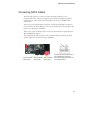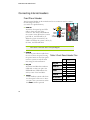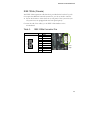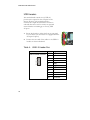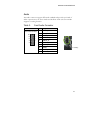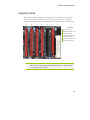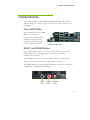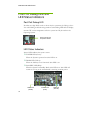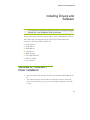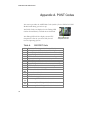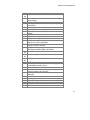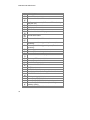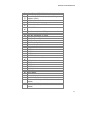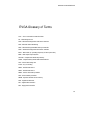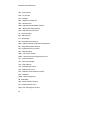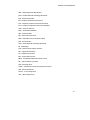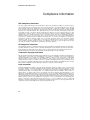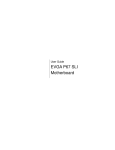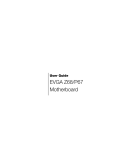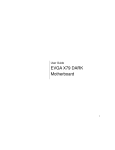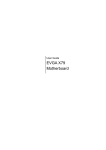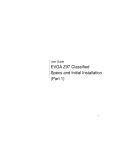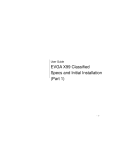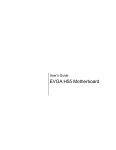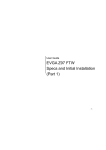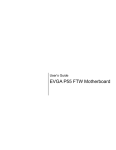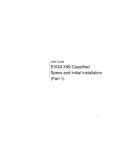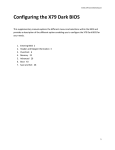Download EVGA P67 FTW User guide
Transcript
User Guide EVGA P67 FTW Motherboard EVGA P67 FTW Motherboard 2 EVGA P67 FTW Motherboard Table of Contents User Guide ....................................................................................................................1 EVGA P67 FTW Motherboard.......................................................................................1 Before You Begin… ......................................................................................................6 Parts NOT in the Kit ................................................................................................. 7 Intentions of the Kit .................................................................................................. 7 EVGA P67 FTW Motherboard.......................................................................................8 Motherboard Specifications...................................................................................... 8 Unpacking and Parts Descriptions ..............................................................................10 Unpacking .............................................................................................................. 10 Equipment .............................................................................................................. 10 EVGA P67 FTW Motherboard................................................................................ 12 Hardware Installation ..................................................................................................15 Safety Instructions .................................................................................................. 15 Preparing the Motherboard .................................................................................... 16 Installing the CPU .............................................................................................. 16 Installing the CPU Fan ....................................................................................... 17 Installing System Memory (DIMMs) ................................................................... 18 Installing the Motherboard...................................................................................... 19 Installing the I/O Shield ...................................................................................... 19 Securing the Motherboard into the chassis ........................................................ 20 Connecting Cables ................................................................................................. 20 24-pin ATX Power (PW1) ............................................................................... 21 8-pin ATX 12V Power (PW12) ....................................................................... 22 3 EVGA P67 FTW Motherboard Bios Select Jumper ............................................................................................ 22 Connecting SATA Cables .................................................................................. 23 Connecting Internal Headers ............................................................................. 24 Front Panel Header ........................................................................................ 24 IEEE1394a (Firewire) ..................................................................................... 25 USB Headers ................................................................................................. 26 Audio Header ................................................................................................. 27 Fan Connections ................................................................................................ 28 Expansion Slots ................................................................................................. 29 PCI-E x1 Slots ................................................................................................ 30 PCI-E x16/x8 Slots ......................................................................................... 30 Onboard Buttons .................................................................................................... 31 Clear CMOS Button ....................................................................................... 31 RESET and POWER Button .......................................................................... 31 Post Port Debug LED and LED Status Indicators .................................................. 32 Post Port Debug LED ..................................................................................... 32 LED Status Indicators .................................................................................... 32 Installing Drivers and Software ..................................................................................33 Windows XP/Vista/7 Driver Installation .................................................................. 33 Appendix A. POST Codes...........................................................................................34 EVGA Glossary of Terms ............................................................................................39 Compliance Information ..............................................................................................42 4 EVGA P67 FTW Motherboard List of Figures Figure 1. EVGA P67 FTW Motherboard Layout .................................................... 15 Figure 2. Chassis Back Panel Connectors ............................................................ 14 Figure 3. PW1 Motherboard Connector ................................................................ 21 5 EVGA P67 FTW Motherboard Before You Begin… Thank you for purchasing the EVGA P67 FTW Motherboard. This board is based off of the new Intel P67 chipset with native support for SATA III/6G for the performance you demand, delivered when you need it. As always this board comes with the added bonus of EVGA’s industry leading 24/7 technical support in case you ever have any issues or questions. 6 EVGA P67 FTW Motherboard Parts NOT in the Kit This kit contains all the hardware necessary to install and connect your new EVGA P67 FTW Motherboard. However, it does not contain the following items that must be purchased separately to make the motherboard functional. Intel Socket 1155 Processor DDR3 System Memory Socket 775 or 1155/1156 CPU cooler for the processor PCI Express Graphics Card Power Supply EVGA assumes you have purchased all the necessary parts needed to allow for proper system functionality. For a full list of supported CPU’s on this motherboard, please visit http://www.evga.com/support/motherboard/. Intentions of the Kit This kit provides you with the motherboard and all connecting cables necessary to install the motherboard into a PC case. If you are building a PC, you will use most of the cables provided in the kit. If however, you are replacing a motherboard, you will not need many of the cables. When replacing a motherboard in a PC case, you will need to reinstall an operating system even though the current Hard Disk Drive may already have one installed. 7 EVGA P67 FTW Motherboard EVGA P67 FTW Motherboard Motherboard Specifications Size EATX form factor of 12 inches x 10.3 inches Microprocessor support Intel Socket 1155 Processor Operating systems: Supports Windows XP/Vista/7 32 and 64 bit Contains Intel P67 chipset System Memory support Supports Dual channel DDR3-1333+. Officially supports up to 16GBs of DDR3 memory. USB 2.0 Ports Supports hot plug Ten USB 2.0 ports (Six rear panel ports, four via onboard USB header) Supports wake-up from S1 and S3 mode Supports USB 2.0 protocol up to a 480 Mbps transmission rate USB 3.0 Ports Four USB 3.0 ports (Two rear panel ports, two via onboard USB header) Backwards compatible USB 2.0 and USB 1.1 support Supports transfer speeds up to 5Gbps 8 EVGA P67 FTW Motherboard Six (6) onboard SATA ports up to 3.0 Gb/s (300 M/s) data transfer rate Two (2) SATA ports up to 6.0 Gb/s (600 M/s) data transfer rate Six SATA ports from P67Chipset support for RAID 0, RAID 1, RAID 0+1, RAID5 and RAID 10 Two ESATA supports 3.0 Gb/s (on I/O panel) Onboard LAN Integrated Dual LAN ports Supports 10/100/1000 Mbit/sec Ethernet Onboard IEEE 1394a (Firewire) Supports hot plug Two IEEE 1394a ports (one rear panel port, one onboard header) with a rate transmission of 400 Mbps Onboard Audio Realtek High-Definition audio Supports 8-channel audio Supports Jack-Sensing function PCI-E Support Six (6) PCI-E 2.0 Slots Low power consumption and power management features Green Function Supports ACPI (Advanced Configuration and Power Interface) Supports S0 (normal), S1 (power on suspend), S3 (suspend to RAM), S4 (Suspend to disk - depends on OS), and S5 (soft - off) Expansion Slots Two PCI-E x1 slots Five PCI-E x8/x16 slots 9 EVGA P67 FTW Motherboard Unpacking and Parts Descriptions Unpacking The EVGA P67 FTW Motherboard comes with all the necessary cables for adding a motherboard to a system case. If replacing a motherboard, you may not need many of these cables. Equipment The following accessories are included with the EVGA P67 FTW Motherboard: The EVGA P67 FTW Motherboard This PCI-E motherboard contains the Intel P67 chipset and is SLI-ready for 2 or 3-way SLI configurations. 1 - Visual Guide Helps to quickly and visually guide you through the hardware installation of the motherboard. 1 - I/O Shield Installs in the system case to block radio frequency transmissions, protect internal components from dust, foreign objects, and aids in proper airflow within the chassis. 10 EVGA P67 FTW Motherboard 1 – I/O Shield Fan Exhausts Air from the IO Shield out of the rear of the case. Attaches to IO Shield. 2 - 2-Port SATA Power Cables Allows a Molex power connector to adapt to a SATA power connector. 1 - 2-Port USB 2.0 / 1394a Firewire Bracket Provides two additional USB ports and 1 additional 1394a Firewire port to the back panels of the chassis. 1 – 2-Port USB 3.0 Bracket Allows Addition of 2 USB 3.0 ports by Connecting to the motherboard header. 2 – SATA II/3G Data Cables Used to support the SATA protocol and each one connects a single drive to the motherboard. 2 – SATA III/6G Data Cables Used to support the SATAIII/6G high speed protocol and each one connects a single drive to the motherboard. 1 - 3-way SLI Bridge Bridges three (3) graphics cards together which allows for 3-way SLI. 1 - 2-way SLI Bridge Bridges two (2) graphics cards together which allows for 2-way SLI. 11 EVGA P67 FTW Motherboard 1 – EVGauge (Optional) Analog Gauge that represents your CPU frequency in real time. 1 – ECP Panel (Optional) Allows monitoring of post codes and remote control of PCIe slot disable, voltages and CMOS reset all on one bay mounted panel. 1 - Installation CD Contains drivers and software needed to setup the motherboard. 1 – User Manual Contains Information needed to properly install and configure your EVGA Motherboard. EVGA P67 FTW Motherboard The EVGA P67 FTW Motherboard with the Intel P67 chipset is an SLI-ready motherboard. Figure 1 shows the motherboard and Figure 2 shows the back panel connectors. 12 EVGA P67 FTW Motherboard 19 17 17 17 17 25 4 18 26 18 20 17 4 16 23 22 15 14 13 4 6 1 21 11 12 3 4 24 9 2 10 8 4 7 5 27 28 4 1. CPU Socket 1155 11. IEEE 1394a Connector 21. CPU Fan Connector 2. Intel P67 Chipset 12. USB Headers 22. 8-pin ATX_12V Power Connector 3. DDR3 DIMM Slots 1 – 4 13. Clear CMOS Button 23. BIOS Chip Selection Switch 4. Fan Connectors 14. Power Button 24. USB 3.0 Header 5. 24-Pin ATX Power Connector 15. Reset Button 25. EVGauge Connector 6. Motherboard Battery 16. PC Speaker 26. Supplementary PCI-E power connector 7. SATA III connectors 17. PCI-E 2.0 Slot 27. X-Cool Jumper 8. SATA II Connectors 18. PCI-E x1 Slot 28. Compact Flash port 9. Debug LED Display - CPU Temperature Monitor 19. Front Panel Audio Connector/SPDIF Connector 10. Front Panel Connector 20. Figure 1. Back Panel Connectors (Figure 2) EVGA P67 FTW Motherboard Layout 13 EVGA P67 FTW Motherboard 2 1 3 3 4 6 6 3 5 7 1. Clear CMOS Button 2. IEEE 1394a (Firewire) Port 3. USB 2.0 ports (six) 4. ESATA ports 5. USB 3.0 ports (two) 6. Dual LAN Ports with LEDs to indicate status: Activity LED Status Off Blinking (Green) 7. Audio Port Blue Green Pink Orange Black Grey 2-Channel Line-In Line-Out Mic In Figure 2. 14 Description Speed/Link LED Status Description No data transmission Yellow 1000 Mbps data rate Data transmission Green 100 Mbps data rate Off 10 Mbps data rate 6-Channel Line-In Front Speaker Out Mic In Center/Subwoofer Rear Speaker Out 8-Channel________ Line-In Front Speaker Out Mic In Center/Subwoofer Rear Speaker Out Side Speaker Out Chassis Back Panel Connectors EVGA P67 FTW Motherboard Hardware Installation This section will guide you through the installation of the motherboard. The topics covered in this section are: Preparing the motherboard Installing the CPU Installing the CPU fan Installing the memory Installing the motherboard Connecting cables Safety Instructions To reduce the risk of fire, electric shock, and injury, always follow basic safety precautions. Remember to remove power from your computer by disconnecting the AC main source before removing or installing any equipment from/to the computer chassis. 15 EVGA P67 FTW Motherboard Preparing the Motherboard Installing the CPU Be very careful when handling the CPU. Hold the processor only by the edges and do not touch the bottom of the processor. Use the following procedure to install the CPU onto the motherboard: Unhook the socket lever by pushing down and away from the socket. Pull the socket lever back and the load plate will automatically lift. There is a protective socket cover within the CPU socket to protect the socket when there is no CPU installed. Remove the protective socket cover from the CPU Socket. Note: 16 After removing the CPU socket cover, it is recommended that you keep it in case you need to remove the CPU so for any reason you can replace the cover to avoid damaging the CPU socket pins. EVGA P67 FTW Motherboard Align the notches in the processor with the notches on the socket. Lower the processor straight down into the socket with out tilting or sliding it into the socket. Note: Make sure the CPU is fully seated and level in the socket. Close the load plate over the CPU and press down while you close and engage the socket lever. Align notches with notches on the CPU The CPU installation is complete. Installing the CPU Fan There are many different fan types that can be used with this motherboard. Follow the instruction that came with your fan assembly. Be sure that the fan orientation is correct for your chassis type and your fan assembly. Please note that there are 2 sets of mounting holes, there are holes to be used for Socket 1156 and 1155 heatsinks and are labeled. The other holes are to be used for Socket 775 heatsinks. In most cases, the Socket 1156/1155 mounting holes will be used. 17 EVGA P67 FTW Motherboard Installing System Memory (DIMMs) Your new motherboard has four 240-pin slots for DDR3 memory. These slots support 1GB, 2GB and 4GB DDR3 DIMMs. There must be at least one memory slot populated to ensure normal operation. Use the following the recommendations for installing memory. (See Figure 1 on page 13 for the location of the memory slots.) One DIMM: If using 1 DIMM (Single Channel), install into: DIMM slot 1. Two or Four DIMMs: If using 2 DIMMs (Dual Channel), install into: DIMM slots 1 and 3. If using 4 DIMMs (Dual Channel), install into: DIMM slots 1, 2, 3, and 4. DIMM Slot 1 DIMM Slot 2 DIMM Slot 3 DIMM Slot 4 Use the following procedure to install DIMMs. Note that there is only one gap near the center of the DIMM slot. This slot matches the slot on the DIMM to ensure the component is installed properly. 1. Unlock a DIMM slot by pressing the module clips outward. Align the memory module to the DIMM slot, and insert the module vertically into the DIMM slot. The plastic clips at both sides of the DIMM slot automatically lock the DIMM into the connector. 18 EVGA P67 FTW Motherboard Installing the Motherboard The sequence of installing the motherboard into a system case depends on the chassis you are using and if you are replacing an existing motherboard or working with an empty system case. Determine if it would be easier to make all the connections prior to this step or to secure the motherboard and then make all the connections. It is normally easier to secure the motherboard first. Use the following procedure to install the I/O shield and secure the motherboard into the chassis. Note: Be sure that the CPU fan assembly has enough clearance for the system case covers to lock into place and for the expansion cards. Also make sure the CPU Fan assembly is aligned with the vents on the covers. This will depend on the system case being used. Installing the I/O Shield The motherboard kit comes with an I/O shield that is used to block radio frequency transmissions, protects internal components from dust and foreign objects, and promotes correct airflow within the chassis. Before installing the motherboard, install the I/O shield from the inside of the chassis. Press the I/O shield into place and make sure it fits securely. If the I/O shield does not fit into the chassis, you would need to obtain the proper size from the chassis supplier. Also Note that for ease of installation you may want to install I/O shield Fan before installing into case. 19 EVGA P67 FTW Motherboard Securing the Motherboard into a System Case Most system cases have a base with mounting studs or spacers to allow the motherboard to be secured to the chassis and help to prevent short circuits. If there are studs that do not align with a mounting hole on the motherboard, it is recommended that you remove that stud to prevent the possibility of a short circuit. In most cases, it is recommended to secure the motherboard using a minimum of nine (9) spacers and screws. 1. Carefully place the motherboard onto the stand offs located inside the chassis. 2. Align the mounting holes with the stand offs. 3. Align the connectors to the I/O shield. 4. Ensure that the fan assembly is aligned with the chassis vents according to the fan assembly instruction. 5. Secure the motherboard with a recommended minimum of nine (9) screws. Connecting Cables This section takes you through all the necessary connections on the motherboard. This will include: Power Connections 24-pin ATX power (PW1) 8-pin ATX 12V power (PW12-1 & PW12-2) Internal Headers Front Panel Header IEEE 1394a Header USB Headers Audio Header SATA II SATA III Chassis Fans USB 2.0 20 EVGA P67 FTW Motherboard Expansion slots CMOS Clear Button 24-pin ATX Power (PW1) is the main power supply connector located along the edge of the board next to the DIMM slots. Make sure that the power supply cable and pins are properly aligned with the connector on the motherboard. Firmly plug the power supply cable into the connector and make sure it is secure. PW1 PW1 connector Plug power cable from system power supply to PW1 Board edge Figure 3. PW1 Motherboard Connector Table 1. PW1 Pin Assignments Connector 24 12 Pin 13 1 Signal Pin Signal 1 +3.3V 13 +3.3V 2 +3.3V 14 -12V 3 GND 15 GND 4 +5V 16 PS_ON 5 GND 17 GND 6 +5V 18 GND 7 GND 19 GND 8 PWROK 20 RSVD 9 +5V_AUX 21 +5V 10 +12V 22 +5V 11 +12V 23 +5V 12 +3.3V 24 GND 21 EVGA P67 FTW Motherboard 8-pin ATX 12V Power (PW12-1 & PW12-2) PW12-1 & PW12-2, the 8-pin ATX 12V power connection, is used to provide power to the CPU. Align the pins to the connector and press firmly until seated. +12V GND BIOS Select Switch The BIOS Select Switch is located directly to the right of the PC speaker on the lower edge of the mainboard. (Pg 13 Figure 1 Item number 23) This jumper controls which of three (3) physical BIOS chips are to be used when the system is powered on. The addition of 3 physical BIOS chips on the mainboard allows for usage of three completely different bios versions or saving of profiles to differentiate between bench sessions and regular 24/7 usage. Compact flash Connector The compact flash connector is supplied for usage of compact flash storage media cards. It can be located at (Pg 13 Figure 1 Item number 28) 22 EVGA P67 FTW Motherboard Connecting SATA Cables The SATA II connector is used to connect the SATA II device to the motherboard. These connectors support the thin SATA II cables for primary storage devices. The current SATA II interface allows up to 300MB/s data transfer rate. There are six (6) internal SATA connectors on this motherboard. Connection points SATA0 – SATA4 (Black in color), are controlled by the P67 Chipset and operate at a speed up to 300MB/s. There is also a pair of ESATA ports on the rear panel which is operated by the Marvell 88SE6121 Chipset. The onboard ports that are red in color are SATA III ports and operate from the P67 chipset at a transfer rate up to 600MB/s RXTXRX+ TX+ GND GND GND SATA 4 (bottom) SATA 5 (top) SATA 2 (bottom) SATA 3 (top) SATA 0 (bottom) SATA 1 (top) Connect the locking cable end to the motherboard connector. Connect the end without the lock to the SATA device. 23 EVGA P67 FTW Motherboard Connecting Internal Headers Front Panel Header The front panel header on this motherboard is one connector used to connect the following four cables. (see Table 2 for pin definitions): PWRLED Attach the front panel power LED cable to these two pins of the connector. The Power LED indicates the system’s status. When the system is powered on, the LED will be on. When the system is turned off, the LED is off. When the system is in S1, S3, S4 status, the LED will blink. Note: Some system cases do not have all four cables. Be sure to match the name on the connectors to the corresponding pins. PWRSW Attach the power button cable from the case to these two pins. Pressing the power button on the front panel turns the system on and off rather than using the onboard button. Table 2.Front Panel Header Pins Pin No Connect 1 3 2 4 5 7 6 8 9 HD_PWR HD Active PWR LED STBY LED Ground RST BTN PWR BTN Ground +5V Empty 10 Empty HD_LED HD_LED Attach the hard disk drive indicator LED cable to these two pins. The HDD indicator LED indicates the activity status of the hard disks. RESET Attach the Reset switch cable from the front panel of the case to these two pins. The system restarts when the RESET switch is pressed. 24 Signal PWRLED RESET PWRSW EVGA P67 FTW Motherboard IEEE 1394a (Firewire) The IEEE 1394a expansion cable bracket is provided in the box but if you do not require the additional external connections, you do not need to install it. 1. Secure the bracket to either the front or rear panel of the system case (not all system cases are equipped with the front panel option). Connect the end of the cable(s) to the IEEE 1394a headers on the motherboard. Table 3. IEEE 1394a Connector Pins Connector IEEE 1394a Connector 10 8 6 4 2 9 7 5 3 1 Pin 1 2 3 4 5 6 7 8 9 10 Signal TPA+ TPAGND GND TPB+ TPB+12V +12V Empty GND Card Edge 25 EVGA P67 FTW Motherboard USB Headers This motherboard contains six (6) USB 2.0 ports that are exposed on the rear panel of the chassis (Figure 2). The motherboard also contains two 10-pin internal header connectors onboard that can be used to connect an optional external bracket containing up to four (4) USB 2.0 ports. 1. Secure the bracket to either the front or rear panel of your chassis (not all chassis are equipped with the front panel option). 2. Connect the two ends of the cables to the USB 2.0 headers on the motherboard. Table 4. USB 2.0 Header Pins Connector USB 2.0 Header Connector Pin 1 5V_DUAL 3 D- 5 D+ 7 GND 9 Empty Pin 26 Signal Signal 2 5V_DUAL 4 D- 6 D+ 8 GND 10 No Connect EVGA P67 FTW Motherboard Audio The audio connector supports HD audio standard and provides two kinds of audio output choices: the Front Audio and the Rear Audio. The Front Audio supports re-tasking function. Table 5. Front Audio Connector Connector Front Audio Connector 10 8 6 4 2 9 7 5 3 1 Pin 1 Signal PORT1_L 2 AUD_GND 3 PORT1_R 4 PRECENCE_J 5 PORT2_R 6 SENSE1_RETURN 7 SENSE_SEND 8 Empty 9 PORT2_L 10 SENSE2_RETURN Card Edge 27 EVGA P67 FTW Motherboard Fan Connections AUX Fan Ground +12V Sense Control There are seven fan connections on the motherboard. The fan speed can be detected and viewed in the BIOS. The fans are automatically turned off after the system enters S3, S4 and S5 mode. Ground +12V Sense Control System Fan Ground +12V Sense Control System Fan Ground +12V Sense Control System Fan Power Fan Ground +12V Sense Control 28 Ground +12V Sense Control CPU Fan Note: the CPU fan cable can be either Ground +12V a 3-pin or a 4-pin Sense connector. Connect Control a 3-pin connector to pins 1, 2, and 3 on the motherboard connector. EVGA P67 FTW Motherboard Expansion Slots The EVGA P67 FTW Motherboard contains six (7) expansion slots, three (5) PCI-E x16 length slots and three (2) PCI-E x1 slots. For a full list of PCI-E graphic cards supported by this motherboard, visit: www.EVGA.com/Products 7 6 5 4 3 2 1 Slot Listing 1 – PCI-E x1 - Slot 1 2 – PCI-E 2.0 x8/x16 - Slot 1 3 – PCI-E x1 - Slot 2 4– 5– 6– 7– Note: PCI-E 2.0 x8/x16 - Slot 2 PCI-E 2.0 x8 - Slot 3 PCI-E 2.0 x16/x8 - Slot 4 PCI-E 2.0 x8 - Slot 5 When using 1 Graphics Card in PCI-E: Slot 2, a speed of x16 will be used. When using 2 or more Graphics Cards in PCI-E Slots: a speed of x8 will be used for all x16 or x8 slots. 29 EVGA P67 FTW Motherboard PCI-E x1 Slots There are two PCI-E x1 slots that are designed to accommodate less bandwidth-intensive cards, such as a modem, sound or LAN card. PCI-E x16/x8 Slots These PCI-E slots are reserved for Graphics Cards and PCI-E x1, x4, x8 and x16 devices. The design of this motherboard supports multiple Graphics Card technologies such as SLI or CrossFireX. When installing a PCI-E Graphics Card, be sure the retention clip snaps and locks the card into place. If the card is not seated properly, it could cause a short across the pins. Secure the card’s metal bracket to the chassis back panel with the screw used to hold the blank cover. 30 EVGA P67 FTW Motherboard Onboard Buttons These onboard buttons include RESET, POWER and Clear CMOS. These functions allow you to easily reset the system, turn on/off the system, or clear the CMOS. Clear CMOS Button The motherboard uses the CMOS RAM to store all the set parameters. The CMOS can be cleared by pressing the Clear CMOS button either onboard or on the external I/O Panel. External Clear CMOS Button RESET and POWER Button These onboard buttons allow you to easily turn on/off the system. These buttons allow for easy debugging and testing of the system during troubleshooting situations. The POWER button with an integrated LED indicates the system’s status. When the system is powered on, the LED remains a solid red. The RESET button with an integrated LED indicates the activity status of the hard disk drives and will flicker accordingly. RESET Button POWER Button Clear CMOS Button 31 EVGA P67 FTW Motherboard Post Port Debug LED and LED Status Indicators Post Port Debug LED Provides two-digit POST codes to show why the system may be failing to boot. It is useful during troubleshooting situations. This Debug LED will also display current CPU socket temperatures after the system has fully booted into the Operating System. Debug LED with CPU Temperature Monitor LED Status Indicators Theses LEDs indicate the system’s status. POWER LED (Green): When the System is powered on: This LED is on. DIMM LED (Yellow): When the Memory slot is functional: This LED is on. STANDBY LED (Blue): When the System is in Standby Mode: This LED is on. This LED will remain on as long as the motherboard is receiving constant power. POWER LED (GREEN) 32 STANDBY LED (BLUE) DIMM LED (YELLOW) EVGA P67 FTW Motherboard Installing Drivers and Software Note: It is important to remember that before installing the driver CD that is shipped in the kit, you need to load your operating system. The motherboard supports Windows XP , Vista and Windows 7 both 32 and 64 Bit. The kit comes with a CD that contains utilities, drivers, and additional software. The CD that has been shipped with the EVGA P67 FTW Motherboard contains the following software and drivers: Chipset Drivers Audio Drivers RAID Drivers LAN Drivers Matrix Storage VIA USB 3.0 Drivers EVGA E-LEET User’s Manual Windows XP/Vista/Win 7 Driver Installation 1. Insert the EVGA P67 installation CD for the motherboard included in the kit. 2. The CD will autorun, install the drivers and utilities listed on the install screen. If the CD does not run, go to My Computer and click on the CD to open. 33 EVGA P67 FTW Motherboard Appendix A. POST Codes This section provides the AMI POST Codes (Table 6) for the EVGA P67 FTW Motherboard during system boot up. The POST Codes are displayed on the Debug LED readout located directly onboard the motherboard. This Debug LED will also display current CPU temperatures after the system has fully booted into the Operating System. Table 6. 01 02 03 04 05 06 07 08 09 0A 0B 0C0D 0E 0F 10 1114 1518 19- 34 Debug LED with CPU Temperature Monitor AMI POST Code Power on. Reset type detection (soft/hard). AP initialization before microcode loading North Bridge initialization before microcode loading South Bridge initialization before microcode loading OEM initialization before microcode loading Microcode loading AP initialization after microcode loading North Bridge initialization after microcode loading South Bridge initialization after microcode loading OEM initialization after microcode loading Cache initialization Reserved for future AMI SEC error codes Microcode not found Microcode not loaded PEI Core is started Pre-memory CPU initialization is started Pre-memory North Bridge initialization is started Pre-memory South Bridge initialization is started EVGA P67 FTW Motherboard 1C 1D2A 2B 2C 2D 2E 2F 30 31 32 33 34 35 36 373A 3B3E 3F4E 4F 50 51 52 53 54 55 56 57 58 59 OEM pre-memory initialization codes Memory initialization. Serial Presence Detect (SPD) data reading Memory initialization. Memory presence detection Memory initialization. Programming memory timing information Memory initialization. Configuring memory Memory initialization (other). Reserved for ASL (see ASL Status Codes section below) Memory Installed CPU post-memory initialization is started CPU post-memory initialization. Cache initialization CPU post-memory initialization. Application Processor(s) (AP) initialization CPU post-memory initialization. Boot Strap Processor (BSP) selection CPU post-memory initialization. System Management Mode (SMM) initialization Post-Memory North Bridge initialization is started Post-Memory South Bridge initialization is started OEM post memory initialization codes DXE IPL is started Memory initialization error. Invalid memory type or incompatible memory speed Memory initialization error. SPD reading has failed Memory initialization error. Invalid memory size or memory modules do not match. Memory initialization error. No usable memory detected Unspecified memory initialization error. Memory not installed Invalid CPU type or Speed CPU mismatch CPU self test failed or possible CPU cache error CPU micro-code is not found or micro-code update 35 EVGA P67 FTW Motherboard 5A 5B 5C5F E0 E1 E2 E3 E4E7 E8EB ECEF F0 F1 F2 F3 F4 F5F7 F8 F9 FA FB– FF 60 61 62 6367 68 69 6A 6B6F 70 36 is failed Internal CPU error reset PPI is not available Reserved for future AMI error codes S3 Resume is stared (S3 Resume PPI is called by the DXE IPL) S3 Boot Script execution Video repost OS S3 wake vector call Reserved for future AMI progress codes S3 Resume Failed Reserved for future AMI error codes Recovery condition triggered by firmware (Auto recovery) Recovery condition triggered by user (Forced recovery) Recovery process started Recovery firmware image is found Recovery firmware image is loaded Reserved for future AMI progress codes Recovery PPI is not available Recovery capsule is not found Invalid recovery capsule Reserved for future AMI error codes DXE Core is started NVRAM initialization Installation of the South Bridge Runtime Services CPU DXE initialization is started PCI host bridge initialization North Bridge DXE initialization is started North Bridge DXE SMM initialization is started North Bridge DXE initialization (North Bridge module specific) South Bridge DXE initialization is started EVGA P67 FTW Motherboard 71 72 7377 78 79 7A– 7F 80– 8F 90 91 92 93 94 95 96 97 98 99 9A 9B 9C 9D 9E– 9F A0 A1 A2 A3 A4 A5 A6 A7 A8 A9 AA AB AC South Bridge DXE SMM initialization is started South Bridge devices initialization South Bridge DXE Initialization (South Bridge module specific) ACPI module initialization CSM initialization Reserved for future AMI DXE codes OEM DXE initialization codes Boot Device Selection (BDS) phase is started Driver connecting is started PCI Bus initialization is started PCI Bus Hot Plug Controller Initialization PCI Bus Enumeration PCI Bus Request Resources PCI Bus Assign Resources Console Output devices connect Console input devices connect Super IO Initialization USB initialization is started USB Reset USB Detect USB Enable Reserved for future AMI codes IDE initialization is started IDE Reset IDE Detect IDE Enable SCSI initialization is started SCSI Reset SCSI Detect SCSI Enable Setup Verifying Password Start of Setup Reserved for ASL (see ASL Status Codes section below) Setup Input Wait Reserved for ASL (see ASL Status Codes section below) 37 EVGA P67 FTW Motherboard AD AE AF B0 B1 B2 B3 B4 B5 B6 B7 B8BF C0– CF D0 D1 D2 D3 D4 D5 D6 D7 D8 D9 DA 38 Ready To Boot event Legacy Boot event Exit Boot Services event Runtime Set Virtual Address MAP Begin Runtime Set Virtual Address MAP End Legacy Option ROM Initialization System Reset USB hot plug PCI bus hot plug Clean-up of NVRAM Configuration Reset (reset of NVRAM settings) Reserved for future AMI codes OEM BDS initialization codes CPU initialization error North Bridge initialization error South Bridge initialization error Some of the Architectural Protocols are not available PCI resource allocation error. Out of Resources No Space for Legacy Option ROM No Console Output Devices are found No Console Input Devices are found Invalid password Error loading Boot Option (LoadImage returned error) Boot Option is failed (StartImage returned error) EVGA P67 FTW Motherboard EVGA Glossary of Terms 1337 – This is reserved for EVGA level elite AC – Alternating Current ACPI - Advanced Configuration and Power Interface AFR – Alternate Frame Rendering APIC - Advanced Programmable Interrupt Controller ACPI – Advanced Configuration and Power Interface BCLK – Base Clock (or operating frequency of base system bus) BIOS - Basic Input Output System CD-ROM - Compact Disc Read-Only Memory CMOS - Complementary Metal-Oxide Semiconductor CPU – Central Processing Unit D-ICE – Dry Ice Cooling DDR2 - Double Data Rate 2 DDR3 - Double Data Rate 3 DIMM - Dual In-line Memory Module DMI – Direct Memory Interface DRAM - Dynamic random access memory DVD - Digital Versatile Disc DVI – Digital Video Interface FDC - Floppy Disk Controller 39 EVGA P67 FTW Motherboard FSB – Front Side Bus FTW – For The Win! GHz – Gigahertz GPU – Graphics Processing Unit HDD - Hard Disk Drive HDMI - High-Definition Multimedia Interface HDR – High Dynamic Range Lighting HPET - High Precision Event Timer HT – Hyper-Threading HSF - Heat Sink Fan I/O - Input/Output IDE - Integrated Drive Electronics IEEE - Institute of Electrical and Electronics Engineers IGP - Integrated Graphics Processors IMC – Integrated memory controller IRQ - Interrupt Request JBOD - Just a Bunch of Disks JEDEC - Joint Electron Device Engineering Council LAN - Local Area Network LCD - Liquid Crystal Display LGA – Land Grid Array LN2 – Liquid Nitrogen Cooling MAC - Media Access Control MCP - Media and Communications Processor MHz – Megahertz MMIO – Memory Mapped I/O NB - Northbridge NCQ - Native Command Queuing NIC - Network Interface Card NTFS - New Technology File System 40 EVGA P67 FTW Motherboard OEM - Original Equipment Manufacturer PATA - Parallel Advanced Technology Attachment PCB - Printed Circuit Board PCI - Peripheral Component Interconnect PCIe - Peripheral Component Interconnect Express PCI-x - Peripheral Component Interconnect Extended POST – Power on Self Test PWM – Pulse Width Modulation QDR - Quad Data Rate QPI – Quick Path Interconnect RAID - Redundant Array of Inexpensive Disks RGB - Red Green Blue SATA - Serial Advanced Technology Attachment SB - Southbridge SCSI - Small Computer System Interface SFR – Split Frame Rendering SLI - Scalable Link Interface SPD - Serial Presence Detect SPDIF - Sony/Philips Digital Interconnect Format SPP - System Platform Processors SSD – Solid State Drive TCP/IP - Transmission Control Protocol/Internet Protocol USB - Universal Serial Bus VDroop - V-core Voltage Drop VGA - Video Graphics Array 41 EVGA P67 FTW Motherboard Compliance Information FCC Compliance Information This device complies with FCC Rules Part 15. Operation is subject to the following two conditions: (1) This device may not cause harmful interference, and (2) this device must accept any interference received, including interference that may cause undesired operation. This equipment has been tested and found to comply with the limits for a Class B digital device, pursuant to Part 15 of the FCC Rules. These limits are designed to provide reasonable protection against harmful interference in a residential installation. This equipment generates, uses and can radiate radio frequency energy and, if not installed and used in accordance with the manufacturer’s instructions, may cause harmful interference to radio communications. However, there is no guarantee that interference will not occur in a particular installation. If this equipment does cause harmful interference to radio or television reception, which can be determined by turning the equipment off and on, the user is encouraged to try to correct the interference by one or more of the following measures: (1) Increase the separation between the equipment and signal source, or (2) connect the equipment to an outlet on a circuit different from that to which the signal source is connected. Consult the dealer or an experienced computer technician for help. The use of shielded cables for connection of peripheral devices to the PC systems is required to ensure compliance with FCC regulations. Changes or modifications to this unit not expressly approved by the party responsible for compliance could void the user’s authority to operate the equipment. CE Compliance Information Generic Radiation Interference Standard for Information Technology Equipment. (EN 55022: 2006, Class B), (EN 610003-2: 2006), (EN 61000-3-3: 1995 + A1: 2001 + A2: 2005). Warning: This is a Class B product. In a domestic environment this product may cause radio interference in which case the user may be required to take adequate measure. Generic Immunity Standard for Information Technology Equipment. (EN 55024: 1998 + A1: 2001 + A2: 2003). Trademark & Copyright Information 2001-2011 EVGA Corp. EVGA, the EVGA logo and combinations thereof are trademarks of EVGA Corp. All brand names, company names, service marks, logos, and trademarks of the company, or its affiliates or licensors are trademarks or registered trademarks of the company or its subsidiaries, affiliates or licensors in the US and other countries. Other company, products and service names may be trademarks or service marks of others. EVGA reserves the right to terminate this license if there is a violation of its terms or default by the Original Purchaser. Upon termination, for any reason, all copies of Software and materials must be immediately returned to EVGA and the Original Purchaser shall be liable to EVGA.com CORP for any and all damages suffered as a result of the violation or default. Legal Information All material including but not limited to, text, data, design specifications, diagnostics, graphics, logos, reference boards, files, images, drawings, and software including this document and the software itself (together and separately) is owned, controlled by, licensed to, or used with permission by Company and is protected by copyright, trademark, and other intellectual property rights. All is being provided “as is”, EVGA Corporation makes no warranties, whether express or implied, statutory or otherwise with respect to the materials and expressly disclaims all implied warranties of noninfringement, merchantability, and fitness for a particular purpose. In no event shall the liability of EVGA Corporation for claims arising from the use of the materials by anyone exceed the original purchase price of the materials (or replacement of the materials at EVGA Corporation’s option). All information furnished is believed to be accurate and reliable. However, EVGA Corporation assumes no responsibility for the consequences of use of such information or for any infringement of patents or other rights of third parties that may result from its use, or use of the Software. No license is granted by implication or otherwise under any patent or patent rights of EVGA Corporation except as expressly provided herein. All specifications mentioned in this publication are subject to change without notice. 42