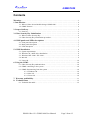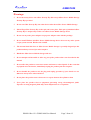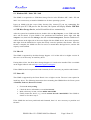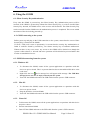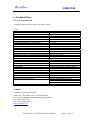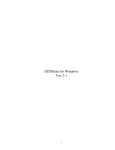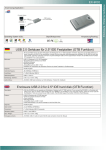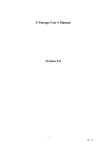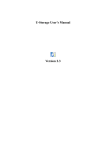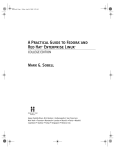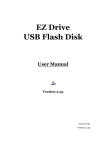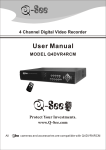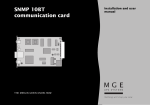Download ExcelStor Technology GSMS1080 User manual
Transcript
ETechnology XCELSTOR GSMS1080 GStor Secure Mobile Storage GSMS 1080 User Manual ExcelStor Technology Ltd. PS9J018 Rev1.2.1 GSMS 1080 User Manual Page 1 from 12 ETechnology XCELSTOR GSMS1080 Contents Warnings…………………………………………………………………………...……………. 3 1. Introduction ………………………………………………………………………...……….. 4 1.1. What is GStor Secure Mobile Storage GSMS 1080 ...……………………...……….. 4 1.2. GSMS Features ………………………………………………………………...……. 4 2. Scope of delivery ……………………………………………………………………...…….. 5 2.1. Parts list …………………………………………………………………………...…. 5 3. GStor Security Key Initialisation ……………………………………………………...…. 6 3.1. What is GStor Security Key …………………………………………………...…….. 6 3.2. GStor Security Key initialisation procedure …………………………………...……. 6 4. GSMS panels and LEDs descriptions ……………………………………………...……. 7 4.1. Front panel description ………………………………………………………...…….. 7 4.2. Back panel description ………………………………………………………...…….. 7 4.3. LED description …………..……………………………………………………...….. 7 5. GSMS Installation ……………………………………………………………………...…... 8 5.1. System requirements …………………………………………………………...……. 8 5.2. Windows 98 / 98SE driver installation ………………………………………...……. 8 5.3. Windows ME / 2000 / XP / 2003 ……………………………………………...…….. 9 5.4. Mac OS …………..……………………………...……………………………...…… 9 5.5. Linux OS…………………………………………………………………...……….. 10 6. Using the GSMS ………………………………………………………………………...…. 10 6.1. GStor Security Key authentication ………………………………………..……….. 10 6.2. GSMS connecting to the system ………………………………………...…………. 10 6.3. GSMS disconnecting from the system ………………………………...…………… 10 6.3.1. Windows OS .............................................................................................. 10 6.3.2. Mac OS ....................................................................................................... 10 6.3.3. Linux OS .................................................................................................... 10 7. Warranty and liability ………………………………...…………………………...…..… 11 8. Technical Data ………………………………………………………………………...….. 12 8.1. Technical data table ……………………………………………………………..…. 12 PS9J018 Rev1.2.1 GSMS 1080 User Manual Page 2 from 12 ETechnology XCELSTOR GSMS1080 Warnings: Do not insert any device into GStor Security Key Slot except GStor Secure Mobile Storage Security Keys provided Do not use GStor Security Key into other device other then GStor Secure Mobile Storage Please Keep GStor Security Key in the safe and secure place. Each pair of initialised GStor Security Keys is unique only to their own GStor Secure Mobile Storage device Do not use any other power adapter except power adapter come with this package Do no install Windows 98 GStor Secure Mobile Storage device driver on any other system except system run with Windows 98 or 98SE The internal hard disk drive in GStor Secure Mobile Storage is specially designed for this product and may not work for other interface Handle the GStor Secure Mobile Storage with care Do not attempt to disassemble or alter any part of the product that is not described in this manual Do not allow the product to come into contact with water or other liquids. In the event that any liquids enter the interior, immediately unplug the product from the computer Do not handle the product to do the plug and unplug operation if your hands are wet. Otherwise it may cause electrical shock Do not place the product near a heat source or expose them to direct flame or heat Never place the product close to equipment generating strong electromagnetic fields. Exposure to strong magnetic fields may cause malfunctions or corrupt data PS9J018 Rev1.2.1 GSMS 1080 User Manual Page 3 from 12 ETechnology XCELSTOR GSMS1080 1. Introduction 1.1. What is GStor Secure Mobile Storage GSMS 1080 The GStor Secure Mobile Storage GSMS 1080 (it will be named GSMS for short in the following content) is a specially designed 80 GB 3.5” USB external hard disk drive with industry’s most versatile security storage solutions available today. Unlike similar products available in the market, it seamlessly integrates the real time hardware encryption engine and unique security key access authentication into the hard disk drive electronic. And therefore, the GSMS highly protects user’s data in secure and safe storage while enjoying the data mobility. With the integrated security key authentication access, all data on the GSMS is protected against unauthorized write and read access. Hence, all data is protected against destruction or steal by unauthorized access. Each GSMS is come with a pair of GStor Security Keys. Users are required to initialize their GStor Security Keys from the first power up the GSMS. After GStor Security Keys initialization processed, these two GStor Security Keys are unique only to their own GSMS and each of them serve as authentication for access to the GSMS data. 1.2. GSMS Features External 3.5” hard disk drive with embedded encryption and data access authentication On-the-Fly real time encryption/decryption on all data written on hard disk drive Unique GStor security key authentication for access protection Ideal solution for highly secure, reliable and cost effective sensitive data storage Support Hi-Speed USB 2.0 data transfer (compatible with USB 1.1) Support Plug-and-Play and Hot-Plug Ready for immediate use, FAT32 preformatted and driverless (Window 98 driver provided) Aluminium case for excellent heat dissipation, low noise and anti-shock protection Can be used vertically and horizontally Easy access On/Off switch External power adapter without fan There are two new important features available in the GSMS – data encryption and data access authentication. Data encryption is a coding of data when they are written on the GSMS medium. It is executed in real time. When data are read from GSMS medium, the data decoding is executed in real time also. ExcelStor’s proprietary 64-bit data encryption is used in the GSMS. The GSMS data access authentication protects all data on the GSMS if an unauthorized access occurs. Only user with a correct GStor Security Key can access data on the GSMS. PS9J018 Rev1.2.1 GSMS 1080 User Manual Page 4 from 12 ETechnology XCELSTOR GSMS1080 2. Scope of delivery 2.1. Part list The GSMS delivery contents: One GStor Secure Mobile Storage GSMS 1080 One USB 2.0 connection cable One external power adapter. Two unique GStor Security Keys One driver CD (with this User Manual) One Quick Installation Guide One carton box PS9J018 Rev1.2.1 GSMS 1080 User Manual Page 5 from 12 ETechnology XCELSTOR GSMS1080 3. GStor Security Key Initialisation 3.1. What is GStor Security Key The GStor Security Key is an electronic key to control the access to the GSMS. Each pair of GStor Security Keys is unique to their own GSMS. When power up the GSMS without the correct GStor Security Key, all read or write data access will be denied. GSMS with correct GStor Security Key is prevented from unauthorized user access or possible damaging the data. All users are required to initialise their GStor Security Keys when first powers up the GSMS. The following section shows the easy steps of this initialisation. 3.2. GStor Security Key Initialisation procedure The following steps are the procedure to initialise the GStor Security Keys: 1. 2. 3. 4. 5. 6. 7. 8. 9. Connect the GSMS to the power adapter. Insert the GStor Security Key into the GStor Security Key Access Slot. Plug the power adapter into a suitable power outlet. Turn ON the GSMS by pressing the “Power” switch on the rear panel. Both the “Power/Data” LED and “Error” LED are now ON. After a few seconds, the “Error” LED will blink indicating that the initialisation process is taking place. Once initialisation has successfully completed, the “Error” LED will OFF. Turn OFF the GSMS by pressing the “Power” switch. Remove the GStor Security Key. Repeat steps 2 to 8 for second GStor Security Key initialisation. After both GStor Security Keys have been initialised, it is not possible to initialise any more Keys. Use either one of the initialised GStor Security Keys for access authentication when connecting the GSMS to the system via USB. Every time the GSMS is powered up, the GStor Security Key authentication process will be invoked. If the GSMS is powered up without the GStor Security Key, or with an invalid GStor Security Key inserted, all GSMS read or write accesses will be denied. The GStor Security Key can be removed from the GSMS once the authentication process is completed. This occurs within one minute of the device being powered up. Please refer to section 6 Using the GSMS for proper connection and usage. PS9J018 Rev1.2.1 GSMS 1080 User Manual Page 6 from 12 ETechnology XCELSTOR GSMS1080 4. GSMS panels and LEDs descriptions 4.1. Front panel description Front Panel GStor Security Key Power / Data LED Error LED 4.2. Back panel description Back Panel Power Switch USB Connector Power Input 4.3. LED description Power /Data Error : LED will blink during power/data activities. : LED will be ON during initial power up or if security key authentication is failed, and will be OFF once it pass security key authentication. PS9J018 Rev1.2.1 GSMS 1080 User Manual Page 7 from 12 ETechnology XCELSTOR GSMS1080 5. GSMS Installation 5.1. System requirements Microsoft® Windows™ 98/98SE* / Me / 2000 / XP / 2003, Mac 9.0 or higher, Linux Kernel 2.4.x or higher Computer with free USB 2.0 or USB 1.1 port CD/DVD drive (for Windows 98/98SE driver installing) Note *: Windows 98/98SE does not support default USB external Mass Storage Device. You must install the driver as provided in the Driver CD. 5.2. Windows 98 / 98SE driver installation Windows 98 / 98 SE operating systems require manual driver installation. The driver is available on the Driver CD. To install the driver: 1. 2. 3. 4. 5. 6. 7. Without connecting GSMS to the PC, insert the CD into the CD/DVD drive. Browse to the folder: D:\Win98 Driver (D: represents the drive letter of your CD/DVD drive. If D: is not the drive letter of your CD/DVD drive, please replace it with the appropriate drive letter). Double click on PL2507_Driver_Prolific_1400.exe. Follow the instruction to install the Prolific USB driver. After completed the driver installation, you are ready to use the GSMS. Power up GSMS with the correct GStor Security Key inserted. Connect the GSMS to the PC USB port. icon appears on the Windows task bar indicates the detected GSMS. If GSMS is not partitioned and formatted, there are three methods to do it: 1. 2. Please go to DOS-prompt to perform partition and format by Fdisk and Format. Please double click on My computer, then Control Panel, then System, then Device Manager, then View devices connection, browse the USB Universal Host Controller, then USB Storage device, then USB Storage Drive, then click select the GSMS device, a dialog box will pop up, select Setting and Option, enable Removable and choose the Reserved Drive letters for the Removable drive. Go Back to My computer, right click Removable Drive icon, and a menu dialog is pop up, select Format and follow the instruction prompt. This method will enable the user to format the 80 GB external hard disk drive in FAT32. 3. Please use other partition/format software (make sure it supports the full GSMS capacity of 80 GB). After successful partitioning and formatting, the GSMS can be used as a normal Mass Storage Device, and its full capacity can be utilized. PS9J018 Rev1.2.1 GSMS 1080 User Manual Page 8 from 12 ETechnology XCELSTOR GSMS1080 5.3. Windows ME / 2000 / XP / 2003 The GSMS is recognized as a USB Mass Storage Device in the Windows ME / 2000 / XP and 2003. It is not necessary to install a GSMS driver for these operating systems. Power up GSMS with the correct GStor Security Key inserted. If you are connecting the GSMS to your PC USB port for the first time, the system will display Find a USB Disk or USB Mass Storage Device, and will install the driver automatically. After the system has installed the driver, double click on My Computer, a new USB hard disk drive will be shown. If your GSMS is not partitioned and formatted, please right click My computer icon, then left click Manage, then left click Disk management, then the GSMS device will be shown on the right side of the screen. Right click the GSMS device, then create signature, then right click the GSMS device again, then firstly create the partition, then format. After the format is complete, the GSMS can now be used as a normal Mass Storage Device, and the full capacity can be utilized. 5.4. Mac OS The GSMS is supported by the Mass Storage Support 1.3.5 in Mac OS 9.0 or higher version. In this case it is not necessary to install any driver. If using Mac OS 8.6, the driver Mass Storage Support 1.3.5 needs to be installed. This is available on the Apple Software web site http://www.apple.com/support . If the GSMS has not been partitioned and formatted, then it is necessary to partition and format it. 5.5. Linux OS The GSMS is supported by the Linux Kernel 2.4.x or higher version. The user is not required to install any driver. The following instructions show mounting the GSMS1080 to the Linux system of RedHat, Fedora 3, Kernel 2.6.9.1.667. 1. 2. 3. 4. Execute cd /etc/sysconfig. Check the device information, execute less hwconf. Make a directory in /mnt, execute mkdir /mnt/GSMS. Finally mount the device, e.g. execute mount /dev/sda /mnt/GSMS if the GSMS is shown as /dev/sda in step 2. If the GSMS has not been partitioned and formatted, then it is now necessary to partition and format it. PS9J018 Rev1.2.1 GSMS 1080 User Manual Page 9 from 12 ETechnology XCELSTOR GSMS1080 6. Using the GSMS 6.1. GStor Security Key authentication Every time the GSMS is powered up, the GStor Security Key authentication process will be invoked. If the GSMS is powered up without the GStor Security Key, or with an invalid GStor Security Key inserted, all GSMS read or write accesses will be denied. The GStor Security Key can be removed from the GSMS once the authentication process is completed. This occurs within one minute of the device being powered up. 6.2. GSMS connecting to the system Before power up and plug in the USB connection to the system, ensure that the correct GStor Security Key is inserted to the GSMS. If “Error” LED (red) is turn on persistently, it’s means that the security key authentication is failed. It could be caused by invalid key, can’t detect security key or hardware malfunction. Whenever there is any error occurs, any access to the GSMS will be denied even though the system is able to detect it. All read and write operations will be blocked to prevent further data lost due to unauthorized access. 6.3. GSMS disconnecting from the system 6.3.1. Windows OS 1. 2. 3. To disconnect the GSMS, ensure all the system applications or operations with this device are quit or closed. This is to prevent data loss due to internal hard disk drive write cache issue. and a message box will appear with message: The USB Mass Right click the icon Storage Device can now be safely removed from the system. Turn OFF the GSMS and remove the USB cable from the system’s USB connector. 6.3.2. Mac OS 1. 2. 3. To disconnect the GSMS, ensure all the system applications or operations with this device are quit or closed. Drag the disk drive icon into Trash. Turn OFF the GSMS and remove the USB cable from the system’s USB connector. 6.3.3. Linux OS 1. To disconnect the GSMS, ensure all the system applications or operations with this device are quit or closed. 2. Execute umount/mnt/GSMS. 3. Turn OFF the GSMS and remove the USB cable from the system’s USB connector. PS9J018 Rev1.2.1 GSMS 1080 User Manual Page 10 from 12 ETechnology XCELSTOR GSMS1080 7. Warranty and liability ExcelStor Technology Ltd. provides limited warranty to its GStor Secure Mobile Storages GSMS 1080, and the following is the void warranty items. ExcelStor Technology Ltd. owns the rights of the explanation of the void warranty. Obvious evidence shows that GSMS is damaged by outside force The GSMS has been torn down or repaired that not done by ExcelStor Technology Ltd. The label on the GSMS have been changed, altered or lost The components on the GSMS have obvious rusty or corrupt Both security keys are lost. Attention: if you lose both of Secure Key, there is no way to verify that you are right owner of GSMS1080. Then ExcelStor can't provide any service due to security reason. ExcelStor Technology Ltd. and its suppliers will not be liable for any damage or loss of data, or any of its consequences, related to the operation of the device. Under no circumstances will ExcelStor Technology Ltd. be liable for any consequential, direct, incidental, indirect, punitive or special damages like damage to or loss of property or devices, lost profits or savings, costs of replacement parts, expenses or troubles due to labor slack, loss of production or income or other damages. Not ExcelStor Technology Ltd., but the user will be liable for damage or loss of data during operation of ExcelStor Technology Ltd. product. In no event will ExcelStor Technology be liable for recovering lost or damaged data. Under no circumstances shall ExcelStor Technology Ltd. liability for all damages and losses exceed the price paid for the product. PS9J018 Rev1.2.1 GSMS 1080 User Manual Page 11 from 12 ETechnology XCELSTOR GSMS1080 8. Technical Data 8.1. Technical data table All GSMS technical data are listed in the table 1 below. Table 1. Label Capacity, GB Sector Size, Byte Number of Sectors Total Logical Data Bytes Rotational Speed, RPM Data Buffer Size, KB Average Read Seek Time, Typical/Max, ms Average Write Seek Time, Typical/Max, ms Embedded Encryption Embedded Data Access Authentication Number of Provided Unique GStor Security Keys Interface support Interface Data Transfer Rate, max, Mbps Weight (without power adapter), g Dimensions W x H x L (without power adapter), mm Power supply Power Adapter AC Input Voltage, VAC Power Adapter AC Input Frequency, Hz Power Adapter DC Output Voltages, VDC Power Adapter DC Output Currents, A Power Separation (Case On / Off Switch) Case material Case Colour Environmental Operating Temperature, 0C Vertical/Horizontal Operating Error LED Power /Data LED Supported File Systems Supported Operating Systems Provided Driver CD 80 512 160,829,440 82,344,673,280 7,200 2,048 8.5 / 9.5 9.5 / 10.5 Yes Yes 2 Hi-Speed USB 2.0 (USB 1.1 compatible) Up to 480 1077 132.8 x 38.9 x 207.3 External Power Adapter 100 - 240 50 - 60 12 Minimum 1.5 Yes Aluminium with plastic front/back panels Silver 5 - 55 Yes / Yes Yes Yes All common Windows, Linux and Mac Windows 98/98SE/2000/XP/2003 Mac OS 9 or higher version Linux Kernel 2.4.x or higher version Windows 98 / 98SE Contact ExcelStor Technology Limited Suite 1507, Greenfield Tower, Concordia Plaza No. 1 Science Museum Road, Kowloon, Hong Kong Tel : (852) 2622 7272 Fax : (852) 2620 6816 www.gstorplus.com PS9J018 Rev1.2.1 GSMS 1080 User Manual Page 12 from 12