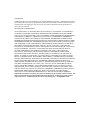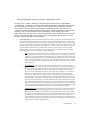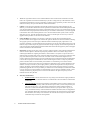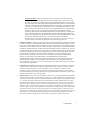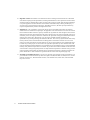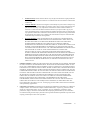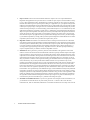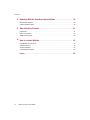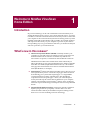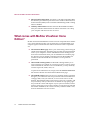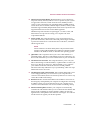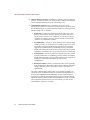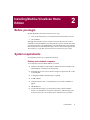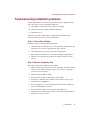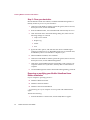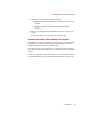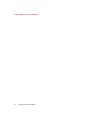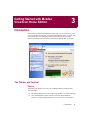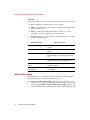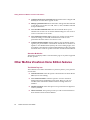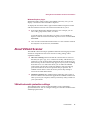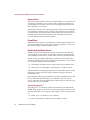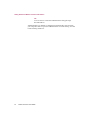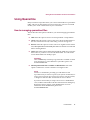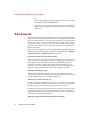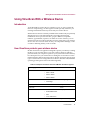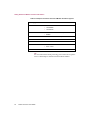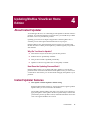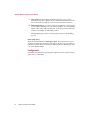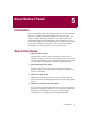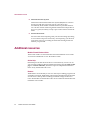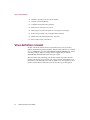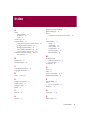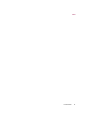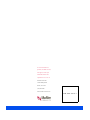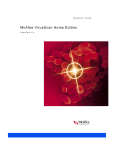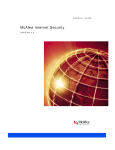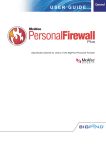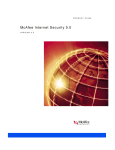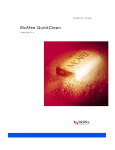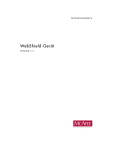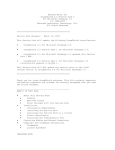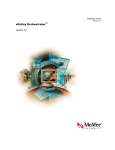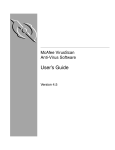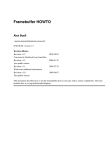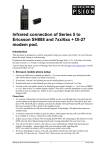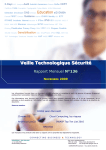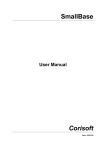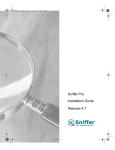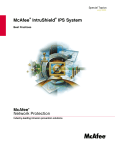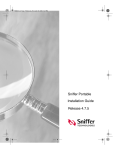Download McAfee VIRUSSCAN HOME EDITION 7.0 Product guide
Transcript
PRODUCT GUIDE
McAfee Vir usScan Home Edition
VERSION 7.0
COPYRIGHT
© 2002 Networks Associates Technology, Inc. and its Affiliated Companies. All Rights Reserved. No
part of this publication may be reproduced, transmitted, transcribed, stored in a retrieval system, or
translated into any language in any form or by any means without the written permission of
Network Associates, Inc.
TRADEMARK ATTRIBUTIONS
ACTIVE SECURITY, ACTIVE SECURITY (IN KATAKANA), ACTIVEHELP, ACTIVESHIELD,
ANTIVIRUS ANYWARE AND DESIGN, BOMB SHELTER, CERTIFIED NETWORK EXPERT,
CLEAN-UP, CLEANUP WIZARD, CNX, CNX CERTIFICATION CERTIFIED NETWORK EXPERT
AND DESIGN, CYBERCOP, CYBERCOP (IN KATAKANA), CYBERMEDIA, CYBERMEDIA
UNINSTALLER, DESIGN (STYLIZED N), DISK MINDER, DISTRIBUTED SNIFFER SYSTEM,
DISTRIBUTED SNIFFER SYSTEM (IN KATAKANA), DR SOLOMON’S, DR SOLOMON’S LABEL,
ENTERPRISE SECURECAST, ENTERPRISE SECURECAST (IN KATAKANA), EZ SETUP, FIRST
AID, FORCEFIELD, GMT, GROUPSHIELD, GROUPSHIELD (IN KATAKANA), GUARD DOG,
HELPDESK, HOMEGUARD, HUNTER, ISDN TEL/SCOPE, LANGURU, LANGURU (IN
KATAKANA), M AND DESIGN, MAGIC SOLUTIONS, MAGIC SOLUTIONS (IN KATAKANA),
MAGIC UNIVERSITY, MAGICSPY, MAGICTREE, MCAFEE, MCAFEE (IN KATAKANA),
MCAFEE AND DESIGN, MULTIMEDIA CLOAKING, NET TOOLS, NET TOOLS (IN
KATAKANA), NETCRYPTO, NETOCTUPUS, NETSCAN, NETSHIELD, NETSTALKER,
NETWORK ASSOCIATES, NETXRAY, NOTESGUARD, NUTS & BOLTS, OIL CHANGE, PC
MEDIC, PC MEDIC 97, PCNOTARY, PGP, PGP (PRETTY GOOD PRIVACY), PRETTY GOOD
PRIVACY, PRIMESUPPORT, RECOVERKEY, RECOVERKEY - INTERNATIONAL, REGISTRY
WIZARD, REPORTMAGIC, RINGFENCE, ROUTER PM, SALESMAGIC, SECURECAST, SERVICE
LEVEL MANAGER, SERVICEMAGIC, SMARTDESK, SNIFFER, SNIFFER (IN HANGUL),
SNIFFMASTER, SNIFFMASTER (IN HANGUL), SNIFFMASTER (IN KATAKANA), SNIFFNET,
STALKER, SUPPORTMAGIC, TIS, TMEG, TNV, TVD, TNS, TOTAL NETWORK SECURITY,
TOTAL NETWORK VISIBILITY, TOTAL NETWORK VISIBILITY (IN KATAKANA), TOTAL
SERVICE DESK, TOTAL VIRUS DEFENSE, TRUSTED MAIL, UNINSTALLER, VIREX, VIRUS
FORUM, VIRUSCAN, VIRUSSCAN, WEBSCAN, WEBSHIELD, WEBSHIELD (IN KATAKANA),
WEBSNIFFER, WEBSTALKER, WEBWALL, WHO’S WATCHING YOUR NETWORK,
WINGAUGE, YOUR E-BUSINESS DEFENDER, ZAC 2000, ZIP MANAGER are registered
trademarks of Network Associates, Inc. and/or its affiliates in the US and/or other countries. All
other registered and unregistered trademarks in this document are the sole property of their
respective owners. © 2002 Networks Associates Technology, Inc. All Rights Reserved.
Issued August 2002 / Product Guide v7.0
McAfee Perpetual End User License Agreement – United States of America
NOTICE TO ALL USERS: CAREFULLY READ THE FOLLOWING LEGAL AGREEMENT
("AGREEMENT"), FOR THE LICENSE OF SPECIFIED SOFTWARE ("SOFTWARE") PRODUCED
BY NETWORK ASSOCIATES, INC. ("McAfee"). BY CLICKING THE ACCEPT BUTTON OR
INSTALLING THE SOFTWARE, YOU (EITHER AN INDIVIDUAL OR A SINGLE ENTITY)
CONSENT TO BE BOUND BY AND BECOME A PARTY TO THIS AGREEMENT. IF YOU DO NOT
AGREE TO ALL OF THE TERMS OF THIS AGREEMENT, CLICK THE BUTTON THAT
INDICATES THAT YOU DO NOT ACCEPT THE TERMS OF THIS AGREEMENT AND DO NOT
INSTALL THE SOFTWARE. (IF APPLICABLE, YOU MAY RETURN THE PRODUCT TO THE
PLACE OF PURCHASE FOR A FULL REFUND.)
1.
License Grant. Subject to the payment of the applicable license fees, and subject to the terms and conditions of
this Agreement, McAfee hereby grants to you a non-exclusive, non-transferable right to use one copy of the
specified version of the Software and the accompanying documentation (the "Documentation"). You may install
one copy of the Software on one computer, workstation, personal digital assistant, pager, "smart phone" or other
electronic device for which the Software was designed (each, a "Client Device"). If the Software is licensed as
a suite or bundle with more than one specified Software product, this license applies to all such specified
Software products, subject to any restrictions or usage terms specified on the applicable price list or product
packaging that apply to any of such Software products individually.
a.
Use. The Software is licensed as a single product; it may not be used on more than one Client Device
or by more than one user at a time, except as set forth in this Section 1. The Software is "in use" on a
Client Device when it is loaded into the temporary memory (i.e., random-access memory or RAM) or
installed into the permanent memory (e.g., hard disk, CD-ROM, or other storage device) of that Client
Device. This license authorizes you to make one copy of the Software solely for backup or archival
purposes, provided that the copy you make contains all of the Software's proprietary notices unaltered
and unobstructed.
b.
Server-Mode Use. You may use the Software on a Client Device as a server ("Server") within a
multi-user or networked environment ("Server-Mode") only if such use is permitted in the applicable
price list or product packaging for the Software. A separate license is required for each Client Device
or "seat" that may connect to the Server at any time, regardless of whether such licensed Client
Devices or seats are concurrently connected to, accessing or using the Software. Use of software or
hardware that reduces the number of Client Devices or seats directly accessing or utilizing the
Software (e.g., "multiplexing" or "pooling" software or hardware) does not reduce the number of
licenses required (i.e., the required number of licenses would equal the number of distinct inputs to
the multiplexing or pooling software or hardware "front end"). If the number of Client Devices or seats
that can connect to the Software can exceed the number of licenses you have obtained, then you must
have a reasonable mechanism in place to ensure that your use of the Software does not exceed the use
limits specified for the licenses you have obtained. This license authorizes you to make or download
one copy of the Documentation for each Client Device or seat that is licensed, provided that each such
copy contains all of the Documentation's proprietary notices unaltered and unobstructed.
c.
Volume License Use. If the Software is licensed with volume license terms specified in the applicable
product invoicing or product packaging for the Software, you may make, use and install as many
additional copies of the Software on the number of Client Devices as the volume license terms specify.
You must have a reasonable mechanism in place to ensure that the number of Client Devices on which
the Software has been installed does not exceed the number of licenses you have obtained. This
license authorizes you to make or download one copy of the Documentation for each additional copy
authorized by the volume license, provided that each such copy contains all of the Documentation's
proprietary notices unaltered and unobstructed.
Product Guide
iii
iv
2.
Term. This Agreement is effective for an unlimited duration unless and until earlier terminated as set forth
herein. This Agreement will terminate automatically if you fail to comply with any of the limitations or other
requirements described herein. Upon any termination or expiration of this Agreement, you must cease use of the
Software and destroy all copies of the Software and the Documentation.
3.
Updates. For the time period specified in the applicable product invoicing or product packaging for the
Software, you are entitled to download revisions or updates to the Software when and as McAfee publishes them
via its electronic bulletin board system, website or through other online services. For a period of ninety (90) days
from the date of the of original purchase of the Software, you are entitled to download one (1) revision or upgrade
to the Software when and as McAfee publishes it via its electronic bulletin board system, website or through
other online services. After the specified time period, you have no further rights to receive any revisions or
upgrades without purchase of a new license to the Software.
4.
Ownership Rights. The Software is protected by United States copyright laws and international treaty
provisions. McAfee and its suppliers own and retain all right, title and interest in and to the Software, including
all copyrights, patents, trade secret rights, trademarks and other intellectual property rights therein. Your
possession, installation, or use of the Software does not transfer to you any title to the intellectual property in the
Software, and you will not acquire any rights to the Software except as expressly set forth in this Agreement. All
copies of the Software and Documentation made hereunder must contain the same proprietary notices that appear
on and in the Software and Documentation.
5.
Restrictions. You may not sell, lease, license, rent, loan or otherwise transfer, with or without consideration, the
Software. McAfee updates its Software frequently and performance data for its Software change. Before
conducting benchmark tests regarding this Software, contact McAfee to verify that You possess the correct
Software for the test and the then current version and edition of the Software. You agree not to permit any third
party (other than third parties under contract with You which contains nondisclosure obligations no less
restrictive than those set forth herein) to use the Licensed Program in any form and shall use all reasonable efforts
to ensure that no improper or unauthorized use of the Licensed Program is made. You may not permit third
parties to benefit from the use or functionality of the Software via a timesharing, service bureau or other
arrangement, except to the extent such use is specified in the applicable list price or product packaging for the
Software. You may not transfer any of the rights granted to you under this Agreement. You may not reverse
engineer, decompile, or disassemble the Software, except to the extent the foregoing restriction is expressly
prohibited by applicable law. You may not modify, or create derivative works based upon, the Software in whole
or in part. You may not copy the Software or Documentation except as expressly permitted in Section 1 above.
You may not remove any proprietary notices or labels on the Software. All rights not expressly set forth
hereunder are reserved by McAfee.
6.
Warranty and Disclaimer.
a.
Limited Warranty. McAfee warrants that for sixty (60) days from the date of original purchase the
media (e.g., diskettes) on which the Software is contained will be free from defects in materials and
workmanship.
b.
Customer Remedies. McAfee's and its suppliers' entire liability and your exclusive remedy for any
breach of the foregoing warranty shall be, at McAfee's option, either (i) return of the purchase price
paid for the license, if any, or (ii) replacement of the defective media in which the Software is
contained. You must return the defective media to McAfee at your expense with a copy of your
receipt. This limited warranty is void if the defect has resulted from accident, abuse, or misapplication.
Any replacement media will be warranted for the remainder of the original warranty period. Outside
the United States, this remedy is not available to the extent McAfee is subject to restrictions under
United States export control laws and regulations.
McAfee VirusScan Home Edition
c.
Warranty Disclaimer. Except for the limited warranty set forth herein, THE SOFTWARE IS
PROVIDED "AS IS." TO THE MAXIMUM EXTENT PERMITTED BY APPLICABLE LAW,
MCAFEE DISCLAIMS ALL WARRANTIES, EITHER EXPRESS OR IMPLIED, INCLUDING
BUT NOT LIMITED TO IMPLIED WARRANTIES OF MERCHANTABILITY, FITNESS FOR A
PARTICULAR PURPOSE, AND NONINFRINGEMENT WITH RESPECT TO THE SOFTWARE
AND THE ACCOMPANYING DOCUMENTATION. YOU ASSUME RESPONSIBILITY FOR
SELECTING THE SOFTWARE TO ACHIEVE YOUR INTENDED RESULTS, AND FOR THE
INSTALLATION OF, USE OF, AND RESULTS OBTAINED FROM THE SOFTWARE.
WITHOUT LIMITING THE FOREGOING PROVISIONS, MCAFEE MAKES NO WARRANTY
THAT THE SOFTWARE WILL BE ERROR-FREE OR FREE FROM INTERRUPTIONS OR
OTHER FAILURES OR THAT THE SOFTWARE WILL MEET YOUR REQUIREMENTS. SOME
STATES AND JURISDICTIONS DO NOT ALLOW LIMITATIONS ON IMPLIED
WARRANTIES, SO THE ABOVE LIMITATION MAY NOT APPLY TO YOU. The foregoing
provisions shall be enforceable to the maximum extent permitted by applicable law.
7.
Limitation of Liability. UNDER NO CIRCUMSTANCES AND UNDER NO LEGAL THEORY, WHETHER
IN TORT, CONTRACT, OR OTHERWISE, SHALL MCAFEE OR ITS SUPPLIERS BE LIABLE TO YOU
OR TO ANY OTHER PERSON FOR ANY INDIRECT, SPECIAL, INCIDENTAL, OR CONSEQUENTIAL
DAMAGES OF ANY CHARACTER INCLUDING, WITHOUT LIMITATION, DAMAGES FOR LOSS OF
GOODWILL, WORK STOPPAGE, COMPUTER FAILURE OR MALFUNCTION, OR FOR ANY AND ALL
OTHER DAMAGES OR LOSSES. IN NO EVENT WILL MCAFEE BE LIABLE FOR ANY DAMAGES IN
EXCESS OF THE LIST PRICE MCAFEE CHARGES FOR A LICENSE TO THE SOFTWARE, EVEN IF
MCAFEE SHALL HAVE BEEN ADVISED OF THE POSSIBILITY OF SUCH DAMAGES. THIS
LIMITATION OF LIABILITY SHALL NOT APPLY TO LIABILITY FOR DEATH OR PERSONAL
INJURY TO THE EXTENT THAT APPLICABLE LAW PROHIBITS SUCH LIMITATION.
FURTHERMORE, SOME STATES AND JURISDICTIONS DO NOT ALLOW THE EXCLUSION OR
LIMITATION OF INCIDENTAL OR CONSEQUENTIAL DAMAGES, SO THIS LIMITATION AND
EXCLUSION MAY NOT APPLY TO YOU. The foregoing provisions shall be enforceable to the maximum
extent permitted by applicable law.
8.
United States Government. The Software and accompanying Documentation are deemed to be "commercial
computer software" and "commercial computer software documentation," respectively, pursuant to DFAR
Section 227.7202 and FAR Section 12.212, as applicable. Any use, modification, reproduction, release,
performance, display or disclosure of the Software and accompanying Documentation by the United States
Government shall be governed solely by the terms of this Agreement and shall be prohibited except to the extent
expressly permitted by the terms of this Agreement.
9.
Export Controls. You are advised that the Software is subject to the U.S. Export Administration Regulations.
You shall not export, import or transfer Software contrary to U.S. or other applicable laws, whether directly or
indirectly, and will not cause, approve or otherwise facilitate others such as agents or any third parties in doing
so. You represent and agrees that neither the United States Bureau of Export Administration nor any other
federal agency has suspended, revoked or denied your export privileges. You agree not to use or transfer the
Software for end use relating to any nuclear, chemical or biological weapons, or missile technology unless
authorized by the U.S. Government by regulation or specific license. Additionally, you acknowledge that the
Software is subject to export control regulations in the European Union and you hereby declare and agree that
the Software will not be used for any other purpose than civil (non-military) purposes. The parties agree to
cooperate with each other with respect to any application for any required licenses and approvals, however, you
acknowledge it is your ultimate responsibility to comply with any and all export and import laws and that
McAfee has no further responsibility after the initial sale to you within the original country of sale.
Product Guide
v
10. High Risk Activities. The Software is not fault-tolerant and is not designed or intended for use in hazardous
environments requiring fail-safe performance, including without limitation, in the operation of nuclear facilities,
aircraft navigation or communication systems, air traffic control, weapons systems, direct life-support machines,
or any other application in which the failure of the Software could lead directly to death, personal injury, or
severe physical or property damage (collectively, "High Risk Activities"). McAfee expressly disclaims any
express or implied warranty of fitness for High Risk Activities.
11. Miscellaneous. This Agreement is governed by the laws of the United States and the State of California,
without reference to conflict of laws principles. The application of the United Nations Convention of Contracts
for the International Sale of Goods is expressly excluded. This Agreement sets forth all rights for the user of the
Software and is the entire agreement between the parties. McAfee reserves the right to periodically audit you to
ensure that you are not using any Software in violation of this Agreement. During your standard business hours
and upon prior written notice, McAfee may visit you and you will make available to McAfee or its
representatives any records pertaining to the Software to McAfee. The cost of any requested audit will be solely
borne by McAfee, unless such audit discloses an underpayment or amount due to McAfee in excess of five
percent (5%) of the initial license fee for the Software or you are using the Software in an unauthorized manor,
in which case you shall pay the cost of the audit. This Agreement supersedes any other communications with
respect to the Software and Documentation. This Agreement may not be modified except by a written addendum
issued by a duly authorized representative of McAfee. No provision hereof shall be deemed waived unless such
waiver shall be in writing and signed by McAfee or a duly authorized representative of McAfee. If any provision
of this Agreement is held invalid, the remainder of this Agreement shall continue in full force and effect. The
parties confirm that it is their wish that this Agreement has been written in the English language only.
12. MCAFEE CUSTOMER CONTACT. If you have any questions concerning these terms and conditions, or if
you would like to contact McAfee for any other reason, please call (408) 988-3832, fax (408) 970-9727, or write:
Network Associates, Inc., McAfee Software Division, 3965 Freedom Circle, Santa Clara, California 95054.
http://www.nai.com.
vi
McAfee VirusScan Home Edition
McAfee Perpetual End User License Agreement – Canada
NOTICE TO ALL USERS: CAREFULLY READ THE FOLLOWING LEGAL AGREEMENT
("AGREEMENT"), FOR THE LICENSE OF SPECIFIED SOFTWARE ("SOFTWARE") BY NETWORK
ASSOCIATES INTERNATIONAL B.V. ("McAfee"). BY CLICKING THE ACCEPT BUTTON OR
INSTALLING THE SOFTWARE, YOU (EITHER AN INDIVIDUAL OR A SINGLE ENTITY)
CONSENT TO BE BOUND BY AND BECOME A PARTY TO THIS AGREEMENT. IF YOU DO NOT
AGREE TO ALL OF THE TERMS OF THIS AGREEMENT, CLICK THE BUTTON THAT
INDICATES THAT YOU DO NOT ACCEPT THE TERMS OF THIS AGREEMENT AND DO NOT
INSTALL THE SOFTWARE. (IF APPLICABLE, YOU MAY RETURN THE PRODUCT TO THE
PLACE OF PURCHASE FOR A FULL REFUND.)
1.
License Grant. Subject to the payment of the applicable license fees, and subject to the terms and conditions of
this Agreement, McAfee hereby grants to you a non-exclusive, non-transferable right to use one copy of the
specified version of the Software and the accompanying documentation (the "Documentation"). You may install
one copy of the Software on one computer, workstation, personal digital assistant, pager, "smart phone" or other
electronic device for which the Software was designed (each, a "Client Device"). If the Software is licensed as
a suite or bundle with more than one specified Software product, this license applies to all such specified
Software products, subject to any restrictions or usage terms specified on the applicable price list or product
packaging that apply to any of such Software products individually which you acknowledge you have received
and read.
a.
Use. The Software is licensed as a single product; it may not be used on more than one Client Device
or by more than one user at a time, except as set forth in this Section 1. The Software is "in use" on a
Client Device when it is loaded into the temporary memory (i.e., random-access memory or RAM) or
installed into the permanent memory (e.g., hard disk, CD-ROM, or other storage device) of that Client
Device. This license authorizes you to make one copy of the Software solely for backup or archival
purposes, provided that the copy you make contains all of the Software's proprietary notices unaltered
and unobstructed.
b.
Server-Mode Use. You may use the Software on a Client Device as a server ("Server") within a
multi-user or networked environment ("Server-Mode") only if such use is permitted in the applicable
price list or product packaging for the Software which you acknowledge you have received and read.
A separate license is required for each Client Device or "seat" that may connect to the Server at any
time, regardless of whether such licensed Client Devices or seats are concurrently connected to,
accessing or using the Software. Use of software or hardware that reduces the number of Client
Devices or seats directly accessing or utilizing the Software (e.g., "multiplexing" or "pooling"
software or hardware) does not reduce the number of licenses required (i.e., the required number of
licenses would equal the number of distinct inputs to the multiplexing or pooling software or hardware
"front end"). If the number of Client Devices or seats that can connect to the Software can exceed the
number of licenses you have obtained, then you must have a reasonable mechanism in place to ensure
that your use of the Software does not exceed the use limits specified for the licenses you have
obtained. This license authorizes you to make or download one copy of the Documentation for each
Client Device or seat that is licensed, provided that each such copy contains all of the Documentation's
proprietary notices unaltered and unobstructed.
Product Guide
vii
c.
viii
Volume License Use. If the Software is licensed with volume license terms specified in the applicable
price list or product packaging for the Software, you may make, use and install as many additional
copies of the Software on the number of Client Devices as the volume license authorizes. You must
have a reasonable mechanism in place to ensure that the number of Client Devices on which the
Software has been installed does not exceed the number of licenses you have obtained. This license
authorizes you to make or download one copy of the Documentation for each additional copy
authorized by the volume license, provided that each such copy contains all of the Documentation's
proprietary notices unaltered and unobstructed.
2.
Term. This Agreement is effective for an unlimited duration unless and until earlier terminated as set forth
herein. This Agreement will terminate automatically if you fail to comply with any of the limitations or other
requirements described herein. Upon any termination or expiration of this Agreement, you must cease use of the
Software and destroy all copies of the Software and the Documentation.
3.
Updates. For the time period specified in the applicable price list or product packaging for the Software, you are
entitled to download revisions or updates to the Software when and as McAfee publishes them via its electronic
bulletin board system, website or through other online services. For a period of ninety (90) days from the date
of the of original purchase of the Software, you are entitled to download one (1) revision or upgrade to the
Software when and as McAfee publishes it via its electronic bulletin board system, website or through other
online services. After the specified time period, you have no further rights to receive any revisions or upgrades
without purchase of a new license to the Software.
4.
Ownership Rights. The Software is protected by United States copyright laws and international treaty
provisions. McAfee and its suppliers own and retain all right, title and interest in and to the Software, including
all copyrights, patents, trade secret rights, trademarks and other intellectual property rights therein. Your
possession, installation, or use of the Software does not transfer to you any title to the intellectual property in the
Software, and you will not acquire any rights to the Software except as expressly set forth in this Agreement. All
copies of the Software and Documentation made hereunder must contain the same proprietary notices that appear
on and in the Software and Documentation.
5.
Restrictions. You may not sell, lease, license, rent, loan or otherwise transfer, with or without consideration, the
Software. McAfee updates its Software frequently and performance data for its Software change. Before
conducting benchmark tests regarding this Software, contact McAfee to verify that You possess the correct
Software for the test and the then current version and edition of the Software. Benchmark tests of former,
outdated or inappropriate versions or editions of the Software may yield results that are not reflective of the
performance of the current version or edition of the Software. You agree not to permit any third party (other than
third parties under contract with you which contract contains nondisclosure obligations no less restrictive than
those set forth herein) to use the Software in any form and shall use all reasonable efforts to ensure that there is
no improper or unauthorized use of the Software. You may not permit third parties to benefit from the use or
functionality of the Software via a timesharing, service bureau or other arrangement, except to the extent such
use is specified in the applicable list price or product packaging for the Software. You may not transfer any of
the rights granted to you under this Agreement. You may not reverse engineer, decompile, or disassemble the
Software, except to the extent the foregoing restriction is expressly prohibited by applicable law. The interface
information necessary to achieve interoperability of the Software with independently created computer programs
will be supplied by McAfee on request and on payment of such reasonable costs and expenses of McAfee in
supplying that information. You may not modify, or create derivative works based upon, the Software in whole
or in part. You may not copy the Software or Documentation except as expressly permitted in Section 1 above.
You may not remove or alter any proprietary notices or labels on the Software or Documentation. All rights not
expressly set forth hereunder are reserved by McAfee.
6.
Warranty and Disclaimer.
McAfee VirusScan Home Edition
a.
Limited Warranty. McAfee warrants that for sixty (60) days from the date of original purchase the
media (e.g., diskettes) on which the Software is contained will be free from defects in materials and
workmanship.
b.
Customer Remedies. McAfee's and its suppliers' entire liability and your exclusive remedy for any
breach of the foregoing warranty shall be, at McAfee's option, either (i) return of the purchase price
paid for the license, if any, or (ii) replacement of the defective media in which the Software is
contained. You must return the defective media to McAfee at your expense with a copy of your
receipt. This limited warranty is void if the defect has resulted from accident, abuse, or misapplication.
Any replacement media will be warranted for the remainder of the original warranty period. Outside
the United States, this remedy is not available to the extent McAfee is subject to restrictions under
United States export control laws and regulations.
c.
Warranty Disclaimer. Except for the limited warranty set forth herein, THE SOFTWARE IS
PROVIDED "AS IS." TO THE MAXIMUM EXTENT PERMITTED BY APPLICABLE LAW,
MCAFEE DISCLAIMS ALL WARRANTIES, REPRESENATIONS AND CONDITIONS,
EITHER EXPRESS OR IMPLIED, INCLUDING BUT NOT LIMITED TO IMPLIED
WARRANTIES OR CONDITIONS OF MERCHANTABILITY, FITNESS FOR A PARTICULAR
PURPOSE, AND NONINFRINGEMENT WITH RESPECT TO THE SOFTWARE AND THE
ACCOMPANYING DOCUMENTATION. YOU ASSUME RESPONSIBILITY FOR SELECTING
THE SOFTWARE TO ACHIEVE YOUR INTENDED RESULTS, AND FOR THE
INSTALLATION OF, USE OF, AND RESULTS OBTAINED FROM THE SOFTWARE.
WITHOUT LIMITING THE FOREGOING PROVISIONS, MCAFEE MAKES NO WARRANTY,
REPRESENTATION OR CONDITION THAT THE SOFTWARE WILL BE ERROR-FREE OR
FREE FROM INTERRUPTIONS OR OTHER FAILURES OR THAT THE SOFTWARE WILL
MEET YOUR REQUIREMENTS. SOME STATES AND JURISDICTIONS DO NOT ALLOW
LIMITATIONS ON IMPLIED WARRANTIES, SO THE ABOVE LIMITATION MAY NOT
APPLY TO YOU.
7.
Limitation of Liability. UNDER NO CIRCUMSTANCES AND UNDER NO LEGAL THEORY, WHETHER
IN TORT, CONTRACT, OR OTHERWISE, SHALL MCAFEE OR ITS SUPPLIERS BE LIABLE TO YOU
OR TO ANY OTHER PERSON FOR ANY INDIRECT, SPECIAL, INCIDENTAL, OR CONSEQUENTIAL
DAMAGES OF ANY CHARACTER INCLUDING, WITHOUT LIMITATION, DAMAGES FOR LOSS OF
GOODWILL, WORK STOPPAGE, COMPUTER FAILURE OR MALFUNCTION, OR FOR ANY AND ALL
OTHER DAMAGES OR LOSSES. IN NO EVENT WILL MCAFEE BE LIABLE FOR ANY DAMAGES IN
EXCESS OF THE LIST PRICE MCAFEE CHARGES FOR A LICENSE TO THE SOFTWARE, EVEN IF
MCAFEE SHALL HAVE BEEN ADVISED OF THE POSSIBILITY OF SUCH DAMAGES. THIS
LIMITATION OF LIABILITY SHALL NOT APPLY TO LIABILITY FOR DEATH OR PERSONAL
INJURY TO THE EXTENT THAT APPLICABLE LAW PROHIBITS SUCH LIMITATION.
FURTHERMORE, SOME STATES AND JURISDICTIONS DO NOT ALLOW THE EXCLUSION OR
LIMITATION OF INCIDENTAL OR CONSEQUENTIAL DAMAGES, SO THIS LIMITATION AND
EXCLUSION MAY NOT APPLY TO YOU. The foregoing provisions shall be enforceable to the maximum
extent permitted by applicable law.
8.
United States Government. The Software and accompanying Documentation are deemed to be "commercial
computer software" and "commercial computer software documentation," respectively, pursuant to DFAR
Section 227.7202 and FAR Section 12.212, as applicable. Any use, modification, reproduction, release,
performance, display or disclosure of the Software and accompanying Documentation by the United States
Government shall be governed solely by the terms of this Agreement and shall be prohibited except to the extent
expressly permitted by the terms of this Agreement.
Product Guide
ix
9.
Export Controls. You have been advised that the Software is subject to the U.S. Export Administration
Regulations and applicable local export control laws. You shall not export, import or transfer Products contrary
to U.S. or other applicable local laws, whether directly or indirectly, and will not cause, approve or otherwise
facilitate others such as agents or any third parties in doing so. If applicable to you, you represent and agree that
neither the United States Bureau of Export Administration nor any other federal agency has suspended, revoked
or denied your export privileges. You agree not to use or transfer the Software for end use relating to any nuclear,
chemical or biological weapons, or missile technology unless authorized by the U.S. Government and any other
applicable local authority by regulation or specific license. Additionally, you acknowledge that the Software is
subject to export control regulations in the European Union and you hereby declare and agree that the Software
will not be used for any other purpose than civil (non-military) purposes. The parties agree to cooperate with
each other with respect to any application for any required licenses and approvals, however, you acknowledge it
is your ultimate responsibility to comply with any and all export and import laws and that McAfee has no further
responsibility after the initial sale to you within the original country of sale.
10. High Risk Activities. The Software is not fault-tolerant and is not designed or intended for use in hazardous
environments requiring fail-safe performance, including without limitation, in the operation of nuclear facilities,
aircraft navigation or communication systems, air traffic control, weapons systems, direct life-support machines,
or any other application in which the failure of the Software could lead directly to death, personal injury, or
severe physical or property damage (collectively, "High Risk Activities"). McAfee expressly disclaims any
express or implied warranty or condition of fitness for High Risk Activities.
11. Miscellaneous. This Agreement is governed by the laws of the Netherlands. The application of the United
Nations Convention of Contracts for the International Sale of Goods is expressly excluded. Disputes with respect
to this Agreement, as well as with respect to its conclusion and execution, will be submitted exclusively to the
competent court in Amsterdam. This Agreement sets forth all rights for the user of the Software and is the entire
agreement between the parties. McAfee reserves the right to periodically audit you to ensure that you are not
using any Software in violation of this Agreement. During your standard business hours and upon prior written
notice, McAfee may visit you and you will make available to McAfee or its representatives any records
pertaining to the Software to McAfee. The cost of any requested audit will be solely borne by McAfee, unless
such audit discloses an underpayment or amount due to McAfee in excess of five percent (5%) of the initial
license fee for the Software or you are using the Software in an unauthorized manor, in which case you shall pay
the cost of the audit. This Agreement supersedes any other communications with respect to the Software and
Documentation. This Agreement may not be modified except by a written addendum issued by a duly authorized
representative of McAfee. No provision hereof shall be deemed waived unless such waiver shall be in writing
and signed by McAfee or a duly authorized representative of McAfee. If any provision of this Agreement is held
invalid, the remainder of this Agreement shall continue in full force and effect. The parties have required that
this Agreement and all documents relating thereto be drawn up in English. Les parties ont demandé que cette
convention ainsi que tous les documents que s'y attachent soient rédigés en anglais.
12. MCAFEE CUSTOMER CONTACT. If you have any questions concerning these terms and conditions, or if
you would like to contact McAfee for any other reason, please call +31 20 586 61 00 or write: McAfee,
Gatwickstraat 25, 1043 GL Amsterdam, Netherlands. You will find our Internet web-site at http://www.nai.com.
x
McAfee VirusScan Home Edition
Contents
1 Welcome to McAfee VirusScan Home Edition . . . . . . . . . . . . . . 13
Introduction . . . . . . . . . . . . . . . . . . . . . . . . . . . . . . . . . . . . . . . . . . . . . . . . . . . . . . . . . . . . 13
What’s new in this release? . . . . . . . . . . . . . . . . . . . . . . . . . . . . . . . . . . . . . . . . . . . . . . . . 13
What comes with McAfee VirusScan Home Edition? . . . . . . . . . . . . . . . . . . . . . . . . . . . . . 14
2 Installing McAfee VirusScan Home Edition . . . . . . . . . . . . . . . . . 17
Before you begin . . . . . . . . . . . . . . . . . . . . . . . . . . . . . . . . . . . . . . . . . . . . . . . . . . . . . . . . 17
System requirements . . . . . . . . . . . . . . . . . . . . . . . . . . . . . . . . . . . . . . . . . . . . . . . . . . . . . 17
Installation steps . . . . . . . . . . . . . . . . . . . . . . . . . . . . . . . . . . . . . . . . . . . . . . . . . . . . . . . . 19
Troubleshooting installation problems . . . . . . . . . . . . . . . . . . . . . . . . . . . . . . . . . . . . . . . . 21
3 Getting Started with McAfee VirusScan Home Edition . . . . . . . 25
Introduction . . . . . . . . . . . . . . . . . . . . . . . . . . . . . . . . . . . . . . . . . . . . . . . . . . . . . . . . . . . . 25
The Title bar and Tool bar . . . . . . . . . . . . . . . . . . . . . . . . . . . . . . . . . . . . . . . . . . . . . 25
Status information . . . . . . . . . . . . . . . . . . . . . . . . . . . . . . . . . . . . . . . . . . . . . . . . . . . 26
The Task pane . . . . . . . . . . . . . . . . . . . . . . . . . . . . . . . . . . . . . . . . . . . . . . . . . . . . . 27
Other McAfee VirusScan Home Edition features . . . . . . . . . . . . . . . . . . . . . . . . . . . . . . . . 28
About VShield Scanner . . . . . . . . . . . . . . . . . . . . . . . . . . . . . . . . . . . . . . . . . . . . . . . . . . . 29
VShield automatic protection settings . . . . . . . . . . . . . . . . . . . . . . . . . . . . . . . . . . . . 29
How to Start and Stop VShield Scanner . . . . . . . . . . . . . . . . . . . . . . . . . . . . . . . . . . 31
Using Quarantine . . . . . . . . . . . . . . . . . . . . . . . . . . . . . . . . . . . . . . . . . . . . . . . . . . . . . . . . 33
How to managing quarantined files . . . . . . . . . . . . . . . . . . . . . . . . . . . . . . . . . . . . . . 33
Safe & Sound . . . . . . . . . . . . . . . . . . . . . . . . . . . . . . . . . . . . . . . . . . . . . . . . . . . . . . . . . . 34
Safe & Sound configuration . . . . . . . . . . . . . . . . . . . . . . . . . . . . . . . . . . . . . . . . . . . . 35
Emergency disk creation . . . . . . . . . . . . . . . . . . . . . . . . . . . . . . . . . . . . . . . . . . . . . . . . . . 36
Using VirusScan With a Wireless Device . . . . . . . . . . . . . . . . . . . . . . . . . . . . . . . . . . . . . 37
Introduction . . . . . . . . . . . . . . . . . . . . . . . . . . . . . . . . . . . . . . . . . . . . . . . . . . . . . . . . 37
How VirusScan protects your wireless device . . . . . . . . . . . . . . . . . . . . . . . . . . . . . . 37
Product Guide
xi
Contents
4 Updating McAfee VirusScan Home Edition . . . . . . . . . . . . . . . . . 39
About Instant Updater . . . . . . . . . . . . . . . . . . . . . . . . . . . . . . . . . . . . . . . . . . . . . . . . . . . . 39
Instant Updater features . . . . . . . . . . . . . . . . . . . . . . . . . . . . . . . . . . . . . . . . . . . . . . . . . . 39
5 About McAfee Firewall . . . . . . . . . . . . . . . . . . . . . . . . . . . . . . . . . . 41
Introduction . . . . . . . . . . . . . . . . . . . . . . . . . . . . . . . . . . . . . . . . . . . . . . . . . . . . . . . . . . . . 41
New in this release . . . . . . . . . . . . . . . . . . . . . . . . . . . . . . . . . . . . . . . . . . . . . . . . . . . . . . 41
Additional resources . . . . . . . . . . . . . . . . . . . . . . . . . . . . . . . . . . . . . . . . . . . . . . . . . . . . . 42
A How to contact McAfee . . . . . . . . . . . . . . . . . . . . . . . . . . . . . . . . . 43
www.McAfee-at-Home.com . . . . . . . . . . . . . . . . . . . . . . . . . . . . . . . . . . . . . . . . . . . . . . . . 43
Customer Service . . . . . . . . . . . . . . . . . . . . . . . . . . . . . . . . . . . . . . . . . . . . . . . . . . . . . . . 43
Technical Support . . . . . . . . . . . . . . . . . . . . . . . . . . . . . . . . . . . . . . . . . . . . . . . . . . . . . . . 43
Virus definition renewal . . . . . . . . . . . . . . . . . . . . . . . . . . . . . . . . . . . . . . . . . . . . . . . . . . . 44
Index . . . . . . . . . . . . . . . . . . . . . . . . . . . . . . . . . . . . . . . . . . . . . . . . 45
xii
McAfee VirusScan Home Edition
Welcome to McAfee VirusScan
Home Edition
1
Introduction
Stop viruses and keep your PC safe with McAfee VirusScan! When you're
surfing the Internet, there's more to worry about than just viruses. You need
to be able to control the communications into and out of your PC to ensure that
your computer is safe. VirusScan destroys threats at all entry points to your PC
including email and synchronization with your PDA. It constantly monitors
and stops virus-like activity on your computer to prevent any new threats
from spreading. If you've got an Internet connection, you need more than just
anti-virus protection, you need VirusScan!
What’s new in this release?
n
Hostile Activity Watch Kernel (HAWK) constantly monitors your
computer for virus-like activity providing even more protection from
Internet-based threats. It looks for events that may indicate new
mass-mailers are present, or attachments with double file extensions.
HAWK has been enhanced to include email clients other than just
Microsoft Outlook - it now supports Outlook Express, Eudora, and other
email that uses SMTP (Simple Mail Transfer Protocol) - this includes
many popular email clients however does not include Internet-based
email (like Hotmail, for example).
n
Script Stopper™: Many of the fastest spreading viruses, like I Love You,
use scripts to infect your PC. VirusScan 7 stops new malicious threats
from infecting your system with Script Stopper™. Using HAWK's
constant monitoring to detect actions that are often included in
script-based viruses, Script Stopper™ alerts you of the attempted
activity and will stop the actions that are initiated on your computer
without your knowledge. Script Stopper™ detects, alerts, and blocks
malicious script actions to keep your computer safe from script-initiated
threats.
n
Integrated with Windows Explorer: VirusScan 7 includes a Windows
Explorer plug-in that lets you quickly scan files and access other
VirusScan features directly from Windows Explorer making it easier
than ever to use award-winning VirusScan technology.
Product Guide
13
Welcome to McAfee VirusScan Home Edition
n
Microsoft Office Integration: VirusScan 7 scans Microsoft Office 2000+
documents to provide extra protection to users of Microsoft Word, Excel,
and PowerPoint (2000+) in the event that VShield background scanning
must be disabled.
n
Usability enhancements: McAfee VirusScan Home Edition includes
many user interface enhancements to make it easier than ever to keep
your computer and electronic files virus free.
What comes with McAfee VirusScan Home
Edition?
McAfee VirusScan Home Edition consists of several components that combine
one or more related programs, each of which play a part in defending your
computer against viruses and other malicious software. These components
are:
n
The VirusScan Home page. This is your central entry point in using all
of tasks and components. The Home page provides relevant information
such as your computer’s current Automatic Protection Settings status
and version information about your virus definitions. The Home page
also informs you if an update to McAfee VirusScan Home Edition is
available for download and the total number of scan operations
performed.
n
On-Demand Scanning (ODS). On-demand scanning enables you to
scan at any time. For example, if you suspect you have come in contact
with an infected file, but have not accessed the file, you may manually
scan the suspect file, folder, drive, etc.
To perform an on-demand scan, simply select the Scan for viruses now
task from the McAfee VirusScan Home Edition Home page.
n
14
The VShield Scanner. This is an On-access Scanning (OAS) component
that gives you continuous anti-virus protection from viruses that arrive
on floppy disks, from your network, or from various sources on the
Internet. The VShield scanner starts when you start your computer, and
stays in memory until you shut down. A flexible set of property pages
lets you tell the scanner which parts of your system to examine, what to
look for, which parts to leave alone, and how to respond to any infected
files it finds. In addition, the scanner can alert you when it finds a virus,
and can summarize each of its actions.
McAfee VirusScan Home Edition
Welcome to McAfee VirusScan Home Edition
n
Hostile Activity Watch Kernel. HAWK monitors your computer for
suspicious activity that may indicate a virus is present on your system.
As opposed to VirusScan, which cleans the virus, HAWK prevents
viruses, worms, and trojans from spreading further. HAWK monitors
e-mail clients such as Outlook, Outlook Express, Eudora, and any other
client that supports SMTP (Simple Mail Transfer Protocol), but does not
support Internet-based e-mail such as MSN’s Hotmail.
HAWK incorporates McAfee’s Script Stopper™ to detect, alert, and
block malicious script actions to keep your computer safe from
script-initiated threats.
n
Safe & Sound. This component allows you to create backup sets in
protected volume files, which is the safest and preferred type of backup.
A protected volume file is a sectioned-off area of the drive, sometimes
called a logical drive.
NOTE
Safe & Sound is a VirusScan utility that is only functional when
McAfee VirusScan Home Edition is installed in conjunction with a
Windows 98, Windows 98 SE, or Windows Me operating system.
n
Quarantine. This component allows you to move infected files to a
quarantine folder. This moves infected files from areas where they can
be accessed and enables you to clean or delete them at your convenience.
n
The E-mail Scan extension. This component allows you to scan your
Microsoft Exchange or Outlook mailbox, or public folders to which you
have access, directly on the server. This invaluable “x-ray” peek into
your mailbox means that VirusScan software can find potential
infections before they make their way to your desktop, which can stop a
Melissa-like virus in its tracks.
n
The Emergency Disk creation utility. This essential utility helps you to
create a floppy disk that you can use to boot your computer into a
virus-free environment, then scan essential system areas to remove any
viruses that could load at startup.
n
Bootable CD. The VirusScan Installation CD includes a CD version of
the emergency startup disk. If your computer is configured to start using
its CD drive, then you can use the CD to boot your computer in to a
virus-free environment then scan for viruses that load during startup.
n
McAfee Instant Updater. Enables your computer to automatically
communicate with McAfee while you are connected to the internet and
inquire of the availability of product updates, updates to anti-virus
signature files, and updates to the VirusScan scan engine. You will also
use this feature to register your McAfee product.
Product Guide
15
Welcome to McAfee VirusScan Home Edition
n
Wireless device protection. In addition to total anti-virus protection for
your PC, VirusScan protects your wireless device and PC from harmful
viruses transferred during the synchronization process.
n
Command-line Scanners. This component consists of a set of
full-featured scanners you can use to run targeted scan operations from
the MS-DOS Prompt or Command Prompt windows, or from protected
MS-DOS mode. The set includes:
M SCAN.EXE, a scanner for 32-bit environments only. This is the
primary command-line interface. When you run this file, it first
checks its environment to see whether it can run by itself. If your
computer is running in 16-bit or protected mode, it will transfer
control to one of the other scanners.
M SCANPM.EXE, a scanner for 16-bit and 32-bit environments. This
scanner provides you with a full set of scanning options for 16-bit
and 32-bit protected-mode DOS environments. It also includes
support for extended memory and flexible memory allocations.
SCAN.EXE will transfer control to this scanner when its specialized
capabilities can enable your scan operation to run more efficiently.
M SCAN86.EXE, a scanner for 16-bit environments only. This scanner
includes a limited set of capabilities geared to 16-bit environments.
SCAN.EXE will transfer control to this scanner if your computer is
running in 16-bit mode, but without special memory
configurations.
M BOOTSCAN.EXE, a smaller, specialized scanner for use primarily
with the Emergency Disk utility. This scanner ordinarily runs from
a floppy disk you create to provide you with a virus-free boot
environment.
All of the command-line scanners allow you to initiate targeted scan
operations from an MS-DOS Prompt or Command Prompt window, or
from protected MS-DOS mode. Ordinarily, you'll use the VirusScan
application's graphical user interface (GUI) to perform most scanning
operations, but if you have trouble starting Windows or if the VirusScan
GUI components will not run in your environment, you can use the
command-line scanners as a backup.
16
McAfee VirusScan Home Edition
Installing McAfee VirusScan Home
Edition
2
Before you begin
McAfee distributes VirusScan software in two ways:
1
As an archived file that you can download from the McAfee web site.
2
On CD-ROM.
Although the method you use to transfer VirusScan files from an archive
obtained via download differs from the method you use to transfer files from
a CD that is placed in your CD-ROM drive, the installation steps followed after
that are the same for both distribution types. Review the system requirements
shown below to verify that VirusScan software will run on your system.
System requirements
To install this product, you require the following:
Desktop and notebook computers
To use McAfee VirusScan Home Edition you need:
n
Windows 98, Windows Me, Windows 2000 Professional, Windows XP
Home Edition, or Windows XP Professional.
n
Internet Explorer 4.01, Service Pack 2 or higher required; IE 5.01 or later
recommended.
n
61 megabytes (MB) of hard disk space required.
n
32 MB of RAM.
n
An Intel Pentium-class or compatible processor rated at 100 MHz or
higher.
n
CD-ROM drive.
n
To take full advantage of your McAfee product's Instant Updater
feature, you should have an Internet connection, either through your
local-area network, or via modem and an Internet service provider.
Product Guide
17
Installing McAfee VirusScan Home Edition
Additional requirements for wireless devices
Palm OS and Palm requirements
McAfee VirusScan for Palm Desktop with HotSync Manager 3.0 will install
and run on any IBM PC or PC-compatible computer equipped with Palm
Desktop 3.0 or later. The latest version of Palm Desktop and HotSync 3.0 is a
free download from Palm's site (at www.palm.com). The device-resident
portion is quite simple and should work on any device with the Palm OS.
Windows CE or Pocket PC system requirements
McAfee VirusScan for Windows CE or Pocket PC will install and run on any
IBM PC or PC-compatible computer equipped with ActiveSync 3.0 or later.
Any CE device with ActiveSync 3 will function properly.
Symbian EPOC system requirements
McAfee VirusScan for Symbian’s EPOC will install and run on any IBM PC or
PC-compatible computer equipped with PsiWin 2.3 (or equivalent for
non-Psion EPOC devices. All EPOC devices should ship with PsiWin 2.3
/EPOC Connect 5. These include:
n
Psion Revo
n
Psion Series 5mx
n
Psion Series 7
n
Psion netBook
n
Oregon Scientific Osaris
n
Ericsson MC218
n
Ericsson R380
If you have an older device but the current PsiWin/EPOC Connect software,
McAfee VirusScan for Symbian’s EPOC will function properly, including the
Psion HC, the MC series, the Workabout series, all Psion Series 3 models, the
Psion Sienna, the Psion Series 5, the Geofox One, and the Phillips Illium.
If you do not have PsiWin 2.3, Symbian offers a free product called EPOC
Connect Lite which also works.
18
McAfee VirusScan Home Edition
Installing McAfee VirusScan Home Edition
Installation steps
After inserting the McAfee VirusScan Home Edition installation CD into your
computer’s CD-ROM drive, an Autorun image should automatically display.
To install McAfee VirusScan Home Edition software immediately, click Install
McAfee VirusScan Home Edition, then skip to Step 5 to continue with Setup.
Use the steps below to install your software.
1 If your computer runs Windows 2000 Professional or Windows XP
(Home or Professional), log on to your computer as a user with
administrative rights. You must have administrative rights to install this
software.
2
Insert the McAfee VirusScan Home Edition CD in to your computer’s
CD-ROM drive. If the Installation Wizard does not automatically
display, go to Step 3. Otherwise, skip to Step 4.
3
Use the following procedure if the Autorun installation menu does not
display, or, if you obtained your software via download at a McAfee web
site.
4
5
a
From the Windows Start menu, select Run.
The Run dialog box displays.
b
Type <X>:\SETUP.EXE in the text box provided, then click OK.
Here, <X> represents the drive letter for your CD-ROM drive or the path
to the folder that contains your extracted files. To search for the correct
files on your hard disk or CD-ROM, click Browse.
a
Before proceeding with the installation, Setup first checks to see
whether your computer has the Microsoft Windows Installer (MSI)
utility running as part of your system software. If your computer
runs Windows XP, the current version of MSI already exists on
your system. If your computer runs an earlier Windows release,
you may still have MSI in your computer if you previously installed
other software that uses MSI. In either of these cases, Setup will
display its first wizard panel immediately. Skip to Step 5 to
continue.
b
If Setup does not find MSI or an earlier version of MSI is installed
in your computer, it installs files necessary to continue the
installation, then prompts you to restart your computer. Click
Restart System. When your computer restarts, Setup will continue
from where it left off.
Refer to steps displayed on the Installation Wizard to complete your
installation.
Product Guide
19
Installing McAfee VirusScan Home Edition
NOTE
If your computer does not have the required fonts to view the End
User’s License Agreement (EULA), then you may locate the
appropriate EULA on your McAfee software installation CD. You
must read and agree to the terms of the agreement to complete your
installation.
20
McAfee VirusScan Home Edition
Installing McAfee VirusScan Home Edition
Troubleshooting installation problems
A failed installation can cause software problems that are difficult to track
down. The major causes of installation failure are:
n
Attempting to install while other software is running.
n
Temporary files that conflict with the installation.
n
Hard drive errors.
Follow the procedure outlined below to minimize the affect that these
common conditions may have on your installation.
Step 1: Close other software
Disable all software running in the background:
1
Hold down the Ctrl and Alt keys on your keyboard, and then press the
Delete key once. The Close Program dialog box appears.
2
Click End Task for every item on the list except Explorer.
3
Repeat steps 2 and 3 until you’ve closed everything except Explorer.
4
When you see only Explorer in the Close Program dialog box, click
Cancel.
Step 2: Remove temporary files
Delete the contents of the Windows Temp folder:
1
Double-click the My Computer icon on your desktop. The My Computer
window opens. Double-click the C: drive. You are now viewing the
contents of your hard drive.
2
Double-click the Windows folder.
3
In the Windows folder, double-click the Temp folder.
4
In the menu, click Edit, then click Select All. All of the items in your
Temp folder are highlighted.
5
Press the Delete key on your keyboard to delete the files. If Windows
asks about deleting files, click Yes.
6
In the Windows taskbar, click Start, then click Shut Down.
7
Click Restart the computer, then click Yes in the Shut Down Windows
dialog box to restart your PC.
Product Guide
21
Installing McAfee VirusScan Home Edition
Step 3: Clean your hard drive
Run the Windows hard drive utilities, ScanDisk and Disk Defragmenter to
identify and fix any errors on your hard drive:
1
Click Start on the Windows taskbar, point to Programs, then Accessories,
then System Tools, and click ScanDisk.
2
In the ScanDisk window, select Standard and Automatically fix errors.
3
Click Advanced. In the Advanced Settings dialog box, make sure the
following settings are selected:
M Only if errors found
M Replace log
M Delete
M Free
4
Ignore the other options, and click OK. Click Start. ScanDisk begins
scanning your drive for errors. Depending on the size of your hard drive,
ScanDisk may take several minutes to complete its job.
5
When ScanDisk is finished, close ScanDisk.
6
Click Start on the Windows taskbar, point to Programs, then Accessories,
then System Tools, and click Disk Defragmenter.
7
Click OK to start Disk Defragmenter. Depending on the speed of your
computer and the size of your drive, this may take several minutes to
complete.
8
Close Disk Defragmenter when it has finished defragmenting your disk.
Removing or modifying your McAfee VirusScan Home
Edition installation
If your computer’s operating system is...
n
Windows 2000 Professional
n
Windows XP Home Edition
n
Windows XP Professional Edition
... you must log on to your computer as a user profile with administrative
rights.
Then do the following.
1
22
From the Windows Control Panel, start the Add/Remove applet.
McAfee VirusScan Home Edition
Installing McAfee VirusScan Home Edition
2
Select McAfee VirusScan Home Edition and click:
M Remove to remove McAfee VirusScan Home Edition from your
computer.
M Change to modify your McAfee VirusScan Home Edition
installation.
3
Refer to steps displayed on the Installation Wizard to complete your
changes.
If prompted, restart your computer as directed by setup.
Important information about Windows XP migration
Upgrading your computer's operating system from any version of Windows
to Windows XP causes all McAfee products installed before migration to
become disabled after migration to Windows XP.
You will be made aware of this situation as you make your first attempt to
start a McAfee product (after migration) - you will be instructed to reinstall the
product.
As such, you will need to uninstall all McAfee products and reinstall using
your installation CD or the software obtained from McAfee via download.
Product Guide
23
Installing McAfee VirusScan Home Edition
24
McAfee VirusScan Home Edition
Getting Started with McAfee
VirusScan Home Edition
3
Introduction
The McAfee VirusScan Home Edition Home page is your central entry point
to access and use all of McAfee VirusScan Home Edition’s tasks, wizards, and
components. This screen displays three regions that provide you with
dynamic information about current status and navigation links to all tasks.
The Title bar and Tool bar
Title bar
The Home page displays most of your standard Windows elements; that
which includes:
n
The title bar displays the name of the program that is currently running.
n
Close and minimize buttons. McAfee VirusScan Home Edition’s
interface is of fixed length and width. You cannot resize the interface.
Product Guide
25
Getting Started with McAfee VirusScan Home Edition
Tool bar
The tool bar displays four browser-like buttons that are common to all screens.
n
Back. Click Back to return to the last screen viewed.
n
Home. Click Home to go to the McAfee VirusScan Home Edition Home
page from any screen.
n
Next. In conjunction with the Back button, use Next to go to any
previously viewed screen during your current session.
n
Help. Click Help to view its submenu. The Help submenu may include
any of the following items.
Help submenu item
Select this item to...
Help on this page
w
View online Help for the screen you are currently
viewing.
Contents and index
w
View online Help for McAfee VirusScan Home
Edition.
Virus Information Library
w
Start your Internet browser and go directly to the
McAfee AVERT Virus Information Library Web
site.
Help on the Web
w
Start your Internet browser and go directly to the
McAfee Help Web site at McAfeeHelp.com.
McAfee at Home on the
Web
w
Start your Internet browser and go directly to
McAfee-at-home.com.
About McAfee VirusScan
Home Edition
w
Version information about McAfee VirusScan
Home Edition.
Status information
Depending upon your configuration, the McAfee VirusScan Home Edition
Home page displays other helpful information such as:
n
26
Status of automatic file scanning. This message lets you know if you
computer is or is not protected by automatic file scanning. If you are not
protected, “Click here to enable automatic file scanning” displays. You
can click this message to instantaneously enable automatic file scanning.
McAfee VirusScan Home Edition
Getting Started with McAfee VirusScan Home Edition
n
Update availability. If an update for McAfee VirusScan Home Edition is
available, or if you have not registered this product with McAfee, a
message displays describing as such. Additionally, virus definition files
(DATs) version information displays here as well.
If there is an update to McAfee VirusScan Home Edition available, Click
here to update McAfee VirusScan displays. You can click this message
to start McAfee Instant Updater and update this product.
n
The total number of scanning operations performed. The number
represented by this status message indicates the total number of scan
operations performed since you installed McAfee VirusScan Home
Edition.
The Task pane
The Task pane displays links that allow you to start McAfee VirusScan Home
Edition’s Tasks and Advanced Tasks. Depending upon your configuration,
the Task pane displays McAfee, links that allow you start the Home page for
any other current McAfee product that you have installed in your computer.
About Tasks
Starting a task is as easy as clicking its link. The Task list allows you to start
McAfee VirusScan Home Edition’s major components. Although the tasks
you can perform will vary based upon your computer’s operating system and
its configuration, primary tasks include:
n
Scan for viruses now: This task allows you to scan your entire computer
for viruses. Here you can also choose to scan a specific drive, folder, or
file. When the scan is complete, VirusScan Summary report displays.
n
Configure automatic protection settings: Select this task to configure
VShield background scan settings.
n
Check for a VirusScan update: This task starts McAfee Instant Updater
and checks to see if there is an update to McAfee VirusScan Home
Edition available.
n
Other Tasks: Depending upon your McAfee VirusScan Home Edition
configuration, this task provides you a quick and convenient method to
start McAfee VirusScan Home Edition’s shared features.
About Advanced Tasks
Similar to the primary Task list, the Advanced Task list may vary depending
upon your version of Windows, its configuration, and other software that may
be installed in your computer. McAfee VirusScan Home Edition’s advanced
tasks include:
Product Guide
27
Getting Started with McAfee VirusScan Home Edition
n
Configure and scan my wireless device: Select this task to configure and
defend your wireless device against viruses.
n
Manage quarantined files: Select this task to manage files infected with
a virus. Here you can choose to add, remove, clean, and delete infected
and quarantined files.
n
View and edit scheduled scans: This advanced task allows you to
schedule scan events. You can use the default settings for scan events or
create a custom list of scan events.
n
View VirusScan’s activity logs: Activity logs contains records about
VirusScan settings, scan results, and historical records of scans
performed. Select this task to view these records.
n
Configure Instant Updater: Instant Updater is the mechanism used to
register your product and to communicate with McAfee to check for an
update to virus definition files (DATs), the virus scanning engine, and
for updates to the McAfee VirusScan Home Edition product. Select this
advanced task to check for updates to McAfee VirusScan Home Edition.
About the McAfee list
The McAfee list displays links to start the Home page of any other supported
McAfee product.
Other McAfee VirusScan Home Edition features
The VShield Tray Icon
The VShield icon located in the Windows system tray allows you to perform
several tasks.
28
n
Launch VirusScan: Select this option to Start McAfee VirusScan Home
Edition, if it is not running.
n
View VirusScan Status: Select this option to view the VirusScan
background scanner (VShield) property sheet. Here you can view
real-time status information about VirusScan’s background scan
modules.
n
Disable VirusScan: Select this option to stop VirusScan’s background
scanner (VShield).
n
About VirusScan: This option provides you with version information
about McAfee VirusScan Home Edition.
McAfee VirusScan Home Edition
Getting Started with McAfee VirusScan Home Edition
Windows Explorer plug-in
With functionality similar to that of the VShield system tray icon, you can
display a VirusScan toolbar in Windows Explorer.
To display the VirusScan toolbar, right-click the Windows Explorer toolbar
and select McAfee VirusScan. The VirusScan toolbar allows you to:
n
Scan objects displayed in Windows Explorer. For example, you can
select a file, group of files, folder, or a drive.
To use this feature, select the object you want to scan in Windows
Explorer. Click the VirusScan toolbar drop-down arrow and click Scan
for Viruses.
n
View current VirusScan Status information. To view real-time scan data
about System scan, E-mail scan, and HAWK.
About VShield Scanner
The VShield scanner has unique capabilities that make it an integral part of the
VirusScan comprehensive anti-virus software security package. These
capabilities include:
n
On-access scanning: This means that the scanner looks for viruses in
files that you open, copy, save, or otherwise modify, and files that you
read from or write to floppy disks and network drives. It therefore can
detect and stop viruses as soon as they appear on your system, including
those that arrive via e-mail. This means you can make the VShield
scanner both your first line of anti-virus defense, and your backstop
protection in between each scan operation that you perform. The
VShield scanner detects viruses in memory and as they attempt to
execute from within infected files.
n
Automatic operation: The VShield scanner integrates with a range of
browser software and e-mail client applications. VShield Scanner starts
when you start your computer, and stays in memory until you shut it or
your system down.
VShield automatic protection settings
The VShield scanner consists of related modules, each of which has a
specialized function. You can configure settings for all of these modules in the
VShield properties sheet.
Product Guide
29
Getting Started with McAfee VirusScan Home Edition
System Scan
The System scanner looks for viruses on your hard disk as you work with your
computer. It tracks files as your system or other computers read files from
your hard disk or write files to it. It can also scan floppy disks and network
drives mapped to your system.
The System scanner provides scanning protections against viruses embedded
in or attached to e-mail messages as well as well as files that you download
from the Internet. The System scanners functionality replaces that which was
included in the Download and Internet scanners included with previous
versions of McAfee VirusScan Home Edition.
E-mail Scan
The E-mail scanner monitors e-mail messages and message attachments that
you receive via interoffice e-mail systems, and via the Internet. It scans your
Microsoft Exchange or Outlook mailbox systems.
Hostile Activity Watch Kernel
HAWK monitors your computer for suspicious activity that may indicate a
virus is present on your system. As opposed to VirusScan, which cleans the
virus, HAWK prevents viruses, worms, and trojans from spreading further.
Hostile Activity Watch Kernel (HAWK) is a VirusScan option that enables
constant monitoring for suspicious activity that may indicate a virus is present
on your system. Suspicious activity includes:
n
An attempt to forward e-mail to a large portion of your address book.
n
Attempts to forward multiple e-mail messages in rapid succession.
E-mail attachments containing program files (executable files with an .exe file
extension) or scripts that can be used to mask the actual type document
transmitted to you.
By monitoring for these typically malicious activities, HAWK notifies you and
lets you take action before damage occurs. HAWK can prevent viruses,
worms, and trojans from spreading further, while VirusScan cleans the virus
to remove it from your computer.
About Script Stopper™
Script Stopper™ is a VirusScan protection mechanism associated with the
HAWK. Script Stopper™ detects the activities performed by malicious script
methods and routines. For example, Script Stopper™ detects scripts that try
to:
30
n
Delete, open, or make files in your computer.
n
Send e-mail messages without your knowledge or consent.
McAfee VirusScan Home Edition
Getting Started with McAfee VirusScan Home Edition
n
Access your computer’s registry.
Script Stopper™ allows you to create a list of trusted scripts. If you encounter
a script that is acting in a hostile manner, an alert message displays. At such
time, you can block the script from running now, and at any time in the future.
If you recognize the script, you can allow it to run. If you allow a script to run,
and indicate that you recognize the script, McAfee VirusScan Home Edition
adds the script to its records of trusted scripts. If there are scripts that you
frequently use, or want to allow to run, you can add scripts to a trusted
database directly from the Script Stopper™ property sheet in the HAWK scan
module.
How to Start and Stop VShield Scanner
Using the VShield tray icon
The VShield icon located in the Windows system tray allows you to start and
stop automatic file protection. To do this right-click the VShield icon and
select:
n
Launch VirusScan to Start McAfee VirusScan Home Edition, and to
enable automatic file protection.
n
Disable VirusScan to disable automatic file protection. Please note,
automatic file protection, by default, restarts without your intervention
within 60 minutes of disablement.
TIP
To maintain the highest level of anti-virus protection, it is not
recommended that you disable automatic file protection.
Using the Windows Control Panel applet
1 With the VShield Scanner running, from the Windows task bar select
Start > Settings > Control Panel.
The Windows Control Panel displays.
2
Double–click the VirusScan icon.
The VirusScan Services dialog box displays.
3
Select the Service tab and click Stop.
VShield Scanner stops.
4
By default, setup configures McAfee VirusScan Home Edition to start as
Windows starts. If you do not want McAfee VirusScan Home Edition to
start as Windows starts, clear the check box next to Load on startup.
5
Click Apply to save your settings.
6
Click OK to close the VirusScan Services dialog box.
Product Guide
31
Getting Started with McAfee VirusScan Home Edition
TIP
You can start or re-start the VShield Scanner using the steps
described above.
VShield Scanner, by default, is configured to automatically start each time
your computer starts. To prevent VShield Scanner to run at startup, clear the
Load on startup check box.
32
McAfee VirusScan Home Edition
Getting Started with McAfee VirusScan Home Edition
Using Quarantine
Many VirusScan components allow you to move infected files to a quarantine
folder. This moves infected files from areas where they can be accessed and
enables you to clean or delete them at your convenience.
How to managing quarantined files
This list describes the options available to you when managing quarantined
files:
n
Add: Select this option to browse for and quarantine a suspected file.
n
Clean: Select this option to remove the virus code from infected file. If
the virus cannot be removed, it will notify you in its message area.
n
Restore: Select this option to restore a file to its original location. Please
note, this option does not clean the file. Make sure the file is not infected
before selecting Restore.
n
Delete: Select this option to delete the infected file. Make sure to note the
file location so you have a record of the deleted files. You will need to
restore deleted files from backup copies.
WARNING
Choose Delete only if a backup copy of the file is available. To learn
more about how to restore Windows system files, please visit
www.avertlabs.com.
n
Submit quarantined files to AVERT via WebImmune: Select this
option to submit new viruses to McAfee’s investigative labs.
NOTE
McAfee is committed to providing you with effective and
up-to-date tools you can use to protect your system. To that end, we
invite you to report any new viruses, Java classes, ActiveX controls,
or dangerous web sites that VirusScan does not now detect.
If you have found what you suspect to be a new or unidentified
virus, send the infected file to McAfee Labs Anti-Virus Emergency
Response Team for analysis, using WebImmune. For more
information about WebImmune, please visit
www.webimmune.net.
Product Guide
33
Getting Started with McAfee VirusScan Home Edition
TIP
You can also attempt to obtain an antidote from A.V.E.R.T. using
WebImmune at www.webimmune.net.
Network Associates reserves the right to use any information you
supply as it deems appropriate without incurring any obligations
whatsoever.
Safe & Sound
Safe & Sound is a unique backup utility that automatically creates backup files
of your documents as you work on them. You can configure Safe & Sound to
back up to a different drive, across a network connection, or to a protected area
within your local (c:\) drive. If your files become corrupted due to a virus, or
your system crashes, or if you lose your files, McAfee’s Safe & Sound utility
provides you the ability to recover files using the Safe & Sound Windows or
DOS recover utility.
Please note, Safe & Sound is a VirusScan utility that is only functional when
McAfee VirusScan Home Edition is installed in conjunction with a Windows
98, Windows 98 SE, or Windows Me operating system.
How Safe & Sound creates automatic backups
When you select to have Safe & Sound automatically create a backup set for
you, it creates the first backup set while you are stepping through the Safe &
Sound Wizard. Thereafter, while the Enable Automatic Backup option is
selected, it continues to update your backup set at the time delay you’ve
specified. If you chose to make Mirror backups, Safe & Sound updates your
backup set at the same time that you re-save the original source files.
Defining your backup strategy
After you decide which backup type you want to use (either a protected
volume file or a directory backup set), the most important questions you must
answer when defining your own backup strategy are:
Where will you store the backup set?
In today’s computer marketplace, you may discover that it is as cost effective
to acquire a separate backup hard drive where you can keep a current mirror
backup copy of one or more other drives that you use on your PC.
In addition, you may want the backup copy to be stored at a remote location,
for increased protection. As long as Safe & Sound can access a logical drive
mapped on your PC, it can store the backup set there. That is, the backup set
can be stored on a shared network drive.
What files are important (which files must be backed up)?
34
McAfee VirusScan Home Edition
Getting Started with McAfee VirusScan Home Edition
Safe & Sound automatically selects files that are typically important to include
in a backup set. However, you can select other files or types of files to include
in your backup set.
How often should you or safe & sound make these backups?
The more recent your backup set, the happier you’ll be if your PC does
encounter a problem that compromises the data on your primary drives.
However, you may want to keep the default Write-behind Delay of 20 minutes
to give you time to recover a previous version of a file if you ever need to
Safe & Sound configuration
The Safe & Sound setup wizards guides you through your initial setup. Please
access online Help for information about Safe & Sound configuration.
Product Guide
35
Getting Started with McAfee VirusScan Home Edition
Emergency disk creation
As it installs itself, VirusScan software will examine your computer’s memory
and your hard disk’s boot sectors to verify that it can safely copy its files to
your hard disk without risking their infection. During that installation, Setup
offers to create an Emergency Disk you can use to start your system in a
virus-free environment. Should the VirusScan software itself become infected,
or if you want to be sure your computer is clean before you install any other
software, create and use an Emergency Disk to start your computer.
VirusScan software comes with an Emergency Disk wizard that makes disk
creation simple and fast.
The Emergency Disk you create includes BOOTSCAN.EXE, a specialized,
small-footprint command-line scanner that can scan your hard disk boot
sectors and Master Boot Record (MBR). BOOTSCAN.EXE works with
specialized set of virus definition (.DAT) files that focus on ferreting out
boot-sector viruses. If you have already installed VirusScan software with
default Setup options, you’ll find these .DAT files in this location on your hard
disk:
C:\Program Files\Common Files\Network Associates\VirusScan Engine\4.0.xx
The special .DAT files have these names:
M EMCLEAN.DAT
M EMNAMES.DAT
M EMSCAN.DAT
McAfee periodically updates these .DAT files to detect new boot-sector
viruses. You can download updated Emergency .DAT files from this location:
http://www.mcafeeb2b.com/naicommon/avert/avert-research-center/tools.asp
McAfee recommends that you download new Emergency .DAT files directly
to a newly formatted floppy disk in order to reduce the risk of infection.
36
McAfee VirusScan Home Edition
Getting Started with McAfee VirusScan Home Edition
Using VirusScan With a Wireless Device
Introduction
As the demand for wireless devices continue to grow, it carries with it, the
threat of compromising your data against viruses especially whenever you
exchange information between your PC and your wireless device.
Wireless devices that are currently available in the market today are primarily
designed as a more convenient alternative in storing and retrieving
information such as personal activities, people’s addresses, telephone
numbers, appointments, expenses, etc. Either at work or at home, you can
easily keep track of records in all of these areas by simply using your wireless
device. You can even set an alarm to alert you of important meetings, events
or tasks to do during the day, week or month.
How VirusScan protects your wireless device
McAfee VirusScan is an application designed to protect your data by scanning
the files on your wireless device every time a data exchange or update is
performed with your computer. It protects your system from viruses that may
have been placed on your wireless device during the use of features such as
infrared transfers and wireless transactions. McAfee VirusScan supports most
types of wireless devices using Palm OS, Pocket PC, Windows CE, and EPOC
operating systems (please refer to the following table).
Table 3-1. Examples of wireless devices that McAfee VirusScan supports
Operating System
Wireless Device
Manufacturer
Palm OS
w
Palm VII Series
Palm, Inc.
w
Palm V Series
w
Palm III Series
w
Palm M Series
w
Visor
w
Visor Edge
Palm OS
w
Clie
Sony
Pocket PC
w
E-115
Casio
Pocket PC
w
iPAQ
Compaq
w
iPAQ H3600 Series
w
Aero
w
Aero 2100 Series
w
PPT 2700 Series
Palm OS
Pocket PC
HandSpring
Symbol Technologies
Product Guide
37
Getting Started with McAfee VirusScan Home Edition
Table 3-1. Examples of wireless devices that McAfee VirusScan supports
Operating System
Wireless Device
Manufacturer
Pocket PC
w
Jornada 540
Hewlett-Packard
w
Jornada 680
w
Jornada 720
w
E125
w
EM500
Windows CE
w
PenCentra 130
Fujitso
Windows CE
w
HPW-600 ET
Hitachi
Windows CE
w
WorkPad z50
IBM
EPOC
w
Psion Series 5MX
Psion PLC
w
Psion - Revo
w
Mako
Pocket PC
EPOC
Cassiopeia
Diamond
TIP
For more information about protecting your wireless device, please
refer to online Help for McAfee VirusScan Home Edition.
38
McAfee VirusScan Home Edition
4
Updating McAfee VirusScan Home
Edition
About Instant Updater
As technologies advance, we continually provide updates to McAfee software
products. To ensure the highest level of protection, you should always obtain
the latest version of your McAfee product.
Updating your software is simple using McAfee's Instant Updater. It is a
seamless process and requires minimal interaction on your part.
Instant Updater is also the mechanism used to register your product with
McAfee. In order to obtain product updates, you must register your product
with McAfee.
Why Do You Need to Update?
n
New features may be released for your McAfee product.
n
Product fixes are periodically available.
n
New product content is updated periodically.
n
Updates to anti-virus signature files are frequently available.
How Does the Updating Process Work?
Instant Updater allows you to obtain and apply updates to your McAfee
products while connected to the Internet. If an update exists, you will receive
a notification. At that time, you can download and apply the updates to your
products.
Instant Updater features
n
Auto Update is Instant Updater’s default setting.
Instant Updater silently checks for, and as appropriate, applies product
updates while you are connected to the Internet.
Occasionally, Instant Updater may ask you to restart your computer to
apply the updates. Auto Update checks for updates daily to ensure that
your McAfee product, product content, and related elements such as the
virus scan engine and DATs are current.
Product Guide
39
Updating McAfee VirusScan Home Edition
n
Auto Inquiry: If Auto Inquiry is enabled, it allows you to receive
notification of product updates while connected to the Internet. We do
not recommend Auto Inquiry if you have slow internet connection
n
Manual Updating: If you rarely connect to the Internet, you may prefer
to use Manual Updating with your McAfee product. You can manually
update while connected to the Internet. To do this, select the UPDATE
function from within the individual product.
Manual Updating provides you with explicit control of the updating
process.
Home page query
Related to Instant Updater is Home page query. This feature allows you to
configure your McAfee product’s home page to display a message when an
update is available. After you install your McAfee software, Home-page query
“on” is the default setting.
Configuration
For additional information regarding auto inquiry and auto update settings,
please refer to online Help.
40
McAfee VirusScan Home Edition
About McAfee Firewall
5
Introduction
Protect yourself while online with the advanced security of McAfee Firewall.
Easy-to-use, yet highly configurable, McAfee Firewall secures your
computer’s connection to the Internet whether you connect via DSL, cable
modem or dial-up. With intrusion detection, color coded security alerts,
customizable audible alerts, detailed logging, and an application scan for
Internet enabled applications, McAfee Firewall gives you the power you need
to control the communications into and out of your personal computer,
ensuring that your online experience is as safe as it is enjoyable.
New in this release
n
Enhanced Hacker Tracing:
Turn the tables on hackers and trace them back to their source. In
addition to helping you make more informed decisions as what to allow
or block, built-in tools let you gain valuable information that can be used
to report hackers and spammers to their ISPs and the authorities.
n
Firewall Settings Security Check:
Examines your firewall security settings, flags them and suggests
changes, allowing you to rectify weaker settings before hackers get a
chance to exploit them.
n
Home Networking Wizard:
Helps make setting up protections for your PCs sharing an Internet
connection a breeze, providing helpful wizards to walk you through the
process.
n
Wizard for Creating Custom Firewall Rules:
For power users, helpful wizards make creating special configurations
for particular applications easier than ever. You can specify application,
direction, ports and IP addresses to set up a program's online
communication to your liking to meet your particular needs.
Product Guide
41
About McAfee Firewall
n
Intrusion Detection System:
McAfee Firewall's Intrusion Detection System (IDS) detects common
attack types and other suspicious activity, and can be set to
automatically block further communication from potential attackers.
You can take comfort in knowing that the McAfee Firewall product is
always on guard, and always ready to put a halt to malicious network
traffic.
n
Password Protection:
Prevents others from tampering with your firewall settings by locking
access to them with password security. Also helps keep your firewall
protections secure by preventing the firewall from being shut down
without you password.
Additional resources
McAfee Firewall Product Guide
The Product Guide is located in McAfee Firewall installation source folder.
You need Acrobat Reader to view the Product Guide.
Online Help
Online help for McAfee Firewall can be accessed from any screen. You can
view screen-level Help or Help for McAfee Firewall by selecting Help on this
page or Contents and Index, from their respective Help button sub-menu
items on any McAfee Firewall screen.
Readme
The Readme is a text file that you can view with any text editing program such
as Windows Notepad. The Readme contains important information about the
current release of the product including last minute changes and known
issues. The Readme for McAfee Firewall is also located in the McAfee Firewall
installation source folder.
42
McAfee VirusScan Home Edition
How to contact McAfee
A
www.McAfee-at-Home.com
McAfee is famous for its dedication to customer satisfaction. We have
continued this tradition by making our site on the World Wide Web a valuable
resource for answers to your questions about McAfee Consumer Products. We
encourage you to visit us at http://www.mcafee-at-home.com and make this
your first stop for all of your product support needs.
Customer Service
To order products or obtain product information, contact the McAfee
Customer Service department at (972) 308-9960 or write to the following
address:
Network Associates
13465 Midway Road
Dallas, TX 75244
U.S.A
Please note, (972) 308-9960 is telephone call to the United States of America.
Technical Support
For agent assisted technical support, please visit http://www.mcafeehelp.com.
Our support web site offers 24-hour access to solutions to the most common
support requests in our easy-to-use 3 step Answer Wizard. Additionally, you
may use our advanced options, which include a Keyword Search and our
Help Tree, which have been designed with the more knowledgeable user in
mind. If a solution to your problem cannot be found, you may also access our
24-hour FREE Chat Now! and Email Express! options. Chat and E-mail will
enable you to quickly reach our qualified support engineers, through the
internet, at no cost. Phone support information can also be obtained from our
self-help web site at: http://www.mcafeehelp.com.
BEFORE YOU CONTACT McAfee Software for technical support, locate
yourself near the computer with the McAfee product installed and verify the
information listed below:
n
Version number of your McAfee software
From the McAfee VirusScan main window select Help > About to find
this information.
Product Guide
43
How to contact McAfee
n
Windows operating system version number
n
Amount of memory (RAM)
n
Complete description of the problem
n
EXACT error message as on screen
n
What steps were performed prior to receiving error message?
n
Is the error persistent; can you duplicate the problem
n
Model name of hard disk (internal / external)
n
Extra cards, boards, or hardware
Virus definition renewal
McAfee VirusScan includes twelve (12) months of free virus protection
updates obtained using Instant Updater. Renewal subscriptions are available
at a cost of $9.95 per year at the www.McAfee-at-home.com Buy page. Please
note that pricing is subject to change and we suggest that you refer to
www.McAfee-at-home.com for the latest price quote.
Eleven months after registering your McAfee VirusScan product, Instant
Updater will prompt you to renew your virus protection subscription. You
must renew your subscription in order to update your virus protection. Your
product will continue to function if you do not renew your subscription.
44
McAfee VirusScan Home Edition
Index
Hostile Activity Watch Kernel, 15
HotSync Manager, 18
How to
Configure and scan my wireless device,
A
About
Advanced tasks, 27
McAfee list, 28
Tasks, 27
Activity logs, 28
Advanced Tasks, 27
Configure and scan my wireless device,
Configure Instant Updater, 28
Manage quarantined files, 28
View and edit scheduled scans, 28
View VirusScan’s activity logs, 28
Automatic Protection Settings, 14, 26, 29
Start and Stop, 31
B
Bootable CD, 15
BOOTSCAN.EXE,
C
Command-line Scanners, 16
Copyright Information, ii
D
DATs,
27 to 28, 39
E-mail Scan extension,
E-mail Scanner, 30
Emergency Disk, 15
EPOC, 18
Configuration, 40
Home page query, 40
Manual Update, 40
M
42
O
OAS, 14
ODS, 14
On-Access Scanning, 14, 29
On-Demand Scanning, 14
15
Palm Desktop, 18
PDA
Devices supported,
Pocket PC, 18
37
Q
F
41
Quarantine,
15, 33
S
H
HAWK,
28
Instant Updater, 15
About, 39
Auto Inquiry, 40
Auto Update, 39
P
E
Firewall,
I
McAfee Firewall
Additional resources,
New features, 41
McAfee list, 28
16
28
15
Safe & Sound,
15
Product Guide
45
Index
Scan, 14, 29
SCAN.EXE, 16
SCAN86.EXE, 16
SCANPM.EXE, 16
Screen layout
The Task pane,
Title bar, 25
Tool bar, 26
Script Stopper, 13
Wireless device protection,
27
System Requirements
System, 17
Wireless Devices,
18
T
Tasks, 27
Automatic Protection Settings, 27
Check for a VirusScan update, 27
Other Tasks, 27
Scan for viruses now, 27
The Task pane, 27
Title bar, 25
Tool bar, 26
Troubleshooting
installation problems, 21
Windows XP migration, 23
U
Uninstalling,
22
V
Virus Definition Renewal, 44
VirusScan scan engine, 15, 28, 36, 39
VirusScan Summary report, 27
VShield Scanner, 14, 29
Control Panel applet, 31
E-Mail Scan, 30
HAWK, 30
How to start and stop, 31
System Scan, 30
W
Windows CE, 18
Windows XP migration,
46
23
McAfee VirusScan Home Edition
16, 37
Index
Product Guide
47
For more information on
products, worldwide services,
and support, contact your
authorized McAfee sales
representative or visit us at:
Network Associates
13465 Midway Road
Dallas, TX 75244
(972) 308-9960
www.mcafee-at-home.com
NAI-595-0010-1