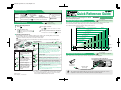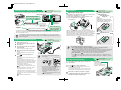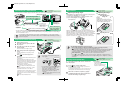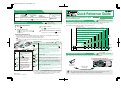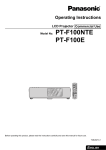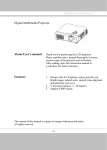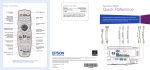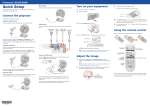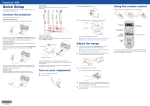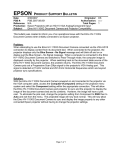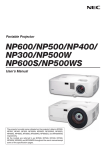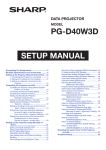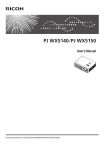Download Epson EMP-821 User`s guide
Transcript
821/81/61 Quick Reference Guide English-01-04
Useful Functions
Colour mode The following six preset types of colour mode can be selected by
selection
pressing
on the remote control.
• Dynamic
• Living Room
• Presentation
• sRGB
• Theatre
• Blackboard
Playback of images and sound can be momentarily paused and
then resumed each time
on the remote control is pressed.
A/V Mute
Quick Reference Guide
User's Guide
"Selecting the Projection
Quality (Colour Mode
Selection)"
Be sure to read the accompanying User's Guide
before using the projector.
User's Guide
"A/V Mute"
WARNING
User's Guide
"Screen Size and Projection Distance"
Adjusting the Image Size
User's Guide
"Troubleshooting"
Troubleshooting
The size of the projected image is basically determined by the distance from the lens to the screen.
The actual values will vary depending on projection conditions and the zoom setting.
The values should be used as a guide for setting up the projector.
Using the help function
1
2
Press
3
.
Distance to screen
("W" (wide) to "T" (tele))
Accept the selection.
909 – 1473 cm (29.8–48.3 ft.)
EMP-821
915 – 1094 cm (30.0–35.9 ft.)
EMP-81/61
604 – 980 (19.8–32.2)
608 – 728 (19.9–23.9)
300 – 487 (9.8–16.0)
301 – 361 (9.9–11.8)
239 – 389 (7.8–12.8)
240 – 287 (7.9–9.4)
178 – 290 (5.8–9.5)
Screen size
179 – 214 (5.9–7.0)
300"
(610 460 cm)
147 – 241 (4.8–5.9)
148 – 177 (4.9–5.8)
200
117 – 192 (3.8–6.3)
100 (410 300)
117 – 141 (3.8–4.6)
80 (200 150)
86 – 142 (2.8–4.7)
60 (160 120)
87 – 104 (2.9–3.4)
50 (120 90)
Press the to confirm the selection of a menu
item.
Select the item to view.
Tilt
on the remote control or press
and
on the projector's control panel to
select an item.
4
The help contents will then be displayed.
The help menu is cleared when
is pressed.
Checking the indicators
These indicators alert you to problems with projector operation. The following tables show what the
indicators mean and how to remedy problems that they indicate.
Refer to "Problems Solving" in the User's Guide for further details.
If all indicators are switched off, check that the power cable is connected correctly and that power is
being supplied normally.
Problem/Warning
Lit
Flashing
Status
Power
Red
Normal
Lit
Status
Power
Orange
Flashing
Off
Power
Red
Power
Green
Warm-up in progress
After warm-up finishes,
projection starts when an
image signal is input.
Power
Green
Projection in progress
Power
Orange
Cool-down in progress
The projector changes to
standby (indicator lights
orange) after about 20
seconds.
Printed in China
04.XX-.XA(G04)
Red
Something is wrong with the fan or the sensor.
Stop using the projector and send it for service. *2
Red
Power
Lamp problem
Remove the lamp and check if it is broken. If the
lamp is not broken, reinsert it. If the lamp is broken
replace it with a new lamp, or contact your local
dealer for further advice. *1
Internal problem
Stop using the projector and send it for service. *2
Red
Red
Orange
Power
Orange
20 cm
(7.9 in.)*
30
(100 76)
(81 61)
Centre of
lens
(61 46)
4
6
(2.2)
Distance from centre (1.6)
of lens to bottom edge of screen
7
(2.7)
8
(3.3)
11
(4.4)
14
(5.5)
28
(10.9)
42 cm
(16.4 in.)
* When installing against a wall, leave about 20 cm (7.9 in.) between the projector and the wall.
Connecting to a Computer
User's Guide
"Connecting to a Computer"
Turn off the power for both the projector and the computer before connecting them.
To [Computer1/Component Video1]
or [Computer2/Component Video2] port (blue)
High-speed cooling in progress. If the temperature
rises too high again, projection will stop automatically.
Check that the air filter and air exhaust vent are clear,
and that the internal room temperature is not too high.
To computer
monitor port
It is time to replace the lamp.
Replace the lamp with a new one as soon as
possible.
If you continue to use the old lamp, the possibility that
the lamp may break will increase.
*1 Contact your dealer for a spare lamp.
*2 For repairs, contact your dealer or the nearest address provided
in the "International Warranty Conditions" section in the Safety
Instructions/World-Wide Warranty Terms booklet.
405128100E
40
High temperature inside projector (overheating)
The lamp will turn off automatically and projection
will stop. Wait for about 5 minutes. Then press
to
turn the projector back on.
Red
Red
Power
Power
Red
Problem and remedy
Standby condition
The power cable should only
be disconnected in this
condition.
Projection starts when you
press
.
Off
Problem and remedy
Red
Do not look into the lens while
the projector's power is turned on.
Tip
Computer cable
(accessory)
The computer cable supplied with the projector may not match the monitor port on some
computers. In such cases, you will need to purchase a separate adapter.
821/81/61 Quick Reference Guide English-02-03
User's Guide
"Connecting to a Video Source"
Connecting to a Video Source
Adjusting the image angle
Turn off the power for both the projector and the video source before connecting them.
[Video] port (yellow)
[Audio] port
While pulling the foot adjust lever, lift up the front of the projector
so that the front adjustable foot can extend.
To retract the front adjustable foot, gently push down on the
projector while pulling the foot adjust lever.
When connecting to a video
source with a video output port
To video
output port
yellow
To audio
output port
Foot adjust lever
yellow
white
white
A/V cable
(commercially-available)
red
red
To S-Video
output port
[Audio] port
[S-Video] port
To [Audio] port
Connect the cable
using the audio
adapter that is supplied
with the projector.
S-Video cable (commercially-available)
When connecting to a
video source with an
S-Video output port
When the projector is tilted, it will cause keystone distortion to
appear in the image, but this distortion can be corrected using the
automatic keystone correction function as long as the vertical
angle of tilt is within a range of approximately 15˚. If you would like
to make further minor adjustments to the result of automatic
keystone correction, use
on the projector's control panel.
If connecting a component video source (such as a DVD player), you can use the optional
component video cable to connect the source to the Computer/Component Video port at the
rear of the projector.
3
Remove the lens cover.
1
Insert the projector's power cable into
the projector.
3
Insert the power cable into an earthed
electrical outlet.
The following adjustments can also be made.
Auto Setup (only when computer or RGB video signals are being projected)
Tip
Turn on the power for the signal input
source.
For video equipment, press [Play] to start
playback.
5
Press
power.
5
User's Guide "Preventing theft (Password
Protect)"
When the "Extended" - "Operation" - "Direct
Power ON" menu item is set to "ON", a
confirmation buzzer sounds and the projector's
power turns on as soon as the power plug is
inserted into the electrical outlet, and projection
then starts.
User's Guide "Extended" Menu
If no images are projected, change the
input signal.
Tip
User's Guide "Adjusting Computer Images and RGB Video Images"
When projecting computer images, the input signals are detected automatically and adjusted
so that the optimum images are projected. If the results of automatic adjustment are not
satisfactory, individual settings can also be adjusted manually using the menus.
Other adjustments
User's Guide "Using the Configuration Menu Functions"
Press
on either the remote control or the projector to display the Configuration menu.
You can use the configuration menu functions to adjust setting such as brightness, contrast
and colour.
2
to turn on the projector's
A beep will sound to indicate that the projector
is starting up.
The Power indicator will flash green, and
projection will then start (warm-up in progress).
The Password Protect setting may cause the
password entry screen to be displayed each
time the power is turned on.
If this happens, enter the password.
Adjusting the focus
Turn the focus ring to adjust the
focus.
Power indicator
The Power indicator will light orange.
4
Fine adjustments to
image size
Turn the zoom ring to adjust the
image size.
Turn to the "W" side to increase
the image size, and turn to the "T"
side to reduce the image size.
User's Guide
"Turning On the Projector"
Preparation before Projecting
1
2
Adjusting the image
size and focus
Front adjustable foot
* To play sound through the projector's built-in speaker, use the audio adapter (supplied with the
projector) to connect an A/V cable (commercially available) to the [Audio] input port corresponding to
the connected video source.
Tip
User's Guide
"Adjusting the Screen Image"
Adjustments
Remote control
Projector
If connecting to a computer with a built-in
monitor, or to a laptop computer, you
may need to change the output
destination using the buttons or setting
menus on the computer or laptop
computer.
User's Guide "Turning On the Power and
Projecting Images"
Turning the Projector Off
1
Turn off the power for all sources connected to
the projector.
2
Press
3
When the cool-down is complete, a "pip-pip"
confirmation buzzer will sound, and the Power
indicator will change to light orange.
twice to turn off the power.
The Power indicator will flash orange (cool-down in
progress/about 20 seconds).
If a message prompting you to clean or replace the air
filter appears, follow the instructions in the message.
User's Guide
"Turning Off the Projector"
Power indicator
Operating problems may occur
if the power cable is
disconnected while the Power
indicator is flashing orange.
821/81/61 Quick Reference Guide English-02-03
User's Guide
"Connecting to a Video Source"
Connecting to a Video Source
Adjusting the image angle
Turn off the power for both the projector and the video source before connecting them.
[Video] port (yellow)
[Audio] port
While pulling the foot adjust lever, lift up the front of the projector
so that the front adjustable foot can extend.
To retract the front adjustable foot, gently push down on the
projector while pulling the foot adjust lever.
When connecting to a video
source with a video output port
To video
output port
yellow
To audio
output port
Foot adjust lever
yellow
white
white
A/V cable
(commercially-available)
red
red
To S-Video
output port
[Audio] port
[S-Video] port
To [Audio] port
Connect the cable
using the audio
adapter that is supplied
with the projector.
S-Video cable (commercially-available)
When connecting to a
video source with an
S-Video output port
When the projector is tilted, it will cause keystone distortion to
appear in the image, but this distortion can be corrected using the
automatic keystone correction function as long as the vertical
angle of tilt is within a range of approximately 15˚. If you would like
to make further minor adjustments to the result of automatic
keystone correction, use
on the projector's control panel.
If connecting a component video source (such as a DVD player), you can use the optional
component video cable to connect the source to the Computer/Component Video port at the
rear of the projector.
3
Remove the lens cover.
1
Insert the projector's power cable into
the projector.
3
Insert the power cable into an earthed
electrical outlet.
The following adjustments can also be made.
Auto Setup (only when computer or RGB video signals are being projected)
Tip
Turn on the power for the signal input
source.
For video equipment, press [Play] to start
playback.
5
Press
power.
5
User's Guide "Preventing theft (Password
Protect)"
When the "Extended" - "Operation" - "Direct
Power ON" menu item is set to "ON", a
confirmation buzzer sounds and the projector's
power turns on as soon as the power plug is
inserted into the electrical outlet, and projection
then starts.
User's Guide "Extended" Menu
If no images are projected, change the
input signal.
Tip
User's Guide "Adjusting Computer Images and RGB Video Images"
When projecting computer images, the input signals are detected automatically and adjusted
so that the optimum images are projected. If the results of automatic adjustment are not
satisfactory, individual settings can also be adjusted manually using the menus.
Other adjustments
User's Guide "Using the Configuration Menu Functions"
Press
on either the remote control or the projector to display the Configuration menu.
You can use the configuration menu functions to adjust setting such as brightness, contrast
and colour.
2
to turn on the projector's
A beep will sound to indicate that the projector
is starting up.
The Power indicator will flash green, and
projection will then start (warm-up in progress).
The Password Protect setting may cause the
password entry screen to be displayed each
time the power is turned on.
If this happens, enter the password.
Adjusting the focus
Turn the focus ring to adjust the
focus.
Power indicator
The Power indicator will light orange.
4
Fine adjustments to
image size
Turn the zoom ring to adjust the
image size.
Turn to the "W" side to increase
the image size, and turn to the "T"
side to reduce the image size.
User's Guide
"Turning On the Projector"
Preparation before Projecting
1
2
Adjusting the image
size and focus
Front adjustable foot
* To play sound through the projector's built-in speaker, use the audio adapter (supplied with the
projector) to connect an A/V cable (commercially available) to the [Audio] input port corresponding to
the connected video source.
Tip
User's Guide
"Adjusting the Screen Image"
Adjustments
Remote control
Projector
If connecting to a computer with a built-in
monitor, or to a laptop computer, you
may need to change the output
destination using the buttons or setting
menus on the computer or laptop
computer.
User's Guide "Turning On the Power and
Projecting Images"
Turning the Projector Off
1
Turn off the power for all sources connected to
the projector.
2
Press
3
When the cool-down is complete, a "pip-pip"
confirmation buzzer will sound, and the Power
indicator will change to light orange.
twice to turn off the power.
The Power indicator will flash orange (cool-down in
progress/about 20 seconds).
If a message prompting you to clean or replace the air
filter appears, follow the instructions in the message.
User's Guide
"Turning Off the Projector"
Power indicator
Operating problems may occur
if the power cable is
disconnected while the Power
indicator is flashing orange.
821/81/61 Quick Reference Guide English-01-04
Useful Functions
Colour mode The following six preset types of colour mode can be selected by
selection
pressing
on the remote control.
• Dynamic
• Living Room
• Presentation
• sRGB
• Theatre
• Blackboard
Playback of images and sound can be momentarily paused and
then resumed each time
on the remote control is pressed.
A/V Mute
Quick Reference Guide
User's Guide
"Selecting the Projection
Quality (Colour Mode
Selection)"
Be sure to read the accompanying User's Guide
before using the projector.
User's Guide
"A/V Mute"
WARNING
User's Guide
"Screen Size and Projection Distance"
Adjusting the Image Size
User's Guide
"Troubleshooting"
Troubleshooting
The size of the projected image is basically determined by the distance from the lens to the screen.
The actual values will vary depending on projection conditions and the zoom setting.
The values should be used as a guide for setting up the projector.
Using the help function
1
2
Press
3
.
Distance to screen
("W" (wide) to "T" (tele))
Accept the selection.
909 – 1473 cm (29.8–48.3 ft.)
EMP-821
915 – 1094 cm (30.0–35.9 ft.)
EMP-81/61
604 – 980 (19.8–32.2)
608 – 728 (19.9–23.9)
300 – 487 (9.8–16.0)
301 – 361 (9.9–11.8)
239 – 389 (7.8–12.8)
240 – 287 (7.9–9.4)
178 – 290 (5.8–9.5)
Screen size
179 – 214 (5.9–7.0)
300"
(610 460 cm)
147 – 241 (4.8–5.9)
148 – 177 (4.9–5.8)
200
117 – 192 (3.8–6.3)
100 (410 300)
117 – 141 (3.8–4.6)
80 (200 150)
86 – 142 (2.8–4.7)
60 (160 120)
87 – 104 (2.9–3.4)
50 (120 90)
Press the to confirm the selection of a menu
item.
Select the item to view.
Tilt
on the remote control or press
and
on the projector's control panel to
select an item.
4
The help contents will then be displayed.
The help menu is cleared when
is pressed.
Checking the indicators
These indicators alert you to problems with projector operation. The following tables show what the
indicators mean and how to remedy problems that they indicate.
Refer to "Problems Solving" in the User's Guide for further details.
If all indicators are switched off, check that the power cable is connected correctly and that power is
being supplied normally.
Problem/Warning
Lit
Flashing
Status
Power
Red
Normal
Lit
Status
Power
Orange
Flashing
Off
Power
Red
Power
Green
Warm-up in progress
After warm-up finishes,
projection starts when an
image signal is input.
Power
Green
Projection in progress
Power
Orange
Cool-down in progress
The projector changes to
standby (indicator lights
orange) after about 20
seconds.
Printed in China
04.XX-.XA(G04)
Red
Something is wrong with the fan or the sensor.
Stop using the projector and send it for service. *2
Red
Power
Lamp problem
Remove the lamp and check if it is broken. If the
lamp is not broken, reinsert it. If the lamp is broken
replace it with a new lamp, or contact your local
dealer for further advice. *1
Internal problem
Stop using the projector and send it for service. *2
Red
Red
Orange
Power
Orange
20 cm
(7.9 in.)*
30
(100 76)
(81 61)
Centre of
lens
(61 46)
4
6
(2.2)
Distance from centre (1.6)
of lens to bottom edge of screen
7
(2.7)
8
(3.3)
11
(4.4)
14
(5.5)
28
(10.9)
42 cm
(16.4 in.)
* When installing against a wall, leave about 20 cm (7.9 in.) between the projector and the wall.
Connecting to a Computer
User's Guide
"Connecting to a Computer"
Turn off the power for both the projector and the computer before connecting them.
To [Computer1/Component Video1]
or [Computer2/Component Video2] port (blue)
High-speed cooling in progress. If the temperature
rises too high again, projection will stop automatically.
Check that the air filter and air exhaust vent are clear,
and that the internal room temperature is not too high.
To computer
monitor port
It is time to replace the lamp.
Replace the lamp with a new one as soon as
possible.
If you continue to use the old lamp, the possibility that
the lamp may break will increase.
*1 Contact your dealer for a spare lamp.
*2 For repairs, contact your dealer or the nearest address provided
in the "International Warranty Conditions" section in the Safety
Instructions/World-Wide Warranty Terms booklet.
405128100E
40
High temperature inside projector (overheating)
The lamp will turn off automatically and projection
will stop. Wait for about 5 minutes. Then press
to
turn the projector back on.
Red
Red
Power
Power
Red
Problem and remedy
Standby condition
The power cable should only
be disconnected in this
condition.
Projection starts when you
press
.
Off
Problem and remedy
Red
Do not look into the lens while
the projector's power is turned on.
Tip
Computer cable
(accessory)
The computer cable supplied with the projector may not match the monitor port on some
computers. In such cases, you will need to purchase a separate adapter.