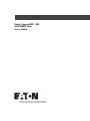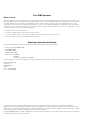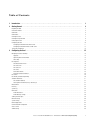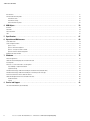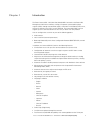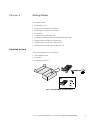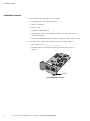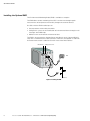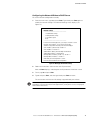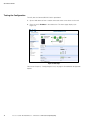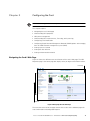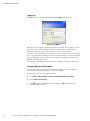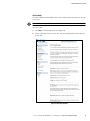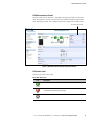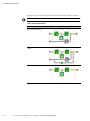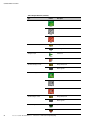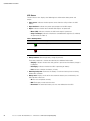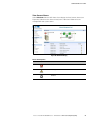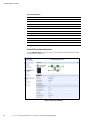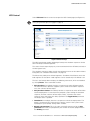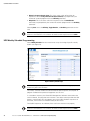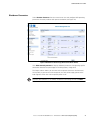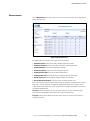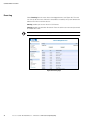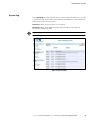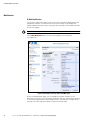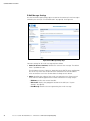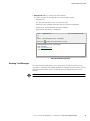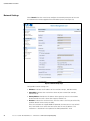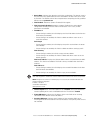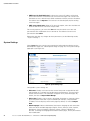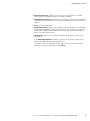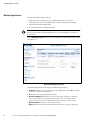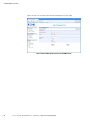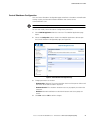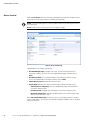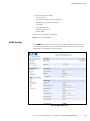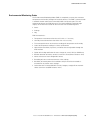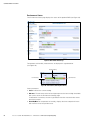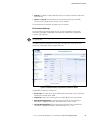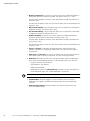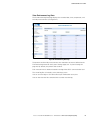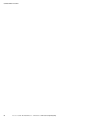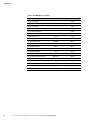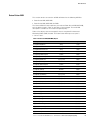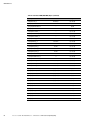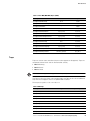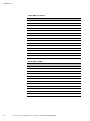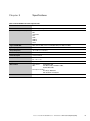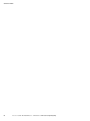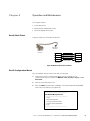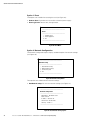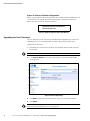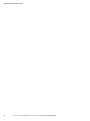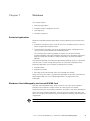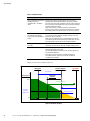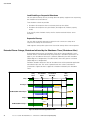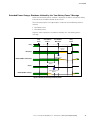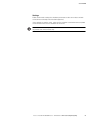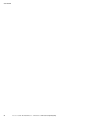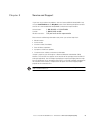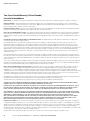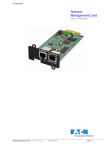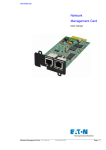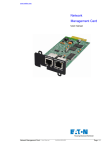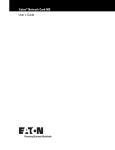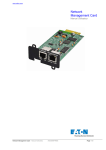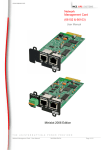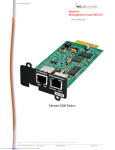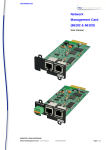Download Eaton Network Management Card User`s guide
Transcript
Eaton ConnectUPSt–MS Web/SNMP Card User's Guide ® Class B EMC Statements FCC Part 15 Class B NOTE This equipment has been tested and found to comply with the limits for a Class B digital device, pursuant to part 15 of the FCC Rules. These limits are designed to provide reasonable protection against harmful interference in a residential installation. This equipment generates, uses and can radiate radio frequency energy and, if not installed and used in accordance with the instructions, may cause harmful interference to radio communications. However, there is no guarantee that interference will not occur in a particular installation. If this equipment does cause harmful interference to radio or television reception, which can be determined by turning the equipment off and on, the user is encouraged to try to correct the interference by one or more of the following measures: S Reorient or relocate the receiving antenna. S Increase the separation between the equipment and the receiver. S Connect the equipment into an outlet on a circuit different from that to which the receiver is connected. S Consult the dealer or an experienced radio/TV technician for help. Requesting a Declaration of Conformity Units that are labeled with a CE mark comply with the following harmonized standards and EU directives: S Safety for ATI: IEC/EN 60950-1 2002 S EN 61000-6-2 (2002) EN 61000-6-3 (2002) IEC/EN 62040-2 (2002). S EU Directives: 89/336/EEC 93/68/EEC Low voltage: 73/23/EEC and 93/68/EEC The EC Declaration of Conformity is available upon request for products with a CE mark. For copies of the EC Declaration of Conformity, contact: Eaton Power Quality Oy Koskelontie 13 FIN-02920 Espoo Finland Phone: +358-9-452 661 Fax: +358-9-452 665 68 Eaton and Powerware are registered trademarks and ConnectUPS is a trademark of Eaton Corporation or its subsidiaries and affiliates. HyperTerminal is a registered trademark of Hilgraeve. Microsoft and Windows are registered trademarks of Microsoft Corporation in the United States and/or other countries. Mozilla and Firefox are registered trademarks of the Mozilla Foundation. Phillips is a registered trademark of Phillips Screw Company. All other trademarks are property of their respective companies. ECopyright 2009-2010 Eaton Corporation, Raleigh, NC, USA. All rights reserved. No part of this document may be reproduced in any way without the express written approval of Eaton Corporation. Table of Contents 1 Introduction . . . . . . . . . . . . . . . . . . . . . . . . . . . . . . . . . . . . . . . . . . . . . . . . . . . . . . . . . . . . . . . . . . . . . . . . . . . . 1 2 Getting Started . . . . . . . . . . . . . . . . . . . . . . . . . . . . . . . . . . . . . . . . . . . . . . . . . . . . . . . . . . . . . . . . . . . . . . . . . 3 Unpacking the Card . . . . . . . . . . . . . . . . . . . . . . . . . . . . . . . . . . . . . . . . . . . . . . . . . . . . . . . . . . . . . . . . . . . . . . . . . . . . . . . . . . . . . . . . . Installation Checklist . . . . . . . . . . . . . . . . . . . . . . . . . . . . . . . . . . . . . . . . . . . . . . . . . . . . . . . . . . . . . . . . . . . . . . . . . . . . . . . . . . . . . . . . Card Details . . . . . . . . . . . . . . . . . . . . . . . . . . . . . . . . . . . . . . . . . . . . . . . . . . . . . . . . . . . . . . . . . . . . . . . . . . . . . . . . . . . . . . . . . . . . . . Card Defaults . . . . . . . . . . . . . . . . . . . . . . . . . . . . . . . . . . . . . . . . . . . . . . . . . . . . . . . . . . . . . . . . . . . . . . . . . . . . . . . . . . . . . . . . . . . . . Installing the Card . . . . . . . . . . . . . . . . . . . . . . . . . . . . . . . . . . . . . . . . . . . . . . . . . . . . . . . . . . . . . . . . . . . . . . . . . . . . . . . . . . . . . . . . . . Installing the Optional EMP . . . . . . . . . . . . . . . . . . . . . . . . . . . . . . . . . . . . . . . . . . . . . . . . . . . . . . . . . . . . . . . . . . . . . . . . . . . . . . . . . . . Connecting the Card . . . . . . . . . . . . . . . . . . . . . . . . . . . . . . . . . . . . . . . . . . . . . . . . . . . . . . . . . . . . . . . . . . . . . . . . . . . . . . . . . . . . . . . . Configuring the Card . . . . . . . . . . . . . . . . . . . . . . . . . . . . . . . . . . . . . . . . . . . . . . . . . . . . . . . . . . . . . . . . . . . . . . . . . . . . . . . . . . . . . . . . Configuring the Network With a DHCP Server . . . . . . . . . . . . . . . . . . . . . . . . . . . . . . . . . . . . . . . . . . . . . . . . . . . . . . . . . . . . . . . . . . . . Configuring the Network Without a DHCP Server . . . . . . . . . . . . . . . . . . . . . . . . . . . . . . . . . . . . . . . . . . . . . . . . . . . . . . . . . . . . . . . . . Testing the Configuration . . . . . . . . . . . . . . . . . . . . . . . . . . . . . . . . . . . . . . . . . . . . . . . . . . . . . . . . . . . . . . . . . . . . . . . . . . . . . . . . . . . . . 3 4 5 6 7 8 9 10 11 13 14 Configuring the Card . . . . . . . . . . . . . . . . . . . . . . . . . . . . . . . . . . . . . . . . . . . . . . . . . . . . . . . . . . . . . . . . . . . . . 15 Navigating the Card's Web Page . . . . . . . . . . . . . . . . . . . . . . . . . . . . . . . . . . . . . . . . . . . . . . . . . . . . . . . . . . . . . . . . . . . . . . . . . . . . . . . . Logging In . . . . . . . . . . . . . . . . . . . . . . . . . . . . . . . . . . . . . . . . . . . . . . . . . . . . . . . . . . . . . . . . . . . . . . . . . . . . . . . . . . . . . . . . . . . . . Optimizing Browser Performance . . . . . . . . . . . . . . . . . . . . . . . . . . . . . . . . . . . . . . . . . . . . . . . . . . . . . . . . . . . . . . . . . . . . . . . . . . . . . Online Help . . . . . . . . . . . . . . . . . . . . . . . . . . . . . . . . . . . . . . . . . . . . . . . . . . . . . . . . . . . . . . . . . . . . . . . . . . . . . . . . . . . . . . . . . . . . UPS Properties . . . . . . . . . . . . . . . . . . . . . . . . . . . . . . . . . . . . . . . . . . . . . . . . . . . . . . . . . . . . . . . . . . . . . . . . . . . . . . . . . . . . . . . . . . . . UPS Measurements Detail . . . . . . . . . . . . . . . . . . . . . . . . . . . . . . . . . . . . . . . . . . . . . . . . . . . . . . . . . . . . . . . . . . . . . . . . . . . . . . . . . UPS Status Icons . . . . . . . . . . . . . . . . . . . . . . . . . . . . . . . . . . . . . . . . . . . . . . . . . . . . . . . . . . . . . . . . . . . . . . . . . . . . . . . . . . . . . . . . UPS Status List . . . . . . . . . . . . . . . . . . . . . . . . . . . . . . . . . . . . . . . . . . . . . . . . . . . . . . . . . . . . . . . . . . . . . . . . . . . . . . . . . . . . . . . . . UPS Status . . . . . . . . . . . . . . . . . . . . . . . . . . . . . . . . . . . . . . . . . . . . . . . . . . . . . . . . . . . . . . . . . . . . . . . . . . . . . . . . . . . . . . . . . . . . View Current Alarms . . . . . . . . . . . . . . . . . . . . . . . . . . . . . . . . . . . . . . . . . . . . . . . . . . . . . . . . . . . . . . . . . . . . . . . . . . . . . . . . . . . . . View UPS and Card Information . . . . . . . . . . . . . . . . . . . . . . . . . . . . . . . . . . . . . . . . . . . . . . . . . . . . . . . . . . . . . . . . . . . . . . . . . . . . . . UPS Control . . . . . . . . . . . . . . . . . . . . . . . . . . . . . . . . . . . . . . . . . . . . . . . . . . . . . . . . . . . . . . . . . . . . . . . . . . . . . . . . . . . . . . . . . . . . . . UPS Weekly Schedule Programming . . . . . . . . . . . . . . . . . . . . . . . . . . . . . . . . . . . . . . . . . . . . . . . . . . . . . . . . . . . . . . . . . . . . . . . . . . . . . Shutdown Parameters . . . . . . . . . . . . . . . . . . . . . . . . . . . . . . . . . . . . . . . . . . . . . . . . . . . . . . . . . . . . . . . . . . . . . . . . . . . . . . . . . . . . . . . UPS Shutdown (Master) . . . . . . . . . . . . . . . . . . . . . . . . . . . . . . . . . . . . . . . . . . . . . . . . . . . . . . . . . . . . . . . . . . . . . . . . . . . . . . . . . . . Load Segments Shutdown (Group 1 and Group 2) . . . . . . . . . . . . . . . . . . . . . . . . . . . . . . . . . . . . . . . . . . . . . . . . . . . . . . . . . . . . . . . . . Measurements . . . . . . . . . . . . . . . . . . . . . . . . . . . . . . . . . . . . . . . . . . . . . . . . . . . . . . . . . . . . . . . . . . . . . . . . . . . . . . . . . . . . . . . . . . . . Event Log . . . . . . . . . . . . . . . . . . . . . . . . . . . . . . . . . . . . . . . . . . . . . . . . . . . . . . . . . . . . . . . . . . . . . . . . . . . . . . . . . . . . . . . . . . . . . . . . System Log . . . . . . . . . . . . . . . . . . . . . . . . . . . . . . . . . . . . . . . . . . . . . . . . . . . . . . . . . . . . . . . . . . . . . . . . . . . . . . . . . . . . . . . . . . . . . . . Notification . . . . . . . . . . . . . . . . . . . . . . . . . . . . . . . . . . . . . . . . . . . . . . . . . . . . . . . . . . . . . . . . . . . . . . . . . . . . . . . . . . . . . . . . . . . . . . . E-Mail Notification . . . . . . . . . . . . . . . . . . . . . . . . . . . . . . . . . . . . . . . . . . . . . . . . . . . . . . . . . . . . . . . . . . . . . . . . . . . . . . . . . . . . . . . E-Mail Message Settings . . . . . . . . . . . . . . . . . . . . . . . . . . . . . . . . . . . . . . . . . . . . . . . . . . . . . . . . . . . . . . . . . . . . . . . . . . . . . . . . . . Sending Text Messages . . . . . . . . . . . . . . . . . . . . . . . . . . . . . . . . . . . . . . . . . . . . . . . . . . . . . . . . . . . . . . . . . . . . . . . . . . . . . . . . . . . . . . Network Settings . . . . . . . . . . . . . . . . . . . . . . . . . . . . . . . . . . . . . . . . . . . . . . . . . . . . . . . . . . . . . . . . . . . . . . . . . . . . . . . . . . . . . . . . . . System Settings . . . . . . . . . . . . . . . . . . . . . . . . . . . . . . . . . . . . . . . . . . . . . . . . . . . . . . . . . . . . . . . . . . . . . . . . . . . . . . . . . . . . . . . . . . . Notified Applications . . . . . . . . . . . . . . . . . . . . . . . . . . . . . . . . . . . . . . . . . . . . . . . . . . . . . . . . . . . . . . . . . . . . . . . . . . . . . . . . . . . . . . . . Central Shutdown Configuration . . . . . . . . . . . . . . . . . . . . . . . . . . . . . . . . . . . . . . . . . . . . . . . . . . . . . . . . . . . . . . . . . . . . . . . . . . . . . . . . Access Control . . . . . . . . . . . . . . . . . . . . . . . . . . . . . . . . . . . . . . . . . . . . . . . . . . . . . . . . . . . . . . . . . . . . . . . . . . . . . . . . . . . . . . . . . . . . SNMP Settings . . . . . . . . . . . . . . . . . . . . . . . . . . . . . . . . . . . . . . . . . . . . . . . . . . . . . . . . . . . . . . . . . . . . . . . . . . . . . . . . . . . . . . . . . . . . 15 16 16 17 18 19 19 23 24 25 28 29 30 31 32 32 33 34 35 36 36 38 39 40 42 44 47 48 49 3 Eaton ConnectUPSt–MS Web/SNMP Card S 164201819 Rev 3 www.eaton.com/powerquality i TABLE OF CONTENTS Date and Time . . . . . . . . . . . . . . . . . . . . . . . . . . . . . . . . . . . . . . . . . . . . . . . . . . . . . . . . . . . . . . . . . . . . . . . . . . . . . . . . . . . . . . . . . . . . . Environmental Monitoring Probe . . . . . . . . . . . . . . . . . . . . . . . . . . . . . . . . . . . . . . . . . . . . . . . . . . . . . . . . . . . . . . . . . . . . . . . . . . . . . . . . Environment Status . . . . . . . . . . . . . . . . . . . . . . . . . . . . . . . . . . . . . . . . . . . . . . . . . . . . . . . . . . . . . . . . . . . . . . . . . . . . . . . . . . . . . . Environment Settings . . . . . . . . . . . . . . . . . . . . . . . . . . . . . . . . . . . . . . . . . . . . . . . . . . . . . . . . . . . . . . . . . . . . . . . . . . . . . . . . . . . . . View Environment Log Data . . . . . . . . . . . . . . . . . . . . . . . . . . . . . . . . . . . . . . . . . . . . . . . . . . . . . . . . . . . . . . . . . . . . . . . . . . . . . . . . . 51 53 54 55 57 MIB Objects . . . . . . . . . . . . . . . . . . . . . . . . . . . . . . . . . . . . . . . . . . . . . . . . . . . . . . . . . . . . . . . . . . . . . . . . . . . . 59 UPS MIB . . . . . . . . . . . . . . . . . . . . . . . . . . . . . . . . . . . . . . . . . . . . . . . . . . . . . . . . . . . . . . . . . . . . . . . . . . . . . . . . . . . . . . . . . . . . . . . . . Eaton MIB . . . . . . . . . . . . . . . . . . . . . . . . . . . . . . . . . . . . . . . . . . . . . . . . . . . . . . . . . . . . . . . . . . . . . . . . . . . . . . . . . . . . . . . . . . . . . . . . Eaton Pulsar MIB . . . . . . . . . . . . . . . . . . . . . . . . . . . . . . . . . . . . . . . . . . . . . . . . . . . . . . . . . . . . . . . . . . . . . . . . . . . . . . . . . . . . . . . . . . . Traps . . . . . . . . . . . . . . . . . . . . . . . . . . . . . . . . . . . . . . . . . . . . . . . . . . . . . . . . . . . . . . . . . . . . . . . . . . . . . . . . . . . . . . . . . . . . . . . . . . . 59 59 63 65 5 Specifications . . . . . . . . . . . . . . . . . . . . . . . . . . . . . . . . . . . . . . . . . . . . . . . . . . . . . . . . . . . . . . . . . . . . . . . . . . 67 6 Operation and Maintenance . . . . . . . . . . . . . . . . . . . . . . . . . . . . . . . . . . . . . . . . . . . . . . . . . . . . . . . . . . . . . . . 69 Serial Cable Pinout . . . . . . . . . . . . . . . . . . . . . . . . . . . . . . . . . . . . . . . . . . . . . . . . . . . . . . . . . . . . . . . . . . . . . . . . . . . . . . . . . . . . . . . . . Serial Configuration Menus . . . . . . . . . . . . . . . . . . . . . . . . . . . . . . . . . . . . . . . . . . . . . . . . . . . . . . . . . . . . . . . . . . . . . . . . . . . . . . . . . . . Option 1: Reset . . . . . . . . . . . . . . . . . . . . . . . . . . . . . . . . . . . . . . . . . . . . . . . . . . . . . . . . . . . . . . . . . . . . . . . . . . . . . . . . . . . . . . . . . Option 2: Network Configuration . . . . . . . . . . . . . . . . . . . . . . . . . . . . . . . . . . . . . . . . . . . . . . . . . . . . . . . . . . . . . . . . . . . . . . . . . . . . . Option 3: Set Login Password to Default . . . . . . . . . . . . . . . . . . . . . . . . . . . . . . . . . . . . . . . . . . . . . . . . . . . . . . . . . . . . . . . . . . . . . . . . Option 4: Return to Default Configuration . . . . . . . . . . . . . . . . . . . . . . . . . . . . . . . . . . . . . . . . . . . . . . . . . . . . . . . . . . . . . . . . . . . . . . . Upgrading the Card's Firmware . . . . . . . . . . . . . . . . . . . . . . . . . . . . . . . . . . . . . . . . . . . . . . . . . . . . . . . . . . . . . . . . . . . . . . . . . . . . . . . . . 69 69 70 70 71 72 72 Shutdown . . . . . . . . . . . . . . . . . . . . . . . . . . . . . . . . . . . . . . . . . . . . . . . . . . . . . . . . . . . . . . . . . . . . . . . . . . . . . . 75 Protection Applications . . . . . . . . . . . . . . . . . . . . . . . . . . . . . . . . . . . . . . . . . . . . . . . . . . . . . . . . . . . . . . . . . . . . . . . . . . . . . . . . . . . . . . Shutdown Criteria Managed by the ConnectUPS-MS Card . . . . . . . . . . . . . . . . . . . . . . . . . . . . . . . . . . . . . . . . . . . . . . . . . . . . . . . . . . . . . . Load Segments . . . . . . . . . . . . . . . . . . . . . . . . . . . . . . . . . . . . . . . . . . . . . . . . . . . . . . . . . . . . . . . . . . . . . . . . . . . . . . . . . . . . . . . . . . . . Protection of a Server Connected to a Load Segment . . . . . . . . . . . . . . . . . . . . . . . . . . . . . . . . . . . . . . . . . . . . . . . . . . . . . . . . . . . . . . . . . Load Shedding or Sequential Shutdown . . . . . . . . . . . . . . . . . . . . . . . . . . . . . . . . . . . . . . . . . . . . . . . . . . . . . . . . . . . . . . . . . . . . . . . . Sequential Startup . . . . . . . . . . . . . . . . . . . . . . . . . . . . . . . . . . . . . . . . . . . . . . . . . . . . . . . . . . . . . . . . . . . . . . . . . . . . . . . . . . . . . . . Extended Power Outage, Shutdown Initiated by the Shutdown Timer (Shutdown After) . . . . . . . . . . . . . . . . . . . . . . . . . . . . . . . . . . . . . . . . . Extended Power Outage, Shutdown Initiated by the "Low Battery Power" Message . . . . . . . . . . . . . . . . . . . . . . . . . . . . . . . . . . . . . . . . . . . . Power Restoration Before End of Shutdown Duration . . . . . . . . . . . . . . . . . . . . . . . . . . . . . . . . . . . . . . . . . . . . . . . . . . . . . . . . . . . . . . . . . Shutdown Management With Two ConnectUPS-MS Cards . . . . . . . . . . . . . . . . . . . . . . . . . . . . . . . . . . . . . . . . . . . . . . . . . . . . . . . . . . . . . Shutdown Duration . . . . . . . . . . . . . . . . . . . . . . . . . . . . . . . . . . . . . . . . . . . . . . . . . . . . . . . . . . . . . . . . . . . . . . . . . . . . . . . . . . . . . . Settings . . . . . . . . . . . . . . . . . . . . . . . . . . . . . . . . . . . . . . . . . . . . . . . . . . . . . . . . . . . . . . . . . . . . . . . . . . . . . . . . . . . . . . . . . . . . . . 75 75 77 77 78 78 78 79 80 80 80 81 Service and Support . . . . . . . . . . . . . . . . . . . . . . . . . . . . . . . . . . . . . . . . . . . . . . . . . . . . . . . . . . . . . . . . . . . . . 83 Two-Year Limited Warranty (US and Canada) . . . . . . . . . . . . . . . . . . . . . . . . . . . . . . . . . . . . . . . . . . . . . . . . . . . . . . . . . . . . . . . . . . . . . . . 84 4 7 8 ii Eaton ConnectUPS –MS t Web/SNMP Card S 164201819 Rev 3 www.eaton.com/powerquality Chapter 1 Introduction The Eaton ConnectUPSt–MS (Mini-Slot) Web/SNMP Card works with Eaton UPS Management Software to monitor, manage, and protect uninterruptible power supplies (UPSs) through standard Web pages, a Network Time Protocol (NTP) server, and Secure Sockets Layer (SSL) security protocol. The ConnectUPS-MS Card can support up to five connected browsers at a time, or three with SSL protocol. You can configure the card with any one of the following options: S Web browser S Local serial link (network parameters) S Bootstrap Protocol/Dynamic Host Configuration Protocol (BOOTP/DHCP, network parameters) In addition, the ConnectUPS-MS Card has the following features: S Simultaneous access of up to five connected browsers (three in SSL) S Configuration of automatic e-mail message in response to UPS alarms and to transmit periodic reports S Control of UPS on/off switching with a Web browser S Adjustment and control of load segments through the Web interface, including sequential starting of the installation and optimization of backup time by shutting down non-priority systems S Automatic shutdown of UPS-protected computers with NetWatch client software S Measurement of humidity and temperature with the optional Environmental Monitoring Probe (EMP) S Automatic data and time adjustment through an NTP server S Protection by encrypted password S Protection by secure SSL connection S Log storage in the non-volatile memory S Languages available: - English - French - German - Italian - Spanish - Portuguese - Chinese Simplified - Japanese - Korean - Chinese Traditional - Russian S Online Help (English only) S Card firmware updated through the network S Fast Ethernet 10/100 MB compatibility with auto-negotiation on the RJ-45 port Eaton ConnectUPSt–MS Web/SNMP Card S 164201819 Rev 3 www.eaton.com/powerquality 1 INTRODUCTION S Recording of events and measurements in the card log S Connection to the card with straight Category 5 RJ-45 network cables [maximum card distance is 20m (65 ft)] S Easy installation—the ConnectUPS-MS Card can be installed while the UPS is online, maintaining the highest system availability S Compatibility with the following Management Information Bases (MIBs): - MIB II (RFC 1213) - Internet Engineering Task Force (IETF) Standard UPS MIB (RFC 1628) - Eaton PowerMIB - Eaton Pulsar MIB (MGE MIB) See Chapter 4, “MIB Objects” on page 59. S Secure management through SNMPv3 S Support of dual stack IP v4 / IP v6 2 Eaton ConnectUPS –MS t Web/SNMP Card S 164201819 Rev 3 www.eaton.com/powerquality Chapter 2 Getting Started This chapter explains: S Unpacking the card S Checklist items needed for installation S Identifying the card ports and indicators S Card defaults S Installing and connecting the card S Installing the optional Environmental Monitoring Probe EMP S Configuring and testing the card connection S Configuring the network with a DHCP server S Configuring the network without a DHCP server Unpacking the Card Verify the package contents (see Figure 1): S ConnectUPS-MS Card S Serial cable S Installation instructions Figure 1. ConnectUPS-MS Card Package Contents Eaton ConnectUPSt–MS Web/SNMP Card S 164201819 Rev 3 www.eaton.com/powerquality 3 GETTING STARTED Installation Checklist 1. Verify that all of the following items are available: S ConnectUPS-MS Card package contents S Phillips® screwdriver S Ethernet cable S Available serial port (RS-232) S HyperTerminal® (ships with Microsoft® Windows®) or equivalent terminal emulation application S Web browser (Microsoft Internet Explorer® or Mozilla® Firefox® recommended) 2. Provide the local network administrator with the card's MAC address: S MAC Address Port: _________________________ S The MAC address is located on the label on the front of the card (see Figure 2). MAC Address Figure 2. MAC Address Location 4 Eaton ConnectUPS –MS t Web/SNMP Card S 164201819 Rev 3 www.eaton.com/powerquality GETTING STARTED Card Details 1 4 6 5 2 3 1. Ethernet Port (10/100BaseT) 2. ACT LED (green) 3. 100M LED (orange) 4. Settings/Sensor Port 5. UPS Data LED (green) 6. RS232 LED (orange) Figure 3. ConnectUPS-MS Card Details Table 1. Indicator Descriptions Ethernet Port (10/100BaseT) ACT LED (green) 100M LED (orange) Off Card is not connected to the network On Card is connected to the network, but no activity Flashing Card is sending/receiving Off Port is operating at 10 Mbits/s On Port is operating at 100 Mbits/s Off Card is starting On Card is communicating with the UPS Flashing Normal operation; communication with the UPS is operational Off Configuration menu is activated On Normal operation; Configuration menu is not activated Flashing Card is communicating with the (EMP) Settings/Sensor Port UPS Data LED (green) RS232 LED (orange) Eaton ConnectUPSt–MS Web/SNMP Card S 164201819 Rev 3 www.eaton.com/powerquality 5 GETTING STARTED Card Defaults Table 2 lists the ConnectUPS-MS Card default parameters. Table 2. Default Parameters Function On Parameter Default Value Possible Values Network IP Address Subnet Mask Gateway Address BOOTP/DHCP IPv6 Enabled IPv6 Auto Config Enabled SNMP version Firmware Upload SMTP Server 192.168.1.2 255.255.0.0 0.0.0.0 Enabled Disabled Disabled V1 & V3 Enabled smtpserver Network IP address Network IP address Network IP address Enabled / Disabled Enabled / Disabled Enabled / Disabled V1, V3, V1 & V3 Enabled / Disabled 49 characters maximum System UPS Contact UPS Contact History Log Interval Environmental Log Interval Default Language Computer Room Manager Computer Room 60 seconds 300 seconds English 49 characters maximum 31 characters maximum 10 to 99999 seconds 10 to 99999 seconds English / French / German / Italian / Spanish / Portuguese / Chinese Simplified / Chinese Traditional / Japanese / Korean / Russian Notified Applications Table — Empty — Access Control User Name Password Community Name Read Trap Port admin admin Public 162 10 characters maximum 10 characters maximum 49 characters maximum Non-configurable Date and Time Date and Time Adjustment NTP Server Accept automatic update from NSM or EPM Ntpserver Synchronize with an NTP server / Accept automatic update from NSM or EPM 49 characters maximum Speed Data Bits Stop Bits Parity Flow Control 9600 baud 8 1 None None Non-configurable Non-configurable Non-configurable Non-configurable Non-configurable Serial Link 6 Eaton ConnectUPS –MS t Web/SNMP Card S 164201819 Rev 3 www.eaton.com/powerquality GETTING STARTED Installing the Card The ConnectUPS-MS Card can be installed in any Eaton UPS equipped with a communication bay without turning off the UPS or disconnecting the load. To install the ConnectUPS-MS Card: 1. Remove the communication bay cover from the UPS. Retain the screws. 2. If not already done, record the card's MAC address for future reference (see “Installation Checklist” on page 4). 3. To prevent electrostatic discharge (ESD), place one hand on a metal surface. 4. Slide the card into the open slot and secure with the screws removed in Step 1 (see Figure 4). Figure 4. Installing the Card Eaton ConnectUPSt–MS Web/SNMP Card S 164201819 Rev 3 www.eaton.com/powerquality 7 GETTING STARTED Installing the Optional EMP The Environmental Monitoring Probe (EMP) is available as an option. The EMP allows remote monitoring of the UPS's environment through regular measurements of temperature and humidity through two external contacts. On UPSs with the EMP installed you can: S Set temperature and humidity thresholds. S Configure the system to send notification of environmental alarms through e-mail messages and SNMP traps. S Monitor current and historical environmental data. The EMP is connected to the Settings/Sensor port directly on the ConnectUPS-MS Card with a standard Ethernet cable (20 meters maximum). Recognition is automatic. An Environment section is added to the main menu of the Web interface. Ethernet Port Settings/Sensor Port EMP Ethernet Figure 5. Installing the EMP 8 Eaton ConnectUPS –MS t Web/SNMP Card S 164201819 Rev 3 www.eaton.com/powerquality GETTING STARTED Connecting the Card To connect the card to the computer and start the configuration: 1. Plug the RJ-45 end of the supplied serial cable into the Settings/Sensor port on the card (see Figure 6). NOTE You can set the card parameters through the Settings/Sensor port even if the network is not connected. The Ethernet port on the card does not work for configuration. 2. Plug the other end of the serial cable into the serial COM port on the computer. 3. Connect an active Ethernet cable (not supplied) to the Ethernet port on the ConnectUPS-MS Card (see Figure 6). Wait approximately two minutes until the UPS Data LED flashes regularly, indicating normal operation. Ethernet Port Settings/Sensor Port Ethernet Figure 6. Connecting the Card Eaton ConnectUPSt–MS Web/SNMP Card S 164201819 Rev 3 www.eaton.com/powerquality 9 GETTING STARTED Configuring the Card To configure the card: 1. Verify that the serial cable (supplied) is connected to the card's Settings/Sensor port and the computer's COM port. 2. Open your terminal emulation program (such as HyperTerminal). 3. Select the serial connection (such as COM1). 4. Set the serial line to 9600 baud, 8 data bits, no parity, 1 stop bit, no flow control (see Figure 7). Figure 7. Configuring Port Settings 5. Verify that the UPS is turned on. The initialization process completes, and you are prompted enter the password (Figure 8). ------------------------------------------------------------End of Init, card is ready ... Enter password to activate Maintenance Menu : Warning: for SMTP server resolution don't forget to set DNS File RAM0/ConfigurationData.xml created with 17096 bytes File FLASH0/ConfigurationData.xml written in Flash with 17096 bytes ------------------------------------------------------------- Figure 8. Card Initialization 10 Eaton ConnectUPS –MS t Web/SNMP Card S 164201819 Rev 3 www.eaton.com/powerquality GETTING STARTED 6. Enter admin. The main menu displays (see Figure 9). ------------------------------------------------------------Eaton Network Management Card ------------------------------------------------------------1 : Reset 2 : Network configuration 3 : Set Login Password to Default 4 : Return to Default Configuration 0 : Exit ------------------------------------------------------------Figure 9. ConnectUPS-MS Card Main Menu Configuring the Network With a DHCP Server The card automatically collects the IP parameters from the server by default. NOTE When the card is not connected to the network, it continuously attempts to connect. When the connection is established, the LEDs indicate the status (see Table 1 on page 5). To view the parameters: 1. From the main menu, type 2 and press Enter. The Network Settings menu displays (see Figure 10). ------------------------------------------------------------Network settings ------------------------------------------------------------1 : Read Network settings 2 : Modify Network settings 3 : Set Ethernet speed 0 : Exit ------------------------------------------------------------Figure 10. Network Settings Menu Eaton ConnectUPSt–MS Web/SNMP Card S 164201819 Rev 3 www.eaton.com/powerquality 11 GETTING STARTED 2. Type 1 and press Enter. The card displays the settings supplied by the server (see Figure 11). ------------------------------------------------------------Network configuration ------------------------------------------------------------MAC address : 00:20:85:FD:1C:07 Mode : Static IP IP address : 166.99.21.94 Link Local IPv6 address : FE80::220:85FF:FEFD:4210/64 Global IPv6 address : 2001:720:410:100A:220:85FF:FSFD:4210/64 Global IPv6 address : 1789:720:410:100A:220:85FF:FSFD:4210/64 Subnet mask : 255.255.248.0 Gateway : 166.99.17.1 ------------------------------------------------------------Figure 11. Network Configuration Menu 3. Record the IP address. The IPv6 parameters are read only. 4. To exit, type 0 and press Enter; then type 0 and press Enter again. The card is now operational. NOTE As long as the card is not connected to the network, it continuously attempts to make connection. Once the connection has been established, the operational mode presended in the table becomes effective. 12 Eaton ConnectUPS –MS t Web/SNMP Card S 164201819 Rev 3 www.eaton.com/powerquality GETTING STARTED Configuring the Network Without a DHCP Server To set the network configuration manually: 1. From the main menu, type 2 and press Enter. Type 2 and press Enter again to modify the network settings. The Network Settings menu displays (see Figure 12). ------------------------------------------------------------Network settings ------------------------------------------------------------1 : Read Network settings 2 : Modify Network settings 3 : Set Ethernet speed 0 : Exit ------------------------------------------------------------For each of the following questions, you can press <Return> to select the value shown in braces, or you can enter a new value. Should this target obtain IP settings from the network?[N] N Static IP address [166.99.21.94]? 166.99.21.21 Static IP address is 166.99.21.21 Subnet Mask IP address [255.255.248.0]? 255.255.255.0 Subnet Mask IP address is 255.255.255.0 Gateway address IP address [166.99.17.1]? 166.99.17.1 Gateway address IP address is 166.99.17.1 Wait while your new configuration is saved... Reset the card to enable the new configuration. Figure 12. Modifying the Network Settings 2. Follow the instructions and enter the static IP parameters. Wait until Done displays, indicating that the IP parameters have been saved. 3. To exit, type 0 and press Enter. 4. Type 1 and press Enter, and then type 2 and press Enter to restart. The card restarts with the new IP settings in approximately one minute. NOTE The IPv6 parameters are read only through the serioal line configuration menu. If IPv6 is enabled, all IPv6 addresses of the card can be read from the HyperTerminal ® (see the previous section, “Configuring the Network With a DHCP Server”). Eaton ConnectUPSt–MS Web/SNMP Card S 164201819 Rev 3 www.eaton.com/powerquality 13 GETTING STARTED Testing the Configuration To verify that the ConnectUPS-MS Card is operational: 1. Open a Web browser from a station connected to the same subnet as the card. 2. Enter the card's IP address in the address bar. The home page displays (see Figure 13). Figure 13. Home Page Continue to Chapter 3, “Configuring the Card,” on page 15 for additional configuration options. 14 Eaton ConnectUPS –MS t Web/SNMP Card S 164201819 Rev 3 www.eaton.com/powerquality Chapter 3 Configuring the Card NOTE You must be logged in as admin to configure the card. This chapter explains: S Navigating the card's Web page S Understanding UPS properties S UPS power management S Understanding UPS measurements, Event log, and System log S Configuring e-mail notification S Configuring Simple Network Management Protocol (SNMP) options and managing from an SNMP network management system (NMS) S Setting up access control S Setting the date and time S Setting environmental thresholds Navigating the Card's Web Page Figure 14 shows the different areas and features of the card’s Web page. The UPS Properties page is the home page that displays after you log on to the Web interface. Link to Help Menu Bar Figure 14. Navigating the Card's Web Page The menu bar to the left of the page contains links to the card's additional pages for status information and configuration options. Eaton ConnectUPSt–MS Web/SNMP Card S 164201819 Rev 3 www.eaton.com/powerquality 15 CONFIGURING THE CARD Logging In By default, the user name and password are both admin (see Figure 15). Figure 15. Login Window Both the user name and password fields accept a maximum of ten characters. After five minutes have elapsed without activity on the Web page, or if the browser is closed and reopened, you must re-enter the user name and password. An error in either field results in rejection of the requested action (such as save, page access, or card reboot). After three unsuccessful login attempts, you must restart the browser. Both the user name and password fields are encrypted with an MD5 type algorithm, ensuring total security. See “Option 3: Set Login Password to Default” on page 71 to reset the password. Optimizing Browser Performance To view status changes on the UPS in real time, configure the browser so that it automatically refreshes all the objects on the current page. For example, if you are using Internet Explorer: 16 1. Go to Tools > Internet Options > General > Temporary Internet files > Settings. 2. Select Every visit to the page. 3. Click OK to close the Settings window, and then click OK again to close the Internet Options window. Eaton ConnectUPS –MS t Web/SNMP Card S 164201819 Rev 3 www.eaton.com/powerquality CONFIGURING THE CARD Online Help The ConnectUPS-MS Web/SNMP Card's online Help provides information on all main menu items. NOTE The Help is in English only. To access Help: 1. Click Help. The Help page opens (see Figure 16). 2. Select a Help topic from the menu bar. The corresponding Help content displays on the right. Figure 16. Online Help Example Eaton ConnectUPSt–MS Web/SNMP Card S 164201819 Rev 3 www.eaton.com/powerquality 17 CONFIGURING THE CARD UPS Properties Essential information about the UPS status is available on the UPS Properties page (see Figure 17), which refreshes automatically every ten seconds. The UPS Properties page shows an image and generic name of the UPS. You can customize the default location Computer Room to name the location of your system (see “System Settings” on page 42). An animated diagram displays for online UPSs showing an overview of the current UPS operating mode. UPS Status UPS Status List Current UPS Operating Mode Diagram Figure 17. UPS Properties Page 18 Eaton ConnectUPS –MS t Web/SNMP Card S 164201819 Rev 3 www.eaton.com/powerquality CONFIGURING THE CARD UPS Measurements Detail Place the cursor over an element in the diagram to display the UPS measurements detail (see Figure 18). These measurements are available for Normal mode, Battery mode, and Bypass mode. The available measurements depend on the UPS model. UPS Measurements Detail Figure 18. UPS Measurements Detail (AC Output Detail Shown) UPS Status Icons Table 3 lists the UPS status icons. Table 3. UPS Status Icons Icon Description Normal operation Green Alarm present This element links directly to the alarm page Red Loss of communication with the UPS Gray Eaton ConnectUPSt–MS Web/SNMP Card S 164201819 Rev 3 www.eaton.com/powerquality 19 CONFIGURING THE CARD Diagrams display examples of the online UPS current operating mode (see Table 4). NOTE If communication with the UPS is lost, all diagrams appear gray. Table 4. Operating Mode Diagrams Operating Mode UPS with Automatic Bypass UPS with Automatic and Manual Bypass UPS without Automatic Bypass 20 Eaton ConnectUPS –MS t Web/SNMP Card S 164201819 Rev 3 www.eaton.com/powerquality Diagram CONFIGURING THE CARD Table 5 lists all the elements that can appear in a UPS operating mode diagram. Table 5. Diagram Elements Type Element AC Normal Input Description In tolerance Green Out of tolerance Gray AC Normal Flow AC to DC converter powered by normal AC Yellow AC to DC converter not powered by normal AC Gray AC to DC Converter Powered Green Not powered Gray Internal failure Red Battery Remaining capacity > 50% Green Remaining capacity < 50% Yellow Battery to be checked (battery test result) Red Battery Output Flow AC to DC converter powered by battery Yellow AC to DC converter not powered by battery Gray DC to AC Converter Input Flow Energy flow present Yellow No energy flow Gray Eaton ConnectUPSt–MS Web/SNMP Card S 164201819 Rev 3 www.eaton.com/powerquality 21 CONFIGURING THE CARD Table 5. Diagram Elements (continued) Type Element DC to AC Converter Description Powered Green Not powered Gray Internal failure Red DC to AC Converter Output flow Energy flow present Yellow No energy flow Gray AC Bypass Input In tolerance Green Out of tolerance Red AC Automatic Bypass Flow Energy flow present Yellow No energy flow Gray AC Automatic Bypass Status Powered Green Not powered Gray Internal failure Red AC Manual Bypass Flow Energy flow present Yellow No energy flow Gray AC Manual Bypass Status Open Green Closed Red 22 Eaton ConnectUPS –MS t Web/SNMP Card S 164201819 Rev 3 www.eaton.com/powerquality CONFIGURING THE CARD Table 5. Diagram Elements (continued) Type Element AC Output Flow Description Energy flow present Yellow No energy flow Gray AC Output Load protected Green Load not protected Red UPS Status List Select an item from the UPS Status list to view specific information about the UPS (see Figure 19). Table 6 lists the items available. The following sections describe each item in detail. UPS Status List Figure 19. UPS Status List (Default UPS Status View Shown) Table 6. UPS Status List Item Description UPS Status (Default view) Provides essential information about the power status of the UPS UPS Alarms Displays a list of current alarms About Your UPS Provides information about the model and firmware version of the UPS and the card Eaton ConnectUPSt–MS Web/SNMP Card S 164201819 Rev 3 www.eaton.com/powerquality 23 CONFIGURING THE CARD UPS Status The UPS Status view displays the following basic information about power and output: S Power source: Indicates whether power comes from the utility or from the UPS battery. S Output load level: Indicates the power percentage used at UPS output. S Output: Indicates whether the individual UPS outputs are protected. - Master (UPS): Indicates whether the UPS main output is protected. - Group 1 and Group 2: Indicates whether the controlled load segments (if available) are powered (see Table 7). Table 7. UPS Output Status Element Description Receptacle powered Green Receptacle not powered or not protected Red S Battery load level: Remaining battery charge (in percent). The battery load level is further described by this additional information: - Charging: Indicates whether the utility power is present and the battery charge is in progress. - Discharging: Indicates whether the UPS is operating on battery. - Fault: Indicates whether the battery is faulty. S Remaining backup time: Estimates the battery's maximum backup time remaining before UPS shutdown. S Battery status: Displays result of the last automatic battery test carried out by the UPS. Possible values are: - OK: The test completed correctly. - NOK: The battery needs to be checked. - Deactivated: The automatic battery test was not validated on the UPS. 24 Eaton ConnectUPS –MS t Web/SNMP Card S 164201819 Rev 3 www.eaton.com/powerquality CONFIGURING THE CARD View Current Alarms Select UPS Alarms from the UPS Status list to display the list of current alarms (see Figure 20). Table 8 lists the alarm severity levels. Table 9 and Table 10 list the managed UPS and system alarms. Figure 20. UPS Alarms Display Table 8. Severity Levels Icon Level Critical Red Warning Yellow Unknown Gray Eaton ConnectUPSt–MS Web/SNMP Card S 164201819 Rev 3 www.eaton.com/powerquality 25 CONFIGURING THE CARD Table 9. UPS Alarms 26 Alarm On Alarm Off Battery fuse blown Battery fuse OK No Battery Battery present Battery temperature fault Battery temperature OK Battery charger fault Battery charger OK Battery fault Battery OK MAX charger voltage fault Charger voltage OK MIN charger voltage fault Charger voltage OK Charger temperature fault Charger temperature OK Rectifier fault Rectifier OK Chopper fault Chopper OK Normal AC frequency out of tolerance Normal AC frequency OK Normal AC fuses blown Normal AC fuses OK Normal AC module fault Normal AC module OK Normal AC voltage out of tolerance Normal AC voltage OK Normal AC NOK Normal AC OK Site wiring fault Site wiring OK Bypass AC frequency out of tolerance Bypass AC frequency OK Bypass AC phase out of tolerance Bypass AC phase OK Bypass AC voltage out of tolerance Bypass AC voltage OK Automatic Bypass fault Automatic Bypass OK Automatic Bypass overload Automatic Bypass load OK Automatic Bypass overtemperature Automatic Bypass temperature OK Automatic Bypass thermal overload Automatic Bypass load OK Automatic Bypass switch (Q4S) open Automatic Bypass switch (Q4S) closed Normal AC switch (Q1) open Normal AC switch (Q1) closed Battery switch (QF1) open Battery switch (QF1) closed Manual Bypass switch (Q3BP) closed Manual Bypass switch (Q3BP) open UPS on manual bypass — Output switch (Q5N) open Output switch (Q5N) closed Single wave load fault Load OK Negative DC bus too high Negative DC bus OK Positive DC bus too high Positive DC bus OK Negative DC bus too low Negative DC bus OK Positive DC bus too low Positive DC bus OK Inverter limitation Inverter end of limitation Inverter fuses blown Input fuses OK Inverter fault Inverter OK Eaton ConnectUPS –MS t Web/SNMP Card S 164201819 Rev 3 www.eaton.com/powerquality CONFIGURING THE CARD Table 9. UPS Alarms (continued) Alarm On Alarm Off Inverter overload Inverter load OK Inverter over temperature Inverter temperature OK Inverter short circuit Inverter OK Inverter thermal overload Inverter load OK Load not protected ‐ On Automatic Bypass Load protected ‐ Return from Bypass Load short circuit Load OK Load not powered Load powered Protection Lost Protection OK Emergency button ON Emergency button OFF Fan fault Fan OK Redundancy Lost Redundancy OK Low battery Battery OK UPS communication failed UPS communication restored UPS data base not available UPS data base OK UPS on battery UPS on normal AC UPS internal fault UPS OK UPS overload UPS returns to normal load UPS overtemperature UPS temperature OK Imminent UPS shutoff UPS OK <Sensor name>: Temperature is above high threshold xx°C <Sensor name>: Temperature is below high threshold xx°C <Sensor name>: Humidity is above high threshold xx % <Sensor name>: Humidity is below high threshold xx % <Sensor name>: Temperature is below low threshold xx°C <Sensor name>: Temperature is above low threshold xx°C <Sensor name>: Humidity is below low threshold xx % <Sensor name>: Humidity is above low threshold xx % <Sensor name>: <Input #1 label> <when closed label> <Sensor name>: <Input #1 label> <when closed label> <Sensor name>: <Input #1 label> <when open label> <Sensor name>: <Input #1 label> <when open label> <Sensor name>: <Input #2 label> <when closed label> <Sensor name>: <Input #2 label> <when closed label> <Sensor name>: <Input #2 label> <when open label> <Sensor name>: <Input #2 label> <when open label> Eaton ConnectUPSt–MS Web/SNMP Card S 164201819 Rev 3 www.eaton.com/powerquality 27 CONFIGURING THE CARD Table 10. System Alarms ConnectUPS-MS Web/SNMP Card startup Send test mail SUCCESS Send test mail ERROR Send mail to <recipient> ERROR <Sensor name> Communication failure <Sensor name> Communication restored Firmware upgraded Connected NSM list Full, last connection refused sendTrap() -> Unable to resolve hostname <hostname> SNMP Send Trap # <num> failure to <hostname> Time changed by user with yyyy/mm/dd hh:mm:ss Time synchronized by NSM or EPM with yyyy/mm/dd hh:mm:ss View UPS and Card Information Select About Your UPS from the UPS Status list to display information about the UPS and the card (see Figure 21). Figure 21. About Your UPS Display 28 Eaton ConnectUPS –MS t Web/SNMP Card S 164201819 Rev 3 www.eaton.com/powerquality CONFIGURING THE CARD UPS Control Select UPS Control from the menu bar to open the UPS Control page (see Figure 22). NOTE The UPS Control page requires that you are logged in. If you are not logged in when you select UPS Control, the Login window opens (see “Logging In” on page 16). Figure 22. UPS Control Page The UPS Control page enables triggering of startup and shutdown sequences for the UPS main output and load segments. The status of each output displays by a icon associated with the Off label (red icon) or On label (green icon). The shutdown sequences allow time for the registered servers to shut down without losing data (see “Shutdown Parameters” on page 31). The Master has priority over the load segments. Shutdown of the Master causes the load segments to shut down. Load segments can be started only if the Master is on. The list in the Control column displays the following commands, which are initialized by clicking Execute. These commands include: S Safe power down: Immediately launches a sequence to switch off output power. The command shuts down the supplied systems while the shutdown sequence runs, then switches off the output. S Safe power down & reboot: Immediately launches a sequence to switch off and then restore output power. It shuts down the powered systems during the shutdown sequence, and then switches off the output. Finally, it launches the restart sequence at the end of the time delay specified in the Toggle duration parameter. The output status is updated. S Immediate On: Immediately launches a sequence to switch on output power. The output is re-powered. This command can start the system if the system's basic input/output system (BIOS) settings allow a reboot. S Delayed, safe power down: This is the same switch off sequence as for the Safe power down command, but postponed by the number of seconds programmed in the Off Delay parameter. Eaton ConnectUPSt–MS Web/SNMP Card S 164201819 Rev 3 www.eaton.com/powerquality 29 CONFIGURING THE CARD S Delayed, safe power down & reboot: This is the same switch off and then on sequence as for the Safe power down & reboot command, but postponed by the number of seconds programmed in the Off Delay parameter. S Delayed On: This is the same switch on sequence as for the Immediate On command, but postponed by the number of seconds programmed in the On Delay parameter. Selecting Save saves the Off Delay, Toggle Duration, and On Delay parameters on the card. NOTE For security purposes, the administrator must click Save and enter the admin user name and password to save modifications or run commands. The default user name and password are both admin. UPS Weekly Schedule Programming Select Weekly Schedule from the menu bar to set up the timing of specific weekly actions (see Figure 23). Figure 23. Weekly Schedule Page NOTE UPS configuration can prevent the shutdown and restart commands from running properly. Refer to the UPS user's guide for more information. The weekly schedule enables the administrator to optimize power consumption or program a reboot of the protected equipment at a set time. In a shutdown sequence, the Eaton UPS Management Software connected to the card is informed, ensuring that each machine is shut down correctly before the UPS output is switched off. You can program up to seven UPS shutdown sequences in one week, with a minimum shutdown delay of 30 minutes. The On/Off sequences are valid only if the card's time has been set properly. NOTE For security purposes, the administrator must click Save and enter the admin user name and password to save modifications or run commands. The default user name and password are both admin. 30 Eaton ConnectUPS –MS t Web/SNMP Card S 164201819 Rev 3 www.eaton.com/powerquality CONFIGURING THE CARD Shutdown Parameters Select Shutdown Parameters from the menu bar to view and configure UPS operating parameters in battery mode and for power restoration (see Figure 24). Figure 24. Shutdown Parameters Page (Advanced Parameters Shown) Click Show advanced parameters to display additional parameters for adjusting specific thresholds related to the percentage of remaining battery charge level. The Output column allows you to name each receptacle (maximum 20 characters). Since priority is given to the main receptacle, the card cannot supply power to the load segments when the main receptacle power is off. NOTE For security purposes, the administrator must click Save and enter the admin user name and password to save modifications or run commands. The default user name and password are both admin. Eaton ConnectUPSt–MS Web/SNMP Card S 164201819 Rev 3 www.eaton.com/powerquality 31 CONFIGURING THE CARD UPS Shutdown (Master) S Shutdown if Remaining time under: Values are 0 to 99999 seconds (180 by default). This value is the minimum remaining backup time before the shutdown sequence is launched. S Shutdown if Capacity is under: (Advanced parameter.) Values are 0 to 100%. The percentage cannot be less than that of the UPS and is the minimum remaining battery capacity level before the shutdown sequence launches. S Shutdown after: (Advanced parameter.) Values are 0 to 99999 minutes, not validated by default. This value is the operating time in minutes left for users after a switch to backup before starting the shutdown sequence. S Shutdown duration The default values is 120 seconds. This value is the time required for complete shutdown of systems when a switch to backup time is long enough to trigger the shutdown sequences. It is calculated automatically at the maximum of Shutdown duration of subscribed clients, but can be modified in the Advanced mode. S Restart If Capacity exceeds: (Advanced parameter.) This value is the minimum battery level to reach before restarting the UPS after utility is restored. Load Segments Shutdown (Group 1 and Group 2) NOTE Some UPSs do not support the load segments control feature. To program the operation time and level in backup mode to manage receptacle load shedding in the event of electric power failure, set the following parameters: S Switch Off after: Values are 0 to 99999 seconds (default is 65535 seconds). The time during which the load segment is supplied, starting from the moment of utility failure. NOTE The Switch Off after time includes the load segment shutdown duration. S Switch Off if Capacity under: (Advanced parameter.) Default is 0%. An extra condition for load segment shutdown that can trigger the shutdown sequence before the shutdown duration runs out. S Shutdown duration: The time required for complete shutdown of the systems supplied by the load segment when a load segment shutdown sequence launches. Time can be modified in the Advanced mode. S Switch On after: Values are 0 to 99999 seconds (default is 65535 seconds). The period between main output startup and startup of the relevant programmable load segment; therefore load segment startup can be delayed in relation to the main output. NOTE Some UPSs do not support the Switch On after option. 32 Eaton ConnectUPS –MS t Web/SNMP Card S 164201819 Rev 3 www.eaton.com/powerquality CONFIGURING THE CARD Measurements Select Measurements from the menu bar to view the measurements for a single-phase UPS (see Figure 25). Figure 25. Measurements Page The following measurements are saved and time-stamped: S AC Normal Voltage: Value of the utility voltage supplying the UPS S AC Normal Frequency: Value of the utility frequency supplying the UPS S AC Output Voltage: Value of the UPS output voltage S AC Output Frequency: Value of the UPS output frequency S AC Output Power (kVA): Value of the UPS output power S AC Output Load level (%): Value of the percentage of load at UPS output S Battery Capacity (%): Percentage of charge available in the battery S Battery Remaining time (min): Estimate of the remaining backup time The save frequency of these values (60 seconds by default) is defined on the System page (see “System Settings” on page 42). Approximately 435 time-stamps can be stored on the card. When the system exceeds this threshold, the oldest time-stamps are deleted automatically. Save Log enables you to open or save all saved values in comma separated values (CSV) format (compatible with Microsoft Excel type spreadsheets). Clear Log enables you to delete all records. Enter the user name and password to validate this action. Eaton ConnectUPSt–MS Web/SNMP Card S 164201819 Rev 3 www.eaton.com/powerquality 33 CONFIGURING THE CARD Event Log Select Event Log from the menu bar to view logged events (see Figure 26). The card can save up to 435 events. When this threshold is exceeded, the system deletes the oldest event when a new one occurs. Save Log enables you to save values in CSV format. Clear Log enables you to delete all records. Enter the admin user name and password to validate this action. NOTE See Table 9 and Table 10 starting on page 26 for a list of managed alarms. Figure 26. Event Log Page 34 Eaton ConnectUPS –MS t Web/SNMP Card S 164201819 Rev 3 www.eaton.com/powerquality CONFIGURING THE CARD System Log Select System Log from the menu bar to view system events (see Figure 27). The card can save up to 435 events. When this threshold is exceeded, the system deletes the oldest event when a new one occurs. Save Log enables you to save values in CSV format. Clear Log enables you to delete all records. Enter the admin user name and password to validate this action. NOTE See Table 9 and Table 10 starting on page 26 for a list of managed alarms. Figure 27. System Log Page Eaton ConnectUPSt–MS Web/SNMP Card S 164201819 Rev 3 www.eaton.com/powerquality 35 CONFIGURING THE CARD Notification E-Mail Notification The card can redirect UPS alarms to an e-mail server to distribute information to the appropriate recipients. The format of these e-mail messages is compatible with mobile telephone transfer systems using the short message service (SMS) standard for text messaging. NOTE A third-party application is required to convert e-mail messages to SMS. Select Email Notification from the menu bar to configure e-mail recipients (see Figure 28). Figure 28. Email Notification Page (Shown with EMP option) On the Email Notification page, you can configure up to four recipients in the Recipient list to receive e-mail messages initiated by the card. Each recipient receives an e-mail message based on specific trigger events, selected from the right side of the page. The card's log also indicates e-mail transmission errors. 36 Eaton ConnectUPS –MS t Web/SNMP Card S 164201819 Rev 3 www.eaton.com/powerquality CONFIGURING THE CARD Each recipient is configured with the following parameters: S Recipient (limited to 99 characters): The e-mail address of the person or department to receive the e-mail. The default value is [email protected]. Select Enabled to enable the recipient to receive e-mail messages. Enotify: In addition to the Recipient list, you can include Eaton's eNotify Remote Monitoring and Diagnostics Service. S Attached files: The files selected (Measurements, Event log, System log, Environment Log) are attached to the e-mail message. The files are sent in CSV format. S Periodic report: In addition to the e-mail messages sent when events occur, you can send to the recipient at specified intervals a periodic e-mail message with the three (optionally four) log files attached. To configure the first transmission, specify the day, time, and frequency of the next transmission. After this date, the page shows the date and time of the next transmission. Data is sent in CSV format. S Email Message Settings: Access to the message configuration page. S Network Settings: Enables you to enter the name of the SMTP server (see “Network Settings” on page 40). S Test: Enables you to send an e-mail message to the recipient immediately. Use this method to check e-mail transmission—particularly to check access to the SMTP server configured in the Network settings (see “Network Settings” on page 40). A transmission report is added to the system log. The event label in the subject and text of the message is replaced with a test label. If you make any modifications to the page, you must save them before using the Test function. S Save: Saves any modifications. The right side of the page shows the events that can require notification. By default, only main events, such as battery operation and a few of the UPS alarms, are accessible. All the events display if the Show/Hide Events option is selected. By default, only two events are selected for notification: UPS Off sequence in progress and UPS fault. You can modify this pre-selection by clicking on other events. You can restore the initial configuration by clicking Set Default. For security purposes, you must click Save and enter the admin user name and password to preserve any modifications. By default, the user name and password are both admin. Eaton ConnectUPSt–MS Web/SNMP Card S 164201819 Rev 3 www.eaton.com/powerquality 37 CONFIGURING THE CARD E-Mail Message Settings Use the Email Message Settings page to customize the content of e-mail messages initiated by the card (see “E-mail Notification” on page 36). See Figure 29. Figure 29. Email Message Settings Page Common settings for all e-mail message recipients follow: S Sender (59 characters maximum): Identifies the source of the message. The default value is [email protected]. This field allows free text. However, depending on the SMTP server configuration, the server may check that the domain name contained in the Sender address exists and that the user in the Sender address belongs to this domain. S Subject: Identifies the subject of the e-mail message to be sent. Enter text and select from the following optional check boxes to build the message subject: - UPS Name specifies the name of the UPS. - UPS Location displays the geographic location of the UPS (see “System Settings” on page 42). - Event Message identifies the event generating the e-mail message. 38 Eaton ConnectUPS –MS t Web/SNMP Card S 164201819 Rev 3 www.eaton.com/powerquality CONFIGURING THE CARD S Message text: Allows a maximum of 255 characters. As shown in Figure 30, the body of the e-mail message contains: - Message text - The date and time of the event, as saved in the log - URL of the card, enabling a direct link with the card to be established - Attachments, as configured for the e-mail recipients - Duplication of the subject, if configured From: [email protected] To: Cc: Subject: Network Management Card - Test Message Attachments: Sent: Wed 4/22/2009 3:41 PM RAMO_LOGS_LogUpsMesure.csv (4 KB) Network Management Card - Test message Date: 2009/04/03 URL: http://166.99.224.102 Type your own text here. Figure 30. E-Mail Message Example Sending Text Messages The card can redirect UPS alarms to an e-mail server. The format of these e-mail messages is compatible with mobile telephone E-mail/SMS transfer systems used by Internet Service Providers (ISPs). The format to be used depends on the service provider. NOTE A third-party application is required to convert e-mail messages to SMS. Eaton ConnectUPSt–MS Web/SNMP Card S 164201819 Rev 3 www.eaton.com/powerquality 39 CONFIGURING THE CARD Network Settings Select Network from the menu bar to configure the network parameters of the card and authorize the remote upgrade of the embedded system (see Figure 31). Figure 31. Network Settings Page Configurable network settings are: S IP Address: Indicates the IP address of the card (for example, 166.99.224.252). S Subnet Mask: Indicates the mask of the subnet of your network (for example, 255.255.255.0). S Gateway Address: Provides the IP address of the gateway to access the stations located outside the card's subnet (for example, 166.99.17.1). S Hostname: Indicates the card host name. The host name is the first part of the fully qualified domain name used by the DNS. Since the card does not support NetBIOS protocol, the host name is sent to DNS only if the DHCP server sends the host name with the new IP address. This mechanism is described in the update of the DNS protocol RFC 2136. 40 Eaton ConnectUPS –MS t Web/SNMP Card S 164201819 Rev 3 www.eaton.com/powerquality CONFIGURING THE CARD S Domain Name: Indicates the domain to which the card belongs. The domain name is the part of the fully qualified domain name that follows the host name and is used by the DNS. The default value of the two parameters comprising the fully qualified domain name: ups.domain.com. S IPv6 Enabled: Authorizes (choose 'Enabled') IPv6 support. S IPv6 Auto Config Enabled: Authorizes (choose 'Enabled') the card to obtain configuration of IPv6 parameters from an IPv6 router. In this case, no IPv6 parameters are editable. S IPv6 Address 1: - If Auto Config is enabled, this field displays the first IPv6 address built from the IPv6 router (not editable). - If Auto Config is not enabled, this field is editable and allows users to set a static IPv6 address. Prefix length: - If Auto Config is enabled, this field displays the prefix received from the router (not editable). - If Auto Config is not enabled, this field is editable and allows setting a prefix. IPv6 Gateway: - If Auto Config is enabled, this field is empty and not editable. - If Auto Config is not enabled, this field is editable and allows users to set the default gateway. IPv6 Local Address: Displays the IP local address of the card, built from the MAC address. This field is not editable. This field is always available when the IPv6 is enabled. IPv6 Address 2: - If Auto Config is enabled, this field displays the second IPv6 address built from the IPv6 router (not editable). - If Auto Config is not enabled, this field is empty and not editable. NOTE If the host name is not used, the IP address supplied by the DHCP server must be assigned through Static DHCP Assignment to maintain the connection with the clients installed on the stations to be protected. NOTE During the first connection, if the DHCP query is not successful, the ConnectUPS-MS Card starts with the following IP configuration: IP Address: 192.168.1.2 Subnet Mask: 255.255.255.0 Gateway Address: 0.0.0.0 S Firmware Upload: When Firmware Upload is set to Enabled, the system authorizes remote updating of the card's embedded software. The default is Enabled. S Primary DNS Server: Indicates the IP address of the main DNS server ensuring conversion of the domain name to IP address. S Secondary DNS Server: Indicates the IP address of the secondary DNS server, ensuring conversion of the domain name to IP address if the primary DNS server is not available. Eaton ConnectUPSt–MS Web/SNMP Card S 164201819 Rev 3 www.eaton.com/powerquality 41 CONFIGURING THE CARD S SMTP Server (for Email Notification): Indicates the name or IP address of the local server with which the card connects to send e-mail messages. You can fill in the field either as host + domain name (DNS resolution) or directly with the IP address. The default value is smtpserver. The card uses the standard port (25) for sending e-mail messages. S SMTP server authentication: Optional. To select this option, select the checkbox and enter the SMTP server user name and password. For security purposes, you must click Save and enter the admin user name and password to save modifications or run commands. The default user name and password are both admin. Reboot the card after any changes to these parameters (see the following section, “System Settings”). System Settings Select System from the menu bar to customize the information that displays on the UPS Properties page (see “UPS Properties Page” on page 18). The System Settings page opens (see Figure 32). Figure 32. System Settings Page Configurable system settings are: S UPS Contact: Enables users to enter the name of the person responsible for UPS administration at IT network level and/or electrical maintenance. This text field is limited to 49 characters. This field does not appear on any other Web page. By default, the value is Computer Room Manager. S UPS Location: Enables users to enter a description (limited to 31 characters) of the physical location of the UPS in your installation (for example, Computer Room E1-C066). This text displays on the home page. By default, its value is Computer Room. S Default Language: Enables initialization of the browser language at card connection. Select one of the available languages (English, French, German, Italian, Spanish, Portuguese, Chinese Simplified, Japanese, Korean, Chinese Traditional, or Russian). To change the language of the Web interface pages, restart your browser after modification. 42 Eaton ConnectUPS –MS t Web/SNMP Card S 164201819 Rev 3 www.eaton.com/powerquality CONFIGURING THE CARD S History log interval (sec): Enables users to specify a measurement save period. Values are from 5 to 99999 seconds, 60 seconds by default. S Environment log interval (sec): Enables users to specify the temperature and humidity measurement save period. Values are from 60 to 99999 seconds, 300 seconds by default. S Save: Saves any modifications. S Reset Communication: Enables users to perform a remote reboot of the card without modifying the configuration. Specifying this action is required for any changes you made on the Network Settings page. To ensure security, this operation requires admin user name and password. S Factory Reset: Enables users to restore the default configuration of all the card's parameters. If the Keep TCP/IP parameters checkbox is selected, the IP address, subnet mask, gateway, and BOOTP/DHCP retain their values. To ensure security, this operation requires admin user name and password. By default, user name and password are both admin. Eaton ConnectUPSt–MS Web/SNMP Card S 164201819 Rev 3 www.eaton.com/powerquality 43 CONFIGURING THE CARD Notified Applications Use the Notified Applications page to: S Display network management system (NMS) applications set to receive notifications from the card. All applications and their main parameters display. S Add an NMS to notified applications. S Test the operation of a notified application. NOTE Network Shutdown Module and NetWatch (on protected server boot) are protection applications that subscribe automatically to the Notified Applications list (see “Protection Applications” on page 75 for more information). Select Notified Applications from the menu bar to open the Notified Applications page (see Figure 33). Figure 33. Notified Applications Page The Notified Applications page displays the following parameters: S Check box: Enables users to select one or more applications. Select All to select or clear all check boxes simultaneously. S Nr: Provides the assigned application number. S Hostname or Address IP: By priority, the host name of the computer is displayed when the IP address can be converted into a host name by a Domain Name System (DNS) server, or if the application has been entered as a host name. S Application Name: Provides the user-assigned name. S Output: Provides the name of the UPS output from which the client is powered. 44 Eaton ConnectUPS –MS t Web/SNMP Card S 164201819 Rev 3 www.eaton.com/powerquality CONFIGURING THE CARD S Configuration: Indicates the source of the Shutdown duration (sec) and Shutdown after (min) values: - Local (application). - Central (card). See “Central Shutdown Configuration” on page 47. S Shutdown Duration: Indicates the time (in seconds) necessary to properly shutdown the computer. S Shutdown after: Optional. Indicates the time available (in minutes) from the power failure until the launch of the UPS shutoff sequence. S Connected: This value is set to YES if the notified application connects through TCP protocol. S Remove: Enables the user to remove selected applications. NOTE If you apply Remove to a protection application (Network Shutdown Module or NetWatch) the application will disappear and then automatically re-subscribe and reappear on the Notified Applications page. S Utility failure Test: Tests to verify that the selected application can be reached over the network, two alarms are sent (spaced 60 seconds apart): - Utility failure - Utility restored S Shutdown Test: Tests to simulate a UPS end-of-discharge operation. It enables an easy check to see if the server protection works correctly. - No intervention on the UPS is required. - The selected applications process the simultaneous alarms and perform an actual shutdown sequence. WARNING The Shutdown Test generates an actual shutdown sequence of servers on which the Network Shutdown Module application is running. S Modify NMS: Enables users to modify the SNMP trap receiver information. S Add NMS: Enables users to add an SNMP trap receiver to the Notified Application list. Selecting either Add NMS or Modify NMS opens a new window with the following configurable parameters: S Application Name S Hostname or IP Address S Protocol: SNMP protocol version: Disabled, V1, V3, or V1&V3 S Trap Community (only used in V1) S MIB filter (by default, the selected MIB filter corresponds to UPS brand: Pulsar or Powerware) Eaton ConnectUPSt–MS Web/SNMP Card S 164201819 Rev 3 www.eaton.com/powerquality 45 CONFIGURING THE CARD Figure 34 shows an example of the Network Management System page. Figure 34. Network Management System Page (Add NMS Shown) 46 Eaton ConnectUPS –MS t Web/SNMP Card S 164201819 Rev 3 www.eaton.com/powerquality CONFIGURING THE CARD Central Shutdown Configuration Use the Central Shutdown Configuration page to define the shutdown and notification settings used by the Network Shutdown Modules that connect to the ConnectUPS-MS Card. NOTE This feature is not supported by NetWatch. To view and modify Central Shutdown Configuration parameters: 1. Select Notified Applications from the menu bar. The Notified Applications page opens. 2. Select the Configuration column head in the Notified Applications table to open the Central Shutdown Configuration page (see Figure 35). Figure 35. Central Shutdown Configuration Page 3. Change parameters as needed: - Shutdown after: Optional. The time period from the time of the power failure until the launch of the UPS shutdown sequence. - Shutdown duration: The shutdown duration necessary to properly shut down the computer. - Broadcast: Network notifications to the Administrators and Users groups on events. 4. Click Save and then OK to confirm changes. Eaton ConnectUPSt–MS Web/SNMP Card S 164201819 Rev 3 www.eaton.com/powerquality 47 CONFIGURING THE CARD Access Control Select Access Control from the menu bar to configure the parameters to allow secure access to the card using a browser or SNMP (see Figure 36). NOTE If you are not already logged on, you will be prompted to enter your user name and password before accessing this page. NOTE Restart the card to activate any Access Control configuration changes. Figure 36. Access Control Page Configurable access control settings are: S Enter New Manager Login: The login user name. This text field (limited to ten characters) enables secure access and modification of pages. Default value is admin. S Enter New Password: This text field (limited to ten characters) enables secure access to Configuration menu pages. Default value is admin. S Confirm New Password: Re-enter the new password. S Security mode: Manages the various authentication methods for page access: - Authentication for configuration: Only the configuration pages are protected by user name and password. - Full authentication: All pages are protected by a user name and password. - SSL and full authentication: All pages are protected by user name and password and are accessible only in SSL. When SSL and full authentication is selected, access to the Web interface is made in secure mode (https). Connections with Network Shutdown Modules stay in standard mode (secure TCP). 48 Eaton ConnectUPS –MS t Web/SNMP Card S 164201819 Rev 3 www.eaton.com/powerquality CONFIGURING THE CARD SSL Security Implementation: - SSL Version 3.0 - Transport Layer Security (TLS) Version 1.0 - Method: TLS_RSA_WITH_512_MD5 - Auth: RSA - Key Exchange: RSA - Encryption: RCA_512 - Digest: MD5 Changes take effect after a card reboot. Save: Saves any modifications. SNMP Settings Select SNMP from the menu bar. To access this page, the login and password are systematically requested if they have not already been entered. This menu enables configuration of the SNMP security parameters. Figure 37. SNMP Settings Page Eaton ConnectUPSt–MS Web/SNMP Card S 164201819 Rev 3 www.eaton.com/powerquality 49 CONFIGURING THE CARD S SNMP Version: This field allows the user to select the SNMP protocol version: {Disabled, V1, V3 are supported by the card}. S SNMP Community Read-Only: Provides the SNMPv1 Read community name that identifies a sub-group attached to a network manager or a logical entity. The card and the clients must share the same community name to communicate. S SNMP Write Enabled: Enables the SNMP write function. S SNMP Community Write: Displays only if SNMP Write is enabled. The SNMPv1 Write community name that identifies a sub-group attached to a network manager or a logical entity. The card and the clients must share the same community name to communicate. S Read-Only User: Identifies the login of the user in the SNMPv3 version, which is authorized to read only SNMP variables. S The Read-Only Security Level: Selects the security level: - No Auth No Priv: the user must not use authentication and privacy to access to SNMP variables. - Auth No Priv: the user must use authentication and NOT privacy to access to SNMP variables. - Auth Priv: the user must use authentication and privacy to access to SNMP variables. S The Read-Only Password: Allows administrators to specify a new password for the Read-Only User. Its length must range between 8 and 24 characters and use only letters, numbers, and <>&@#%_=:;,./?|$*() symbols. S Read-Write User: Identifies the login of the user in the SNMPv3 version, which is authorized to read and write SNMP variables. S The Read-Write Security Level: Selects the security level: - No Auth No Priv: the user must not use authentication and privacy to access to SNMP variables. - Auth No Priv: the user must use authentication and NOT privacy to access to SNMP variables. - Auth Priv: the user must use authentication and privacy to access to SNMP variables. S The Read-Write Password: Allows administrators to specify a new password for the Read-Write User. Its length must range between 8 and 24 characters and use only letters, numbers, and <>&@#%_=:;,./?|$*() symbols. S The Notification username: Allows administrators to specify the “username” field for SNMPv3 notifications. IThis field has to be defined in the applications that recieved those notifications. S Save: Saves any modifications. 50 Eaton ConnectUPS –MS t Web/SNMP Card S 164201819 Rev 3 www.eaton.com/powerquality CONFIGURING THE CARD Date and Time You can set the card's date and time manually or set it to synchronize with the NTP server from the Setting Time page (see Figure 38). Figure 38. Setting Time Page To set the date and time: 1. Click Time from the menu bar to open the Setting Time page. 2. To manually set the date and time, select Set manually and enter values in the Date and Time fields, and click Save. Maximum drift is ±2 min/month. 3. To have the time automatically set by the Network Shutdown Module (NSM) or the Enterprise Power Manager (EPM) , select Accept automatic update from NSM or EPM. Eaton ConnectUPSt–MS Web/SNMP Card S 164201819 Rev 3 www.eaton.com/powerquality 51 CONFIGURING THE CARD 4. To synchronize the time with the NTP server, select Synchronize with NTP server. Selecting this option enables a connection with a time server, available on either the company's internal network or the Web. This server communicates GMT time. S Enter the IP address or host name of the time server. S Select the time zone for your geographic area from the list. S European Economic Community (EEC) countries only. Select European Daylight Savings Time. The time automatically adjusts to summer and winter time changes. The time is updated every five hours to minimize any time drift. After two attempts, if the NTP server is not accessible, the card shifts to manual mode. The card uses the NTP protocol (UDP 123 port). The firewall must be set to transmit queries outside the intranet. If the timer server fails, an error message displays at the top of the page. 5. Click Save to connect with the server and set the date and time. NOTE After startup, if the card is in manual mode, or if no NTP server was reached, the card initializes at 00:00 01/01/1970. NOTE If the card is installed in a UPS that supports time-stamping, the card's time is automatically synchronized with that of the UPS. 52 Eaton ConnectUPS –MS t Web/SNMP Card S 164201819 Rev 3 www.eaton.com/powerquality CONFIGURING THE CARD Environmental Monitoring Probe The Environmental Monitoring Probe (EMP) is an optional accessory that measures temperature and humidity through two external contacts. The EMP is connected with a standard network cable to the ConnectUPS-MS Card Sensors port. The card automatically detects the EMP presence. The ConnectUPS-MS Card Web page displays an Environment section on the menu bar with the following items: S Status S Settings S Log EMP characteristics: S Temperature measurement from 0 to 70°C with ± 1°C accuracy S Humidity measurement from 0 to 100% with ± 6% accuracy S Time-stamped minimum and maximum readings for temperature and humidity S Choice of temperature readings in Celsius or Fahrenheit S High and low thresholds, hysteresis, and offset that are adjustable through the Web interface S Option of including notification of status changes by e-mail, SMS, or SNMP trap S Position detection of two dry contacts (maximum sensor/contact distance: 20m) S Name and status of each configurable contact S Recording of events and measurements in the card log S Possibility of shutting down the installation safely if one of the thresholds is exceeded or dry contact status changes S Connection to the ConnectUPS-MS Card by Category 5 straight RJ-45 network cables (maximum card/EMP distance: 20m) Eaton ConnectUPSt–MS Web/SNMP Card S 164201819 Rev 3 www.eaton.com/powerquality 53 CONFIGURING THE CARD Environment Status The Environment Status page displays the status of the optional EMP (see Figure 39). Figure 39. Environment Status Page Temperature and humidity measurements are displayed in a graduated bar (see Figure 40). Current Reading High Threshold Low Threshold Figure 40. Graduated Bar (Humidity Bar Shown) Status parameters: S Cursor: Indicates the current reading. S Red zones: The red zones to the left and right represent the low and high thresholds that can be set on the Environment Settings page. If notification is turned on, an alarm is generated when the measured value enters one of these zones. S Reset Min/Max: For temperature or humidity, displays the time-stamped minimum and maximum since the previous reset. 54 Eaton ConnectUPS –MS t Web/SNMP Card S 164201819 Rev 3 www.eaton.com/powerquality CONFIGURING THE CARD S Calibrate: The EMP is factory-calibrated, but you can apply an offset to adjust the measurement. S Input #1 and Input #2: The position of the two contacts acquired by the EMP. The last status change of each contact is time-stamped. The Internet browser updates this page every 10 seconds. Environment Settings On the Environment Settings page you can set the temperature and humidity thresholds that trigger a notification (and a graceful shutdown of the protected systems). See Figure 41. NOTE If you are not already logged on, you will be prompted to enter your user name and password before accessing this page. The EMP measures temperature and humidity, and gives the status of the two contacts (used for door, alarms, or generator unit). Figure 41. Environment Settings Page (Advanced Parameters Shown) Configurable environment settings are: S Sensor name: The name given to the EMP. Eaton recommends using a name that identifies the location of the EMP. S Temperature: Choice of the temperature unit (°C or °F) from the selection box. S High threshold (temperature): If the temperature exceeds the set threshold, a notification is triggered if enabled. The default value is 40°C / 104°F. S Low threshold (temperature): If the temperature falls below the set threshold, a notification is triggered if enabled. The default value is 5°C / 41°F. Eaton ConnectUPSt–MS Web/SNMP Card S 164201819 Rev 3 www.eaton.com/powerquality 55 CONFIGURING THE CARD S Hysteresis (temperature): Hysteresis must be set to prevent multiple notifications if temperature fluctuates around a threshold. The default value is 2°C / -3.6°F. The high alarm disappears when the value drops below the high threshold minus hysteresis value. The low alarm disappears when the value returns above the low threshold plus the hysteresis value. S High threshold (humidity): If the humidity exceeds the set threshold, a notification is triggered if enabled. The default value is 90%. S Low threshold (humidity): If the humidity falls below the set threshold, a notification is triggered if enabled. The default value is 5%. S Hysteresis (humidity): Hysteresis must be set to prevent multiple notifications if humidity fluctuates around a threshold. The default value is 5%. The high alarm disappears when the value drops below the high threshold minus the hysteresis value. The low alarm disappears when the value returns above the low threshold plus the hysteresis value. S Input #1 and Input #2: An identifier corresponding to the acquired contact (for example: rack door, air conditioning, or generator unit). The maximum length is 28 characters. S when closed and when open: The names associated with the two contact positions (for example "open" and "closed" for a door, "on" and "off" for a generator). S Notification: Notification of each status change if enabled. When the Notification box is selected, the following functions are activated for each event selected: - Display in the list of current alarms - Consideration in the UPS log - SNMP trap generation - Notification by e-mail. The Environment Log check box must be selected on the Email Notification page. See “E-Mail Notification“ on page 36. NOTE See Table 9 on page 26 for a list of alarm messages. S System Shutdown: Selection triggers a system shutdown for each selected notification. This option is available only for parameters that have Notification selected. S Show advanced parameters: Selection displays the Hysteresis parameters and system shutdown options. 56 Eaton ConnectUPS –MS t Web/SNMP Card S 164201819 Rev 3 www.eaton.com/powerquality CONFIGURING THE CARD View Environment Log Data The Environment Log Data page displays the recorded date, time, temperature, and humidity measurements (see Figure 42). Figure 42. Environment Log Data Page Temperature and humidity measurements are recorded at an interval defined on the Environment log interval on the System Settings page (see “System Settings”on page 42). By default, this period is 300 seconds. Each measurement is dated and stored in the log of the UPS’s communication card. The size of log files is limited by a time indexing system. You can save the log in a CSV format file to your workstation at any time. You can also clear the files contained in the card to reset the log. Eaton ConnectUPSt–MS Web/SNMP Card S 164201819 Rev 3 www.eaton.com/powerquality 57 CONFIGURING THE CARD 58 Eaton ConnectUPS –MS t Web/SNMP Card S 164201819 Rev 3 www.eaton.com/powerquality Chapter 4 MIB Objects This chapter describes the Management Information Base (MIB) files available with the card. A MIB is an information repository residing on a device in a communication network. Network management software uses a device's MIB to manage the device. Every manageable device on a network has a MIB consisting of one or more files that list information about the device. Use the facilities provided by your Simple Network Management Protocol (SNMP) management software to access the individual MIB objects. The objects define the information available about your UPS. You can configure a device so that it generates a trap if a certain condition occurs, such as an alarm clearing. The trap is sent to the management station to inform it of the occurrence. UPS MIB The ConnectUPS-MS Card implements the full IETF standard UPS MIB (RFC 1628), including the IETF alarm table. The IETF traps are implemented. Visit www.eaton.com/powerquality or http://tools.ietf.org for a description of the MIB. The UPS MIB access path is 1.3.6.1.2.1.33. Eaton MIB The ConnectUPS-MS Card implements the full Eaton MIB (PowerMIB), including alarm tables. The Eaton traps are sent. The Eaton MIB access path is 1.3.6.1.4.1.534. Table 11 is an abbreviated list of objects from the PowerMIB. The UPS output/load segment controls objects and the entire MIB description is available at http://powerquality.eaton.com/Support/SoftwareDrivers. Table 11. PowerMIB Objects MIB Object SNMP Format Add.path xupsIdentManufacturer String {1.1.0} xupsIdentModel String {1.2.0} xupsIdentSoftwareVersion String {1.3.0} xupsIdentOemCode Integer {1.4.0} xupsBatTimeRemaining Seconds {2.1.0} xupsBatVoltage Volts DC {2.2.0} xupsBatCurrent Amps DC {2.3.0} xupsBatCapacity Percent {2.4.0} xupsBatteryAbmStatus Integer {2.5.0} xupsBatteryLastReplacedDate String {2.6.0} xupsInputFrequency 0.1 Hertz {3.1.0} xupsInputLineBads Integer {3.2.0} xupsInputNumPhases Integer {3.3.0} — {3.4.0} xupsInputTable Eaton ConnectUPSt–MS Web/SNMP Card S 164201819 Rev 3 www.eaton.com/powerquality 59 MIB OBJECTS Table 11. PowerMIB Objects (continued) MIB Object SNMP Format Add.path xupsInputPhase Integer {3.4.1.1.x} xupsInputVoltage RMS Volts {3.4.1.2.x} xupsInputCurrent RMS Amps {3.4.1.3.x} xupsInputWatts Watts {3.4.1.4.x} xupsInputSource Integer {3.5.0} xupsDualInputStatus Integer {3.6.0} xupsSecondaryInputWatch Integer {3.7.0} xupsOutputLoad Percent {4.1.0} xupsOutputFrequency 0.1 Hertz {4.2.0} xupsOutputNumPhases Integer {4.3.0} xupsOutputTable — {4.4.0} xupsOutputPhase Integer {4.4.1.1.x} xupsOutputVoltage RMS Volts {4.4.1.2.x} xupsOutputCurrent RMS Amps {4.4.1.3.x} xupsOutputWatts Watts {4.4.1.4.x} xupsOutputSource Integer {4.5.0} xupsBypassFrequency 0.1 Hertz {5.1.0} xupsBypassNumPhases Integer {5.2.0} xupsBypassTable — {5.3.0} xupsBypassPhase Integer {5.3.1.1.x} xupsBypassVoltage RMS Volts {5.3.1.2.x} xupsEnvAmbientTemp Degrees C {6.1.0} xupsEnvAmbientLowerLimit Degrees C {6.2.0} xupsEnvAmbientUpperLimit Degrees C {6.3.0} Percent {6.4.0} Degrees C {6.5.0} xupsEnvRemoteHumidity Percent {6.6.0} xupsEnvNumContacts Integer {6.7.0} table {6.8.0} xupsContactIndex Integer {6.8.1.1.x} xupsContactType Integer {6.8.1.2.x} xupsContactState Integer {6.8.1.3.x} xupsContactDescr String {6.8.1.4.x} xupsEnvRemoteTempLowerLimit Degrees C {6.9.0} xupsEnvRemoteTempUpperLimit Degrees C {6.10.0} xupsEnvRemoteHumidityLowerLimit Percent {6.11.0} xupsEnvRemoteHumidityUpperLimit Percent {6.12.0} xupsEnvAmbientHumidity xupsEnvRemoteTemp xupsContactSenseTable 60 Eaton ConnectUPS –MS t Web/SNMP Card S 164201819 Rev 3 www.eaton.com/powerquality MIB OBJECTS Table 11. PowerMIB Objects (continued) MIB Object SNMP Format Add.path table {7.2.0} xupsAlarmID — {7.2.1.1.x} xupsAlarmDescr — {7.2.1.2.x} xupsAlarmTime — {7.2.1.3.x} xupsOnBattery — {7.3.0} xupsLowBattery — {7.4.0} xupsUtilityPowerRestored — {7.5.0} xupsReturnFromLowBattery — {7.6.0} upsOutputOverload — {7.7.0} xupsInternalFailure — {7.8.0} xupsBatteryDischarged — {7.9.0} xupsInverterFailure — {7.10.0} xupsOnBypass — {7.11.0} xupsBypassNotAvailable — {7.12.0} xupsOutputOff — {7.13.0} xupsInputFailure — {7.14.0} xupsBuildingAlarm — {7.15.0} xupsShutdownImminent — {7.16.0} xupsOnInverter — {7.17.0} xupsBreakerOpen — {7.20.0} xupsAlarmBatteryBad — {7.23.0} xupsOutputOffAsRequested — {7.24.0} xupsDiagnosticTestFailed — {7.25.0} xupsCommunicationsLost — {7.26.0] xupsUpsShutdownPending — {7.27.0} xupsAlarmTestInProgress — {7.28.0} xupsAmbientTempBad — {7.29.0} xupsLossOfRedundancy — {7.30.0} xupsAlarmTempBad — {7.31.0} xupsAlarmChargerFailed — {7.32.0} xupsAlarmFanFailure — {7.33.0} xupsAlarmFuseFailure — {7.34.0} xupsPowerSwitchBad — {7.35.0} xupsModuleFailure — {7.36.0} xupsOnAlternatePowerSource — {7.37.0} xupsAltPowerNotAvailable — {7.38.0} xupsNoticeCondition — {7.39.0} xupsAlarmTable Eaton ConnectUPSt–MS Web/SNMP Card S 164201819 Rev 3 www.eaton.com/powerquality 61 MIB OBJECTS Table 11. PowerMIB Objects (continued) MIB Object SNMP Format Add.path xupsRemoteTempBad — {7.40.0} xupsRemoteHumidityBad — {7.41.0} xupsAlarmOutputBad — {7.42.0} xupsAlarmAwaitingPower — {7.43.0} xupsOnMaintenanceBypass — {7.44.0} xupsTestBatteryStatus Integer {8.2.0} xupsLastGeneralTest Integer {8.3.0} xupsLastGeneralTestResult Integer {8.4.0} xupsConfigOutputVoltage RMS Volts {10.1.0} xupsConfigInputVoltage RMS Volts {10.2.0} xupsConfigOutputWatts Watts {10.3.0} 0.1 Hertz {10.4.0} String {10.5.0} xupsConfigLowOutputVoltageLimit RMS Volts {10.6.0} xupsConfigHighOutputVoltageLimit RMS Volts {10.7.0} xupsConfigInstallDate String {10.8.0} xupsTopologyType Integer {13.1.0} xupsTopoMachineCode Integer {13.2.0} xupsTopoUnitNumber Integer {13.3.0} xupsTopoPowerStrategy Integer {13.4.0} xupsConfigOutputFreq xupsConfigDateAndTime 62 Eaton ConnectUPS –MS t Web/SNMP Card S 164201819 Rev 3 www.eaton.com/powerquality MIB OBJECTS Eaton Pulsar MIB This section contains an overview of MIB definitions for the following MIB files: S Eaton Pulsar MIB (MGE MIB) S Eaton Pulsar MIB (MGE MIB) for EMPs The ConnectUPS-MS Card implements the reduced Eaton Pulsar MIB (MGE MIB); only the objects listed in Table 12 and Table 13 are managed. The entire MIB description is available at www.eaton.com/powerquality. Table 13 lists objects that are managed if there is an optional Environmental Monitoring Probe (EMP) installed. The Eaton Pulsar MIB trap access path is 1.3.6.1.4.1.705.1. Table 12. Eaton Pulsar MIB (MGE MIB) Objects MIB Object SNMP Format Add.path upsmgIdentFamilyName String {1,1,0} upsmgIdentModelName String {1,2,0} upsmgIdentFirmwareVersion String {1,4,0} upsmgIdentSerialNumber String {1,7,0} upsmgConfigLowBatteryTime seconds {4,7,0} upsmgConfigLowBatteryLevel % {4,8,0} 1 (yes), 2 (no) {4,9,0} VA {4,12,0} seconds {5,1,0} % {5,2,0} upsmgBatteryVoltage deciVolts {5,5,0} upsmgBatteryCurrent deciAmps {5,6,0} upsmgBatteryFaultBattery 1 (yes), 2 (no) {5,9,0} upsmgBatteryReplacement 1 (yes), 2 (no) {5,11,0} upsmgBatteryLowBattery 1 (yes), 2 (no) {5,14,0} upsmgBatteryChargerFault 1 (yes), 2 (no) {5,15,0} upsmgBatteryLowCondition 1 (yes), 2 (no) {5,16,0} — {6,1,0} mginputVoltage_1 DeciVolts {6,2,1,2,1,0} mginputVoltage_2 DeciVolts {6,2,1,2,2,0} mginputVoltage_3 DeciVolts {6,2,1,2,3,0} mginputFrequency_1 DeciHz {6,2,1,3,1,0} mginputFrequency_2 DeciHz {6,2,1,3,2,0} mginputFrequency_3 DeciHz {6,2,1,3,3,0} mginputMinimumVoltage — {6,2,1,4,0} mginputMaximumVoltage — {6,2,1,5,0} mginputCurrent_1 DeciAmps {6,2,1,6,1,0} mginputCurrent_2 DeciAmps {6,2,1,6,2,0} upsmgConfigAutoRestart upsmgConfigVARating upsmgBatteryRemainingTime upsmgBatteryLevel upsmgInputPhaseNum Eaton ConnectUPSt–MS Web/SNMP Card S 164201819 Rev 3 www.eaton.com/powerquality 63 MIB OBJECTS Table 12. Eaton Pulsar MIB (MGE MIB) Objects (continued) MIB Object SNMP Format Add.path DeciAmps {6,2,1,6,3,0} upsmgInputBadStatus — {6,3,0} upsmgInputLineFailCause — {6,4,0} upsmgOutputPhaseNum — {7,1,0} mgoutputPhaseIndex_1 — {7,2,1,1,1,0} mgoutputPhaseIndex_2 — {7,2,1,1,2,0} mgoutputPhaseIndex_3 — {7,2,1,1,3,0} mgoutputVoltage_1 deciVolts {7,2,1,2,1,0} mgoutputVoltage_2 deciVolts {7,2,1,2,2,0} mgoutputVoltage_3 deciVolts {7,2,1,2,3,0} mgoutputFrequency_1 deciHz {7,2,1,3,1,0} mgoutputFrequency_2 deciHz {7,2,1,3,2,0} mgoutputFrequency_3 deciHz {7,2,1,3,3,0} mgoutputLoadPerPhase_1 % {7,2,1,4,1,0} mgoutputLoadPerPhase_2 % {7,2,1,4,2,0} mgoutputLoadPerPhase_3 % {7,2,1,4,3,0} mgoutputCurrent_1 deciAmps {7,2,1,5,1,0} mgoutputCurrent_2 deciAmps {7,2,1,5,2,0} mgoutputCurrent_3 deciAmps {7,2,1,5,3,0} upsmgOutputOnBattery 1 (yes), 2 (no) {7,3,0} upsmgOutputOnByPass 1 (yes), 2 (no) {7,4,0} upsmgOutputUtilityOff 1 (yes), 2 (no) {7,7,0} upsmgOutputInverterOff 1 (yes), 2 (no) {7,9,0} upsmgOutputOverLoad 1 (yes), 2 (no) {7,10,0} upsmgOutputOverTemp 1 (yes), 2 (no) {7,11,0} upsmgAgentIpAddress — {12,1,0} upsmgAgentSubnetMask — {12,2,0} upsmgAgentDefGateway — {12,3,0} upsmgAgentType — {12,6,0} upsmgAgentMibVersion — {12,11,0} upsmgAgentFirmwareVersion — {12,12,0} 1 (yes), 2 (no) {12,13,0} mginputCurrent_3 upsmgAgentCommUPS 64 Eaton ConnectUPS –MS t Web/SNMP Card S 164201819 Rev 3 www.eaton.com/powerquality MIB OBJECTS Table 13. Pulsar MIB (MGE MIB) Objects (EMPs) SNMP Format Add.path upsmgEnvironAmbientTemp 0.1° C {8,1,0} upsmgEnvironAmbientHumidity 0.1% {8,2,0} upsmgEnvironmentNum — {8,6,0} upsmgEnvironmentIndex — {8,7,1,1,1 } 1 (yes), 2 (no) {8,7,1,2,1} 0.1° C {8,7,1,3,1} upsmgEnvironmentTemperatureLow 1 (yes), 2 (no) {8,7,1,4,1} upsmgEnvironmentTemperatureHigh 1 (yes), 2 (no) {8,7,1,5,1} 0.1% {8,7,1,6,1} upsmgEnvironmentHumidityLow 1 (yes), 2 (no) {8,7,1,7,1} upsmgEnvironmentHumidityHigh 1 (yes), 2 (no) {8,7,1,8,1} upsmgEnvironmentInput1State closed (1), open (2) {8,7,1,9,1} upsmgEnvironmentInput2State closed (1), open (2) {8,7,1,10,1} MIB Object upsmgEnvironmentComFailure upsmgEnvironmentTemperature upsmgEnvironmentHumidity Traps Traps are sent on status transition (when an alarm appears or disappears). Traps are composed of three levels and can be filtered for severity: S Level 1: Warning S Level 2: Severe S Level 3: Critical NOTE See “Notified Applications” on page 44 to set the trap severity. See Table 14 for a list of the main managed traps and Table 15 for a list of additional traps that are managed if there is an optional EMP installed. The trap access path is 1.3.6.1.4.1.705.1.11. Table 14. MIB Traps MIB Trap Trap Trap Severity Level upsmgBatteryFault 1 3 upsmgBatteryOK 2 1 upsmgAtLowBattery 5 3 upsmgFromLowBattery 6 1 upsmgChargerFault 7 3 upsmgChargerOK 8 1 upsmgOnBattery 11 2 upsmgReturnFromBattery 12 1 upsmgOnByPass 13 2 Eaton ConnectUPSt–MS Web/SNMP Card S 164201819 Rev 3 www.eaton.com/powerquality 65 MIB OBJECTS Table 14. MIB Traps (continued) MIB Trap Trap Trap Severity Level upsmgReturnFromByPass 14 1 upsmgUtilityFailure 17 2 upsmgUtilityRestored 18 1 upsmgOverLoad 21 3 upsmgLoadOK 22 1 upsmgOverTemperature 23 3 upsmgTemperatureOK 24 1 upsmgOffToStart 29 2 upsmgOffInProgress 31 3 upsmgCommunicationFailure 37 3 upsmgCommunicationRestored 38 1 upsmgRedundancyLost 65 2 upsmgRedundancyOK 66 2 upsmgProtectionLost 67 2 upsmgProtectionOK 68 2 Trap Trap Severity Level upsEnvironmentComFailure 53 2 upsEnvironmentComOK 54 2 upsEnvironmentTemperatureLow 55 2 upsEnvironmentTemperatureHigh 56 2 upsEnvironmentTemperatureOK 57 2 upsEnvironmentHumidityLow 58 2 upsEnvironmentHumidityHigh 59 2 upsEnvironmentHumidityOK 60 2 upsEnvironmentInput1Closed 61 2 upsEnvironmentInput1Open 62 2 upsEnvironmentInput2Open 64 2 upsEnvironmentInput2Closed 63 2 Table 15. MIB Traps (EMPs) MIB Trap 66 Eaton ConnectUPS –MS t Web/SNMP Card S 164201819 Rev 3 www.eaton.com/powerquality Chapter 5 Specifications Table 16. ConnectUPS-MS Card Technical Specifications Network Connection 10/100BaseT RJ-45 network connector UPS Protocol Eaton UPS proprietary protocol Network Protocols (not limited to) DHCP DNS HTTP/HTTPS NTP SMTP SNMP v1 SNMP v3 TCP/IP Supported SNMP MIBs MIB II, IETF UPS MIB, Eaton Pulsar MIB (MGE MIB), Eaton MIB (PowerMIB) Operating Temperature 0° C to 40° C (32° F to 104° F) Storage Temperature -10° C to 70° C (14° F to 158° F) Ambient Humidity 90% RH maximum without condensation Power Consumption 1.5 watts maximum Size (L x W x H) 132 mm 66 mm 42 mm (5.2” 2.6” 1.6”) Weight 70g (2.5 oz) EMC Statements Safety for ATI: EMC: RoHS 100% compatible IEC/EN 60950-1 2002 EN 61000-6-2 (2002), EN 61000-6-3 (2002), IEC/EN 62040-2 (2002) For European directives: Low voltage: 2006/95/EEC EMC: 89/336/EEC and 93/68/EEC Eaton ConnectUPSt–MS Web/SNMP Card S 164201819 Rev 3 www.eaton.com/powerquality 67 SPECIFICATIONS 68 Eaton ConnectUPS –MS t Web/SNMP Card S 164201819 Rev 3 www.eaton.com/powerquality Chapter 6 Operation and Maintenance This chapter explains: S Serial cable pinout S Detailed serial configuration menus S Firmware upgrade instructions Serial Cable Pinout Figure 43 shows the serial cable and pinout. Male RJ-45 Connector Female DB-9 Connector 2 3 5 Frame Shielded Cable Female DB-9 Connector 3 6 4 Frame Male RJ-45 Connector Figure 43. DB-9/RJ-45 Serial Cable and Pinout Serial Configuration Menus Use the supplied cable to connect the card to a computer. 1. Connect the card to a computer equipped with an emulator such as HyperTerminal. Set the serial link at 9600 baud, 8 bits, no parity, 1 stop bit, and no flow control. 2. Verify that the UPS power is on. 3. Enter the admin password (not modifiable). The ConnectUPS-MS Web/SNMP Card main menu displays (see Figure 44). ------------------------------------------------------------Eaton Network Management Card ------------------------------------------------------------1 : Reset 2 : Network configuration 3 : Set Login Password to Default 4 : Return to Default Configuration 0 : Exit ------------------------------------------------------------Figure 44. ConnectUPS-MS Web/SNMP Card Main Menu Eaton ConnectUPSt–MS Web/SNMP Card S 164201819 Rev 3 www.eaton.com/powerquality 69 OPERATION AND MAINTENANCE Option 1: Reset Two options are available for resetting the card (see Figure 45): S Hardware Reset: Equivalent to a restart of the electrical power supply. S Restart application: Restarts only the application. ------------------------------------------------------------Reset ------------------------------------------------------------1 : Hardware Reset 2 : Restart application 0 : Exit ------------------------------------------------------------- Figure 45. Reset Menu Option 2: Network Configuration The Network Configuration option displays additional options for network settings (see Figure 46): ------------------------------------------------------------Network setting ------------------------------------------------------------1 : Read Network settings 2 : Modify Network settings 3 : Set Ethernet speed 0 : Exit ------------------------------------------------------------Figure 46. Network Settings Menu Three options are available for the network settings: S Read Network settings: To view the network settings (see Figure 47). ------------------------------------------------------------Network configuration ------------------------------------------------------------MAC address : 00.20.85:FD:1C:07 Mode : Static IP IP address : 166.99.18.129 Subnet mask : 255.255.248.0 Gateway : 166.99.17.1 ------------------------------------------------------------- Figure 47. Read Network Settings Option 70 Eaton ConnectUPS –MS t Web/SNMP Card S 164201819 Rev 3 www.eaton.com/powerquality OPERATION AND MAINTENANCE S Modify Network settings: To modify existing network parameters (see Figure 48). Restart the card to activate the new parameters. In DHCP mode, the card can receive the following parameters according to the DHCP server settings: - IP address - Subnet mask - Gateway address - Primary DNS server - Secondary DNS server For each of the following questions, you can press <Return> to select the value shown in braces, or you can enter a new value. Should this target obtain IP settings from the network?[N] Static IP address [166.99.18.129]? Subnet Mask IP address [255.255.248.0]? Gateway address IP address [166.99.17.1]? Wait while your new configuration is saved ... Reset the card to enable the new configuration. Figure 48. Modify Network Settings S Set Ethernet speed: To change the network speed (see Figure 49). Restart the card to activate the new parameters. Set the Ethernet speed : [1 : Automatic, 2 : 10 MBit] 1 New Ethernet speed : Automatic Wait while the new setting is saved... Reset the card to enable the new configuration. Figure 49. Ethernet Speed Settings Option 3: Set Login Password to Default Select menu item 3 to return the password to the default (admin). Wait for the confirmation message (see Figure 50). The card is now accessible using the Web with the default password admin, but you must restart the card to save the new password. Login Password has successfully been set Figure 50. Default Password Confirmation Message Eaton ConnectUPSt–MS Web/SNMP Card S 164201819 Rev 3 www.eaton.com/powerquality 71 OPERATION AND MAINTENANCE Option 4: Return to Default Configuration Select menu item 4 to restore the parameters to the factory-default configuration (see “Card Defaults” on page 6). Wait for the confirmation message (see Figure 51). Restart the card to save the default parameters. Configuration has been set to default one. You must Reset the card. Figure 51. Default Configuration Confirmation Message Upgrading the Card's Firmware You can update the card’s firmware by downloading the appropriate file. During the upgrade process, the ConnectUPS-MS Card does not monitor the UPS status. To upgrade the firmware: 1. Download the new firmware version to your computer from the Web and note the location. NOTE Go to www.eaton.com/powerquality for more information on downloading firmware. 2. Click Firmware Upload from the menu bar to open the Firmware Upload page (see Figure 52). Figure 52. Firmware Upload Page 3. Click Browse to go to the firmware location and select the file to be loaded. 4. Click Upload. NOTE The upload can take up to five minutes. Do not interrupt the operation before the card displays confirmation that the firmware upload was successful (Figure 53). 72 Eaton ConnectUPS –MS t Web/SNMP Card S 164201819 Rev 3 www.eaton.com/powerquality OPERATION AND MAINTENANCE Figure 53. Firmware Upload Confirmation Eaton ConnectUPSt–MS Web/SNMP Card S 164201819 Rev 3 www.eaton.com/powerquality 73 OPERATION AND MAINTENANCE 74 Eaton ConnectUPS –MS t Web/SNMP Card S 164201819 Rev 3 www.eaton.com/powerquality Chapter 7 Shutdown This chapter explains: S Protection applications S Shutdown criteria managed by the card S Load Segments S Shutdown sequences Protection Applications NetWatch and NSM protection applications send the following essential data to the card: S IP Address or hostname of the server on which it is installed so that the card can inform the application of power events. S Time required to shut down the server (Shutdown Duration, configurable in the "Set-up" menu of each NetWatch and NSM application). The card takes into account the longest shutdown time of all the Network Shutdown Modules subscribed (Shutdown duration of the Shutdown parameters) page to manage UPS shutdowns without affecting any connected Shutdown Modules. During normal operation, the protection application periodically checks its connection with the card. In case of a major power event, the card sends information to the protection application, which responds according to the situation: S Shutdown order S Programmed actions S Messages to the administrator and to users through the network When the server shuts down, the protection application unsubscribes itself from the Notified Applications list. See “Notified Applications” on page 44 for more information. Shutdown Criteria Managed by the ConnectUPS-MS Card During an extended power failure, three criteria can cause the server shutdown procedure to be initiated. If multiple criteria are selected, the first criterion encountered launches the shutdown procedure. See Table 17 for criteria descriptions. At the end of the shutdown procedure, when all servers have been shut down, the UPS may shut down to avoid unnecessary discharge of its batteries, depending on its configuration. NOTE See “Shutdown Parameters” on page 31 to configure the shutdown parameters. Eaton ConnectUPSt–MS Web/SNMP Card S 164201819 Rev 3 www.eaton.com/powerquality 75 SHUTDOWN Table 17. Shutdown Criteria Criteria Description Backup Time before Initiating the Shutdown Procedure (Shutdown After – Shutdown Timer) When the UPS switches to battery power, the card starts the Shutdown Timer countdown and launches the system shutdown procedure at the end of the countdown. Select this value carefully so that users have time to complete their tasks and disconnect without exceeding battery backup time. NOTE If this criterion is selected to initiate system shutdown, automatic system reboot is not guaranteed when power is restored (for example, power restoration if only this system was shut down). Initiating the Shutdown Procedure when the Battery Level is Lower Than (If Capacity Under) When the card detects that the remaining backup time percentage is less than the configured level, the shutdown sequence starts. By default, this value is set at 20%. NOTE The UPS already manages an equivalent parameter for the end of backup pre-alarm. The card does not accept values less than that programmed in the UPS. Check the UPS documentation. Shutdown When Backup Time is Less Than When the card detects that the percentage of backup time remaining is less than the set value, the shutdown sequence starts. Shutdown Duration Duration (in seconds) required for the system protected by the protection application to shut down. The protection application transmits its own shutdown duration to the ConnectUPS-MS Card. Based on these values (maximum shutdown duration of all subscribed customer systems), the card sends the delayed shutdown order to the UPS. Figure 54 shows the shutdown sequence. Start of the Shutdown Sequence Utility Failure UPS Shut Off Shutdown After Battery Capacity Delay Before Shutdown 100% Remaining Autonomy If Remaining Time Under Shutdown If Remaining Capacity Under Shutdown Duration 0% Card Parameters Figure 54. Shutdown Sequence 76 Eaton ConnectUPS –MS t Web/SNMP Card S 164201819 Rev 3 www.eaton.com/powerquality UPS Parameters SHUTDOWN Load Segments Some UPSs are equipped with load segments, which are always dependent on the UPS's master. Shutdown of the master initiates a shutdown of the load segments (usually two load segments). Refer to the UPS user's guide for the location of the load segments. Figure 55 shows a graph of the shutdown sequence for the load segments. The following notations are used to identify these receptacles: Utility Failure Main Output Main Load Segment 1 1 Load Segment 2 2 Start Shutdown Load Segment 1 Start Shutdown Main Output Utility Restore Utility Main Output Shutdown Duration Main Output Load Segment 1 Shutdown Duration 1 Shutdown Duration Load Segment 1 NetWatch/NSM 1 on Main Output Shutdown Duration 2 NetWatch/NSM 2 on Load Segment 1 Shutdown After Shutdown Duration 3 NetWatch/NSM 3 on Main Output Figure 55. Shutdown of Load Segments Protection of a Server Connected to a Load Segment NetWatch and NSMs are compatible with load segments. After connecting the server electrically to one of the load segments, NetWatch and NSM must be informed of the load segment number to which it is connected. Refer to NetWatch/NSM documentation. Go to www.eaton.com/powerquality to download the software. Eaton ConnectUPSt–MS Web/SNMP Card S 164201819 Rev 3 www.eaton.com/powerquality 77 SHUTDOWN Load Shedding or Sequential Shutdown You can optimize backup time by shutting down non-priority equipment or sequencing the shutdown of several devices. Two shutdown criteria are possible: S Shutdown of receptacles after a set battery back-up time (After) S Shutdown of receptacles at a given battery discharge level (if battery capacity under) If you specify values for both criteria, the first criterion reached initiates server shutdown. Sequential Startup You can delay receptacle power-on to reduce inrush currents on startup or to sequence the startup of several devices. Load segment startup after a given time is based on startup of the main receptacle. Extended Power Outage, Shutdown Initiated by the Shutdown Timer (Shutdown After) During battery backup time, the Shutdown Timer of the ConnectUPS-MS Card is reached. After a user-defined backup time period (see “Shutdown Parameters” on page 31), the shutdown of all servers is initiated, followed by the UPS shutdown (depending on its configuration). The UPS restarts when utility power is restored (depending on its configuration). Shutdown duration: Maximum value of shutdown times of the protection application subscribed to the card. This value is updated each time a client subscribes or unsubscribes. Figure 56 shows a graph of a shutdown initiated by the Shutdown Timer. Utility Failure Start Shutdown Output 1 Start Shutdown Main Output Utility Main Output Shutdown After Shutdown Duration Main Output NetWatch/NSM 1 on Main Output Shutdown After 1 Output 1 Shutdown Duration Output 1 NetWatch/NSM 2 on Output 1 Figure 56. Shutdown Initiated by Shutdown Timer 78 Eaton ConnectUPS –MS t Web/SNMP Card S 164201819 Rev 3 www.eaton.com/powerquality Utility Restore SHUTDOWN Extended Power Outage, Shutdown Initiated by the "Low Battery Power" Message When the "Low battery power" criterion is displayed, the UPS is shut off after taking into account the shutdown duration of the servers. The "Low battery power" message displays if either of the two following criteria is reached: S Low Battery Level S Low Battery Delay Figure 57 shows a graph of a shutdown initiated by the “Low battery power” message. Utility Failure Start Shutdown Output 1 Start Shutdown Main Output Utility Restore Utility Shutdown Duration Main Output Battery Capacity Under NetWatch/NSM 1 on Main Output Shutdown Duration Output 1 Output 1 Battery Capacity Under (Output 1) NetWatch/NSM 2 on Output 1 Figure 57. Shutdown Initiated by Low Battery Power Eaton ConnectUPSt–MS Web/SNMP Card S 164201819 Rev 3 www.eaton.com/powerquality 79 SHUTDOWN Power Restoration Before End of Shutdown Duration If power is restored before the end of the Shutdown Duration, the UPS is shut off after the Shutdown Duration for a time equal to the forced reboot delay (10 seconds). Figure 58 shows a graph of a power restoration before the end of the Shutdown Duration. Utility Failure Start Shutdown Output 1 Start Shutdown Main Output Utility Restore Utility Shutdown Duration Forced Reboot Main Output Battery Capacity Under NetWatch/NSM 1 on Main Output Shutdown Duration Output 1 Output 1 Battery Capacity Under (Output 1) NetWatch/NSM 2 on Output 1 Figure 58. Power Restoration Before End of Shutdown Duration Shutdown Management With Two ConnectUPS-MS Cards Some UPSs can have two ConnectUPS-MS Cards to: S Increase the number of protected servers S Protect two groups of servers connected to separate networks Shutdown Duration The protection application transmits its own shutdown duration to the ConnectUPS-MS Card (as described in Table 17). Based on these values (maximum shutdown duration of all subscribed customer systems), the card sends the delayed shutdown order to the UPS. If the UPS has two ConnectUPS-MS Cards, the maximum shutdown duration of the two groups of protected systems is used for the delayed shutdown order. For example, if the subscribed customers of the first ConnectUPS-MS Card have a maximum shutdown duration of 60 seconds and the customers of the second ConnectUPS-MS Card have a maximum shutdown duration of 120 seconds, the server's shutdown will be launched 120 seconds before the UPS powers down. 80 Eaton ConnectUPS –MS t Web/SNMP Card S 164201819 Rev 3 www.eaton.com/powerquality SHUTDOWN Settings Eaton recommends setting the shutdown parameters to the same values on both cards (for the main output and the load segments). If the settings are not the same, when the first criterion is reached on one card, both cards will launch the secure shutdown of all servers. NOTE Whether the shutdown parameter values on both cards are the same or different, the shutdown of the protected servers will be executed safely. Eaton ConnectUPSt–MS Web/SNMP Card S 164201819 Rev 3 www.eaton.com/powerquality 81 SHUTDOWN 82 Eaton ConnectUPS –MS t Web/SNMP Card S 164201819 Rev 3 www.eaton.com/powerquality Chapter 8 Service and Support If you have any questions or problems with the ConnectUPS-MS Web/SNMP Card, call your Local Distributor or the Help Desk at one of the following telephone numbers and ask for a ConnectUPS-MS Web/SNMP Card technical representative. United States: Canada: All other countries: 1-800-843-9433 or 1-919-870-3028 1-800-461-9166 ext 260 Call your local service representative Please have the following information ready when you call the Help Desk: S Model number S Serial number S Version number (if available) S Date of failure or problem S Symptoms of failure or problem S Customer return address and contact information If repair is required, you will be given a Returned Material Authorization (RMA) Number. This number must appear on the outside of the package and on the Bill Of Lading (if applicable). Use the original packaging or request packaging from the Help Desk or distributor. Units damaged in shipment as a result of improper packaging are not covered under warranty. A replacement or repair unit will be shipped, freight prepaid for all warrantied units. NOTE For critical applications, immediate replacement may be available. Call the Help Desk for the dealer or distributor nearest you. Eaton ConnectUPSt–MS Web/SNMP Card S 164201819 Rev 3 www.eaton.com/powerquality 83 SERVICE AND SUPPORT Two-Year Limited Warranty (US and Canada) ConnectUPS-MS Web/SNMP Card WARRANTOR: The warrantor for the limited warranties set forth herein is Eaton Corporation, a Delaware Corporation company (“Company”). LIMITED WARRANTY: This limited warranty (this “Warranty”) applies only to the original End-User (the “End-User”) of the ConnectUPS-MS Web/SNMP Card (the “Product”) purchased on or after June 1, 2004 and cannot be transferred. This Warranty applies even in the event that the Product is initially sold by Company for resale to an End-User. LIMITED WARRANTY PERIOD: The period covered by this Warranty for the Product installed [and currently located] in the fifty (50) United States, the District of Columbia, and Canada is twenty-four (24) months from the date of purchase. WHAT THIS LIMITED WARRANTY COVERS: The warrantor warrants that the Product (the “Warranted Item”) is free from defects in material and workmanship. If, in the opinion of Company, a Warranted Item is defective and the defect is within the terms of this Warranty, Company's sole obligation will be to repair or replace such defective Warranted Item (including by providing service, parts and labor, as applicable), at the option of Company. PROCEDURES FOR REPAIR OR REPLACEMENT OF WARRANTED ITEMS: The Warranted Item will be repaired or replaced at a Company site or such other location as determined by Company. If the Warranted Item is to be replaced by Company, and the End-User supplies a credit card number or purchase order for the value of the replacement Product, Company will use commercially reasonable business efforts to ship (via standard ground shipment and at no cost to the End-User) the replacement Warranted Item to the End-User within one (1) business day after Company receives notice of the warranty claim. In such case, the End-User must return (at Company's expense) the defective Warranted Item to Company in the same packaging as the replacement Warranted Item received by the End-User or as otherwise instructed by Company. If Company does not receive the defective Warranted Item, Company will either charge the End-User's credit card, or send the End-User an invoice (which the End-User agrees to pay), for the value of the replacement Product. If the Warranted Item is to be replaced by Company, but the End-User is unwilling or unable to supply a credit card number or purchase order for the value of the replacement Product, Company will use commercially reasonable business efforts to ship (via standard ground shipment and at no cost to the End-User) the replacement Warranted Item to the End-User within one (1) business day after Company receives the defective Product from the End-User. In any case, Company will provide shipping instructions and will pay its designated carrier for all shipping charges for return of defective equipment and replacement of Warranted Items. Any returned Warranted Item or parts that are replaced may be new or reconditioned. All Warranted Items returned to Company and all parts replaced by Company shall become the property of Company. WHAT THIS LIMITED WARRANTY DOES NOT COVER: This Warranty does not cover any defects or damages caused by: (a) failure to properly store the Product before installation; (b) shipping and delivery of the Product if shipping is FOB Factory; (c) neglect, accident, abuse, misuse, misapplication, or incorrect installation; (d) repair or alteration not authorized in writing by Company personnel or performed by an authorized Company Customer Service Engineer or Agent; (e) improper testing, operation, maintenance, adjustment, or modification of any kind not authorized in writing by Company personnel or performed by an authorized Company Customer Service Engineer or Agent; or (f) use of the Product under other than normal operating conditions or in a manner inconsistent with the Product's labels or instructions. This Warranty is not valid if the Product's serial numbers have been removed or are illegible. Any Warranted Items repaired or replaced pursuant to this Warranty will be warranted for the remaining portion of the original Warranty subject to all the terms thereof. Company shall not be responsible for any charges for testing, checking, removal or installation of Warranted Items. COMPANY DOES NOT WARRANT EQUIPMENT NOT MANUFACTURED BY COMPANY. IF PERMITTED BY THE APPLICABLE MANUFACTURER, COMPANY SHALL PASS THROUGH SUCH MANUFACTURER'S WARRANTIES TO END-USER. COMPANY DOES NOT WARRANT SOFTWARE (IF APPLICABLE TO THE PRODUCT), INCLUDING SOFTWARE EMBEDDED IN PRODUCTS, THAT IS NOT CREATED BY COMPANY. WITHOUT LIMITING THE FOREGOING, COMPANY SPECIFICALLY DOES NOT WARRANT SOFTWARE (SUCH AS LINUX) THAT WAS CREATED USING AN “OPEN SOURCE” MODEL OR IS DISTRIBUTED PURSUANT TO AN OPEN SOURCE LICENSE. THIS WARRANTY IS THE SOLE AND EXCLUSIVE WARRANTY OFFERED BY COMPANY WITH RESPECT TO THE PRODUCTS AND SERVICES AND, EXCEPT FOR SUCH FOREGOING WARRANTY COMPANY DISCLAIMS ALL OTHER WARRANTIES INCLUDING BUT NOT LIMITED TO ANY IMPLIED WARRANTIES OF MERCHANTABILITY, TITLE, NON-INFRINGEMENT, AND FITNESS FOR A PARTICULAR PURPOSE. CORRECTION OF NON-CONFORMITIES IN THE MANNER AND FOR THE PERIOD OF TIME PROVIDED ABOVE SHALL CONSTITUTE COMPANY'S SOLE LIABILITY AND END-USER'S EXCLUSIVE REMEDY FOR FAILURE OF COMPANY TO MEET ITS WARRANTY OBLIGATIONS, WHETHER CLAIMS OF THE END-USER ARE BASED IN CONTRACT, IN TORT (INCLUDING NEGLIGENCE OR STRICT LIABILITY), OR OTHERWISE. LIMITATION OF LIABILITY: The remedies of the End-User set forth herein are exclusive and are the sole remedies for any failure of Company to comply with its obligations hereunder. In no event shall Company be liable in contract, in tort (including negligence or strict liability) or otherwise for damage to property or equipment other than the Products, including loss of profits or revenue, loss of use of Products, loss of data, cost of capital, claims of customers of the End-User or any special, indirect, incidental or consequential damages whatsoever. The total cumulative liability of Company hereunder whether the claims are based in contract (including indemnity), in tort (including negligence or strict liability) or otherwise, shall not exceed the price of the Product on which such liability is based. Company shall not be responsible for failure to provide service or parts due to causes beyond Company's reasonable control. 84 Eaton ConnectUPS –MS t Web/SNMP Card S 164201819 Rev 3 www.eaton.com/powerquality SERVICE AND SUPPORT END-USER'S OBLIGATIONS: In order to receive the benefits of this Warranty, the End-User must use the Product in a normal way; follow the Product's user's guide; and protect against further damage to the Product if there is a covered defect. OTHER LIMITATIONS: Company's obligations under this Warranty are expressly conditioned upon receipt by Company of all payments due to it (including interest charges, if any). During such time as Company has not received payment of any amount due to it for the Product, in accordance with the contract terms under which the Product is sold, Company shall have no obligation under this Warranty. Also during such time, the period of this Warranty shall continue to run and the expiration of this Warranty shall not be extended upon payment of any overdue or unpaid amounts. COSTS NOT RELATED TO WARRANTY: The End-User shall be invoiced for, and shall pay for, all services not expressly provided for by the terms of this Warranty, including without limitation, site calls involving an inspection that determines no corrective maintenance is required. Any costs for replacement equipment, installation, materials, freight charges, travel expenses or labor of Company representatives outside the terms of this Warranty will be borne by the End-User. OBTAINING WARRANTY SERVICE: In the USA, call the Customer Reliability Center 7x24 at 800-356-5737. Outside of the USA, contact your local Eaton product sales or service representative, or call the Customer Reliability Center in the USA at 919-870-3149. For comments or questions about this Warranty, write to the Customer Quality Representative, 3301 Spring Forest Road, Raleigh, North Carolina 27616 USA. Eaton ConnectUPSt–MS Web/SNMP Card S 164201819 Rev 3 www.eaton.com/powerquality 85 SERVICE AND SUPPORT 86 Eaton ConnectUPS –MS t Web/SNMP Card S 164201819 Rev 3 www.eaton.com/powerquality