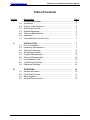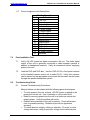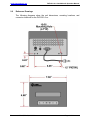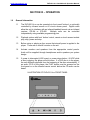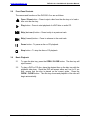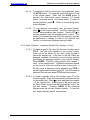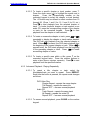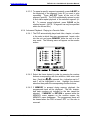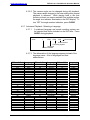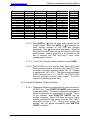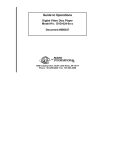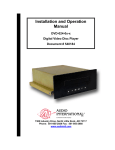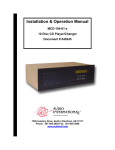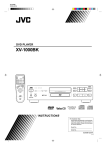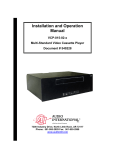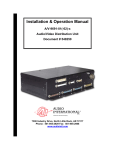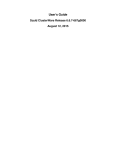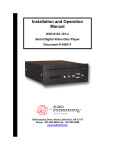Download Audio international DVD-021-0x-x Specifications
Transcript
Installation & Operation Manual DVD-021-0x-x Digital Video Disc Player Document # 540125 7300 Industry Drive, North Little Rock, AR 72117 Phone: 501-955-2929 Fax: 501-955-2988 www.audiointl.com Audio International, Inc. DVD-021-0x-x Installation & Operation Manual Document Revision History Rev. Level Date Description IR 11/1998 Initial Release A 8/2000 ECN #5260 B 12/2000 Added Maintenance Information, Section I, 7.9 Reference Documents Document # Description 522187 Rev A DVD-021-0x-x Outline Drawing 522187 Rev IR2 DVD-021-0x-x Outline Drawing Service Bulletin List Service Bulletin # Manual Revision Subject Revision Date Table of Illustrations Section # Illustration # Description Page # I 5.0 Technical Specifications 5 I 6.2 Typical Application 5-6 II 6.1 Electrical Specifications 10 II 6.4 Mating Connector Information 11 II 6.5 Pinout Assignment and Descriptions 12 II 8.2 Troubleshooting Chart 13 II 9.0 Reference Drawings 14-15 III 1.0 Front Panel 16 III 4.0 Infrared Remote Control 18 III 4.2 Language Abbreviation Chart 24-25 PROPRIETARY INFORMATION NOTICE: Despite any other copyright notice, this document and information disclosed herein contains confidential, proprietary designs owned by Audio International, Inc. Neither this document nor the data contained herein shall be reproduced, used, or disclosed to anyone without the written authorization of Audio International, Inc. Document # 540125, Rev B, 12/2000 Page 1 of 31 Audio International, Inc. DVD-021-0x-x Installation & Operation Manual Table of Contents 1.0 2.0 3.0 4.0 5.0 6.0 7.0 Description General Information……………………………………………… Introduction…………………………………………………………. Purpose of the Equipment………………………………………… Operational Features……………………………………………… Optional Equipment……………………………………………….. Technical Specifications………………………………………….. Application………………………………………………………….. Video/Audio Disc and Unit Care ………………………………… Page 4 4 4 4 5 5 5 6 1.0 2.0 3.0 4.0 5.0 6.0 7.0 8.0 9.0 INSTALLATION…………………………………………………… Prior to Installation…………………………………………………. Unpacking and Inspection………………………………………… Cautions & Warnings……………………………………………… Wiring Requirements……………………………………………… Physical Characteristics…………………………………………... Electrical Characteristics…………………………………………. Post-Installation Test……………………………………………… Troubleshooting Guide……………………………………………. Reference Drawings………………………………………………. 7 7 7 8 9 10 10 12 12 14 1.0 2.0 3.0 4.0 OPERATION……………………………………………………….. General Information……………………………………………….. Front Panel Controls………………….…………………………… Basic Playback…………………………………………………….. Infrared Remote Control…………………………………………... 16 16 17 17 18 Section I II III Document # 540125, Rev B, 12/2000 Page 2 of 31 Audio International, Inc. DVD-021-0x-x Installation & Operation Manual DVD-021-0x-x Digital Video Disc Player Document # 540125, Rev B, 12/2000 Page 3 of 31 Audio International, Inc. DVD-021-0x-x Installation & Operation Manual SECTION I – GENERAL INFORMATION 1.0 Introduction This manual contains information for the proper installation and operation of Audio International’s (AI) Digital Video Disc Player, Model # DVD-021-0x-x. The “-0x” in the model number designates the specific configuration of the unit. The “-x” in the model number designates the type of connector utilized in installation. Also included are mechanical and electrical characteristics of the unit. 2.0 Purpose of the Equipment The DVD-021-0x-x is a high-quality videodisc player specifically designed to meet the special requirements of aircraft use. This videodisc player represents a new digital medium with the capacity to incorporate an entire feature film – up to 133 minutes of full-motion video per side on a 5" DVD compact disc. Also, the DVD unit plays standard 5" audio CD’s. The DVD-021-0x-x can be mounted in a cabinet or bulkhead. A unique strapping feature allows up to four (4) similar devices to be used in the same system at the same time while maintaining independent control. 3.0 Operational Features Key features of the DVD-021-0x-x: q q q q q q q q q q q q q q q q q Operates directly from +28 VDC Front panel controls Optional infrared remote controllable High fidelity, digital stereo sound Audio output level +1 to +3VRMS into 330-ohms, internally adjustable Video output level +1V (p-p) into 75-ohms Full range (4 Hz to 20 kHz) frequency response Eight (8) language and 32 subtitle options (dependent upon usersupplied disc capabilities) Frame-by-frame video advance and reverse Choice of camera viewing angles (dependent upon ser-supplied disc capabilities) Favorite segment programming Video disc sizes of 8 cm or 12 cm (single or double-sided) Audio CD disc sizes of 8 cm or 12 cm Standard plating options for front bezel No cooling requirements AI proprietary RS-485 data bus compatible Compact, lightweight package Document # 540125, Rev B, 12/2000 Page 4 of 31 Audio International, Inc. 4.0 DVD-021-0x-x Installation & Operation Manual Optional Equipment The DVD-021-0x-x can be optionally controlled by infrared remote or AI’s touch screen panel. Digital codes allow the unit to interface with an infrared handheld remote via an infrared receiver, IFR-9A or IFR-485. Multiple units can be controlled independently using available programming pins. Playback options with remote or touch screen include visual search, pause, play, stop, fastforward, and rewind. The optional cover bezel may be customized to match the interior style of any aircraft. This option includes plating or painting to match aircraft décor. Contact your AI representative for details 5.0 Technical Specifications Physical Specifications Housing Weight Dimensions (l x w x h) 6.0 Aluminum 4.48 lbs / 2.03 kg 10.01" x 7.38" x 4.6" 25.43 cm x 18.75 cm x 11.68 cm Application 6.1 Introduction Two (2) specific DVD-021-0x-x model configurations are available. ½ The DVD-021-01-x plays Region 1 (NTSC color system) formatted DVD discs. ½ The DVD-021-03-x plays Region 3 (Multi-Regional, both NTSC and PAL color system) formatted DVD discs. 6.2 Typical Application 6.2.1 This system is fully compatible with Audio International’s proprietary RS-485 digital data bus system. It can be configured for IR remote control utilizing AI’s remote control unit AI-RC1-17xxxx and IFR-485. Document # 540125, Rev B, 12/2000 Page 5 of 31 Audio International, Inc. DVD-021-0x-x Installation & Operation Manual 6.2.2 The unit can also be configured for IR remote control utilizing AI’s remote control unit AI-RC1-17xxxx and IFR-9A. This following configuration utilizes a +5 VDC digital logic level for activation of infrared commands. 6.2.3 The unit can also be configured for Touch Screen or remote panel control (i.e. entertainment control panels). The panels are on AI’s proprietary RS-485 digital data bus system and configured to control the operational features of the DVD-021-0x-x. 7.0 Video/Audio Disc and Unit Care 7.1 When playing a disc for the first time, check that there are no burrs stuck in the center hole of the disc. 7.2 DO NOT touch the playback side of the disc. 7.3 DO NOT apply tape to either side of the disc. 7.4 DO NOT store discs in hot locations or in areas exposed to direct sunlight. 7.5 DO NOT store in damp moist areas. 7.6 DO NOT stack loose discs or prop them against anything. Remove discs from the player and return to their cases after each use. Document # 540125, Rev B, 12/2000 Page 6 of 31 Audio International, Inc. DVD-021-0x-x Installation & Operation Manual 7.7 DO NOT clean with solvents or other chemical. To clean dirty discs, wipe gently with a soft, lint-free cloth. Start from the center of the disc and move outward in a circular motion. Dust or fingerprints on the disc may cause sound or picture difficulties. 7.8 DO NOT use liquid or aerosol cleaners on the DVD unit. When cleaning heavy dirt from the unit, soak a soft cloth in a weak detergent solution. Wring out excess liquid and gently wipe the unit. Dry the unit thoroughly with a soft cloth. 7.9 NO scheduled maintenance is required to ensure airworthiness. SECTION II - INSTALLATION 1.0 2.0 Prior to Installation 1.1 During the design and layout of the aircraft cabin, careful consideration of the location of this and all other audio/visual modules is necessary. Some of the items to be considered include: • Space • Available power supply • Environmental conditions (temperature, humidity, etc.) • Length of cable runs • Location of other aircraft systems (oxygen delivery) 1.2 The DVD-021-0x-x shall be installed to conform to the standards designated by the customer, installing agency, and existing conditions as to the unit location and type of installation. 1.3 Mounting screws are required to secure the unit. Long low-level audio runs may introduce noise into the audio signal. Refer to Section 6.0 for mounting hole diameters and configurations. 1.4 The DVD-021-0x-x shall not be mounted on its side, at an angle or in an inclined position. Unpacking and Inspection 2.1 Carefully open the packaging and remove the DVD-021-0x-x. Verify that all components have been included in the package per the packing list. Inspect the unit for shipping damage. Document # 540125, Rev B, 12/2000 Page 7 of 31 Audio International, Inc. 2.2 3.0 DVD-021-0x-x Installation & Operation Manual If damage has occurred during shipping, a claim should be filed with Audio International WITHIN 24 hours and a Return Request Authorization Number shall be obtained from AI. Refer to the front cover of this manual for address and telephone number of Audio International, Inc. Repackage the unit in its original packaging materials and return it to AI following instructions given by the AI representative. If no return is necessary, retain the packing list and the packing materials for storage. Cautions & Warnings 3.1 It is important to do a pin-to-pin power and ground check on all connectors. Ensure that power and ground are applied only where specified. Damage to the unit may result if power or ground is applied to the wrong points. 3.2 DO NOT connect or disconnect the unit while power is applied. 3.3 DO NOT remove any factory-installed screws. Damage to the unit may result and void any warranties. 3.4 DO NOT drop the unit or subject it to strong shock. The unit contains glass parts that may break or crack. 3.5 DO NOT place foreign objects into openings. Contact with foreign objects may result in dangerous voltage or electric shock. 3.6 DO NOT place near strong magnetic fields, radiators or other heat sources. 3.7 DO NOT use this unit other than for its intended purpose. Doing so might lead to electric shock or injury. 3.8 DO NOT use near water, moisture, or volatile sprays. Do not use any type of solvent when cleaning (surface damage may occur). 3.9 DO NOT look directly into the laser beam through the disc tray opening. Eyesight may be damaged. 3.9 DO NOT place fingers in disc tray when the tray is moving. Tray may close on fingers causing injury. 3.10 DO NOT move the unit during playback. Damage to the disc may result. Document # 540125, Rev B, 12/2000 Page 8 of 31 Audio International, Inc. 4.0 DVD-021-0x-x Installation & Operation Manual 3.11 DO NOT expose to sun or bright light. Damage to the sensor will result. 3.12 ESD (Electro Static Discharge) guidelines shall be followed. Wiring Requirements 4.1 Introduction The installing agency shall supply and fabricate all external cables. The length and routing of external cables should be carefully studied and planned before attempting installation of the equipment. Allow adequate space for installation of cable and connectors. Avoid sharp bends and placing cables near aircraft control cables. Maintain a minimum clearance of three (3) inches from any control cable. If wiring is run parallel to combustible fluid or oxygen lines, maintain a separation of six (6) inches between the lines. 4.2 Power Wires All power and ground wires shall be 22 AWG, MINIMUM. Power ground wires shall be grounded within 12 inches of the unit. All wires shall be in accordance with the standard military specification of MIL-W-22759 or equivalent. Twisted, shielded cable shall be in accordance with the standard military specification of MIL-DTL-27500 or equivalent. Protect power wires with circuit breakers or fuses located close to the electrical power source bus. 4.3 Video Lines All video line connections require shielded coaxial cable with the shield properly grounded at the source. RG-179 cable or equivalent is recommended. Document # 540125, Rev B, 12/2000 Page 9 of 31 Audio International, Inc. 4.4 DVD-021-0x-x Installation & Operation Manual AI’s Proprietary RS-485 Data Bus 4.4.1 The DVD-021-0x-x is designed to interface with other Audio International equipment via AI’s proprietary RS-485 serial data bus. The data bus shall be implemented using a twisted shielded pair cable in accordance with the standard military specification of MIL-DTL-27500 or equivalent. The wire size for the conductors in this cable shall be 22 AWG, MINIMUM. The shield shall be connected everywhere a shield pin is provided. Shield terminations shall be made as close to the connector pin as possible. 4.4.2 All modules on AI’s proprietary RS-485 data bus shall be connected in a ‘daisy-chain’ configuration. AI’s proprietary RS-485 data bus specification is available upon request. 5.0 6.0 Physical Characteristics 5.1 Refer to Section I, Unit 5.0 for unit dimensions. 5.2 Refer to Section II, Unit 9.0 for attachment points. 5.3 When mounting the unit, allow sufficient space for mating connectors. 5.4 Allow a minimum of 1" air space around the unit to allow for proper air circulation to prevent the build-up of internal heat. Electrical Characteristics 6.1 Electrical Specifications: Electrical Power Operating Voltage Range Data Bus Type Audio Frequency Response Audio Output Audio S/N Video Output Vertical Resolution Horizontal Line Resolution Video Input / Output Format Infrared Signal Input Document # 540125, Rev B, 12/2000 750 mA at +28 VDC +18 VDC to +32 VDC AI Proprietary RS-485 4 Hz to 20 kHz 1 V to 3 VRMS into 330 (factory preset at 2 VRMS) >96dB (NOMINAL) 1V (p-SLQWR 525 Lines 720 Pixels / Horizontal Line DVD-021-01-x Region 1 (NTSC only) DVD-021-03-x Multi-Regional (NTSC & PAL) +5V digital logic level Page 10 of 31 Audio International, Inc. DVD-021-0x-x Installation & Operation Manual 6.2 The DVD-021-0x-x utilizes one (1) 15-pin connector for electrical connections. This connector provides power, left/right audio output, data bus control, infrared input, and four (4) infrared strapping pins for alternate configuration of infrared digital command codes. 6.3 Standard configuration requires no infrared strap pins to be connected. Each different type of AI source equipment can be configured to accept one of four (4) different sets of infrared codes. To change the code settings, connect one (1) of the strap pins to the strap common (never connect more than one strap pin to the strap common). Three (3) strap pins are available to allow the infrared codes to be configured. 6.4 The video output connector (BNC1) allows for proper video output to the video distribution system. 6.5 The infrared input provides a ground reference connection (-). For optimum infrared signal transmission, this ground reference connection should connect along with the chassis ground reference connection (pin 2) to the same ground termination location as that of the IFR-9A or IFR-485 module being utilized. If this is not possible, then the infrared ground reference connection for the DVD-021-0x-x should be made within 12" of the unit. 6.6 Mating Connector Information Model # DVD-021-0x-1 DVD-021-0x-2 BNC1 Video Input Document # 540125, Rev B, 12/2000 Mating Connector RD15F10JVL0 DAMA-15S D20418-2 Female Screwlock AMPHENOL 31-70018 or equivalent Page 11 of 31 Audio International, Inc. 6.7 DVD-021-0x-x Installation & Operation Manual Pinout Assignment and Descriptions Pin Configuration Pin # Description 1 + 28 VDC 2 Ground 3 R+ Audio Output 4 R- Audio Output 5 L+ Audio Output 6 L- Audio Output 7 Data Bus (A) 8 Data Bus (B) Data Shield to Pin 2 9 Infrared Input + 10 Infrared Input 11 IR Strap 2 12 IR Strap 3 13 IR Strap 4 14 IR Strap Common 15 Reserved 7.0 8.0 Post-Installation Test 7.1 Verify +28 VDC power has been connected to the unit. The audio signal output of the unit is generally connected to cabin speaker systems in addition to headphone locations. Verify all connections before supplying power to the unit. 7.2 Load the DVD with DVD disc. Use the DVD-021-0x-x front panel controls or the handheld remote control unit to select PLAY. Verify that a picture can be viewed on the appropriate monitor and that the audio can be heard through the speaker/headphone system. Troubleshooting Guide 8.1 General Troubleshooting Procedures Many problems can be isolated with the following general techniques: • • • • To verify power to the unit, recheck +28 VDC power is applied to the proper pins on the unit. Use a voltmeter to verify correct level. Reset by removing power from the unit for at least one minute and reapply power. Verify the problem still exists. Recheck all connections to the unit for security. Check all harness runs for possible pinching. Recheck all pinouts for application accuracy. To check data bus integrity, utilizing a voltmeter, “O-scope” or other voltage instrument, verify proper input voltage on the data bus pins. Document # 540125, Rev B, 12/2000 Page 12 of 31 Audio International, Inc. 8.2 DVD-021-0x-x Installation & Operation Manual Troubleshooting Chart Problem Possible Cause Solution ½ Unit is improperly installed • Verify +28 VDC power and video input is present ½ No disc in source unit. • Insert DVD in source unit ½ Audio system not powered or active • Verify audio system is in active mode ½ Disc not in the disc tray • Insert a disc in the tray ½ Disc upside down or not aligned in guide • Reposition disc ½ Incompatible disc in tray • Replace disc with compatible one ½ Dirty Disc • Clean the disc ½ Parental lock activated • Change or cancel parental lock feature ½ Menu on the monitor • Exit the current menu No power ½ Circuit breaker has opened • Reset circuit breaker Poor video quality ½ Poor tape quality • Replace video cassette Buttons not operating ½ Moisture may have condensed inside unit. • Allow unit to warm to room temperature and moisture has evaporated DVD disc cannot be loaded ½ Foreign object in disc slot • Remove foreign object No sound / No picture Playback not functioning Document # 540125, Rev B, 12/2000 Page 13 of 31 Audio International, Inc. 9.0 DVD-021-0x-x Installation & Operation Manual Reference Drawings The following diagrams show the unit dimensions, mounting locations, and connector locations for the DVD-021-0x-x. Document # 540125, Rev B, 12/2000 Page 14 of 31 Audio International, Inc. Document # 540125, Rev B, 12/2000 DVD-021-0x-x Installation & Operation Manual Page 15 of 31 Audio International, Inc. DVD-021-0x-x Installation & Operation Manual SECTION III – OPERATION 1.0 General Information 1.1 The DVD-021-0x-x can be operated via front panel ‘buttons’ or optionally controlled by infrared remote or AI’s touch screen panel. Digital codes allow the unit to interface with an infrared handheld remote via an infrared receiver, IFR-9A or IFR-485. Multiple units can be controlled independently using available programming pins. 1.2 Playback options with front ‘button’ control, remote or touch screen include play, skip, pause and stop. 1.3 Before setup or playing a disc, ensure that aircraft power is applied to the player. There are no non/off controls on the unit. 1.4 Activate monitors and speakers from the appropriate control panels. Audio will be supplied through headphones and/or speakers per system design. 1.5 If power is interrupted (>200 msec) or power drops below +18 VDC while a disc is playing, the player will shut down. If a DVD disc is in the player, the unit will begin playback from the beginning of the disc automatically. If an audio CD is in the player, the PLAY button must be pressed on the front panel or on the infrared remote control before the CD audio can be heard. ILLUSTRATION OF DVD-021-0x-x FRONT PANEL Document # 540125, Rev B, 12/2000 Page 16 of 31 Audio International, Inc. 2.0 DVD-021-0x-x Installation & Operation Manual Front Panel Controls The names and functions of the DVD-021-0x-x are as follows: Open / Close button – Press to eject a disc from the disc tray or to load a disc onto the disc tray. Play button – Press to start playback of a DVD disc or audio CD. Skip (backward) button – Press to skip to a previous track. Skip (forward) button – Press to advance to the next track. Pause button - To pause a disc or CD playback. Stop button – To stop the disc or CD playback. 3.0 Basic Playback 3.1 To open the disc tray, press the OPEN / CLOSE button. The disc tray will eject forward. 3.2 To play a DVD or CD disc, place the desired disc on the disc tray with playback side down. Since the DVD will accept either an 8 cm or 12 disc, ensure that the disc is placed on the correct guide. Press OPEN / CLOSE button. The disc tray closes and playback of the disc begin automatically. Document # 540125, Rev B, 12/2000 Page 17 of 31 the cm the will Audio International, Inc. 4.0 DVD-021-0x-x Installation & Operation Manual Infrared Remote Control ILLUSTRATION OF TYPICAL DVD-021-0x-x REMOTE CONTROL 4.1 Remote Control User Special Instructions 4.1.1 In case batteries begin to lose power, all indicators will flash when any button is pressed. 4.1.2 To replace batteries, remove the battery compartment cover on the back of the unit. Load four (4) AAA size Alkaline Manganese batteries ensuring the positive (+) and negative (-) terminals on the battery ends match the markings inside the remote control unit. Service life of the batteries is approximately six (6) months depending on the frequency of use. 4.1.3 Program codes are not lost when batteries are removed for replacement. However, codes may be lost within an hour if power is not restored to the remote control (CAUTION: FACTORY CODES ARE NOT LOST IF BATTERIES ARE REPLACED WITHIN THE ONE (1) HOUR TIME FRAME. IF ONLY ONE (1) BATTERY IS REMOVED, THEN THE ONE (1) HOUR TIME FRAME STILL APPLIES.) To avoid corrosion, replace dead batteries immediately. Never mix old batteries with new ones. The remote control transmitter does not have a power switch. If no function key is pressed within a short interval, power goes ‘OFF’ automatically to avoid wasting the battery. Document # 540125, Rev B, 12/2000 Page 18 of 31 Audio International, Inc. 4.2 DVD-021-0x-x Installation & Operation Manual Remote Operation 4.2.1 Basic Playback - Playing Back a Disc 4.2.1.1 To start playback from a menu screen, press one of the ) UP, DOWN, LEFT or RIGHT arrow buttons ( on the Menu Selection keypad or the number buttons or the numerical keypad to select the desired title. Press the ENTER button. The DVD video player will start playback from the selected title. 4.2.1.2 To pause playback (still mode), press during playback. To resume normal playback, press the button a second time. 4.2.1.3 To stop playback, press 1 or track 1 of the disc. 4.2.1.4 To remove the disc, press the OPEN / CLOSE button on the front panel. Remove the disc after the tray opens completely. Be sure to press the button a second time to close the tray after the disc has been removed. 4.2.1.5 Discs may be played x2, x8, or x30 the normal speed although sound and subtitles are not included in the playback of DVD discs. However, when an audio CD is played back using fast forward or fast reverse, sound is audible. 4.2.1.6 To play back a disc at x2 the normal speed, during normal (fast reverse) or (fast forward). playback, press The playback becomes x2 the normal speed. Each time one of the buttons is pressed, the playback speed changes. Repeat preceding steps to play back disc at x8 or x30 the normal speed. Press (play) to resume normal playback. 4.2.1.7 To advance a DVD frame by frame, press during still mode. Each time the button is pressed, the picture advances one (1) frame. To resume normal playback, press . Document # 540125, Rev B, 12/2000 . The DVD will return to chapter Page 19 of 31 Audio International, Inc. DVD-021-0x-x Installation & Operation Manual 4.2.1.8 To play back a DVD in slow motion, during playback, press the SLOW button. The playback speed will reduce to half of the normal speed. Each time the SLOW button is pressed, the slow-motion speed changes: 1/2 normal speed, 1/8 normal speed, 1/16 normal speed. To return to normal playback, press . Audio is muted during slowmotion playback. 4.1.2.9 To stop playback and resume from the same location, press at the location desired. The DVD memorizes the location where playback was stopped. Press LAST to resume playback from the aforementioned location. The function is canceled when the DVD disc has been ejected, an adjustment or change is made to the parental lock function, or a disc menu language setting is made. 4.2.2 Basic Playback - Locating a Specific Title, Chapter, or Track 4.2.2.1 To locate a specific title using the tile menu function, press TITLE. The title menu appears on the monitor screen. Press one of the arrows on the menu select keypad to locate the desired title. If the titles in the title menu are assigned a number, the selection can be directly selected by pressing its assigned number on the number keypad. Press ENTER. The DVD starts playback from chapter 1, track 1 of the selected title. If different instructions appear on the monitor, follow the monitor screen instructions. If the title menu is displayed during playback and TITLE is pressed again without selecting any title, the DVD resumes playback from the point where TITLE was first pressed. 4.2.2.2 To locate a specific title by title number, press T on the number keypad. Press the corresponding number buttons for the desired title. Press to start playback from chapter 1 of the selected title. Pressing one of the arrow keys on the Menu Select keypad can shift the highlight next to the title and chapter. Pressing CLEAR on the numerical keypad resets the title and chapter numbers. To clear the title, chapter display, press T several times. Document # 540125, Rev B, 12/2000 Page 20 of 31 Audio International, Inc. DVD-021-0x-x Installation & Operation Manual 4.2.2.3 To locate a specific chapter or track number, press T. Press the down arrow ( ) to highlight the space next to chapter. Press the corresponding number on the numerical keypad to select the chapter or track desired. The +10 button may be utilized to select numbers from 10 through 99. (Press 1 and 5 for 15, 2 and 3 for 23, etc.) Press to start playback from the selected chapter or track. To locate a specific chapter or track number on an audio CD, press the corresponding number of the chapter to start or track on the numerical keypad. Press playback from the chapter or track selected. 4.2.2.4 To locate a consecutive chapter or track, press or repeatedly to display the chapter or track number desired. The DVD will start playback from the selected chapter or Is pressed, the DVD starts playback from track. When the beginning of the current chapter or track. When is pressed twice, the DVD starts playback from the beginning of the preceding chapter or track. Press to locate succeeding chapter or tracks. 4.2.2.5 To locate a specific area within a title, press T on the numerical keypad twice. Press the number buttons to to start enter a time (hours, minutes, seconds). Press playback from the specified location. 4.2.3 Advanced Playback - Playing Repeatedly 4.2.3.1 To repeat a title, chapter or track, select the title/chapter/track you want to repeat. Press REPEAT. Each time the button is pressed, the repeat mode changes as follows: DVD Video Disc: Chapter Repeat - repeats the same chapter Title Repeat – repeats the same title Repeat ‘OFF’ – resumes normal playback Audio CD: Track Repeat – repeats the same track All Repeat – repeats the entire CD Repeat ‘OFF’ – resumes normal playback 4.2.3.2 To resume normal playback, press CLEAR on the number keypad. Document # 540125, Rev B, 12/2000 Page 21 of 31 Audio International, Inc. DVD-021-0x-x Installation & Operation Manual 4.2.3.3 To repeat a specific segment repeatedly, press A-B RPT at the beginning of the segment (point A) you want to play repeatedly. Press A-B RPT again at the end of the segment (point B). The DVD automatically returns to point A and starts repeat playback of the selected segment (AB). To resume normal playback, press CLEAR on the number keypad. (NOTE: A segment can only be specified within the current title.) 4.2.4 Advanced Playback - Playing in a Favorite Order 4.2.4.1 The DVD automatically plays back titles, chapter, or tracks in the order in which they were programmed. Insert a disc into the unit and press MEMORY while the unit is in the stop mode. The following menu will appear on the monitor screen: 4.2.4.2 Select the items desired in order by pressing the number buttons corresponding with the selection, then enter each item. Each time or is pressed, the – indication next to T and C will be highlighted in turn. Highlight the desired selection then press the corresponding number buttons. 4.2.4.3 If MEMORY is pressed during memory playback, the programmed items will be displayed. The title, chapter, and track numbers not included on the disc cannot be selected. If MEMORY or RETURN is pressed while the MEMORY menu appears on the monitor screen, the MEMORY menu disappears. The programmed items will be cleared when the DVD is turned ‘OFF’ or if the disc is removed. Document # 540125, Rev B, 12/2000 Page 22 of 31 Audio International, Inc. DVD-021-0x-x Installation & Operation Manual 4.2.4.4 Press while the MEMORY menu appears on the monitor screen and the DVD will start memory playback. 4.2.4.5 To change the programmed items, while the MEMORY menu appears on the monitor screen, press or to move the highlighted bar to the item to be changed. Change the item following the instructions above. 4.2.4.6 To cancel the programmed items, while the MEMORY menu appears on the monitor screen, press or to move the highlighted bar to the desired selection. Press CLEAR on the numerical keypad. 4.2.4.7 To resume normal playback from memory playback, press CLEAR and the memory indicator will disappear 4.2.5 Advanced Playback - Zooming a Picture 4.2.5.1 An area within a picture can be magnified. Press ZOOM during normal playback or slow motion. The DVD will magnify in the center of the picture. By pressing one of the arrow buttons ( ) during zoom playback, the zoom point shifts. If the zoom point reaches the limit, the color of the “ZOOM” changes. If CLEAR is pressed, the zoom point will return to the center of the picture. 4.2.5.2 During still playback, ZOOM cannot turn the zoom ‘ON’ or ‘OFF’. Zooming does not work on the sub-pictures such as subtitles or menu screens included on DVD discs. To resume normal playback, press ZOOM during zoom playback. 4.2.6 Advanced Playback - Selecting the Camera Angle 4.2.6.1 If a scene was recorded from multiple angles, it can easily be changed. Press ANGLE while playing back a scene recorded with multiple angles. Press ANGLE while the angle icon in the DVD display is flashing. Press ANGLE or while the angle number appears on the monitor screen. Each time ANGLE or is pressed, the camera angle changes. The arrow cycles backwards. The camera angle can be changed directly by pressing the number buttons on the number keypad corresponding to its angle or arrows. number instead of using Document # 540125, Rev B, 12/2000 Page 23 of 31 Audio International, Inc. DVD-021-0x-x Installation & Operation Manual 4.2.6.2 The camera angle can be changed during still playback. The camera angle changes to the new setting when normal playback is resumed. While playing back a title that contains at least one scene recorded from multiple angles, the angle icon indicator illuminates in the DVD display. To turn ‘OFF’ the angle number indication, press CLEAR. 4.2.7 Advanced Playback - Selecting a Language 4.2.7.1 A preferred language and sound recording system can be selected from those included on the DVD disc. Press AUDIO during playback. Audio 1 ENG PCM 2CH Current Audio Audio Channel Recording System Language Position Number 4.2.7.2 The abbreviation of the language appears instead of the language name. A list of languages and their abbreviations: Abbreviation Language Abbreviation Language Abbreviation Language -CHI DUT ENG FRE GER ITA JPN KOR MAY SPA AA AB AF AM AR AS AY AZ BA BE BG BH BI BN BO BR CA None Chinese Dutch English French German Italian Japanese Korean Malay Spanish Afar Abknazian Afrikaans Amharic Arabic Assamese Aymara Azerbaijani Bashkir Belorussian Bulgarian Bihari Bislama Bengali Tibetan Breton Catalan Document # 540125, Rev B, 12/2000 GD GL GN GU HA HI HR HU HY IA IE IK IN IS IW JI JW KA KK KL KM KN KS KU KY LA LN LO Scot Gaelic Galician Guarani Gujarati Hausa Hindi Croatian Hungarian Armenian Interlinqua Interlinque Inupiak Indonesian Icelandic Hebrew Yiddish Javanese Georgian Kazakh Greenlandic Cambodian Kannada Kashmiri Kurdish Kirghiz Latin Lingala Laotian OM OR PL PS PT QU RN RO RU RW SA SD SG SH SI SK SL SM SO SQ SR SU SV SW TA TE TG TH Afan-Oromo Oriya Polish Pashto Portutuese Quechua Kirundi Rumanian Russian Kinyarwanda Sanskrit Sindhi Sango Serba Singhalese Slovak Slovenian Samoan Somali Albanian Serian Sundanese Swedish Swahili Tamil Telugu Tajik Thai Page 24 of 31 Audio International, Inc. DVD-021-0x-x Installation & Operation Manual Abbreviation Language Abbreviation Language Abbreviation Language CO CS CY DA DZ EL EO ET EU FA FI FJ FO FY GA Corsican Czech Welsh Danish Rhutani Greek Esperanto Estonian Basque Persian Finnish Fiji Faroese Frisian Irish LT LV MG MI MK ML MN MO MR MT MY NA NE NO OC Lithuanian Latvian Malagasy Maori Macedonian Malayalam Mongolian Moldavian Marathi Maltese Burmese Nauru Napali Norwegian Occitan TI TK TL TN TO TR TS TT TW UK UR VI WO XH ZU Tigrinya Trukmen Tagalog Setswana Tongan Turkish Tsonga Tatar Twi Ukraninian Urdu Vietnamese Wolof Xhosa Zulu while the audio setting appears on the 4.2.7.3 Press AUDIO or monitor screen. Each time AUDIO or is pressed, the audio settings included on the DVD disc changes accordingly. (The arrow cycles backwards). When the DVD unit or a disc is replaced, the unit returns to the initial default setting. When a sound that is not included on the disc is selected, the DVD unit plays a prior sound programmed on the disc. 4.2.7.4 To turn ‘OFF’ the audio setting indication, press CLEAR. 4.2.7.5 The DVD-021-0x-x units use the Dolby Digital (AC-3) and PCM recording systems and cannot play back DVD discs recorded in any other recording system. AC-3 5.1 channel is displayed as “AC-3 6CH”. The total channels available in AC-3 may vary from 1 to 6. (NOTE: The DVD-021-0x-x unit only provides for stereo audio outputs. True AC-3 output is not possible with this unit.) 4.2.8 Advanced Playback - Selecting Subtitles 4.2.8.1 Displayed subtitles can be selected from those included on the DVD disc. Press SUBTITLE ON/OFF during playback to activate subtitles. The current subtitle setting appears at the top of the screen for approximately 3 seconds. To turn off the subtitles, press SUBTITLE ON/OFF and the subtitles disappear. Some DVD discs are set to display subtitles automatically and cannot be turned ‘OFF’ even if the subtitle function is ‘OFF’. During some scenes, the subtitles may not appear immediately after SUBTITLE ON/OFF is pressed. Document # 540125, Rev B, 12/2000 Page 25 of 31 Audio International, Inc. DVD-021-0x-x Installation & Operation Manual 4.2.8.2 To select a Subtitle Language, press SUBTITLE SELECT during playback. The abbreviation of the language appears instead of the language name. Refer to the appendix for languages and their abbreviations. Press SUBTITLE SELECT or while the subtitle setting appears on the monitor screen. Each time SUBTITLE is pressed, the subtitle languages included SELECT or on the DVD disc will change. (The arrow cycles backwards.) 4.2.8.3 To turn ‘OFF’ the subtitle setting indication, press CLEAR When the DVD is turned ‘ON’ or a disc is replaced the unit returns to the initial default setting. When a subtitle language, which is not included on the disc, has been selected, the unit plays a prior language programmed on the disc. During some scenes, the subtitle language has been changed by pressing or . 4.2.9 Advanced Playback - Using the On-Screen Display 4.2.9.1 The current title number, track number, and total playing time of the disc can be viewed on the monitor screen. Press DISPLAY during the stop mode. The current title number, first chapter number in the current title and operational status will be displayed. When an audio CD is in the DVD, the total indicator and total playing time of the disc will appear on the monitor screen. 4.2.9.2 To turn ‘OFF’ the on-screen display, press DISPLAY 4.2.9.3 During playback for DVD’s, press DISPLAY for the onscreen display feature to indicate the current title number, the current chapter number, the remaining time in the current title, the remaining time in the current chapter, and the elapsed time of the current title appear in the on-screen display. Press DISPLAY again during playback and the on-screen display turns ‘OFF’. 4.2.9.4 During playback for audio CD’s, press DISPLAY for the onscreen display feature to indicate the current track number, the remaining time in the current track, the remaining time of the disc, and the elapsed time of the current track appear in the on-screen display. Press DISPLAY again during playback and the on-screen display turns ‘OFF’. Document # 540125, Rev B, 12/2000 Page 26 of 31 Audio International, Inc. 4.3 DVD-021-0x-x Installation & Operation Manual Function Setup-Customizing the Function Settings 4.3.1 Displaying the SET UP MENU screen: 4.3.1.1 The default settings can be changed to customize the performance to your preference. 4.3.1.2 The SET UP MENU screen will ask you to select a setting category from AUDIO SETTING, FUNCTION and DISPLAY. The selected category will provide the setting details using the succeeding screen. 4.3.1.3 Press SET UP during the stop mode. The SET UP MENU screen will appear. Press or to select the category. Press ENTER. The SET UP MENU screen disappears if the SET UP button is pressed while it is displayed. 4.3.2 To Specify Audio Settings: 4.3.2.1 After selecting AUDIO SETTING on the SET UP MENU or to select the item. Press ENTER. screen, press The setting screen of the selected item will appear. 4.3.2.2 When AUDIO is selected, select a preferred language by pressing one of the arrow buttons ( ) and then press ENTER. Some DVD discs contain special output sound that describes the actions on-screen for visually impaired persons. When you set the DESCRIPTIVE SERVICE setting to ‘ON’ by pressing AUDIO, the DVD automatically plays back this special feature. Some DVD discs may not include pre-selected languages. In this case, the DVD automatically plays back the disc’s initial language offering. Document # 540125, Rev B, 12/2000 Page 27 of 31 Audio International, Inc. DVD-021-0x-x Installation & Operation Manual 4.3.2.3 When AUDIO OUT SEL. is selected, select the output sound type AC-3 or PCM by pressing or and then pressing ENTER. Select the output sound type according to the system connection. 4.3.2.4 When D RANGE CONTROL is selected, select ‘ON’ or ‘OFF’ by pressing or and then press ENTER. By selecting ‘ON’, the dynamic range is reduced. By selecting ‘OFF’, the full dynamic range is maintained. This function works on playback of Dolby Digital (AC-3) recorded discs only. The level of Dynamic Range Reduction may differ depending on the DVD discs. 4.3.2.5 The VOCAL KARAOKE setting is not intended for use with the DVD-021-0x-x unit. 4.3.2.6 Press SET UP and the setting screen will disappear. If the RETURN button is pressed while a menu appears on the screen, the screen will return to the previous menu screen displayed. 4.3.3 To Specify Function Settings: 4.3.3.1 After selecting FUNCTION on the SET UP MENU screen, press or to select the item. Press ENTER, the setting screen of the selected item will appear. 4.3.3.2 When BLACK LEVEL is selected, select a preferred black level by pressing or and then pressing ENTER. Normal is standard black level and enhanced is expanded black level. 4.3.3.3 When TITLE STOP is selected, select ‘ON’ or ‘OFF’ by pressing or and then press ENTER. A selection of ‘OFF’ allows the unit to continue after playback of a title is completed, and a selection of ‘ON’ allows the unit to stop after playback of a title is completed. 4.3.3.4 The REMOTE CONFIRM setting is not intended for use with the DVD-021-0x-x unit. 4.3.3.5 When OSD is selected, select ‘ON’ or ‘OFF’ by pressing or and then press ENTER. A selection of ‘ON’ allows for the operational modes to be displayed on-screen (e.g. PLAY), and a selection of ‘OFF’ allows for the operational modes not to be displayed. Document # 540125, Rev B, 12/2000 Page 28 of 31 Audio International, Inc. DVD-021-0x-x Installation & Operation Manual 4.3.3.6 Press SET UP and the setting screen will disappear. If the RETURN button is pressed while a menu appears on the screen, the screen will return to the previous menu screen displayed. 4.3.4 To Specify Display Settings: 4.3.4.1 After selecting DISPLAY on the SET UP MENU screen, press or to select the item. Press ENTER. The setting screen of the selected item will appear. 4.3.4.2 When SCREEN DISPLAY is selected, select a preferred language by pressing or and then pressing ENTER. 4.3.4.3 When TV SHAPE is selected, select the TV type by pressing or and then press ENTER. 16:9 (WIDE) is selected when a 16:9 wide monitor is connected and 4:3 (NORMAL) is selected when a 4:3 normal screen is connected. If NORMAL is selected, select PS (Pan-Scan displays pictures cropped to fill the screen; either or both sides of the picture are cut ‘off’) or LB (Letter Box displays theatrical images with masking bars above and below the picture) by pressing or and then pressing ENTER. 4.3.4.4 When ANGLE ICON is selected, select ‘ON’ or ‘OFF’ by pressing or and then press ENTER. A selection of ‘ON’ allows the angle icon to automatically appear in white on the monitor while a scene recorded from multiple angles is played back. When the angle number is displayed on the monitor, by pressing the ANGLE button, the angle icon is lit in red. If ‘OFF’ is selected, the angle icon is not displayed. 4.3.4.5 When SUBTITLE is selected, select a preferred language by pressing one of the arrow buttons ( ) and then press ENTER. Some DVD discs contain special subtitles, an enhancement of closed captioning for hearing impaired persons. When the EXTENDED FEATURES is ‘ON’, press the SUBTITLE button and the DVD will automatically display these special subtitles. Some DVD discs may not include a pre-selected language. In this case, the DVD automatically displays subtitles consistent with the disc’s initial language setting. Document # 540125, Rev B, 12/2000 Page 29 of 31 Audio International, Inc. DVD-021-0x-x Installation & Operation Manual 4.3.4.6 When DISC MENU is selected, select a preferred language by pressing one of the arrow buttons ( ) and then press ENTER. To change the language while a disc is inserted, press the TITLE or MENU button to display the disc menu. Press the SET UP button. If the disc menu has only one language, the display does not appear. Press the SET UP button repeatedly to select the language. Press the ENTER button. The disc menu is displayed in the selected language. Press SET UP and the setting screen will disappear. If the RETURN button is pressed while a menu appears on the screen, the previous menu screen will be displayed. 4.4 Function Setup-Setting the Parental Lock DVD videodiscs equipped with the parental lock function are rated according to their content. The contents allowed by a parental lock level and the way a DVD can be controlled may vary from disc to disc. For example, if the disc allowed editing out of violent scenes unsuitable for children and replace them with more suitable scenes, or lock output playback of the disc altogether. ½ To set the parental lock function, press SET UP during the stop mode. The SET UP MENU will appear on the monitor screen. Press the number ‘9’ on the numerical keypad twice. The PARENTAL LOCK screen will appear on the monitor. ½ Press the number buttons on the numerical keypad to create a personal 4-digit security code and then press ENTER. If a mistake is made before ENTER has been pressed, press CLEAR and enter the 4-digit security code again. ½ Press or to select ‘ON’ and press ENTER. A menu will appear on the monitor screen. Press or to select the country whose standards were used to rate the DVD disc and press ENTER. Another menu will appear. Document # 540125, Rev B, 12/2000 Page 30 of 31 Audio International, Inc. DVD-021-0x-x Installation & Operation Manual ½ Press or to select the parental lock level and press ENTER. DVD discs are rated higher than the level selected cannot be played unless the parental lock function has been cancelled. The parental lock level is equivalent to the following USA movie ratings: Level 1:G Level 3:PG Level 4:PG-13 Level 6:R Level 7:NC-17 The parental lock levels for “CAN” (Canada) are included for future use. Check the appropriate parental lock level when buying a DVD disc equipped with the parental lock feature. ½ Press SET UP and the SET UP MENU will disappear. ½ To change the parental lock level, press the number buttons on the numerical keypad to enter the 4-digit security code. Return to step 3. If a mistake is made, press CLEAR and enter the correct 4-digit security code. ½ To change the 4-digit security code, follow step 1. Press STOP four times while the security code menu appears on the monitor screen. The 4-digit security code is cleared. Press the number buttons to create a new 4-digit security code and press ENTER. Follow steps 3 thru 6 above. DVD discs may or may not respond to the parental lock settings. Make sure this function works with the DVD disc selected. ½ To cancel the parental lock function, follow step 1. Press the number buttons on the numerical keypad to enter the 4-digit security code and press ENTER. Press or to select ‘OFF’ and press ENTER. The SET UP MENU will appear. Press SET UP. The SET UP MENU disappears and the parental lock function is cancelled. ½ If RETURN is pressed while a menu appears on the screen, the previous menu screen will be displayed. Document # 540125, Rev B, 12/2000 Page 31 of 31